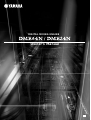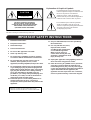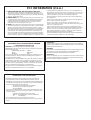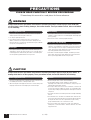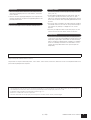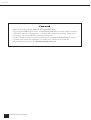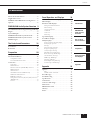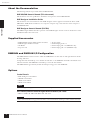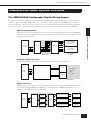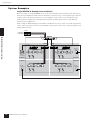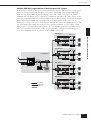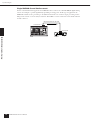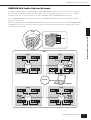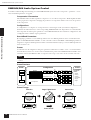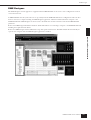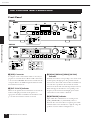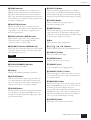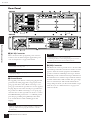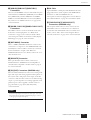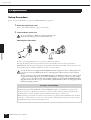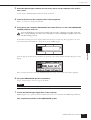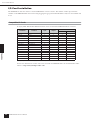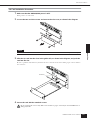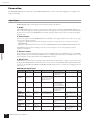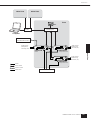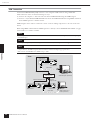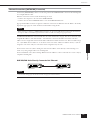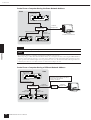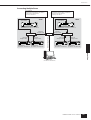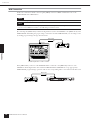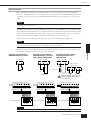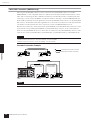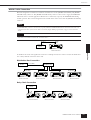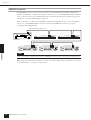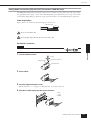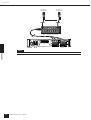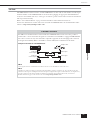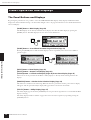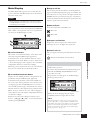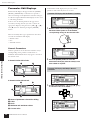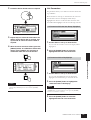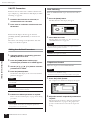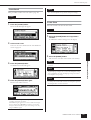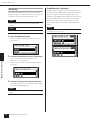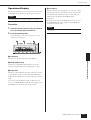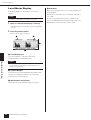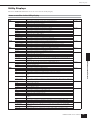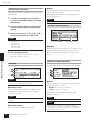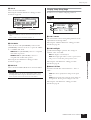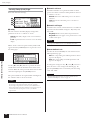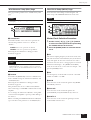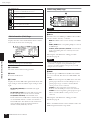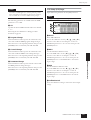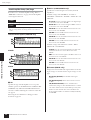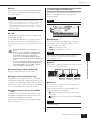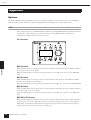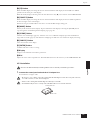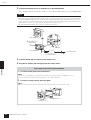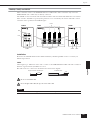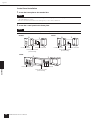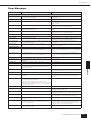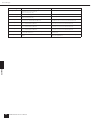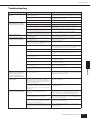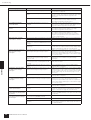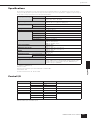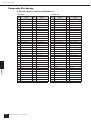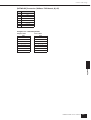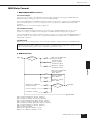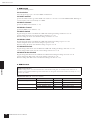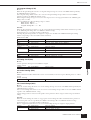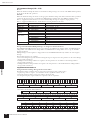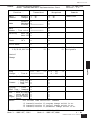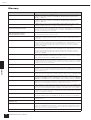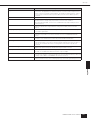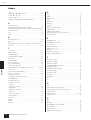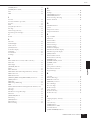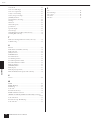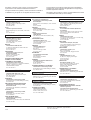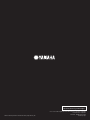Yamaha DME64N - Pro Audio Bedienungsanleitung
- Kategorie
- Zusätzliche Musikausrüstung
- Typ
- Bedienungsanleitung
Dieses Handbuch eignet sich auch für

DIGITAL MIXING ENGINE
EN
Owner’s Manual

The above warning is located on the top of the unit.
Explanation of Graphical Symbols
The lightning flash with arrowhead symbol
within an equilateral triangle is intended to alert
the user to the presence of uninsulated
“dangerous voltage” within the product’s
enclosure that may be of sufficient magnitude to
constitute a risk of electric shock to persons.
The exclamation point within an equilateral
triangle is intended to alert the user to the
presence of important operating and maintenance
(servicing) instructions in the literature
accompanying the product.
IMPORTANT SAFETY INSTRUCTIONS
1 Read these instructions.
2Keep these instructions.
3 Heed all warnings.
4 Follow all instructions.
5 Do not use this apparatus near water.
6 Clean only with dry cloth.
7 Do not block any ventilation openings. Install in
accordance with the manufacturer’s instructions.
8 Do not install near any heat sources such as
radiators, heat registers, stoves, or other
apparatus (including amplifiers) that produce heat.
9 Do not defeat the safety purpose of the polarized
or grounding-type plug. A polarized plug has two
blades with one wider than the other. A grounding
type plug has two blades and a third grounding
prong. The wide blade or the third prong are
provided for your safety. If the provided plug does
not fit into your outlet, consult an electrician for
replacement of the obsolete outlet.
10 Protect the power cord from being walked on or
pinched particularly at plugs, convenience
receptacles, and the point where they exit from the
apparatus.
11 Only use attachments/accessories specified by
the manufacturer.
12 Use only with the cart, stand,
tripod, bracket, or table
specified by the manufacturer,
or sold with the apparatus.
When a cart is used, use
caution when moving the cart/
apparatus combination to avoid
injury from tip-over.
13 Unplug this apparatus during lightning storms or
when unused for long periods of time.
14 Refer all servicing to qualified service personnel.
Servicing is required when the apparatus has
been damaged in any way, such as power-supply
cord or plug is damaged, liquid has been spilled or
objects have fallen into the apparatus, the
apparatus has been exposed to rain or moisture,
does not operate normally, or has been dropped.
CAUTION: TO REDUCE THE RISK OF
ELECTRIC SHOCK, DO NOT REMOVE
COVER (OR BACK). NO USER-SERVICEABLE
PARTS INSIDE. REFER SERVICING TO
QUALIFIED SERVICE PERSONNEL.
CAUTION
RISK OF ELECTRIC SHOCK
DO NOT OPEN
WARNING
TO REDUCE THE RISK OF FIRE OR ELECTRIC SHOCK,
DO NOT EXPOSE THIS APPARATUS TO RAIN OR MOISTURE.

1. IMPORTANT NOTICE: DO NOT MODIFY THIS UNIT!
This product, when installed as indicated in the instructions con-
tained in this manual, meets FCC requirements. Modifications not
expressly approved by Yamaha may void your authority, granted by
the FCC, to use the product.
2. IMPORTANT: When connecting this product to accessories and/
or another product use only high quality shielded cables. Cable/s
supplied with this product MUST be used. Follow all installation
instructions. Failure to follow instructions could void your FCC
authorization to use this product in the USA.
3. NOTE: This product has been tested and found to comply with the
requirements listed in FCC Regulations, Part 15 for Class “B” digital
devices. Compliance with these requirements provides a reason-
able level of assurance that your use of this product in a residential
environment will not result in harmful interference with other elec-
tronic devices. This equipment generates/uses radio frequencies
and, if not installed and used according to the instructions found in
the users manual, may cause interference harmful to the operation
of other electronic devices. Compliance with FCC regulations does
* This applies only to products distributed by YAMAHA CORPORATION OF AMERICA. (class B)
not guarantee that interference will not occur in all installations. If
this product is found to be the source of interference, which can be
determined by turning the unit “OFF” and “ON”, please try to elimi-
nate the problem by using one of the following measures:
Relocate either this product or the device that is being affected by
the interference.
Utilize power outlets that are on different branch (circuit breaker or
fuse) circuits or install AC line filter/s.
In the case of radio or TV interference, relocate/reorient the
antenna. If the antenna lead-in is 300 ohm ribbon lead, change the
lead-in to co-axial type cable.
If these corrective measures do not produce satisfactory results,
please contact the local retailer authorized to distribute this type of
product. If you can not locate the appropriate retailer, please con-
tact Yamaha Corporation of America, Electronic Service Division,
6600 Orangethorpe Ave, Buena Park, CA90620
The above statements apply ONLY to those products distributed by
Yamaha Corporation of America or its subsidiaries.
FCC INFORMATION (U.S.A.)
IMPORTANT NOTICE FOR THE UNITED KINGDOM
Connecting the Plug and Cord
WARNING: THIS APPARATUS MUST BE EARTHED
IMPORTANT. The wires in this mains lead are coloured in accordance
with the following code:
GREEN-AND-YELLOW : EARTH
BLUE : NEUTRAL
BROWN : LIVE
As the colours of the wires in the mains lead of this apparatus may not
correspond with the coloured markings identifying the terminals in
your plug proceed as follows:
The wire which is coloured GREEN-and-YELLOW must be connected
to the terminal in the plug which is marked by the letter E or by the
safety earth symbol or colored GREEN or GREEN-and-YELLOW.
The wire which is coloured BLUE must be connected to the terminal
which is marked with the letter N or coloured BLACK.
The wire which is coloured BROWN must be connected to the termi-
nal which is marked with the letter L or coloured RED.
• This applies only to products distributed by Yamaha-Kemble Music (U.K.) Ltd. (3 wires)
ADVARSEL!
Lithiumbatteri—Eksplosionsfare ved fejlagtig håndtering. Udskiftning
må kun ske med batteri af samme fabrikat og type. Levér det brugte
batteri tilbage til leverandoren.
VARNING
Explosionsfara vid felaktigt batteribyte. Använd samma batterityp eller
en ekvivalent typ som rekommenderas av apparattillverkaren.
Kassera använt batteri enligt fabrikantens instruktion.
VAROITUS
Paristo voi räjähtää, jos se on virheellisesti asennettu. Vaihda paristo
ainoastaan laitevalmistajan suosittelemaan tyyppiin. Hävitä käytetty
paristo valmistajan ohjeiden mukaisesti.
(lithium caution)
NEDERLAND / THE NETHERLANDS
•Dit apparaat bevat een lithium batterij voor geheugen back-up.
•This apparatus contains a lithium battery for memory back-up.
•Raadpleeg uw leverancier over de verwijdering van de batterij op het
moment dat u het apparaat ann het einde van de levensduur afdankt
of de volgende Yamaha Service Afdeiing:
Yamaha Music Nederland Service Afdeiing
Kanaalweg 18-G, 3526 KL UTRECHT
Tel. 030-2828425
•For the removal of the battery at the moment of the disposal at the
end of the service life please consult your retailer or Yamaha Service
Center as follows:
Yamaha Music Nederland Service Center
Address : Kanaalweg 18-G, 3526 KL UTRECHT
Tel: 030-2828425
•Gooi de batterij niet weg, maar lever hem in als KCA.
•Do not throw away the battery. Instead, hand it in as small chemical
waste.
(lithium disposal)

DME64N/24N Owner’s Manual
4
PRECAUTIONS
PLEASE READ CAREFULLY BEFORE PROCEEDING
* Please keep this manual in a safe place for future reference.
WARNING
Always follow the basic precautions listed below to avoid the possibility of serious injury or even death from
electrical shock, short-circuiting, damages, fire or other hazards. These precautions include, but are not limited
to, the following:
• Only use the voltage specified as correct for the device. The required
voltage is printed on the name plate of the device.
• Use only the specified power cord .
• Do not place the power cord near heat sources such as heaters or
radiators, and do not excessively bend or otherwise damage the cord,
place heavy objects on it, or place it in a position where anyone could walk
on, trip over, or roll anything over it.
• Do not open the device or attempt to disassemble the internal parts or
modify them in any way. The device contains no user-serviceable parts. If
it should appear to be malfunctioning, discontinue use immediately and
have it inspected by qualified Yamaha service personnel.
• Do not expose the device to rain, use it near water or in damp or wet
conditions, or place containers on it containing liquids which might spill
into any openings.
• Never insert or remove an electric plug with wet hands.
• If the power cord or plug becomes frayed or damaged, or if there is a
sudden loss of sound during use of the device, or if any unusual smells or
smoke should appear to be caused by it, immediately turn off the power
switch, disconnect the electric plug from the outlet, and have the device
inspected by qualified Yamaha service personnel.
• If this device should be dropped or damaged, immediately turn off the
power switch, disconnect the electric plug from the outlet, and have the
device inspected by qualified Yamaha service personnel.
CAUTION
Always follow the basic precautions listed below to avoid the possibility of physical injury to you or others, or
damage to the device or other property. These precautions include, but are not limited to, the following:
• Remove the electric plug from the outlet when the device is not to be used
for extended periods of time, or during electrical storms.
• When removing the electric plug from the device or an outlet, always hold
the plug itself and not the cord. Pulling by the cord can damage it.
• Before moving the device, remove all connected cables.
•Avoid setting all equalizer controls and faders to their maximum.
Depending on the condition of the connected devices, doing so may cause
feedback and may damage the speakers.
• Do not expose the device to excessive dust or vibrations, or extreme cold
or heat (such as in direct sunlight, near a heater, or in a car during the day)
to prevent the possibility of panel disfiguration or damage to the internal
components.
• Do not place the device in an unstable position where it might accidentally
fall over.
• Do not block the vents. This device has ventilation holes at the front and
rear to prevent the internal temperature from rising too high. In particular,
do not place the device on its side or upside down, or place it in any
poorly-ventilated location, such as a bookcase or closet.
• Do not use the device in the vicinity of a TV, radio, stereo equipment,
mobile phone, or other electric devices. Otherwise, the device, TV, or radio
may generate noise.
Power supply/Power cord
Do not open
Water warning
If you notice any abnormality
Power supply/Power cord Location
(5)-1 1/2

DME64N/24N Owner’s Manual
5
• Before connecting the device to other devices, turn off the power for all
devices. Before turning the power on or off for all devices, set all volume
levels to minimum.
• Be sure to connect to a properly grounded power source. A ground screw
terminal is provided on the rear panel for safely grounding the device and
preventing electrical shock.
• Remove the power plug from the AC outlet when cleaning the device.
• Do not insert your fingers or hand in any gaps or openings on the device
(vents, ports, etc.).
•Avoid inserting or dropping foreign objects (paper, plastic, metal, etc.)
into any gaps or openings on the device (vents, ports, etc.) If this
happens, turn off the power immediately and unplug the power cord from
the AC outlet. Then have the device inspected by qualified Yamaha service
personnel.
• Do not use the device or headphones for a long period of time at a high or
uncomfortable volume level, since this can cause permanent hearing loss.
If you experience any hearing loss or ringing in the ears, consult a
physician.
• Do not rest your weight on the device or place heavy objects on it, and
avoid use excessive force on the buttons, switches or connectors.
• This device has a built-in backup battery. When you unplug the power
cord from the AC outlet, the internal SRAM data is retained. However, if the
backup battery fully discharges, this data will be lost. When the backup
battery is running low, the Display indicates “Low Battery” or “No Battery.”
In this case, immediately save the data to an external devices such as a
computer, then have qualified Yamaha service personnel replace the
backup battery.
Always turn the power off when the device is not in use.
The performance of components with moving contacts, such as switches, volume controls, and connectors, deteriorates over time. Consult qualified Yamaha service
personnel about replacing defective components.
Connections
Maintenance
Handling caution
Backup battery
Yamaha cannot be held responsible for damage caused by improper use or modifications to the device, or data that is lost or destroyed.
• The illustrations in this document are for instructional purposes, and may appear somewhat different from the actual equipment.
• The bitmap fonts used in this device have been provided by and are the property of Ricoh Co., Ltd.
• CobraNet and Peak Audio are trademarks of Cirrus Logic, Inc.
• Ethernet is a trademark of Xerox Corporation.
• All other trademarks are the property of their respective holders and are hereby acknowledged.
(5)-1 2/2

Foreword
DME64N/24N Owner’s Manual
6
Foreword
Thank you for choosing a Yamaha DME64N/24N Digital Mixing Engine.
Using the supplied DME Designer software, the DME64N and DME24N can be easily configured to handle
a wide range of audio processing applications – institutional audio installations, sub-mixing, speaker system
control, matrix and routing, multi-effect processing, and much more.
In order to take full advantage of the features and performance provided by the DME64N/24N, we urge you
to read this owner’s manual thoroughly before use, and keep it in a safe place for future reference.
The Yamaha Pro Audio web site is at: http://www.yamahaproaudio.com/

Contents
DME64N/24N Owner’s Manual
7
Introduction
DME64N/24N
Audio System
Overview
The Controls
and Connectors
Preparation
Appendix
Panel Operation
and Displays
About the Documentation. . . . . . . . . . . . . . . . . 8
Supplied Accessories . . . . . . . . . . . . . . . . . . . . . 8
DME64N and DME24N I/O Configuration . . 8
Options . . . . . . . . . . . . . . . . . . . . . . . . . . . . . . . 8
DME64N/24N Audio System Overview 9
The DME64N/24N Configurable Digital Mixing
Engine . . . . . . . . . . . . . . . . . . . . . . . . . . . . . . . . 9
System Examples . . . . . . . . . . . . . . . . . . . . . . . 10
DME64N/24N Audio System Network . . . . . 13
DME64N/24N Audio System Control . . . . . . 14
DME Designer . . . . . . . . . . . . . . . . . . . . . . . . 15
The Controls and Connectors 16
Front Panel . . . . . . . . . . . . . . . . . . . . . . . . . . . 16
Rear Panel . . . . . . . . . . . . . . . . . . . . . . . . . . . . 18
Preparation 20
Setup Procedure. . . . . . . . . . . . . . . . . . . . . . . . 20
I/O Card Installation. . . . . . . . . . . . . . . . . . . . 22
Compatible I/O Cards . . . . . . . . . . . . . . . . . . . . . . . . . . 22
I/O Card Installation Procedure . . . . . . . . . . . . . . . . . . .23
Connection . . . . . . . . . . . . . . . . . . . . . . . . . . . 24
Signal Types . . . . . . . . . . . . . . . . . . . . . . . . . . . . . . . . . .24
USB Connection . . . . . . . . . . . . . . . . . . . . . . . . . . . . . .26
Ethernet Connection ([NETWORK] Connector) . . . . .27
MIDI Connection . . . . . . . . . . . . . . . . . . . . . . . . . . . . . 30
GPI Connection . . . . . . . . . . . . . . . . . . . . . . . . . . . . . . .31
CASCADE Connection (DME64N only) . . . . . . . . . . .32
WORD CLOCK Connection . . . . . . . . . . . . . . . . . . . .33
REMOTE Connection. . . . . . . . . . . . . . . . . . . . . . . . . .34
Analog Audio Connection ([IN] and [OUT] Connectors)
(DME24N only). . . . . . . . . . . . . . . . . . . . . . . . . . . . . . .35
I/O Slots. . . . . . . . . . . . . . . . . . . . . . . . . . . . . . . . . . . . . 37
Panel Operation and Displays 38
The Panel Buttons and Displays . . . . . . . . . . . 38
Main Display . . . . . . . . . . . . . . . . . . . . . . . . . . 39
Parameter Edit Displays. . . . . . . . . . . . . . . . . . 40
Editing User Defined Parameters . . . . . . . . . . . . . . . . . .42
Mute Switching . . . . . . . . . . . . . . . . . . . . . . . . . . . . . . .42
Output Level Control . . . . . . . . . . . . . . . . . . . . . . . . . . .42
Scene Recall . . . . . . . . . . . . . . . . . . . . . . . . . . . . . . . . . .43
Scene Store . . . . . . . . . . . . . . . . . . . . . . . . . . . . . . . . . . .43
Monitoring . . . . . . . . . . . . . . . . . . . . . . . . . . . . . . . . . . .44
Spectrum Display. . . . . . . . . . . . . . . . . . . . . . . 45
Level Meter Display. . . . . . . . . . . . . . . . . . . . . 46
Utility Displays . . . . . . . . . . . . . . . . . . . . . . . . 47
Items accessible via the Utility display. . . . . . . . . . . . . . .47
Utility Display Operation . . . . . . . . . . . . . . . . . . . . . . . .48
Info Page. . . . . . . . . . . . . . . . . . . . . . . . . . . . . . . . . . . . .48
Network Settings (Net) Page. . . . . . . . . . . . . . . . . . . . . .48
Display Setup (Disp) Page . . . . . . . . . . . . . . . . . . . . . . .49
Security Setup (Lock) Page . . . . . . . . . . . . . . . . . . . . . . .50
Miscellaneous Setup (Misc) Page . . . . . . . . . . . . . . . . . .51
Word Clock Setup (WCLK) Page. . . . . . . . . . . . . . . . . .51
Slot Information (Slot) Page . . . . . . . . . . . . . . . . . . . . . .52
MIDI Setup (MIDI) Page. . . . . . . . . . . . . . . . . . . . . . . .52
GPI Setup (GPI) Page. . . . . . . . . . . . . . . . . . . . . . . . . . .53
Head Amplifier Setup (HA) Page . . . . . . . . . . . . . . . . . .54
Cascade Setup (CASCAD) Page . . . . . . . . . . . . . . . . . . .55
Appendix 56
Options . . . . . . . . . . . . . . . . . . . . . . . . . . . . . . 56
ICP1. . . . . . . . . . . . . . . . . . . . . . . . . . . . . . . . . . . . . . . .56
CP4SW, CP4SF, and CP1SF . . . . . . . . . . . . . . . . . . . . .59
Error Messages. . . . . . . . . . . . . . . . . . . . . . . . . 61
Troubleshooting . . . . . . . . . . . . . . . . . . . . . . . 63
Specifications . . . . . . . . . . . . . . . . . . . . . . . . . . 65
Control I/O . . . . . . . . . . . . . . . . . . . . . . . . . . . 65
Connector Pin Assign . . . . . . . . . . . . . . . . . . . 66
Dimensions . . . . . . . . . . . . . . . . . . . . . . . . . . . 68
MIDI Data Format . . . . . . . . . . . . . . . . . . . . . 69
Glossary . . . . . . . . . . . . . . . . . . . . . . . . . . . . . . 74
Index . . . . . . . . . . . . . . . . . . . . . . . . . . . . . . . . 76
Contents

Introduction
Introduction
DME64N/24N Owner’s Manual
8
About the Documentation
The following manuals are provided with the DME64N/24N.
DME64N/24N Owner’s Manual (This document)
This document covers the specifications, installation, and operation of the DME64N/24N.
DME Designer Installation Guide
This document covers the installation of the DME Designer software application and related drivers (USB-
MIDI driver, DME-N Network driver) on a computer, computer setup, and connection of the computer to
the DME64N/24N.
DME Designer Owner’s Manual (PDF file)
The DME Designer Manual describes operation of the DME Designer software as well as the functions of the
individual modules that can be used.
Supplied Accessories
DME64N and DME24N I/O Configuration
The DME64N has four I/O card slots, while the DME24N has one I/O card slot and eight channels of built-
in analog audio I/O.
A single I/O card can handle up to 16 channels of audio I/O, so the DME64N can handle a maximum of 64
audio I/O channels. The DME24N can handle up to 24 audio I/O channels.
The DME64N has approximately double the DSP processing power of the DME24N.
Options
Control Panels
• ICP1 Intelligent Control Panel
• CP4SW Control Panel
• CP4SF Control Panel
• CP1SF Control Panel
mini-YGDAI (Yamaha General Digital Audio Interface) I/O Cards
• MY16-C, MY16-AT, MY16-AE, MY16-TD, and others.
• DME64N/24N Owner’s Manual (This document)
• DME Designer Installation Guide
• CD-ROM
•AC power cord
•AC plug clamp
•Euroblock plug (16P) x 2
•Euroblock plug (8P) x 4 (DME64N only)
•Euroblock plug (3P) x 16 (DME24N only)
NOTE
Refer to the appendix on page 56 for information about the control panels.
NOTE
Refer to I/O Card Installation on page 22 for information on I/O card installation and the types of I/O cards that can be used.

DME64N/24N Audio System Overview
The DME64N/24N Configurable Digital Mixing Engine
DME64N/24N Owner’s Manual
9
The DME64N/24N Configurable Digital Mixing Engine
In addition to basic mixing and matrix output functions, the DME64N/24N includes a full range of processing modules –
equalizers, compressors, reverb and delay, effects, etc. – that can be patched together using the DME Designer software to
support just about any audio system you need. It can serve as the central audio processing and routing unit in an installed
system, or it can serve to augment the functionality of an existing or touring system. A few examples are provided below:
Matrix Output Expansion
Particularly in concert situations there always seems to be a need for more feeds and outputs. The DME64N/
24N can function as an extremely versatile output matrix/router system that can be easily reconfigured to meet
changing system requirements.
Outboard Signal Processing
A single DME64N/24N can replace racks of standard outboard processing and effects gear.
Output Processor
Multi-band output processing is just one of the many output processing functions the DME64N/24N could
be applied to. A single DME64N can handle up to 64 channels, while a DME24N can handle up to 24
channels, for extraordinary capacity and versatility.
DME64N/24N Audio System Overview
DME64N/24N
Audio
Signals
(Mic/Line, etc.)
Input Output
Matrix Outputs
(to stage monitors,
clusters, recording
feeds, etc.)
Mix Outputs
(F.O.H, etc.)
Power Amplifiers,
Speakers
L
R
L
R
DME64N/24N
Audio
Signals
Input
Output
Mixer
Send
Return
• Compressor
• Reverb
• Delay
• Equalizer
DME64N/24N
Audio
Signals
Input
Output
High
band
Mid
Band
Low
Band
High Band Power Amp
Mid Band Power Amp
Low Band Power Amp
Power Amps
Tweeter
Midrange
Woofer
Speakers

DME64N/24N Audio System Overview
System Examples
DME64N/24N Owner’s Manual
10
System Examples
Single DME24N: A Meeting Room Installation
Here’s an example of a single DME24N used to control the sound in four partitionable regions. The built-in
microphone preamplifiers and A/D converters allow direct connection of up to 8 microphone inputs, while the
8 analog outputs can directly feed four stereo power amplifiers. Scenes can be set up to handle any of the
possible partition configurations, allowing background music and microphone sources to be handled as
required by each configuration.
In this example an ICP1 Intelligent Control Panel is installed in one region to allow scene recall and parameter
control. Other regions have a 1-fader 1-switch CP1SF control panels to allow users to adjust microphone and
background music levels.
CP1SF
Control Panel
Speakers (L) Speakers (R)
Speakers (L) Speakers (R)
Speakers (L) Speakers (R)
Speakers (L) Speakers (R)
CD Player
Mics Mics
Mics Mics
XM4220
Power Amplifier
ICP1
Intelligent
Control Panel
CP1SF
Control Panel
CP1SF
Control Panel
DME24N
Region A-1
Region A-2
Region B-1
Region B-2
10
0
10
0
10
0
GPI
MY8-AD
CAT5
For Region A
For Region B
1~81~8

DME64N/24N Audio System Overview
System Examples
DME64N/24N Owner’s Manual
11
Multiple DME64N: Large Stadium Or Multi-purpose Hall System
In this system live audio from microphones is mixed with background music and other sources in the central
control room using a Yamaha DM1000 digital mixing console. A DM1000 equipped with an MY16-AE
digital I/O card and an NHB32-C network hub bridge can feed the control room output to the system’s
DME64N units over distances of up to 2 kilometers via multimode optical fiber cables. The control room also
houses the system-control computer running the DME Designer application software, and an ICP1 Intelligent
Control Panel for general DME unit control. The audio and control signals from the control room are
distributed to four amp rooms (zones) via the CobraNet Ethernet cable. One or more DME64N units in each
amp room handles signal routing and output processing (equalization, limiting, crossover) and the resultant
digital output is converted to analog audio and fed to the power amplifiers via ACU16-C Amplifier Control
Units. Scene switching to accommodate a variety of spectator/audience seating areas for different types of
events can be handled from both the control-room PC and ICP1 control panel.
Control Room
Amp Room 1
Amp Room 2
Amp Room 3
Amp Room 4
CobraNet Audio
Amp Monitoring
DME-N Control
DM1000 Digital Mixer
Amp
Monitoring
DME-N Control
PC
NHB32-C
Network Hub/Bridge
ICP1
Intelligent
Control Panel
(
USB
)
Ethernet
Switch
(Gigabit)
Ethernet
Switch
(Gigabit)
Ethernet
Switch
(Gigabit)
Ethernet
Switch
(Gigabit)
Ethernet
Switch
(Gigabit)
MY16-AE
Mics
CD Player
(
RS485
)
ACU16-C
Amp Control Unit
Cascade
DME64N
DME64N
MY16-C
MY16-C
PC-N Series
(
RS485
)
ACU16-C
Amp Control Unit
Cascade
DME64N
DME64N
MY16-C
MY16-C
PC-N Series
(
RS485
)
ACU16-C
Amp Control Unit
Cascade
DME64N
DME64N
MY16-C
MY16-C
PC-N Series
(RS485)
ACU16-C
Amp Control Unit
Cascade
DME64N
DME64N
MY16-C
MY16-C
PC-N Series

DME64N/24N Audio System Overview
System Examples
DME64N/24N Owner’s Manual
12
Single DME64N: Sound Reinforcement
For live sound reinforcement applications a DME64N can be connected to a Yamaha PM5D digital mixing
console, for example, to provide significantly expanded processing power. In this type of application the
DME64N could be used to provide up to an additional 64 matrix outs as well as output processing such as
GEQs, level controls, crossovers, delays, and more. The DME-to-console connection can be made either the
cascade connector.
PM5D
DME64N
CASCADE IN
CASCADE OUT
68-pin Half-pitch D-SUB Cable

DME64N/24N Audio System Overview
DME64N/24N Audio System Network
DME64N/24N Owner’s Manual
13
DME64N/24N Audio System Network
To facilitate understanding and conceptualizing an overall DME64N/24N system, the terms “area” and “zone” are applied.
The entire area serviced by the system is the “area,” while audio processing divisions within the area are “zones.” A single
computer can be used to control the entire area as well as individual zones in a DME64N/24N audio system.
Up to 16 DME64N/24N units can operate in any one zone. DME64N/24N units in each zone are interconnected and
function as a single system.
Each zone always includes one DME64N/24N, which functions as the “zone master” and controls all other DME64N/24N
and ICP1 units (zone slaves) in the same zone. If a computer is connected to the zone master, the computer can be used to
control all devices in the zones.
DME64N
DME64N
DME64N
DME64N
DME64N
DME64N
DME64N
DME64N
DME64N
DME64N
DME64N
DME64N
ICP1
ICP1
DME64N
DME64N
DME64N
DME64N
Area
Zone
Area
Zone
Zone
Zone Zone
Switching
Hub
Router
Computer
Computer
Switching
Hub
Switching
Hub
Switching
Hub

DME64N/24N Audio System Overview
DME64N/24N Audio System Control
DME64N/24N Owner’s Manual
14
DME64N/24N Audio System Control
To facilitate understanding and controlling an overall DME64N/24N system, the terms “component,” “parameter,” “scene,”
and “user-defined parameter” are applied.
Components & Parameters
The individual audio modules (equalizers, compressors, etc.) are called “components.” Head amplifier modules
are also prepared as components. Changing the parameters of components enables control over the operation
of the components.
Configurations
A “configuration” is a complete set of components for constructing an audio system. Each configuration
determines the audio function(s) of the corresponding DME64N/24N unit. All parameter sets included with
each component are called “preset parameters.” One DME64N/24N unit has a number of configurations, and
a configuration has a number of preset parameters.
User-defined Parameters
By assigning a parameter to a user-defined parameter, the user-defined parameter can be controlled from the
panels of the DME64N/24N and ICP1, or other controllers connected via MIDI or GPI. Multiple parameters
assigned to a single user-defined parameter will be controlled simultaneously. Up to 24 user-defined parameters
can be used in a zone.
Scenes
A combination of all configuration and preset parameter combinations is called a “scene.” A scene determines
the audio effect(s) in the zone. Scenes can be recalled from the panels of the DME64N/24N and ICP1, other
controllers connected via MIDI or GPI, or computer control. Up to 999 scenes can be stored for each zone.
Scene Structure
Scene Change
NOTE
Slight delays might be experienced when switching scenes or editing user-defined parameters, depending on the network
condition.
MATRIX MIXER PARAMETRIC EQ
PARAMETRIC EQ
DELAY DELAYCROSSOVER
2WAY
COMP/LIMITER
PARAMETRIC EQ
DELAY CROSSOVER
2WAY
COMP/LIMITER
COMP/LIMITER GATE
PARAMETRIC EQ
DELAY COMP/LIMITER GATE
PARAMETRIC EQ
DELAY COMP/LIMITER GATE
PARAMETRIC EQ
DELAY COMP/LIMITER GATE
16 x 8
8 BAND
Scene Configuration
Scene 1
Scene 2
Scene 999
= Component
Preset
Parameters
Example:
Gate
• Attack
• Decay
• Range
• Threshold
• Key In
• Hold
:
:
First Act
Band Setup
Theater Setup
Stage
Scene 1
Stage Lights Down
Second Act
Scene Recall Scene 2
Band Setup
Band
Setup
Theater Setup
Theater
Setup
Stage
Stage

DME64N/24N Audio System Overview
DME Designer
DME64N/24N Owner’s Manual
15
DME Designer
The DME Designer software application, supplied with the DME64N/24N, can be used to create configurations as well as
control the entire area.
A DME64N/24N network system cannot be set up entirely from the DME64N/24N alone. Configurations and scene data
must be created on a computer running the DME Designer application, and then transferred from the computer to the
DME64N/24N. The DME Designer can also be used to determine how external controllers will control DME64N/24N
parameters.
Refer to the DME Designer Installation Guide for detailed information on connecting a computer to the DME64N/24N and
installing the required software drivers.
Refer to the DME Designer Owner’s Manual for setup and operation instructions. The PDF manual will automatically be
copied to the computer when the DME Designer application is installed.

The Controls and Connectors
Front Panel
DME64N/24N Owner’s Manual
16
Front Panel
1 [USB] Connector
A computer can be connected here when it is necessary to
program or control the device. When a USB connection is
to be used, the USB-MIDI driver must be installed on the
computer. Refer to the DME Designer Installation Guide
for installation instructions.
2 [EXT. CLOCK] Indicator
When a clock signal from an external device is selected, the
indicator will light green. If the clock signal is not
appropriate the indicator will flash red. The indicator will
go out when the internal word clock is selected.
3 [96kHz] [88.2kHz] [48kHz] [44.1kHz]
Indicator
Normally, the indicator corresponding to the current word
clock frequency will light green. If a problem with the
master clock is detected all of these indicators will flash red.
2 seconds after a problem is detected with an external
master clock the internal clock will temporarily be selected.
When this happens the indicator corresponding to the
frequency of the internal clock will light green, and all
other indicators will continue to flash red.
4 [NETWORK] Indicator
Lights while data communication is occurring via the
[USB], [NETWORK], or [CASCADE] connector.
Received data causes the indicator to light in green, while
transmitted data causes the indicator to light in orange. If a
problem occurs the indicator will light in red.
The Controls and Connectors
HOMEHOME UTILITYUTILITYSCENESCENE LEVELLEVEL MUTEMUTE
ENTERENTERCANCELCANCEL
HOMEHOME UTILITYUTILITYSCENE LEVELLEVEL MUTEMUTE
ENTERENTERCANCELCANCEL
1
1
2
4
5
6
7
8
7
8
9
9
)
)
^
&
^
&
º
¡
™
£
º
¡
™
£
*(
*(
! @#$%
! @#$%
2
4
5
6
3
3
DME64N
DME24N

The Controls and Connectors
Front Panel
DME64N/24N Owner’s Manual
17
5 [MIDI] Indicator
Lights while data communication is occurring via the
[MIDI] connector. Received data causes the indicator to
light green, while transmitted data causes the indicator to
light orange. The indicator will light green when reception
and transmission occur simultaneously. If a problem occurs
the indicator will light red.
6 [MASTER] Indicator
Lights green when the device is operating as the zone
master (page 13). The indicator will not light if the device
is operating as a zone slave. Refer to page 48 for zone
master setup instructions.
7 [PEAK] Indicator (DME24N only)
Light red when a signal on the corresponding built-in
analog audio input or output ([IN] and [OUT]
connectors) reaches or exceeds -3 dB.
8 [SIGNAL] Indicator (DME24N only)
Light green when a signal with a level greater than -40 dB
is present at the built-in analog audio inputs and outputs
([IN] and [OUT] connectors).
9 [SCENE NUMBER] Indicator
Shows the current scene number.
) Display
Displays scene information and device parameters.
! [SCENE] Button
Calls the scene recall/store display (page 43). The scene
store display will appear if the button is held for longer
than 2 seconds (page 43). The indicator will light green
while the scene recall or store display is showing.
@ [HOME] Button
Directly recalls the home (main) display. If pressed while
the main display is showing the [HOME] button steps
through the user-defined parameter display pages (refer to
page 42 in this manual).
# [UTILITY] Button
Calls the output level display. If this button is held for
longer than 2 seconds while the main display is showing
the utility display will appear. Switches between the Utility
display pages if pressed while the Utility display is showing.
$ [LEVEL] Button
Calls the output level setup display (page 46).
The indicator will light green.
% [MUTE] Button
Calls the mute display (page 42). The indicator will light
orange when mute is on. The indicator will light green
when mute is off and the mute display is showing, and will
be off if the mute display is not showing.
^ Dial
Adjusts the value of selected parameters.
& [E] [ ▲ ] [ ▼ ] [F] Buttons
Move the display cursor in the corresponding directions.
* [CANCEL] Button
Closes the window on the display.
( [ENTER] Button
Confirms and enters a value or setting.
º [PHONES] Jack
A pair of headphones can be plugged in here.
¡ [PHONES LEVEL] Control
Adjusts the headphone volume. Even when the control is
set to the minimum level, the sound at the headphones is
not completely muted.
™ [MONITOR] Button
Calls the monitoring point slot selection display (page 44).
When the [ENTER] button is pressed to select a slot, the
monitoring point selection display will appear.
The spectrum analyzer display will then appear when the
[ENTER] button is pressed to select a monitoring point.
The indicator will light green while the monitoring slot/
point or spectrum analyzer display is showing.
£ [POWER] Switch
Turns mains power to the device on and off.
NOTE
The DME64N has no built-in analog audio inputs or outputs
([IN] and [OUT] connectors).

The Controls and Connectors
Rear Panel
DME64N/24N Owner’s Manual
18
Rear Panel
1 [AC IN] Connector
This is the device’s three-pronged AC power connector.
Connect to the AC mains using the supplied AC power
cord. See “Preparation” on page 20 for details.
2 Ground Screw
The supplied power cable has a three-prong plug that will
ground the unit when plugged into an appropriate three-
prong type AC mains outlet. When connecting to a two-
prong type outlet that has a ground screw, use the supplied
AC plug adaptor and connect the adaptor’s ground lead to
the ground screw. When connecting to a two-prong type
outlet that does not have a ground screw be sure to connect
the DME64N/24N ground screw to a confirmed ground
point. Proper grounding can significantly reduce hum,
noise, and interference, while stabilizing phase and
imaging.
3 [GPI] Connector
This Euroblock connector provides access to the unit’s GPI
(General Purpose Interface) interface for transfer of control
signals to and from external equipment. The DME64N
provides 16 channels of GPI input and output, while the
DME24N provides 8 channels. Each input channel has an
IN terminal and a +V terminal. Output channels each have
an OUT terminal and a GND terminal. The open voltage
at the +V terminal is 5V, while the IN terminal detects
voltage changes from 0V ~ 5V. The OUT terminals output
either 0V or 5V. See “GPI Connection” on page 31 for
connection details.
3
8
32
21
)6574
1
9
5674
9
DME64N
DME24N
NOTE
Use the supplied AC cord clamp to prevent accidental
disconnection of the AC power.
NOTE
When connecting to two-prong type AC mains outlets use the
supplied plug adaptor.
NOTE
Make sure that the device is securely grounded to a single ground
point (e.g. either via a three-prong AC connection, or via the
ground screw.)
NOTE
Connect the device to only one ground point.
Connecting the device to more than ground point can result in
ground loops that can cause increased hum and noise.

The Controls and Connectors
Rear Panel
DME64N/24N Owner’s Manual
19
4 [MIDI IN] [MIDI OUT] [MIDI THRU]
Connectors
These are standard MIDI connectors that handle reception
and transmission of MIDI data: [MIDI IN] receives MIDI
data, [MIDI OUT] transmits MIDI data, and [MIDI
THRU] re-transmits MIDI data received at the [MIDI
IN] connector. See “MIDI Connection” on page 30 for
connection details.
5 [WORD CLOCK IN] [WORD CLOCK OUT]
Connectors
These BNC connector receive and transmit word clock
from and to external equipment. See “Word Clock
Connection” on page 33 for connection details. Word
clock settings are available via the device’s Utility display
WCLK page (see page 51 of this document).
6 [NETWORK] Connector
This is a 100Base-TX/10Base-T Ethernet connector for
connection to a computer or other DME64N/24N units.
Normally this connector will be connected to a network
hub via an Ethernet “straight” cable. When two
DME64N/24N units are to be directly connected a “cross”
cable should be used.
7 [REMOTE] Connector
This 9-pin D-SUB connector allows connection to
Yamaha AD824 or AD8HR remote head amplifiers or
other RS-232C compatible controllers. Refer to page 34
for connection details.
8
[IN] [OUT] Connectors (DME24N only)
These are balanced Euroblock connectors for analog audio
input and output. The analog signal from microphones or
line sources such as CD players can be input via the IN
connectors, while the OUT connectors can deliver analog
output to powered speakers or recording equipment. 48V
phantom power can be supplied to the IN connectors
(page 54). Refer to page 35 for [IN] and [OUT]
connection details.
9 I/O Slots
Optional Yamaha or third-party mini-YGDAI cards can be
plugged in here for system expansion. The DME64N has
four I/O slots, while the DME24N has one.
One expansion card can be plugged into each slot. Refer to
“I/O Card Installation” on page 22 for installation details.
) [CASCADE IN] [CASCADE OUT]
Connectors (DME64N only)
This 68-pin D-SUB connector can be connected to the
CASCADE connector of other devices via a dedicated
cascade cable. The CASCADE connector transmits and
receives control, audio, and word clock signals. Refer to
“Cascade Connection” on page 32 for connection details.
NOTE
The [IN] and [OUT] connectors each have 24 terminal pins.
Each of the eight inputs and outputs uses three pins – hot, cold,
and ground. Use the supplied 3-pin Euroblock plugs to connect
to the appropriate inputs and outputs.

Preparation
Setup Procedure
DME64N/24N Owner’s Manual
20
Setup Procedure
Follow the steps outlined below to prepare the DME64N/24N for operation.
1. Install any required I/O cards.
Refer to “I/O Card Installation” on page 22 for details.
2. Connect the AC power cord.
Be sure to turn all devices OFF before connecting AC mains power.
Attach the cable clamp to prevent accidental disconnection.
Attaching the cable clamp.
Be sure to properly ground the device to prevent possible electrical shock.
First plug the female-connector end of the AC cord into the [AC IN] socket on the rear panel of the
DME64N/24N, then plug the male plug into an appropriate AC mains outlet. Make sure the AC power to be
used complies with the conditions marked on the top cover of the device.
Use only the AC power cord supplied with the DME64N/24N. If the supplied cord is lost or damaged ands needs
to be replaced, contact your Yamaha dealer. The use of an inappropriate replacement can pose a fire and shock
hazard!
The type of AC power cord provided with the DME64N/24N may be different depending on the country in which
it is purchased (a third prong may be provided for grounding purposes). Improper connection of the grounding
conductor can create the risk of electrical shock. Do NOT modify the plug provided with the DME64N/24N. If the
plug will not fit the outlet, have a proper outlet installed by a qualified electrician. Do not use a plug adapter which
defeats the grounding conductor.
Preparation
Security Cover Mounting
Security cover mounting screw holes (M3 size) are provided on the front panel of the unit. The spacings are
423mm width and 96mm (DME64N) / 52mm (DME24N) height. See “Dimensions” on page 68 for
details. A security cover made by the customer or contractor can be attached to the front panel via these
mounting holes to prevent accidental operation. Yamaha cannot supply a security cover.
When mounting a cover make sure that the screws used do not go deeper than 15 millimeters into the front
panel. Also, to ensure that the cover does not come in contact with the panel controls, leave a space of about
20 millimeters between the front panel and the cover.
CAUTION
WARNING
Seite wird geladen ...
Seite wird geladen ...
Seite wird geladen ...
Seite wird geladen ...
Seite wird geladen ...
Seite wird geladen ...
Seite wird geladen ...
Seite wird geladen ...
Seite wird geladen ...
Seite wird geladen ...
Seite wird geladen ...
Seite wird geladen ...
Seite wird geladen ...
Seite wird geladen ...
Seite wird geladen ...
Seite wird geladen ...
Seite wird geladen ...
Seite wird geladen ...
Seite wird geladen ...
Seite wird geladen ...
Seite wird geladen ...
Seite wird geladen ...
Seite wird geladen ...
Seite wird geladen ...
Seite wird geladen ...
Seite wird geladen ...
Seite wird geladen ...
Seite wird geladen ...
Seite wird geladen ...
Seite wird geladen ...
Seite wird geladen ...
Seite wird geladen ...
Seite wird geladen ...
Seite wird geladen ...
Seite wird geladen ...
Seite wird geladen ...
Seite wird geladen ...
Seite wird geladen ...
Seite wird geladen ...
Seite wird geladen ...
Seite wird geladen ...
Seite wird geladen ...
Seite wird geladen ...
Seite wird geladen ...
Seite wird geladen ...
Seite wird geladen ...
Seite wird geladen ...
Seite wird geladen ...
Seite wird geladen ...
Seite wird geladen ...
Seite wird geladen ...
Seite wird geladen ...
Seite wird geladen ...
Seite wird geladen ...
Seite wird geladen ...
Seite wird geladen ...
Seite wird geladen ...
Seite wird geladen ...
Seite wird geladen ...
Seite wird geladen ...
-
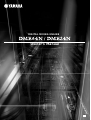 1
1
-
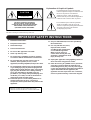 2
2
-
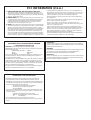 3
3
-
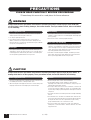 4
4
-
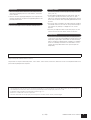 5
5
-
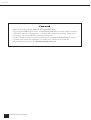 6
6
-
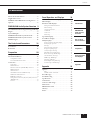 7
7
-
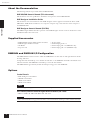 8
8
-
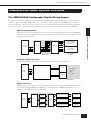 9
9
-
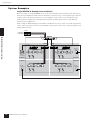 10
10
-
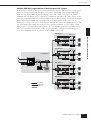 11
11
-
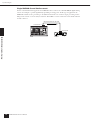 12
12
-
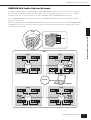 13
13
-
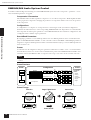 14
14
-
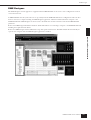 15
15
-
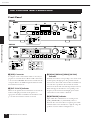 16
16
-
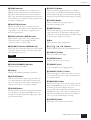 17
17
-
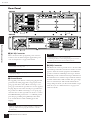 18
18
-
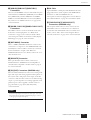 19
19
-
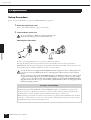 20
20
-
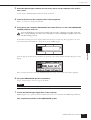 21
21
-
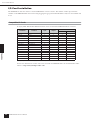 22
22
-
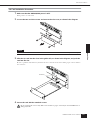 23
23
-
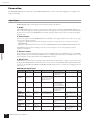 24
24
-
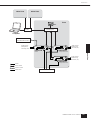 25
25
-
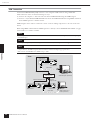 26
26
-
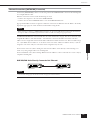 27
27
-
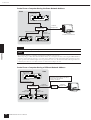 28
28
-
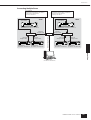 29
29
-
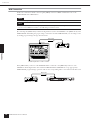 30
30
-
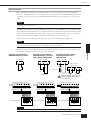 31
31
-
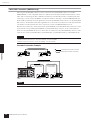 32
32
-
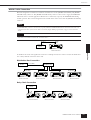 33
33
-
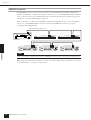 34
34
-
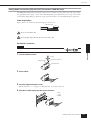 35
35
-
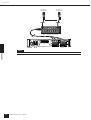 36
36
-
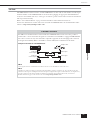 37
37
-
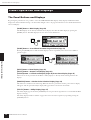 38
38
-
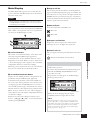 39
39
-
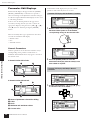 40
40
-
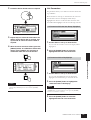 41
41
-
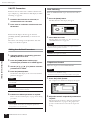 42
42
-
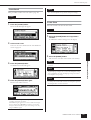 43
43
-
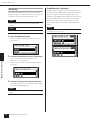 44
44
-
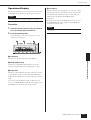 45
45
-
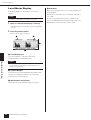 46
46
-
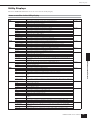 47
47
-
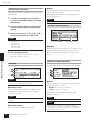 48
48
-
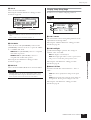 49
49
-
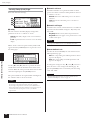 50
50
-
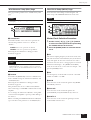 51
51
-
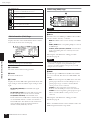 52
52
-
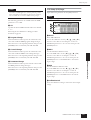 53
53
-
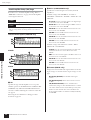 54
54
-
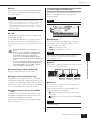 55
55
-
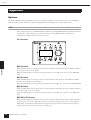 56
56
-
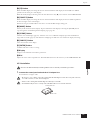 57
57
-
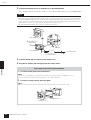 58
58
-
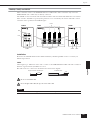 59
59
-
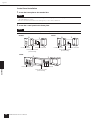 60
60
-
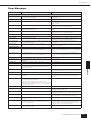 61
61
-
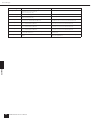 62
62
-
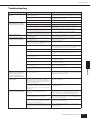 63
63
-
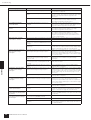 64
64
-
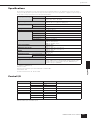 65
65
-
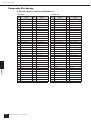 66
66
-
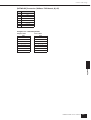 67
67
-
 68
68
-
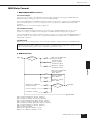 69
69
-
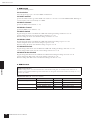 70
70
-
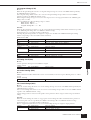 71
71
-
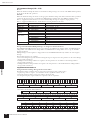 72
72
-
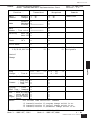 73
73
-
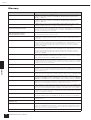 74
74
-
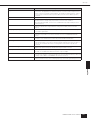 75
75
-
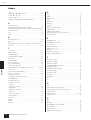 76
76
-
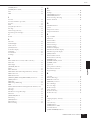 77
77
-
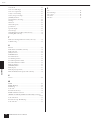 78
78
-
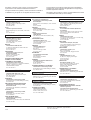 79
79
-
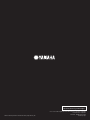 80
80
Yamaha DME64N - Pro Audio Bedienungsanleitung
- Kategorie
- Zusätzliche Musikausrüstung
- Typ
- Bedienungsanleitung
- Dieses Handbuch eignet sich auch für
in anderen Sprachen
- English: Yamaha DME64N - Pro Audio Owner's manual
- français: Yamaha DME64N - Pro Audio Le manuel du propriétaire
- español: Yamaha DME64N - Pro Audio El manual del propietario
- italiano: Yamaha DME64N - Pro Audio Manuale del proprietario
- русский: Yamaha DME64N - Pro Audio Инструкция по применению
- Nederlands: Yamaha DME64N - Pro Audio de handleiding
- português: Yamaha DME64N - Pro Audio Manual do proprietário
- dansk: Yamaha DME64N - Pro Audio Brugervejledning
- polski: Yamaha DME64N - Pro Audio Instrukcja obsługi
- čeština: Yamaha DME64N - Pro Audio Návod k obsluze
- svenska: Yamaha DME64N - Pro Audio Bruksanvisning
- Türkçe: Yamaha DME64N - Pro Audio El kitabı
- suomi: Yamaha DME64N - Pro Audio Omistajan opas
- română: Yamaha DME64N - Pro Audio Manualul proprietarului
Verwandte Artikel
-
Yamaha DME64N/24N V2 Bedienungsanleitung
-
Yamaha V3 Benutzerhandbuch
-
Yamaha V3 Benutzerhandbuch
-
Yamaha DME64N/24N V4.0 Bedienungsanleitung
-
Yamaha ICP1 Bedienungsanleitung
-
Yamaha V3 Bedienungsanleitung
-
Yamaha V4.0 Bedienungsanleitung
-
Yamaha V3 Bedienungsanleitung
-
Yamaha V3 Bedienungsanleitung
-
Yamaha V2 Installationsanleitung