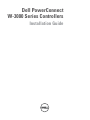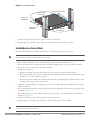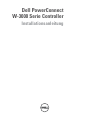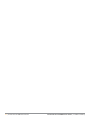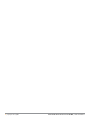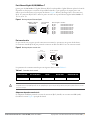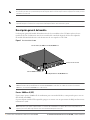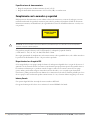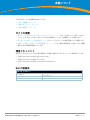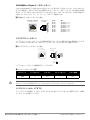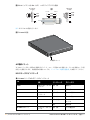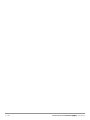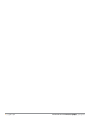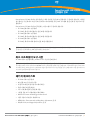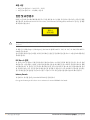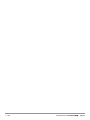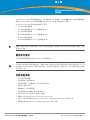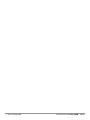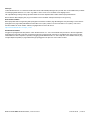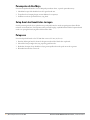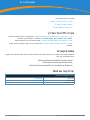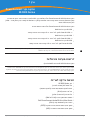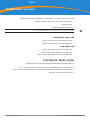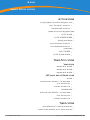Dell PowerConnect
W-3000 Series Controllers
Installation Guide

Dell PowerConnect W-3000 Series Controller | Installation Guide 0510762-MU-01 | July 2010
Copyright
© 2010 Aruba Networks, Inc. AirWave®, Aruba Networks®, Aruba Mobility Management System®, and other registered marks are
trademarks of Aruba Networks, Inc. Dell™, the DELL™ logo, and PowerConnect™ are trademarks of Dell Inc.
All rights reserved. Specifications in this manual are subject to change without notice.
Originated in the USA. Any other trademarks appearing in this manual are the property of their respective companies.
Open Source Code
Certain Aruba products include Open Source software code developed by third parties, including software code subject to the GNU
General Public License (GPL), GNU Lesser General Public License (LGPL), or other Open Source Licenses. The Open Source code
used can be found at this site:
http://www.arubanetworks.com/open_source
Legal Notice
The use of Aruba Networks, Inc. switching platforms and software, by all individuals or corporations, to terminate other vendors' VPN
client devices constitutes complete acceptance of liability by that individual or corporation for this action and indemnifies, in full, Aruba
Networks, Inc. from any and all legal actions that might be taken against it with respect to infringement of copyright on behalf of those
vendors.

Dell PowerConnect W-3000 Series Controller | Installation Guide | 3
Contents
About This Guide.......................................................................................................................................................5
Guide Overview...................................................................................................................................5
Related Documents............................................................................................................................5
Contacting Dell....................................................................................................................................5
Chapter 1 About the PowerConnect W-3000 Series Controllers....................................................7
Minimum Software Requirements...................................................................................................7
Package Checklist..............................................................................................................................7
Model Overview..................................................................................................................................8
1000Base-X (SFP) Ports.............................................................................................................8
10/100/1000Base-T Gigabit Ethernet Ports............................................................................. 9
Serial Console Port.....................................................................................................................9
Serial Console Port Adaptor.............................................................................................9
AC Power Socket......................................................................................................................10
LED Status Indicators ..............................................................................................................10
Chapter 2 Installing the W-3000 Series Controllers .......................................................................13
For a Telecom Rack:.................................................................................................................13
For a Server Rack:....................................................................................................................13
Installation in a Telecom Rack .......................................................................................................13
Installation in a Server Rack...........................................................................................................14
Tabletop Deployment.......................................................................................................................15
Initial Setup and Network Connectivity ........................................................................................15
Removal..............................................................................................................................................15
Appendix A Specifications, Safety & Compliance .............................................................................17
Physical Specifications ...................................................................................................................17
Power Management Specifications..............................................................................................17
Power Consumption.................................................................................................................17
Power Specifications (AC Input Requirements) .................................................................17
Operating Specifications.................................................................................................................17
Storage Specifications............................................................................................................18
Safety and Regulatory Compliance ...............................................................................................18
FCC Class A Device..................................................................................................................18
Proper Disposal of Dell Equipment................................................................................................18
European Union RoHS .............................................................................................................18

4 | Dell PowerConnect W-3000 Series Controller | Installation Guide

Dell PowerConnect W-3000 Series Controller | Installation Guide About This Guide | 5
About This Guide
This preface includes the following information:
z “Guide Overview” on page5
z “Related Documents” on page5
z “Contacting Dell” on page5
Guide Overview
z Chapter 1, “About the PowerConnect W-3000 Series Controllers” on page 7 provides a detailed hardware
overview of the three controllers within the W-3000 Series Controllers: the W-3200, the W-3400, and the
W-3600.
z Chapter 2, “Installing the W-3000 Series Controllers” on page 13 provides rack mounting and installation
instructions.
z Appendix A, “Specifications, Safety & Compliance” on page17 includes product technical specifications and
safety and regulatory compliance information.
Related Documents
The following documents are referred to in this guide and are considered components of the complete
documentation set needed for successful installation and management of a Dell Controller:
z
Dell PowerConnect ArubaOS Quick Start Guide
z
Dell PowerConnect ArubaOS User Guide
z
Dell PowerConnect ArubaOS 5.0 Command Line Reference
Contacting Dell
Web Site Support
Main Site www.dell.com
Support Site support.dell.com
Dell Documentation support.dell.com/manuals

6 | About This Guide Dell PowerConnect W-3000 Series Controller | Installation Guide

Dell PowerConnect W-3000 Series Controller | Installation Guide About the PowerConnect W-3000 Series Controllers | 7
Chapter 1
About the PowerConnect W-3000
Series Controllers
The PowerConnect W-3000 Series Controllers consists of three enterprise-class, wireless LAN controllers. These
controllers connect, control, and intelligently integrate wireless Access Points (APs) and Air Monitors (AMs) into
a wired LAN system.
The PowerConnect W-3000 Series Controllers consists of the following models:
z W-3200 Multi-Service Controller
The W-3200 is capable of supporting up to 32 campus connected APs..
z W-3400 Multi-Service Controller
The W-3400 is capable of supporting up to 64 campus connected APs.
z W-3600 Multi-Service Controller
The W-3600 is capable of supporting up to 128 campus connected APs.
Minimum Software Requirements
The W-3000 Series Controllers require ArubaOS 5.0.2 or later.
Package Checklist
z W-3000 Series Controllers
z AC Power Cord (country-specific)
z Rack Mount Brackets with Hardware (for rack mounting)
z Flat Serial Cable (RJ-45)
z Rubber Feet (for table top deployments)
z Serial Console Port Adaptor (RJ-45 to DB9)
z
Dell PowerConnect ArubaOS Quick Start Guide
z End User License Agreement (EULA)
z Safety, Environmental, and Regulatory Information (SERI) document
z Warranty and Support Information (WSI) document
Note: Feature related AP licenses are counted independently and in addition to the AP upgrade licenses. Contact your Dell
representative for complete details regarding software licensing options and support capacity.
Note: The master controller, its redundant master controller, and all of its local controllers must run on the same ArubaOS version.
Once you upgrade your network and install the W-3000 Series Controllers into your network, verify that the software version on
your controller matches the rest of the network. If the version shipped on the controller is prior to the version that you upgraded
your network to, you must upgrade the code on the controller to match the rest of the network.

8 | About the PowerConnect W-3000 Series Controllers Dell PowerConnect W-3000 Series Controller | Installation Guide
Model Overview
The physical hardware model overview of the W-3000 Series Controllers covers all three models within the series.
The difference between the three controller models is dependent on the licensing level purchased. The controller
model depicted in the illustrations throughout this chapter is the W-3200.
Figure 1 W-3200 Front View
1000Base-X (SFP) Ports
There are four 1000Base-X combination ports for fiber connectivity only and are intended for use with Dell SFPs
(mini-GBICs).
To purchase compatible SFP modules, contact your Dell representative for details and assistance.
Note: Inform your supplier if there are any incorrect, missing, or damaged parts. If possible, retain the carton, including the
original packing materials. Use these materials to repack and return the unit to the supplier if needed.
Note: Optional accessories, such as SFP modules, are available for use with the W-3000 Series Controllers and are sold
separately. Contact your Dell representative for details and assistance.
Serial Console Port
10/100/1000-Base-T Gigabit
Ethernet Port
1000Base-
X (SFP) Ports
Dual-media ports (4x); 1000Base-X or
10/100/1000Base-T
Note: Ports zero through three are dual-media ports and can utilize either the 1000Base-X or 10/100/1000Base-T connections
provided. However, the 1000Base-X fiber connection has priority over the 10/100/1000Base-T copper connection. If a link is
detected for the 1000Base-X interface, the 10/100/1000Base-T connection will be disabled.
Note: Dell tests and supports Dell optics within their controller systems. Third party optics are not tested or supported; therefore,
Dell does not guarantee proper functionality of third party optics.

Dell PowerConnect W-3000 Series Controller | Installation Guide About the PowerConnect W-3000 Series Controllers | 9
10/100/1000Base-T Gigabit Ethernet Ports
There are four 10/100/1000Base-T Gigabit Ethernet (RJ-45) ports. Gigabit Ethernet uses all eight wires and each
pair is used in a bi-directional fashion, meaning the same pairs are used for both data transmission and reception.
Figure 2 illustrates the CAT-5 pin-out found on an RJ-45 connector. The CAT-5 pin-out pairs the following pins
on a 10/100/1000Base-T Gigabit Ethernet port: 1/2, 3/6, 4/5, and 7/8.
Figure 2 Gigabit Ethernet Port Pin-Out
Serial Console Port
A serial console port is provided for connection to a terminal, allowing for direct local management. The port’s
RJ-45 female connector accepts an RS-232 serial cable with a male connector.
Figure 3 Serial Console Port Pin-Out
Communication settings for the serial console port are indicated in Table 1.
Serial Console Port Adaptor
A modular adaptor can be used to convert the RJ-45 (female) connector to a DB9 (male) connector. Refer to
Figure 4 for complete details.
Table 1 Console Terminal Settings
Baud Rate Data Bits Parity Stop Bits Flow Control
9600 8 None 1 None
1000Base-T Gigabit
Ethernet Port
RJ-45 Female
Pin-Out
Signal Name
1
2
3
4
5
6
7
8
BI_DC+
BI_DC-
BI_DD+
BI_DD-
BI_DA+
BI_DA-
BI_DB+
BI_DB-
Function
Bi-directional pair +C
Bi-directional pair -C
Bi-directional pair +D
Bi-directional pair -D
Bi-directional pair +A
Bi-directional pair -A
Bi-directional pair +B
Bi-directional pair -B
Serial
Console Port
1
2
3
4
5
6
7
8
TxD
GND
RxD
RJ-45 Female
Pin-Out
Direction
Input
Output
GND
Caution: Do not connect an Access Point (AP) to the serial console port. The serial console port is compatible with only RS-232
devices. Non-RS-232 devices, such as APs, are not supported.

10 | About the PowerConnect W-3000 Series Controllers Dell PowerConnect W-3000 Series Controller | Installation Guide
Figure 4 RJ-45 (female) to DB9 (male) Modular Adaptor Conversion
Figure 5 represents the W-3200 rear view.
Figure 5 W-3200 Rear View
AC Power Socket
The W-3000 Series Controllers supports integrated AC powering and the AC power socket on the rear of the unit
is for use with an AC power cord (country-specific). Refer to “Power Management Specifications” on page17 for
power specification details.
LED Status Indicators
Table 2 W-3000 Series Controllers LED Status Indicators
LED Function Indicator Status
POWER Input Power Status
Indicator
On (Solid Green) Power on
Off No power
STATUS Module Status Indicator On (Solid Green) Device is operational
On (Solid Red) Device failed
On (Solid Amber) Device is loading software
Off No power
LNK 1000Base-X Ports Link Status Indicator On (Solid Green) Link has been established
Off No link on port
3
4
5
2
5
63
RJ-45 DB-9
Internal
Connections
TxD
GND
RxD
1
2
3
4
5
6
7
8
TxD
GND
RxD
RJ-45 Female
Pin-Out
Direction
Input
Output
DB-9 Male
Pin-Out
TxD
RxD
Ground
5
4
3
2
1
9
8
7
6
Direction
Input
Output
AC Power Socket

Dell PowerConnect W-3000 Series Controller | Installation Guide About the PowerConnect W-3000 Series Controllers | 11
ACT 1000Base-X ports Activity Status Indicator On (Blinking Green) Port is transmitting or receiving
data
Off No activity
LNK/ACT 10/100/1000Base-T Ports Link/Activity Status
Indicator
On (Solid Green) Link has been established
On (Blinking Green) Port is transmitting or receiving
data
Off No link on port
1000 10/100/1000Base-T Ports Interface Speed Indicator On (Solid Green) 1000 Mbps interface speed in use
Off 10/100 Mbps interface speed in
use
Table 2 W-3000 Series Controllers LED Status Indicators
LED Function Indicator Status

12 | About the PowerConnect W-3000 Series Controllers Dell PowerConnect W-3000 Series Controller | Installation Guide

Dell PowerConnect W-3000 Series Controller | Installation Guide Installing the W-3000 Series Controllers | 13
Chapter 2
Installing the W-3000 Series
Controllers
The following tools and equipment are required for installing the Dell PowerConnect W-3000 Series Controllers:
z Rack Mount Bracket (x2, not used for tabletop installation)
z Suitable Screwdrivers
z AC Power Cord (country-specific)
For a Telecom Rack:
z 6-32 x 1/4” Phillips Head Screws (6x, included)
z 12-24 x 5/8” Phillips Head Screws (4x, included)
For a Server Rack:
z 6-32 x 1/4” Phillips Head Screws (6x, included)
z M6 x 20mm Phillips Head Screws (4x, included)
z M6 Cage Nuts (4x, inluded) or M6 Cage Clips (4x, inluded)
Installation in a Telecom Rack
To install the W-3000 Series Controllers into a 19-inch (48.26 cm) rack system:
1. Place a rack mount bracket over the mounting holes on one side of the controller (see Figure 1).
2. Secure the bracket to the controller using three 6-32 x 1/4” phillips flat head screws and a suitable screwdriver.
3. Repeat these steps on the opposite side of the controller.
Warning: Before performing the following procedure, review the safety instructions that came with the controller.

14 | Installing the W-3000 Series Controllers Dell PowerConnect W-3000 Series Controller | Installation Guide
Figure 1 Rack Mount Brackets
4. Mount the controller within your organization’s rack system using four 12-24 x 5/8” phillips flat head screws
and a suitable screwdriver (see Figure 2).
Figure 2 Rack Mount Installation
5. Leave a minimum of four inches (10 cm) of space on the left and right side of the unit for proper air flow and
ventilation (see Figure 3).
6. Leave additional space in the front and back of the unit to access power cords, network cables, and LED status
indicators (see Figure 3).
Rack Mount Bracket (2x)
W-3000 Series Controllers Multi-
Service Controller
6-32 x 1/4” Phillips Flat Head Screws (6x,
3x per bracket)
Standard 19-inch
Rack System
12-24 x 5/8”
Phillips Flat Head Screws
(4x, 2x per bracket)
W-3000 Series Controllers
Multi-Service Controller with Rack
Mount Brackets

Dell PowerConnect W-3000 Series Controller | Installation Guide Installing the W-3000 Series Controllers | 15
Figure 3 Air Flow Requirements
7. Connect the AC power cord (country-specific) to the rear of the unit.
8. Plug the opposite end of the power cord into an electrical outlet to power on the controller.
Installation in a Server Rack
To install a W-3000 Series Controllers controller into a 19-inch (48.26 cm) Server rack system:
1. Place a rack mount bracket over the mounting holes on one side of the controller (see Figure 1).
2. Secure the bracket to the controller using three 6-32 x 1/4” phillips head screws and a suitable screwdriver.
3. Repeat these steps on the opposite side of the controller.
4. Install the four cage nuts.
a. Begin by inserting the lower lip of the cage but over the square opeing in the back of the rail.
b. Insert the small end of the cage-nut installation tool through the opening in the rail (from the front), and
hook the tool over the top lip of the cage nut.
c. Push the cage nut in towards the rail while rotating the tool up and pulling the tool back toward you until
the top lip of the cage nut snaps into position.
5. Mount the controller within your organization’s rack system using four M6 x 20mm phillips head screws and
suitable screwdriver.
6. Leave a minimum of four inches (10cm) of space on the left and right side of the unit for proper air flow and
ventilation (see Figure 3).
7. Leave additional space in front and back of the unit to access power cords, network cables, and LED status
indicators (see Figure 3).
8. Connect the AC power cord (country-specific) to the rear of the unit.
9. Plug the opposite end of the power cord into an electrical outlet to power the controller.
Keep Clear for
Air Exhaust
Keep Clear for Air Intake
Keep Open for
Easy Access
Keep Open for
Easy Access
4 inches (10
cm) Minimum
Note: The following instructions describe the installation of your controller in a rack with unthreaded, square holes. For a rack
with unthreaded, round holes, use the provided clip nuts instead.
Note: W-3000 Series Controllers do not have a power on/off switch. Power to the unit is controlled by inserting (or unplugging) the
power cord plug into your electric outlet.

16 | Installing the W-3000 Series Controllers Dell PowerConnect W-3000 Series Controller | Installation Guide
Tabletop Deployment
To deploy an W-3000 Series Controllers on a flat surface, such as a tabletop:
1. Insert the four rubber mounting feet to the bottom of the unit.
2. Attach side bezels by snapping them into place.
3. Place the unit on a hard flat surface.
Initial Setup and Network Connectivity
Once the physical installation is complete, run the initial setup on the controller to configure the IP address and
other basic system information. For complete details and instructions, refer to the ArubaOS Quick Start Guide for
the software version installed on your controller.
Removal
To remove the W-3000 Series Controllers from a 19-inch (48.26 cm) rack system:
1. Disconnect the power to the controller by unplugging the power cord from the electrical outlet.
2. Disconnect any other cables or devices attached to the controller.
3. Loosen the four rack mount screws securing the controller to your organizations rack system.
4. Remove the controller from the rack system.

Dell PowerConnect W-3000 Series Controller | Installation Guide Specifications, Safety & Compliance | 17
Appendix A
Specifications, Safety &
Compliance
Physical Specifications
z Device Dimensions (without rack mount brackets) (HxWxD):
All Models: 1.75” x 13.8” x 11.7”
All Models: 44 mm x 351 mm x 297 mm
Device Weight (with rack mount brackets):
z W-3200: 7.1 lbs/3.2 kgs
z W-3400/W-3600: 7.4 lbs/3.4 kgs
z Shipping Dimensions (HxWxD):
All Models: 6.5” x 18.2” x 16.5”
All Models: 165 mm x 462 mm x 419 mm
z Shipping Weight:
W-3200: 9.4 lbs/4.3 kgs
W-3400/W-3600: 9.7 lbs/4.4 kgs
Power Management Specifications
Power Consumption
z W-3200: 35 W maximum
z W-3400: 45 W maximum
z W-3600: 60 W maximum
Power Specifications (AC Input Requirements)
z W-3200:
AC Input Voltage: 90-264 V~, Universal Input
AC Input Current: 1.5 A
AC Input Frequency: 47-63 Hz
z W-3400/W-3600:
AC Input Voltage: 90-264 V~, Universal Input
AC Input Current: 2.2 A
AC Input Frequency: 47-63 Hz
Operating Specifications
z Operating Temperature Range: 0°C to 40°C (32°F to 104°F)
z Operating Humidity Range: 5% to 95% (RH), non-condensing

18 | Specifications, Safety & Compliance Dell PowerConnect W-3000 Series Controller | Installation Guide
Storage Specifications
z Storage Temperature Range: 0°C to 50°C (32°F to 122°F)
z Storage Humidity Range: 5% - 95% (RH), non-condensing
Safety and Regulatory Compliance
Dell provides a multi-language document containing country specific restrictions and additional safety and
regulatory information for all Dell hardware products. The Dell PowerConnect W-Series Safety, Environmental,
and Regulatory Information document is included with this product.
This product complies with 21 CFR Chapter 1, Subchapter J, Part 1040.10, and IEC 60825-1: 1993, A1: 1997, A2:
2001, IEC 60825-2: 2000.
For continued compliance with the above laser safety standards, only approved Class 1 modules from our
approved vendors should be installed in Dell products.
FCC Class A Device
This equipment has been tested and found to comply with the limits for a Class A digital device, pursuant to Part
15 of the FCC Rules. These limits are designed to provide reasonable protection against harmful interference
when the equipment is operated in a commercial environment. This equipment generates, uses, and can radiate
radio frequency energy and, if not installed and used in accordance with the instruction manual, may cause
harmful interference to radio communications. Operation of this equipment in a residential area is likely to cause
harmful interference in which case the user will be required to correct the interference at his own expense.
Industry Canada
This Class A digital apparatus complies with Canadian ICES-003.
Cet appareil numérique de la classe A est conforme à la norme NMB-003 du Canada.
CLASS 1
LASER PRODUCT
Caution: Use of controls or adjustments of performance or procedures other than those specified in this manual may result
in hazardous radiation exposure.

Dell PowerConnect W-3000 Series Controller | Installation Guide Specifications, Safety & Compliance | 19
NOM Information (Mexico Only)
The following information is provided on the device described in this document in compliance with the
requirements of the official Mexican standards (NOM):
Importer: Dell Inc. de Mexico, S.A. de C.V.
Paseo de la Reforma 2620-11° Piso
Col. Lomas Atlas
11950 Mexico, D.F.
Model Number: 3200
z Supply Voltage: 90-264 V AC
z Frequency: 47-63 Hz
z Current consumption: 1.5 A
Model Number: 3400/3600
z Supply Voltage: 90-264 V AC
z Frequency: 47-63 Hz
z Current consumption: 2.2 A
Proper Disposal of Dell Equipment
For the most current information on Global Environmental Compliance and Dell products please see our website
at www.dell.com.
European Union RoHS
Dell products also comply with the EU Restriction of Hazardous Substances Directive
2002/95/EC (RoHS). EU RoHS restricts the use of specific hazardous materials in the
manufacture of electrical and electronic equipment. Specifically, restricted materials
under the RoHS Directive are Lead (including Solder used in printed circuit assemblies), Cadmium, Mercury,
Hexavalent Chromium, and Bromine. Some Dell products are subject to the exemptions listed in RoHS Directive
Annex 7 (Lead in solder used in printed circuit assemblies). Products and packaging will be marked with the
“RoHS” label shown at the left indicating conformance to this Directive.

July 2010 | 0510762-MU-01 Dell PowerConnect W-3000 Series Controller | Installation Guide
Seite wird geladen ...
Seite wird geladen ...
Seite wird geladen ...
Seite wird geladen ...
Seite wird geladen ...
Seite wird geladen ...
Seite wird geladen ...
Seite wird geladen ...
Seite wird geladen ...
Seite wird geladen ...
Seite wird geladen ...
Seite wird geladen ...
Seite wird geladen ...
Seite wird geladen ...
Seite wird geladen ...
Seite wird geladen ...
Seite wird geladen ...
Seite wird geladen ...
Seite wird geladen ...
Seite wird geladen ...
Seite wird geladen ...
Seite wird geladen ...
Seite wird geladen ...
Seite wird geladen ...
Seite wird geladen ...
Seite wird geladen ...
Seite wird geladen ...
Seite wird geladen ...
Seite wird geladen ...
Seite wird geladen ...
Seite wird geladen ...
Seite wird geladen ...
Seite wird geladen ...
Seite wird geladen ...
Seite wird geladen ...
Seite wird geladen ...
Seite wird geladen ...
Seite wird geladen ...
Seite wird geladen ...
Seite wird geladen ...
Seite wird geladen ...
Seite wird geladen ...
Seite wird geladen ...
Seite wird geladen ...
Seite wird geladen ...
Seite wird geladen ...
Seite wird geladen ...
Seite wird geladen ...
Seite wird geladen ...
Seite wird geladen ...
Seite wird geladen ...
Seite wird geladen ...
Seite wird geladen ...
Seite wird geladen ...
Seite wird geladen ...
Seite wird geladen ...
Seite wird geladen ...
Seite wird geladen ...
Seite wird geladen ...
Seite wird geladen ...
Seite wird geladen ...
Seite wird geladen ...
Seite wird geladen ...
Seite wird geladen ...
Seite wird geladen ...
Seite wird geladen ...
Seite wird geladen ...
Seite wird geladen ...
Seite wird geladen ...
Seite wird geladen ...
Seite wird geladen ...
Seite wird geladen ...
Seite wird geladen ...
Seite wird geladen ...
Seite wird geladen ...
Seite wird geladen ...
Seite wird geladen ...
Seite wird geladen ...
Seite wird geladen ...
Seite wird geladen ...
Seite wird geladen ...
Seite wird geladen ...
Seite wird geladen ...
Seite wird geladen ...
Seite wird geladen ...
Seite wird geladen ...
Seite wird geladen ...
Seite wird geladen ...
Seite wird geladen ...
Seite wird geladen ...
Seite wird geladen ...
Seite wird geladen ...
Seite wird geladen ...
Seite wird geladen ...
Seite wird geladen ...
Seite wird geladen ...
Seite wird geladen ...
Seite wird geladen ...
Seite wird geladen ...
Seite wird geladen ...
Seite wird geladen ...
Seite wird geladen ...
Seite wird geladen ...
Seite wird geladen ...
Seite wird geladen ...
Seite wird geladen ...
Seite wird geladen ...
Seite wird geladen ...
Seite wird geladen ...
Seite wird geladen ...
Seite wird geladen ...
Seite wird geladen ...
Seite wird geladen ...
Seite wird geladen ...
Seite wird geladen ...
Seite wird geladen ...
Seite wird geladen ...
Seite wird geladen ...
Seite wird geladen ...
Seite wird geladen ...
Seite wird geladen ...
Seite wird geladen ...
Seite wird geladen ...
Seite wird geladen ...
Seite wird geladen ...
Seite wird geladen ...
Seite wird geladen ...
Seite wird geladen ...
Seite wird geladen ...
Seite wird geladen ...
Seite wird geladen ...
Seite wird geladen ...
Seite wird geladen ...
Seite wird geladen ...
Seite wird geladen ...
Seite wird geladen ...
Seite wird geladen ...
Seite wird geladen ...
Seite wird geladen ...
Seite wird geladen ...
Seite wird geladen ...
Seite wird geladen ...
Seite wird geladen ...
Seite wird geladen ...
Seite wird geladen ...
Seite wird geladen ...
Seite wird geladen ...
Seite wird geladen ...
Seite wird geladen ...
Seite wird geladen ...
Seite wird geladen ...
Seite wird geladen ...
Seite wird geladen ...
Seite wird geladen ...
Seite wird geladen ...
Seite wird geladen ...
Seite wird geladen ...
Seite wird geladen ...
Seite wird geladen ...
Seite wird geladen ...
Seite wird geladen ...
Seite wird geladen ...
Seite wird geladen ...
Seite wird geladen ...
Seite wird geladen ...
Seite wird geladen ...
Seite wird geladen ...
Seite wird geladen ...
Seite wird geladen ...
Seite wird geladen ...
Seite wird geladen ...
Seite wird geladen ...
Seite wird geladen ...
Seite wird geladen ...
Seite wird geladen ...
Seite wird geladen ...
Seite wird geladen ...
Seite wird geladen ...
Seite wird geladen ...
Seite wird geladen ...
Seite wird geladen ...
Seite wird geladen ...
Seite wird geladen ...
Seite wird geladen ...
Seite wird geladen ...
Seite wird geladen ...
Seite wird geladen ...
Seite wird geladen ...
Seite wird geladen ...
Seite wird geladen ...
Seite wird geladen ...
Seite wird geladen ...
Seite wird geladen ...
Seite wird geladen ...
Seite wird geladen ...
Seite wird geladen ...
Seite wird geladen ...
Seite wird geladen ...
Seite wird geladen ...
Seite wird geladen ...
Seite wird geladen ...
Seite wird geladen ...
Seite wird geladen ...
Seite wird geladen ...
Seite wird geladen ...
Seite wird geladen ...
Seite wird geladen ...
Seite wird geladen ...
Seite wird geladen ...
Seite wird geladen ...
Seite wird geladen ...
Seite wird geladen ...
Seite wird geladen ...
Seite wird geladen ...
Seite wird geladen ...
Seite wird geladen ...
Seite wird geladen ...
Seite wird geladen ...
-
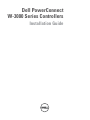 1
1
-
 2
2
-
 3
3
-
 4
4
-
 5
5
-
 6
6
-
 7
7
-
 8
8
-
 9
9
-
 10
10
-
 11
11
-
 12
12
-
 13
13
-
 14
14
-
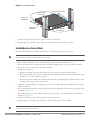 15
15
-
 16
16
-
 17
17
-
 18
18
-
 19
19
-
 20
20
-
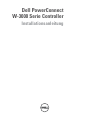 21
21
-
 22
22
-
 23
23
-
 24
24
-
 25
25
-
 26
26
-
 27
27
-
 28
28
-
 29
29
-
 30
30
-
 31
31
-
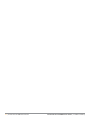 32
32
-
 33
33
-
 34
34
-
 35
35
-
 36
36
-
 37
37
-
 38
38
-
 39
39
-
 40
40
-
 41
41
-
 42
42
-
 43
43
-
 44
44
-
 45
45
-
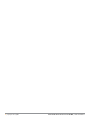 46
46
-
 47
47
-
 48
48
-
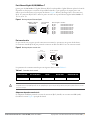 49
49
-
 50
50
-
 51
51
-
 52
52
-
 53
53
-
 54
54
-
 55
55
-
 56
56
-
 57
57
-
 58
58
-
 59
59
-
 60
60
-
 61
61
-
 62
62
-
 63
63
-
 64
64
-
 65
65
-
 66
66
-
 67
67
-
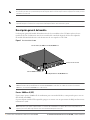 68
68
-
 69
69
-
 70
70
-
 71
71
-
 72
72
-
 73
73
-
 74
74
-
 75
75
-
 76
76
-
 77
77
-
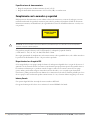 78
78
-
 79
79
-
 80
80
-
 81
81
-
 82
82
-
 83
83
-
 84
84
-
 85
85
-
 86
86
-
 87
87
-
 88
88
-
 89
89
-
 90
90
-
 91
91
-
 92
92
-
 93
93
-
 94
94
-
 95
95
-
 96
96
-
 97
97
-
 98
98
-
 99
99
-
 100
100
-
 101
101
-
 102
102
-
 103
103
-
 104
104
-
 105
105
-
 106
106
-
 107
107
-
 108
108
-
 109
109
-
 110
110
-
 111
111
-
 112
112
-
 113
113
-
 114
114
-
 115
115
-
 116
116
-
 117
117
-
 118
118
-
 119
119
-
 120
120
-
 121
121
-
 122
122
-
 123
123
-
 124
124
-
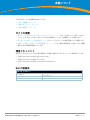 125
125
-
 126
126
-
 127
127
-
 128
128
-
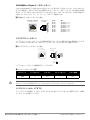 129
129
-
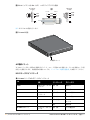 130
130
-
 131
131
-
 132
132
-
 133
133
-
 134
134
-
 135
135
-
 136
136
-
 137
137
-
 138
138
-
 139
139
-
 140
140
-
 141
141
-
 142
142
-
 143
143
-
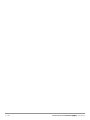 144
144
-
 145
145
-
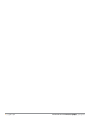 146
146
-
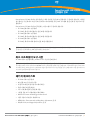 147
147
-
 148
148
-
 149
149
-
 150
150
-
 151
151
-
 152
152
-
 153
153
-
 154
154
-
 155
155
-
 156
156
-
 157
157
-
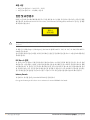 158
158
-
 159
159
-
 160
160
-
 161
161
-
 162
162
-
 163
163
-
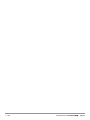 164
164
-
 165
165
-
 166
166
-
 167
167
-
 168
168
-
 169
169
-
 170
170
-
 171
171
-
 172
172
-
 173
173
-
 174
174
-
 175
175
-
 176
176
-
 177
177
-
 178
178
-
 179
179
-
 180
180
-
 181
181
-
 182
182
-
 183
183
-
 184
184
-
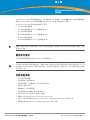 185
185
-
 186
186
-
 187
187
-
 188
188
-
 189
189
-
 190
190
-
 191
191
-
 192
192
-
 193
193
-
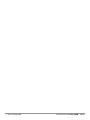 194
194
-
 195
195
-
 196
196
-
 197
197
-
 198
198
-
 199
199
-
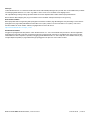 200
200
-
 201
201
-
 202
202
-
 203
203
-
 204
204
-
 205
205
-
 206
206
-
 207
207
-
 208
208
-
 209
209
-
 210
210
-
 211
211
-
 212
212
-
 213
213
-
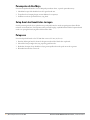 214
214
-
 215
215
-
 216
216
-
 217
217
-
 218
218
-
 219
219
-
 220
220
-
 221
221
-
 222
222
-
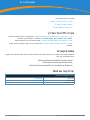 223
223
-
 224
224
-
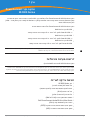 225
225
-
 226
226
-
 227
227
-
 228
228
-
 229
229
-
 230
230
-
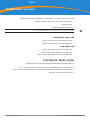 231
231
-
 232
232
-
 233
233
-
 234
234
-
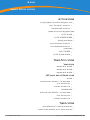 235
235
-
 236
236
-
 237
237
-
 238
238
in anderen Sprachen
- English: Dell W-3600 User guide
- français: Dell W-3600 Mode d'emploi
- español: Dell W-3600 Guía del usuario
- português: Dell W-3600 Guia de usuario
- 日本語: Dell W-3600 ユーザーガイド
- Türkçe: Dell W-3600 Kullanici rehberi