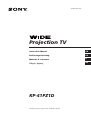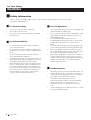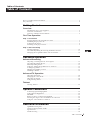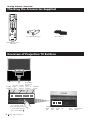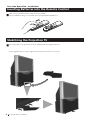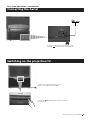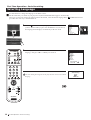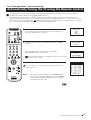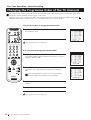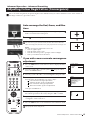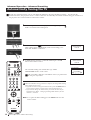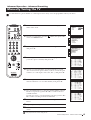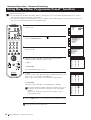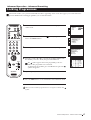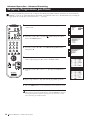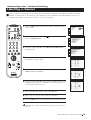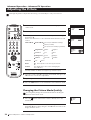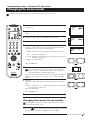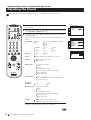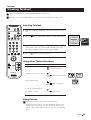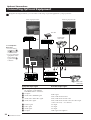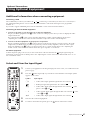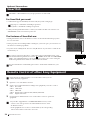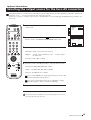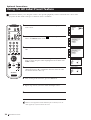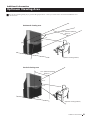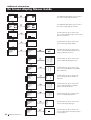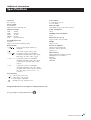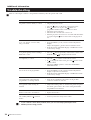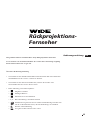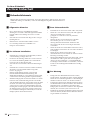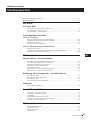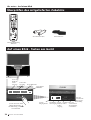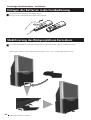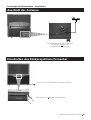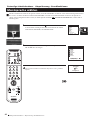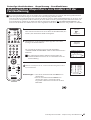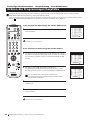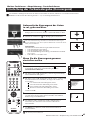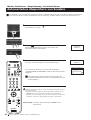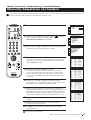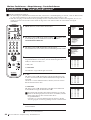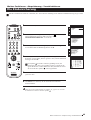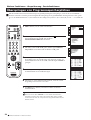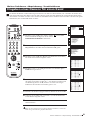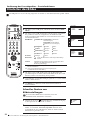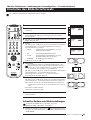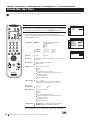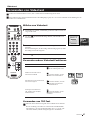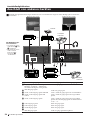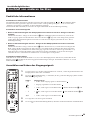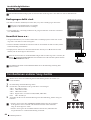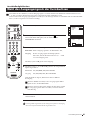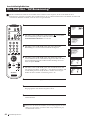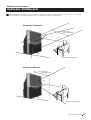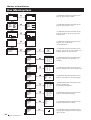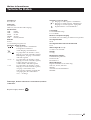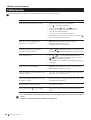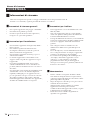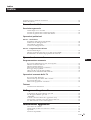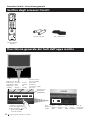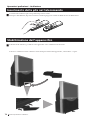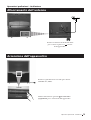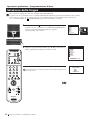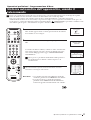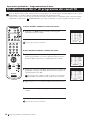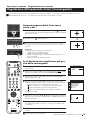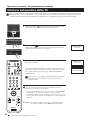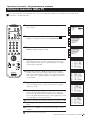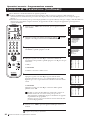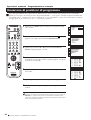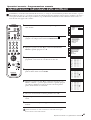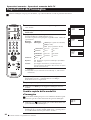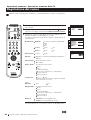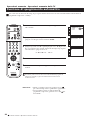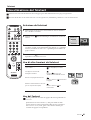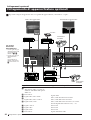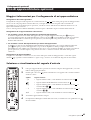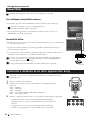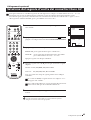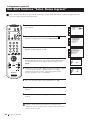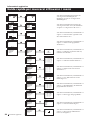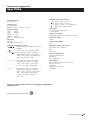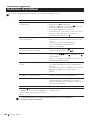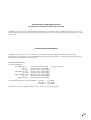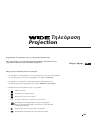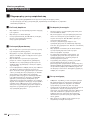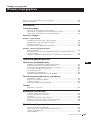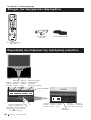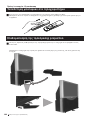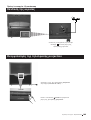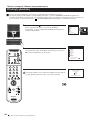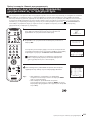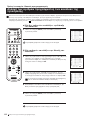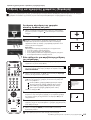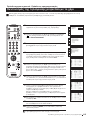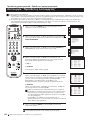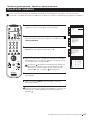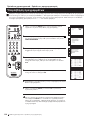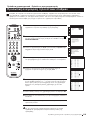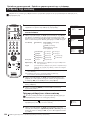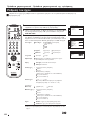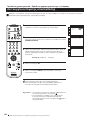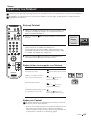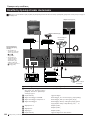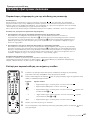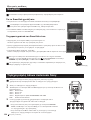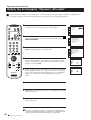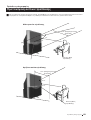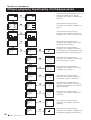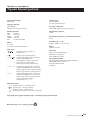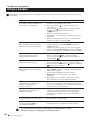Sony KP-41PZ1D Benutzerhandbuch
- Kategorie
- LCD-Fernseher
- Typ
- Benutzerhandbuch

Manuale d’ Istruzioni
IT
Projection TV
R
©1999 by Sony Corporation Printed in Spain
KP-41PZ1D
4-205-149-11(2)
Instruction Manual
GB
Ãδηγίες Ìρήσης
GR
DE
Bedienungsanleitung

2

3
GB
Instruction Manual
Thank you for choosing this Sony projection TV.
Before operating the projection TV, please read this manual thoroughly and retain
it for future reference.
Reading and Understanding this Instruction Manual:
• Use Getting Started if you wish to install the projection TV set and to get familiar
with the basic functions.
• Use Advanced Operation if you wish to know more about the additional features
of the projection TV set.
• Symbols used in the manual:
• Informs you of possible hazards
• Important information
• Information on a feature
• 1, 2 ... Sequence of instructions
• Shaded buttons on the remote control show the buttons you have to
press to follow the sequence of instructions.
• Informs you of the result of the instructions.
• The process continues on the next page to get final result.
MENU
K
Projection TV

4
Safety Information
WARNING
For Your Safety
For Your Safety
All TVs operate on extremely high voltages. To prevent fire or electric shock, please follow the safety
procedures indicated below.
For General Safety
• Do not expose the set to rain or moisture.
• Do not remove the rear cover.
• For your protection, refer all servicing to qualified
personnel only.
For Safe Installation
• Do not install the projection TV in hot, humid or
excessively dusty places.
• Do not block or cover the ventilation openings. For
ventilation, leave a space of at least 10 cm all around
the set.
• Do not install the projection TV where it may be
exposed to mechanical vibrations.
• To obtain a clear picture, do not expose the screen to
direct illumination or direct sunlight. If possible, use
spot lighting directed down from the ceiling.
• After transporting the projection TV directly from a
cold to a warm location, or if the room temperature
has changed suddenly, pictures may be blurred or
show poor colour over portions of the picture. This is
because moisture has condensed on the mirrors or
lenses inside the projection TV. Let the moisture
evaporate before using the projection TV.
For Safe Operation
• Do not operate the projection TV set on anything other
than a 220-240V AC, 50Hz supply.
• Do not operate the projection TV if any liquid or solid
objects fall in through the ventilation slots. Have it
checked immediately.
• For environmental and safety reasons, it is
recommended that the projection TV set is not left in
standby mode when not in use. Switch off at the
mains.
• Do not disconnect the projection TV by pulling on the
power cable. Disconnect by removing the mains plug.
• In case of a thunderstorm, disconnect the projection
TV set from the main supply and the aerial. Otherwise
the set may be damaged by a lighting strike.
• Displaying a still picture for long periods of time, for
instance, when operating a video game or personal
computer and viewing a programme in 4:3 mode, may
damage the picture tube. To avoid this, keep the
picture contrast level low.
For Maintenance
• Clean the projection TV screen and cabinet with a soft
dampened cloth. Do not use any abrasive cleaners. As
a safety precaution, unplug the set before cleaning it.
• Dust and nicotine deposits may cause heat
accumulation inside the projection TV set.
In the long term this could be a safety risk and may
shorten the lifetime of your projection TV set.
Therefore have your set serviced about every five
years.
• Avoid touching the screen, and take care not to scratch
the surface with hard objects.

5
Table of Contents
Table of Contents
Table of Contents
Keys to read this Instruction Manual .................................................................................................. 3
For your Safety ........................................................................................................................................ 4
Getting Started
Overview
Checking the Accessories Supplied ......................................................................................... 6
Overview of TV Buttons ........................................................................................................... 6
Overview of Remote Control Buttons ..................................................................................... 7
First Time Operation
Step 1 - Installation
Inserting Batteries into the Remote Control ........................................................................... 8
Stabilizing the projection TV .................................................................................................... 8
Connecting the Aerial ................................................................................................................ 9
Switching on the projection TV ................................................................................................ 9
Step 2 - Basic Presetting
Selecting Language .................................................................................................................. 10
Automatically Tuning the TV using the Remote Control .................................................. 11
Changing the Programme Order of the TV channels ......................................................... 12
Advanced Operation
Advanced Presetting
Adjusting colour Registration (Convergence) ..................................................................... 13
Automatically Tuning the TV ................................................................................................. 14
Manually Tuning the TV ......................................................................................................... 15
Using the “Further Programme Preset” function................................................................ 16
Locking Programmes............................................................................................................... 17
Skipping Programme positions ............................................................................................. 18
Labelling a channel .................................................................................................................. 19
Advanced TV Operation
Adjusting the Picture ............................................................................................................... 20
Changing the screen mode ..................................................................................................... 21
Adjusting the Sound ................................................................................................................ 22
Using the Sleep Timer ............................................................................................................. 24
Teletext
Viewing Teletext ....................................................................................................................... 25
Optional Connections
Connecting Optional Equipment ........................................................................................... 26
Using Optional Equipment .................................................................................................... 27
Smartlink ................................................................................................................................... 28
Remote Control of other Sony Equipment ........................................................................... 28
Selecting the output source for the Euro AV connectors .................................................... 29
Using the “AV Label Preset” function .................................................................................. 30
Additional Information
Optimum Viewing Area .......................................................................................................... 31
On Screen display Menus Guide ........................................................................................... 32
Specifications ............................................................................................................................ 33
Troubleshooting ........................................................................................................................ 34
GB

6
S
RM
892
PROGR
MENU
1
4
7
2
5
8
0
3
6
9
VIDEO TV
Getting Started - Overview
Checking the Accessories Supplied
One Remote Control
(RM-892)
Two batteries (R6 type)
Getting Started - Overview
One safety foot
Overview of Projection TV Buttons
Auto
Convergence
button
On/Off
Switch
Press the flap on the
front of the projection TV
to reveal the front panel
(press on the mark )
S Video
Input
jack
Video
Input
jack
Headphone
jack
Auto
Tune
button
Audio
Input
jacks
Standby
indicator
Selecting
input
source
Volume
control
buttons
Programme
up or down
buttons
(selects TV
channels)

7
S
RM
892
PROGR
MENU
1
4
7
2
5
8
0
3
6
9
K
VIDEO TV
VIDEO TV
VTR 1 2 3 4 DVD
CH
Getting Started - Overview
Getting Started - Overview
Overview of Remote Control Buttons
To Temporarily Switch Off projection
TV
Press to temporarily switch off TV (the
standby indicator
on projection TV lights
up). Press again to switch on TV from
standby mode.
To save energy we recommend switching off
completely when TV is not in use.
After 15-30 minutes without a
signal and without any button being
pressed, the projection TV switches
automatically into standby mode.
Displaying On Screen Information
Press to display all on-screen indications.
Press again to cancel.
Selecting Input source
Press repeatedly until the desired input
symbol of the source appears on the screen.
Back to the channel last watched
Press to watch the last channel selected
(watched for at least 5 seconds).
Selecting Screen format
Press repeteadly to change the format of the
screen.
This button only works in Teletext mode.
Function
associated to this button does not
work with this set.
Joystick for menu selection
4 Scroll Up
$ Scroll Down
Z Previous menu or selection
z Next menu or selection
OK Confirms your selection
Selecting channels
Press to select the next or previous channel.
Displaying the menu system
Press to display the menu on the screen.
Press again to remove the menu display
from the screen.
Muting the Sound
Press to mute TV sound.
Press again to restore the sound.
VCR on/off
Press to switch your VCR on or off.
Selecting TV mode
Press to switch off Teletext or video input.
Selecting Teletext
Press to switch on Teletext.
These buttons do not work on this set.
Selecting channels
Press to select channels.
For double-digit programme numbers, e.g. 23,
press -/-- first, then the buttons 2 and 3.
If you enter an incorrect first digit, this should
be corrected by entering another digit (0-9)
and then selecting -/-- button again to enter
the programme number of your choice.
+++++++++++++++...
Selecting Sound mode
Press repeatedly to change the sound mode.
+++++++++++++++++...
Selecting Picture mode
Press repeatedly to change the picture mode.
+++++++++++++++++...
Adjusting TV Volume
Press to adjust the volume of the TV.
Besides TV functions, all coloured buttons as well as green
symbols are also used for Teletext operation. For more details,
please refer to the "Teletext" section of this instruction manual.
This button does not work on this set.
Displaying the time
Press to switch the time on or off
(available only when teletext is
broadcast).
VCR operation
For more details, please refer to
the section "Remote Control of
other Sony Equipment"

8
First time Operation - Installation
For safety purposes, the projection TV can be stabilized with the supplied safety foot.
Stabilizing the Projection TV
Fit the supplied safety foot in the support placed on the bottom of the set, as follows:
First time Operation - Installation
Inserting Batteries into the Remote Control
Make sure you insert the batteries using the correct polarities.
Always remember to dispose of used batteries in an environmental friendly way.

9
First Time Operation - Installation
Connecting the Aerial
Connect the projection TV plug to the
mains socket (220-240V AC, 50Hz).
Switching on the projection TV
Push in the On/Off switch on the front of the
projection TV.
First Time Operation - Installation
Connect a conventional aerial to the socket
marked on the rear of the projection TV.

10
LANGUAGE
English
Deutsch
Français
Italiano
Nederlands
Polski
Česki
Magyar
Eλλnvιkά
Select Language:
Confirm: OK
First Time Operation - Basic Presetting
Selecting Language
Use this function to change the language of the menu screens.
The first time that you switch on your projection TV, the LANGUAGE menu appears automatically.
However, if you need to change the language menu afterwards, select the menu Language in the
(PRESET) menu and
proceed in the same way as described below.
1 Press the on/off button on your projection TV set to switch on
your TV. The first time you press the on/off button on your TV set,
the language menu displays automatically on the TV screen.
2 Push the joystick on the remote control to $ or 4 to select the
language, then press OK to confirm your selection.
The Auto Tuning menu appears on the projection TV screen in the selected
language.
First Time Operation - Basic Presetting
S
RM
892
PROGR
MENU
1
4
7
2
5
8
0
3
6
9
VIDEO TV
LANGUAGE
English
Deutsch
Français
Italiano
Nederlands
Polski
Česki
Magyar
Eλλnvιkά
Select Language:
Confirm: OK
LANGUAGE
English
Deutsch
Français
Italiano
Nederlands
Polski
Česki
Magyar
Eλλnvιkά
Select Language:
Confirm: OK
Do you want to start
automatic tuning?
Yes
No
Confirm: OK

11
S
RM
892
PROGR
MENU
1
4
7
2
5
8
0
3
6
9
VIDEO TV
First Time Operation - Basic Presetting
Automatically Tuning the TV using the Remote Control
You need to tune the set to receive channels (TV Broadcast). By following the instructions below, this projection TV
automatically searches and stores all available channels for you.
After having selected the language, a new menu appears automatically on the projection TV screen asking you to
automatically tune the TV. However, if you need to change or repeat the tuning afterwards (e.g. when you move house),
select the menu Auto Programme in the
(PRESET) menu and proceed in the same way as described below or, please
refer to the section "Automatically Tuning the TV" of this instruction manual.
1 Press the OK button on the remote control to select YES.
A new menu appears automatically on the screen asking you to
check that the antenna is connected.
2 Confirm that the antenna is connected and then press the OK
button.
The automatic tuning starts and the message "AUTO
PROGRAMME" flashes on the screen.
This procedure could take some minutes. Please, be patient and
do not press any button.
When the automatic tuning is finished, the Programme Sorting menu
appears on the screen.
Notes: • To stop the automatic tuning, press the MENU button.
• If you stop the automatic tuning by pressing the MENU
button, the Programme Sorting menu does not appear
automatically on the screen.
First Time Operation - Basic Presetting
Please confirm that
antenna is connected
Confirm: OK
PROG
1
AUTO PROGRAMME
AUTO PROGRAMME
SYS
B/G
CHAN
C 26
LABEL
- - - - -
PROG SYS CHAN LABEL
PROGRAMME SORTING
B/G
B/G
B/G
B/G
B/G
B/G
B/G
B/G
B/G
B/G
0
1
2
3
4
5
6
7
8
9
BBC-W
MV-CH
TVE-1
TVE-2
ANT-3
TELE 5
C PLUS
- - - - -
- - - - -
CNN -
C 28
C 40
C 41
C 31
C 34
C 27
C 47
C 44
C 23
C 35
Select PROG: + OK
Exit: MENU
Do you want to start
automatic tuning?
Yes
No
Confirm: OK

12
PROG SYS CHAN LABEL
PROGRAMME SORTING
B/G
B/G
B/G
B/G
B/G
B/G
B/G
B/G
B/G
B/G
0
1
2
3
4
5
6
7
8
9
BBC-W
MV-CH
TVE-1
TVE-2
ANT-3
TELE 5
C PLUS
- - - - -
- - - - -
CNN -
C 28
C 40
C 41
C 31
C 34
C 27
C 47
C 44
C 23
C 35
Select PROG: + OK
Exit: MENU
a) If you do not wish to change the channel order:
1 Press the MENU button on the remote control to exit and return to
the normal TV screen.
Your projection TV is now ready for use.
b) If you wish to change the channel order:
1 Push the joystick on the remote control to $ or 4 to select the
programme number with the channel (TV Broadcast) you wish to
rearrange, then press OK.
2 Push the joystick to $ or 4 to select the new programme number
position for your selected channel (TV Broadcast), then press
OK.
The selected channel now moves to its new programme
position and the other channels move accordingly.
3 Repeat steps 1 and 2 if you wish to change the order of the other
channels.
4 Press the MENU button to exit and return to the normal TV screen.
Your projection TV is now ready for use.
First Time Operation - Basic Presetting
First Time Operation - Basic Presetting
Changing the Programme Order of the TV channels
After all available channels (TV Broadcast) are captioned and stored, a new menu appears automatically on the screen to
change the order in which the channels appear on the screen.
However, if you wish to rearrange the order of the channels afterwards, select the menu Programme Sorting in the
(PRESET) menu and proceed in the same way as described in the b) section of this chapter.
B/G
B/G
B/G
B/G
B/G
B/G
B/G
B/G
B/G
B/G
0
1
2
3
4
5
6
7
8
9
MV-CH
TVE-1
TVE-2
ANT-3
TELE 5
C PLUS
- - - - -
- - - - -
CNN -
BBC-W
C 40
C 41
C 31
C 34
C 27
C 47
C 44
C 23
C 35
C 28
PROGRAMME SORTING
Select Position:
Confirm: OK
SYS CHAN LABELPROG
PROG SYS CHAN LABEL
PROGRAMME SORTING
B/G
B/G
B/G
B/G
B/G
B/G
B/G
B/G
B/G
B/G
0
1
2
3
4
5
6
7
8
9
BBC-W
MV-CH
TVE-1
TVE-2
ANT-3
TELE 5
C PLUS
- - - - -
- - - - -
CNN -
C 28
C 40
C 41
C 31
C 34
C 27
C 47
C 44
C 23
C 35
Select PROG: + OK
Exit: MENU
S
RM
892
PROGR
MENU
1
4
7
2
5
8
0
3
6
9
VIDEO TV

13
Advanced Operation - Advanced Presetting
Adjusting Colour Registration (Convergence)
Due to the earth’s magnetism, the picture might become undefined and you could see different colours on the outlines of
the images. In that case, proceed as follows:
Auto converge the Red, Green, and Blue
Lines
1 Press the flap on the front of the projection TV by pressing on the
mark to reveal the front control panel.
2 Press button on the projection TV.
The Auto Convergence function works for about 30 seconds. When the
white cross disappears from the screen, your projection TV is ready for use.
Notes:
The Auto Convergence function does not work:
• when no signal is input.
• when the input signal is weak.
• when the screen is exposed to spotlights or direct sunlight.
• when you watch the teletext broadcast.
If you wish a more accurate convergence
adjustment
1 Press the MENU button on the remote control to display the menu
on the screen.
2 Push the joystick to $ to select the symbol , then push to z to
enter to the PRESET menu.
3 Push the joystick to $ or 4 to select Convergence, then push to z.
4 Push the joystick to $ or 4 to select “the line” (vertical and
horizontal lines in red and blue) you want to adjust.
: red vertical line (left/right adjustment)
: red horizonta line (up/down adjustment)
: blue vertical line (left/right adjustment)
: blue horizontal line (up/down adjustment)
Then press the OK button.
5 Push the joystick repeatedly to $, 4, Z or z to converge the selected
line with the green line in the centre, then press OK to confirm.
6 Repeat steps 4 and 5 to adjust the other lines, until all the lines have
overlapped to form a white cross.
7 Press the MENU button to exit and return to the normal TV screen.
Your projection TV is ready for use.
Advanced Operation - Advanced Presetting
PICTURE CONTROL
Personal
Wide
Picture Mode
Contrast
Reset
Format
Auto Programme
Manual Programme Preset
Further Programme Preset
AV Label Preset
Programme Sorting
Parental Lock
Language
Convergence
PRESET
S
RM
892
PROGR
MENU
1
4
7
2
5
8
0
3
6
9
VIDEO TV

14
Advanced Operation - Advanced Presetting
Automatically Tuning the TV
Besides the explanation in the section “Automatically Tuning the TV using the Remote Control“, by following the
instructions below, this projection TV also searches and stores automatically all available channels using just one button of
the projection TV set and one button of the remote control.
1 Press the flap on the front of the projection TV by pressing on the
mark to reveal the front control panel.
2 Press and hold in the button on the TV set for some seconds,
until a menu appears automatically on the screen asking you to
check that antenna is connected.
3 Confirm that the antenna is connected and then press the OK
button on the remote control.
The automatic tuning starts and the message "AUTO
PROGRAMME" flashes on the screen.
This procedure could take some minutes. Please, be patient and
do not press any button.
When the automatic tuning procedure is complete, the Programme Sorting
menu appears on the screen:
• If you do not wish to change the channel order, press the MENU button
on the remote control to exit and return to the normal TV screen.
• If you wish to change the channel order, proceed in the same way as
described in the chapter "Changing the Programme Order of the TV
channels", section b).
Note: To stop the automatic tuning, press the MENU button on the
remote control.
Advanced Operation - Advanced Presetting
Please confirm that
antenna is connected
Confirm: OK
Please confirm that
antenna is connected
Confirm: OK
PROG
1
AUTO PROGRAMME
AUTO PROGRAMME
SYS
B/G
CHAN
C 26
LABEL
- - - - -
S
RM
892
PROGR
MENU
1
4
7
2
5
8
0
3
6
9
VIDEO TV

15
S
RM
892
PROGR
MENU
1
4
7
2
5
8
0
3
6
9
VIDEO TV
Advanced Operation - Advanced Presetting
Advanced Operation - Advanced Presetting
Manually Tuning the TV
Use this function to preset channels or a video input source one by one to the programme order of your choice.
1 Press the MENU button on the remote control to display the
menu on the screen.
2 Push the joystick to $ to select the symbol, then push to z to
enter to the PRESET menu.
3 Push the joystick to $ or 4 to select Manual Programme Preset,
then push to z.
4 Push the joystick to $ or 4 to select on which programme number
you want to preset a channel, then push to z.
5 Push the joystick to $ or 4 to select the TV Broadcast system
(B/G for western european countries, D/K for eastern european
countries) or a video input source (AV1, AV2...), then push to z.
6 Push the joystick to $ or 4 to select the channel tuning, "C" for
terrestrial channels or "S" for cable channels, then push to z.
7 Press the number buttons to enter the channel number of the TV
Broadcast or push the joystick to 4 or $ to search for the next
available channel.
If you do not wish to store this channel, push the joystick to 4 or
$ to continue searching for the desired channel.
8 If this is the desired channel you wish to store, press the OK
button.
9 Repeat steps 4 to 8 if you wish to store more channels.
10 Press the MENU button to exit and return to the normal TV
screen.
Your projection TV is now ready for use.
PICTURE CONTROL
Personal
Wide
Picture Mode
Contrast
Reset
Format
Auto Programme
Manual Programme Preset
Further Programme Preset
AV Label Preset
Programme Sorting
Parental Lock
Language
Convergence
PRESET
Auto Programme
Manual Programme Preset
Further Programme Preset
AV Label Preset
Programme Sorting
Parental Lock
Language
Convergence
PRESET
B/G
B/G
B/G
B/G
B/G
B/G
B/G
B/G
B/G
B/G
0
1
2
3
4
5
6
7
8
9
PROG SYS CHAN
MV-CH
TVE-1
TVE-2
ANT-3
TELE 5
C PLUS
- - - - -
- - - - -
CNN -
BBC-W
LABEL
C 40
C 41
C 31
C 34
C 27
C 47
C 44
C 23
C 35
C 28
MANUAL PROGRAMME PRESET
B/G
B/G
B/G
B/G
B/G
B/G
B/G
B/G
B/G
B/G
0
1
2
3
4
5
6
7
8
9
PROG SYS CHAN
MV-CH
TVE-1
TVE-2
ANT-3
TELE 5
C PLUS
- - - - -
- - - - -
CNN -
BBC-W
LABEL
C 40
C 41
C 31
C 34
C 27
C 47
C 44
C 23
C 35
C 28
MANUAL PROGRAMME PRESET
B/G
B/G
B/G
B/G
B/G
B/G
B/G
B/G
B/G
B/G
0
1
2
3
4
5
6
7
8
9
PROG SYS CHAN
MV-CH
TVE-1
TVE-2
ANT-3
TELE 5
C PLUS
- - - - -
- - - - -
CNN -
BBC-W
LABEL
C 40
C 41
C 31
C 34
C 27
C 47
C 44
C 23
C 35
C 28
MANUAL PROGRAMME PRESET
B/G
B/G
B/G
B/G
B/G
B/G
B/G
B/G
B/G
B/G
0
1
2
3
4
5
6
7
8
9
PROG SYS CHAN
MV-CH
TVE-1
TVE-2
ANT-3
TELE 5
C PLUS
- - - - -
- - - - -
CNN -
BBC-W
LABEL
C 40
C 41
C 31
C 34
C 27
C 47
C 44
C 23
C 35
C 28
MANUAL PROGRAMME PRESET

16
PICTURE CONTROL
Personal
Wide
Picture Mode
Contrast
Reset
Format
Advanced Operation - Advanced Presetting
Advanced Operation - Advanced Presetting
Using the "Further Programme Preset" function
With this feature you can:
a) Even normally the automatic fine tuning (AFT) is operating, however you can manually fine-tune the TV to obtain a
better picture reception if the picture is distorted or
b) preset the AV3 output for the programme positions of channels with scrambled signals (eg from a pay TV decoder). In
this way a connected VCR records the unscrambled signal.
1 Press the MENU button on the remote control to display the menu
on the screen.
2 Push the joystick to $ to select the symbol, then push to z to
enter to the PRESET menu.
3 Push the joystick to $ or 4 to select Further Programme Preset,
then push to z.
4 Push the joystick to $ or 4 to select the relevant programme
number, then push to z repeatedly to select:
a) AFT or
b) DECODER.
The selected item changes colour.
5 a) AFT
Push the joystick to $ or 4 to fine tune the channel frequency over a
range of -15 to +15, then press the OK button.
Repeat steps 4 and 5a) if you wish to fine tune other channels.
b) DECODER
Push the joystick to $ or 4 to select AV
3 and press the OK.
The picture from the decoder connected to the Euro AV :3 on
the back of the projection TV will appear on this programme
number.
Repeat steps 4 and 5b) to preset the AV3 output for other
programme positions.
6 Press the MENU button to exit and return to the normal TV screen.
Your projection TV is now ready for use.
S
RM
892
PROGR
MENU
1
4
7
2
5
8
0
3
6
9
VIDEO TV
Auto Programme
Manual Programme Preset
Further Programme Preset
AV Label Preset
Programme Sorting
Parental Lock
Language
Convergence
PRESET
Auto Programme
Manual Programme Preset
Further Programme Preset
AV Label Preset
Programme Sorting
Parental Lock
Language
Convergence
PRESET
Off
Off
AV1
Off
AV2
Off
Off
Off
Off
Off
On
On
On
On
On
On
On
On
On
On
0
1
2
3
4
5
6
7
8
9
PROG AFT DECODER
FURTHER PROGRAMME PRESET
Off
Off
Off
Off
Off
Off
Off
Off
Off
Off
2
On
On
On
On
On
On
On
On
On
0
1
2
3
4
5
6
7
8
9
PROG AFT DECODER
FURTHER PROGRAMME PRESET
AV3
Off
Off
Off
Off
Off
Off
Off
Off
Off
On
On
On
On
On
On
On
On
On
On
0
1
2
3
4
5
6
7
8
9
PROG AFT DECODER
FURTHER PROGRAMME PRESET

17Advanced Operation - Advanced Presetting
Advanced Operation - Advanced Presetting
Locking Programmes
This feature enables you to prevent undesirable broadcasts appearing on the screen. We suggest you use this function to
prevent children from watching programmes you consider unsuitable.
1 Press the MENU button on the remote control to display the menu
on the screen.
2 Push the joystick to $ to select the symbol, then push to z to
enter to the PRESET menu.
3 Push the joystick to $ or 4 to select Parental Lock, then push to z.
4 Push the joystick to $ or 4 to select the programme number with
the channel you wish to block, then press the OK button.
The
symbol appears before the programme position to
indicate this programme is now blocked.
To unblock the programme, press the OK button again. The
symbol disappears.
5 Repeat step 4 if you wish to block other channels.
6 Press the MENU button to exit and return to the normal TV screen.
When you select a blocked programme the screen appears in black, with
symbol.
S
RM
892
PROGR
MENU
1
4
7
2
5
8
0
3
6
9
VIDEO TV
Auto Programme
Manual Programme Preset
Further Programme Preset
AV Label Preset
Programme Sorting
Parental Lock
Language
Convergence
PRESET
Auto Programme
Manual Programme Preset
Further Programme Preset
AV Label Preset
Programme Sorting
Parental Lock
Language
Convergence
PRESET
B/G
B/G
B/G
B/G
B/G
B/G
B/G
B/G
B/G
B/G
0
1
2
3
4
5
6
7
8
9
PROG
MV-CH
TVE-1
TVE-2
ANT-3
TELE 5
C PLUS
- - - - -
- - - - -
CNN -
- - - - -
C 40
C 41
C 31
C 34
C 27
C 47
C 44
C 23
C 35
C 28
SYS CHAN LABEL
PARENTAL LOCK
PICTURE CONTROL
Personal
Wide
Picture Mode
Contrast
Reset
Format

18
S
RM
892
PROGR
MENU
1
4
7
2
5
8
0
3
6
9
VIDEO TV
Advanced Operation - Advanced Presetting
Advanced Operation - Advanced Presetting
Skipping Programme positions
You can programme this projection TV to skip any unwanted programme numbers when they are selected with the
PROGR +/- buttons. To cancel this function afterwards, proceed in the same way as described below by selecting the
appropriate TV system (B/G or D/K) instead of "- - -" in step 5.
1 Press the MENU button on the remote control to display the menu
on the screen.
2 Push the joystick to $ to select the symbol, then push to z to
enter to the PRESET menu.
3 Push the joystick to $ or 4 to select Manual Programme Preset,
then push to z.
4 Push the joystick to $ or 4 to select the programme position you
want to skip, then push to z to enter to the SYS column.
5 Push the joystick to $ to select “- - -”, then press the OK button to
store.
6 Repeat steps 4 and 5 to skip other unused programme positions.
7 Press the MENU button to exit and return to the normal TV screen.
When changing channels (TV Broadcasts) with the PROGR +/- buttons,
the skipped programme positions do not appear. You can, however, still
select them using the number buttons.
Auto Programme
Manual Programme Preset
Further Programme Preset
AV Label Preset
Programme Sorting
Parental Lock
Language
Convergence
PRESET
Auto Programme
Manual Programme Preset
Further Programme Preset
AV Label Preset
Programme Sorting
Parental Lock
Language
Convergence
PRESET
B/G
B/G
B/G
B/G
B/G
B/G
B/G
B/G
B/G
B/G
0
1
2
3
4
5
6
7
8
9
PROG SYS CHAN
MV-CH
TVE-1
TVE-2
ANT-3
TELE 5
C PLUS
- - - - -
- - - - -
CNN -
BBC-W
LABEL
C 40
C 41
C 31
C 34
C 27
C 47
C 44
C 23
C 35
C 28
MANUAL PROGRAMME PRESET
B/G
B/G
B/G
B/G
B/G
B/G
B/G
B/G
B/G
- - -
0
1
2
3
4
5
6
7
8
9
PROG SYS CHAN
MV-CH
TVE-1
TVE-2
ANT-3
TELE 5
C PLUS
- - - - -
- - - - -
CNN -
BBC-W
LABEL
C 40
C 41
C 31
C 34
C 27
C 47
C 44
C 23
C 35
C 28
MANUAL PROGRAMME PRESET
PICTURE CONTROL
Personal
Wide
Picture Mode
Contrast
Reset
Format

19
S
RM
892
PROGR
MENU
1
4
7
2
5
8
0
3
6
9
VIDEO TV
Advanced Operation - Advanced Presetting
Advanced Operation - Advanced Presetting
Labelling a channel
Names for channels (TV Broadcasts) are usually taken automatically from Teletext if available. You can however name a
channel or an input video source using up to five characters (letters or numbers). Using this function, you can easily
identify which channel (TV Broadcasts) or video source you are watching.
1 Press the MENU button on the remote control to display the menu
on the screen.
2 Push the joystick to $ to select the symbol, then push to z to
enter to the PRESET menu.
3 Push the joystick to $ or 4 to select Manual Programme Preset,
then push to z.
4 Push the joystick to $ or 4 to select the programme number with
the channel you wish to name.
5 Push the joystick to z repeatedly until the first element of the
LABEL column is highlighted.
6 Push the joystick to $ or 4 to select a letter or number (select “-” for
a blank), then push to z to confirm this character. Select the other
four characters in the same way.
7 After selecting all the characters, press the OK button.
8 Repeat steps 4 to 7 if you wish to label other channels.
9 Press the MENU button to exit and return to the normal TV screen.
When you select a named channel, the name appears for a few seconds on
the screen.
Auto Programme
Manual Programme Preset
Further Programme Preset
AV Label Preset
Programme Sorting
Parental Lock
Language
Convergence
PRESET
Auto Programme
Manual Programme Preset
Further Programme Preset
AV Label Preset
Programme Sorting
Parental Lock
Language
Convergence
PRESET
PROG SYS CHAN LABEL
MANUAL PROGRAMME PRESET
B/G
B/G
B/G
B/G
B/G
B/G
B/G
B/G
B/G
B/G
0
1
2
3
4
5
6
7
8
9
- - - - -
- - - - -
- - - - -
- - - - -
- - - - -
- - - - -
- - - - -
- - - - -
- - - - -
- - - - -
C 40
C 41
C 31
C 34
C 27
C 47
C 44
C 23
C 35
C 28
PROG SYS CHAN LABEL
MANUAL PROGRAMME PRESET
B/G
B/G
B/G
B/G
B/G
B/G
B/G
B/G
B/G
B/G
0
1
2
3
4
5
6
7
8
9
- - - - -
- - - - -
- - - - -
- - - - -
- - - - -
- - - - -
- - - - -
- - - - -
- - - - -
- - - - -
C 40
C 41
C 31
C 34
C 27
C 47
C 44
C 23
C 35
C 28
PROG SYS CHAN LABEL
MANUAL PROGRAMME PRESET
B/G
B/G
B/G
B/G
B/G
B/G
B/G
B/G
B/G
B/G
0
1
2
3
4
5
6
7
8
9
- - - - -
- - - - -
- - - - -
- - - - -
A- - - -
- - - - -
- - - - -
- - - - -
- - - - -
- - - - -
C 40
C 41
C 31
C 34
C 27
C 47
C 44
C 23
C 35
C 28
PICTURE CONTROL
Personal
Wide
Picture Mode
Contrast
Reset
Format

20
S
RM
892
PROGR
MENU
1
4
7
2
5
8
0
3
6
9
VIDEO TV
1 Press the MENU button on the remote control to display the menu
on the screen.
2 Push the joystick to z to enter the PICTURE CONTROL menu.
3 Push the joystick to $ or 4 to select the item you wish to change,
then push to z.
Refer to the table below to chose the item and for the effect of each
control:
4 Push the joystick to Z or z to alter the selected item, then press the
OK button to store the new adjustment.
5 Repeat steps 3 and 4 to alter the other items.
6 Press the MENU button to exit and return to the normal TV screen.
Picture Mode
Picture Mode Personal (for individual settings)
Movie (for films)
Live (for live broadcast programmes)
Brightness* Darker Brighter
Colour* Less More
Sharpness* Softer Sharper
Hue** Greenish Reddish
Contrast Less More
Reset Resets picture to the factory preset levels.
Format (for detalis refer to the section "Changing the
Screen Mode")
* Can only be altered if Personal Mode is selected.
** Only avalaible for NTSC colour signal (e.g: USA video tapes).
Advanced Operation - Advanced TV Operation
Adjusting the Picture
Although the picture is adjusted at the factory, you can modify it to suit your own taste.
Advanced Operation - Advanced TV Operation
Changing the Picture Mode Quickly
You can quickly change the Picture Mode without entering the
Picture Control menu screen.
1 Press the button on the remote control to directly access the
Picture Mode.
2 Push the joystick to $ or 4 to select your desired picture mode
(Personal, Movie or Live), then press the OK button to remove the
display from the screen.
PICTURE CONTROL
Personal
Wide
Picture Mode
Contrast
Reset
Format
PICTURE CONTROL
Personal
Wide
Picture Mode
Contrast
Reset
Format
PICTURE MODE
Personal
Picture Mode
Brightness
Colour
Sharpness
Hue
K
Personal
Movie
Live
Seite laden ...
Seite laden ...
Seite laden ...
Seite laden ...
Seite laden ...
Seite laden ...
Seite laden ...
Seite laden ...
Seite laden ...
Seite laden ...
Seite laden ...
Seite laden ...
Seite laden ...
Seite laden ...
Seite laden ...
Seite laden ...
Seite laden ...
Seite laden ...
Seite laden ...
Seite laden ...
Seite laden ...
Seite laden ...
Seite laden ...
Seite laden ...
Seite laden ...
Seite laden ...
Seite laden ...
Seite laden ...
Seite laden ...
Seite laden ...
Seite laden ...
Seite laden ...
Seite laden ...
Seite laden ...
Seite laden ...
Seite laden ...
Seite laden ...
Seite laden ...
Seite laden ...
Seite laden ...
Seite laden ...
Seite laden ...
Seite laden ...
Seite laden ...
Seite laden ...
Seite laden ...
Seite laden ...
Seite laden ...
Seite laden ...
Seite laden ...
Seite laden ...
Seite laden ...
Seite laden ...
Seite laden ...
Seite laden ...
Seite laden ...
Seite laden ...
Seite laden ...
Seite laden ...
Seite laden ...
Seite laden ...
Seite laden ...
Seite laden ...
Seite laden ...
Seite laden ...
Seite laden ...
Seite laden ...
Seite laden ...
Seite laden ...
Seite laden ...
Seite laden ...
Seite laden ...
Seite laden ...
Seite laden ...
Seite laden ...
Seite laden ...
Seite laden ...
Seite laden ...
Seite laden ...
Seite laden ...
Seite laden ...
Seite laden ...
Seite laden ...
Seite laden ...
Seite laden ...
Seite laden ...
Seite laden ...
Seite laden ...
Seite laden ...
Seite laden ...
Seite laden ...
Seite laden ...
Seite laden ...
Seite laden ...
Seite laden ...
Seite laden ...
Seite laden ...
Seite laden ...
Seite laden ...
Seite laden ...
Seite laden ...
Seite laden ...
Seite laden ...
Seite laden ...
Seite laden ...
Seite laden ...
Seite laden ...
Seite laden ...
Seite laden ...
Seite laden ...
Seite laden ...
Seite laden ...
Seite laden ...
Seite laden ...
Seite laden ...
-
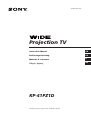 1
1
-
 2
2
-
 3
3
-
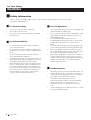 4
4
-
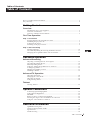 5
5
-
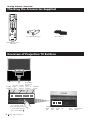 6
6
-
 7
7
-
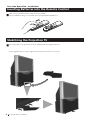 8
8
-
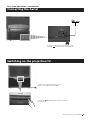 9
9
-
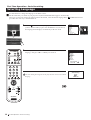 10
10
-
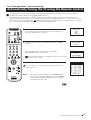 11
11
-
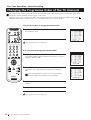 12
12
-
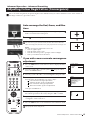 13
13
-
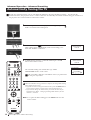 14
14
-
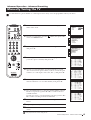 15
15
-
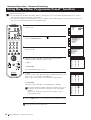 16
16
-
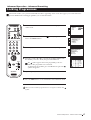 17
17
-
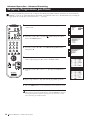 18
18
-
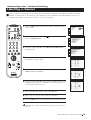 19
19
-
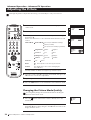 20
20
-
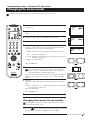 21
21
-
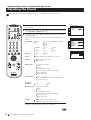 22
22
-
 23
23
-
 24
24
-
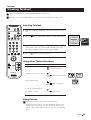 25
25
-
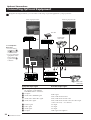 26
26
-
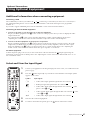 27
27
-
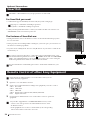 28
28
-
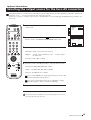 29
29
-
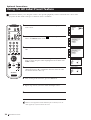 30
30
-
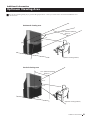 31
31
-
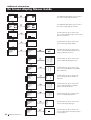 32
32
-
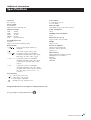 33
33
-
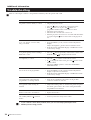 34
34
-
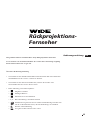 35
35
-
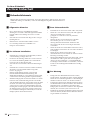 36
36
-
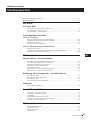 37
37
-
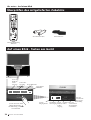 38
38
-
 39
39
-
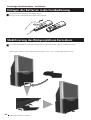 40
40
-
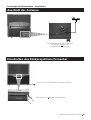 41
41
-
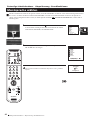 42
42
-
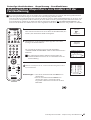 43
43
-
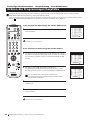 44
44
-
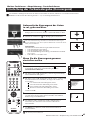 45
45
-
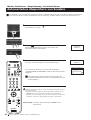 46
46
-
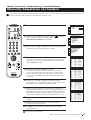 47
47
-
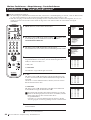 48
48
-
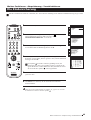 49
49
-
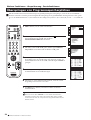 50
50
-
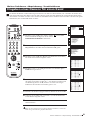 51
51
-
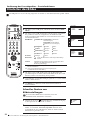 52
52
-
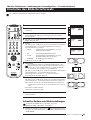 53
53
-
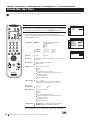 54
54
-
 55
55
-
 56
56
-
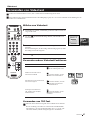 57
57
-
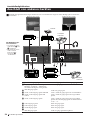 58
58
-
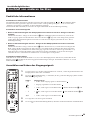 59
59
-
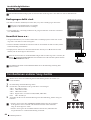 60
60
-
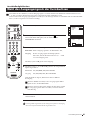 61
61
-
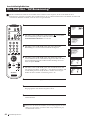 62
62
-
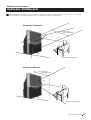 63
63
-
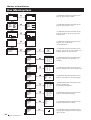 64
64
-
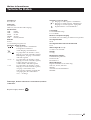 65
65
-
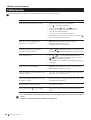 66
66
-
 67
67
-
 68
68
-
 69
69
-
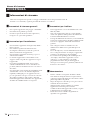 70
70
-
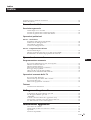 71
71
-
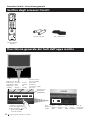 72
72
-
 73
73
-
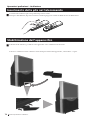 74
74
-
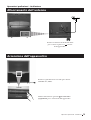 75
75
-
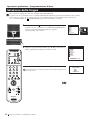 76
76
-
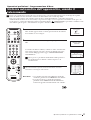 77
77
-
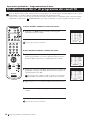 78
78
-
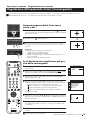 79
79
-
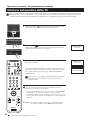 80
80
-
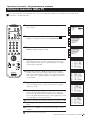 81
81
-
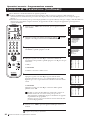 82
82
-
 83
83
-
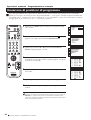 84
84
-
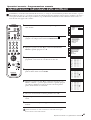 85
85
-
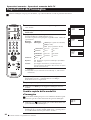 86
86
-
 87
87
-
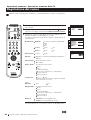 88
88
-
 89
89
-
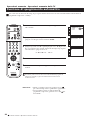 90
90
-
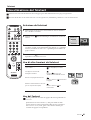 91
91
-
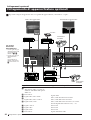 92
92
-
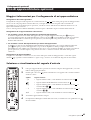 93
93
-
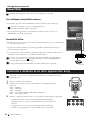 94
94
-
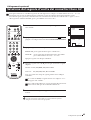 95
95
-
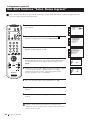 96
96
-
 97
97
-
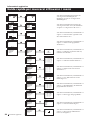 98
98
-
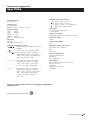 99
99
-
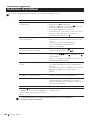 100
100
-
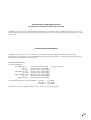 101
101
-
 102
102
-
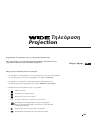 103
103
-
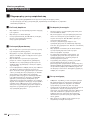 104
104
-
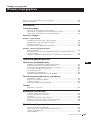 105
105
-
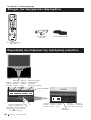 106
106
-
 107
107
-
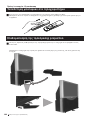 108
108
-
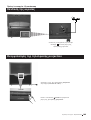 109
109
-
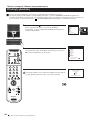 110
110
-
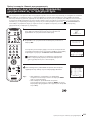 111
111
-
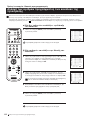 112
112
-
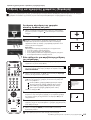 113
113
-
 114
114
-
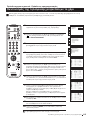 115
115
-
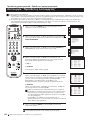 116
116
-
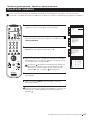 117
117
-
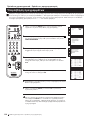 118
118
-
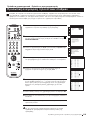 119
119
-
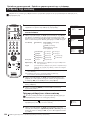 120
120
-
 121
121
-
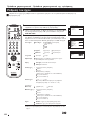 122
122
-
 123
123
-
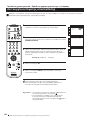 124
124
-
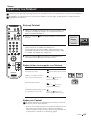 125
125
-
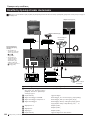 126
126
-
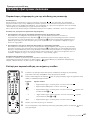 127
127
-
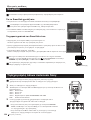 128
128
-
 129
129
-
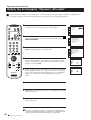 130
130
-
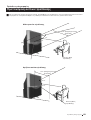 131
131
-
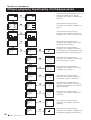 132
132
-
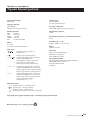 133
133
-
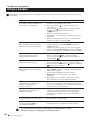 134
134
-
 135
135
Sony KP-41PZ1D Benutzerhandbuch
- Kategorie
- LCD-Fernseher
- Typ
- Benutzerhandbuch
in anderen Sprachen
- English: Sony KP-41PZ1D User manual
- italiano: Sony KP-41PZ1D Manuale utente
Verwandte Papiere
-
Sony KP-41PX1 Bedienungsanleitung
-
Sony KP-61PS1 Benutzerhandbuch
-
Sony KV-29FX201D Bedienungsanleitung
-
Sony KV-21FX20D Bedienungsanleitung
-
Sony KP-51PS2 Bedienungsanleitung
-
Sony KV-29FX201D Benutzerhandbuch
-
Sony KP-41S5 Bedienungsanleitung
-
Sony KP-61PS1 Benutzerhandbuch
-
Sony KV-14V4D Benutzerhandbuch
-
Sony KV-28FC60Z Benutzerhandbuch