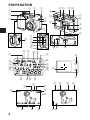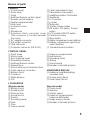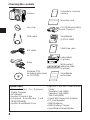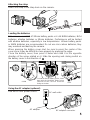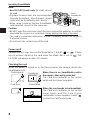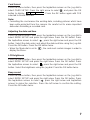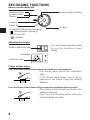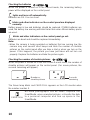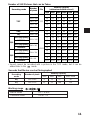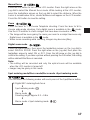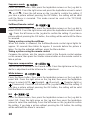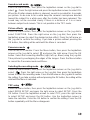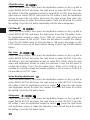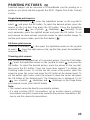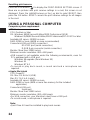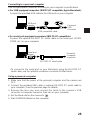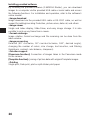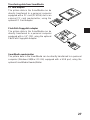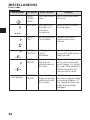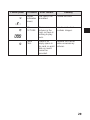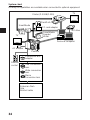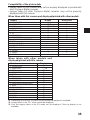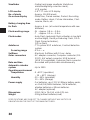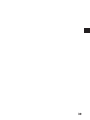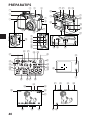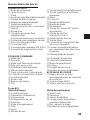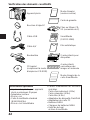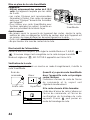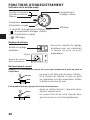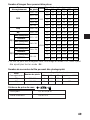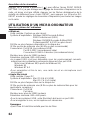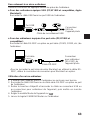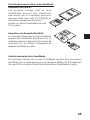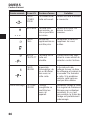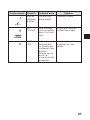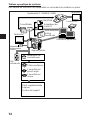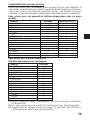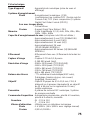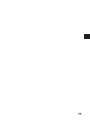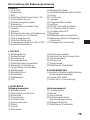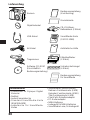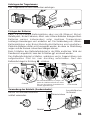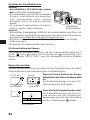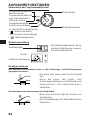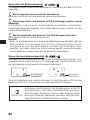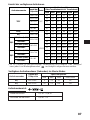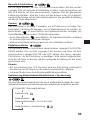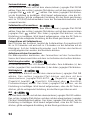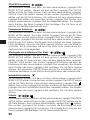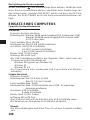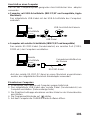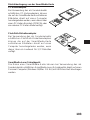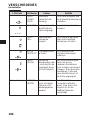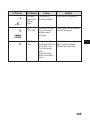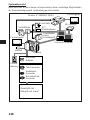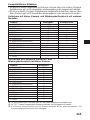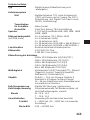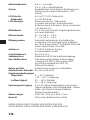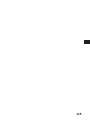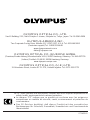Olympus C-3000 Bedienungsanleitung
- Kategorie
- Camcorder
- Typ
- Bedienungsanleitung
Dieses Handbuch eignet sich auch für

ENGLISH
n Before using your camera, read this manual carefully to ensure correct use.
n We recommend that you take test shots to get accustomed to your camera
before taking important photographs.
n Avant d’utiliser votre appareil photo, veuillez lire attentivement ce mode
d’emploi, de manière à obtenir les meilleurs résultats possibles.
n Avant d’effectuer des prises de vues importantes, nous vous conseillons
par ailleurs de faire quelques essais afin de vous familiariser avec le
maniement de l’appareil photo.
n Bitte lesen Sie vor Gebrauch dieser Kamera sorgfältig diese
Bedienungsanleitung, um optimale Ergebnisse beim Fotografieren zu erzielen.
n Wir empfehlen, vor wichtigen Aufnahmen Probeaufnahmen durchzuführen,
um sich mit der Bedienung und den Funktionen der Kamera vertraut zu
machen.
INSTRUCTIONS
MODE D’EMPLOI
BEDIENUNGSANLEITUNG
C-3000ZOOM
DIGITAL CAMERA
APPAREIL PHOTO NUMÉRIQUE
DIGITAL-KAMERA
FRANÇAIS
DEUTSCH

2
1
2
45 6
7
9
0
!
@
#
$
3
&q w e
%
^
)
*
(
r
t
u
y
1023.12.
,
00 21:56
HQ
o
E
R
T
Y
U
I
O
P
a
p
Q
W
g
f
d
s
hj k
l
;
A
S
D
H
G
F
P F2.8 1/800
+
2.0
J
K
L
z
:
8
PREPARATION
2
8
x
c
v
bn
i

3
CAMERA
1 Control panel
2 Zoom lever
3 Flash
4 Selftimer/Remote control signal
5 Remote control window
6 Diopter adjustment dial
7Strap hook
8 Connector cover
9 Lens
0 Microphone
! Extension flash connector cover
(The connector is located beneath
the cover.)
@ AC adapter connector
# A/V output connector
$ USB connector
% Computer connector (RS-232C)
CONTROL PANEL
Q Flash mode
W Macro mode
E Spot metering mode
R Sequential shooting
T Selftimer/Remote control
Y Manual focus
U Slow shutter synchronization flash
I Flash exposure correction
O Battery check
P Card error
a White balance
s ISO
LCD MONITOR
(Display mode)
S Battery check
D Random print
F Movie picture
G Sound record
H Protect
J Recording mode
K Date
L Time
: Frame number
^ Card compartment cover
& Flash button, Erase button
* Spot/Macro button, Print button
( Viewfinder
) LCD monitor
q Jog dial
w Mode dial
e Shutter release button
r OK button, MF button, Protect
button
t LCD monitor ON/OFF button
y Card access lamp
u Menu button
i
Battery compartment cover (bottom)
o Battery compartment open/close
switch (bottom)
p Threaded mount (bottom)
d Exposure compensation
f Auto bracket
g Recording mode
h Writing
j Sound record
k Number of storable pictures
VIEWFINDER DISPLAY
l Autofocus mark/Backlighting
correction mark
; Orange lamp (flash)
A Green lamp (focus)
(Record mode)
z Photo mode
x Aperture
c Shutter speed
v Exposure compensation/
Exposure differential
b Image memory blocks
n Number of storable pictures
Names of parts

4
Checking the contents
Camera
Lens cap
USB cable
A/V cable
Strap
Software CD’s
(including instructions
on CD-ROM)
Instructions (concise
version)
Warranty card
CR-V3 lithium battery
pack (2 packs)
SmartMedia
(SSFDC-8MB)
Static-free case
Index labels
(2 pieces)
Write-protect
adhesive seals
(4 pieces)
SmartMedia
instructions
Optinal items
• Photo Printers For Olympus
Digital Cameras
• AC Adapter
• Leather Camera Case
• Standard SmartMedia Card
(8/16/32/64MB)
• Leather SmartMedia Case
• Special Function SmartMedia
Cards
Template Card (4MB)
Calendar Card (4MB)
Title Card (4MB)
• FlashPath Floppy Disk Adapter
• PC Card Adapter
• NiMH Batteries
• NiMH Battery Charger
• SmartMedia Reader/Writer

Attaching the strap
Attach the strap to the strap hook on the camera.
Loading the batteries
This camera uses 2 CR-V3 lithium battery packs or 4 AANiMH batteries, NiCd
batteries, alkaline batteries or lithium batteries. Performance will be limited
with alkaline batteries, especially in low temperatures. Lithium battery packs
or NiMH batteries are recommended. Do not use zinc-carbon batteries; they
may overheat and destroy the camera.
When pressing the battery cover shut, be sure to press the center of the
cover since it may be difficult to close properly by pressing the edge.
Close the battery cover, then press it down and slide it in the opposite
direction of the arrow printed on it. Slide the opening and closing switch on
the battery cover in the direction of .
Using the AC adapter (optional)
Use an AC220V power source.
5
AC wall outlet
AC adapter
AC adapter connector
P
A/S/M
OFF
P
O
W
E
R
/
M
O
D
E
D
I
A
L
2
1
3
6
5
4
OPEN
To load the lithium battery packs, insert
them with the CAMEDIA labels facing
outward and the concave terminals
facing each other.
P
A/S/M
OFF
P
O
W
E
R
/
M
O
D
E
D
I
A
L
SHUT

Inserting SmartMedia
Note:
• Use 3V (3.3V) cards only. 5V cards cannot
be used.
• Olympus brand cards are recommended
(already formatted). Non-Olympus brand
cards must be formatted by the camera.
• When using a special function SmartMedia
card (optional), insert it in the same way.
Caution:
• NEVER open the card cover, eject the card, remove the batteries, or pull the
plug while the camera is in operation. It may destroy the data in the card.
• The card is a precision instrument. Handle it carefully and do not subject it
to physical shocks.
• Do not touch the contact area of the card.
Power on/off
Remove the lens cap, then set the Mode dial to P, A/S/M, or
.
If there
are no pictures stored in the card when the Mode dial is set to , NO
PICTURE will appear on the LCD monitor.
Checking the card
When the power is turned on in the Record mode, the camera checks the
SmartMedia card.
When there is no SmartMedia card in
the camera / the card is protected:
The Card error indicator on the control
panel and the Green lamp blink.
When the card needs to be formatted:
The Card error indicator on the control
panel lights, and the Card format
confirmation screen appears. Select
to enter the Card format mode.
6
Card error
Control panel
Viewfinder
Green lamp
CARD
SETUP
NO
[
OFF
]
LCD monitor
Insert
SmartMedia
.

7
Card format
Press the Menu button, then press the top/bottom arrows on the Jog dial to
select CARD SETUP. Press the right arrow to select , and press the OK
button to display . Press the OK button again with YES
selected to format the card.
Note:
• Formatting the card erases the existing data, including pictures which have
been write-protected from the camera. Be careful not to erase important
data when formatting a recorded card.
Adjusting the date and time
Press the Menu button, then press the top/bottom arrows on the Jog dial to
select MODE SETUP and press the right arrow. Press the OK button. Press
the top/bottom arrows to select , press the right arrow and press the OK
button. Select the date order, and adjust the date and time using the Jog dial.
Press the OK button. Press the OK button twice.
• When the Mode dial is set to , the card must contain images in order to
display the Menu.
LCD brightness
Press the Menu button, then press the top/bottom arrows on the Jog dial to
select MODE SETUP and press the right arrow. Press the OK button. Press
the top/bottom arrows to select , press the right arrow and press the OK
button. Select the brightness using the Jog dial. Press the OK button twice.
Beep sound
Press the Menu button, then press the top/bottom arrows on the Jog dial to
select MODE SETUP and press the right arrow. Press the OK button. Press
the top/bottom arrows to select , press the right arrow and top/bottom
arrows to make the selection. Press the left arrow to confirm the setting.
Press the OK button twice.
YES
NO

RECORDING FUNCTIONS
How to use the mode dial
• P or A/S/M (Still picture recording)
• (Movie picture recording)
• OFF (Power off)
• (Display)
Adjusting the diopter
• Turn the Diopter adjustment dial
to see the Autofocus mark
clearly.
Proper shutter relese
Press the Shutter release button halfway to lock the focus and exposure.
• The Green lamp next to the viewfinder
lights.
• If the Green lamp blinks, the focus or
exposure is not locked. Check the working
distance.
Press the Shutter release button fully to release the shutter and take the picture.
• The camera emits a beep sound when the
shutter is released.
• The Card access lamp blinks while the
picture is being recorded.
8
P
O
W
E
R
/
M
O
D
E
D
I
A
L
P
A/S/M
OFF
Movie picture recordingAperture priority
Shutter priority
Manual
Program
Power off
Display
Diopter adjustment dial
Viewfinder
Autofocus mark

9
Taking pictures
Press the Shutter release button halfway to lock the focus and exposure.
Press the Shutter release button fully to take the picture. When the Green
lamp stops blinking, the camera is ready to take the next picture.
A/S/M mode
Press the Menu button, then press the top/bottom arrows on the Jog dial to
select A/S/M MODE. Press the right arrow on the Jog dial, then press the
top/bottom arrows to select A (Aperture priority), S (Shutter priority) or M
(Manual). Press the left arrow on the Jog dial to confirm the setting. If you take a
picture without pressing the OK button, the setting will be valid until the Menu is
canceled.
Quick view
To switch to the Display mode, quickly press the LCD monitor ON/OFF button
twice in the Record mode. To return to the Record mode, press the LCD
monitor ON/OFF button or the Shutter release button.
Recording movies
Press the Shutter release button halfway to lock the focus and exposure. The
focus and exposure will be locked during the recording. Press the Shutter
release button fully to start recording. Press the Shutter release button fully
again to stop recording.
• During movie recording, focus is fixed at the point where focus is locked.
Only Digital zoom is available. Because the image in the viewfinder is not
affected by Digital zoom, use the LCD monitor to check results.The sound
may not be recorded clearly if there is a distance of 1 m or more between
subject and camera.
How to use the menu
Press the Menu button, then press the top/bottom arrows on the Jog dial to
select the item to adjust. Press the right arrow to display further selections.
Press the top/bottom arrows to adjust the item, and press the left arrow to
confirm the adjustment. Press the OK button.

Checking the batteries
When the power is turned on in the Record mode, the remaining battery
power will be displayed on the control panel.
lights and turns off automatically.
Batteries are OK. You can shoot.
blinks and other indicators on the control panel are displayed
normally.
Battery power is low and batteries should be replaced. If NiMH batteries are
used, the battery low warning will blink faster than when lithium battery packs
are used.
blinks and other indicators on the control panel go out.
Batteries are dead and should be replaced immediately.
Note:
• When the camera is being operated on batteries that are running low, the
camera may emit several short beeps and blink the number of storable
pictures on the control panel after you take a shot or when you turn on the
power. If this happens, the picture you have just taken will not turn out
properly. Replace the batteries and take the picture again.
Checking the number of storable pictures
When the power is turned on in the Still Picture Record mode, the number of
storable pictures will appear on the control panel. (For movie pictures, the
seconds remaining will appear.)
10
Number or
storable pictures
Seconds
remaining
The Green lamp blinks and CARD FULL appears on the LCD monitor when
the number reaches 0.
No more photographs can be taken. Replace the
SmartMedia, erase unwanted pictures, or transfer the data
to a personal computer and free up space in the
SmartMedia.
CARD FULL

Working range
11
Macro mode 0.2 ~ 0.8 m
Standard mode 0.8 m ~
∞
Number of Still Pictures that can be Taken
Recording mode
2MB 4MB 8MB 16MB 32MB 64MB
0/0
0/0
0/0
0/0
2/1
1/1
2/2
1/1
3/3
2/2
5/5
3/3
9/7
7/6
20/15
2048 x 1536
1600 x 1200
1280 x 960
1024 x 768
640 x 480
2048 x 1536
2048 x 1536
1600 x 1200
1280 x 960
1024 x 768
640 x 480
0/0
0/0
1/1
1/1
4/4
2/2
5/4
3/3
7/7
5/4
12/11
6/6
18/16
16/14
40/30
0/0
1/1
2/2
3/3
8/8
4/4
10/10
6/6
16/15
10/10
24/22
13/12
37/32
32/28
82/61
1/1
2/2
4/4
6/6
17/16
8/8
21/20
12/12
31/30
21/20
49/45
26/25
76/66
66/58
165/123
3/3
5/5
8/8
13/13
34/33
17/17
42/40
25/25
64/60
42/40
99/90
53/51
153/132
132/117
331/248
6/6
11/11
17/17
27/27
68/66
35/34
84/81
51/50
128/120
84/81
199/181
107/102
306/266
266/234
665/498
TIFF
SHQ
HQ
SQ1
SQ2
TIFF
JPEG
HIGH (High quality)
NORMAL
HIGH (High quality)
NORMAL
HIGH (High quality)
NORMAL
HIGH (High quality)
NORMAL
Number
of pixels
File
Memory capacity
(without sound/with sound)
Seconds that Movies can be Photographed
Recording
Number of pixels
Memory capacity
mode
2MB 4MB 8MB Over 16MB
HQ 320 x 240 6 13 27 30
SQ 160 x 120 25 53 108 120
• Sound cannot be recorded with a picture in the TIFF mode, but it can be
added later in the mode.

12
Aperture priority mode
Shutter priority mode
Manual mode
Zoom
Exposure compensation
Flash modes
Spot metering mode
Macro mode
Macro + Spot metering mode
Manual focus
Sequence mode
Selftimer/Remote control
Auto bracket
Flash light volume correction
Slow shutter synchronization flash
Flash select
Digital zoom mode
White balance
ISO setting
Picture effects
Recording mode
A/S/M mode setting
Picture information
File number
Press the Menu button, then press the top/bottom arrows on the Jog dial to
select MODE SETUP and press the right arrow to select SETUP. Press the
OK button. Press the top/bottom arrows to select FILE NAME, press the right
arrow and top/bottom arrows to make the selection. Press the left arrow to
confirm the setting. Press the OK button twice.
About the File No. and Folder No.
The file number and folder number used for each image are expressed as
shown.
*Month: Jan. ~ Sep. = 1-9, Oct. = A, Nov. = B, Dec. = C
The File No. and Folder No. in Each Mode
• NAME RESET
When RESET is selected, the file number and folder number will be reset
every time a card is inserted in the camera.
•
AUTO FILE
When AUTO is selected, the same folder number and a continuing number
from the last file number of the last card will be used, so that the same file
number will not be used for pictures taken together and saved in multiple
cards.
\DCIM\***OLYMP\Pmdd****.jpg
Folder No.
100~999
Month (1~C)
File No.
0001~9999
Day (01~31)
All reset
With ON selected, the settings of the following items will be canceled and
reset to the default when the power is turned off.

13
DISPLAYING FUNCTIONS
Displaying recorded pictures
Set the Mode dial to . With each press of the right arrow on the Jog dial,
you can view the succeeding picture. With each press of the left arrow, you
can view the preceding picture.
[10-frame jump using the Jog dial]
• With each press of the bottom arrow, you can view the picture 10 frames
ahead.
• With each press of the top arrow, you can view the picture 10 frames
behind.
Playing movies
Display a picture with on the LCD monitor using the Jog dial. Press the
Menu button, then press the top/bottom arrows on the Jog dial to select
PLAY and press the right arrow. Press the OK button to start the movie. Press
the OK button during the movie to pause it. Pressing the Jog dial enables
frame-by-frame playback of the movie. Press the OK Button again to restart.
Press the Menu button during the movie to stop it. Press the Menu button
twice when movie playback is finished. The movie playback mode is
canceled. Sound cannot be played back by this camera. Connect it to a TV or
personal computer for sound playback.
Picture information
Press the Menu button, then press the top/bottom arrows on the Jog dial to
select INFO and press the right arrow. Press the top/bottom arrows on the
Jog dial to select ON. Press the left arrow to confirm the setting. Press the
OK button to save the setting and exit the Menu. When the LCD monitor
displays a picture you selected, picture information appears. After 5 seconds,
it disappears.
Index-display mode
Press the Zoom lever toward W to display several pictures on the monitor.
Press the right arrow on the Jog dial to select succeeding pictures. Press the
left arrow on the Jog dial to select preceding pictures. Press the bottom arrow
on the Jog dial to select the succeeding group of pictures. Press the top arrow
on the Jog dial to select the preceding group of pictures. Press the Zoom lever
toward T to display the currently selected picture in one frame.

Close-up display mode (3X inspection)
With each press of the Zoom lever toward T, the picture is enlarged 1.5X, 2X,
2.5X, and 3X. Pressing the Zoom lever toward W returns to 1X. Use the Jog
dial to select the section of the picture to view. To select another picture,
select 1X and move the Jog dial.
Slide-show
Press the Menu button, then press the top/bottom arrows on the Jog dial to
select and press the right arrow. Press the OK button to start the slide-
show. Press the Menu button to stop the Slide-Show.
Recording sound
Press the Menu button to display the Menu, then press the top/bottom arrows
on the Jog dial to select . Press the right arrow on the Jog dial to select
START. Press the OK button to start recording. About 4 seconds of sound is
recorded. A progress bar will be displayed on the LCD monitor.
The sound may not be recorded clearly if there is a distance of 1 m or more
between subject and camera.
Connecting to a television
Recorded images can be viewed on a TV (PAL only). Make sure that the
power of the TV and the camera are off before connecting.
Connect the AV cable to the camera’s A/V output connector, then connect it to
the TV’s audio (white) and video (yellow) input connectors. Turn on the TV. Set
the Mode dial to
.
Select a picture using the Jog dial. If sound is recorded
with pictures, sound is also played back.
14
A/V output connector
A/V cable

Protection
Press the OK button to protect the currently displayed picture.
One-frame erase
Display the picture you want to erase and press the Erase button. Press the
OK button with YES selected to erase the picture.
All-frame erase
Press the Menu button, then press the top/bottom arrows on the Jog dial to
select CARD SETUP. Press the right arrow to select , and press the OK
button to display
. Press the OK button again with YES
selected to ease all the pictures in the card.
YES
NO
15

16
SOPHISTICATED FUNCTIONS
Autofocus
There are certain conditions where the autofocus may not work properly even
when the Green lamp lights when the Shutter release button is pressed
halfway. When this happens, try the procedure below or use Manual focus.
1 Subjects with low contrast
Lock the focus on an object that is at the same
distance from the camera as the subject, then aim at
the subject to take the picture.
2 Subjects with no vertical lines
Lock the focus on the subject by holding the camera
vertically, then change it to the horizontal position to
take the picture.
3 Subjects in excessively bright light
Lock the focus on an object that is at the same
distance from the camera as the subject, then aim at
the subject to take the picture.
4 Subjects at different distances
Lock the focus on an object that is at the same
distance from the camera as the subject, then aim at
the subject to take the picture.
5 Fast-moving subjects at close distances
Lock the focus on an object that is at the same
distance from the camera as the subject, then aim at
the subject to take the picture.
Focus lock
Position your subject within the autofocus marks, and press the Shutter
release button halfway. Recompose the picture while keeping the Shutter
release button pressed halfway. Press the Shutter release button fully to take
the picture.
AE lock
You can take a picture of a subject with a different exposure than that set with
focus lock. While keeping the Shutter release button pressed halfway,
recompose the picture and press the OK button. The exposure is metered
and stored in memory. If the OK button is pressed again, the new exposure is
stored in memory. If the Shutter release button is not released after being
pressed halfway, a new exposure will be stored in memory with each press of
the OK button.

17
Manual focus
Press the OK button to turn on the LCD monitor. Press the right arrow on the
Jog dial to select the Manual focus mode. While looking at the LCD monitor,
press the top/bottom arrows on the Jog dial to select the distance. When the
cursor is moved below 0.8 m, shorter distances will appear on the LCD monitor.
Press the OK button to save the setting.
Zoom
Press the lever to T to choose Telephoto shooting. Press the lever to W to
choose wide-angle shooting. Only digital zoom is available in the mode.
Use the LCD monitor to check images that have been zoomed-in or -out.
• The image will be more grainy the more you zoom to a subject because only
Digital zoom is available in the mode.
• When movie recording while zooming, images may become jittery.
Digital zoom mode
Press the Menu button, then press the top/bottom arrows on the Jog dial to
select DIGITAL ZOOM. Press the right arrow on the Jog dial, then press the
top/bottom arrows to select ON or OFF. Press the left arrow on the Jog dial to
confirm the setting. If you take a picture without pressing the OK button, the setting
will be valid until the Menu is canceled.
Note:
• The setting will be canceled and only the optical zoom will be available
when the LCD monitor is turned off.
• Images may be grainy in this mode.
Spot metering mode/Macro mode/Macro mode +Spot metering mode
You can select the following modes with each press of the Spot/Macro button.
Digital ESP metering/Auto focus
Spot metering mode
Macro mode
Shooting range: Approx 0.2 ~ 0.8m
Macro mode + Spot metering mode
➠ ➠
➠
➠

Sequence mode
Press the Menu button, then press the top/bottom arrows on the Jog dial to
select DRIVE. Press the right arrow and press the top/bottom arrows to select
or AF . Press the left arrow on the Jog dial to confirm the setting. If
you take a picture without pressing the OK button, the setting will be valid
until the Menu is canceled. This mode cannot be used in the TIFF/SHQ
recording mode.
Selftimer/Remote control
Press the Menu button, then press the top/bottom arrows on the Jog dial to
select DRIVE. Press the right arrow and press the top/bottom arrows to select
. Press the left arrow on the Jog dial to confirm the setting. If you take a
picture without pressing the OK button, the setting will be valid until the Menu
is canceled.
Taking a picture using the selftimer
When the shutter is released, the Selftimer/Remote control signal lights for
approx. 10 seconds then blinks for approx. 2 seconds before the picture is
taken. To stop the activated selftimer, press the Menu button.
Taking a picture using the remote control
Compose the picture, aim the remote control at the Remote control window
on the camera, then press the Shutter release button on the remote control to
take a picture.
Exposure compensation
Turn on the LCD monitor in the Record mode. Press the right arrow on the Jog
dial for + adjustment and the left arrow for – adjustment.
White balance
Press the Menu button, then press the top/bottom arrows on the Jog dial to
select WB. Press the right arrow on the Jog dial, then press the top/bottom
arrows to select AUTO, (Daylight), (Overcast), (Tungsten light) or
(Fluorescent). Press the left arrow on the Jog dial to confirm the setting. If
you take a picture without pressing the OK button, the setting will be valid
until the Menu is canceled.
ISO
Press the Menu button, then press the top/bottom arrows on the Jog dial to
select ISO. Press the right arrow on the Jog dial, then press the top/bottom
arrows to select the sensitivity. Press the left arrow on the Jog dial to confirm
the setting. If you take a picture without pressing the OK button, the setting
will be valid until the Menu is canceled.
18

19
Sound record mode
Press the Menu button, then press the top/bottom arrows on the Jog dial to
select . Press the right arrow and press the top/bottom arrows to select ON.
When the Shutter release button is released, sound is recorded for 4 seconds
per picture. So be sure to for a while keep the camera’s microphone directed
toward the subject for a while even after the shutter has been released. The
sound may not be recorded clearly if there is a distance of 1 m or more
between subject and camera. This is not possible in the TIFF mode.
Picture effects
Press the Menu button, then press the top/bottom arrows on the Jog dial to
select FUNCTION. Press the right arrow on the Jog dial, then press the
top/bottom arrows to select the desired picture effect. Press the left arrow on
the Jog dial to confirm the setting. If you take a picture without pressing the
OK button, the setting will be valid until the Menu is canceled.
Panorama mode
Turn on the LCD monitor. Press the Menu button, then press the top/bottom
arrows on the Jog dial to select and press the right arrow. Press the OK
button. Select the connecting direction (right, left, up, down) using the Jog dial.
Take pictures by overlapping the edges of the images. Press the Menu button
to cancel the Panorama mode and Menu.
Selecting the recording mode
Press the Menu button, then press the top/bottom arrows on the Jog dial to
select . Press the right arrow on the Jog dial, then press the top/bottom
arrows to select the recording mode. Press the left arrow on the Jog dial to confirm
the setting. If you take a picture without pressing the OK button, the setting will be
valid until the Menu is canceled.
TIFF setup
Press the Menu button, then press the top/bottom arrows on the Jog dial to
select MODE SETUP and press the right arrow to select SETUP. Press the
OK button. Press the top/bottom arrows to select TIFF, press the right arrow
to select SETUP and press the OK button. Use the top/bottom arrows to
make the selection. Press the OK button to confirm the setting. Press the OK
button repeatedly until the Menu disappears.

SQ1/SQ2 setup
Press the Menu button, then press the top/bottom arrows on the Jog dial to
select MODE SETUP and press the right arrow to select SETUP. Press the
OK button. Press the top/bottom arrows to select SQ1 or SQ2, then press the
right arrow to select SETUP and press the OK button. Press the top/bottom
arrows to select the resolution and press the right arrow, then press the
top/bottom arrows to select the picture quality. Press the left arrow to confirm
the setting. Press the OK button repeatedly until the Menu disappears.
Full-time AF
Press the Menu button, then press the top/bottom arrows on the Jog dial to
select MODE SETUP and press the right arrow. Press the OK button. Press
the top/bottom arrows to select FULL–TIME AF, press the right arrow and
top/bottom arrows to ON or OFF. Press the left arrow to confirm the setting.
Press the OK button twice to close the Menu. ON keeps the image on the
LCD monitor in focus at all times without having to press the Shutter release
button.
Rec view
Press the Menu button, then press the top/bottom arrows on the Jog dial to
select MODE SETUP and press the right arrow to select SETUP. Press the
OK button. Press the top/bottom arrows to select REC VIEW, press the right
arrow and top/bottom arrows to make the selection. Press the left arrow to
confirm the setting. Press the OK button twice. When set to CHECK, it is
possible to check the image and decide whether or not to save it. CHECK is
not possible in the TIFF mode.
Index-display adjustment
Press the Menu button, then press the top/bottom arrows on the Jog dial to
select MODE SETUP and press the right arrow to select SETUP. Press the
OK button. Press the top/bottom arrows to select , press the right arrow
and top/bottom arrows to select the number. Press the left arrow to confirm
the setting. Press the OK button twice.
Sharpness
Press the Menu button, then press the top/bottom arrows on the Jog dial to
select MODE SETUP and press the right arrow to select SETUP. Press the
OK button. Press the top/bottom arrows to select , press the right arrow
and top/bottom arrows to make the selection. Press the left arrow to confirm
the setting. Press the OK button twice.
20
Seite wird geladen ...
Seite wird geladen ...
Seite wird geladen ...
Seite wird geladen ...
Seite wird geladen ...
Seite wird geladen ...
Seite wird geladen ...
Seite wird geladen ...
Seite wird geladen ...
Seite wird geladen ...
Seite wird geladen ...
Seite wird geladen ...
Seite wird geladen ...
Seite wird geladen ...
Seite wird geladen ...
Seite wird geladen ...
Seite wird geladen ...
Seite wird geladen ...
Seite wird geladen ...
Seite wird geladen ...
Seite wird geladen ...
Seite wird geladen ...
Seite wird geladen ...
Seite wird geladen ...
Seite wird geladen ...
Seite wird geladen ...
Seite wird geladen ...
Seite wird geladen ...
Seite wird geladen ...
Seite wird geladen ...
Seite wird geladen ...
Seite wird geladen ...
Seite wird geladen ...
Seite wird geladen ...
Seite wird geladen ...
Seite wird geladen ...
Seite wird geladen ...
Seite wird geladen ...
Seite wird geladen ...
Seite wird geladen ...
Seite wird geladen ...
Seite wird geladen ...
Seite wird geladen ...
Seite wird geladen ...
Seite wird geladen ...
Seite wird geladen ...
Seite wird geladen ...
Seite wird geladen ...
Seite wird geladen ...
Seite wird geladen ...
Seite wird geladen ...
Seite wird geladen ...
Seite wird geladen ...
Seite wird geladen ...
Seite wird geladen ...
Seite wird geladen ...
Seite wird geladen ...
Seite wird geladen ...
Seite wird geladen ...
Seite wird geladen ...
Seite wird geladen ...
Seite wird geladen ...
Seite wird geladen ...
Seite wird geladen ...
Seite wird geladen ...
Seite wird geladen ...
Seite wird geladen ...
Seite wird geladen ...
Seite wird geladen ...
Seite wird geladen ...
Seite wird geladen ...
Seite wird geladen ...
Seite wird geladen ...
Seite wird geladen ...
Seite wird geladen ...
Seite wird geladen ...
Seite wird geladen ...
Seite wird geladen ...
Seite wird geladen ...
Seite wird geladen ...
Seite wird geladen ...
Seite wird geladen ...
Seite wird geladen ...
Seite wird geladen ...
Seite wird geladen ...
Seite wird geladen ...
Seite wird geladen ...
Seite wird geladen ...
Seite wird geladen ...
Seite wird geladen ...
Seite wird geladen ...
Seite wird geladen ...
Seite wird geladen ...
Seite wird geladen ...
Seite wird geladen ...
Seite wird geladen ...
-
 1
1
-
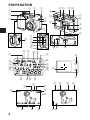 2
2
-
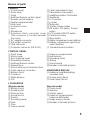 3
3
-
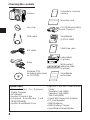 4
4
-
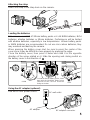 5
5
-
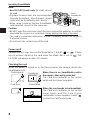 6
6
-
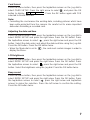 7
7
-
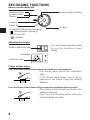 8
8
-
 9
9
-
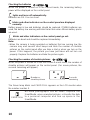 10
10
-
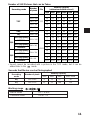 11
11
-
 12
12
-
 13
13
-
 14
14
-
 15
15
-
 16
16
-
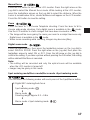 17
17
-
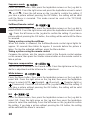 18
18
-
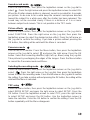 19
19
-
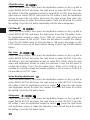 20
20
-
 21
21
-
 22
22
-
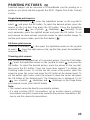 23
23
-
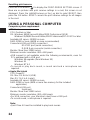 24
24
-
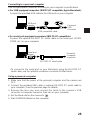 25
25
-
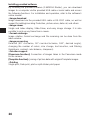 26
26
-
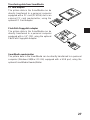 27
27
-
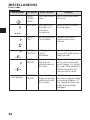 28
28
-
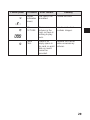 29
29
-
 30
30
-
 31
31
-
 32
32
-
 33
33
-
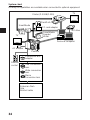 34
34
-
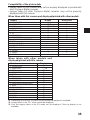 35
35
-
 36
36
-
 37
37
-
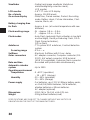 38
38
-
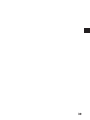 39
39
-
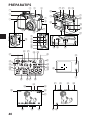 40
40
-
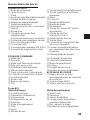 41
41
-
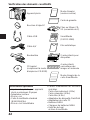 42
42
-
 43
43
-
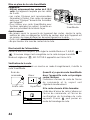 44
44
-
 45
45
-
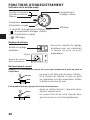 46
46
-
 47
47
-
 48
48
-
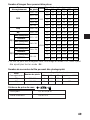 49
49
-
 50
50
-
 51
51
-
 52
52
-
 53
53
-
 54
54
-
 55
55
-
 56
56
-
 57
57
-
 58
58
-
 59
59
-
 60
60
-
 61
61
-
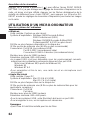 62
62
-
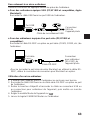 63
63
-
 64
64
-
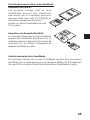 65
65
-
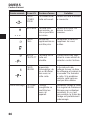 66
66
-
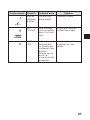 67
67
-
 68
68
-
 69
69
-
 70
70
-
 71
71
-
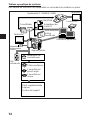 72
72
-
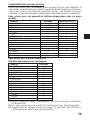 73
73
-
 74
74
-
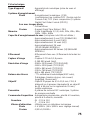 75
75
-
 76
76
-
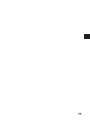 77
77
-
 78
78
-
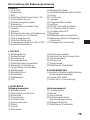 79
79
-
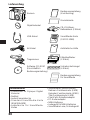 80
80
-
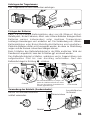 81
81
-
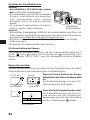 82
82
-
 83
83
-
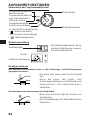 84
84
-
 85
85
-
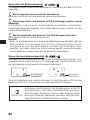 86
86
-
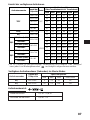 87
87
-
 88
88
-
 89
89
-
 90
90
-
 91
91
-
 92
92
-
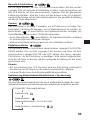 93
93
-
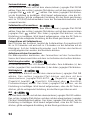 94
94
-
 95
95
-
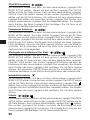 96
96
-
 97
97
-
 98
98
-
 99
99
-
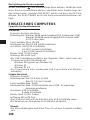 100
100
-
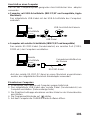 101
101
-
 102
102
-
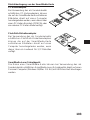 103
103
-
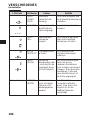 104
104
-
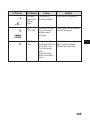 105
105
-
 106
106
-
 107
107
-
 108
108
-
 109
109
-
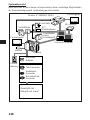 110
110
-
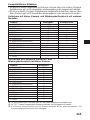 111
111
-
 112
112
-
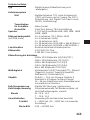 113
113
-
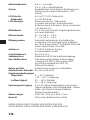 114
114
-
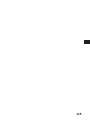 115
115
-
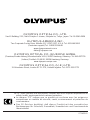 116
116
Olympus C-3000 Bedienungsanleitung
- Kategorie
- Camcorder
- Typ
- Bedienungsanleitung
- Dieses Handbuch eignet sich auch für
in anderen Sprachen
- English: Olympus C-3000 Owner's manual
- français: Olympus C-3000 Le manuel du propriétaire
Verwandte Artikel
-
Olympus C030303ZOOM Benutzerhandbuch
-
Olympus C2020 Zoom Bedienungsanleitung
-
Olympus C21 Bedienungsanleitung
-
Olympus C1400L Benutzerhandbuch
-
Olympus C3040 Zoom Bedienungsanleitung
-
Olympus C2040 Zoom Bedienungsanleitung
-
Olympus C5050 Zoom Benutzerhandbuch
-
Olympus MACF-10 Benutzerhandbuch
-
Olympus MACF-10 Instruction manual Bedienungsanleitung
-
Olympus TCON-14 Benutzerhandbuch