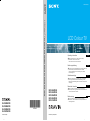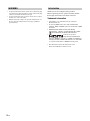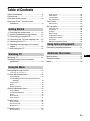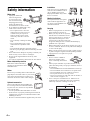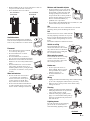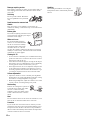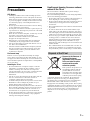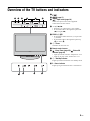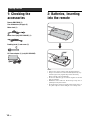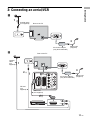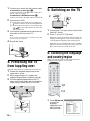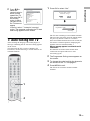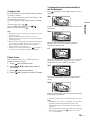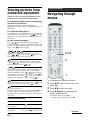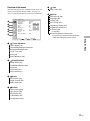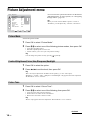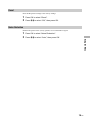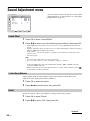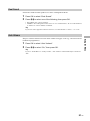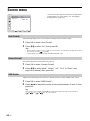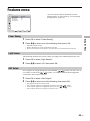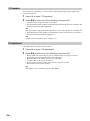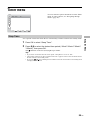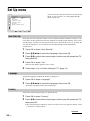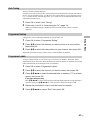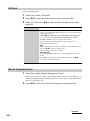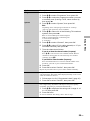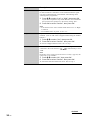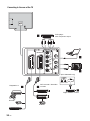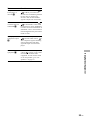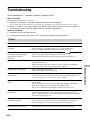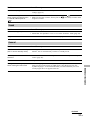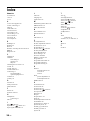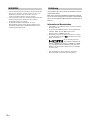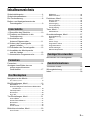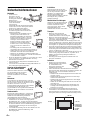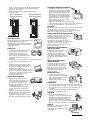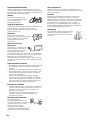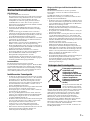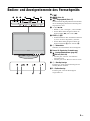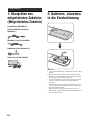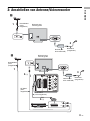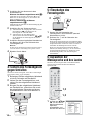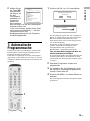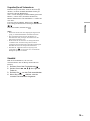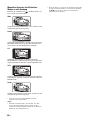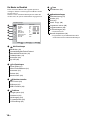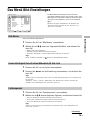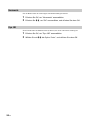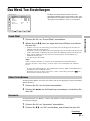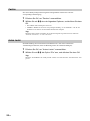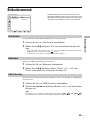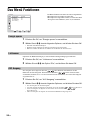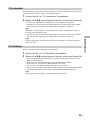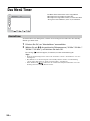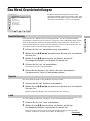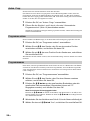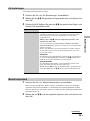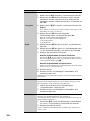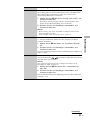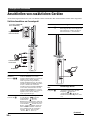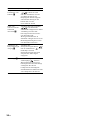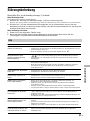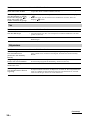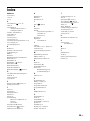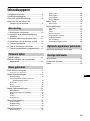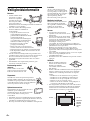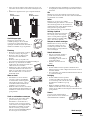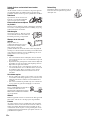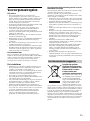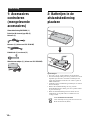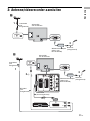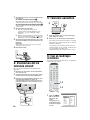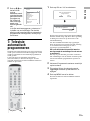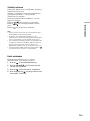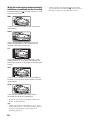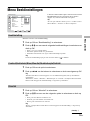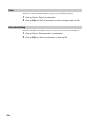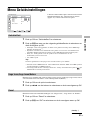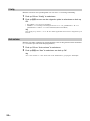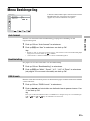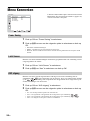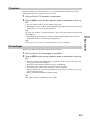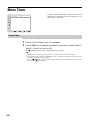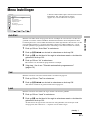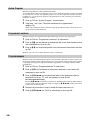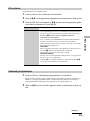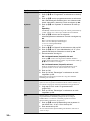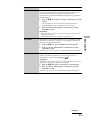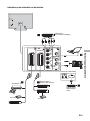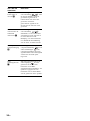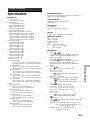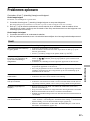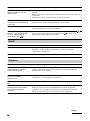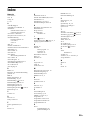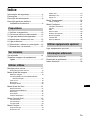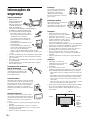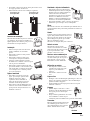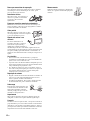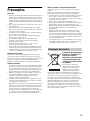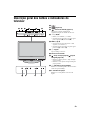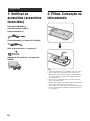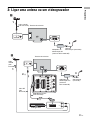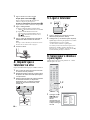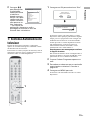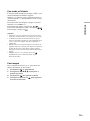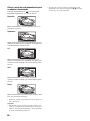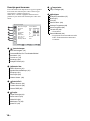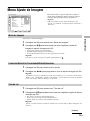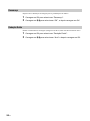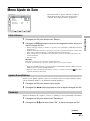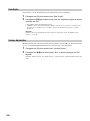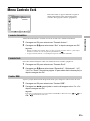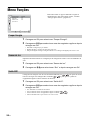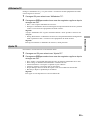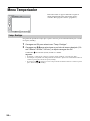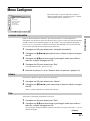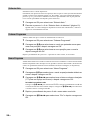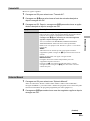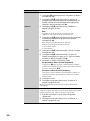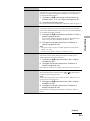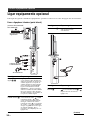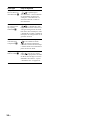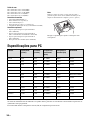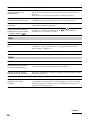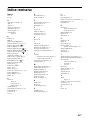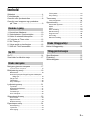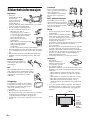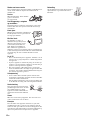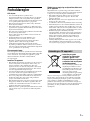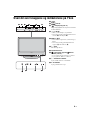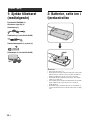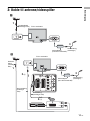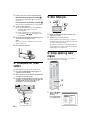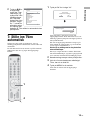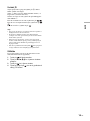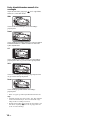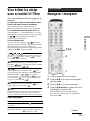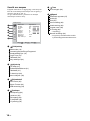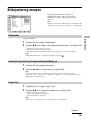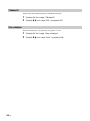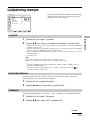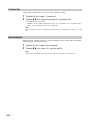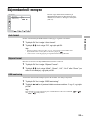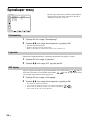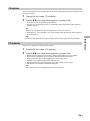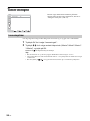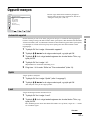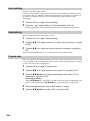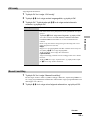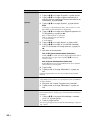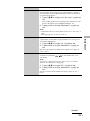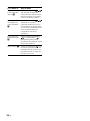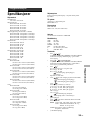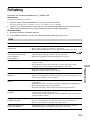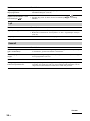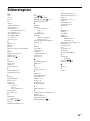Sony KLV-S19A10E Bedienungsanleitung
- Kategorie
- LCD-Fernseher
- Typ
- Bedienungsanleitung
Dieses Handbuch eignet sich auch für

KLV-S40A10E
KLV-S32A10E
KLV-S26A10E
KLV-S23A10E
KLV-S19A10E
© 2005 Sony Corporation
LCD Colour TV
2-635-384-13(3)
GB
DE
NL
PT
NO
LCD Colour TV
KLV-S40A10E KLV-S32A10E KLV-S26A10E KLV-S23A10E KLV-S19A10E
Printed in Spain
KLV-S40A10E
KLV-S32A10E
KLV-S26A10E
KLV-S23A10E
KLV-S19A10E
2-635-384-13(3)
Operating Instructions
Before operating the TV, please read the “Safety
Information” section of this manual.
Retain this manual for future reference.
Bedienungsanleitung
Lesen Sie vor der Inbetriebnahme des Fernsehgeräts bitte
den Abschnitt „Sicherheitsinformationen“ in dieser
Anleitung. Bewahren Sie die Anleitung zum späteren
Nachschlagen auf.
Gebruiksaanwijzing
Alvorens de televisie te gebruiken, dient u de paragraaf
met veiligheidsinformatie in deze handleiding te lezen.
Bewaar deze handleiding zodat u deze in de toekomst kunt
raadplegen.
Manual de Instruções
Antes de utilizar o televisor, por favor leia a secção
“Informação sobre segurança” deste manual. Guarde este
manual para futuras consultas.
Bruksanvisning
Før du bruker TVen, må du lese gjennom avsnittet
"Sikkerhet" i denne håndboken. Ta vare på håndboken for
fremtidig referanse.
FH

2
GB
• To prevent the risk of electric shock, do not insert the plug
cut off from the mains lead into a socket outlet. This plug
cannot be used and should be destroyed.
• To prevent the risk of fire or electric shock, do not expose
the TV set to rain or moisture.
• Dangerously high voltages are present inside the TV set.
Do not open the cabinet. Refer servicing to qualified
personnel only.
Thank you for choosing this Sony product.
Before operating the TV, please read this manual
thoroughly and retain it for future reference.
Trademark information
• “PlayStation” is a trademark of Sony Computer
Entertainment, Inc.
• Licensed by BBE Sound, Inc. under USP4638258,
4482866. “BBE” and BBE symbol are trademarks of BBE
Sound, Inc.
• Manufactured under license from Dolby
Laboratories. “Dolby” and the double-D symbol
are trademarks of Dolby Laboratories.
• This TV incorporates
High-Definition Multimedia
Interface (HDMI™) technology. HDMI, the HDMI logo
and High-Definition Multimedia Interface are trademarks
or registered trademarks of HDMI Licensing LLC.
• The illustration used in this manual are of the
KLV-S32A10E unless otherwise state.
WARNING Introduction

3
GB
Table of Contents
Safety information ....................................... 4
Precautions ................................................. 7
Overview of the remote ............................... 8
Overview of the TV buttons and
indicators................................................ 9
1: Checking the accessories ..................... 10
2: Inserting batteries into the remote......... 10
3: Connecting an aerial/VCR..................... 11
4: Preventing the TV from toppling over.... 12
5: Switching on the TV .............................. 12
6: Selecting the language and country /
region ................................................... 12
7: Auto-tuning the TV ................................ 13
Watching TV.............................................. 14
Viewing pictures from connected
equipment ............................................ 16
Navigating through menus ........................ 16
Overview of the menus.................................... 17
Picture Adjustment menu .......................... 18
Picture Mode ................................................... 18
Contrast/Brightness/Colour/Hue/Sharpness/
Backlight.................................................... 18
Colour Tone..................................................... 18
Reset ............................................................... 19
Noise Reduction .............................................. 19
Sound Adjustment menu........................... 20
Sound Effect ................................................... 20
Treble/Bass/Balance ....................................... 20
Reset ............................................................... 20
Dual Sound...................................................... 21
Auto Volume.................................................... 21
Screen menu............................................. 22
Auto Format..................................................... 22
Screen Format................................................. 22
RGB Center..................................................... 22
Features menu.......................................... 23
Power Saving .................................................. 23
Light Sensor .....................................................23
AV2 Output.......................................................23
TV Speakers.....................................................24
PC Adjustment .................................................24
Timer menu ...............................................25
Sleep Timer......................................................25
Set Up menu..............................................26
Auto Start Up....................................................26
Language .........................................................26
Country.............................................................26
Auto Tuning......................................................27
Programme Sorting ..........................................27
Programme Labels ..........................................27
AV Preset .........................................................28
Manual Programme Preset ..............................28
Connecting optional equipment .................31
Specifications ............................................34
Troubleshooting.........................................36
Index..........................................................38
Getting Started
Watching TV
Using the Menu
Using Optional Equipment
Additional Information
GB

4
GB
Safety information
Mains lead
• Unplug the mains lead
when moving the TV
set. Do not move the
TV set with the mains
lead plugged in. It may
damage the mains lead
and result in fire or electric shock.
• If you damage the mains lead, it may
result in fire or electric shock.
– Do not pinch, bend, or twist the
mains lead excessively. The core
conductors may be exposed or
broken, causing a short-circuit,
which may cause fire or electric
shock.
– Do not modify or damage the mains
lead.
– Do not put anything heavy on the
mains lead. Do not pull the mains
lead.
– Keep the mains lead away from heat sources.
– Be sure to grasp the plug when disconnecting the mains
lead.
• If the mains lead is damaged, stop using it and ask your
dealer or Sony service centre to exchange it.
• Do not use the supplied mains lead on any other
equipment.
• Use only an original Sony mains lead, not other brands.
Mains lead/cable protection
Pull out the mains lead/cable by
the plug. Do not pull on the mains
lead/cable itself.
Mains
Do not use a poor fitting mains socket. Insert the
plug fully into the mains socket. A poor fit may
cause arcing and result in fire. Contact your
electrician to have the mains socket changed.
Optional accessories
Observe the following when installing the
TV set using a stand or wall-mount bracket.
If you do not do so, the TV set may fall and
cause serious injury.
• Use the specified wall-mount bracket or stand.
• Secure the TV set properly, following the instructions
supplied with your stand or wall-mount bracket when
installing the TV set.
• Be sure to attach the brackets supplied with your stand.
Installation
If the TV set is to be installed on a
wall, have the installation carried
out by qualified service men.
Improper installation may render
the TV set unsafe.
Medical institutions
Do not place this TV set in a place
where medical equipment is in
use. It may cause malfunction of
medical instruments.
Carrying
• Before carrying the TV set, disconnect
all the cables from the TV set.
• When you carry the TV set by hand,
hold the TV set as illustrated on the
right. If you do not do so, the TV set
may fall and be damaged or cause
serious injury. If the TV set has been
dropped or damaged, have it checked immediately by
qualified service personnel.
• When transporting it, do not subject the TV set to jolts or
excessive vibration. The TV set may fall and be damaged
or cause serious injury.
• When you carry the TV set in for repair or when you move
it, pack it using the original carton and packing material.
• Carrying the TV set requires two people.
Ventilation
• Never cover the ventilation
holes in the cabinet. It may
cause overheating and result in
fire.
• Unless proper ventilation is provided, the TV set may
gather dust and get dirty. For proper ventilation, observe
the following:
– Do not install the TV set turned backwards or sideways.
– Do not install the TV set turned over or upside down.
– Do not install the TV set on a shelf or in a closet.
– Do not place the TV set on a rug or bed.
– Do not cover the TV set with cloth, such as curtains, or
items such as newspapers, etc.
• Leave some space around the TV set. Otherwise, air-
circulation may be inadequate and cause overheating,
which may cause fire or damage to the TV set.
30 cm
Leave
at least
this
much
space.
10 cm 10 cm

5
GB
• When installing the TV set on the wall, leave at least 10
cm space from the bottom of the TV set.
• Never install the TV set as follows:
Ventilation holes
Do not insert anything in the ventilation
holes. If metal or liquid is inserted in these
holes, it may result in fire or electric shock.
Placement
• Never place the TV set in hot, humid
or excessively dusty places.
• Do not install the TV set where
insects may enter.
• Do not install the TV set where it
may be exposed to mechanical vibration.
• Place the TV set on a stable, level surface.
Otherwise, the TV set may fall and cause
injury.
• Do not install the TV set in a location
where it may protrude, such as on a
behind a pillar or where you might bump
your head on it. Otherwise, it may result
in injury.
Water and moisture
• Do not use this TV set near water
– for example, near a bathtub or
shower room. Also do not expose
to rain, moisture or smoke. This
may result in fire or electric shock.
• Do not touch the mains lead and the TV
set with set hands. Doing so may cause
electric shock or damage to the TV set.
Moisture and flammable objects
• Do not let this TV set get wet. Never
spill liquid of any kind on the TV set.
If any liquid or solid object does fall
through openings in the cabinet, do
not operate the TV set. It may result in
electric shock or damage to the TV set.
Have it checked immediately by
qualified service personnel.
• To prevent fire, keep flammable objects (candles, etc.) and
electric bulbs away from the TV set.
Oils
Do not install this TV set in restaurants that use oil. Dust
absorbing oil may enter and damage the TV set.
Fall
Place the TV set on a secure, stable stand. Do
not hang anything on the TV set. If you do,
the TV set may fall from the stand or wall-
mount bracket, causing damage or serious
injury.
Do not allow children to climb on the TV set.
Vehicle or ceiling
Do not install this TV set in a
vehicle. The motion of the vehicle
may cause the TV set to fall down
and cause injury. Do not hang this
TV set from the ceiling.
Ships and other vessels
Do not install this TV set on a ship
or other vessel. If the TV set is
exposed to seawater, it may cause
fire or damage the TV set.
Outdoor use
• Do not expose the TV set to
direct sunlight. The TV set may
heat up and this may result in
damage to the TV set.
• Do not install this TV set
outdoors.
Wiring
• Unplug the mains lead when wiring cables. When hooking
up, be sure to unplug the mains lead for your safety.
• Take care not to catch your feet on the cables. It may
damage the TV set.
Cleaning
• Unplug the mains lead when cleaning the
mains plug and this TV set. If you do not,
it may result in electric shock.
• Clean the mains plug regularly. If the
plug is covered with dust and it picks up
moisture, its insulation may deteriorate
and result in fire.
Lightning storms
For your own safety, do not touch any
part of the TV set, mains lead, or
aerial lead during lightning storms.
Air circulation
is blocked.
Air circulation
is blocked.
Wall Wall
Continued

6
GB
Damage requiring service
If the surface of the TV set cracks, do not touch it until you
have unplugged the mains lead. Otherwise electric shock
may result.
Servicing
Do not open the cabinet. Entrust the
TV set to qualified service personnel
only.
Small accessories removal and
fittable
Keep accessories out of children’s reach. If they are
swallowed, choking or suffocation may occur. Call a doctor
immediately.
Broken glass
Do not throw anything at the TV set. The
screen glass may explode by the impact
and cause serious injury.
When not in use
For environmental and safety
reasons, it is recommended that
the TV set is not left if standby
when unused. Disconnect from
the mains. However, some TV
sets may have features which need the TV set to be left in
standby to work correctly. The instructions in this manual
will inform you if this applies.
Viewing the TV
• To view the TV comfortably, the recommended viewing
position is from four to seven times the screen’s vertical
length away from the TV set.
• View the TV in moderate light, as viewing the TV in poor
light strains your eyes. Watching the screen continuously
for long periods of time can also strain your eyes.
• If the angle of the TV set is to be adjusted, steady the base
of the stand with your hand to prevent the TV set from
becoming separated from the stand. Be careful not to get
your fingers caught between the TV set and the stand.
Volume adjustment
• Adjust the volume so as not to trouble your neighbours.
Sound carries very easily at night time. Therefore, closing
the windows or using headphones is suggested.
• When using headphones, adjust the volume so as to avoid
excessive levels, as hearing damage may result.
Overloading
This TV set is designed to operate on
a 220–240 V AC supply only. Take
care not to connect too many
appliances to the same mains socket
as this could result in fire or electric
shock.
Heat
Do not touch the surface of the TV set. It remains hot, even
after the TV set has been turned off for some time.
Corrosion
If you use this TV set near the seashore, salt may corrode
metal parts of the TV set and cause internal damage or fire.
It may also shorten the life of the TV set. Steps should be
taken to reduce the humidity and moderate the temperature
of the area where the TV set is located.
Handling
When lifting the LCD TV or moving the
LCD panel of the TV, hold it firmly from the
bottom.

7
GB
Precautions
LCD Screen
• Although the LCD screen is made with high-precision
technology and 99.99% or more of the pixels are effective,
black dots may appear or bright points of light (red, blue,
or green) may appear constantly on the LCD screen. This
is a structural property of the LCD panel and is not a
malfunction.
• Do not expose the LCD screen surface to the sun. Doing
so may damage the screen surface.
• Do not push or scratch the front filter, or place objects on
top of this TV set. The image may be uneven or the LCD
panel may be damaged.
• If this TV set is used in a cold place, a smear may occur in
the picture or the picture may become dark.
This does not indicate a failure. These phenomena
disappear as the temperature rises.
• Ghosting may occur when still pictures are displayed
continuously. It may disappear after a few moments.
• The screen and cabinet get warm when this TV set is in
use. This is not a malfunction.
• The LCD contains a small amount of liquid crystal and
mercury. The fluorescent tube used in this TV set also
contains mercury. Follow your local ordinances and
regulations for disposal.
Fluorescent lamp
This TV set uses a special fluorescent lamp as its light
source. If the screen image becomes dark, flickers, or does
not appear, the fluorescent lamp has worn out and the LCD
screen should be replaced. For replacement, consult qualified
service personnel.
Installing the TV set
• Do not install the TV set in places subject to extreme
temperature, for example in direct sunlight, or near a
radiator, or heating vent. If the TV set is exposed to
extreme temperature, the TV set may overheat and cause
deformation of the casing or cause the TV set to
malfunction.
• The TV set is not disconnected from the mains when the
TV set is switched off. To disconnect the TV set
completely, pull the plug from the mains.
• To obtain a clear picture, do not expose the screen to direct
illumination or direct sunlight. If possible, use spot
lighting directed down from the ceiling.
• Do not install optional components too close to the TV set.
Keep optional components at least 30 cm away from the
TV set. If a VCR is installed in front of the TV set or
beside the TV set, the picture may become distorted.
• Picture distortion and/or noisy sound may occur if the TV
set is positioned in close proximity to any equipment
emitting electromagnetic radiation.
Handling and cleaning the screen surface/
cabinet of the TV set
The screen surface is finished with a special coating to
prevent strong light reflections.
To avoid material degradation or screen coating degradation,
observe the following precautions.
• Do not push on the screen, scratch it with a hard object, or
throw anything at it. The screen may be damaged.
• Do not touch the display panel after operating the TV set
continuously for a long period as the display panel
becomes hot.
• We recommend that the screen surface be touched as little
as possible.
• To remove dust from the screen surface/cabinet, wipe
gently with a soft cloth. If dust is persistent, wipe with a
soft cloth slightly moistened with a diluted mild detergent
solution. You can wash and repeatedly use the soft cloth.
• Never use any type of abrasive pad, alkaline/acid cleaner,
scouring powder, or volatile solvent, such as alcohol,
benzene, thinner or insecticide. Using such materials or
maintaining prolonged contact with rubber or vinyl
materials may result in damage to the screen surface and
cabinet material.
• The ventilation holes can accumulate dust over time. To
ensure proper ventilation, we recommend removing the
dust periodically (once a month) using a vacuum cleaner.
Disposal of Old Electrical &
Electronic Equipment
(Applicable in the European
Union and other European
countries with separate
collection systems)
This symbol on the product or on
its packaging indicates that this
product shall not be treated as
household waste. Instead it shall
be handed over to the applicable
collection point for the recycling
of electrical and electronic equipment. By ensuring this
product is disposed of correctly, you will help prevent
potential negative consequences for the environment and
human health, which could otherwise be caused by
inappropriate waste handling of this product. The recycling
of materials will help to conserve natural resources. For more
detailed information about recycling of this product, please
contact your local Civic Office, your household waste
disposal service or the shop where you purchased the
product.
Disposal of the TV set

8
GB
Overview of the remote
1 TV "/1 – TV standby
Switches off the TV temporarily. The 1 (standby) indicator on the front of the
TV lights up. Press again to switch on the TV from the standby mode.
2 % – Mute (page 14)
3 / – Input select / Text hold
• In TV mode (page 16): Selects the input source from equipment connected to
the TV sockets.
• In Text mode (page 15): Holds the current page.
4 – Return to normal TV mode
5 – Screen mode (page 15)
6 Power Saving (page 23)
Reduces the power consumption of the TV.
7 – Picture mode (page 18)
8 9 – Sound effect (page 20)
9 Number buttons
• In TV mode: Selects channels. For channel numbers 10 and above, enter the
second digit within two seconds.
• In Text mode: Enters the three digit page number to select the page.
q; Previous channel
Returns to the previous channel watched (for more than five seconds).
qa / – Info / Text reveal
• In TV mode: Displays information such as current channel number and screen
mode.
• In Text mode (page 15): Reveals hidden information (e.g., answers to a quiz).
qs Coloured buttons
Text mode (page 15): Used for Fastext.
qd / – Text (page 15)
qf M/m/</,/OK (page 14, 16)
qg Picture Freeze (page 15)
Freezes the TV picture.
qh Sleep Timer (page 25)
Sets the TV to stadby mode after a specified time period.
qj MENU (page 17)
qk PROG +/- (page 14)
• In TV mode: Selects the next (+) or previous (-) channel.
• In Text mode: Selects the next (+) or previous (-) page.
ql 2 +/- – Volume
Tip
The m/M/</,, PROG+, and number 5 buttons have tactile dots. Use the tactile dots as references when operating the TV.
qf
qg
qh
ql
qj
qk
1
2
3
4
5
6
7
8
9
0
qa
qs
qd

9
GB
Overview of the TV buttons and indicators
1
2 (page 17)
3 – Input select (page 16)
Selects the input source from equipment
connected to the TV sockets.
4 2 +/-/ </,
• Increases (+) or decreases (-) the volume.
• In TV menu: Moves through the options left
(
<) or right (,).
5 PROG +/-/ M/m
• In TV mode: Selects the next (+) or previous
(-) channel.
• In TV menu: Moves through the options up
(
M) or down (m).
6 1 – Power
Switches the TV on or off.
7 Remote control sensor
8 –Sleep Timer (page 25)/ Picture Off
indicator (page 23)
• Lights up in amber when the “Sleep Timer” is set.
• Lights up in green when “Picture Off” is set.
9 1 – Standby indicator
Lights up in red when the TV is in standby mode.
q; ` – Power indicator
Lights up in green when the TV is switched on.
SONY
890
OK MENU
1 2 3 4 5 6

10
GB
1: Checking the
accessories
Remote RM-EA002 (1)
Size AA batteries (R6 type) (2)
Mains lead (1)
Mains Lead (only KLV-S19A10E) (1)
Bundling band (1) and screw (2)
AC Power adapter (1) (only KLV-S19A10E)
2: Batteries, Inserting
into the remote
Notes
• Observe the correct polarity when inserting batteries.
• Dispose of batteries in an environmentally friendly way.
Certain regions may regulate disposal of the battery.
Please consult your local authority.
• Do not use different types of batteries together or mix old
and new batteries.
• Handle the remote with care. Do not drop or step on it, or
spill liquid of any kind onto it.
• Do not place the remote in a location near a heat source, or
in a place subject to direct sunlight, or in a damp room.
Getting Started

11
GB
Getting Started
3: Connecting an aerial/VCR
A
Mains lead
(supplied)
3
1
Coaxial cable
(not supplied)
Rear of the TV
AC Power adapter
(only KLV-S19A10E)
IN
OUT
(SmartLink)
Y
PR/
C
R
PB/
C
B
L/G/
S/I
R/D/D/D
R/D/
D/D
L/G/
S/I
PC
Scart lead
(not supplied)
RF lead
(not
supplied)
2-1
Mains lead
(supplied)
1
Rear of the TV
3
B
2-2
VCR
AC Power adapter
(only KLV-S19A10E)
Coaxial
cable
(not
supplied)

12
GB
1 Connect your aerial with the coaxial cable.
If connecting to an aerial only (A)
Connect your aerial to the socket on the rear of
the TV, then go to step 3.
If connecting to a VCR with an aerial (B)
Connect your aerial to the input socket on your VCR.
2 Connect your VCR.
1
Connect the output socket on your VCR to the
socket on the rear of the TV with the RF lead.
2 Connect the scart socket on your VCR to the
/ 2 scart socket on the rear of the TV
with a scart lead.
3 Connect the supplied mains lead to the AC
IN socket on the rear of the TV.
Note
Do not connect the mains lead to your mains socket until
all connections are complete.
4 Bundle the cable.
4: Preventing the TV
from toppling over
After all connections are completed, secure the TV.
1 Fasten the supplied support belt to the
stand with a screw.
2 While supporting the TV, tighten the
supplied support belt to adjust the length.
3 Fit the supplied support belt to the TV
stand, then firmly fasten with the supplied
screw using a screw driver or coin, etc.
5: Switching on the TV
1 Connect the TV to your mains socket (220-
240V AC, 50Hz).
2 Press 1 on the TV (Top side).
When you switch on the TV for the first time, the
language menu appears on the screen, then go to
“6: Selecting the language and country/region.
When the TV is in standby mode (the 1 (standby)
indicator on the front of the TV is red), press TV
+/1 on the remote to switch on the TV.
6:
Selecting the language
and country/region
When you switch on the TV for the first time, the
Language menu appears on the screen.
1
Press
m
/
M
/
</,
to select the
language
displayed on the
menu screens,
then press OK.
1
3
2
SONY
1
2
1,2
1,2
Language
Select Language
English
Nederlands
Français
Italiano
Deutsch
Türkçe
Ελληνικά
Español
Português
Polski
Česky
Magyar
Русский
Бьлгарски
Suomi
Dansk
Svenska
Norsk

13
GB
Getting Started
2
Press
m
/
M
to
select the
country/region in
which you will
operate the TV,
then press OK. If
the country/
region in which
you want to use
the TV does not
appear
in the list, select “-” instead of a country/
region. The message confirming the TV start
auto-tuning appears on the screen.
7: Auto-tuning the TV
After selecting the language and country/region, a
message confirming the TV start auto-tuning appears
on the screen.
You must tune the TV to receive channels (TV
broadcasts). Do the following to search and store all
available channels.
1 Press OK to select “Yes”.
The TV starts searching for all available channels.
This may take some time, please be patient and do
not press any buttons on the TV or remote.
Once all available channels have been stored, the
TV returns to normal operation, displaying the
channel stored on channel number 1.
When a message appears to confirm the aerial
connections:
No channels are found. Check all the aerial
connections and press OK twice to start
auto-tuning again.
2 The Programme Sorting menu appears on
the screen.
3 To change the order in which the channels
are stored on the TV. See page 27.
4 Press MENU to exit.
The TV has now tuned in all the available
channels.
4
1
Do you want to start
automatic tuning ?
Ye s No
Auto Tuning
Programmes found:
5
Searching...
m
Country
Select Country
–
United Kingdom
Ireland
Nederland
België/Belgique
Luxembourg
France
Italia
Schweiz/Suisse/Svizzera
Deutschland
Österreich

14
GB
Watching TV
1 Press 1 on the TV (Top side) to switch on
the TV.
When the TV is in standby mode (the 1 (standby)
indicator on the front of the TV is red), press TV
"/1 on the remote to switch on the TV.
2 Press the number buttons or PROG
+/- to select a TV channel.
To select channel numbers 10 and above using the
number buttons, enter the second digit within two
seconds.
Additional operations
Watching TV
2
1
2
1
1
SONY
To Do this
Turn off the TV
temporarily
(Standby mode)
Press TV "/1.
Turn on the TV from
Standby mode
without sound.
Press
%. Press 2 +/- to set the
volume level.
Turn off the TV
completely
Press 1 on the top side of the
TV.
Adjust the volume Press 2 + (increase)
/- (decrease).
Mute the sound
Return to the
previous channel
watched (for more
than five seconds)
Press %. Press again to restore.
Press .
Access the
Programme index
table
Press OK. To select a channel,
press m/M, then press OK.
To access the Input
signal index table,
see page 16
Press OK. Press
, to select
the desired input signal, press
m/M, then press OK.

15
GB
Watching TV
To access Text
Press / . Each time you press /, the display changes
cyclically as follows:
Text t Text over the TV picture (mix mode) t No
Text (exit the Text service)
To select a page, press the number buttons or PROG
+/-.
To hold a page, press / .
To reveal hidden information, press / .
Return to normal TV mode .
Tips
• Ensure that the TV is receiving a good signal, or some text
errors may occur.
• Most TV channels broadcast a Text service. For
information on the use of the service, select the index page
(usually page 100).
• When four coloured items appear at the bottom of the Text
page, Fastext is available. Fastext allows you to access
pages quickly and easily. Press the corresponding
coloured button to access the page.
• Whilst you are viewing Teletext, press repeatedly to
choose between four different options of brightness.
Picture Freeze
Freezes the TV picture (e.g. to make a note of a
telephone number or recipe).
1 Press on the remote control.
2 Press <,,,m,M to adjust the position of
the window.
3 Press to remove the window.
4 Press again to return to normal TV mode.
To change the screen mode manually to
suit the broadcast
Press repeatedly to select Wide, Smart, 4:3, 14:9,
or Zoom.
Displays wide screen (16:9) broadcasts in the correct
proportions.
Displays conventional 4:3 broadcasts with an
imitation wide screen effect. The 4:3 picture is
stretched to fill the screen.
Displays conventional 4:3 broadcasts (e.g., non-wide
screen TV) in the correct proportions. As a result,
black border areas are visible on the screen.
Displays 14:9 broadcasts in the correct proportions.
As a result, black border areas are visible on the
screen.
Displays cinemascopic (letter box format) broadcasts
in the correct proportions.
* Parts of the top and bottom of the picture may be cut off.
Tips
• Alternatively, you can set “Auto Format” to “On”. If the
broadcaster sends format information, the TV will
automatically select the best mode to suit the broadcast
(page 22).
• You can adjust the position of the picture when selecting
Smart, 14:9, or Zoom. Press m/M to move up or down
(e.g., to read subtitles).
Wide
Smart*
4:3
14:9*
Zoom*

16
GB
Viewing pictures from
connected equipment
Switch on the connected equipment, then
perform one of the following operation.
For equipment connected to the scart sockets using a
fully-wired 21-pin scart lead
Start playback on the connected equipment.
The picture from the connected equipment appears on
the screen.
For an auto-tuned VCR (page 11)
Press PROG +/-, or the number buttons, to select the
video channel. You can also press / repeatedly
until the correct input symbol (see below) appears on
the screen.
For other connected equipment
Press / repeatedly until the correct input
symbol (see below) appears on the screen or press OK
to
access the Input signal index table. To select an input
source, press m/M, then press OK.
Additional operations
Navigating through
menus
1 Press MENU to display the menu.
2 Press M/m to select a menu icon, then
press ,.
3 Press M/m to select an option.
4 Press M/m/</, to change/set the
setting, then press OK.
To exit the menu, press MENU.
To return to the last display, press <.
1/ 1, 2/ 2:
Audio/video or RGB input signal through the scart
socket / 1 or 2. The symbol appears only
if an RGB source has been connected.
3:
Component input signal through the Y, P
B/CB, PR/CR
sockets / 3, and audio input signal through the
L/G/S/I, R/D/D/D sockets / 3.
4/ 4:
Video input signal through the video socket 4, and
audio input signal through the audio socket L/G/S/I
(MONO), R/D/D/D sockets 4. appears only if
the equipment is connected to the S video socket 4
instead of the video socket 4, and S video input
signal is input through the S video socket 4.
5:
RGB input signal through the PC connectors 5, and
audio input signal through the socket .
6: (KLV-S40A10E, KLV-S32A10E,
KLV-S26A10E, only)
Digital audio/video signal is input through the HDMI IN
6 socket. Audio input signal is analogue only if the
equipment has been connected using the DVI and audio
out socket.
To Do this
Return to the normal
TV operation
Press .
Access the Input
Signal table
Press OK. To select an input
source, press m/M, then press OK.
Using the Menu
1
4
2,3,4
Continued

17
GB
Using the Menu
Overview of the menus
The following options are available in each menu. For
details on navigating through menus, see page 16.
Also, see page in parentheses for details of each menu.
1 Picture Adjustment
Picture Mode (18)
Contrast/Brightness/Colour/Hue/
Sharpness/Backlight (18)
Colour Tone (18)
Reset (19)
Noise Reduction (19)
2 Sound Adjustment
Sound Effect (20)
Treble/Bass/Balance (20)
Reset (20)
Dual Sound (21)
Auto Volume (21)
3 Screen
Auto Format (22)
Screen Format (22)
RGB Center (22)
4 Features
Power Saving (23)
Light Sensor (23)
AV2 Output (23)
TV Speakers (24)
PC Adjustment (24)
Select: Set: End:
OK
MENU
Picture Mode
Contrast
Brightness
Colour
Hue
Sharpness
Backlight
Colour Tone
Reset
Noise Reduction
Custom
Max
50
50
0
15
5
Warm
Auto
Picture Adjustment
1
2
3
4
5
6
5 Timer
Sleep Timer (25)
6 Set Up
Auto Start Up (26)
Language (26)
Country (26)
Auto Tuning (27)
Programme Sorting (27)
Programme Labels (27)
AV Preset (28)
– Label/Skip
Manual Programme Preset (28)
– Programme/System/Channel/Label/AFT/
Audio Filter/Skip/Decoder/Confirm

18
GB
Picture Adjustment menu
Selects the picture mode.
1 Press OK to select “Picture Mode”.
2 Press m/M to select one of the following picture modes, then press OK.
• Vivid: For big lighted spaces.
• Standard: Optimal picture for home use.
• Custom: Allows you to store your own prefered settings.
Tip
You can change the picture mode by pressing repeatedly.
1 Press OK to select the option.
2 Press </, to set the level, then press OK.
Tip
“Hue” can only be adjusted for an NTSC colour signal (e.g., U.S.A. video tapes).
“Brightness”, “Colour”, “Hue”, “Sharpness” and “Backlight” only appear and can be adjusted if
“Picture Mode” is set to “Custom”.
1 Press OK to select “Colour Tone”.
2 Press m/M to select one of the following, then press OK.
• Cool: Gives the white colours a blue tint.
• Neutral: Gives the white colours a neutral tint.
• Warm: Gives the white colours a red tint.
Tip
“Warm” only appears and can be adjusted if “Picture Mode” is set to “Custom”.
You can select the options listed below on the Picture
Adjustment menu. To select options, see “Navigating
through menus” (page 16).
Tip
When you set the “Picture Mode” option to “Vivid” or
“Standard,” you can adjust only “Contrast,” and “Reset.”
Picture Mode
Contrast/Brightness/Colour/Hue/Sharpness/Backlight
Colour Tone
Select: Set: Back:
OK
End:
MENU
Picture Mode
Contrast
Brightness
Colour
Hue
Sharpness
Backlight
Colour Tone
Reset
Noise Reduction
Custom
Max
50
50
0
15
5
Warm
Auto
Picture Adjustment
Continued

19
GB
Reset all the picture settings to the factory settings.
1 Press OK to select “Reset”.
2 Press m/M to select “OK,” then press OK.
Reduces the picture noise (snowy picture) in a weak broadcast signal.
1 Press OK to select “Noise Reduction”.
2 Press m/M to select “Auto”, then press OK.
Reset
Noise Reduction
Using the Menu

20
GB
Sound Adjustment menu
1 Press OK to select “Sound Effect”.
2 Press m/M to select one of the following sound effects, then press OK.
• Natural: Enhances clarity, detail, and sound presence by using “BBE High definition Sound
System
*1
.”
• Dynamic: Intensifies clarity and sound presence for better intelligibility and musical realism by
using the “BBE High definition Sound System.”
• Dolby Virtual
*2
: Uses the TV speakers to simulate the surround effect produced by a multi
channel system.
• Off: Flat response.
Tips
• You can change sound effect by pressing 9 repeatedly.
• If you set “Auto Volume” to “On”, “Soud Effect” changes to “Natural”.
*1
Licensed by BBE Sound, Inc. under USP4638258, 4482866. “BBE” and BBE symbol are
trademarks of BBE Sound, Inc.
*2
Manufactured under license from Dolby Laboratories. “Dolby” and the double-D symbol
are trademarks of Dolby Laboratories.
Adjusts higher-pitched sounds (Treble), adjusts lower-pitched sounds (Bass), and
emphasizes left or right speaker balance (Balance).
1 Press OK to select the option.
2 Press </, to set the level, then press OK.
Resets the “Treble,” “Bass” and “Balance” settings to the factory settings.
1 Press OK to select “Reset”.
2 Press m/M to select “OK,” then press OK.
You can select the options listed below on the Sound
Adjustment menu. To select options, see “Navigating
through menus” (page 16).
Sound Effect
Treble/Bass/Balance
Reset
Select: Set: Back:
OK
End:
MENU
Sound Effect
Treble
Bass
Balance
Reset
Dual Sound
Auto Volume
Dynamic
0
0
0
A
Off
Sound Adjustment
Continued
Seite wird geladen ...
Seite wird geladen ...
Seite wird geladen ...
Seite wird geladen ...
Seite wird geladen ...
Seite wird geladen ...
Seite wird geladen ...
Seite wird geladen ...
Seite wird geladen ...
Seite wird geladen ...
Seite wird geladen ...
Seite wird geladen ...
Seite wird geladen ...
Seite wird geladen ...
Seite wird geladen ...
Seite wird geladen ...
Seite wird geladen ...
Seite wird geladen ...
Seite wird geladen ...
Seite wird geladen ...
Seite wird geladen ...
Seite wird geladen ...
Seite wird geladen ...
Seite wird geladen ...
Seite wird geladen ...
Seite wird geladen ...
Seite wird geladen ...
Seite wird geladen ...
Seite wird geladen ...
Seite wird geladen ...
Seite wird geladen ...
Seite wird geladen ...
Seite wird geladen ...
Seite wird geladen ...
Seite wird geladen ...
Seite wird geladen ...
Seite wird geladen ...
Seite wird geladen ...
Seite wird geladen ...
Seite wird geladen ...
Seite wird geladen ...
Seite wird geladen ...
Seite wird geladen ...
Seite wird geladen ...
Seite wird geladen ...
Seite wird geladen ...
Seite wird geladen ...
Seite wird geladen ...
Seite wird geladen ...
Seite wird geladen ...
Seite wird geladen ...
Seite wird geladen ...
Seite wird geladen ...
Seite wird geladen ...
Seite wird geladen ...
Seite wird geladen ...
Seite wird geladen ...
Seite wird geladen ...
Seite wird geladen ...
Seite wird geladen ...
Seite wird geladen ...
Seite wird geladen ...
Seite wird geladen ...
Seite wird geladen ...
Seite wird geladen ...
Seite wird geladen ...
Seite wird geladen ...
Seite wird geladen ...
Seite wird geladen ...
Seite wird geladen ...
Seite wird geladen ...
Seite wird geladen ...
Seite wird geladen ...
Seite wird geladen ...
Seite wird geladen ...
Seite wird geladen ...
Seite wird geladen ...
Seite wird geladen ...
Seite wird geladen ...
Seite wird geladen ...
Seite wird geladen ...
Seite wird geladen ...
Seite wird geladen ...
Seite wird geladen ...
Seite wird geladen ...
Seite wird geladen ...
Seite wird geladen ...
Seite wird geladen ...
Seite wird geladen ...
Seite wird geladen ...
Seite wird geladen ...
Seite wird geladen ...
Seite wird geladen ...
Seite wird geladen ...
Seite wird geladen ...
Seite wird geladen ...
Seite wird geladen ...
Seite wird geladen ...
Seite wird geladen ...
Seite wird geladen ...
Seite wird geladen ...
Seite wird geladen ...
Seite wird geladen ...
Seite wird geladen ...
Seite wird geladen ...
Seite wird geladen ...
Seite wird geladen ...
Seite wird geladen ...
Seite wird geladen ...
Seite wird geladen ...
Seite wird geladen ...
Seite wird geladen ...
Seite wird geladen ...
Seite wird geladen ...
Seite wird geladen ...
Seite wird geladen ...
Seite wird geladen ...
Seite wird geladen ...
Seite wird geladen ...
Seite wird geladen ...
Seite wird geladen ...
Seite wird geladen ...
Seite wird geladen ...
Seite wird geladen ...
Seite wird geladen ...
Seite wird geladen ...
Seite wird geladen ...
Seite wird geladen ...
Seite wird geladen ...
Seite wird geladen ...
Seite wird geladen ...
Seite wird geladen ...
Seite wird geladen ...
Seite wird geladen ...
Seite wird geladen ...
Seite wird geladen ...
Seite wird geladen ...
Seite wird geladen ...
Seite wird geladen ...
Seite wird geladen ...
Seite wird geladen ...
Seite wird geladen ...
Seite wird geladen ...
Seite wird geladen ...
Seite wird geladen ...
Seite wird geladen ...
Seite wird geladen ...
Seite wird geladen ...
Seite wird geladen ...
Seite wird geladen ...
Seite wird geladen ...
Seite wird geladen ...
Seite wird geladen ...
Seite wird geladen ...
Seite wird geladen ...
Seite wird geladen ...
Seite wird geladen ...
Seite wird geladen ...
Seite wird geladen ...
Seite wird geladen ...
Seite wird geladen ...
Seite wird geladen ...
Seite wird geladen ...
Seite wird geladen ...
Seite wird geladen ...
Seite wird geladen ...
Seite wird geladen ...
Seite wird geladen ...
Seite wird geladen ...
Seite wird geladen ...
Seite wird geladen ...
-
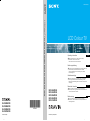 1
1
-
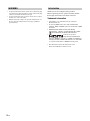 2
2
-
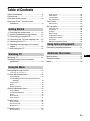 3
3
-
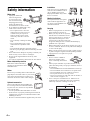 4
4
-
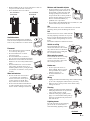 5
5
-
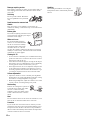 6
6
-
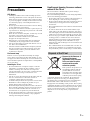 7
7
-
 8
8
-
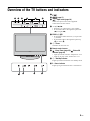 9
9
-
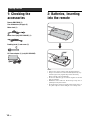 10
10
-
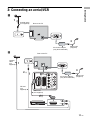 11
11
-
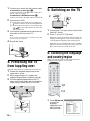 12
12
-
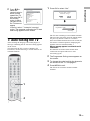 13
13
-
 14
14
-
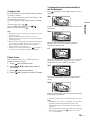 15
15
-
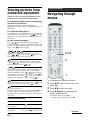 16
16
-
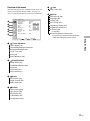 17
17
-
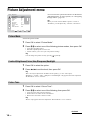 18
18
-
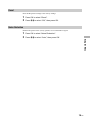 19
19
-
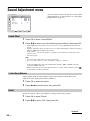 20
20
-
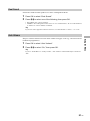 21
21
-
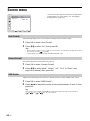 22
22
-
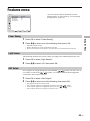 23
23
-
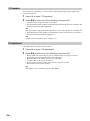 24
24
-
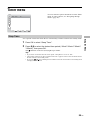 25
25
-
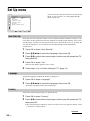 26
26
-
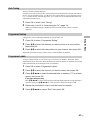 27
27
-
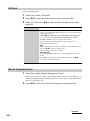 28
28
-
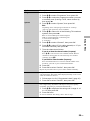 29
29
-
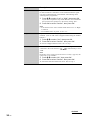 30
30
-
 31
31
-
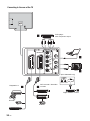 32
32
-
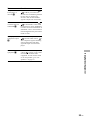 33
33
-
 34
34
-
 35
35
-
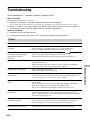 36
36
-
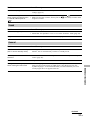 37
37
-
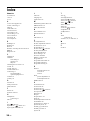 38
38
-
 39
39
-
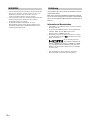 40
40
-
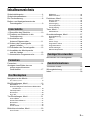 41
41
-
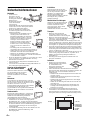 42
42
-
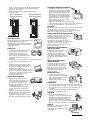 43
43
-
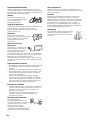 44
44
-
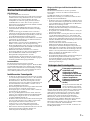 45
45
-
 46
46
-
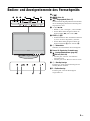 47
47
-
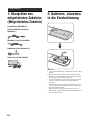 48
48
-
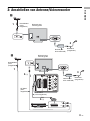 49
49
-
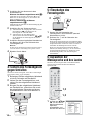 50
50
-
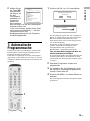 51
51
-
 52
52
-
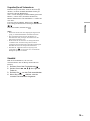 53
53
-
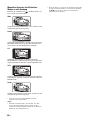 54
54
-
 55
55
-
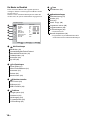 56
56
-
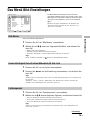 57
57
-
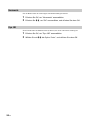 58
58
-
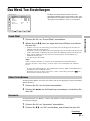 59
59
-
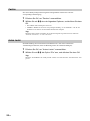 60
60
-
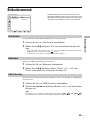 61
61
-
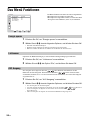 62
62
-
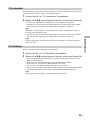 63
63
-
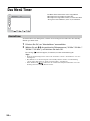 64
64
-
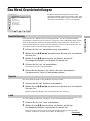 65
65
-
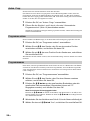 66
66
-
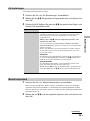 67
67
-
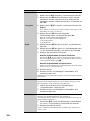 68
68
-
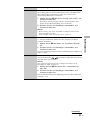 69
69
-
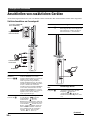 70
70
-
 71
71
-
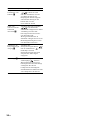 72
72
-
 73
73
-
 74
74
-
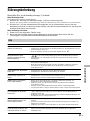 75
75
-
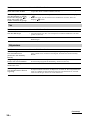 76
76
-
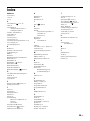 77
77
-
 78
78
-
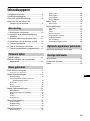 79
79
-
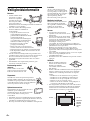 80
80
-
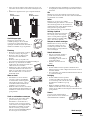 81
81
-
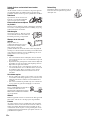 82
82
-
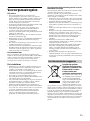 83
83
-
 84
84
-
 85
85
-
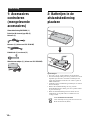 86
86
-
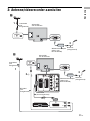 87
87
-
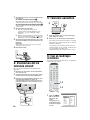 88
88
-
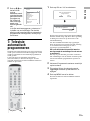 89
89
-
 90
90
-
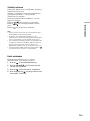 91
91
-
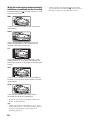 92
92
-
 93
93
-
 94
94
-
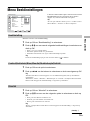 95
95
-
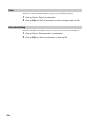 96
96
-
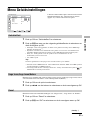 97
97
-
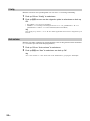 98
98
-
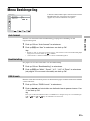 99
99
-
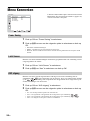 100
100
-
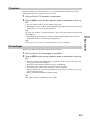 101
101
-
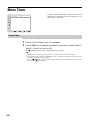 102
102
-
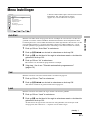 103
103
-
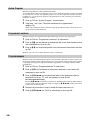 104
104
-
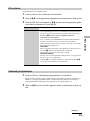 105
105
-
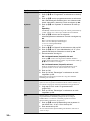 106
106
-
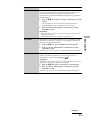 107
107
-
 108
108
-
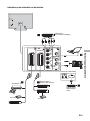 109
109
-
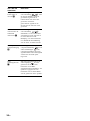 110
110
-
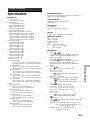 111
111
-
 112
112
-
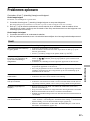 113
113
-
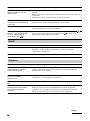 114
114
-
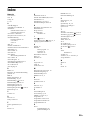 115
115
-
 116
116
-
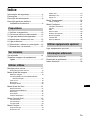 117
117
-
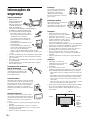 118
118
-
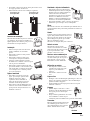 119
119
-
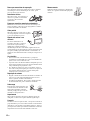 120
120
-
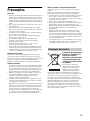 121
121
-
 122
122
-
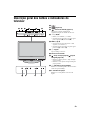 123
123
-
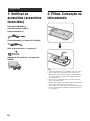 124
124
-
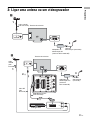 125
125
-
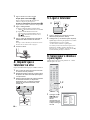 126
126
-
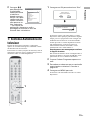 127
127
-
 128
128
-
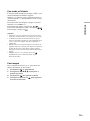 129
129
-
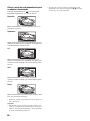 130
130
-
 131
131
-
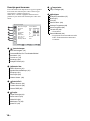 132
132
-
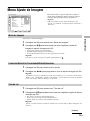 133
133
-
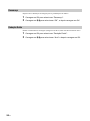 134
134
-
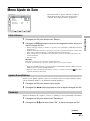 135
135
-
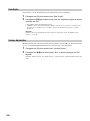 136
136
-
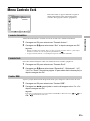 137
137
-
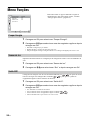 138
138
-
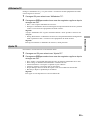 139
139
-
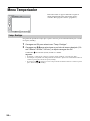 140
140
-
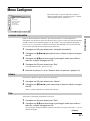 141
141
-
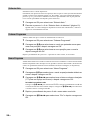 142
142
-
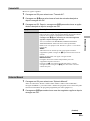 143
143
-
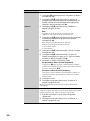 144
144
-
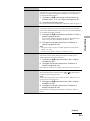 145
145
-
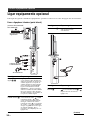 146
146
-
 147
147
-
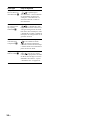 148
148
-
 149
149
-
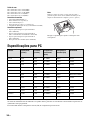 150
150
-
 151
151
-
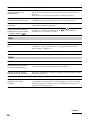 152
152
-
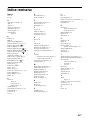 153
153
-
 154
154
-
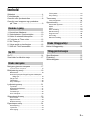 155
155
-
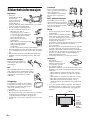 156
156
-
 157
157
-
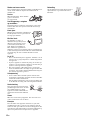 158
158
-
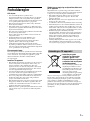 159
159
-
 160
160
-
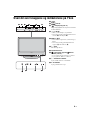 161
161
-
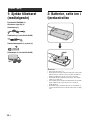 162
162
-
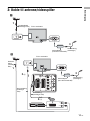 163
163
-
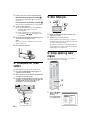 164
164
-
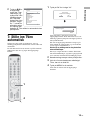 165
165
-
 166
166
-
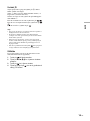 167
167
-
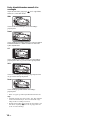 168
168
-
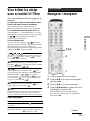 169
169
-
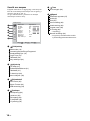 170
170
-
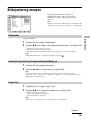 171
171
-
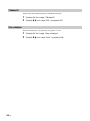 172
172
-
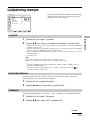 173
173
-
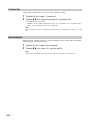 174
174
-
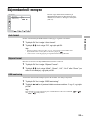 175
175
-
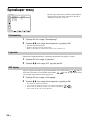 176
176
-
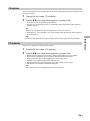 177
177
-
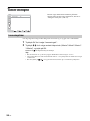 178
178
-
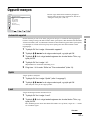 179
179
-
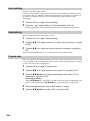 180
180
-
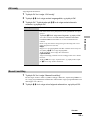 181
181
-
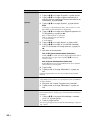 182
182
-
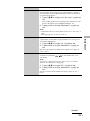 183
183
-
 184
184
-
 185
185
-
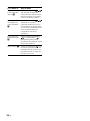 186
186
-
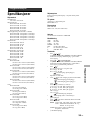 187
187
-
 188
188
-
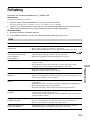 189
189
-
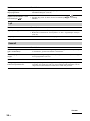 190
190
-
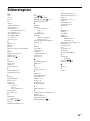 191
191
Sony KLV-S19A10E Bedienungsanleitung
- Kategorie
- LCD-Fernseher
- Typ
- Bedienungsanleitung
- Dieses Handbuch eignet sich auch für
in anderen Sprachen
- English: Sony KLV-S19A10E Owner's manual
- Nederlands: Sony KLV-S19A10E de handleiding
- português: Sony KLV-S19A10E Manual do proprietário
Verwandte Artikel
-
Sony KLV-15SR3E Benutzerhandbuch
-
Sony KLV-W40A10E Benutzerhandbuch
-
Sony Bravia KLV-V40A10E Benutzerhandbuch
-
Sony Bravia KLV-V40A10E Benutzerhandbuch
-
Sony KLV-S23A10E Installationsanleitung
-
Sony KLV-40U2530 Bedienungsanleitung
-
Sony KLV-40U2530 Bedienungsanleitung
-
Sony KV-29FC20E Bedienungsanleitung
-
Sony KE-P42M1 Bedienungsanleitung
-
Sony KLV-L32M1 Bedienungsanleitung