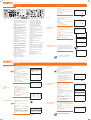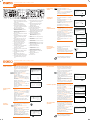Utax CDC 1726 Bedienungsanleitung
- Kategorie
- Kopierer
- Typ
- Bedienungsanleitung
Dieses Handbuch eignet sich auch für

QUICKGUIDE CDC 1626|1726
QUICKGUIDE CDC 1626|1726
Operation panel
Send operation
Copy operation
For more details refer to the Operation
Guide on the co-packed CD-ROM.
For more details refer to the Operation
Guide on the co-packed CD-ROM.
12
56 11412 13 19 20 21 251514 26 29 30 34 333
7891016171822232427283231
1 Displays the Status screen, where you
can check the status, print a status
report, and pause or cancel the job in
process.
2 Displays the Copy screen, where
you can make settings required for
copying.
3 Displays the Document Box screen,
where you can operate the document
box and USB memory.
4 Displays the System Menu/Counter
menu screen, where you can check the
system settings and counters.
5 Displays the Send screen, where you
can send an e-mail, folder (SMB/FTP)
or fax.*
6 Displays the fax screen, where you can
send a fax.*
7 Displays the Addressbook screen,
where you can add, edit and delete
destinations.
8 Calls the previous destination. Also
used to enter a pause when entering a
fax number.*
9 Displays the Add Destination screen,
where you can add destinations.
10 Switches between on-hook and off-
hook when manually sending a fax.*
11 Used to register, call and delete
destinations to the one-touch key
numbers (1 to 22).
12 Shifts to switch the one-touch key
numbers (1 to 11 and 12 to 22).
Indicator is lit while shifted (12 to 22).
13 Selects black and white mode.
14 Selects full color mode.
15 Selects auto color mode.
16 Message Display. Checks what is
shown here while operating the
machine.
17 Selects the menu displayed at the
lower left in the Message Display.
18 Selects the menu displayed at the
lower right in the Message Display.
19 Blinks while print data is being
received or data is transmitted.
20 Blinks while the machine is accessing
the memory.
21 Lights or blinks when an error occurs.
22 Used to select a menu item, move
the cursor when entering characters,
change a value, etc.
23 Selects the chosen item or nalises the
entered value.
24 Displays the function menu for copy,
print, transmission and document box.
25 Returns the Message Display to the
previous screen.
26 Numeric keys. Enter numbers and
symbols.
27 Clears entered numbers and
characters.
28 Resets settings and displays the basic
screen.
29 Starts copying and scanning operations
and processing for setting operations.
30 Cancels the printing job in progress.
31 Lights when the machine‘s main power
is on.
32 Puts the machine to sleep or wakes it
up.
33 Ends operation (logs out) on the
Administration screen.
34 Used to register or recall programs.
*Only CDC 1726
Ready to copy.
Copies: 1
Letter
q
sA
Letter
a
100%
[ Zoom ] [ Paper ]
Ready to copy.
Copies: 1
Letter
q
sA
Letter
a
100%
[ Zoom ] [ Paper ]
Registered.
z
Program 2
1
Press copy.
2
Press [paper] using the select keys below
the message display.
3
Press arroW Up/DoWN to select cassette or
multi purpose tray.
➍
Conrm with oK.
1
Press Zoom using the select keys below
the message display.
2
Press arroW Up/DoWN until Zoom eNTry
appears.
3
Use arroW Up/DoWN to choose the desired
magnication.
➍
Conrm with oK.
➎
Press STarT to start copying.
Change the following settings if needed:
DUpLeX, coLLaTe, comBINe, orIGINaL SIZe/-
orIeNTaTIoN
, DeNSITy, coLor SeLecTIoN, coLor
BaLaNce
and SaTUraTIoN.
1
Press FUNcTIoN meNU.
2
Use arroW Up/DoWN to choose the desired
function.
3
Conrm with oK.
➍
Change the desired settings. Conrm all
settings with
oK.
➎
Press STarT to start copying.
1
Change the current settings as desired.
2
Press one program key for 3 seconds.
3
The destination registered to the program
keys is recalled and automatically entered on
the screen.
Zoom
Convenient copy
functions
Registering settings
to program key
Function Menu:
a
b
;
Color Balance
T
<
Saturation
T
[ Exit ]
:
Color Selection
T
Function Menu:
a
b
8
Original Image
T
9
Density
T
[ Exit ]
7
Orig Orientation
T
Function Menu:
a
b
5
Combine
T
6
Original Size
T
[ Exit ]
4
Zoom
T
Function Menu:
a
b
*********************
2
Collate
T
3
Duplex
T
[ Exit ]
1
Paper Selection
T
Select Key No.:
a
b
*********************
2
No. 12
[ Exit ]
1
No. 1
1
Press SySTem meNU/coUNTer.
2
Use arroW Up/DoWN to choose eDIT
DeSTINaTIoN
.
3
Press oK.
➍
Use arroW Up/DoWN to choose
aDDreSSBooK.
➎
Conrm with oK.
If the addressbook contains no entries, press
the menu key using the select keys below the
message display.
6
Use arroW Up/DoWN to choose aDD
aDDreSS
.
7
Choose coNTacT and conrm with oK.
Next, enter destination name, fax number
and e-mail address.
8
Press eDIT to see more details. Use LeFT/
rIGHT arroW
to select the items.
9
Conrm each entry with oK.
1
In the basic screen for fax, press the oNe-
ToUcH
key that you want to register and hold
it (2 seconds).
2
Use arroW Up/DoWN to choose a key.
3
Conrm with oK.
➍
Use arroW Up/DoWN to choose an entry
from the addressbook.
➎
Conrm with oK.
1
If the Message Display is turned off, press
poWer and wait for the machine to warm up.
2
Place the originals on the platen or in the
document processor.
3
Press FaX.
➍
Press FaX reS. using the select keys below
the message display. Select the resolution
suitable for sending originals and conrm with
oK.
➎
Enter the fax number of the receiving
system using the numeric keys.
You can also select the fax destination from
the addressbook by pressing
aDDreSSBooK.
6
Press STarT. The documents are fed and
the transmission begins.
Sending Fax
Registering a new
destination
Registering a new
One-touch key
Ready to send.
2010/05/25 12:30
Text+Photo 200x100dpi
[Orig.Img] [FAX Res.]
Edit Destination:
a
b
*********************
2
Print List
[ Exit ]
1
Addressbook
Menu:
a
b
*********************
2
Delete
3
Add Address
1
Detail Edit
Detail:
C
b
Contact Name 1/7
Sally
[ Edit ]
Send Job Log:
a
b
0004
p
Broadcast
u
0003
b
0756545865
u
0002
p
Morgan@home
N
v
[ Detail ]
If the documents are still fed, press STop.
1
Press STaTUS/JoB caNceL.
2
Use arroW Up/DoWN to select SeND JoB
STaTUS
.
3
Conrm with oK.
➍
Use arroW Up/DoWN to select the job to be
cancelled.
➎
Press caNceL using the select keys below
the message display.
6
Conrm with yeS using the select keys
below the message display. Communication
is cancelled. A conrmation slip might be
printed.
1
Press STaTUS/JoB caNceL.
2
To check received documents use arroW
Up/DoWN
and select prINT JoB STaTUS.
To check send documents use
arroW Up/
DoWN
and select SeND JoB STaTUS.
3
Conrm with oK.
➍
Use arroW Up/DoWN to select the desired
job.
➎
The result is displayed. Press [DeTaIL] to
view all related items.
1
If the Message Display is turned off, press
poWer and wait for the machine to warm up.
2
Place the originals on the platen or in the
document processor.
3
Press SeND.
➍
Use arroW Up/DoWN to select e-maIL.
➎
Conrm with oK.
6
Enter the destination e-mail address. Use
aBc TeXT to select the type of characters. Use
LeFT/rIGHT arroW to move the cursor.
7
Conrm with oK.
8
If there are additional destinations, press
aDD DeSTINaTIoN.
9
Press coNFIrm DeSTINaTIoN to conrm the
registered destinations.
❿
Press STarT. Transmission starts.
Check
transmission
result
Sending E-mail
Cancelling fax job
Send to:
a
b
*********************
2
G
Folder(SMB)
3
H
Folder(FTP)
1
p
E-mail
Address Entry:
B
b
*
ABC
[ Text ]
Ready to send.
Dest.: 1
p
:sally@###########
N
1-sided 300x300dpi
[ Duplex ] [ScanRes.]
Send Job Status:
a
b
0010
b
0123456789
r
0011
p
Broadcast
*********************
[ Cancel ] [ Menu ]
0017
b
9876543210

QUICKGUIDE CDC 1626|1726
QUICKGUIDE CDC 1626|1726
Bedienfeld
Senden
Kopieren
Mehr Informationen in der Bedienungs-
anleitung der beigepackten CD-ROM.
Mehr Informationen in der Bedienungs-
anleitung der beigepackten CD-ROM.
Kopierbereit.
Kopien: 1
A4
q
sA
A4
a
100%
[ Zoom ] [Papier ]
Kopierbereit.
Kopien: 1
A4
q
sA
A4
a
100%
[ Zoom ] [Papier ]
Funktionsmenü:
a
b
;
Farbbalance
T
<
Sättigung
T
[Beenden ]
:
Farbauswahl
T
Funktionsmenü:
a
b
8
Originalbild
T
9
Helligkeit
T
[Beenden ]
7
Orig.ausrichtung
T
Funktionsmenü:
a
b
5
Kombinieren
T
6
Originalformat
T
[Beenden ]
4
Zoom
T
Funktionsmenü:
a
b
*********************
2
Gruppieren
T
3
Duplex
T
[Beenden ]
1
Papierauswahl
T
Gespeichert.
z
Programm 2
Auftragspr. send:
a
b
0004
p
Rundsenden
u
0003
b
0756545865
u
0002
p
Morgan@home
N
v
[ Detail ]
Tastennr. wählen:
a
b
*********************
2
Nr. 12
[Beenden ]
1
Nr. 1
Sendebereit.
02/06/2011 12:30
Text+Foto 200x100dpi
[Orig.Vor] [FAXAufl.]
1 Zeigt die Statusanzeige zum Prüfen/
Löschen von Aufträgen oder zum Druck
von Berichten.
2 Aufruf der Kopie-Anzeige zur
Einstellung der Kopierfunktionen.
3 Aufruf der Dokumentenbox-Anzeige
zum Arbeiten mit der Dokumentenbox
oder dem USB-Speicher.
4 Zeigt die Systemmenü/Zähler
Anzeige an, um Einstellungen oder
Zählerstände zu prüfen.
5 Aufruf der Sende-Anzeige zum
Versenden von E-Mails, zum Scannen
oder zum Faxen.*
6 Aufruf der Fax-Anzeige zum Versenden
eines Faxes.*
7 Zeigt das Adressbuch an, in dem Ziele
hinzugefügt, geändert oder gelöscht
werden.
8 Ruft das letzte Ziel erneut auf. Fügt
eine Wahlpause bei Faxzielen ein.
9 Erlaubt das Hinzufügen von Zielen.
10 Hebt den Hörer bei manuellem
Faxversand ab oder legt ihn auf.*
11 Speichern/Aufruf/Löschen der
Zielwahltasten 1 bis 22.
12 Umschalten zwischen den Zielwahlen
1-11 und 12-22. Leuchtet bei
Einstellung 12 bis 22.
13 Taste Schwarz/weiß für schwarz/weiße
Vorlagen.
14 Taste Mehrfarbig für farbige Vorlagen.
15 Taste Autofarbe für gemischte
Vorlagen.
16 Bilschirmanzeige. Zeigt alle zur
Bedienung wichtigen Informationen an.
17 Auswahl der Funktion, die unten links
in der Bildschirmanzeige angezeigt
wird.
18 Auswahl der Funktion, die unten rechts
in der Bildschirmanzeige angezeigt
wird.
19 Blinkt während des Druckvorgangs
oder während des Sende- oder
Empfangvorgangs.
20 Blinkt beim Speicherzugriff.
21 Leuchtet oder blinkt bei Fehlern.
22 Auswahl oder Wechsel der
Menüpunkte, Bewegen des Cursors bei
Zeicheneingabe, Änderung von Werten.
23 Bestätigt die gewählten Punkte und
schließt eine Eingabe ab.
24 Aufruf des Funktionsmenüs für
Kopie, Druck, Übertragung und
Dokumentenbox.
25 Kehrt im Menü zur vorherigen Anzeige
zurück.
26 Zifferntasten zur Eingabe von Zahlen
und Symbolen.
27 Taste Löschen zum Löschen von Zahlen
und Buchstaben.
28 Rückstellung der Eingaben und Anzeige
der Grundstellung.
29 Taste Start bestätigt Eingaben und löst
Kopien und Scans aus.
30 Löscht laufende Ausdrucke.
31 Leuchtet, wenn das System
eingeschaltet ist.
32 Versetzt das System in den
Ruhemodus oder in Bereitschaft.
33 Beendet die Bedienung. Verlässt die
Admin-Anzeige.
34 Aufruf oder Speichern von
Programmen.
*Nur bei CDC 1726
12
56 11412 13 19 20 21 251514 26 29 30 34 333
7891016171822232427283231
Werden die Vorlagen noch eingezogen, drü-
cken Sie die Taste
STopp.
1
Drücken Sie die Taste STaTUS/DrUcK
aBBrecHeN
.
2
Mit pFeIL oBeN/UNTeN SeNDeSTaTUS wählen.
3
Drücken Sie die Taste oK.
➍
Wählen Sie den zu löschenden Auftrag mit
der Taste
pFeIL oBeN/UNTeN aus.
➎
Bestätigen Sie den Löschvorgang mit der
Taste
aBBrUcH unter der Anzeige.
6
Bestätigen Sie mit Ja unter der Anzeige.
Der Job ist gelöscht. Eine Löschbestätigung
wird eventuell ausgedruckt.
1
Drücken Sie die Taste STaTUS/DrUcK
aBBrecHeN
.
2
Drücken Sie die pFeIL oBeN/UNTeN Taste, um
[aUFTraGSpr.DrUc] zur Prüfung des Empfangs-
ergebnisses,
[aUFTraGSpr. SeND] zur Prüfung
des Übertragungsergebnisses.
3
Drücken Sie die Taste oK.
➍
Drücken Sie die pFeIL oBeN/UNTeN Taste, bis
Sie die zu prüfende Sendung in der Anzeige
sehen.
➎
Das Ergebnis wird angezeigt. Detail-
Informationen erhalten Sie durch Drücken
von
[DeTaIL].
1
Drücken Sie die Taste KopIereN.
2
Drücken Sie die Taste papIer unter der
Anzeige.
3
Mit pFeIL oBeN/UNTeN die gewünschte Kas-
sette bzw. Universalzufuhr auswählen.
➍
Drücken Sie die Taste oK.
1
Drücken Sie die Taste Zoom unter der
Anzeige.
2
Drücken Sie die Taste pFeIL UNTeN, bis
Zoomeingabe erscheint.
3
Wählen Sie den gewünschten Zoomfaktor
in Prozent, indem Sie
pFeIL oBeN/UNTeN
drücken.
➍
Bestätigen Sie mit der Taste oK.
➎
Drücken Sie STarT zum Kopieren.
Die Einstellungen für DUpLeX, GrUppIereN,
KomBINIereN, orIGINaLFormaT/-aUSrIcHTUNG,
HeLLIGKeIT, FarBaUSWaHL, FarBBaLaNce und
SÄTTIGUNG können einfach geändert werden.
1
Drücken Sie FUNKTIoNSmeNÜ.
2
Drücken Sie die pFeIL oBeN/UNTeN Taste, um
die gewünschte Funktion zu wählen.
3
Drücken Sie die Taste oK.
➍
Nehmen Sie die jeweiligen Einstellungen
vor. Zur Bestätigung drücken Sie jeweils die
Taste
oK.
➎
Zum Abschluss drücken Sie STarT zum
Kopieren.
1
Nehmen Sie alle Einstellungen wie
gewünscht vor.
2
Drücken Sie die gewünschte
Programmtaste für 3 Sekunden.
3
Die Einstellungen können in Zukunft durch
einfachen Tastendruck aufgerufen werden.
1
Drücken Sie die Taste SyS.meNÜ/ZÄHLer.
2
Drücken Sie die pFeIL oBeN/UNTeN Taste, um
ZIeL BearBeITeN zu wählen.
3
Drücken Sie die Taste oK.
➍
Drücken Sie die pFeIL oBeN/UNTeN Taste, um
aDreSSBUcH zu wählen.
➎
Drücken Sie die Taste oK.
Enthält das Adressbuch keine Einträge, drü-
cken Sie auf
meNÜ unter der Anzeige.
6
Drücken Sie die pFeIL oBeN/UNTeN Taste, um
aDreSSe ZUFÜGeN zu wählen.
7
Bestätigen Sie KoNTaKT mit oK. Sie können
nun Name, Faxnr. und E-Mail eingeben.
8
Öffnen Sie das Eingabefenster mit BearB..
Wählen Sie die Eingabe mit
pFeIL LINKS/recHTS.
9
Bestätigen Sie die Eingabe jeweils mit oK.
1
In der Fax- oder Sendeanzeige drücken
Sie die gewünschte
proGrammTaSTe für 2
Sekunden. Die Anzeige zur Tastenbelegung
(Schlüssel) erscheint.
2
Drücken Sie die pFeIL oBeN/UNTeN Taste, um
die gewünschte Taste zu wählen.
3
Drücken Sie die Taste oK.
➍
Mit pFeIL oBeN/UNTeN wählen Sie das Ziel
aus dem Adressbuch aus.
➎
Bestätigen Sie mit der Taste oK.
1
Wenn das Display dunkel ist, muss das
Gerät zuerst in den Bereitschaftszustand
wechseln. Drücken Sie hierzu die Taste
poWer.
2
Legen Sie Ihre Dokumente auf das Vorla-
genglas oder in den Vorlageneinzug.
3
Drücken Sie die Taste SeNDeN.
➍
Drücken Sie die pFeIL oBeN/UNTeN Taste, um
e-maIL zu wählen.
➎
Drücken Sie die Taste oK.
6
Geben Sie die E-Mailadresse ein. Mit der
Taste
aBc TeXT schalten Sie die Zeichenaus-
wahl um. Mit
pFeIL LINKS/recHTS bewegen Sie
den Cursor.
7
Drücken Sie die Taste oK.
8
Wollen Sie weitere Ziele eingeben, drücken
Sie auf die Taste
ZIeL HINZUFÜGeN.
9
Drücken Sie die ZIeL BeSTÄTIGeN Taste, um
alle Ziele zu bestätigen.
❿
Drücken Sie die Taste STarT. Die Übertra-
gung beginnt.
1
Wenn das Display dunkel ist, muss das
Gerät zuerst in den Bereitschaftszustand
wechseln. Drücken Sie hierzu die Taste
poWer.
2
Legen Sie Ihre Dokumente auf das Vorla-
genglas oder in den Vorlageneinzug.
3
Drücken Sie die Taste FaX.
➍
Drücken Sie die Taste FaXaUFL. unter der
Anzeige, um die gewünschte Auösung zu
wählen. Bestätigen Sie mit
oK.
➎
Geben Sie die Rufnummer mit den Ziffern-
tasten ein.
Alternativ drücken Sie die Taste
aDreSSBUcH
und wählen einen Eintrag aus dem Adress-
buch aus.
6
Drücken Sie die Taste STarT. Die Vorlage
wird eingezogen und der Versand beginnt.
Sendeergebnis
prüfen
E-Mail versenden Fax versenden
Sendung
abbrechen
Papiereinzug
wählen
Verkleinern/
Vergrößern
Weitere
Kopierfunktionen
Funktion auf
Programmtaste
speichern
Kontakte speichern
Ziel auf Zielwahl
speichern
Senden an:
a
b
*********************
2
G
Ordner (SMB)
3
H
Ordner (FTP)
1
p
E-Mail
Adresseintrag:
B
b
*
ABC
[ Text ]
Sendebereit.
Ziel: 1
p
:sally@###########
N
1-seitig 300x300dpi
[ Duplex ] [Scanaufl]
Sendestatus:
a
b
*********************
0011
p
Rundsenden
0017
b
9876543210
[ Abbruch] [ Menü ]
0010
b
0123456789
r
Ziel bearbeiten:
a
b
*********************
2
Listendruck
[Beenden ]
1
Adressbuch
Menü:
a
b
*********************
2
Löschen
3
Adresse zufügen
1
Detail/Bearb.
Detail:
C
b
Kontaktname: 1/7
[ Bearb. ]
-
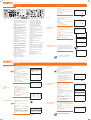 1
1
-
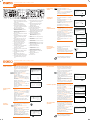 2
2
Utax CDC 1726 Bedienungsanleitung
- Kategorie
- Kopierer
- Typ
- Bedienungsanleitung
- Dieses Handbuch eignet sich auch für
in anderen Sprachen
- English: Utax CDC 1726 Operating instructions
Verwandte Artikel
-
TA Triumph-Adler P-4035 MFP Bedienungsanleitung
-
Utax CDC 5526L Bedienungsanleitung
-
Utax CD 5140L Bedienungsanleitung
-
TA Triumph-Adler P-4531 MFP Bedienungsanleitung
-
Utax CD 1340 Bedienungsanleitung
-
TA Triumph-Adler P-4020 MFP Bedienungsanleitung
-
TA Triumph-Adler P-3025 MFP Bedienungsanleitung
-
Utax CDC 1850 Bedienungsanleitung
-
Utax CD 1222 Bedienungsanleitung
-
Utax CDC 5525 Bedienungsanleitung