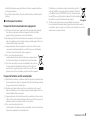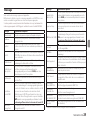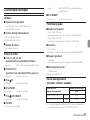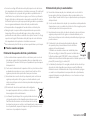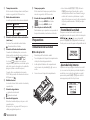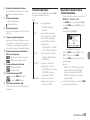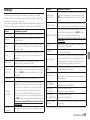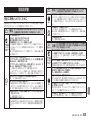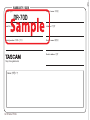DR-70D
Linear PCM Recorder for DSLR
D01244000E
ENGLISH
FRANÇAIS
ESPAÑOL
DEUTSCH
ITALIANO
日本語
OWNER'S MANUAL
MODE D’EMPLOI
MANUAL DEL USUARIO
BEDIENUNGSANLEITUNG
MANUALE DI ISTRUZIONI
取扱説明書

2 TASCAM DR-70D
TEAC CORPORATION
https://tascam.jp/jp/
1-47 Ochiai, Tama-shi, Tokyo 206-8530 Japan
TEAC AMERICA, INC.
https://tascam.com/us/
Phone: +1-323-726-0303
10410 Pioneer Blvd. Suite #1 and #4, Santa Fe Springs,
California 90670, U.S.A.
TEAC UK Ltd.
https://tascam.eu/
Phone: +44-1923-797205
Meridien House, 69-71 Clarendon Road, Watford, Herts,
WD17 1DS, United Kingdom
TEAC EUROPE GmbH
https://tascam.de/
Phone: +49-611-71580
Bahnstrasse 12, 65205 Wiesbaden-Erbenheim, Germany
TEAC SALES & TRADING(SHENZHEN) CO., LTD
Phone: +86-755-88311561~2
Room 817, Block A, Hailrun Complex, 6021 Shennan Blvd.,
Futian District, Shenzhen 518040, China
• TASCAM is a trademark of TEAC CORPORATION, registered
in the U.S. and other countries.
• SDXC Logo is a trademark of SD-3C, LLC.
• Microsoft, Windows and Windows Vista are either registered
trademarks or trademarks of Microsoft Corporation in the
United States and/or other countries.
• Apple, Macintosh, Mac OS and Mac OS X are trademarks of
Apple Inc.
• Blackfin® and the Blackfin logo are registered trademarks of
Analog Devices, Inc.
• Other company names, product names and logos in this
document are the trademarks or registered trademarks of
their respective owners.

TASCAM DR-70D 3
Owner’s Manual
IMPORTANT SAFETY PRECAUTIONS
INFORMATION TO THE USER
This equipment has been tested and found to comply with the limits for a Class
B digital device, pursuant to Part 15 of the FCC Rules. These limits are designed
to provide reasonable protection against harmful interference in a residential
installation. This equipment generates, uses, and can radiate radio frequency
energy and, if not installed and used in accordance with the instruction manual,
may cause harmful interference to radio communications. However, there is
no guarantee that interference will not occur in a particular installation. If this
equipment does cause harmful interference to radio or television reception,
which can be determined by turning the equipment off and on, the user is
encouraged to try to correct the interference by one or more of the following
measures.
a) Reorient or relocate the receiving antenna.
b) Increase the separation between the equipment and receiver.
c) Connect the equipment into an outlet on a circuit different from that to
which the receiver is connected.
d) Consult the dealer or an experienced radio/TV technician for help.
CAUTION
Changes or modifications to this equipment not expressly approved by TEAC
CORPORATION for compliance could void the user’s authority to operate this
equipment.
For U.S.A.
For Canada
THIS CLASS B DIGITAL APPARATUS COMPLIES WITH CANADIAN ICES-003.
CET APPAREIL NUMERIQUE DE LA CLASSE B EST CONFORME A LA NORME
NMB-003 DU CANADA.
Declaration of Conformity
Responsible party : TEAC AMERICA, INC.
Address : 10410 Pioneer Blvd. Suite #1 and #4,
Santa Fe Springs, California 90670, U.S.A.
Telephone number : 1-323-726-0303
This device complies with Part 15 of the FCC Rules. Operation is subject to the
following two conditions: (1) this device may not cause harmful interference,
and (2) this device must accept any interference received, including inter-
ference that may cause undesired operation.
DECLARATION OF CONFORMITY
We, TEAC EUROPE GmbH. Bahnstrasse 12, 65205 Wiesbaden-Er-
benheim, Germany declare in own responsibility, the TEAC
product described in this manual is in compliance with the
corresponding technical standards.
IMPORTANT SAFETY INSTRUCTIONS
1 Read these instructions.
2 Keep these instructions.
3 Heed all warnings.
4 Follow all instructions.
5 Do not use this apparatus near water.
6 Clean only with dry cloth.
7 Do not block any ventilation openings. Install in accordance with the
manufacturer’s instructions.
8 Do not install near any heat sources such as radiators, heat registers, stoves,
or other apparatus (including amplifiers) that produce heat.
9 Do not defeat the safety purpose of the polarized or grounding-type plug. A
polarized plug has two blades with one wider than the other. A grounding
type plug has two blades and a third grounding prong. The wide blade or

4 TASCAM DR-70D
the third prong are provided for your safety. If the provided plug does not
fit into your outlet, consult an electrician for replacement of the obsolete
outlet.
10 Protect the power cord from being walked on or pinched particularly at
plugs, convenience receptacles, and the point where they exit from the
apparatus.
11 Only use attachments/accessories specified by the manufacturer.
12 Use only with the cart, stand,
tripod, bracket, or table specified by the manufac-
turer, or sold with the apparatus. When a cart is used,
use caution when moving the cart/apparatus
combination to avoid injury from tip-over.
13 Unplug this apparatus during lightning storms or
when unused for long periods of time.
14 Refer all servicing to qualified service personnel. Servicing is required when
the apparatus has been damaged in any way, such as power-supply cord
or plug is damaged, liquid has been spilled or objects have fallen into the
apparatus, the apparatus has been exposed to rain or moisture, does not
operate normally, or has been dropped.
• The apparatus draws nominal non-operating power from the AC outlet with
its POWER or STANDBY/ON switch not in the ON position.
• The mains plug is used as the disconnect device, the disconnect device shall
remain readily operable.
• Caution should be taken when using earphones or headphones with the
product because excessive sound pressure (volume) from earphones or
headphones can cause hearing loss.
• If you are experiencing problems with this product, contact TEAC for a service
referral. Do not use the product until it has been repaired.
CAUTION
• Do not expose this apparatus to drips or splashes.
• Do not place any objects filled with liquids, such as vases, on the apparatus.
• Do not install this apparatus in a confined space such as a book case or similar
unit.
• The apparatus should be located close enough to the AC outlet so that you
can easily grasp the power cord plug at any time.
• If the product uses batteries (including a battery pack or installed batteries),
they should not be exposed to sunshine, fire or excessive heat.
• CAUTION for products that use replaceable lithium batteries: there is danger
of explosion if a battery is replaced with an incorrect type of battery. Replace
only with the same or equivalent type.
CAUTIONS ABOUT BATTERIES
This product uses batteries. Misuse of batteries could cause a leak, rupture or
other trouble. Always abide by the following precautions when using batteries.
• Never recharge non-rechargeable batteries. The batteries could rupture or
leak, causing fire or injury.
• When installing batteries, pay attention to the polarity indications (plus/minus
(¥/^) orientation), and install them correctly in the battery compartment as
indicated. Putting them in backward could make the batteries rupture or leak,
causing fire, injury or stains around them.
• When you store or dispose batteries, isolate their terminals with insulation
tape or something like that to prevent them from contacting other batteries
or metallic objects.
• When throwing used batteries away, follow the disposal instructions indicated
on the batteries and the local disposal laws.
• Do not use batteries other than those specified. Do not mix and use new
and old batteries or different types of batteries together. The batteries could
rupture or leak, causing fire, injury or stains around them.
• Do not carry or store batteries together with small metal objects. The batteries
could short, causing leak, rupture or other trouble.
• Do not heat or disassemble batteries. Do not put them in fire or water.
Batteries could rupture or leak, causing fire, injury or stains around them.
• If the battery fluid leaks, wipe away any fluid on the battery case before
inserting new batteries. If the battery fluid gets in an eye, it could cause loss
of eyesight. If fluid does enter an eye, wash it out thoroughly with clean water
without rubbing the eye and then consult a doctor immediately. If the fluid
gets on a person’s body or clothing, it could cause skin injuries or burns. If
this should happen, wash it off with clean water and then consult a doctor
immediately.
• The unit power should be off when you install and replace batteries.
• Remove the batteries if you do not plan to use the unit for a long time.
Batteries could rupture or leak, causing fire, injury or stains around them. If the

TASCAM DR-70D 5
battery fluid leaks, wipe away any fluid on the battery compartment before
inserting new batteries.
• Do not disassemble a battery. The acid inside the battery could harm skin or
clothing.
8For European Customers
Disposal of electrical and electronic equipment
(a) All electrical and electronic equipment should be disposed of separately
from the municipal waste stream via designated collection facilities
appointed by the government or the local authorities.
(b) By disposing of the electrical and electronic equipment correctly, you will
help save valuable resources and prevent any potential negative effects on
human health and the environment.
(c) Improper disposal of waste equipment can have serious effects on the
environment and human health as a result of the presence of hazardous
substances in electrical and electronic equipment.
(d) The crossed out wheeled dust bin
symbol indicates that electrical and electronic equipment must
be collected and disposed of separately from household waste.
(e) The return and collection systems are available to the end users.
For more detailed information about disposal of old electrical
and electronic equipment, please contact your city office, waste
disposal service or the shop where you purchased the equipment.
Disposal of batteries and/or accumulators
(a) Waste batteries and/or accumulators should be disposed of separately from
the municipal waste stream via designated collection facilities appointed by
the government or the local authorities.
(b) By disposing of waste batteries and/or accumulators correctly, you will
help save valuable resources and prevent any potential negative effects on
human health and the environment.
(c) Improper disposal of waste batteries and/or accumulators can have serious
effects on the environment and human health as a result of the presence of
hazardous substances in batteries and/or accumulators.
(d) The crossed out wheeled dust bin
symbol indicates that batteries and/or accumulators must be collected and
disposed of separately from household waste.
If the battery or accumulator contains more than the specified
values of lead (Pb), mercury (Hg), and/or cadmium (Cd) defined
in the Battery Directive (2006/66/EC), then the chemical symbols
for lead (Pb), mercury (Hg) and/or cadmium (Cd) will be indicated
beneath the crossed out wheeled dust bin symbol.
(e) The return and collection systems are available to the end users.
For more detailed information about disposal of waste batteries and/or
accumulators, please contact your city office, waste disposal service or the
shop where you purchased them.
Pb, Hg, Cd

6 TASCAM DR-70D
Contents
Introduction ....................................................................................6
Items included with this product ......................................6
Note about the Reference Manual ...................................7
Precautions for placement and use..................................7
Beware of condensation .........................................................7
Cleaning the unit .........................................................................7
Using the TEAC Global Site ....................................................7
User registration ...........................................................................7
About TASCAM customer support service ..................7
Names of Parts ...............................................................................8
Front panel ..................................................................................8
Rear panel ....................................................................................8
Left side panel ...........................................................................8
Right side panel .......................................................................9
Top panel ......................................................................................9
Bottom Panel .............................................................................9
Home Screen ..................................................................................9
Preparation....................................................................................10
Powering the unit ................................................................ 10
Turning the unit on. ............................................................ 10
Setting the built-in clock .................................................10
Turning the unit off (putting it in standby) .......... 11
Inserting SD cards ................................................................ 11
Camera connection and attachment ...................... 11
Connecting external mics and monitoring
equipment ................................................................................11
Basic operation procedures ................................................12
Menu structure ...................................................................... 12
Recording ......................................................................................12
Recording Screen ................................................................. 12
Menu structure ...................................................................... 13
Setting input destinations .............................................. 13
Adjusting the input level ................................................. 14
Using the limiter ...................................................................14
Setting the low-cut filter ..................................................14
Recording formats ............................................................... 15
Recording (MONO/STEREO/2MIX) ............................15
Playback .......................................................................................... 16
Adjusting the playback volume ..................................16
Playing recordings ............................................................... 16
Selecting files for playback (skipping) ..................... 16
Connecting with a Computer ........................................... 16
Connecting with a computer using USB...............16
Exchanging files with a computer ............................. 16
Disconnecting from a computer ................................ 16
Other settings and information ....................................... 16
System Settings ..................................................................... 16
Quick reference for using various functions ............17
Message ..........................................................................................19
Troubleshooting ........................................................................ 20
Specifications ..............................................................................21
Ratings ........................................................................................21
Inputs and outputs .............................................................21
Audio performance ............................................................21
Recording times (in hours: minutes: seconds) ... 21
Requirements for connected computers..............22
General .......................................................................................22
Introduction
Thank you very much for purchasing the TASCAM
DR-70D.
Before connecting and using this unit, please take
time to read this manual thoroughly to ensure you
understand how to properly set it up and connect
it, as well as the operation of its many useful and
convenient functions.
After you have finished reading this manual, please
keep it in a safe place for future reference. This
Owner's Manual explains the main functions of this
unit. Please see the Reference Manual for information
about all the unit's functions.
This product has a Blackfin® 16/32-bit embedded
processor made by Analog Devices, Inc. This
processor controls the unit's digital signal processing.
Inclusion of this Blackfin® processor in the product
increases its performance and reduces its power
consumption.
Items included with this product
This product includes the following items.
Take care when opening the package to avoid
damaging the items.
Keep the packing materials for transportation in the
future. Please contact the store where you purchased
this unit if any of these items are missing or have been
damaged during transportation.
• Main unit ............................................................................... × 1
• USB cable .............................................................................. × 1
• Camera attachment bracket
screw hole covers ............................................................ × 6
• Owner’s Manual (this document)
including warranty ......................................................... × 1

TASCAM DR-70D 7
Note about the Reference Manual
This Owner’s Manual explains the main functions
of this unit. Please see the Reference Manual for
information about all the unit’s functions.
You can also download this Owner’s Manual and the
Reference Manual from the TEAC Global Site (http://
teac-global.com/).
1. Open the TEAC Global Site (http://teac-global.
com/).
2. In the TASCAM Downloads section, click the
desired language to open the Downloads
website page for that language.
NOTE
If the desired language does not appear, click
Other Languages.
3. Click the product name in the “Search by Model
Name” section to open the Downloads page for
that product.
4. Select and download the Owner’s Manual and
the Reference Manual that are needed.
Precautions for placement
and use
• The environmental temperature operating range
of this unit is 0–40°C (32–104°F).
• Do not install this unit in the following types of
locations. Doing so could degrade the sound
quality and/or cause malfunctions.
Places with significant vibrations
Near windows or other places exposed to
direct sunlight
Near heaters or other extremely hot places
Extremely cold places
Cleaning the unit
Use a dry soft cloth to wipe the unit clean. Do not
wipe with chemical cleaning cloths, thinner, alcohol
or other chemical agents. Doing so could damage
the surface or cause discoloration.
Using the TEAC Global Site
You can download updates for this unit from the
TEAC Global Site:http://teac-global.com/In the
TASCAM Downloads section, select the desired
language to open the Downloads website page for
that language.
User registration
Customers in the USA, please visit the TASCAM
website (https://tascam.com/us/) to register as a user
online.
About TASCAM customer
support service
TASCAM products are supported and warrantied
only in their country/region of purchase.
To receive support after purchase, on the TASCAM
Distributors list page of the TEAC Global Site (http://
teac-global.com/), search for the local company or
representative for the region where you purchased
the product and contact that organization.
When making inquiries, the address (URL) of the
shop or web shop where it was purchased and the
purchase date are required. Moreover, the warranty
card and proof of purchase might also be necessary.
Places with bad ventilation or high humidity
Very dusty locations
Places exposed directly to rain or other water
• Do not place this unit on top of a power amplifier
or other device that generates heat.
• If this unit is placed near a power amplifier or
other device with a large transformer, it could
cause a hum. If this occurs, increase the distance
between this unit and the other device.
• This unit could cause color irregularities on a TV
screen or noise from a radio if used nearby. If this
occurs, use this unit farther away.
• This unit might produce noise if a mobile phone
or other wireless device is used nearby to make
calls or send or receive signals. If this occurs,
increase the distance between this unit and those
devices or turn them off.
• To enable good heat dissipation, do not place
anything on top of this unit.
• Do not place this unit on top of a power amplifier
or other device that generates heat.
Beware of condensation
Condensation could occur if the unit is moved from
a cold place to a warm place, it is used immediately
after a cold room has been heated or it is otherwise
exposed to a sudden temperature change. To
prevent this, or if this occurs, let the unit sit for one
or two hours at the new room temperature before
using it.

8 TASCAM DR-70D
Names of Parts
Front panel
1 Built-in stereo microphone
2 Front cover
3 Battery compartment
4 SD card slot
Rear panel
5 Display
6 DATA dial (ENTER)
Turn to select items and change values on
setting screens.
7 MENU button
8 1/L knob and PEAK indicator
9 2/R knob and PEAK indicator
0 2/7 button
q 1/8 button
w DUAL indicator
This lights when dual recording mode is
selected.
e REC indicator
This lights red when recording.
r Record (0) button
t 3/L knob and PEAK indicator
y 4/R knob and PEAK indicator
u 3// button
i 4/. button
o SLATE button
Use to record slate tones.
Left side panel
NOTE
When connecting and using plugs from
external devices, do not apply excessive force
to the plugs. Doing so could damage the
equipment.
p HOLD/ switch
a 1/L connector (XLR/TRS)
s 2/R connector (XLR/TRS)
d 3/L connector (XLR/TRS)

TASCAM DR-70D 9
Right side panel
NOTE
When connecting and using plugs from
headphones and other external devices,
do not apply excessive force to the plugs.
In particular, be careful not to apply too
much force when using a standard to mini
plug adapter. Doing so could damage the
equipment.
f 4/R connector (XLR/TRS)
g Micro USB port
h EXT IN 1/2 connector (3.5mm stereo mini
jack)
j REMOTE connector (2.5mm TRS jack)
k IN connector (3.5mm stereo mini jack)
l OUT/LINE OUT jack (3.5mm stereo mini
jack)
; PHONES jack (3.5mm stereo mini jack)
z PHONES volume control
Top panel
x DSLR camera attachment bracket
c DSLR mounting screw (1/4-inch)
Bottom Panel
v Tripod mounting threads (1/4-inch)
b Video pin hole
Home Screen
This is the screen that is usually shown during
playback.
CAUTION
When the monitoring function is on, some
meters, icons and other items will change to
recording screen appearance.
1 Recorder operation status
This icon shows the recorder operation status.
Indicator Meaning
8Stopped
9Paused
7Playing back
,Searching forward
mSearching backward
/Skipping to the beginning of the
next track
.Skipping to the beginning of the
previous track

10 TASCAM DR-70D
2 Elapsed time
This shows the elapsed time (hours: minutes:
seconds) of the current file.
3 Monitoring mode
This shows what audio is now being monitored.
Indicator Meaning
MIX Mix of channels 1-4
CAM IN jack sound input
4 Auto tone function status
No icon: Auto tone off
: Auto tone on
5 Power supply status
When a battery is being used, a battery icon
shows the amount of power remaining with 10
levels ( e e ).
The battery is almost dead and the power will
soon turn off (enter standby) if the icon
appears empty and blinks.
When using the PS-P515U AC adapter (sold
separately) or USB bus power, appears.
6 Level meters
These show the levels of the input and playback
signals.
7 Recording status
: Recording off
: Recording on
8 Project name
This shows the name of the project playing
back.
A project is a group of files used for recording/
playback.
9 Remaining time
This shows the elapsed time (hours: minutes:
seconds) of the current file.
0 HOLD/ switch status
: HOLD switch off
: HOLD switch on
q Peak value in decibels (dB)
The maximum level that occurs in a fixed period
of time is displayed in decibels.
Preparation
Powering the unit
8Using AA batteries
1. Open the front cover on the front of the unit.
2. Pull the lever on the battery compartment
cover down to open it.
3. Install 4 AA batteries with their ¥ and ^
marks as shown in the battery compartment .
4. Close the battery compartment cover.
• Use the
BATTERY TYPE
item of the
OTHERS
menu to set the type of battery in order to allow
the unit to accurately show the amount of power
remaining and determine whether enough power
is available for proper operation. (By default, this is
set to “ALKAL” for alkaline batteries.)
Turning the unit on.
To start the unit when off (in standby), slide the
HOLD/ switch toward until
TASCAM
DR-70D
(start-up screen) appears on the display.
The Home Screen appears after the unit starts up.
Setting the built-in clock
When the unit is started up for the first time (or when
the built-in clock is reset after being left unused
without batteries), the
DATE/TIME
screen appears
before the start-up screen to allow the date and time
to be set.

TASCAM DR-70D 11
Turning the unit off (putting it in
standby)
When on, slide the HOLD/ switch toward
until
LINEAR PCM RECORDER
appears on the
display.
The unit turns off (enters standby) after it completes
its shutdown process.
Inserting SD cards
1. Open the front cover on the front of the unit.
2. Insert an SD Card into the slot as shown in the
illustration until it clicks into place.
NOTE
A list of SD cards that have been confirmed
for use with this unit can be found on our
web site.
Please access to a product page of this
product from the TEAC Global Site (http://
teac-global.com) to find the list or contact
the TASCAM customer support service.
Camera connection and
attachment
In order to output the sound from this unit to a DSLR
camera and monitor sound from the camera with
this unit, you must connect them with commercial-
ly-available 3.5mm stereo mini plug cables.
1. If you want to record audio from this unit with a
camera, connect the OUT jack on the right
side of this unit with the external mic input on
the camera.
If you want to input audio from the camera and
monitor it with this unit, connect the IN
jack on the right side of this unit with the audio
output jack on the camera.
DSLR camera
Audio output jack
External mic input jack
NOTE
Refer to the camera’s operation manual to
identify connectors on the camera.
2. Use the
OUTPUT LEVEL
item on the
MONITOR
SETTING
screen to adjust the volume output
to the camera.
3. To mount the camera on this unit, use the
camera attachment screw on the top of the
unit.
Connecting external mics and
monitoring equipment
Connect an external stereo mic to the EXT IN 1/2
jack on the right side of the unit.
To listen with headphones, connect them to the
PHONES jack.
To listen with an external monitoring system
(powered monitor speakers or an amplifier and
speakers), connect it to the OUT/LINE OUT jack.
Headphones
Powered monitor
speakers or amplifier
and speakers
External mic

12 TASCAM DR-70D
Basic operation procedures
1. Press the MENU button to open the
MENU
Screen.
2. Turn the DATA dial to select a menu item
(highlighted), and press the DATA dial to open
various settings screens.
3. Turn the DATA dial to select an item
(highlighted) to be set.
4. Press the DATA dial to move the cursor to
(highlight) the value of the setting.
5. Turn the DATA dial to change the setting.
6. Press the DATA dial to set a different item in the
same menu.
This enables selection of a different item. Turn
the DATA dial to select an item to be set.
7. Repeat step 3 to 6 as necessary to set other
items.
8. Press the MENU button to return to the
MENU
screen (or
OTHERS
screen). Press the 1/8
button to return to the Home Screen.
Menu structure
MENU
BASIC Make recording settings
MONITOR Set monitoring output
INPUT Make input settings
RECORD Make recording format
settings
SLATE Make slate tone settings
MIC Make mic settings
BROWSE Work with files and folders
on the SD card
OTHERS Open the OTHERS submenu
SYSTEM Make system settings for the
unit
BATTERY Set the type of batteries
INFORMATION View information
FILE NAME Make file name settings
DATE/TIME Set the date and time
REMOTE Make remote control settings
Recording
Recording Screen
1 Recorder operation status
This icon shows the recorder operation status.
Indicator Meaning
0Recording
2 Elapsed recording time
The elapsed recording time of the file appears
as hours: minutes: seconds.
3 Monitoring mode
This shows what audio is now being monitored.
Indicator Meaning
MIX Mix of channels 1-4
CAM IN jack sound input
4 Auto tone function status
No icon: Auto tone off
: Auto tone on
5 Level meters
The input signal levels are shown.

TASCAM DR-70D 13
6 Phantom power status
No icon: Phantom power off
: Phantom power on
7 Recording status
: Recording off
: Recording on
8 Project name
This shows the name of the project for the
recorded files.
9 Remaining recording time
The remaining recording time on the SD card is
shown in hours: minutes: seconds according to
the recording mode, sampling frequency and
recording format settings.
0 Low cut filter on/off status
: Low cut filter off
: Low cut filter on
q Limiter function status
: Limiter off
: Limiter on
w HOLD switch status
: HOLD switch off
: HOLD switch on
e Peak value in decibels (dB)
Peak input level values are shown in decibels.
Menu structure
Various settings can be made using the
BASIC
item
of the
MENU
screen.
BASIC
RECORD Recording setting
OFF, ON
PAN Set the left-right balance
(applied to stereo files during
2MIX recording and to
monitoring output)
LEFT 12 − CENTER − RIGHT
12
GAIN Set the input gain
LOW, MID, HIGH, HI+PLUS
INPUT 1/2 Set for the channel 1 and 2
input connectors
EXT_STEREO, EXT_POWER,
XLR/TRS
INPUT 3/4 Set for the channel 3 and 4
input connectors
MIC, XLR/TRS
Setting input destinations
1. Connect external mics to the EXT IN 1/2 or 1/L,
2/R, 3/L and 4/R jacks.
2. Press the MENU button to open the
MENU
Screen.
3. Turn the DATA dial to select
BASIC
, and press
the DATA dial.
The
BASIC
screen opens.
CH1 BASIC screen
4. Turn the DATA dial to select
INPUT 1/2
or
INPUT 3/4
, and press the DATA dial.
5. Turn the DATA dial to select the input desti-
nation.
Options
INPUT 1/2: EXT_STEREO (default), EXT_
POWER, XLR/TRS
INPUT 3/4: MIC (default), XLR/TRS
6. When finished, press the MENU button to
return to the Home Screen.

14 TASCAM DR-70D
Adjusting the input level
1. Press the MENU button to open the
MENU
screen.
2. Turn the DATA dial to select
BASIC
, and press
the DATA dial.
The
BASIC
screen opens.
3. Press the 1/8, 2/7, 3// or 4/. button
to select the channel for input level adjustment.
4. Turn the DATA dial to select the
GAIN
for the
selected channel, and press the DATA dial.
CH1 BASIC screen
5. Turn the DATA dial to set the mic input gain.
Options LOW (default), MID, HIGH, HI+PLUS
6. Repeat step 3 to 5 as necessary to set the mic
input gain for each channel.
7. When finished, press the MENU button to
return to the Home Screen.
8. Use the 1/L, 2/R, 3/L and 4/R knobs on the
front of the unit to adjust the input levels.
The level meters have a b mark as a guide at
−16dB. Set the input levels so that they move
centered around this mark without causing the
1/L, 2/R, 3/L and 4/R knob PEAK indicators to
light red.
Using the limiter
When the limiter is on, the mic input gain will be
adjusted automatically according to the input level
to set the recording level so that distortion does not
occur even when loud sounds are input.
1. Press the MENU button to open the
MENU
screen.
2. Turn the DATA dial to select
INPUT
, and press
the DATA dial.
The
INPUT
screen opens.
3. Press the 1/8, 2/7, 3// or 4/. button
to select a channel to use the limiter on.
4. Turn the DATA dial to select the
LIMITER
for
the selected channel, and press the DATA dial.
Ch1 INPUT screen
5. Turn the DATA dial to set the limiter for mic
input.
Options Meaning
OFF (default
value) Limiter off
MONO Limiter on only for selected
channel
LINK Limiter on for both selected
and linked channels
6. Repeat step 3 to 5 as necessary to set the limiter
for each channel.
7. When finished, press the MENU button to
return to the Home Screen.
Setting the low-cut filter
Use the low-cut filter if you want to cut noise and
other sounds at low frequencies. This function
can be used to reduce air-conditioning noise and
unpleasant wind noise, for example.
1. Press the MENU button to open the
MENU
screen.
2. Turn the DATA dial to select
INPUT
, and press
the DATA dial.
The
INPUT
screen opens.
3. Press the 1/8, 2/7, 3// or 4/. button
to select a channel to use the low-cut filter on.
4. Turn the DATA dial to select the
LOWCUT
for
the selected channel, and press the DATA dial.
Ch1 INPUT screen
5. Turn the DATA dial to select the cut off
frequency of the low cut filter for mic input.
Options: OFF (default value), 40Hz, 80Hz, 120Hz,
180HZ, 220Hz
6. Repeat step 3 to 5 as necessary to set the
low-cut filter for each channel.
7. When finished, press the MENU button to
return to the Home Screen.

TASCAM DR-70D 15
Recording formats
You can select the format of files created by this unit.
8MONO recording
The channels selected for recording will be recorded
as mono files.
A file will be made for each channel selected for
recording.
8STEREO recording
Stereo files will be recorded.
Examples:
If only channel 1 is selected for recording, a stereo
file with channel 2 silent will be created.
If only channels 1 and 3 are selected for recording,
stereo files with channels 2 and 4 silent will be
created.
82MIX recording
The input signals set on the BASIC screen will be
recorded as a stereo file.
Even if all four channels are selected for recording, a
stereo file will be created.
Recording (MONO/
STEREO/2MIX)
8Make recording settings
1. Press the MENU button to open the
MENU
screen.
2. Turn the DATA dial to select
RECORD
, and press
the DATA dial.
The
RECORD SETTING
screen opens.
3. Turn the DATA dial to select
FILE TYPE
, and
press the DATA dial.
4. Turn the DATA dial to select the recording
format.
Options: MONO, STEREO (default), 2MIX
5. Press the DATA dial to enable selection of other
items.
6. When finished, press the MENU button to
return to the Home Screen.
8Setting where to save files
1. Press the MENU button to open the
MENU
screen.
2. Turn the DATA dial to select
BROWSE
, and press
the DATA dial.
The
BROWSE
screen opens.
3. On the
BROWSE
screen, select the folder where
you want to save recorded files, and press the
DATA dial.
This opens the browse menu pop-up.
4. Turn the DATA dial to select
SELECT
, and press
the DATA dial.
5. The Home Screen reopens, and the selected
folder is where recorded files will be saved.
8Starting recording
1. Press the record (0) button to start recording.
When recording starts, the REC indicator
lights and the display shows the project
name, elapsed recording time and remaining
recording time.
2. Press the record (0) or 1/8 button to stop
recording.
3.

16 TASCAM DR-70D
Playback
Adjusting the playback volume
Use the
OUTPUT LEVEL
item on the
MONITOR
SETTING
screen to adjust the volume output from
the OUT/LINE OUT jack.
Use the PHONES volume control to adjust the
volume output from the PHONES jack.
Playing recordings
When the Home Screen is open and playback is
stopped, press the 2/7 button to start playback.
8Pausing playback
When the Home Screen is open and a track is playing
back, press the 1/8 button to pause playback at the
current position.
8Stopping playback
When the Home Screen is open and a track is playing
back, press the 1/8 button to pause playback,
and press the 1/8 button again to return to the
beginning of the file and stop playback.
8Searching backward and forward
When the Home Screen is open and a track is
playing back or stopped, press and hold the 4/.
or 3// button to search forward or backward.
8Changing the playback position
Turn the DATA dial while the Home Screen is open
during playback or when paused or stopped to
change the position where the slate tone will be
inserted.
After changing the playback position, playback will
resume. If playback had been stopped or paused,
though, it will be paused instead.
Selecting files for playback
(skipping)
When the Home Screen is open, use the 4/. and
3// buttons to select a file for playback.
Press the 4/. button when at the beginning of a
file to skip to the beginning of the previous file.
Press the 3// button when at the beginning or
middle of a file to skip to the beginning of the next
file.
Connecting with a Computer
You can transfer audio files on the SD card in the unit
to a computer, as well as transfer audio files from the
computer to the unit.
Connecting with a computer
using USB
1. Use the included USB cable to connect the unit
to a computer. If the unit is off, turn it on.
2. On the
USB SELECT
screen, select
STORAGE
,
and press the DATA dial to connect this unit to
the computer. “USB connected” will appear on
the display.
3. This unit appears on the computer as an
external drive named “DR-70D” (if the card has
been formatted by this unit).
Exchanging files with a
computer
After following the instructions in the previous
section, click the “DR-70D” drive on the computer
screen to show the “MUSIC” and “UTILITY” folders.
To transfer files to the computer, open the “MUSIC”
folder and drag and drop the desired files to destina-
tions of your choice.
To transfer files from the computer, drag and drop
the audio files on the computer that you want to the
"MUSIC" folder.
Disconnecting from a computer
Before disconnecting the USB cable, use the proper
procedures for the computer to unmount this unit.
The unit turns off after it completes its shutdown
process.
See the computer’s operation manual for instruc-
tions about how to unmount an external volume.
Other settings and
information
System Settings
Use the
SYSTEM
menu to make various settings to
use the unit as you like. You can also initialize settings
and format SD cards, for example.
1. Select
MENU
w
OTHERS
w
SYSTEM
, and
press the DATA dial.
2. Make the necessary settings using the various
functions.

TASCAM DR-70D 17
Quick reference for using various functions
• Button names are shown like this: MENU.
• Instructions are abbreviated. For example, “On the Home Screen, press the MENU button. Select the
BASIC
menu, and then select the
RECORD
item” becomes: Home
Screen w MENU w
BASIC
w
RECORD
.
• Not all steps are given for complex operations. For detailed operation procedures, see the Reference Manual.
Category Desired action Function name Procedures, buttons used and explanation
Basic
functions
Return to the Home Screen 1/8
Return to the Home Screen if you become unsure about how to proceed.
Record Record (0)
Recording will start using the current settings.
Play a recording Home Screen w 2/7
Play the file shown (selected).
Adjust the playback volume PHONES volume, MENU w
MONITOR
w
OUTPUT LEVEL
Adjust the volume of headphones, speakers, etc.
Select a file for playback Home Screen w . and /
If there a many files, using the browse function might be more convenient.
Recording
Change the file format Home Screen w MENU w
REC SETTING
w
FORMAT
Set the file format (BWF, WAV, etc.) used for recordings.
Set the low-cut filter Low cut filter Home Screen w MENU w
INPUT SETTING
w
LOW CUT
This function removes noise and other sounds at low frequencies. Set the cutoff frequency.
Set the input gain Home Screen w MENU w
BASIC
w
GAIN
Sets the input gain.
Adjust the input level manually 1/L, 2/R, 3/L, 4/R
Watch the meters and set the recording level so that they do not peak.
Adjust the input level automati-
cally Limiter
Home Screen w MENU w
INPUT SETTING
w
LIMITER
This function compresses only loud sounds to prevent overloads and does not change the
recording level.
Other
recording
features
Create a new file manually while
recording Manual track incrementation
Recording Screen w /
Use this function if you want to create a new file without interrupting recording when, for
example, the song changes.
Add a slate tone When recording w SLATE
You can add slate tones to recorded files at the points you want.

18 TASCAM DR-70D
Category Desired action Function name Procedures, buttons used and explanation
File opera-
tions
Check file information Home Screen w MENU w
BROWSE
w DATA w
INFO
Use this function to check the date of recording and file size, for example.
Delete a file Home Screen w MENU w
BROWSE
w DATA w
DELETE
You can delete files that you do not need.
Delete all files in a folder at the
same time
Home Screen w MENU w
BROWSE
w DATA w
ALL DEL
You can delete all the files in a folder at the same time.
Unit
settings
Set the date and time
Home Screen w MENU w
OTHERS
w
DATE/TIME
Use this function to set the internal clock, which is used for the recording dates written to
files, for example.
Turn plug-in power on
Home Screen w MENU w
BASIC
w
INPUT 1/2 SELECT
w
EXT POWER
Make this setting when using an external mic that requires plug-in power connected to
the EXT IN 1/2 jack.
Check information about the unit
or card
Home Screen w MENU w
OTHERS
w
INFORMATION
Use this function to check the unit firmware version and the amount of remaining space
on the card, for example.
Change the automatic power
saving function Automatic power saving Home Screen w MENU w
OTHERS
w
SYSTEM
w
AUTO PWR SAVE
This function automatically turns the unit off when it is not used for some time.
Change the backlight setting Home Screen w MENU w
OTHERS
w
SYSTEM
w
BACKLIGHT
Use this to change the display backlight setting.
Adjust the display contrast Home Screen w MENU w
OTHERS
w
SYSTEM
w
CONTRAST
Use this to set the contrast of the characters on the display.
Set the battery type
Home Screen w MENU w
OTHERS
w
BATTERY
Select the type of battery being used. This setting affects the accuracy of the remaining
battery display.
Set the phantom power voltage Home Screen w MENU w
MIC
w
PHANTOM VOLT
Sets the phantom power voltage.
Restore the unit to its default
settings Initialize Home Screen w MENU w
OTHERS
w
SYSTEM
w
INITIALIZE
Use this function to restore all settings to their factory defaults.
Format an SD card Format Home Screen w MENU w
OTHERS
w
SYSTEM
w
FORMAT
Use this function to format cards.
Unit
settings Set the file name format Home Screen w MENU w
OTHERS
w
FILE NAME
You can change the characters used in the file names that are automatically assigned.

TASCAM DR-70D 19
Message
The following is a list of the pop-up messages.
Refer to this list if one of these pop-up messages appears on the DR-70D and you
want to check the meaning or determine a proper response.
If the error message continues to appear frequently, please contact the store
where you purchased this unit or a TASCAM customer support service.
Message Meaning and response
Battery Empty The batteries are almost out of power. Replace the
batteries.
Card Error The SD card could not be recognized properly. Change the
card.
Card Full The SD card has no remaining space. Erase unnecessary
files or move them to a computer to make open space.
File Full
The total number of folders and files exceeds the limit of
5000. Erase unnecessary folders and files or move them to
a computer.
File Not Found A file cannot be found or a file might be damaged. Please
check that file.
File Not Found
Make Sys File
The system file is missing. This unit requires a system file
for operation. When this message appears, press the DATA
dial to automatically create a system file.
File Protected The file is read only and cannot be erased.
Format Error
Format CARD
The SD card is not formatted properly or the card is broken.
This message also appears if the card was formatted using
a computer connected by USB or if an unformatted card is
inserted in the unit.
Always use the DR-70D to format cards to be used with it.
Change the card or press the DATA dial while this message
is being shown to format the card.
Formatting will erase all the data on the SD card.
Invalid Card
Change Card
Something might be wrong with the SD card. Change the
SD card.
Message Meaning and response
Invalid SysFile
Make Sys File
The system file required to operate this unit is invalid. When
this message appears, press the DATA dial to automatically
create a new system file.
Layer too Deep Folders can be created down to two layers. You cannot
create a new folder inside the current folder.
MBR Error Init CARD
The SD card is not formatted properly or the card is broken.
Change the card or press the DATA dial while this message
is being shown to format the card.
Formatting will erase all the data on the SD card.
No Card No SD card is loaded in the unit. Insert a recordable SD
card.
No PB File There is no file that can be played back. The file might be
damaged.
Non-Supported
The audio file is not a supported format. Please see
“Connecting with a Computer” in the Reference Manual for
file formats that this unit can use.
Switched To Internal
Battery
The power source has switched from USB bus power to
the batteries in the unit.
Write Timeout
Writing to the SD card timed out.
Backup files on the card to a computer, and format the
card.
Not Possible
Check INPUT3/4
The setting cannot be changed.
Check the INPUT 3/4 setting.
Not Possible
Check Rec Chs.
The setting cannot be changed.
Check the recording channels.
Not Possible
Set DUAL-REC OFF
The setting cannot be changed.
Turn DUAL REC mode off.
No Rec Channels
Selected No recording channels have been selected (all are off).
If any other error occurs, turn the unit off and restart it.

20 TASCAM DR-70D
Troubleshooting
If you are having trouble with the operation of this unit, please try the following
before seeking repair. If these measures do not solve the problem, please contact
the store where you purchased this unit or TASCAM customer support service.
8The unit will not turn on.
• Confirm that the batteries are not dead.
• Confirm that the batteries are installed with the correct ¥/^ orientation.
• Confirm that the AC adapter (TASCAM PS-P515U, sold separately) is securely
connected to both the outlet and the unit.
• When using USB bus power, confirm that the USB cable is securely connected.
• When using USB bus power, confirm that it is not connected via a USB hub.
8The unit turns off automatically.
Is the automatic power saving function on? (See "Setting the automatic power
saving function" in "Settings and Information" of the Reference Manual.)
iSince this unit complies with the European Standby Power Regulations (ErP),
the automatic power saving function operates regardless of whether the unit
is being powered by an AC adapter or batteries. If you do not want to use the
automatic power saving function, set it to "OFF". (The factory default setting is
"30min".)
8The unit does not function.
• Confirm that the HOLD/ switch is not set to HOLD.
• Is the unit connected to a computer by a USB cable? (Does "USB connected"
appear on the display?)
8The SD card is not recognized.
• Confirm that the SD card is inserted completely.
8Playback is not possible.
• If you are trying to play a WAV file, confirm that the sampling frequency is
supported by this unit.
8No sound is output.
• Check the connections with the monitoring system.
• Is the volume of the monitoring system minimized?
• Is the output level setting of the unit minimized?
8Recording is not possible.
• Check connections with other equipment again.
• Check the input settings again.
• Confirm that the input level is not too low.
• Confirm that the SD card is not full.
• Confirm that the number of files has not reached the maximum that the unit
can handle.
8The input level is low.
• Confirm that the input level setting is not too low.
• Confirm that the output level of any connected device is not too low.
8The sound I am trying to record sounds distorted.
• Confirm that the input level setting is not too high.
8Adjust the input knobs so that the PEAK indicators do
not light.
• Lower the volumes of the sound sources being input to this unit.
8I cannot erase a file.
• Confirm that you are not trying to erase a file that has been copied from a
computer after being write-protected.
8This unit’s files do not appear on the computer.
• Confirm that the unit is connected to the computer using its USB port.
• Confirm that no USB hub is being used.
• Confirm that the unit is not recording.
Seite wird geladen ...
Seite wird geladen ...
Seite wird geladen ...
Seite wird geladen ...
Seite wird geladen ...
Seite wird geladen ...
Seite wird geladen ...
Seite wird geladen ...
Seite wird geladen ...
Seite wird geladen ...
Seite wird geladen ...
Seite wird geladen ...
Seite wird geladen ...
Seite wird geladen ...
Seite wird geladen ...
Seite wird geladen ...
Seite wird geladen ...
Seite wird geladen ...
Seite wird geladen ...
Seite wird geladen ...
Seite wird geladen ...
Seite wird geladen ...
Seite wird geladen ...
Seite wird geladen ...
Seite wird geladen ...
Seite wird geladen ...
Seite wird geladen ...
Seite wird geladen ...
Seite wird geladen ...
Seite wird geladen ...
Seite wird geladen ...
Seite wird geladen ...
Seite wird geladen ...
Seite wird geladen ...
Seite wird geladen ...
Seite wird geladen ...
Seite wird geladen ...
Seite wird geladen ...
Seite wird geladen ...
Seite wird geladen ...
Seite wird geladen ...
Seite wird geladen ...
Seite wird geladen ...
Seite wird geladen ...
Seite wird geladen ...
Seite wird geladen ...
Seite wird geladen ...
Seite wird geladen ...
Seite wird geladen ...
Seite wird geladen ...
Seite wird geladen ...
Seite wird geladen ...
Seite wird geladen ...
Seite wird geladen ...
Seite wird geladen ...
Seite wird geladen ...
Seite wird geladen ...
Seite wird geladen ...
Seite wird geladen ...
Seite wird geladen ...
Seite wird geladen ...
Seite wird geladen ...
Seite wird geladen ...
Seite wird geladen ...
Seite wird geladen ...
Seite wird geladen ...
Seite wird geladen ...
Seite wird geladen ...
Seite wird geladen ...
Seite wird geladen ...
Seite wird geladen ...
Seite wird geladen ...
Seite wird geladen ...
Seite wird geladen ...
Seite wird geladen ...
Seite wird geladen ...
Seite wird geladen ...
Seite wird geladen ...
Seite wird geladen ...
Seite wird geladen ...
Seite wird geladen ...
Seite wird geladen ...
Seite wird geladen ...
Seite wird geladen ...
Seite wird geladen ...
Seite wird geladen ...
Seite wird geladen ...
Seite wird geladen ...
Seite wird geladen ...
Seite wird geladen ...
Seite wird geladen ...
Seite wird geladen ...
Seite wird geladen ...
Seite wird geladen ...
Seite wird geladen ...
Seite wird geladen ...
Seite wird geladen ...
Seite wird geladen ...
Seite wird geladen ...
Seite wird geladen ...
Seite wird geladen ...
Seite wird geladen ...
Seite wird geladen ...
Seite wird geladen ...
Seite wird geladen ...
Seite wird geladen ...
Seite wird geladen ...
Seite wird geladen ...
-
 1
1
-
 2
2
-
 3
3
-
 4
4
-
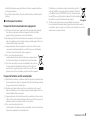 5
5
-
 6
6
-
 7
7
-
 8
8
-
 9
9
-
 10
10
-
 11
11
-
 12
12
-
 13
13
-
 14
14
-
 15
15
-
 16
16
-
 17
17
-
 18
18
-
 19
19
-
 20
20
-
 21
21
-
 22
22
-
 23
23
-
 24
24
-
 25
25
-
 26
26
-
 27
27
-
 28
28
-
 29
29
-
 30
30
-
 31
31
-
 32
32
-
 33
33
-
 34
34
-
 35
35
-
 36
36
-
 37
37
-
 38
38
-
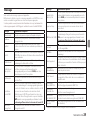 39
39
-
 40
40
-
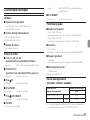 41
41
-
 42
42
-
 43
43
-
 44
44
-
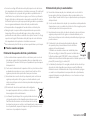 45
45
-
 46
46
-
 47
47
-
 48
48
-
 49
49
-
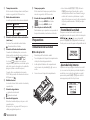 50
50
-
 51
51
-
 52
52
-
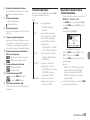 53
53
-
 54
54
-
 55
55
-
 56
56
-
 57
57
-
 58
58
-
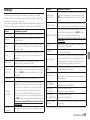 59
59
-
 60
60
-
 61
61
-
 62
62
-
 63
63
-
 64
64
-
 65
65
-
 66
66
-
 67
67
-
 68
68
-
 69
69
-
 70
70
-
 71
71
-
 72
72
-
 73
73
-
 74
74
-
 75
75
-
 76
76
-
 77
77
-
 78
78
-
 79
79
-
 80
80
-
 81
81
-
 82
82
-
 83
83
-
 84
84
-
 85
85
-
 86
86
-
 87
87
-
 88
88
-
 89
89
-
 90
90
-
 91
91
-
 92
92
-
 93
93
-
 94
94
-
 95
95
-
 96
96
-
 97
97
-
 98
98
-
 99
99
-
 100
100
-
 101
101
-
 102
102
-
 103
103
-
 104
104
-
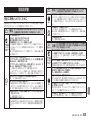 105
105
-
 106
106
-
 107
107
-
 108
108
-
 109
109
-
 110
110
-
 111
111
-
 112
112
-
 113
113
-
 114
114
-
 115
115
-
 116
116
-
 117
117
-
 118
118
-
 119
119
-
 120
120
-
 121
121
-
 122
122
-
 123
123
-
 124
124
-
 125
125
-
 126
126
-
 127
127
-
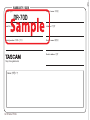 128
128
in anderen Sprachen
- français: Tascam DR-70D Le manuel du propriétaire
- italiano: Tascam DR-70D Manuale del proprietario
- 日本語: Tascam DR-70D 取扱説明書