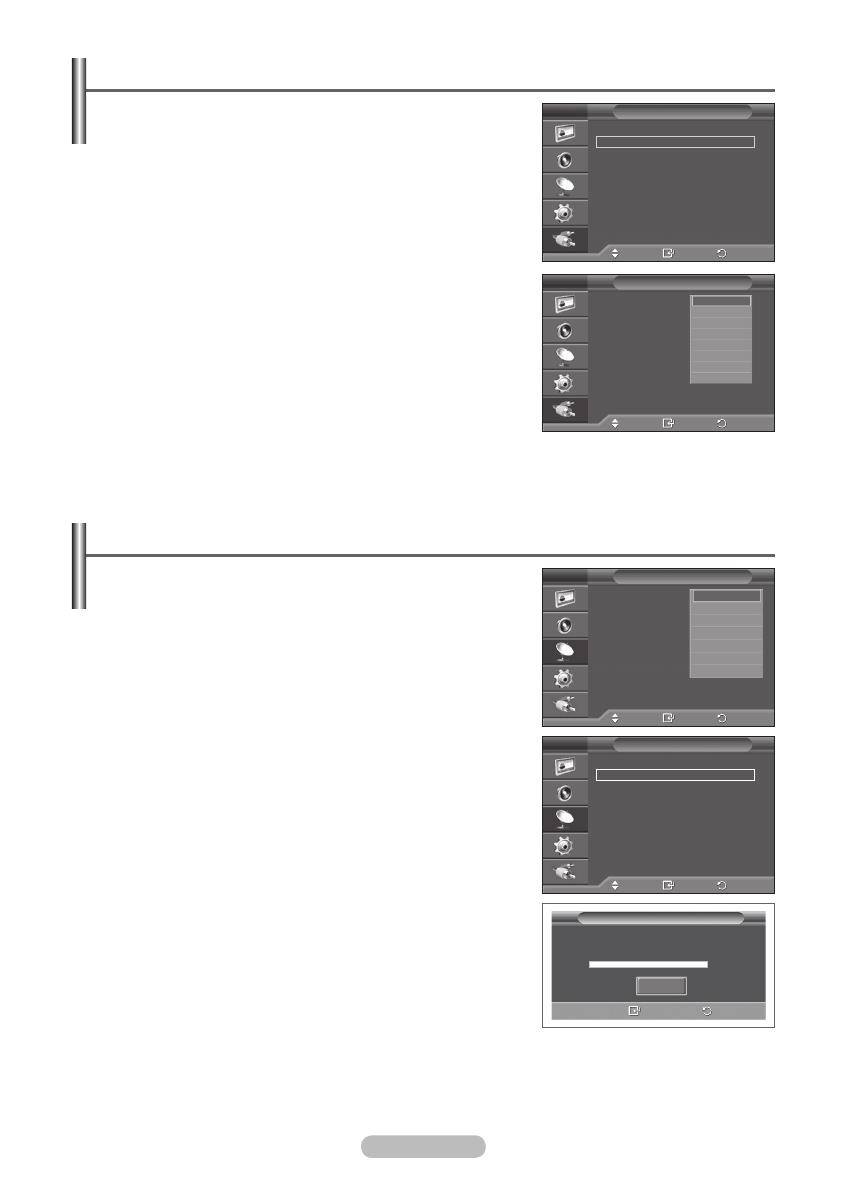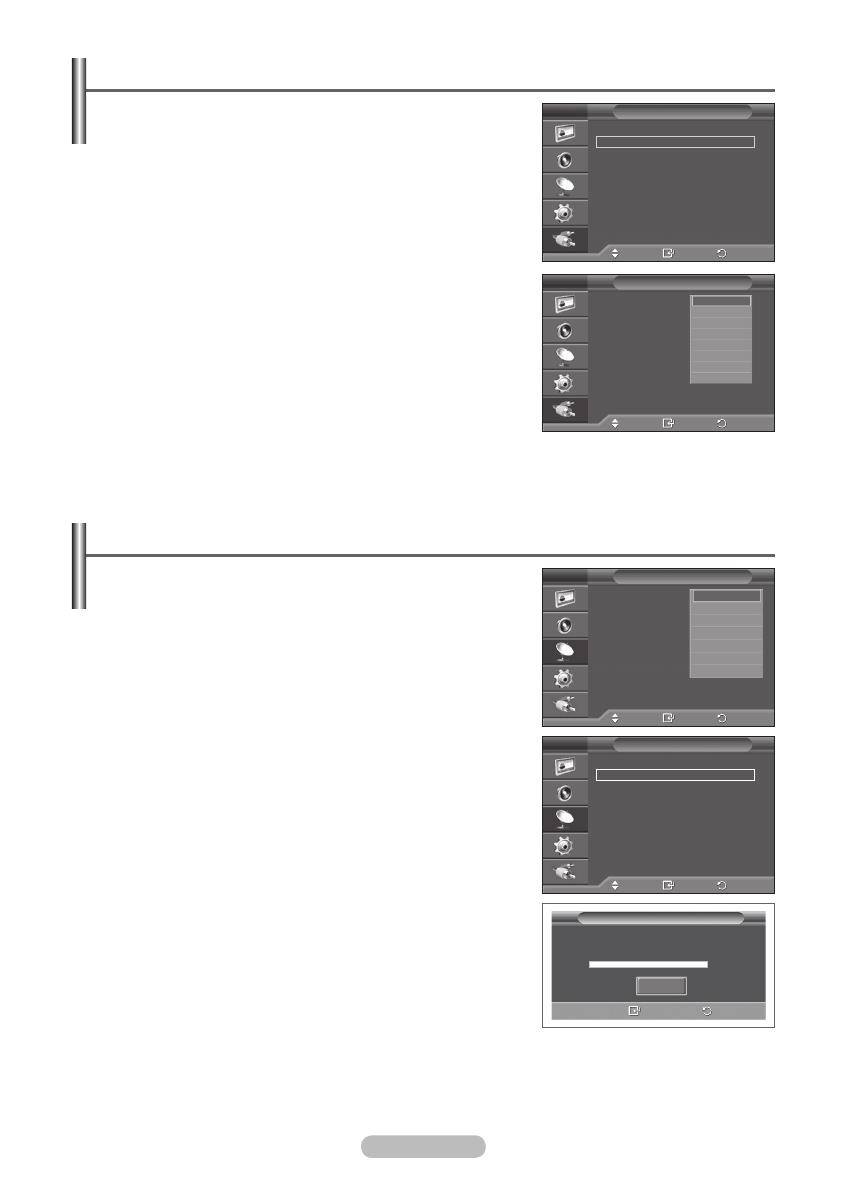
Editing Device Names
You can give a name to the external source.
1 Press the MENU button to display the menu.
2 Press the ▲ or ▼ button to select Input, then press the
ENTER/OK button.
3 Press the ▲ or ▼ button to select Edit Name, then press the
ENTER/OK button.
4 Press the ▲ or ▼ button to select the external source to be
edited, then press the ENTER/OK button.
5 Select the required device by pressing ▲ or ▼, then press the
ENTER/OK button.
Available device names:
VCR, DVD, D-VHS, Cable STB, HD
STB, Satellite STB, AV Receiver, DVD Receiver, Game,
Camcorder, DVD Combo, DHR (DVD HDD Recorder), PC.
6 Press the EXIT button to exit.
➢
When a PC with a resolution of 640 x 480@60Hz is
connected to the HDMI IN 1 port, you should set the HDMI1
mode to PC in the Source List of Input mode. If the HDMI1
mode is not PC, it may work depending on the TV setting.
Storing Channels Automatically
➢
Not available in DTV or external input mode.
You can scan for the frequency ranges available to you
(availability depends on your country).
Automatically allocated programme numbers may not
correspond to actual or desired programme numbers. However
you can sort numbers manually and clear any channels you do
not wish to watch.
1 Press the MENU button to display the menu.
2 Press the ▲ or ▼ button to select Channel, then press the
ENTER/OK button.
3 Press the ENTER/OK button again. The available countries are
listed.
4 Select your country by pressing the ▲ or ▼ button, then press
the ENTER/OK button.
➢
Even though you have changed the country setting in this
menu, the country setting for DTV is not changed. Use the
Plug & Play function to change the country setting for DTV.
(Refer to page 10 to 12)
5 Press the ▲ or ▼ button to select Auto Store, then press the
ENTER/OK button.
6 Press the ENTER/OK button again to start the search.
The search will end automatically.
➢
To stop the search before it has finished, press the MENU
or the ENTER/OK button.
Move
Enter
Return
Source List :
TV
Edit Name
Anynet+
Input
T V
Move
Enter
Return
Country :
Belgium
Auto Store
Manual Store
Channel Manager
Sort
Name
Fine Tune
LNA : Off
Channel
T V
Move
Enter
Return
Ext.1 :
−−−−
Ext.2 : −−−−
AV : −−−−
S-Video : −−−−
Component : −−−−
PC : −−−−
HDMI1 : −−−−
HDMI2 : −−−−
HDMI3 : −−−−
Edit Name
T V
−−−−
VCR
DVD
D-VHS
Cable STB
HD STB
Satellite STB
▼
Auto Store
P 1 C -- 40 MHz
0 %
Enter
Return
Start
Move
Enter
Return
Country : Belgium
Auto Store
Manual Store
Channel Manager
Sort
Name
Fine Tune
LNA : Off
Channel
T V
Belgium
France
Germany
Italy
Netherlands
Spain
▼
BN68-01743A.indb 13 2008-08-13 오후 4:06:57