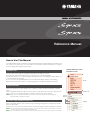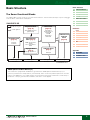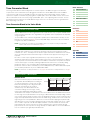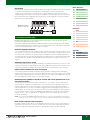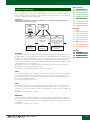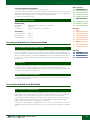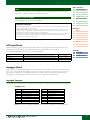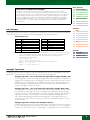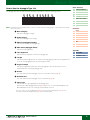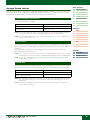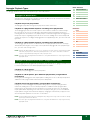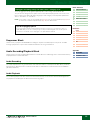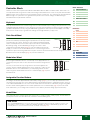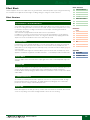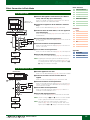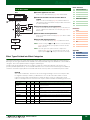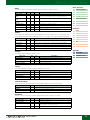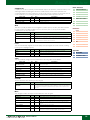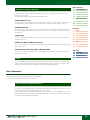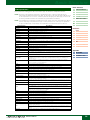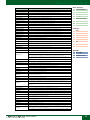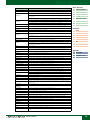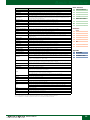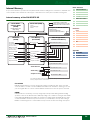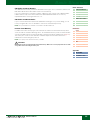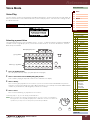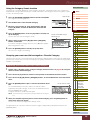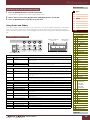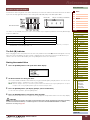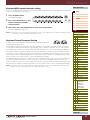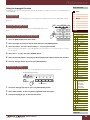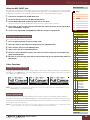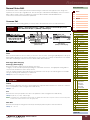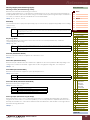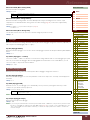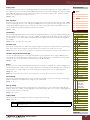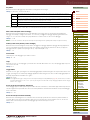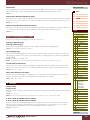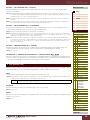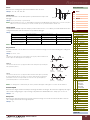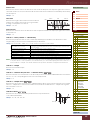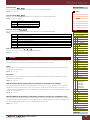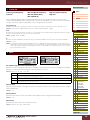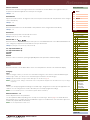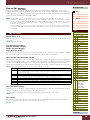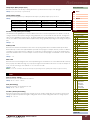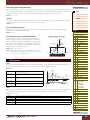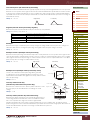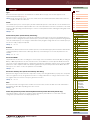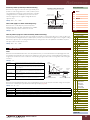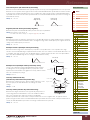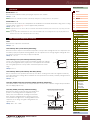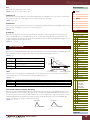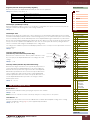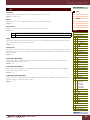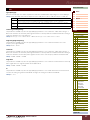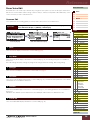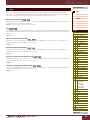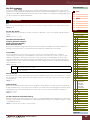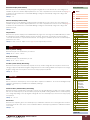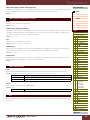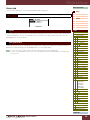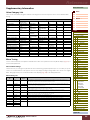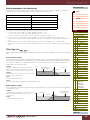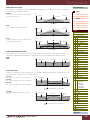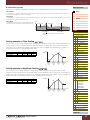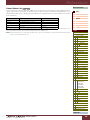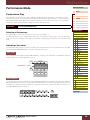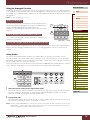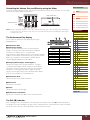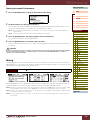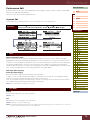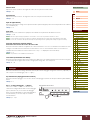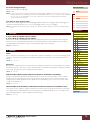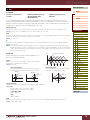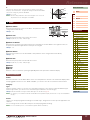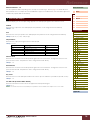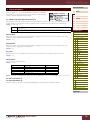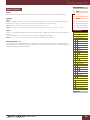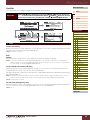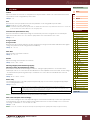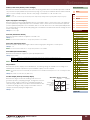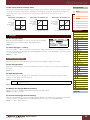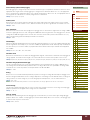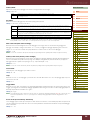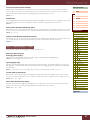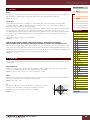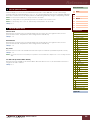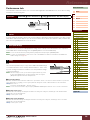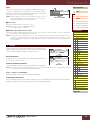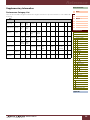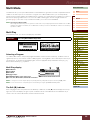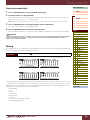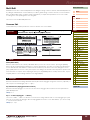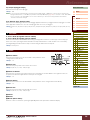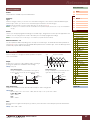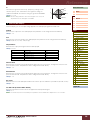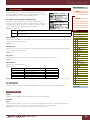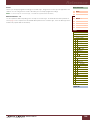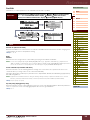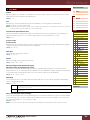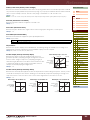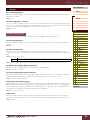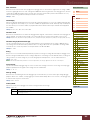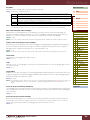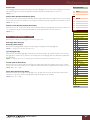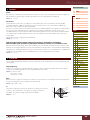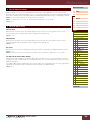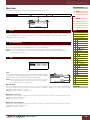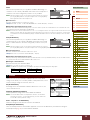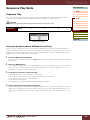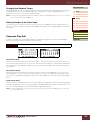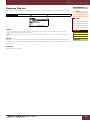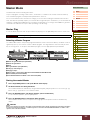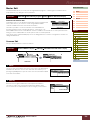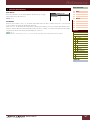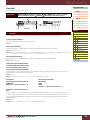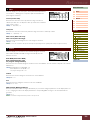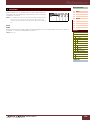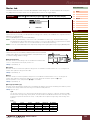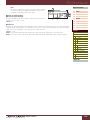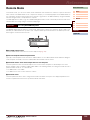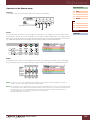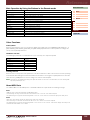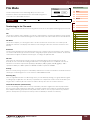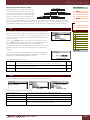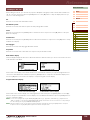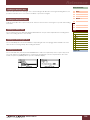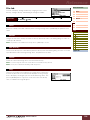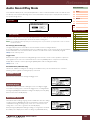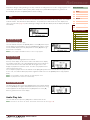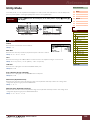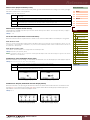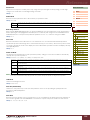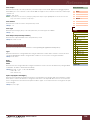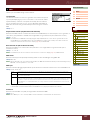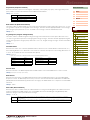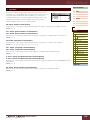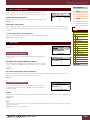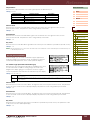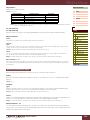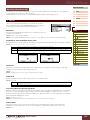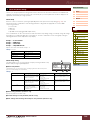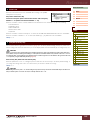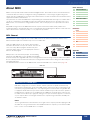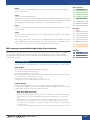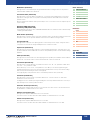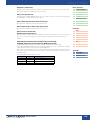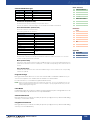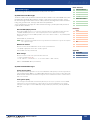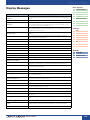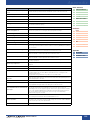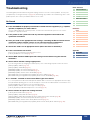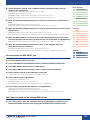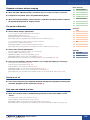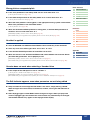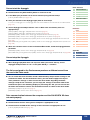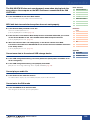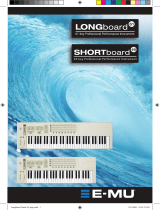Yamaha S70 Benutzerhandbuch
- Kategorie
- Musikinstrumente
- Typ
- Benutzerhandbuch
Dieses Handbuch eignet sich auch für

How to Use This Manual
The S90 XS/S70 XS Reference Manual created via the PDF format is equipped with special features that
are exclusive to electronic files, such as the Link function and the Search function which let you jump to
the desired page by clicking the specific term.
The list indicated at the right of each page is equivalent to the table of contents.
By clicking the desired item from this list, you can jump to the corresponding page.
The list in the “Reference” section is equivalent to the function tree of this instrument, which allows you
to find desired parameters easily.
If you come across an unfamiliar parameter on the instrument’s display, find the corresponding
parameter from this list then click it to call up the page which describes the parameter in detail.
This function built in the viewer software is very useful if you want to know the meaning of unfamiliar
terms.
When using Adobe Reader to read this manual, enter a specific word in the search box, then press the
<Enter> key of your computer keyboard to call up the relevant section in this manual.
NOTE
Make sure to check and download the latest version of the Adobe Reader from the following site.
http://www.adobe.com/products/reader/
When using Adobe Reader, click to return to the previous page view/go to the next page view via the
buttons in the toolbar.
This function is very useful if you want to return to the previous page view when jumping to a link page.
NOTE
If the previous page view/next page view buttons are not shown in the toolbar, hold the <Alt> key and press
<>/<> keys to move to the previous/next page view.
NOTE For more information on these and other functions in the software, refer to the owner’s manual of the software.
Contents List
Search Function
Previous Page View/Next Page View
Reference Manual
Example: Reference section,
Performance mode
Modes
Current mode
Current
displays
Displays

Reference Manual
Basic Structure
2
Basic Structure
Functional Blocks
Tone Generator
A/D Input
Arpeggio
Sequencer
Audio Record/Play
Controller
Effect
Internal Memory
Reference
Voice
Performance
Multi
SEQ Play
Master
Remote
File
Audio Rec/Play
Utility
Appendix
About MIDI
Display Messages
Troubleshooting
Basic Structure
The Seven Functional Blocks
The S90 XS/S70 XS system consists of seven main functional blocks: Tone Generator, A/D Input, Sequencer, Arpeggio,
Controller, Effect, and Audio Record/Playback.
AWM2 (Advanced Wave Memory 2)
This instrument is equipped with an AWM2 tone generator block. AWM2 (Advanced Wave Memory 2) is a
synthesis system based on sampled waves (sound material), and is used in many Yamaha synthesizers. For extra
realism, each AWM2 Voice uses multiple samples of a real instrument’s waveform. Furthermore, a wide variety of
parameters—envelope generator, filter, modulation, and others—can be applied.
S90 XS/S70 XS
Controller block
(page 13)
Keyboard
Controllers
Tone Generator
block (page 3)
AWM2 Tone Generator
16 Parts
Voices, Performances,
Multis
Arpeggio block
(page 7)
Arpeggio playback x 4
Sequencer block
(page 12)
Effect block
(page 14)
A/D Input block
(page 7)
MIC Input
Audio Record/
Playback
block
(page 12)
MIDI message flow
Audio signal flow
MIDI Output MIDI Input A/D Input Audio Output
16 track MIDI Sequencer
(playback only)
System Effect
Insertion Effect x 3
Element EQ
Part EQ
Master Effect
Master EQ
USB, MIDI USB, MIDI MIC INPUT OUTPUT,
ASSIGNABLE OUTPUT

Reference Manual
Basic Structure
3
Basic Structure
Functional Blocks
Tone Generator
A/D Input
Arpeggio
Sequencer
Audio Record/Play
Controller
Effect
Internal Memory
Reference
Voice
Performance
Multi
SEQ Play
Master
Remote
File
Audio Rec/Play
Utility
Appendix
About MIDI
Display Messages
Troubleshooting
Tone Generator Block
The tone generator block is what actually produces sound in response to the MIDI messages received from the
Sequencer block, the Controller block, the Arpeggio block and from the external MIDI instrument via the MIDI IN
connector or the USB connector. The MIDI messages are assigned to sixteen independent channels, and this
synthesizer is capable of simultaneously playing sixteen separate parts, via the sixteen MIDI channels. However, the
sixteen-channel limit can be overcome by using separate MIDI “ports,” each supporting sixteen channels. The tone
generator block of this instrument can handle MIDI messages over Port 1. The structure of the tone generator block
differs depending on the mode.
Tone Generator Block in the Voice Mode
Only one MIDI channel can be recognized in the Voice mode because only one part is available in this
mode. This status is referred to as a “single timbre” tone generator. A Voice is played from the keyboard,
using a single part.
To set the MIDI receive channel for single timbre operation (Voice and Performance modes), use the
Basic Receive Ch parameter (page 137) in the Utility MIDI display. In the Voice mode, the instrument
recognizes only data over MIDI Port 1.
NOTE
If you want to play song data on an external MIDI sequencer or computer consisting of multiple MIDI
channels, make sure to use the Multi mode (page 6).
A program that contains the sonic elements for generating a specific musical instrument sound is
referred to as a “Voice.” Internally, there are two Voice types: Normal Voices and Drum Voices. Normal
Voices are mainly pitched musical instrument type sounds that can be played over the range of the
keyboard.
Each Voice consists of up to eight Elements (Normal Voice) or up to 73 keys (Drum Voice).
An Element or Drum Key is the basic and the smallest unit for a Voice. This means that only one Element
or key can produce the musical instrument sound. In addition, a Normal Voice can produce the realistic
sound or various types of sound by combining multiple Elements. Each Voice is created by editing
parameters unique to each element/key (Element Edit parameters/Key Edit parameters) and
parameters common to all the elements/keys (Common Edit parameters). In Element Edit and Key Edit,
you can edit the parameters only on the S90 XS/S70 XS Editor.
NOTE
For instructions on editing a Normal Voice, see page 34. For instructions on editing a Drum Voice, see page
58.
Normal Voices
This is a Voice which is played conventionally from
the keyboard, with standard pitches sounding for
each key. A Normal Voice consists of up to eight
Elements. Depending on the settings in the Voice
Edit mode, these Elements are sounded
simultaneously, or the different Elements are
sounded according to the note range, velocity
range and the XA (Expanded Articulation) settings.
The illustration is an example of a Normal Voice. Since the six Elements here are distributed across both
the note range of the keyboard and the velocity range, a different Element sounds depending on which
note you play and how strongly you play it. In the note distribution, Elements 1 and 2 sound in the lower
range of the keyboard, Elements 3 and 4 sound in the middle range, and Elements 5 and 6 sound in the
higher range. In the velocity distribution, Elements 1, 3 and 5 sound when playing the keyboard softly,
while Elements 2, 4 and 6 sound when playing it strongly. In a practical example of this in use, a piano
Voice could be composed of six different samples. Elements 1, 3 and 5 would be the sounds of the
piano played softly, over the respective note ranges, while Elements 2, 4 and 6 would be strongly
played sounds, for each respective note range. Actually, the S90 XS/S70 XS is even more flexible than
this, since it allows up to eight independent Elements.
Part structure in the Voice mode
Voice
Normal Voices & Drum Voices
Velocity
Element 2
Element 1
Element 4
Element 3
Element 6
Element 5

Reference Manual
Basic Structure
4
Basic Structure
Functional Blocks
Tone Generator
A/D Input
Arpeggio
Sequencer
Audio Record/Play
Controller
Effect
Internal Memory
Reference
Voice
Performance
Multi
SEQ Play
Master
Remote
File
Audio Rec/Play
Utility
Appendix
About MIDI
Display Messages
Troubleshooting
Drum Voice
Drum Voices are mainly percussion/drum sounds that are assigned to individual notes on the keyboard.
A collection of assigned percussion/drum waves or Normal Voices is known as a Drum Kit.
Unlike Elements, the Drum key is equivalent to the corresponding note, meaning that you cannot
change its range. Drum or percussion sounds are assigned to each Drum Key. You can create various
types of Drum Voices by changing the drum or percussion sound assigned to each key and edit the
parameters such as pitch and EG.
Expanded Articulation (XA) is a specially designed tone generation system that provides greater
performance flexibility and acoustic realism.
This feature, adopted from the MOTIF XS synthesizer, allows you to more effectively recreate realistic
sound and natural performance techniques—such as legato and staccato—and provides other unique
modes for random and alternate sound changes as you play.
Realistic legato performance
Conventional synthesizers recreate a legato effect by continuing the volume envelope of a previous note
on to the next one, in the mono mode. However, this results in an unnatural sound different from that of
an actual acoustic instrument. Like the technology of the MOTIF XS series, the S90 XS/S70 XS more
accurately reproduces a legato effect by allowing specific Elements to be sounded when playing legato
and other Elements to be played normally (with the XA Control parameter settings “normal” and
“legato”).
Authentic note release sound
Conventional synthesizers are not good at realizing the sound produced when the note of the acoustic
instrument is released. The S90 XS/S70 XS realizes the sound produced when the note of the acoustic
instrument is released, by setting the XA Control parameter of a certain Element to “key off sound.”
Subtle sound variations for each note played
Conventional synthesizers attempt to reproduce this by randomly changing the pitch and/or filter.
However, this produces an electronic effect and is different from the real sound changes on an acoustic
instrument. The S90 XS/S70 XS more accurately reproduces these subtle sound variations by using the
XA Control parameter settings, “wave cycle” and “wave random.”
Switching among different sounds to recreate the natural performance on an
acoustic instrument
Acoustic instruments have their own unique characteristics—even specific, unique sounds that are
produced only at certain times in a performance. These include the flutter tonguing on a flute or the
playing of high harmonics on an acoustic guitar. Conventional synthesizers (before the MOTIF XS
series) could realize such sounds, for example, by triggering them through high (strong) velocity. The
S90 XS/S70 XS, on the other hand, recreates these special sounds by allowing you to switch between
the sounds while you play-using the ASSIGNABLE FUNCTION buttons and the XA Control parameter
settings, “AF 1 on,” “AF 2 on” and “all AF off.” This gives you a level of natural, expressive control
previously unavailable.
NOTE
You can turn the ASSIGNABLE FUNCTION [1]/[2] button on or off also by transmitting the Control Change
number specified as “A Func 1/2 Ctrl No.” (page 139) in the Utility Controller display from an external device.
New sounds and new styles of playing
The highly versatile functions above can be applied effectively not only to acoustic sounds but also to
synthesizer and electronic Voices as well. The XA feature opens up enormous potential for realizing
authentic sounds, performing expressively and coming up with creative new styles of playing.
Expanded Articulation (XA)
C0
C1 C6
Individual drum sounds
(different for each key)
Key 1 Key 5 Key 10 Key 18 Key 73

Reference Manual
Basic Structure
5
Basic Structure
Functional Blocks
Tone Generator
A/D Input
Arpeggio
Sequencer
Audio Record/Play
Controller
Effect
Internal Memory
Reference
Voice
Performance
Multi
SEQ Play
Master
Remote
File
Audio Rec/Play
Utility
Appendix
About MIDI
Display Messages
Troubleshooting
Elements and Drum Keys are the smallest “building blocks” in this synthesizer that comprise a Voice; in
fact, only one Element or one Drum Key could be used to create a Voice. These small sound units can
be built, enhanced and processed by a variety of traditional synthesizer parameters, such as Oscillator,
Pitch Filter, Amplitude, and LFO (shown below).
IMPORTANT
In Element Edit and Key Edit, you can edit the parameters only on the S90 XS/S70 XS Editor installed to your
computer connected to the S90 XS/S70 XS.
Oscillator
This unit outputs waves which determine the basic pitch. From the Oscillator setup window of the S90
XS/S70 XS Editor, you can assign a waveform (the basic sound “building block”) to each Element of a
Normal Voice or each Key of a Drum Voice. In the case of a Normal Voice, you can set the note range for
the Element (the range of notes on the keyboard over which the Element will sound) as well as the
velocity response (the range of note velocities within which the Element will sound). In addition, the XA
related parameters can be set in this unit.
Each waveform consists of the sample(s) created by recording the actual instrument's sound and
assigned to the set(s) of the keyboard and velocity.
For information on the Oscillator parameters, refer to pages 46 and 60.
Pitch
This unit controls the pitch of the sound (wave) output from the Oscillator. In the case of a Normal Voice,
you can detune separate Elements, apply Pitch Scaling and so on. Also, by setting the PEG (Pitch
Envelope Generator), you can control how the pitch changes over time. Pitch-related parameters can
be set on the S90 XS/S70 XS Editor.
For details, refer to pages 47, 48, and 61.
Filter
This unit modifies the tone of the sound output from Pitch by cutting the output of a specific frequency
portion of the sound. Also, by setting the FEG (Filter Envelope Generator), you can control how the
Cutoff Frequency of the Filter changes over time. The Filter parameters can be set from the S90 XS/S70
XS Editor.
For details, refer to pages 50, 51, 53 and 61.
Amplitude
This unit controls the output level (amplitude) of the sound output from the Filter block. The signals are
then sent at this level to the Effect block. Also, by setting the AEG (Amplitude Envelope Generator), you
can control how the volume changes over time. The Amplitude parameters can be set from the S90 XS/
S70 XS Editor.
For details, refer to pages 53, 55, 62 and 62.
Elements and Drum Keys
OSC
(Oscillator)
LFO
Low Frequency
Oscillator
PITCH
Controls the pitch
of the sound.
FILTER
Changes the tonal
quality of the sound
output from the
PITCH unit.
Waveform
(AWM2)
AMP
Controls the output level
(amplitude) of the sound
output from the FILTER
unit. The signals are then
sent at this level to the
Effect block.
Pitch EG
(Pitch Envelope
Generator)
Filter EG
(Filter Envelope
Generator)
Amplitude EG
(Amplitude Envelope
Generator)

Reference Manual
Basic Structure
6
Basic Structure
Functional Blocks
Tone Generator
A/D Input
Arpeggio
Sequencer
Audio Record/Play
Controller
Effect
Internal Memory
Reference
Voice
Performance
Multi
SEQ Play
Master
Remote
File
Audio Rec/Play
Utility
Appendix
About MIDI
Display Messages
Troubleshooting
LFO (Low Frequency Oscillator)
As its name suggests, the LFO produces a low frequency wave.
These waves can be used to vary the pitch, filter or amplitude of each Element to create effects such as
vibrato, wah and tremolo. LFO can be set independently for each Element; it can also be set globally for
all Elements. The LFO parameters can be set from the S90 XS/S70 XS Editor.
For details, refer to pages 40
and
56
.
Normal Voice
Preset Banks 1 – 8 1024 Normal Voices (128 Voices for each Bank)
GM Bank 128 Voices
User Banks 1 – 4 512 Voices (128 Voices for each Banks)
Drum Voice
Preset Drum Bank 64 Voices
GM Drum Bank 1 Voice
User Drum Bank 32 Voices
Tone Generator Block in the Performance Mode
In this mode, the tone generator block receives MIDI data over a single channel. This status is referred
to as a “single timbre” tone generator. This mode lets you play a Performance (which multiple Voices
(Parts) are combined—in a layer, or in other configurations) using the keyboard. Keep in mind that song
data on an external sequencer consisting of multiple MIDI channels will not play back properly in this
mode. If you are using an external MIDI sequencer or computer to play the instrument, make sure to use
the Multi mode.
A program in which multiple Voices (Parts) are combined in a layer, or in other configurations is referred
to as a “Performance.” Each Performance can contain up to four different Parts (Voices). Each
Performance can be created by editing parameters unique to each Part and parameters common to all
the Parts in the Performance mode (page 69).
Four User Banks are provided. Each Bank contains 128 Performances. Accordingly, a total of 512 User
Performances are provided.
Tone Generator Block in the Multi Mode
The Multi mode lets you use 16 Parts and assign different Voices to be played back for each Part. Since
different MIDI channels can be set for each Part of the tone generator block, you can use an external
MIDI sequencer or computer to play the sounds. The sequence data of each track plays the
corresponding Parts (those having the same MIDI channel assignment) in the tone generator block. A
MIDI tone generator that simultaneously receives over multiple MIDI channels and plays multiple
instrument Parts is referred to as a “multi-timbral” tone generator.
To play the tone generator block in the Multi mode, set the Port of the external sequencer to 1 then set
the MIDI Receive Channel of each Part as “Receive Ch” (page 101) in the Voice display of the Multi Part
Edit.
Memory structure of Voice
Part structure in the Performance mode
Performance
Memory structure of Performance
Part structure in the Multi mode

Reference Manual
Basic Structure
7
Basic Structure
Functional Blocks
Tone Generator
A/D Input
Arpeggio
Sequencer
Audio Record/Play
Controller
Effect
Internal Memory
Reference
Voice
Performance
Multi
SEQ Play
Master
Remote
File
Audio Rec/Play
Utility
Appendix
About MIDI
Display Messages
Troubleshooting
A program in which multiple Voices are assigned to Parts for multi-timbral play in the Multi modes is
referred to as a “Multi.” Each Multi can contain up to 16 Parts.
128 Multi programs are provided in the User Bank.
A/D Input Block
This block handles the audio signal input from the MIC INPUT jack. Audio Signals from the MIC INPUT jack can be
transmitted to the Insertion Effect, System Effect, Master Effect, and Master EQ of the Effect Block.
The A/D Input related parameters can be set in the following display.
Arpeggio Block
This function lets you automatically trigger musical and rhythmic phrases using the current Voice by simply pressing a
note or notes on the keyboard. The Arpeggio sequence also changes in response to the actual notes or chords you
play, giving you a wide variety of inspiring musical phrases and ideas—both in composing and performing. Four
Arpeggio types can be played back at the same time even in the Song mode and Pattern mode.
Arpeggio Category
The Arpeggio types are divided into 18 categories as listed below. The categories are based on the musical instrument.
Category List
NOTE Categories named “GtMG” and “BaMG” include Arpeggio types appropriate for using with a Mega Voice.
Multi
Memory structure of Multi
Maximum Polyphony
Maximum polyphony refers to the highest number of notes that can be sounded simultaneously from the
internal tone generator of the instrument.
The maximum polyphony of this synthesizer is 128. When the internal tone generator block receives a
number of notes exceeding the maximum polyphony, previously played notes are cut off. Keep in mind
this may be especially noticeable with Voices not having decay.
Furthermore, the maximum polyphony applies to the number of Voice Elements used, not the number of
Voices. When Normal Voices that include up to eight Elements are used, the maximum number of
simultaneous notes may be less than 128.
Mode Display Pages
Voice Voice A/D Out display and Voice A/D FX display in the Utility mode Pages 140 and 141
Performance A/D Out display and A/D FX display in the Performance Common Edit Pages 78 and 79
Multi A/D Out display and A/D FX display in the Multi Common Edit Pages 98 and 99
ApKb Acoustic Piano & Keyboard Lead Synth Lead
Organ Organ PdMe Synth Pad / Musical Effect
GtPl Guitar / Plucked CPrc Chromatic Percussion
GtMG Guitar for “MegaVoice” DrPc Drum / Percussion
Bass Bass Seq Synth Seq
BaMG Bass for “MegaVoice” Chord Chord Seq
Strng Strings Hybrd Hybrid Seq
Brass Brass Cntr Control
RdPp Reed / Pipe DrEnd Drum Ending

Reference Manual
Basic Structure
8
Basic Structure
Functional Blocks
Tone Generator
A/D Input
Arpeggio
Sequencer
Audio Record/Play
Controller
Effect
Internal Memory
Reference
Voice
Performance
Multi
SEQ Play
Master
Remote
File
Audio Rec/Play
Utility
Appendix
About MIDI
Display Messages
Troubleshooting
Sub Category
The Arpeggio categories are divided into sub categories as listed below. Because the sub categories are listed based
on the music genre, it is easy to find the sub category appropriate for your desired music style.
Sub Category List
NOTE Arpeggio types belonging to the Sub Categories marked with an asterisk (*) contain certain velocity ranges,
to each of which a different phrase is assigned. When a type of these categories is selected in the Voice
mode, it is a good idea to set the Velocity Limit of each Element to the same range as below.
Velocity ranges of each Arpeggio type
2Z_*****: 1 – 90, 91 – 127
4Z_*****: 1 – 70, 71 – 90, 91 – 110, 111 – 127
8Z_*****: 1 – 16, 17 – 32, 33 – 48, 49 – 64, 65 – 80, 81 – 96, 97 – 108, 109 – 127
PadL_*****: 1 – 1, 2 – 2, 3 – 127
PadH_*****: 1 – 112, 113 – 120, 121 – 127
Arpeggio Type Name
The Arpeggio Types are named according to certain rules and abbreviations. Once you understand these rules and
abbreviations, you will find it easy to browse through and select the desired Arpeggio Types.
Arpeggio type with “_ES” at the end of the type name (example: HipHop1_ES)
These Arpeggio types use the same multi track Arpeggio architecture as the MOTIF ES. This ES type of
arpeggio has the following benefits: These arpeggios can create complex notes and chords even when
triggered by one note. The arpeggio closely follows the notes played on the keyboard (but the area
where the arpeggio is assigned) allowing a good deal of harmonic freedom and the possibility to “solo”
using these arpeggios. For details, see page 11.
Arpeggio type with “_XS” at the end of the type name (example: Rock1_XS)
These Arpeggios use a newly developed chord recognition technology to determine what notes should
be played back by the Arpeggio. This XS type of arpeggio has the following benefits: The arpeggios
respond only to any area on the keyboard where an XS type of arpeggio is assigned. Other areas of the
keyboard do not effect the chord recognition. This allows very natural keyboard playing across the
entire keyboard with arpeggio generated bass and backing parts. The arpeggio will always play
harmonically correct parts. These are especially useful for bass and chordal backing parts. See page
11 for more details.
Arpeggio type with a normal name (example: UpOct1)
In addition to the above types, there are three playback types: the Arpeggios created for use of Normal
Voices and played back using only the played notes and their octave notes (page 11), the Arpeggios
created for use of Drum Voices (page 11), and Arpeggios containing mainly non-note events (page 12).
Mega Voices and Mega Voice Arpeggios
Normal Voices use velocity switching to make the sound quality and/or level of a Voice change
according to how strongly or softly you play the keyboard. This makes these Voices respond naturally.
However Mega Voices have a very complex structure with many different layers that are not suitable for
playing manually. Mega Voices were developed specifically to be played by Mega Voice arpeggios to
produce incredibly realistic results. You should always use Mega Voices with Mega Voice Arpeggios
(included in “GtMG” and “BaMG” category). For information about the Arpeggio type appropriate for
each Mage Voice, refer to the Voice Type of the Arpeggio Type list in the Data List (separate PDF
documentation).
Rock Rock Z.Pad Zone Velocity for Pad*
R&B R&B Filtr Filter
Elect Electronic Exprs Expression
Jazz Jazz Pan Pan
World World Mod Modulation
Genrl General Pbend Pitch Bend
Comb Combination Asign Assign 1/2
Zone Zone Velocity*

Reference Manual
Basic Structure
9
Basic Structure
Functional Blocks
Tone Generator
A/D Input
Arpeggio
Sequencer
Audio Record/Play
Controller
Effect
Internal Memory
Reference
Voice
Performance
Multi
SEQ Play
Master
Remote
File
Audio Rec/Play
Utility
Appendix
About MIDI
Display Messages
Troubleshooting
How to Use the Arpeggio Type List
The Arpeggio Type list in the Data List (separate PDF documentation) contains the following columns.
NOTE
Note that this list is for illustration purposes only. For a complete listing of the Arpeggio Types, refer to the Data List (separate
PDF documentation).
1 Main Category
Indicates an Arpeggio Category.
2 Sub Category
Indicates an Arpeggio Sub Category.
3 ARP No (Arpeggio Number)
Indicates the number of the Arpeggio type.
4 ARP Name (Arpeggio Name)
Indicates the Arpeggio Name.
5 Time Signature
Indicates the time signature or meter of the Arpeggio type.
6 Length
Indicates the data length (amount of measures) of the Arpeggio type. When the Loop parameter* is
set to “off,” the Arpeggio plays back for this length and stops.
7 Original Tempo
Indicates the appropriate tempo value of the Arpeggio type. Note that this tempo is not set
automatically when selecting an Arpeggio type.
8 Accent
The circle indicates that the Arpeggio uses the Accent Phrase feature (page 10).
9 Random SFX
The circle indicates that the Arpeggio uses the SFX feature (page 10).
) Voice Type
Indicates the voice type appropriate for the Arpeggio Type.
When the Voice With Arpeggio parameter (page 104) is set to “on” in the Arp Edit display of the
Multi Part Edit mode, the voice of this type is automatically selected.
*The “Loop” can be set in the Arp Edit display (page 36) of the Voice Edit, Arp Edit display (page 84) of the
Performance Part Edit and Arp Edit display (page 104) of the Multi Part Edit.
Main
Category
Sub
Category
ARP
No.
ARP Name
Time
Signature
Length
Original
Tempo
Accent
Random
SFX
Voice Type
ApKb Rock 1 70sRockB 4 / 4 2 130 Acoustic Piano
ApKb Rock 2 70sRockC 4 / 4 1 130 :
ApKb Rock 3 70sRockD 4 / 4 2 130
ApKb Rock 4 70sRockE 4 / 4 4 130
ApKb Rock 5 70sRockF 4 / 4 2 130
ApKb Rock 6 70sRockG 4 / 4 1 130
ApKb Rock 7 70sRockH 4 / 4 1 130

Reference Manual
Basic Structure
10
Basic Structure
Functional Blocks
Tone Generator
A/D Input
Arpeggio
Sequencer
Audio Record/Play
Controller
Effect
Internal Memory
Reference
Voice
Performance
Multi
SEQ Play
Master
Remote
File
Audio Rec/Play
Utility
Appendix
About MIDI
Display Messages
Troubleshooting
Arpeggio Related Settings
There are several methods for triggering and stopping the Arpeggio playback. In addition, you can set whether or not
SFX sounds and special Accent Phrases are triggered along with the normal sequence data. This section covers the
Arpeggio related parameters which can be set in the Voice, Performance, and Multi modes.
The following operations are available.
NOTE
The Hold and Trigger Mode can be set in the Arp Edit display (page 36) of the Voice Edit, Arp Edit display
(page 84) of the Performance Part Edit and Arp Edit display (page 104) of the Multi Part Edit.
NOTE When receiving the MIDI sustain message (control #64) with “Arp Sw” set to “on,” you can obtain the same
result by setting “Arp Hold” to “on.”
Accent Phrases are composed of sequence data included in some Arpeggio types, sounding only
when you play notes at a velocity higher (stronger) than that specified in the Accent Velocity Threshold
parameter.
If it is hard to play at velocities necessary to trigger the Accent Phrase, set the Accent Velocity
Threshold parameter to a lower value.
NOTE
The “Accnt Vel Th (Accent Velocity Threshold)” can be set in the Arp Edit display (page 36) of the Voice Edit,
Arp Edit display (page 84) of the Performance Part Edit and Arp Edit display (page 104) of the Multi Part Edit.
NOTE For information on Arpeggio types that use this function, refer to the Arpeggio Type List in the Data List
(separate PDF documentation).
Some Arpeggio types feature a Random SFX function which will trigger special sounds (such as guitar
fret noises) when the note is released. The following parameters affecting Random SFX are provided.
NOTE
The “Random SFX,” “SFX Vel Offset,” and “SFX Key on Ctrl” can be set in the Arp Edit display (page 36) of the
Voice Edit, Arp Edit display (page 84) of the Performance Part Edit and Arp Edit display (page 104) of the
Multi Part Edit.
NOTE For information on Arpeggio types that use this function, refer to the Arpeggio Type List in the Data List
(separate PDF documentation).
Turning Arpeggio playback on/off
To play the Arpeggio only when the note is pressed: “Hold”=”off,” “Trigger Mode”=”gate”
To continue the Arpeggio even if the note is released: “Hold”=”on,” “Trigger Mode”=”gate”
To toggle the Arpeggio playback on/off whenever the
note is pressed:
“Trigger Mode”=”toggle” (The Hold parameter can be set
to either “on” or “off.”)
Accent Phrase
Random SFX
For turning the Random SFX on/off: Random SFX
For setting the volume of the SFX sound: SFX Vel Offset
For determining whether or not the volume of the SFX
sound is controlled by velocity:
SFX Key on Ctrl

Reference Manual
Basic Structure
11
Basic Structure
Functional Blocks
Tone Generator
A/D Input
Arpeggio
Sequencer
Audio Record/Play
Controller
Effect
Internal Memory
Reference
Voice
Performance
Multi
SEQ Play
Master
Remote
File
Audio Rec/Play
Utility
Appendix
About MIDI
Display Messages
Troubleshooting
Arpeggio Playback Types
The Arpeggio playback features three main playback types as described below.
Arpeggio types (belonging to the categories except for the DrPC and Cntr) created for use of Normal
Voices have the following three playback types.
Playback only of the played notes
The Arpeggio is played back using only the played note and its octave notes.
Playback of a programmed sequence according to the played notes
These Arpeggio types have the several sequences each of which is suited for a certain chord type.
Even if you press only one note, the Arpeggio is played back using the programmed sequence—
meaning that notes other than the ones you play may be sounded. Pressing another note triggers the
transposed sequence regarding the pressed note as a root note. Adding notes to those already held
changes the sequence accordingly. An Arpeggio with such a playback type has “_ES” at the end of the
type name.
Playback of a programmed sequence according to the played chord
These Arpeggio types created for use with Normal Voices are played back to match the chord type
determined by detecting the notes you play on the keyboard. An Arpeggio with such a playback type
has “_XS” at the end of the type name.
NOTE
When the Key Mode parameter is set to “sort” or “sort+direct,” the same sequence is played back no matter
what order you play the notes. When the Key Mode parameter is set to “thru” or “thru+direct,” a different
sequence is played back depending on the order you play the notes.
NOTE Since these types are programmed for Normal Voices, using them with Drum Voices may not give musically
appropriate results.
These arpeggio types are programmed specifically for use with Drum Voices, giving you instant access
to various rhythm patterns. Three different playback types are available.
Playback of a drum pattern
Pressing any note(s) will trigger the same rhythm pattern.
Playback of a drum pattern, plus additional played notes (assigned drum
instruments)
Pressing any note will trigger the same rhythm pattern. Adding notes to the one already held produces
additional sounds (assigned drum instruments) for the drum pattern.
Playback only of the played notes (assigned drum instruments)
Playing a note or notes will trigger a rhythm pattern using only the notes played (assigned drum
instruments). Adding notes to the one already held produces additional sounds (assigned drum
instruments) for the drum pattern. Keep in mind that even if you play the same notes, the triggered
rhythm pattern differs depending on the order of the notes played. This gives you access to different
rhythm patterns using the same instruments simply by changing the order in which you play the notes
when the Key Mode parameter is set to “thru” or “thru+direct.”
NOTE
The three playback types above are not distinguished by category name or type name. You’ll have to actually
play the types and hear the difference.
NOTE Since these types are programmed for Drum Voices, using them with Normal Voices may not give musically
appropriate results.
Arpeggios for Normal Voices
Arpeggios for Drum/Percussion Voices—Category: DrPc, DrEnd

Reference Manual
Basic Structure
12
Basic Structure
Functional Blocks
Tone Generator
A/D Input
Arpeggio
Sequencer
Audio Record/Play
Controller
Effect
Internal Memory
Reference
Voice
Performance
Multi
SEQ Play
Master
Remote
File
Audio Rec/Play
Utility
Appendix
About MIDI
Display Messages
Troubleshooting
These arpeggio types are programmed primarily with Control Change and Pitch Bend data.
They are used to change the tone or pitch of the sound, rather than play specific notes. In fact, some
types contain no note data at all. When using a type of this category, set the Key Mode parameter to
“direct,” “thru+direct,” or “sort+direct.”
NOTE
The “Key Mode” can be set in the Arp Edit display (page 36) of the Voice Edit, Arp Edit display (page 84) of
the Performance Part Edit and Arp Edit display (page 104) of the Multi Part Edit.
Sequencer Block
This block lets you play the Standard MIDI file including the 16 parts in the Multi/Sequence Play mode. The MIDI
messages played in the Sequencer block will be transmitted to the tone generator block.
Audio Recording/Playback Block
This block lets you record your keyboard performance as audio data to the USB storage device or internal flash memory
and play back the recorded audio data.
Audio Recording
The sound output from the tone generator block of this instrument and the sound input via the MIC INPUT jack will be
transferred to the Effect block then recorded as audio data. The audio data is recorded and saved as the WAVE file
(44.1kHz/16-bit/stereo).
Audio Playback
You can directly play back the files stored on the internal flash memory or saved on the external USB storage device.
The playback sound will bypass the Effect block before being output.
Arpeggios containing mainly non-note events—Category: Cntr
Tips for Arpeggio playback
It not only provides inspiration and full rhythmic passages over which you can perform, it gives you
quality MIDI data you can use in creating songs, or fully formed backing parts to be used in your live
performances. For details, refer to “Arpeggio” in the printed Owner's Manual.

Reference Manual
Basic Structure
13
Basic Structure
Functional Blocks
Tone Generator
A/D Input
Arpeggio
Sequencer
Audio Record/Play
Controller
Effect
Internal Memory
Reference
Voice
Performance
Multi
SEQ Play
Master
Remote
File
Audio Rec/Play
Utility
Appendix
About MIDI
Display Messages
Troubleshooting
Controller Block
This block consists of the keyboard, Pitch Bend and Modulation Wheels, Ribbon Controller, Knobs, Sliders and so on.
The keyboard itself doesn’t generate sounds, but instead generates/transmits note on/off, velocity and other information
(MIDI messages) to the synthesizer's tone generator block when you play notes. The controllers also generate/transmit
MIDI messages. The synthesizer's tone generator block produces the sound according to the MIDI messages
transmitted from the keyboard and controllers.
Keyboard
The keyboard transmits the note on/off messages to the Tone Generator Block (for sounding). The keyboard is also used
for triggering Arpeggio playback. You can change the note range of the keyboard in octaves by using the OCTAVE [+]/
[-] buttons, transpose the notes by using the TRANSPOSE [-]/[+] buttons and set (in the General display of the Utility
mode) how the actual velocity is generated according to the strength with which you play notes.
Pitch Bend Wheel
Use the Pitch Bend wheel to bend notes up (roll the wheel away from you) or down
(roll the wheel toward you) while playing the keyboard. Move the wheel up or down
to bend the pitch up or down. This wheel is self-centering and will automatically
return to normal pitch when released. Each preset Voice has its own default Pitch
Bend Range setting. The Pitch Bend Range setting for each Voice can be
changed in the Play Mode display (page 34) of the Voice Edit mode. From this
display you can also reverse the Pitch Bend function—so that moving the wheel
up lowers the pitch, and moving it down raises the pitch. Functions other than Pitch Bend can be assigned to the Pitch
Bend wheel in the Controller display (page 39) of the Voice Edit mode.
Modulation Wheel
Even though the Modulation wheel is conventionally used to apply vibrato to the
sound, many of the preset Voices have other functions and effects assigned to the
wheel.
The more you move this wheel up, the greater the effect that is applied to the
sound. To avoid accidentally applying effects to the current Voice, make sure the
Modulation wheel is set to minimum before you start playing. Various functions
can be assigned to the Modulation wheel in the Controller display (page 39) of the
Voice Edit mode.
Assignable Function Buttons
According to the XA Mode (Expanded Articulation Mode) settings (page 4), you can call up specific Elements of the
selected Voice by pressing each of these buttons during your keyboard performance. Assignable functions can be set
on the S90 XS/S70 XS Editor. You can select how the on/off status of these buttons is switched by using the Assignable
Function 1 Mode and Assignable Function 2 Mode parameters in the Controller display (page 39) of the Voice Edit
mode. Furthermore, you can assign various functions to these buttons (other than calling up specific Elements).
Knob/Slider
These four knobs let you change various aspects of the Voice's sound in real time—while you play. The four sliders let
you adjust the volume of the Voice Elements, Performance Parts and Mixing Parts.
DAW Remote
Press the [DAW REMOTE] button to enter the Remote mode. Entering the Remote mode will change the functions of the
panel buttons—with the exception of [MIC INPUT ON/OFF], OCTAVE [+]/[-] buttons, TRANSPOSE [+]/[-] buttons and
[UTILITY] buttons—to those exclusive to this mode. For details, refer to page 123.
Pitch Up
Pitch Down
Maximum
Minimum

Reference Manual
Basic Structure
14
Basic Structure
Functional Blocks
Tone Generator
A/D Input
Arpeggio
Sequencer
Audio Record/Play
Controller
Effect
Internal Memory
Reference
Voice
Performance
Multi
SEQ Play
Master
Remote
File
Audio Rec/Play
Utility
Appendix
About MIDI
Display Messages
Troubleshooting
Effect Block
This block applies effects to the output of the tone generator block, and audio input block, processing and enhancing
the sound. Effects are applied in the final stages of editing, letting you change the sound as desired.
Effect Structure
System Effects are applied to the overall sound. With System Effects, the sound of each Part is sent to
the effect according to the Effect Send Level for each Part. The processed sound (referred to as “wet”)
is sent back to the mixer, according to the Return Level, and output—after being mixed with the
unprocessed “dry” sound.
This instrument is equipped with the Reverb and Chorus as System Effects.
In addition, you can set the Send Level from Chorus to Reverb. This parameter is used to apply the
Reverb to the signals output from the Chorus. You can get the natural effect by applying the Reverb
depth to the Chorus sound with the same level as that of the dry sound.
Insertion Effects can be applied individually to each Part. Insertion Effects are mainly used to directly
process a single Part, Voice. Each Voice features one set of Insertion effects (A and B units). The
different Effects can be assigned to the A and B respectively on the Effect Parameter display (page 45)
of the Voice Edit.
This instrument features eight sets of Insertion Effects (each set has two units, A and B). They can be
applied to a maximum of eight Parts selectable from Parts 1 – 16 and A/D Input Part in the Multi mode.
This block applies effects to the final stereo output signal of the entire sound. Multiple Effect types are
available.
The Element EQ is applied to each Element of the Normal Voice and each key of the Drum Voice. You
can specify which shape is used among three types: Parametric EQ of 2-band shelving type,
Parametric EQ of 1-band peaking type and boost EQ. These parameters can be set only on the S90 XS/
S70 XS Editor.
The Part EQ, the 3-band parametric EQ, is applied to each Voice or each part of the Multi. The high
band and low band are the shelving type. The middle band is the peaking type. The Common EQ
parameters offset the settings of the Part EQ parameters.
Master EQ is applied to the final (post-effect), overall sound of the instrument. In this EQ, all five bands
can be set to peaking, or the lowest and highest bands can also be set to shelving.
System Effects—Reverb and Chorus
Insertion Effect
Master Effect
Element EQ
Common EQ/Part EQ
Master EQ

Reference Manual
Basic Structure
15
Basic Structure
Functional Blocks
Tone Generator
A/D Input
Arpeggio
Sequencer
Audio Record/Play
Controller
Effect
Internal Memory
Reference
Voice
Performance
Multi
SEQ Play
Master
Remote
File
Audio Rec/Play
Utility
Appendix
About MIDI
Display Messages
Troubleshooting
Effect Connection in Each Mode
1 Element EQ applied to each Element (for a Normal
Voice) and each Key (for a Drum Voice)
Can be set in the EQ section (pages 57 and 62) of the Voice Element
Edit/Voice Key Edit on the S90 XS/S70 XS Editor.
2 Common EQ applied to all the Elements and Drum
Keys
Can be set in the 3 Band EQ display (page 44) of Voice Edit.
3 Selection which Insertion Effect, A or B is applied to
each Element/Key
Can be set in the Effect display (page 44) of the Voice Edit on the S90
XS/S70 XS Editor.
4 Insertion Effect A/B related parameters
Can be set in the Effect Parameter display (page 45) for “Ins A” and “Ins
B” of Voice Edit.
5 Reverb and Chorus related parameters
Can be set in the Effect Parameter display (page 45) for “Reverb” and
“Chorus” of Voice Edit.
6 Master Effect related parameters
Can be set in the Voice Master FX display (page 142) of the Utility mode.
7 Master EQ related parameters
Can be set in the Voice Master EQ display (page 143) of the Utility mode.
NOTE Regarding the Audio Input signal from the MIC INPUT jack in the
Voice mode, when the “Output Select” parameter (page 141) is set
to something other than “L&R,” the signal can be applied at only 3 –
4 settings as shown above and output.
1 Part EQ applied to each Part
Can be set in the 3 Band EQ display (page 88) of Performance Part Edit.
2 Selection to which Parts the Insertion Effect is
applied
Can be set in the Fx Send display (page 89) of Performance Edit.
3 Reverb and Chorus related parameters
Can be set in the Effect Parameter display (page 77) for “Reverb” and
“Chorus” of Performance Common Edit and the Fx Send display (page
89) of Performance Part Edit.
4 Master Effect related parameters
Can be set in the Effect Parameter display (page 77) for “Master” of
Performance Common Edit Effect Select.
5 Master EQ related parameters
Can be set in the EQ display (page 76) of Performance Common Edit.
NOTE The Effect settings of 1, 3, and 4 in the Voice mode are available
for up to eight parts for which the Insertion Effect is turned on.
NOTE The audio signals of the parts for which the “Output Select”
parameter (page 78)is set to something other than “L&R” can be
applied only at the 1 and 2 settings as shown above and output.
In the Voice mode
In the Performance mode
Element 1 – 8
Drum Key C0 – C6
Voice
Element or Key
Element EQ
Common EQ
Insertion A
Insertion B
Send Level
Chorus
Reverb
Chorus
To R eve r b
Return Level
Master
Effect
Master EQ
Voice
Part EQ
Insertion A/B
Part 1 – 4
Master
Effect
Master EQ
Reverb
Chorus
Send Level
Chorus
To R eve r b
Return Level
Performance

Reference Manual
Basic Structure
16
Basic Structure
Functional Blocks
Tone Generator
A/D Input
Arpeggio
Sequencer
Audio Record/Play
Controller
Effect
Internal Memory
Reference
Voice
Performance
Multi
SEQ Play
Master
Remote
File
Audio Rec/Play
Utility
Appendix
About MIDI
Display Messages
Troubleshooting
1 Part EQ applied to each Part
Can be set in the 3 Band EQ display (page 108) of Multi Part Edit.
2 Selection to which Parts the Insertion Effect is
applied
Can be set in the Fx Send display (page 109) of Multi Part Edit on the
S90 XS/S70 XS instrument and the Effect display of Multi Common Edit in
the S90 XS/S70 XS Editor.
3 Reverb and Chorus related parameters
Can be set in the Effect Parameter display (page 97) for “Reverb” and
“Chorus” of Multi Common Edit and the Fx Send display (page 109) of
Multi Part Edit.
4 Master Effect related parameters
Can be set in the Effect Parameter display (page 96) for “Master” of Multi
Common Edit.
5 Master EQ related parameters
Can be set in the Master EQ display (page 97) of Multi Common Edit.
NOTE The Effect settings of 1, 3, and 4 in the Voice mode illustrated on
page 15 are available for up to eight parts for which the Insertion
Effect is turned on.
NOTE The audio signals of the parts for which the “Output Select”
parameter (page 98) is set to something other than “L&R” can be
applied only at the 1 and 2 settings as shown above and output.
Effect Types Divided into Effect Categories
This instrument provides such a wide and extensive variety of Effect types that it may be difficult to find the desired
Effect type out of the great number that are available. This is why all the Effect types are divided into convenient Effect
categories. This section explains the Effect categories and their types.
The Effect Type list described below for each category contains the columns: Rev (Reverb), Cho (Chorus), Ins
(Insertion) and Mas (Master Effect). The checkmarks indicated in these columns means the Effect Type is available for
each block. These Effect types (with the checkmarks indicated in each list) can be selected from the panel controls.
Reverb
Also called “reverberation,” this refers to the sound energy remaining in a room or closed space after
the original sound stops. Similar to yet different from echo, reverb is the indirect, diffuse sound of
reflections from the walls and ceiling that accompany the direct sound. The characteristics of this
indirect sound depends on the size of the room or space and the materials and furnishings in the room.
In the Multi mode
Effect Type Rev Cho Ins Description
REV-X HALL
— — Reverb emulating the acoustics of a concert hall using the REV-X technology.
R3 HALL
——
Reverb emulating the acoustics of a concert hall using the algorithm derived
from the Yamaha ProR3.
SPX HALL
Reverb emulating the acoustics of a concert hall derived from the Yamaha
SPX1000.
REV-X ROOM
— — Reverb emulating the acoustics of a room using the REV-X technology.
R3 ROOM
——
Reverb emulating the acoustics of a room using the algorithm derived from
the Yamaha ProR3.
SPX ROOM
Reverb emulating the acoustics of a room derived from the Yamaha SPX1000.
R3 PLATE
——
Reverb emulating a metal plate using the algorithm derived from the Yamaha
ProR3.
SPX STAGE
Reverb appropriate for a solo instrument derived from the Yamaha SPX1000.
SPACE SIMULATOR
——
Reverb which lets you set the space size by specifying the width, height, and
depth.
Voice
Part EQ
Insertion A/B
Part 1 – 8
Master
Effect
Master EQ
Reverb
Chorus
Send Level
Chorus
To R ever b
Return Level
Multi

Reference Manual
Basic Structure
17
Basic Structure
Functional Blocks
Tone Generator
A/D Input
Arpeggio
Sequencer
Audio Record/Play
Controller
Effect
Internal Memory
Reference
Voice
Performance
Multi
SEQ Play
Master
Remote
File
Audio Rec/Play
Utility
Appendix
About MIDI
Display Messages
Troubleshooting
Delay
An effect (or device) that delays an audio signal for ambient or rhythmic effects.
Chorus
Depending on the particular chorus type and parameters, this can make a voice sound “larger,” as if
several identical instruments were playing in unison, or it can give a voice greater warmth and depth.
Flanger
The flanger creates a swirling, metallic sound.
Phaser
Cyclically modulates the phase to add modulation to the sound.
Tremolo & Rotary
The Rotary Speaker effect simulates the characteristic vibrato effect of a rotary speaker.
Distortion
This type can be used mainly for guitar, adding distortion with an edge to the sound.
Effect Type Cho Ins Mas Description
CROSS DELAY
— The feedback of the two delayed sounds is crossed.
TEMPO CROSS
DELAY
— Cross delay synchronized with the tempo of Song/Pattern/Arpeggio.
TEMPO DELAY
MONO
— Mono delay synchronized with the tempo of Song/Pattern/Arpeggio.
TEMPO DELAY
STEREO
— Stereo delay synchronized with the tempo of Song/Pattern/Arpeggio.
CONTROL DELAY
— —
Delay with delay time controllable in real time
DELAY LR
— Produces two delayed sounds: L and R.
DELAY LCR
— Produces three delayed sounds: L, R and C (center).
DELAY LR (Stereo)
Produces two delayed sounds in stereo: L and R.
Effect Type Cho Ins Description
G CHORUS
A Chorus Effect that produces a richer and more complex modulation than normal
chorus.
2 MODULATOR
A Chorus Effect consisting of the pitch modulation and the amplitude modulation.
SPX CHORUS
An effect which uses a 3-phase LFO to add modulation and spaciousness to the sound.
SYMPHONIC
A multi-stage version of SPX CHORUS modulation.
ENSEMBLE DETUNE
Chorus effect without modulation, created by adding a slightly pitch-shifted sound.
Effect Type Cho Ins Description
VCM FLANGER
Flanger with VCM technology producing a vintage sound.
CLASSIC FLANGER
Conventional type of flanger.
TEMPO FLANGER
Tempo-synchronized flanger.
DYNAMIC FLANGER
— Dynamically controlled flanger.
Effect Type Cho Ins Description
VCM PHASER MONO
Mono phaser with VCM technology producing a vintage sound.
VCM PHASER STEREO
Stereo phaser with VCM technology producing a vintage sound.
TEMPO PHASER
Tempo-synchronized phaser.
DYNAMIC PHASER
— Dynamically controlled phase shifter.
Effect Type Ins Description
AUTO PAN
An effect which cyclically moves the sound left/right and front/back.
TREMOLO
An effect which cyclically modulates the volume.
ROTARY SPEAKER
Simulation of a rotary speaker.
Effect Type Ins Mas Description
AMP SIMULATOR 1
— A simulation of a guitar amp.
AMP SIMULATOR 2
— A simulation of a guitar amp.
COMP DISTORTION
—
Since a Compressor is included in the first stage, steady distortion can be
produced regardless of changes in input level.
COMP DISTORTION DELAY
Compressor, Distortion and Delay are connected in series.

Reference Manual
Basic Structure
18
Basic Structure
Functional Blocks
Tone Generator
A/D Input
Arpeggio
Sequencer
Audio Record/Play
Controller
Effect
Internal Memory
Reference
Voice
Performance
Multi
SEQ Play
Master
Remote
File
Audio Rec/Play
Utility
Appendix
About MIDI
Display Messages
Troubleshooting
Compressor
Compressor is an effect commonly used to limit and compress the dynamics (softness/loudness) of an
audio signal. When used with gain to boost the overall level, this creates a more powerful, more
consistently high-level sound. Compression can be used to increase sustain for electric guitar, smooth
out the volume of a vocal, or bring a drum kit or rhythm pattern further up-front in the mix.
Wah
This effect cyclically modulates the tone brightness (cutoff frequency of a filter). Auto Wah modulates
the tone via LFO, Touch Wah modulates the tone via volume (note on velocity) and Pedal Wah
modulates the tone the pedal control.
Lo-Fi
This effect intentionally degrades the audio quality of the input signal via several methods, including
lowering of the sampling frequency.
Tech
This effect radically changes the tonal characteristics by using a filter and modulation.
Vocoder
The Vocoder effect does not belong to any category.
Misc
This category includes effect types not included in the other categories.
Effect Type Ins Mas Description
VCM COMPRESSOR 376
Compressor with VCM technology.
CLASSIC COMPRESSOR
— Conventional type of compressor.
MULTI BAND COMP
3-band type compressor.
Effect Type Ins Description
VCM AUTO WAH
Modulates the tone via the LFO.
VCM TOUCH WAH
Modulates the tone via the volume (note on velocity).
VCM PEDAL WAH
Modulates the tone via the pedal control. For best results, assign the Pedal Control
parameter of this Effect type to the Foot Controller in the Controller Set display, then use
the Foot Controller to control this effect in real time.
Effect Type Ins Mas Description
LO-FI
Degrades the audio quality of the input signal to get a lo-fi sound.
NOISY
— Adds the noise to the current sound.
DIGITAL TURNTABLE
— Simulates the noise of an analog record.
Effect Type Ins Mas Description
RING MODULATOR
An effect that modifies the pitch by applying amplitude modulation to the
frequency of the input.
DYNAMIC RING MODULATOR
— Dynamically controlled Ring Modulator
DYNAMIC FILTER
Dynamically controlled filter
AUTO SYNTH
— Processes the input signal into a synthesizer-type sound.
ISOLATOR
Controls the level of a specified frequency band of the input signal.
SLICE
Slices the AEG of the Voice sound.
TECH MODULATION
—
Adds a unique feeling of modulation similar to ring modulation.
Effect Type Ins Description
VOCODER
This effect extracts characteristics from the microphone sound and applies it to the
Voice played from the keyboard. This creates a distinctive, “robot voice” effect which is
generated when you play the keyboard and sing or speak into the microphone at the
same time.
Effect Type Cho Ins Description
VCM EQ 501
— Vintage 5-band parametric EQ with VCM technology.
HARMONIC ENHANCER
— Adds new harmonics to the input signal to make the sound stand out.
TALKING MODULATOR
— Adds a vowel sound to the input signal.
DAMPER RESONANCE
—
Simulates the resonance produced when the damper pedal of the piano is
pressed.
PITCH CHANGE
— Changes the pitch of the input signal.
EARLY REFLECTION
This effect isolates only the early reflection components of the reverb.
NOISE GATE+COMP+EQ
—
This effect combines Noise Gate, Compressor and 3-Band EQ, to provide
optimum processing of the microphone input, especially vocals.

Reference Manual
Basic Structure
19
Basic Structure
Functional Blocks
Tone Generator
A/D Input
Arpeggio
Sequencer
Audio Record/Play
Controller
Effect
Internal Memory
Reference
Voice
Performance
Multi
SEQ Play
Master
Remote
File
Audio Rec/Play
Utility
Appendix
About MIDI
Display Messages
Troubleshooting
VCM is a technology that enables you to model element levels in analog circuits (such as resistors and
capacitors). Effect types using the VCM technology produce the uniquely warm characteristics of
vintage processing gear.
This instrument features the following eight VCM Effect types.
VCM Compressor 376
This effect emulates the characteristics of analog compressors, which are used as a standard effect in
recording studios. It frames and thickens the sound, and is suitable for drum and bass sounds.
VCM Equalizer 501
This effect emulates the characteristics of analog equalizers used in 1970s. It adds drive to the sound
by reproducing distortion typical to analog circuits. This effect consists of two shelving filters and three
peaking filters.
VCM Flanger
This effect emulates the characteristics of analog flanger used in the 1970s, recreating a warm, high-
quality flanger effect.
VCM Phaser Mono, VCM Phaser Stereo
These effects emulate the characteristics of analog phasers used in the 1970s, recreating a warm, high-
quality phaser effect.
VCM Auto Wah, VCM Touch Wah, VCM Pedal Wah
These effects emulate the characteristics of analog Wah used in the 1970s, recreating a warm, high-
quality wah-wah effect.
REV-X is a reverb algorithm developed by Yamaha. It provides high-density, richly reverberant sound
quality, with smooth attenuation, spread and depth that work together to enhance the original sound.
This instrument features two types of REV-X effects: REV-X Hall and REV-X Room.
Effect Parameters
Each of the Effect Types has parameters that determine how the Effect is applied to the sound. A variety of sounds can
be obtained from a single effect type by setting these parameters.
For information about the Effect parameters, see below.
Preset settings for parameters of each effect type are provided as templates and can be selected in the
Effect Type selection display. To get a desired effect sound, try first selecting one of the Presets close to
your imagined sound, then change the parameters as necessary.
To get a desired effect sound, try first selecting one of the Presets close to your imagined sound, then
change the parameters as necessary. For details about the preset settings of each effect type, refer to
the Data List (separate PDF documentation).
VCM (Virtual Circuitry Modeling)
REV-X
Preset settings for Effect parameters

Reference Manual
Basic Structure
20
Basic Structure
Functional Blocks
Tone Generator
A/D Input
Arpeggio
Sequencer
Audio Record/Play
Controller
Effect
Internal Memory
Reference
Voice
Performance
Multi
SEQ Play
Master
Remote
File
Audio Rec/Play
Utility
Appendix
About MIDI
Display Messages
Troubleshooting
Effect parameters making up the affect of the Effect Type are listed here in alphabetical order.
NOTE
Each name of the parameters listed below is indicated with its full or complete spelling, although it is
indicated with the abbreviated spelling on the LCD. The discrepancy in the name may make it difficult to find
the desired parameter. In such a case, confirm the parameters belonging to the Effect Type you want to edit
by referring to the Effect Parameter List in the Data List (separate PDF documentation).
NOTE Some parameters below may appear in different effect types with the same name, but actually have different
functions depending on the particular effect type. For these parameters, two or three types of explanations
are given. The Effect type corresponding to each explanation is described at the top of the sentences.
Effect parameters
Parameter name Descriptions
AEG Phase
Offsets the phase of the AEG.
AM Depth
Determines the depth of the amplitude modulation.
AM Inverse R
Determines the phase of the amplitude modulation for the R channel.
AM Speed
Determines the amplitude modulation speed.
AM Wave
Selects the wave for modulating the amplitude.
AMP Type
Selects the amplifier type to be simulated.
Analog Feel
Adds the characteristics of an analog flanger to the sound.
Attack
Determines the amount of time that elapses between the playing of a key and the start of the
compressor effect.
Attack Offset
Determines the amount of time that elapses between the playing of a key and the start of the wah effect.
Attack Time
Determines the attack time of the envelope follower.
Bit Assign
Determines how the Word Length is applied to the sound.
Bottom
*1
Determines the minimum value of the wah filter.
Click Density
Determines the frequency at which the click sounds.
Click Level
Determines the click level.
Color
*2
Determines the fixed phase modulation.
Common Release
This is a parameter of “Multi Band Comp.” This parameter determines the amount of time that elapses
between the releasing of a note and the end of the effect.
Compress
Determines the minimum input level at which the compressor effect is applied.
Control Type
This is a parameter of “Control Delay.” When set to “Normal,” the delay effect is always applied to the
sound. When set to “Scratch,” the delay effect is not applied if both the Delay Time and Delay Time
Offset are set to “0.”
Damper Control
When the half-damper compatible FC3 footswitch is connected to the SUSTAIN jack, the Damper
Control parameter is controlled by the FC3 over a range of 0 – 127, allowing for partial damper effects,
such as is available on an actual grand piano.
Decay
Controls how the reverb sound decays.
Delay Level C
Determines the level of the delayed sound for the center channel.
Delay Mix
Determines the level of the delayed mixed sound when multiple effects are applied.
Delay Offset
Determines the offset value of the delay modulation.
Delay Time
Determines the delay of the sound in note value or absolute time.
Delay Time C, L, R
Determines the delay time for each channel: center, left and right.
Delay Time L>R
Determines the amount of time between the moment the sound is input from the L channel and the
moment the sound is output to the R channel.
Delay Time Ofst R
Determines the delay time for the R channel as offset.
Delay Time R>L
Determines the amount of time between the moment the sound is input from the R channel and the
moment the sound is output to the L channel.
Delay Transition Rate
Determines the speed (rate) at which the delay time is changed from the current value to the specified
new value.
Density
Determines the density of the reverberations or reflections.
Depth
When “Space Simulator” is selected, this parameter determines the depth of the simulated room.
When “VCM Flanger” is selected, this parameter determines the amplitude of the LFO wave which
controls the cyclic change of the delay modulation.
When “Phaser Type” is selected, this parameter determines the amplitude of the LFO wave which
controls the cyclic change of the phase modulation.
Detune
Determines the amount of pitch to be detuned.
Device
Selects the device for changing how to distort the sound.
Diffusion
Determines the spread of the selected effect.
Direction
Determines the direction of the modulation controlled by the envelope follower.
Divide Freq High
Determines the high frequency for dividing the entire sound into three bands.
Divide Freq Low
Determines the low frequency for dividing the entire sound into three bands.
Divide Min Level
Determines the minimum level of the portions extracted via the slice effect.
Divide Type
Determines how the sound (wave) is sliced by the note length.
Drive
When one of the distortion, noisy and slice effects is selected, this parameter determines the extent to
which the sound is distorted.
When one of the misc effects is selected, this parameter determines the extent to which the enhancer is
applied.
Drive Horn
Determines the depth of the modulation generated via the rotation of the horn.
Seite wird geladen ...
Seite wird geladen ...
Seite wird geladen ...
Seite wird geladen ...
Seite wird geladen ...
Seite wird geladen ...
Seite wird geladen ...
Seite wird geladen ...
Seite wird geladen ...
Seite wird geladen ...
Seite wird geladen ...
Seite wird geladen ...
Seite wird geladen ...
Seite wird geladen ...
Seite wird geladen ...
Seite wird geladen ...
Seite wird geladen ...
Seite wird geladen ...
Seite wird geladen ...
Seite wird geladen ...
Seite wird geladen ...
Seite wird geladen ...
Seite wird geladen ...
Seite wird geladen ...
Seite wird geladen ...
Seite wird geladen ...
Seite wird geladen ...
Seite wird geladen ...
Seite wird geladen ...
Seite wird geladen ...
Seite wird geladen ...
Seite wird geladen ...
Seite wird geladen ...
Seite wird geladen ...
Seite wird geladen ...
Seite wird geladen ...
Seite wird geladen ...
Seite wird geladen ...
Seite wird geladen ...
Seite wird geladen ...
Seite wird geladen ...
Seite wird geladen ...
Seite wird geladen ...
Seite wird geladen ...
Seite wird geladen ...
Seite wird geladen ...
Seite wird geladen ...
Seite wird geladen ...
Seite wird geladen ...
Seite wird geladen ...
Seite wird geladen ...
Seite wird geladen ...
Seite wird geladen ...
Seite wird geladen ...
Seite wird geladen ...
Seite wird geladen ...
Seite wird geladen ...
Seite wird geladen ...
Seite wird geladen ...
Seite wird geladen ...
Seite wird geladen ...
Seite wird geladen ...
Seite wird geladen ...
Seite wird geladen ...
Seite wird geladen ...
Seite wird geladen ...
Seite wird geladen ...
Seite wird geladen ...
Seite wird geladen ...
Seite wird geladen ...
Seite wird geladen ...
Seite wird geladen ...
Seite wird geladen ...
Seite wird geladen ...
Seite wird geladen ...
Seite wird geladen ...
Seite wird geladen ...
Seite wird geladen ...
Seite wird geladen ...
Seite wird geladen ...
Seite wird geladen ...
Seite wird geladen ...
Seite wird geladen ...
Seite wird geladen ...
Seite wird geladen ...
Seite wird geladen ...
Seite wird geladen ...
Seite wird geladen ...
Seite wird geladen ...
Seite wird geladen ...
Seite wird geladen ...
Seite wird geladen ...
Seite wird geladen ...
Seite wird geladen ...
Seite wird geladen ...
Seite wird geladen ...
Seite wird geladen ...
Seite wird geladen ...
Seite wird geladen ...
Seite wird geladen ...
Seite wird geladen ...
Seite wird geladen ...
Seite wird geladen ...
Seite wird geladen ...
Seite wird geladen ...
Seite wird geladen ...
Seite wird geladen ...
Seite wird geladen ...
Seite wird geladen ...
Seite wird geladen ...
Seite wird geladen ...
Seite wird geladen ...
Seite wird geladen ...
Seite wird geladen ...
Seite wird geladen ...
Seite wird geladen ...
Seite wird geladen ...
Seite wird geladen ...
Seite wird geladen ...
Seite wird geladen ...
Seite wird geladen ...
Seite wird geladen ...
Seite wird geladen ...
Seite wird geladen ...
Seite wird geladen ...
Seite wird geladen ...
Seite wird geladen ...
Seite wird geladen ...
Seite wird geladen ...
Seite wird geladen ...
Seite wird geladen ...
Seite wird geladen ...
Seite wird geladen ...
Seite wird geladen ...
Seite wird geladen ...
Seite wird geladen ...
Seite wird geladen ...
Seite wird geladen ...
Seite wird geladen ...
Seite wird geladen ...
-
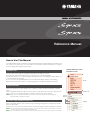 1
1
-
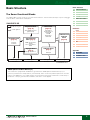 2
2
-
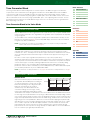 3
3
-
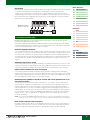 4
4
-
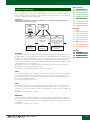 5
5
-
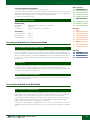 6
6
-
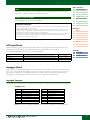 7
7
-
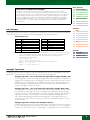 8
8
-
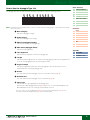 9
9
-
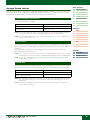 10
10
-
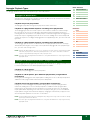 11
11
-
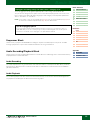 12
12
-
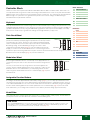 13
13
-
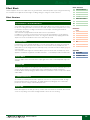 14
14
-
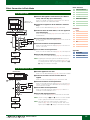 15
15
-
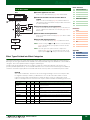 16
16
-
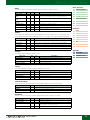 17
17
-
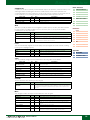 18
18
-
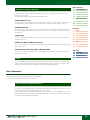 19
19
-
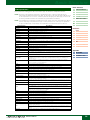 20
20
-
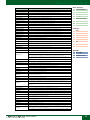 21
21
-
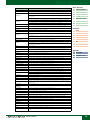 22
22
-
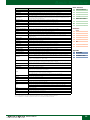 23
23
-
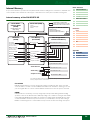 24
24
-
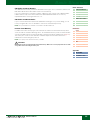 25
25
-
 26
26
-
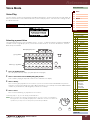 27
27
-
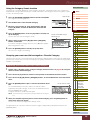 28
28
-
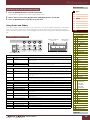 29
29
-
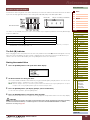 30
30
-
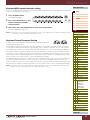 31
31
-
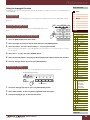 32
32
-
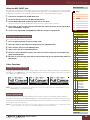 33
33
-
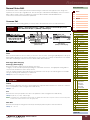 34
34
-
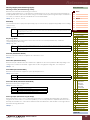 35
35
-
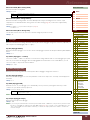 36
36
-
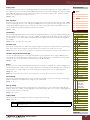 37
37
-
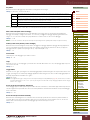 38
38
-
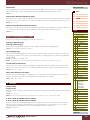 39
39
-
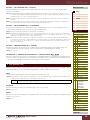 40
40
-
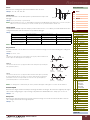 41
41
-
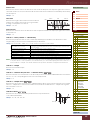 42
42
-
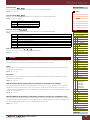 43
43
-
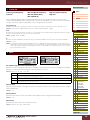 44
44
-
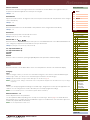 45
45
-
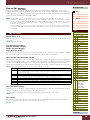 46
46
-
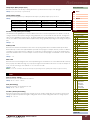 47
47
-
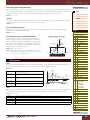 48
48
-
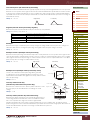 49
49
-
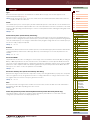 50
50
-
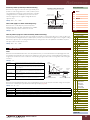 51
51
-
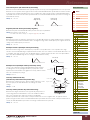 52
52
-
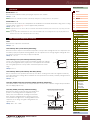 53
53
-
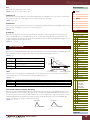 54
54
-
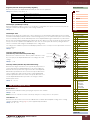 55
55
-
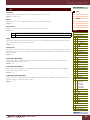 56
56
-
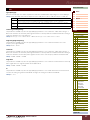 57
57
-
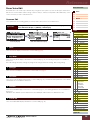 58
58
-
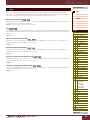 59
59
-
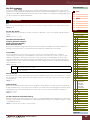 60
60
-
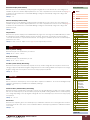 61
61
-
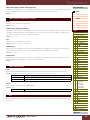 62
62
-
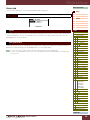 63
63
-
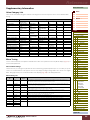 64
64
-
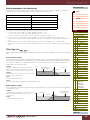 65
65
-
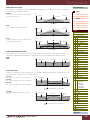 66
66
-
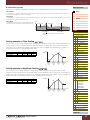 67
67
-
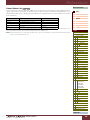 68
68
-
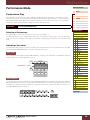 69
69
-
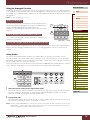 70
70
-
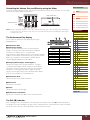 71
71
-
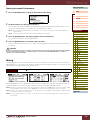 72
72
-
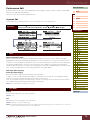 73
73
-
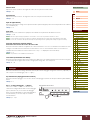 74
74
-
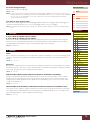 75
75
-
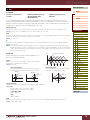 76
76
-
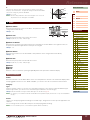 77
77
-
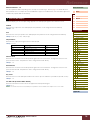 78
78
-
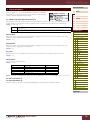 79
79
-
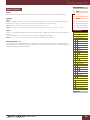 80
80
-
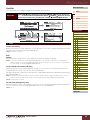 81
81
-
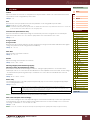 82
82
-
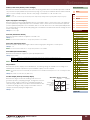 83
83
-
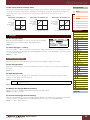 84
84
-
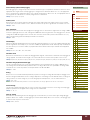 85
85
-
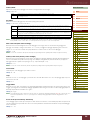 86
86
-
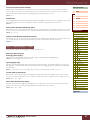 87
87
-
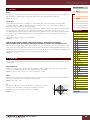 88
88
-
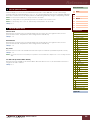 89
89
-
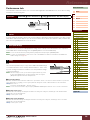 90
90
-
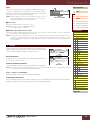 91
91
-
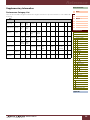 92
92
-
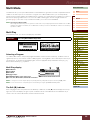 93
93
-
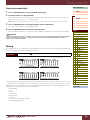 94
94
-
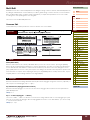 95
95
-
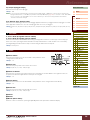 96
96
-
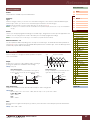 97
97
-
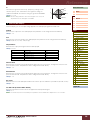 98
98
-
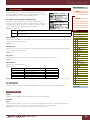 99
99
-
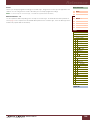 100
100
-
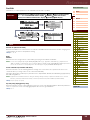 101
101
-
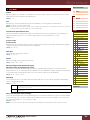 102
102
-
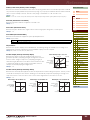 103
103
-
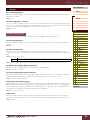 104
104
-
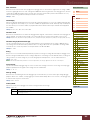 105
105
-
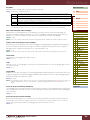 106
106
-
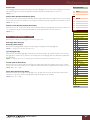 107
107
-
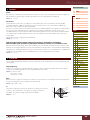 108
108
-
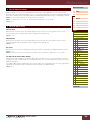 109
109
-
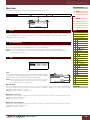 110
110
-
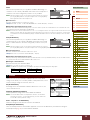 111
111
-
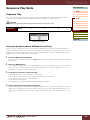 112
112
-
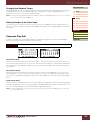 113
113
-
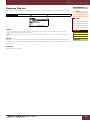 114
114
-
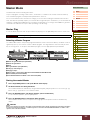 115
115
-
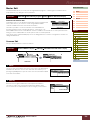 116
116
-
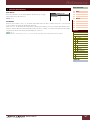 117
117
-
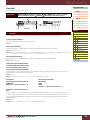 118
118
-
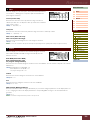 119
119
-
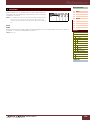 120
120
-
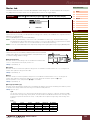 121
121
-
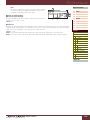 122
122
-
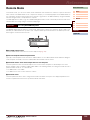 123
123
-
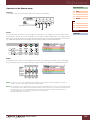 124
124
-
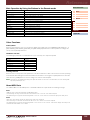 125
125
-
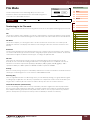 126
126
-
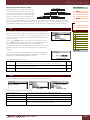 127
127
-
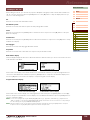 128
128
-
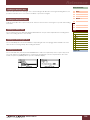 129
129
-
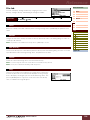 130
130
-
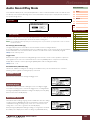 131
131
-
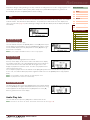 132
132
-
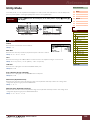 133
133
-
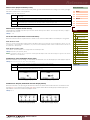 134
134
-
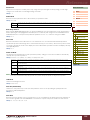 135
135
-
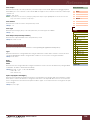 136
136
-
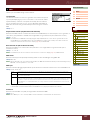 137
137
-
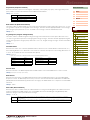 138
138
-
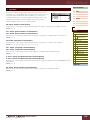 139
139
-
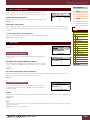 140
140
-
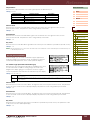 141
141
-
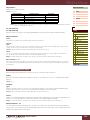 142
142
-
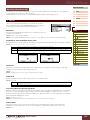 143
143
-
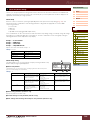 144
144
-
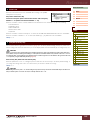 145
145
-
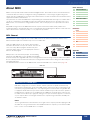 146
146
-
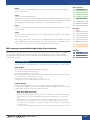 147
147
-
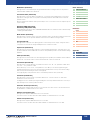 148
148
-
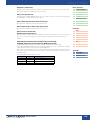 149
149
-
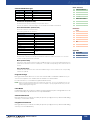 150
150
-
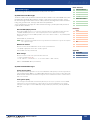 151
151
-
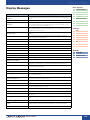 152
152
-
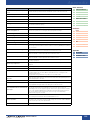 153
153
-
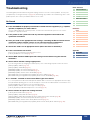 154
154
-
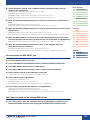 155
155
-
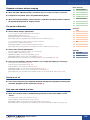 156
156
-
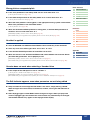 157
157
-
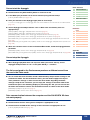 158
158
-
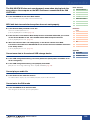 159
159
-
 160
160
Yamaha S70 Benutzerhandbuch
- Kategorie
- Musikinstrumente
- Typ
- Benutzerhandbuch
- Dieses Handbuch eignet sich auch für
in anderen Sprachen
- English: Yamaha S70 User manual
- français: Yamaha S70 Manuel utilisateur
- español: Yamaha S70 Manual de usuario
- italiano: Yamaha S70 Manuale utente
- русский: Yamaha S70 Руководство пользователя
- Nederlands: Yamaha S70 Handleiding
- português: Yamaha S70 Manual do usuário
- dansk: Yamaha S70 Brugermanual
- polski: Yamaha S70 Instrukcja obsługi
- čeština: Yamaha S70 Uživatelský manuál
- svenska: Yamaha S70 Användarmanual
- Türkçe: Yamaha S70 Kullanım kılavuzu
- suomi: Yamaha S70 Ohjekirja
- română: Yamaha S70 Manual de utilizare
Verwandte Artikel
-
Yamaha MOXF8 Benutzerhandbuch
-
Yamaha MOXF6 Benutzerhandbuch
-
Yamaha S90 Bedienungsanleitung
-
Yamaha S90 ES Benutzerhandbuch
-
Yamaha S90 Bedienungsanleitung
-
Yamaha S90 XS Benutzerhandbuch
-
Yamaha MO8 Bedienungsanleitung
-
Yamaha MONTAGE6 Benutzerhandbuch
-
Yamaha MOX8 Benutzerhandbuch
-
Yamaha MOXF6 Benutzerhandbuch