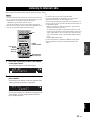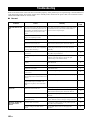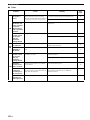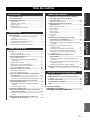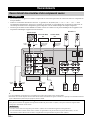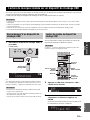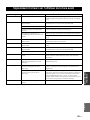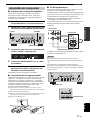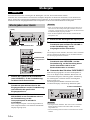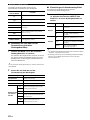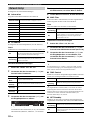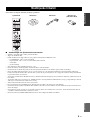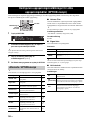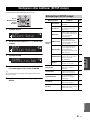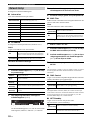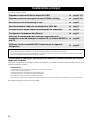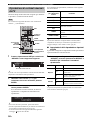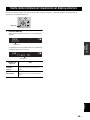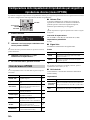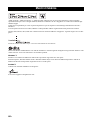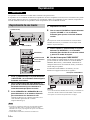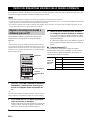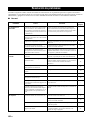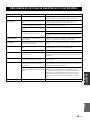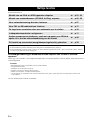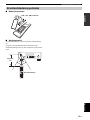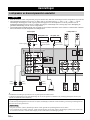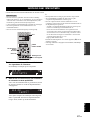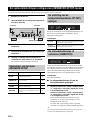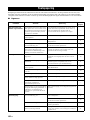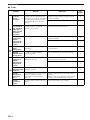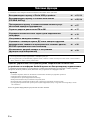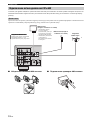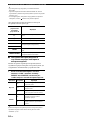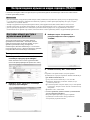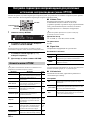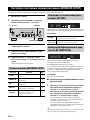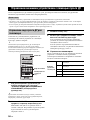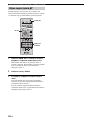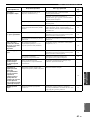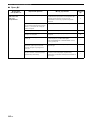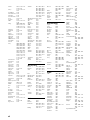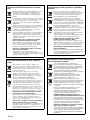Yamaha Proset Black Benutzerhandbuch
- Kategorie
- Empfänger
- Typ
- Benutzerhandbuch

Printed in Malaysia ZH44740
© 2013 Yamaha Corporation
Network Receiver
Réseau Ampli-Tuner
OWNER’S MANUAL
MODE D’EMPLOI
BEDIENUNGSANLEITUNG
BRUKSANVISNING
MANUALE DI ISTRUZIONI
MANUAL DE INSTRUCCIONES
GEBRUIKSAANWIJZING
ИНСТРУКЦИЯ ПО ЭКСПЛУАТАЦИИ
G
_R-N500_G_cv.fm Page 1 Tuesday, July 30, 2013 10:47 AM

Caution: Read this before operating your unit.
i En
1 To assure the finest performance, please read this manual
carefully. Keep it in a safe place for future reference.
2 Install this sound system in a well ventilated, cool, dry, clean
place – away from direct sunlight, heat sources, vibration,
dust, moisture, and/or cold. For proper ventilation, allow the
following minimum clearances.
Top: 30 cm (11-3/4 in)
Rear: 20 cm (7-7/8 in)
Sides: 20 cm (7-7/8 in)
3 Locate this unit away from other electrical appliances, motors,
or transformers to avoid humming sounds.
4 Do not expose this unit to sudden temperature changes from
cold to hot, and do not locate this unit in an environment with
high humidity (i.e. a room with a humidifier) to prevent
condensation inside this unit, which may cause an electrical
shock, fire, damage to this unit, and/or personal injury.
5 Avoid installing this unit where foreign objects may fall onto
this unit and/or this unit may be exposed to liquid dripping or
splashing. On the top of this unit, do not place:
– Other components, as they may cause damage and/or
discoloration on the surface of this unit.
– Burning objects (i.e. candles), as they may cause fire,
damage to this unit, and/or personal injury.
– Containers with liquid in them, as they may fall and liquid
may cause electrical shock to the user and/or damage to
this unit.
6 Do not cover this unit with a newspaper, tablecloth, curtain,
etc. in order not to obstruct heat radiation. If the temperature
inside this unit rises, it may cause fire, damage to this unit,
and/or personal injury.
7 Do not plug in this unit to a wall outlet until all connections
are complete.
8 Do not operate this unit upside-down. It may overheat,
possibly causing damage.
9 Do not use force on switches, knobs and/or cords.
10 When disconnecting the power cable from the wall outlet,
grasp the plug; do not pull the cable.
11 Do not clean this unit with chemical solvents; this might
damage the finish. Use a clean, dry cloth.
12 Only voltage specified on this unit must be used. Using this
unit with a higher voltage than specified is dangerous and may
cause fire, damage to this unit, and/or personal injury. Yamaha
will not be held responsible for any damage resulting from use
of this unit with a voltage other than specified.
13 To prevent damage by lightning, keep the power cord
disconnected from a wall outlet or the unit during a lightning
storm.
14 Do not attempt to modify or fix this unit. Contact qualified
Yamaha service personnel when any service is needed. The
cabinet should never be opened for any reasons.
15
When not planning to use this unit for long periods of time (i.e.
vacation), disconnect the AC power plug from the wall outlet.
16 Be sure to read the “Troubleshooting” section in the owner’s
manual on common operating errors before concluding that
this unit is faulty.
17 Before moving this unit, press A downward to turn off this
unit and then disconnect the AC power plug from the AC wall
outlet.
18 Condensation will form when the surrounding temperature
changes suddenly. Disconnect the power cable from the
outlet, then leave this unit alone.
19 When using this unit for a long time, this unit may become
warm. Turn the system off, then leave this unit alone for
cooling.
20 Install this unit near the wall outlet and where the AC power
plug can be reached easily.
21 The batteries shall not be exposed to excessive heat such as
sunshine, fire or the like. When you dispose of batteries,
follow your regional regulations.
22 Excessive sound pressure from earphones and headphones
can cause hearing loss.
This label is required to be attached to a product of which the
temperature of the top cover may be hot during operation.
Caution: Read this before operating your unit.
As long as this unit is connected to the AC wall outlet, it is not
disconnected from the AC power source even if you set this unit to
standby mode by A. In this state, this unit is designed to consume a
very small quantity of power.
WARNING
TO REDUCE THE RISK OF FIRE OR ELECTRIC SHOCK, DO
NOT EXPOSE THIS UNIT TO RAIN OR MOISTURE.
CAUTION
Danger of explosion if battery is incorrectly replaced.
Replace only with the same or equivalent type.
English

1 En
PREPARATIONINTRODUCTION
BASIC
OPERATION
ADDITIONAL
INFORMATION
ADVANCED
OPERATION
English
INTRODUCTION
Useful features ............................................................ 2
Supplied accessories ................................................... 3
Controls and functions ............................................... 4
Front panel ..................................................................... 4
Front display .................................................................. 6
Rear panel ...................................................................... 7
Remote control............................................................... 8
Using the remote controls.............................................. 9
PREPARATION
Connections............................................................... 10
Connecting speakers and source components.............. 10
Connecting the speakers .............................................. 11
Connecting the FM and AM antennas ......................... 12
Connecting to a network.............................................. 13
Connecting power cable .............................................. 13
BASIC OPERATION
Playback .................................................................... 14
Playing a source........................................................... 14
Using the sleep timer ................................................... 16
Listening to FM/AM radio....................................... 17
FM/AM tuning............................................................. 17
Automatic preset tuning (FM stations only)................ 18
Manual tuning preset ................................................... 18
Recalling a preset station ............................................. 19
Clearing a preset station............................................... 19
Radio Data System tuning ........................................... 20
Playing back iPod music .......................................... 21
Connecting an iPod...................................................... 21
Playback of iPod content ............................................. 21
Playing back music stored
on a USB storage device....................................... 23
Connecting a USB storage device ............................... 23
Playback of USB storage device contents ................... 23
Playing back music stored
on media servers (PCs/NAS)................................ 25
Setting the media sharing of music files...................... 25
Playback of PC music contents.................................... 26
Listening to Internet radio....................................... 27
Playing back iTunes/iPod music
via a network (AirPlay)........................................ 28
Playback of iTunes/iPod music contents ..................... 28
Switching information on the front display ........... 29
ADVANCED OPERATION
Configuring playback settings for different
playback sources (OPTION menu)......................30
OPTION menu items ................................................... 30
Configuring various functions (SETUP menu) ......31
SETUP menu items ..................................................... 31
Network Setup ............................................................. 32
Max Volume ................................................................ 33
Initial Volume.............................................................. 33
AutoPowerStdby.......................................................... 33
ECO Mode................................................................... 33
DC OUT ...................................................................... 33
Configuring the system settings
(ADVANCED SETUP menu)...............................34
ADVANCED SETUP menu items .............................. 34
Changing the speaker impedance setting (SP IMP.) ... 34
Selecting the remote control ID (REMOTE ID).......... 34
Restoring the default settings (INIT)........................... 35
Updating the firmware (UPDATE) ............................. 35
Checking the firmware version (VERSION)............... 35
Controlling external devices
with the remote control.........................................36
Registering the remote control code for a TV ............. 36
Registering the remote control codes
for playback devices................................................ 37
Resetting remote control codes.................................... 38
Updating the unit’s firmware via the network.......39
ADDITIONAL INFORMATION
Troubleshooting.........................................................40
Error indications on the front display.....................45
Trademarks ...............................................................46
Specifications .............................................................47
Index...........................................................................48
(at the end of this manual)
Information about software ................................... i
LIST OF REMOTE CONTROL CODES .................. v
Contents

Useful features
2 En
This unit allows you to:
Easy operation and wireless music playback from iPhone or Android device.
By using the application for smartphone /tablet “NP Controller”, you can control the unit from an iPhone, iPad, iPod
touch or Android devices.
Features
• Basic operations such as turning the power on/off and adjusting the volume
• Switching the input source
• Displaying FM tuner information
• Selecting songs and starting/stopping playback
• Playing back music from the iPhone or Android device
• To download the application or see the latest information, access the App Store or Google Play and search for “NP Controller.”
For details, please visit Yamaha website.
Useful features
Play back music from your iPod and USB devices
➡
p.21, 23
Play back music from network sources (PC/NAS, AirPlay)
➡
p.25, 28
Listen to network streaming services
➡
p.27
Listen to FM and AM radio stations
➡
p.17
Boost bass sounds by connecting a subwoofer
➡
p.10
Configure speaker impedance
➡
p.11
Use this unit’s remote control to operate other components such
as a CD player, BD/DVD player or TV
➡
p.36
Use this unit to eco mode (power saving function)
➡
p.33
• y indicates a tip for your operation.
• This manual explains operations using the supplied remote control.
• This manual describes all the “iPod”, “iPhone” and “iPad” as the “iPod”. “iPod” refers to “iPod”, “iPhone” and “iPad”, unless
otherwise specified.
INTRODUCTION

Supplied accessories
3 En
INTRODUCTION
English
Check that the following accessories are supplied with the product.
■ Notes on remote controls and batteries
• Do not spill water or other liquids on the remote control.
• Do not drop the remote control.
• Do not leave or store the remote control in the following conditions:
– places of high humidity, such as near a bath
– places of high temperatures, such as near a heater or stove
– places of extremely low temperatures
– dusty places
• Insert batteries according to the polarity markings (+ and -).
• Change all batteries if you notice the operation range of the remote control narrows.
• If the batteries run out, immediately remove them from the remote control to prevent an explosion or acid leak.
• If you find leaking batteries, discard the batteries immediately, taking care not to touch the leaked material. If the leaked material
comes into contact with your skin or gets into your eyes or mouth, rinse it away immediately and consult a doctor. Clean the battery
compartment thoroughly before installing new batteries.
• Do not use old batteries together with new ones. This may shorten the life of the new batteries or cause old batteries to leak.
• Do not use different types of batteries (such as alkaline and manganese batteries) together. Read the packaging carefully as these
different types of batteries may have the same shape and color.
• Before inserting new batteries, wipe the battery compartment clean.
• Keep the batteries in a location out of reach of children. Batteries can be dangerous if a child were to put in his or her mouth.
• If the batteries grow old, the effective operation range of the remote control decreases considerably. If this happens, replace the
batteries with new one as soon as possible.
• If you plan not to use the unit for a long period of time, remove the batteries from the unit. Otherwise, the batteries will wear out,
possibly resulting in a leakage of battery liquid that may damage the unit.
• Do not throw away batteries with general house waste. Dispose of them correctly in accordance with your local regulations.
Supplied accessories
SOURCE
ID
RECEIVER
CODE SET
SLEEP
DIMMER
SPEAKERS
A B
TV INPUT
TV VOL TV CH
TV MUTE
TV
COAX1
COAX2
OPT1
OPT2
LINE1 LINE2 LINE3
SHUFFLE
REPEAT
MODE
PHONO
TUNER
CD
FM AM
DISC SKIP
PRESET TUNING
MEMORY
SETUP
OPTION
RETURN
TOP
MENU
1
2 3 4
5
6 7 8
9
0
10
ENT
POP-UP
MENU
MUTE
ENTER
VOLUME
HOME
NOW
PLAYING
USB
NET
DISPLAY
+
Remote control
FM antennaAM antenna
Batteries (x2)
(AAA, R03, UM-4)

Controls and functions
4 En
1 A (power)
Turns on/off (standby) the unit.
In standby mode, this unit consumes a small amount of power to
receive infrared signals from the remote control.
2 Power indicator
Lights up as follows:
Brightly lit: Power is on
Dimly lit: Standby mode
3 Remote control sensor
Receives infrared signals from the remote control.
Switch the remote control ID between ID1 and ID2 when using
multiple Yamaha receivers or amplifiers (p.34).
4 DIMMER
Changes the brightness level of the front display. Choose
brightness from 5 levels by pressing this button
repeatedly.
y
This setting is retained even if you turn off this unit.
5 DISPLAY
Selects the information displayed on the front display
(p.29).
6 MEMORY
Stores the current FM/AM station as a preset when
TUNER is selected as the input source (p.18).
7 CLEAR
Clears a FM/AM preset station when TUNER is selected
as the input source (p.19).
8 Front display
Shows information about the operational status of this
unit.
9 PRESET j / i
Selects a preset FM/AM station when TUNER is selected
as the input source (p.19).
0 FM and AM keys
Switch between FM and AM (p.17).
A TUNING jj / ii
Selects the tuning frequency when TUNER is selected as
the input source (p.17).
B PURE DIRECT and indicator
Allows you to listen to a source in the purest possible
sound (p.14). The indicator above it lights up and the front
display turns off when this function is turned on.
C PHONES jack
Outputs audio to your headphones for private listening.
D SPEAKERS A/B
Turns on or off the speaker set connected to the
SPEAKERS A and/or SPEAKERS B terminals on the rear
panel each time the corresponding button is pressed.
E USB jack
For connecting a USB storage device (p.23) or an iPod
(p.21).
Controls and functions
Front panel
MDFEGH JIKLC
12 3 4 5 6 7 8 9 : A B
Note
Note

Controls and functions
5 En
INTRODUCTION
English
F INPUT selector
Selects the input source you want to listen to.
G BASS control
Increases or decreases the low frequency response. The
center position produces a flat response (p.15).
H TREBLE control
Increases or decreases the high frequency response. The
center position produces a flat response (p.15).
I BALANCE control
Adjusts the sound output balance of the left and right
speakers to compensate for sound imbalances caused by
speaker locations or listening room conditions (p.15).
J LOUDNESS control
Retains a full tonal range at any volume level to
compensate for the human ears’ loss of sensitivity to high
and low-frequency ranges at a low volume level (p.15).
K SELECT/ENTER (jog dial)
Turn the dial to select a numeric value or setting, and press
the dial to confirm.
L RETURN
Returns to the previous indication of the front display.
M VOLUME control
Increases or decreases the sound output level.

Controls and functions
6 En
1 Information display
Displays the current status (such as input name sound
mode name).
You can switch the information that is displayed when you
press DISPLAY (p.29).
2 STEREO
Lights up when the unit is receiving a stereo FM radio
signal.
3 TUNED
Lights up when the unit is receiving an FM/AM radio
station signal.
4 Speaker indicators
“SP A” lights up when the SPEAKERS A output is
enabled and “SP B” lights up when the SPEAKERS B
output is enabled.
5 SLEEP
Lights up when the sleep timer is on.
6 MUTE
Blinks when audio is muted.
7 Volume indicator
Indicates the current volume.
8 Cursor indicators
Indicate the remote control cursor keys currently
operational.
y
You can change the brightness level of the front display by
pressing DIMMER on the remote control (p.8).
Front display
VOL.
MUTE
STEREO
TUNED
SLEEP
SP A
SP B
1
42 3567
8 8

Controls and functions
7 En
INTRODUCTION
Controls and functions
English
1 PHONO jacks
For connecting to a turntable (p.10).
2 OPTICAL 1-2 jacks
For connecting to audio components equipped with
optical digital output (p.10).
3 ANTENNA terminals
For connecting to FM and AM antennas (p.12).
4 COAXIAL 1-2 jacks
For connecting to audio components equipped with a
coaxial digital output (p.10).
5 SPEAKERS terminals
Used to connect speakers (p.11).
6 NETWORK jack
For connecting to a network (p.13).
7 DC OUT jack
For supplying power to a Yamaha AVaccessory. For
details on connections, refer to the instruction manual of
the AV accessory.
8 Power cable
For connecting to an AC wall outlet (p.13).
9 LINE 1-3 jacks
For connecting to analog audio components (p.10).
0 CD jacks
For connecting to a CD player (p.10).
A SUBWOOFER PRE OUT jack
For connecting to a subwoofer with built-in amplifier
(p.10).
B REMOTE IN/OUT jacks
When you have another Yamaha component supporting
remote connection, as this unit does, an infrared
transmitter is not necessary. You can transmit remote
signals by connecting an infrared receiver and the
REMOTE IN jack of the other component to the
REMOTE IN/OUT jacks of this unit, using cables with
monaural miniplugs.
Up to six Yamaha components (including this unit) can be
connected.
Rear panel
:BA9
123 4 6
5 78
REMOTE
IN OUT
Yamaha component
(up to six components
including this unit)
Infrared receiver
Remote control
Rear panel of R-N500

Controls and functions
8 En
This section describes the function of each key on the
remote control used to control this unit or other
components made by Yamaha or other manufacturers.
1
Infrared signal transmitter
Sends infrared signals.
2 SLEEP
Sets the sleep timer (p.16).
3 SOURCE A
Turns on/off an external device.
4 RECEIVER A
Turns on/off (standby) the unit.
5 DIMMER
Changes the brightness level of the front display.
Choose
brightness from 5 levels by pressing this key repeatedly.
6 ID
Changes the remote control ID (p.34).
7 Input selection keys
Select an input source for playback.
COAX 1-2 COAXIAL 1-2 jacks
OPT 1-2 OPTICAL 1-2 jacks
LINE 1-3 LINE 1-3 jacks
PHONO PHONO jacks
TUNER FM/AM tuner
CD CD jacks
USB USB jack
NET NETWORK jack (press repeatedly to select a
desired network source)
8 Radio keys
Operate the FM/AM radio (p.17).
FM Switches to FM radio.
AM Switches to AM radio.
MEMORY Registers FM/AM radio stations as presets.
PRESET Select a preset station.
TUNING Select the radio frequency.
9 Contents operation keys
SHUFFLE Switches shuffle modes.
REPEAT Switches repeat modes.
HOME Shows top-level menu in the front display.
NOW PLAYING
Shows the playback information in the front display.
0 SETUP
Displays the “SETUP” menu (p.31).
A Menu operation keys
Cursor keys Select a menu or a parameter.
ENTER Confirms a selected item.
RETURN Returns to the previous state.
DISPLAY Switches information shown in the front display.
B External device operation keys
Let you play back and select menus and perform other operations
for external devices (p.37).
C Numeric keys
Let you enter numerical values, such as radio frequencies.
D TV operation keys
Let you select TV input and volume, and perform other TV
operations (p.36).
E CODE SET
Registers remote control codes of external devices on the remote
control (p.36).
F SPEAKERS A/B
Turns on and off the set of speakers connected to the SPEAKERS
A and/or SPEAKERS B terminals on the rear panel of this unit
when the corresponding key is pressed.
G MODE
Switches between “Stereo” and “Mono” for FM radio reception (p.17).
Switches the iPod operation modes (p.22).
H OPTION
Displays the “OPTION” menu (p.30).
I VOLUME keys
Adjust the volume.
J MUTE
Mutes the audio output.
y
To operate external devices with the remote control, register a
remote control code for each device before using (p.36
).
Remote control
SOURCE
ID
RECEIVER
CODE SET
SLEEP
DIMMER
SPEAKERS
A B
TV INPUT
TV VOL TV CH
TV MUTE
TV
COAX1
COAX2
OPT1
OPT2
LINE1 LINE2 LINE3
SHUFFLE
REPEAT
MODE
PHONO
TUNER
CD
FM AM
DISC SKIP
PRESET TUNING
MEMORY
SETUP
OPTION
RETURN
TOP
MENU
1
2 3 4
5
6 7 8
9
0
10
ENT
POP-UP
MENU
MUTE
ENTER
VOLUME
HOME
NOW
PLAYING
USB
NET
DISPLAY
+
1
2
E
F
H
I
J
G
3
4
5
6
7
8
9
:
A
B
C
D

Controls and functions
9 En
INTRODUCTION
English
■ Installing batteries
■ Operation range
The remote controls transmit a directional infrared beam.
Be sure to aim the remote controls directly at the remote
control sensor on the front panel of this unit.
Using the remote controls
AAA, R03, UM-4 batteries
30° 30°
Remote control
Approximately
6 m (20 ft)

Connections
10 En
• Do not connect this unit or other components to the main power until all connections between components are complete.
• All connections must be correct: L (left) to L, R (right) to R, “+” to “+” and “–” to “–”. If the connections are faulty,
no sound will be heard from the speakers, and if the polarity of the speaker connections is incorrect, the sound will be
unnatural and lack bass. Refer to the owner’s manual for each of your components.
• Do not let bare speaker wires touch each other or any metal part of this unit. This could damage this unit and/or the speakers.
y
• The PHONO jacks are designed for connecting a turntable with an MM cartridge.
• Connect your turntable to the GND terminal to reduce noise in the signal. However, for some turntables, you may hear less noise
without the GND connection.
Connections
Connecting speakers and source components
CAUTION
Connecting recording devices
You can connect audio recording devices to the LINE 2-3 (REC) jacks. This jack output analog audio signals selected as the input.
• Be sure to use the LINE 2-3 (REC) jacks only for connecting recording devices.
• If you select LINE2 as the input source, the audio output of the LINE 2 (REC) jacks will be muted. If you select LINE3 as the
input source, the audio output of the LINE 3 (REC) jacks will be muted.
O C
Turntable
Audio
output
CD player
DVD player, etc.
GND
Speakers A
Subwoofer
Audio output
(digital coaxial)
Audio
input
Audio
output
Audio
output
Speakers B
CD recorder, etc.
Audio output
(digital optical)
CD player, etc.
Notes
PREPARATION

11 En
Connections
PREPARATION
English
■ Setting the speaker impedance
Under its default settings, the unit is configured for 8-ohm
speakers. When connecting 4 to 6-ohm speakers, set the
speaker impedance to “4 MIN”.
1 Before connecting speakers, connect the
power cable to an AC wall outlet.
2 While holding down RETURN on the front
panel, press A (power).
3 Check that “SP IMP.” is displayed on the
front display.
4 Press SELECT/ENTER to select “4 MIN”.
5
Press
A
(power) to set the unit to turn off and
remove the power cable from the AC wall outlet.
You are now ready to connect the speakers.
■ Connecting speaker cables
Speaker cables have two wires. One is for connecting the
negative (-) terminal of the unit and the speaker, and the
other is for the positive (+) terminal. If the wires are
colored to prevent confusion, connect the black wire to the
negative and the other wire to the positive terminal.
a
Remove approximately 10 mm (3/8”) of insulation from the ends of
the speaker cable and twist the bare wires of the cable firmly together.
b Loosen the speaker terminal.
c Insert the bare wires of the cable into the gap on the side (upper
right or bottom left) of the terminal.
d Tighten the terminal.
■ Bi-wire connection
Bi-wire connection separates the woofer from the
combined midrange and tweeter section. A bi-wire
compatible speaker has four binding post terminals. These
two sets of terminals allow the speaker to be split into two
independent sections. With these connections, the mid and
high frequency drivers are connected to one set of terminals
and the low frequency driver to another set of terminals.
Connect the other speaker to the other set of terminals in
the same way.
When making bi-wire connections, remove the shorting bridges
or cables on the speaker.
y
To use the bi-wire connections, press SPEAKERS A and
SPEAKERS B on the front panel or on the remote control so that
both SP A and B light up on the front display.
Connecting the speakers
A (power)
SELECT/ENTER
RETURN
SPIMP.8MIN
10 mm
(3/8")
aa
b
b
d
d
c
c
Note
This unit
Speaker
SPEAKERS A/B
SPEAKERS
A/B
SOURCE
ID
RECEIVER
CODE SET
SLEEP
DIMMER
SPEAKERS
A B
COAX1
COAX2
OPT1
OPT2

12 En
Connections
The antennas for receiving FM and AM broadcasts are included with this unit. In general, these antennas should provide
sufficient signal strength. Connect each antenna correctly to the designated terminals.
If you experience poor reception quality, install an outdoor antenna. Consult the nearest authorized Yamaha dealer or service center
about outdoor antennas.
■ Assembling the supplied AM antenna ■ Connecting the wires of the AM antenna
Connecting the FM and AM antennas
Note
FM antenna
(included)
Outdoor AM antenna
Use 5 to 10 m of vinyl-covered wire
extended outdoors from a window.
Outdoor FM antenna
• The AM antenna should
always be connected, even if
an outdoor AM antenna is
connected to this unit.
• The AM antenna should be
placed away from this unit.
AM antenna
(included)

13 En
Connections
PREPARATION
English
You can enjoy Internet radio or music files stored on media servers, such as PCs and Network Attached Storage (NAS),
on the unit.
Connect the unit to your router with a commercially-available STP network cable (CAT-5 or higher straight cable).
y
• If you are using a router that supports DHCP, you do not need to
configure any network settings for the unit, as the network
parameters (such as the IP address) will be assigned
automatically to it. You only need to configure the network
settings if your router does not support DHCP or if you want to
configure the network parameters manually (p.32).
• You can check whether the network parameters (such as IP
address) are properly assigned to the unit in “Information”
(p.32) in the “SETUP” menu.
• Some security software installed on your PC or the firewall
settings of network devices (such as a router) may block the
access of the unit to the network devices or the Internet. In these
cases, configure the security software or firewall settings
appropriately.
• Each server must be connected to the same subnet as the unit.
• To use the service via the Internet, broadband connection is
strongly recommended.
After all the connections are complete, plug in the power
cable.
Connecting to a network
LAN
WAN
Network Attached Storage
(NAS)
Internet
Modem
Router
Network cable
PC
The unit (rear)
Mobile device
(such as iPhone)
Notes
Connecting power cable
To an AC wall outlet

PLAYBACK
14 En
Extreme caution should be exercised when you play back CDs encoded in DTS.
If you play back a CD encoded in DTS on a CD player that does not support DTS, only noise will be heard, and this noise
may damage your speakers. Check whether your CD player supports CDs encoded in DTS. Also, check the sound output
level of your CD player before you play back a CD encoded in DTS.
1 Press A (power) on the front panel (or
RECEIVER A on the remote control) to turn
on this unit.
2 Rotate the INPUT selector on the front panel
(or press one of the input selection keys on
the remote control) to select the input source
you want to listen to.
3 Press SPEAKERS A and/or SPEAKERS B on
the front panel or on the remote control to
select speakers A and/or speakers B.
When speaker set A or speaker set B are turned on,
SP A or SP B is displayed on the front display
accordingly (p.6).
• When one set of speakers is connected using bi-wire connections,
or when using two sets of speakers simultaneously (A and B),
make sure SP A and SP B are displayed on the front display.
• When listening with headphones, turn off the speakers.
4 Play the source.
5 Rotate the VOLUME control on the front
panel (or press VOLUME +/– on the remote
control) to adjust the sound output level.
y
You can adjust the tonal quality by using the BASS, TREBLE,
BALANCE and LOUDNESS controls or the PURE DIRECT
switch on the front panel.
6 Press A (power) on the front panel again (or
RECEIVER A on the remote control) to finish
using this unit and set it to standby mode.
■ Using the PURE DIRECT switch
Routes input signals from your audio sources so that the
input signals bypass the BASS, TREBLE, BALANCE and
LOUDNESS controls, thus eliminating any alterations to
the audio signals and creating the purest possible sound.
The PURE DIRECT indicator lights up and the front
display turns off after a few seconds.
• The BASS, TREBLE, BALANCE, and LOUDNESS controls
do not function while the PURE DIRECT feature is turned on.
• This setting is retained even if you turn off this unit.
Playback
CAUTION
Playing a source
Notes
A (power)
SPEAKERS A/B INPUT selector VOLUME
RECEIVER A
VOLUME
SPEAKERS
A/B
SETUP
OPTION
RETURN
ENTER
VOLUME
HOME
PLAYING
DISPLAY
SOURCE
ID
RECEIVER
CODE SET
SLEEP
DIMMER
SPEAKERS
A B
COAX1
COAX2
OPT1
OPT2
LINE1 LINE2 LINE3
PHONO
TUNER
CD
FM AM
USB
NET
Input selection
keys
Notes
PURE DIRECT switch
BASIC OPERATION

15 En
Playback
BASIC
OPERATION
English
■ Adjusting the BASS and TREBLE
controls
The BASS and TREBLE controls adjust high and low
frequency response.
The center position produces a flat response.
BASS
When you feel there is not enough bass (low frequency
sound), rotate clockwise to boost. When you feel there is
too much bass, rotate counterclockwise to suppress.
Control range: –10 dB to +10 dB (20 Hz)
TREBLE
When you feel there is not enough treble (high frequency
sound), rotate clockwise to boost. When you feel there is
too much treble, rotate counterclockwise to suppress.
Control range: –10 dB to +10 dB (20 kHz)
■ Adjusting the BALANCE control
The BALANCE control adjusts the sound output balance
of the left and right speakers to compensate for sound
imbalance caused by speaker locations or listening room
conditions.
■ Adjusting the LOUDNESS control
Retain a full tonal range at any volume level, thus
compensating for the human ears’ loss of sensitivity to
high and low-frequency ranges at low volume.
If the PURE DIRECT switch is turned on with the
LOUDNESS control set at a certain level, the input signals
bypass the LOUDNESS control, resulting in a sudden
increase in the sound output level. To prevent your ears or
the speakers from being damaged, be sure to press the
PURE DIRECT switch after lowering the sound output
level or after checking that the LOUDNESS control is
properly set.
1 Set the LOUDNESS control to the FLAT
position.
2 Rotate the VOLUME control on the front
panel (or press VOLUME +/– on the remote
control) to set the sound output level to the
loudest listening level that you would listen
to.
3 Rotate the LOUDNESS control until the
desired volume is obtained.
y
After setting the LOUDNESS control, enjoy listening to music at
your preferred volume level. If the effect of the LOUDNESS
control setting is too strong or weak, readjust the LOUDNESS
control.
BASS
TREBLE
BALANCE
CAUTION
LOUDNESS VOLUME
SETUP
OPTION
RETURN
TOP
MENU
POP-UP
MENU
MUTE
ENTER
VOLUME
HOME
NOW
PLAYING
DISPLAY
VOLUME +/–

16 En
Playback
Use this feature to automatically set this unit to standby
mode after a certain amount of time. The sleep timer is
useful when you are going to sleep while this unit is
playing or recording a source.
The sleep timer can only be set with the remote control.
1 Press SLEEP repeatedly to set the amount of
time before this unit is set to standby mode.
Each time you press SLEEP, the front display
changes as shown below.
The SLEEP indicator blinks while setting the amount
of time for the sleep timer.
If the sleep timer is set, the SLEEP indicator on the
front display lights up.
y
• To disable the sleep timer, select “Sleep Off”.
• The sleep timer setting can also be canceled by pressing
RECEIVER A on the remote control to set this unit to standby
mode.
Using the sleep timer
Note
SOURCE
ID
RECEIVER
CODE SET
SLEEP
DIMMER
SPEAKERS
A B
COAX1
COAX2
OPT1
OPT2
LINE1 LINE2 LINE3
PHONO
TUNER
CD
USB
NET
RECEIVER A
SLEEP
SLEEP
S
LEE
P
SLEEP
VOL.
SW
L
R
SP A
Sleep120min.

LISTENING TO FM/AM RADIO
17 En
BASIC
OPERATION
English
1 Press TUNER to select TUNER as the input
source.
2 Press FM or AM to select the reception band
(FM or AM).
3 Press and hold TUNING H / I for more than
1 second to begin tuning.
Press H to tune in to a higher frequency.
Press I to tune in to a lower frequency.
The frequency of the received station is shown in the
front display.
If a broadcast is being received, “TUNED” indicator
on the front display will be lit. If a stereo broadcast is
being received, the “STEREO” indicator will also lit.
If the tuning search does not stop at the desired
station because the station signals are weak, use the
following keys to set a frequency.
TUNING H / I:
Increase/decrease the frequency.
Numeric keys:
Enter a frequency directly. For example, to select
98.50 MHz, press “9”, “8”, “5” and “0” (or ENT).
• When you press the numeric keys on the remote control during
preset tuning, a preset number is selected. Set the tuning mode
to frequency tuning mode using TUNING H / I before
pressing the numeric keys.
• “Wrong Station!” is displayed on the front display if you enter a
frequency that is out of receivable range. Make sure that the
entered frequency is correct.
y
When the signal reception for an FM radio station is unstable,
switching to monaural may improve it.
■ Improving FM reception
If the signal from the station is weak and the sound quality
is not good, set the FM band reception mode to monaural
mode to improve reception.
1 Press MODE repeatedly to select “Stereo”
(automatic stereo mode) or “Mono”
(monaural mode) when this unit is tuned in to
an FM radio station.
When Mono is selected, FM broadcasts will be heard
in monaural sound.
The STEREO indicator on the front panel lights up while
listening to a station in stereo.
Listening to FM/AM radio
FM/AM tuning
Notes
TUNING H / I
FM
AM
TUNER
MODE
TV INPUT
TV VOL TV CH
TV
1
2 3 4
5
6 7 8
9
0
10
ENT
+
LINE1 LINE2 LINE3
SHUFFLE
REPEAT
MODE
PHONO
TUNER
CD
FM AM
PRESET TUNING
MEMORY
HOME
NOW
PLAYING
USB
NET
Numeric keys
STEREO
TUNED
SW
C
L
SL SR
R
VOL .
SP A
FM98.50MHz
Frequency
Note

18 En
Listening to FM/AM radio
You can use the automatic preset tuning function to
automatically register FM stations as presets. This
function enables this unit to automatically tune in to FM
stations that have a strong signal and store up to 40 of
those stations in order. You can then easily recall any
preset station by selecting its preset number.
• If a station is registered to a preset number that already has a
station registered to it, the previously registered station is
overwritten.
• If the station you want to store is weak in signal strength, try
using the manual preset tuning method.
y
• FM stations registered as presets using the automatic preset
registration feature will be heard in stereo.
• Only Radio Data System broadcasting stations are stored
automatically by the Auto Preset function.
1 Press TUNER to select TUNER as the input
source.
2 Press OPTION on the remote control.
The “OPTION” menu is displayed (p.30).
3 Press B / C to select “Auto Preset”, and then
press ENTER.
This unit starts scanning the FM band about 5
seconds later from the lowest frequency upwards.
To begin scanning immediately, hold down the
ENTER key.
y
• Before scanning begins, you can specify the first preset number
to be used by pressing PRESET F/G or cursor key (B/C) on
the remote control.
• To cancel scanning, press FM, AM or RETURN.
When scanning is complete, “FINISH” is displayed
and then the display returns to original state.
You can manually register up to 40 FM/AM stations
(40 total). You can then easily recall any preset station by
selecting its preset number.
■ Registering a radio station manually
Select a radio station manually and register it to a preset
number.
1 Follow “FM/AM tuning” (p.17) to tune into the
desired radio station.
2 Hold down MEMORY for more than 2
seconds.
The first time that you do register a station, the
selected radio station will be registered to the preset
number “01”. Thereafter, each radio station you
select will be registered to the next empty (unused)
preset number after the most recently registered
number.
y
To select a preset number for registering, press MEMORY once
after tuning into the desired radio station, press PRESET F / G
to select a preset number, and then press MEMORY again.
Automatic preset tuning
(FM stations only)
Notes
TUNER
CD
FM AM
PRESET TUNING
MEMORY
USB
NET
SETUP
OPTION
RETURN
TOP
MENU
POP-UP
MENU
MUTE
ENTER
VOLUME
HOME
NOW
PLAYING
DISPLAY
PRESET F / G
RETURN
OPTION
TUNER
ENTER
FM
AM
Cursor keys
B
/
C
VOL.
SP A
AutoPreset
Manual tuning preset
VOL.
SP A
01:FM87.50MHz
Preset number Frequency
COAX1
COAX2
OPT1
OPT2
LINE1 LINE2 LINE3
SHUFFLE
REPEAT
MODE
PHONO
TUNER
CD
FM AM
PRESET TUNING
MEMORY
USB
NET
PRESET F / G
MEMORY
STEREO
TUNED
SW
C
L
SL SR
R
VOL .
01:FM98.50MHz
Preset number
SW
C
L
SL SR
R
STEREO
TUNED
VOL .
02:Empty
“Empty” (not in use) or the frequency currently registered
Seite wird geladen ...
Seite wird geladen ...
Seite wird geladen ...
Seite wird geladen ...
Seite wird geladen ...
Seite wird geladen ...
Seite wird geladen ...
Seite wird geladen ...
Seite wird geladen ...
Seite wird geladen ...
Seite wird geladen ...
Seite wird geladen ...
Seite wird geladen ...
Seite wird geladen ...
Seite wird geladen ...
Seite wird geladen ...
Seite wird geladen ...
Seite wird geladen ...
Seite wird geladen ...
Seite wird geladen ...
Seite wird geladen ...
Seite wird geladen ...
Seite wird geladen ...
Seite wird geladen ...
Seite wird geladen ...
Seite wird geladen ...
Seite wird geladen ...
Seite wird geladen ...
Seite wird geladen ...
Seite wird geladen ...
Seite wird geladen ...
Seite wird geladen ...
Seite wird geladen ...
Seite wird geladen ...
Seite wird geladen ...
Seite wird geladen ...
Seite wird geladen ...
Seite wird geladen ...
Seite wird geladen ...
Seite wird geladen ...
Seite wird geladen ...
Seite wird geladen ...
Seite wird geladen ...
Seite wird geladen ...
Seite wird geladen ...
Seite wird geladen ...
Seite wird geladen ...
Seite wird geladen ...
Seite wird geladen ...
Seite wird geladen ...
Seite wird geladen ...
Seite wird geladen ...
Seite wird geladen ...
Seite wird geladen ...
Seite wird geladen ...
Seite wird geladen ...
Seite wird geladen ...
Seite wird geladen ...
Seite wird geladen ...
Seite wird geladen ...
Seite wird geladen ...
Seite wird geladen ...
Seite wird geladen ...
Seite wird geladen ...
Seite wird geladen ...
Seite wird geladen ...
Seite wird geladen ...
Seite wird geladen ...
Seite wird geladen ...
Seite wird geladen ...
Seite wird geladen ...
Seite wird geladen ...
Seite wird geladen ...
Seite wird geladen ...
Seite wird geladen ...
Seite wird geladen ...
Seite wird geladen ...
Seite wird geladen ...
Seite wird geladen ...
Seite wird geladen ...
Seite wird geladen ...
Seite wird geladen ...
Seite wird geladen ...
Seite wird geladen ...
Seite wird geladen ...
Seite wird geladen ...
Seite wird geladen ...
Seite wird geladen ...
Seite wird geladen ...
Seite wird geladen ...
Seite wird geladen ...
Seite wird geladen ...
Seite wird geladen ...
Seite wird geladen ...
Seite wird geladen ...
Seite wird geladen ...
Seite wird geladen ...
Seite wird geladen ...
Seite wird geladen ...
Seite wird geladen ...
Seite wird geladen ...
Seite wird geladen ...
Seite wird geladen ...
Seite wird geladen ...
Seite wird geladen ...
Seite wird geladen ...
Seite wird geladen ...
Seite wird geladen ...
Seite wird geladen ...
Seite wird geladen ...
Seite wird geladen ...
Seite wird geladen ...
Seite wird geladen ...
Seite wird geladen ...
Seite wird geladen ...
Seite wird geladen ...
Seite wird geladen ...
Seite wird geladen ...
Seite wird geladen ...
Seite wird geladen ...
Seite wird geladen ...
Seite wird geladen ...
Seite wird geladen ...
Seite wird geladen ...
Seite wird geladen ...
Seite wird geladen ...
Seite wird geladen ...
Seite wird geladen ...
Seite wird geladen ...
Seite wird geladen ...
Seite wird geladen ...
Seite wird geladen ...
Seite wird geladen ...
Seite wird geladen ...
Seite wird geladen ...
Seite wird geladen ...
Seite wird geladen ...
Seite wird geladen ...
Seite wird geladen ...
Seite wird geladen ...
Seite wird geladen ...
Seite wird geladen ...
Seite wird geladen ...
Seite wird geladen ...
Seite wird geladen ...
Seite wird geladen ...
Seite wird geladen ...
Seite wird geladen ...
Seite wird geladen ...
Seite wird geladen ...
Seite wird geladen ...
Seite wird geladen ...
Seite wird geladen ...
Seite wird geladen ...
Seite wird geladen ...
Seite wird geladen ...
Seite wird geladen ...
Seite wird geladen ...
Seite wird geladen ...
Seite wird geladen ...
Seite wird geladen ...
Seite wird geladen ...
Seite wird geladen ...
Seite wird geladen ...
Seite wird geladen ...
Seite wird geladen ...
Seite wird geladen ...
Seite wird geladen ...
Seite wird geladen ...
Seite wird geladen ...
Seite wird geladen ...
Seite wird geladen ...
Seite wird geladen ...
Seite wird geladen ...
Seite wird geladen ...
Seite wird geladen ...
Seite wird geladen ...
Seite wird geladen ...
Seite wird geladen ...
Seite wird geladen ...
Seite wird geladen ...
Seite wird geladen ...
Seite wird geladen ...
Seite wird geladen ...
Seite wird geladen ...
Seite wird geladen ...
Seite wird geladen ...
Seite wird geladen ...
Seite wird geladen ...
Seite wird geladen ...
Seite wird geladen ...
Seite wird geladen ...
Seite wird geladen ...
Seite wird geladen ...
Seite wird geladen ...
Seite wird geladen ...
Seite wird geladen ...
Seite wird geladen ...
Seite wird geladen ...
Seite wird geladen ...
Seite wird geladen ...
Seite wird geladen ...
Seite wird geladen ...
Seite wird geladen ...
Seite wird geladen ...
Seite wird geladen ...
Seite wird geladen ...
Seite wird geladen ...
Seite wird geladen ...
Seite wird geladen ...
Seite wird geladen ...
Seite wird geladen ...
Seite wird geladen ...
Seite wird geladen ...
Seite wird geladen ...
Seite wird geladen ...
Seite wird geladen ...
Seite wird geladen ...
Seite wird geladen ...
Seite wird geladen ...
Seite wird geladen ...
Seite wird geladen ...
Seite wird geladen ...
Seite wird geladen ...
Seite wird geladen ...
Seite wird geladen ...
Seite wird geladen ...
Seite wird geladen ...
Seite wird geladen ...
Seite wird geladen ...
Seite wird geladen ...
Seite wird geladen ...
Seite wird geladen ...
Seite wird geladen ...
Seite wird geladen ...
Seite wird geladen ...
Seite wird geladen ...
Seite wird geladen ...
Seite wird geladen ...
Seite wird geladen ...
Seite wird geladen ...
Seite wird geladen ...
Seite wird geladen ...
Seite wird geladen ...
Seite wird geladen ...
Seite wird geladen ...
Seite wird geladen ...
Seite wird geladen ...
Seite wird geladen ...
Seite wird geladen ...
Seite wird geladen ...
Seite wird geladen ...
Seite wird geladen ...
Seite wird geladen ...
Seite wird geladen ...
Seite wird geladen ...
Seite wird geladen ...
Seite wird geladen ...
Seite wird geladen ...
Seite wird geladen ...
Seite wird geladen ...
Seite wird geladen ...
Seite wird geladen ...
Seite wird geladen ...
Seite wird geladen ...
Seite wird geladen ...
Seite wird geladen ...
Seite wird geladen ...
Seite wird geladen ...
Seite wird geladen ...
Seite wird geladen ...
Seite wird geladen ...
Seite wird geladen ...
Seite wird geladen ...
Seite wird geladen ...
Seite wird geladen ...
Seite wird geladen ...
Seite wird geladen ...
Seite wird geladen ...
Seite wird geladen ...
Seite wird geladen ...
Seite wird geladen ...
Seite wird geladen ...
Seite wird geladen ...
Seite wird geladen ...
Seite wird geladen ...
Seite wird geladen ...
Seite wird geladen ...
Seite wird geladen ...
Seite wird geladen ...
Seite wird geladen ...
Seite wird geladen ...
Seite wird geladen ...
Seite wird geladen ...
Seite wird geladen ...
Seite wird geladen ...
Seite wird geladen ...
Seite wird geladen ...
Seite wird geladen ...
Seite wird geladen ...
Seite wird geladen ...
Seite wird geladen ...
Seite wird geladen ...
Seite wird geladen ...
Seite wird geladen ...
Seite wird geladen ...
Seite wird geladen ...
Seite wird geladen ...
Seite wird geladen ...
Seite wird geladen ...
Seite wird geladen ...
Seite wird geladen ...
Seite wird geladen ...
Seite wird geladen ...
Seite wird geladen ...
Seite wird geladen ...
Seite wird geladen ...
Seite wird geladen ...
Seite wird geladen ...
Seite wird geladen ...
Seite wird geladen ...
Seite wird geladen ...
Seite wird geladen ...
Seite wird geladen ...
Seite wird geladen ...
Seite wird geladen ...
Seite wird geladen ...
Seite wird geladen ...
Seite wird geladen ...
Seite wird geladen ...
Seite wird geladen ...
Seite wird geladen ...
Seite wird geladen ...
Seite wird geladen ...
Seite wird geladen ...
Seite wird geladen ...
Seite wird geladen ...
Seite wird geladen ...
Seite wird geladen ...
Seite wird geladen ...
Seite wird geladen ...
Seite wird geladen ...
Seite wird geladen ...
Seite wird geladen ...
Seite wird geladen ...
Seite wird geladen ...
Seite wird geladen ...
Seite wird geladen ...
Seite wird geladen ...
Seite wird geladen ...
Seite wird geladen ...
Seite wird geladen ...
Seite wird geladen ...
Seite wird geladen ...
Seite wird geladen ...
Seite wird geladen ...
Seite wird geladen ...
Seite wird geladen ...
Seite wird geladen ...
Seite wird geladen ...
Seite wird geladen ...
Seite wird geladen ...
Seite wird geladen ...
Seite wird geladen ...
Seite wird geladen ...
Seite wird geladen ...
Seite wird geladen ...
Seite wird geladen ...
Seite wird geladen ...
Seite wird geladen ...
Seite wird geladen ...
Seite wird geladen ...
Seite wird geladen ...
Seite wird geladen ...
Seite wird geladen ...
Seite wird geladen ...
Seite wird geladen ...
Seite wird geladen ...
Seite wird geladen ...
Seite wird geladen ...
Seite wird geladen ...
Seite wird geladen ...
Seite wird geladen ...
Seite wird geladen ...
Seite wird geladen ...
Seite wird geladen ...
Seite wird geladen ...
Seite wird geladen ...
Seite wird geladen ...
Seite wird geladen ...
Seite wird geladen ...
Seite wird geladen ...
Seite wird geladen ...
Seite wird geladen ...
Seite wird geladen ...
Seite wird geladen ...
Seite wird geladen ...
Seite wird geladen ...
Seite wird geladen ...
Seite wird geladen ...
-
 1
1
-
 2
2
-
 3
3
-
 4
4
-
 5
5
-
 6
6
-
 7
7
-
 8
8
-
 9
9
-
 10
10
-
 11
11
-
 12
12
-
 13
13
-
 14
14
-
 15
15
-
 16
16
-
 17
17
-
 18
18
-
 19
19
-
 20
20
-
 21
21
-
 22
22
-
 23
23
-
 24
24
-
 25
25
-
 26
26
-
 27
27
-
 28
28
-
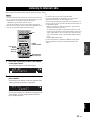 29
29
-
 30
30
-
 31
31
-
 32
32
-
 33
33
-
 34
34
-
 35
35
-
 36
36
-
 37
37
-
 38
38
-
 39
39
-
 40
40
-
 41
41
-
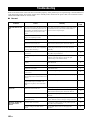 42
42
-
 43
43
-
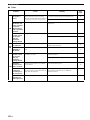 44
44
-
 45
45
-
 46
46
-
 47
47
-
 48
48
-
 49
49
-
 50
50
-
 51
51
-
 52
52
-
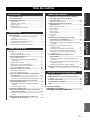 53
53
-
 54
54
-
 55
55
-
 56
56
-
 57
57
-
 58
58
-
 59
59
-
 60
60
-
 61
61
-
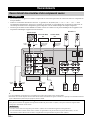 62
62
-
 63
63
-
 64
64
-
 65
65
-
 66
66
-
 67
67
-
 68
68
-
 69
69
-
 70
70
-
 71
71
-
 72
72
-
 73
73
-
 74
74
-
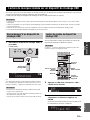 75
75
-
 76
76
-
 77
77
-
 78
78
-
 79
79
-
 80
80
-
 81
81
-
 82
82
-
 83
83
-
 84
84
-
 85
85
-
 86
86
-
 87
87
-
 88
88
-
 89
89
-
 90
90
-
 91
91
-
 92
92
-
 93
93
-
 94
94
-
 95
95
-
 96
96
-
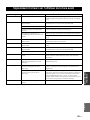 97
97
-
 98
98
-
 99
99
-
 100
100
-
 101
101
-
 102
102
-
 103
103
-
 104
104
-
 105
105
-
 106
106
-
 107
107
-
 108
108
-
 109
109
-
 110
110
-
 111
111
-
 112
112
-
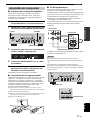 113
113
-
 114
114
-
 115
115
-
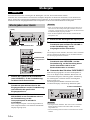 116
116
-
 117
117
-
 118
118
-
 119
119
-
 120
120
-
 121
121
-
 122
122
-
 123
123
-
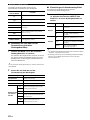 124
124
-
 125
125
-
 126
126
-
 127
127
-
 128
128
-
 129
129
-
 130
130
-
 131
131
-
 132
132
-
 133
133
-
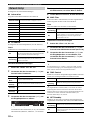 134
134
-
 135
135
-
 136
136
-
 137
137
-
 138
138
-
 139
139
-
 140
140
-
 141
141
-
 142
142
-
 143
143
-
 144
144
-
 145
145
-
 146
146
-
 147
147
-
 148
148
-
 149
149
-
 150
150
-
 151
151
-
 152
152
-
 153
153
-
 154
154
-
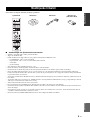 155
155
-
 156
156
-
 157
157
-
 158
158
-
 159
159
-
 160
160
-
 161
161
-
 162
162
-
 163
163
-
 164
164
-
 165
165
-
 166
166
-
 167
167
-
 168
168
-
 169
169
-
 170
170
-
 171
171
-
 172
172
-
 173
173
-
 174
174
-
 175
175
-
 176
176
-
 177
177
-
 178
178
-
 179
179
-
 180
180
-
 181
181
-
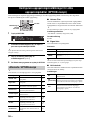 182
182
-
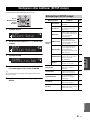 183
183
-
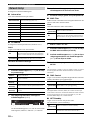 184
184
-
 185
185
-
 186
186
-
 187
187
-
 188
188
-
 189
189
-
 190
190
-
 191
191
-
 192
192
-
 193
193
-
 194
194
-
 195
195
-
 196
196
-
 197
197
-
 198
198
-
 199
199
-
 200
200
-
 201
201
-
 202
202
-
 203
203
-
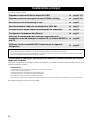 204
204
-
 205
205
-
 206
206
-
 207
207
-
 208
208
-
 209
209
-
 210
210
-
 211
211
-
 212
212
-
 213
213
-
 214
214
-
 215
215
-
 216
216
-
 217
217
-
 218
218
-
 219
219
-
 220
220
-
 221
221
-
 222
222
-
 223
223
-
 224
224
-
 225
225
-
 226
226
-
 227
227
-
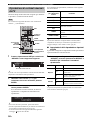 228
228
-
 229
229
-
 230
230
-
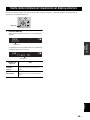 231
231
-
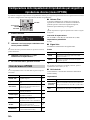 232
232
-
 233
233
-
 234
234
-
 235
235
-
 236
236
-
 237
237
-
 238
238
-
 239
239
-
 240
240
-
 241
241
-
 242
242
-
 243
243
-
 244
244
-
 245
245
-
 246
246
-
 247
247
-
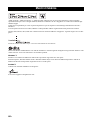 248
248
-
 249
249
-
 250
250
-
 251
251
-
 252
252
-
 253
253
-
 254
254
-
 255
255
-
 256
256
-
 257
257
-
 258
258
-
 259
259
-
 260
260
-
 261
261
-
 262
262
-
 263
263
-
 264
264
-
 265
265
-
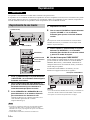 266
266
-
 267
267
-
 268
268
-
 269
269
-
 270
270
-
 271
271
-
 272
272
-
 273
273
-
 274
274
-
 275
275
-
 276
276
-
 277
277
-
 278
278
-
 279
279
-
 280
280
-
 281
281
-
 282
282
-
 283
283
-
 284
284
-
 285
285
-
 286
286
-
 287
287
-
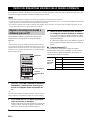 288
288
-
 289
289
-
 290
290
-
 291
291
-
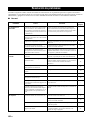 292
292
-
 293
293
-
 294
294
-
 295
295
-
 296
296
-
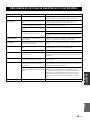 297
297
-
 298
298
-
 299
299
-
 300
300
-
 301
301
-
 302
302
-
 303
303
-
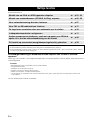 304
304
-
 305
305
-
 306
306
-
 307
307
-
 308
308
-
 309
309
-
 310
310
-
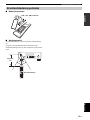 311
311
-
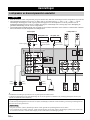 312
312
-
 313
313
-
 314
314
-
 315
315
-
 316
316
-
 317
317
-
 318
318
-
 319
319
-
 320
320
-
 321
321
-
 322
322
-
 323
323
-
 324
324
-
 325
325
-
 326
326
-
 327
327
-
 328
328
-
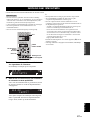 329
329
-
 330
330
-
 331
331
-
 332
332
-
 333
333
-
 334
334
-
 335
335
-
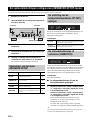 336
336
-
 337
337
-
 338
338
-
 339
339
-
 340
340
-
 341
341
-
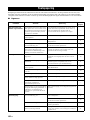 342
342
-
 343
343
-
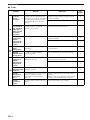 344
344
-
 345
345
-
 346
346
-
 347
347
-
 348
348
-
 349
349
-
 350
350
-
 351
351
-
 352
352
-
 353
353
-
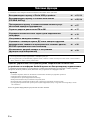 354
354
-
 355
355
-
 356
356
-
 357
357
-
 358
358
-
 359
359
-
 360
360
-
 361
361
-
 362
362
-
 363
363
-
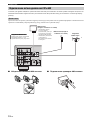 364
364
-
 365
365
-
 366
366
-
 367
367
-
 368
368
-
 369
369
-
 370
370
-
 371
371
-
 372
372
-
 373
373
-
 374
374
-
 375
375
-
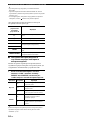 376
376
-
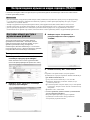 377
377
-
 378
378
-
 379
379
-
 380
380
-
 381
381
-
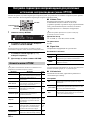 382
382
-
 383
383
-
 384
384
-
 385
385
-
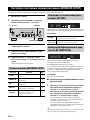 386
386
-
 387
387
-
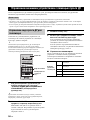 388
388
-
 389
389
-
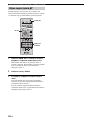 390
390
-
 391
391
-
 392
392
-
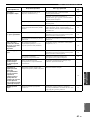 393
393
-
 394
394
-
 395
395
-
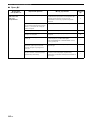 396
396
-
 397
397
-
 398
398
-
 399
399
-
 400
400
-
 401
401
-
 402
402
-
 403
403
-
 404
404
-
 405
405
-
 406
406
-
 407
407
-
 408
408
-
 409
409
-
 410
410
-
 411
411
-
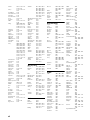 412
412
-
 413
413
-
 414
414
-
 415
415
-
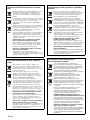 416
416
-
 417
417
-
 418
418
-
 419
419
-
 420
420
Yamaha Proset Black Benutzerhandbuch
- Kategorie
- Empfänger
- Typ
- Benutzerhandbuch
in anderen Sprachen
- français: Yamaha Proset Black Manuel utilisateur
- español: Yamaha Proset Black Manual de usuario
- Nederlands: Yamaha Proset Black Handleiding