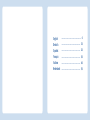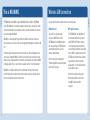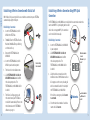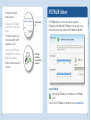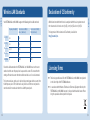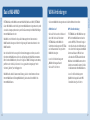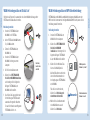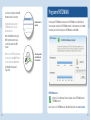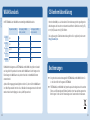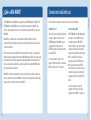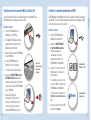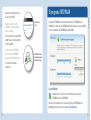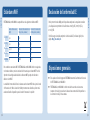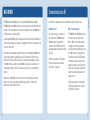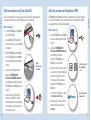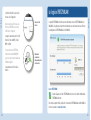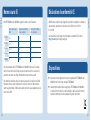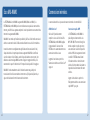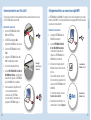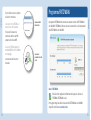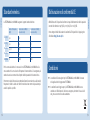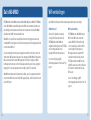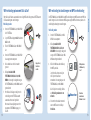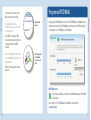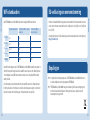Fritz! AC430 MU-MIMO Configuration And Operation
- Typ
- Configuration And Operation

Confi guration
and Operation
AVM GmbH, Alt-Moabit 95, D-10559 Berlin, Germany
en.avm.de
411359001
Customer Service
• Service en.avm.de/service
• Manual en.avm.de/service/manuals/fritzwlan
• Support en.avm.de/service/support-request/your-support-request
• Download en.avm.de/service/downloads
System Requirements
• Computer with USB port (USB2.0 or higher)
• Installation in Microsoft Windows10, 8/7 (32-bit and 64-bit edition)
Technical Specifi cations
• Support for radio networks in accordance with IEEE802.11ac, IEEE802.11n, IEEE802.11g,
IEEE802.11b and IEEE802.11a
• WPA (Wi-Fi Protected Access) / WPA2 (802.11i) / WEP 64/128-bit (Wired Equivalent Privacy)
• Support for 256-QAM modulation in the 2.4-GHz band (proprietary, not standardized)
• Compatible with USB2.0 and higher
• WPS (Wi-Fi Protected Setup): simple wireless LAN confi guration with compatible remote sites

English
.............................................. 4
Deutsch
.............................................. 14
Español
............................................ 24
Français
............................................ 34
Italiano
............................................ 44
Nederlands
............................................ 54

Package Contents and Device Features
Status display
• WLAN: indicates a wireless LAN connection
• USB: indicates that the stick is ready for
operation
Wireless LAN function
• For connecting to the wireless radio
network
• Wireless 802.11 ac/n in the 5-GHz band
• Compatible with WLAN 802.11n/g/b/a
FRITZ!WLAN AC 430 MU-MIMO
This is the FRITZ!WLAN AC 430 MU-MIMO
This quick introduction shows you the possibilities for deploying and operating your
FRITZ!WLANAC430 MU-MIMO. Comprehensive information and technical details are
presented in the PDF manual available on our website en.avm.de/service/manuals/.
The FRITZ!WLANAC 430 MU-MIMO is a wireless LAN device for the USB port. At
your computer’s USB port the FRITZ!WLAN AC 430 MU-MIMO can establish wireless
connections to a wireless router.
The FRITZ!WLANAC430 MU-MIMO establishes wireless connections using the wireless
networking software of the operating system on your computer. With the FRITZ!WLAN
software you receive information on your wireless LAN connections and the settings of
the FRITZ!WLANAC430 MU-MIMO.
Have fun with your FRITZ!WLANAC430 MU-MIMO!
WLAN
AN
WLAN
N
WLAN
L
LA
A
N
N
N
N
WLAN
US
SB
S
U
U
US
USB
Wireless
Sta
tus
di
di
spl
spl
ay
ay
WL
AN
AN
WLAN
N
WLAN
L
L
A
A
N
N
N
N
WLAN
US
SB
S
U
U
US
USB
Power
Fon
WLAN
Internet
Info
Computer
Notebook
FRITZ!WLAN AC 430 MU-MIMO
Wireless router
WLAN
AN
WLAN
N
WLAN
L
LA
A
N
N
N
N
WLAN
US
SB
S
U
U
US
USB
4 5
English
English

This is MU-MIMO
FRITZ!WLAN AC 430 MU-MIMO supports MU-MIMO (Multi-user MIMO). FRITZ!WLAN
AC 430 MU-MIMO can be used with any wireless Internet routers, but provides its full
spectrum of performance especially when used in combination with wireless Internet
routers that support MU-MIMO.
MU-MIMO is a technology for the parallel use of multiple data streams in wireless
radio connections, and serves to increase the aggregate throughputs in a wireless LAN
cell.
To achieve signifi cant improvements in data transmission, the participating wireless
devices must support MU-MIMO in both the send and the receive direction. Yet even
wireless devices compliant with older standards, which support only single-user MIMO
technology, will benefi t, as more airtime is available in these “mixed environments”.
MU-MIMO is currently enabled only in the downstream direction, that is for data
transfer from the wireless Internet router to the wireless device(s), and works only in
the close vicinity of the wireless Internet router.
Wireless LAN Connections
You can establish wireless LAN connections in two simple ways.
AVM Stick&Surf
Stick&Surf is especially simple
and secure. With Stick&Surf the
FRITZ!WLANAC430 MU-MIMO adopts
the security settings of a FRITZ!Box and
automatically establishes a secure
wireless LAN connection.
Read the description starting under
“Establishing a Wireless Connection with
Stick&Surf” on page 8.
WPS Quick Connection
The FRITZ!WLANAC430 MU-MIMO can
be connected with the wireless router
via WPS. WPS (Wi-Fi Protected Setup)
is a fast and simple way to establish a
secure connection between wireless LAN
devices. WPS is supported by all current
FRITZ!Box models with wireless LAN and
by many wireless routers from other
manufacturers. See the documentation
for your wireless router.
Read the description starting under
“Establishing a Wireless Connection
Using WPS Quick Connection”
on page 9.
76
English
English

device does not support WPS, the connection
can be established manually.
Establishing a Connection
1. Insert the FRITZ!WLANAC430 MU-MIMO
in your computer.
2. Click FRITZ!WLANUSB StickAC430
MU-MIMO Installation and confi rm
the subsequent queries. The
FRITZ!WLANAC430 MU-MIMO will be
installed.
3. Click the wireless network icon in the
notifi cation area of the Windows task bar.
A list appears on the screen, showing all
wireless networks found in the vicinity of
the FRITZ!WLANAC430 MU-MIMO.
If the list does not appear, click Connect
to a network.
4. Select the wireless network of a wireless
router and click Connect.
Establishing a Wireless Connection Using WPS Quick
Connection
The FRITZ!WLANAC430 MU-MIMO can establish wireless connections to wireless
routers with WPS. If a participating wireless LAN
Establishing a Wireless Connection with Stick&Surf
With Stick&Surf you can establish a secure wireless connection to your FRITZ!Box
automatically using the USB port.
Establishing a Connection
1. Insert the FRITZ!WLANAC430 MU-
MIMO in the FRITZ!Box.
2. The Info LED on the FRITZ!Box fl ashes.
Wait until the Info LED stops fl ashing
and remains lit up.
3. Remove the FRITZ!WLAN AC 430
MU-MIMO.
4. Insert the FRITZ!WLANAC430 MU-
MIMO in your booted computer.
5. The device driver installation starts.
6. Click FRITZ!WLANUSB StickAC430
MU-MIMO Installation and confi rm
the subsequent queries. The
FRITZ!WLANAC430 MU-MIMO will be
installed.
7. The Stick&Surf logo appears and
the connection to your FRITZ!Box is
established automatically. Please note
the information on the FRITZ!WLAN
software on page 11.
Flashes briefl y,
then remains lit
Wireless networks
in Windows10
and 8
Wireless network
icons in
Windows10, 8
and 7
W
W
ic
W
a
n
W
Info
W
in
an
Networks
8 9
English
English

The window for entering the
network key appears.
The network key of a FRITZ!Box is
printed on the base of the device
housing.
If the wireless connection can be
established using WPS, the WPS
symbol appears as well.
If you are using a FRITZ!Box, press
the “WLAN/WPS” button until the
“WLAN” LED starts fl ashing.
The wireless LAN connection will be
established.
Entering a network
key
Establishing a
connection by
pressing the button
on the router
FRITZ!WLAN Software
The FRITZ!WLAN software is installed on your computer along with the
FRITZ!WLANAC430 MU-MIMO. With FRITZ!WLAN you receive information on your
wireless LAN connection and the settings of the FRITZ!WLANAC430 MU-MIMO.
Starting FRITZ!WLAN
Double-click the FRITZ!WAN icon in the Windows task bar. FRITZ!WLAN is
started.
For details, see the FRITZ!WLANAC430 MU-MIMO manual at:
en.avm.de/service
10 11
English
English

Wireless LAN Standards
Your FRITZ!WLANAC430 MU-MIMO supports the following wireless LAN standards:
Frequency Band (GHz) Transmission in Mbit/s
(Gross, Maximum)
Transmission in Mbit/s
(Net, Maximum)
802.11b
2.4 11 5
802.11g
2.4 54 25
802.11n
2.4 / 5 150 100
802.11a
554 25
802.11ac
5 433 200
For wireless LAN connections the FRITZ!WLANAC430 MU-MIMO must use the same
standard and the same frequency band as your wireless router. This means that the
settings of the wireless router determine which standard is used in a radio network.
The best transmission speeds can be achieved by operating your wireless router in the
5-GHz frequency band. The 5-GHz band is subject to less interference and provides
more channels for transmission than the 2.4-GHz frequency band.
Declaration of CE Conformity
AVM declares herewith that the device is compliant with the basic requirements and
the relevant rules in directives 2014/53/EU, 2009/125/EC and 2011/65/EU.
The long version of the declaration of CE conformity is available at
http://en.avm.de/ce.
Licensing Terms
The licensing conditions valid for the FRITZ!WLANAC430 MU-MIMO are stipulated
in the Online Help of the FRITZ!WLAN software.
In accordance with the Waste of Electrical and Electronic Equipment Directive, the
FRITZ!WLANAC430 MU-MIMO may not be disposed with household waste. Please
bring it to your local collection points for disposal.
12 13
English
English

WLAN
AN
WLAN
N
WLAN
L
LA
A
N
N
N
N
WLAN
US
SB
S
U
U
US
USB
Lieferumfang und Gerätemerkmale
WLAN
FRITZ!WLAN AC 430 MU-MIMO
WL
AN
WLAN
N
WLAN
L
L
A
A
N
N
N
N
WLAN
US
SB
S
U
U
US
USB
Statusanzeige
• WLAN: zeigt eine WLAN-Verbindung
• USB: zeigt die Betriebsbereitschaft
WLAN-Funktion
• Verbindung zum WLAN-Funknetz
• WLAN 802.11ac/n im 5-GHz-Band
• WLAN 802.11n/g/b/a-kompatibel
Das ist FRITZ!WLAN AC 430 MU-MIMO
Dieser Schnelleinstieg zeigt Ihnen die Einsatz- und Bedienmöglichkeiten von
FRITZ!WLAN AC 430 MU-MIMO. Umfassende Informationen und technische Details
fi nden Sie im PDF-Handbuch auf unserer Internetseite avm.de/service.
FRITZ!WLAN AC 430 MU-MIMO ist ein WLAN-Gerät für den USB-Anschluss. Am USB-
Anschluss Ihres Computers kann FRITZ!WLAN AC 430 MU-MIMO WLAN-Verbindungen
zu einem WLAN-Router herstellen.
Die WLAN-Verbindungen stellt FRITZ!WLAN AC 430 MU-MIMO über die WLAN-Software
des Betriebssystems Ihres Computers her. Mit dem Programm FRITZ!WLAN erhalten Sie
Informationen zu Ihren WLAN-Verbindungen und den Einstellungen von FRITZ!WLAN AC
430 MU-MIMO.
Wir wünschen Ihnen viel Spaß mit FRITZ!WLAN AC 430 MU-MIMO.
Power
Fon
WLAN
Internet
Info
Computer
Notebook
FRITZ!WLAN AC 430 MU-MIMO
WLAN-Router
WLAN
AN
WLAN
N
WLAN
L
LA
A
N
N
N
N
WLAN
US
SB
S
U
U
US
USB
14 15
Deutsch
Deutsch

Das ist MU-MIMO
FRITZ!WLAN AC 430 MU-MIMO unterstützt MU-MIMO (Multi-user MIMO). FRITZ!WLAN
AC 430 MU-MIMO kann mit beliebigen Internet-WLAN-Routern eingesetzt werden, stellt
sein volles Leistungsspektrum aber speziell im Zusammenspiel mit MU-MIMO-fähigen
Internet-WLAN-Routern bereit.
MU-MIMO ist ein Verfahren für die parallele Nutzung mehrerer Datenströme in
WLAN-Funkverbindungen und dient der Steigerung der Summendurchsätze in einer
WLAN-Funkzelle.
Um eine deutliche Verbesserung bei der Datenübertragung zu erzielen, müssen die
teilnehmenden WLAN-Geräte auf Sende- und Empfangsseite MU-MIMO unterstützen.
Ältere Standard-WLAN-Geräte, die nur die Single-user MIMO-Technologie unterstützen,
profi tieren aber ebenfalls, da ihnen in diesen „gemischten Umgebungen“ mehr
Sendezeit („Airtime“) zur Verfügung steht.
MU-MIMO wird aktuell in Downstream-Richtung, also bei einem Datentransfer vom
Internet-WLAN-Router in Richtung WLAN-Gerät(e), aktiv und wirkt im Nahfeld des
Internet WLAN-Routers.
WLAN-Verbindungen
Sie können WLAN-Verbindungen mit zwei einfachen Methoden herstellen:
AVM Stick&Surf
Stick&Surf ist besonders einfach und
sicher. Mit Stick&Surf übernimmt
FRITZ!WLAN AC 430 MU-MIMO die
Sicherheitseinstellungen einer FRITZ!Box
und stellt automatisch eine gesicherte
WLAN-Verbindung her.
Lesen Sie die Beschreibung unter
„WLAN-Verbindungsaufbau mit
Stick&Surf“ auf Seite 18.
WPS-Schnellverbindung
FRITZ!WLAN AC 430 MU-MIMO kann per
WPS mit dem WLAN-Router verbunden
werden. WPS (Wi-Fi Protected Setup) ist
eine einfache und schnelle Methode, um
eine sichere Verbindung zwischen WLAN-
Geräten aufzubauen. WPS wird von
allen aktuellen FRITZ!Box-Modellen mit
WLAN und vielen WLAN-Routern anderer
Anbieter unterstützt. Beachten Sie dafür
die Dokumentation Ihres WLAN-Routers.
Lesen Sie die Beschreibung unter
„WLAN-Verbindungsaufbau mit WPS-
Schnellverbindung“ auf Seite 19.
1716
Deutsch
Deutsch

Verbindung herstellen
1. Stecken Sie FRITZ!WLAN AC 430
MU-MIMO in Ihren Computer.
2. Klicken Sie auf FRITZ!WLANUSB
StickAC430 MU-MIMO
Installation und bestätigen Sie die
folgenden Abfragen. FRITZ!WLAN
AC 430 MU-MIMO wird installiert.
3. Klicken Sie in der Windows Task-
leiste auf das WLAN-Symbol.
Auf dem Bildschirm erscheint eine
Liste mit Drahtlosnetzwerken in
der
Umgebung von FRITZ!WLAN AC
430 MU-MIMO.
Falls die Liste nicht erscheint,
klicken Sie auf Verbindung mit
einem Netzwerk herstellen.
4. Wählen Sie das Drahlosnetzwerk
eines WLAN-Routers aus und
klicken Sie auf Verbinden.
WLAN-Verbindungsaufbau mit WPS-Schnellverbindung
FRITZ!WLAN AC 430 MU-MIMO kann WLAN-Verbindungen zu WLAN-Routern mit
WPS herstellen. Unterstützt ein beteiligtes WLAN-Gerät WPS nicht, können Sie die
Verbindung manuell herstellen.
WLAN-Symbole in
Windows10, 8 und 7
Drahtlosnetzwerke in
Windows10 und 8
WLAN-Verbindungsaufbau mit Stick&Surf
Mit Stick&Surf können Sie automatisch eine sichere WLAN-Verbindung zu Ihrer
FRITZ!Box mit USB-Anschluss herstellen.
Verbindung herstellen
1. Stecken Sie FRITZ!WLAN AC 430
MU-MIMO in die FRITZ!Box.
2. An der FRITZ!Box blinkt Info. Warten
Sie, bis Info leuchtet.
3. Ziehen Sie FRITZ!WLAN AC 430
MU-MIMO ab.
4. Stecken Sie FRITZ!WLAN AC 430
MU-MIMO in Ihren gestarteten
Computer.
5. Die Treiber-Installation startet.
6. Klicken Sie auf FRITZ!WLANUSB
StickAC430 MU-MIMO Installation
und bestätigen Sie die folgenden
Abfragen. FRITZ!WLAN AC 430
MU-MIMO wird installiert.
7. Das Stick&Surf-Logo erscheint und
die Verbindung zur FRITZ!Box wird
automatisch hergestellt. Beachten
Sie auch die Hinweise zum Programm
FRITZ!WLAN auf Seite 21.
blinkt kurz,
leuchtet dann
dauerhaft
Info
Netzwerke
18 19
Deutsch
Deutsch

Das Fenster zur Eingabe des WLAN-
Netzwerkschlüssels erscheint.
Den Netzwerkschlüssel einer
FRITZ!Box fi nden Sie auf der
Geräteunterseite.
Wenn die WLAN-Verbindung mit
WPS hergestellt werden kann,
erscheint zusätzlich das WPS-
Symbol.
Wenn Sie eine FRITZ!Box einsetzen,
drücken Sie den WLAN/WPS-Taster
bis die Leuchtdiode WLAN blinkt.
Die WLAN-Verbindung wird
hergestellt.
Programm FRITZ!WLAN
Das Programm FRITZ!WLAN wird zusammen mit FRITZ!WLAN AC 430 MU-MIMO auf
Ihrem Computer installiert. Mit FRITZ!WLAN erhalten Sie Informationen zu Ihrer WLAN-
Verbindung und den Einstellungen von FRITZ!WLAN AC 430 MU-MIMO.
FRITZ!WLAN starten
Klicken Sie in der Windows-Taskleiste doppelt auf das FRITZ!WLAN-Symbol.
FRITZ!WLAN startet.
Details lesen Sie im FRITZ!WLAN AC 430 MU-MIMO-Handbuch unter:
avm.de/service
Netzwerkschlüssel
eingeben
Verbindungsaufbau
durch Drücken der
Taste am Router
20 21
Deutsch
Deutsch

WLAN-Standards
Ihr FRITZ!WLAN AC 430 MU-MIMO unterstützt folgende WLAN-Standards:
Frequenzband (GHz) Übertragung in MBit/s
(brutto, maximal)
Übertragung in MBit/s
(netto, maximal)
802.11b
2,4 11 5
802.11g
2,4 54 25
802.11n
2,4 / 5 150 100
802.11a
554 25
802.11ac
5 433 200
Für WLAN-Verbindungen muss FRITZ!WLAN AC 430 MU-MIMO den gleichen Standard
und das gleiche Frequenzband einsetzen wie Ihr WLAN-Router. Daher hängt von den
Einstellungen des WLAN-Routers ab, welcher Standard in einem WLAN-Funknetz
verwendet wird.
Optimale Übertragungsgeschwindigkeiten erzielen Sie, indem Sie Ihren WLAN-Router
im 5-GHz-Frequenzband betreiben. Das 5-GHz-Band ist störungsärmer und stellt mehr
nutzbare Kanäle zur Verfügung als das 2,4-GHz-Frequenzband.
CE-Konformitätserklärung
Hiermit erklärt AVM, dass sich das Gerät in Übereinstimmung mit den grundlegenden
Anforderungen und den anderen relevanten Vorschriften der Richtlinien 2014/53/EU,
2009/125/EG sowie 2011/65/EU befi ndet.
Die Langfassung der CE-Konformitätserklärung fi nden Sie in englischer Sprache unter
http://en.avm.de/ce.
Bestimmungen
Die geltenden Lizenzbestimmungen für FRITZ!WLAN AC 430 MU-MIMO fi nden Sie
in der Online-Hilfe des Programms FRITZ!WLAN.
FRITZ!WLAN AC 430 MU-MIMO darf gemäß europäischen Vorgaben und deutschem
Elektro- und Elektronikgesetz (ElektroG) nicht über den Hausmüll entsorgt werden.
Bitte bringen Sie ihn nach der Verwendung zu den Sammelstellen der Kommune.
22 23
Deutsch
Deutsch

Visualización del estado
• WLAN: visualiza si hay una conexión WiFi
• USB: indica la disponibilidad
Función WiFi
• Conexión a la red inalámbrica
• WiFi 802.11ac/n en la banda de 5 GHz
• Compatible con WiFi 802.11n/g/b/a
Embalaje y características del dispositivo
FRITZ!WLAN AC 430 MU-MIMO
El FRITZ!WLAN USB Stick AC 430 MU-MIMO
En esta guía rápida podrá ver como emplear y manejar el FRITZ!WLANUSB
StickAC430 MU-MIMO. Si desea mayor Información y especifi caciones técnicas,
consulte el manual en inglés en formato PDF en nuestro sitio web avm.de/en/service.
FRITZ!WLAN AC 430 MU-MIMO es un dispositivo inalámbrico que puede conectar al
puerto de accesorios USB. Desde el puerto USB del ordenador el FRITZ!WLAN AC 430
MU-MIMO podrá establecer conexiones WiFi a un router WiFi.
El FRITZ!WLAN AC 430 MU-MIMO establecerá la conexión con ayuda del software
de control de las redes inalámbricas del sistema operativo de su ordenador. Con el
programa FRITZ!WLAN recibirá información sobre las conexiones WiFi y la confi guración
del FRITZ!WLAN AC 430 MU-MIMO.
¡Esperamos que aproveche al máximo y disfrute todas las ventajas que le ofrece su
FRITZ!WLAN AC 430 MU-MIMO!
WLAN
AN
WLAN
N
WLAN
L
LA
A
N
N
N
N
WLAN
US
SB
S
U
U
US
USB
WiFi
WL
AN
AN
WLAN
N
WLAN
L
L
A
A
N
N
N
N
WLAN
US
SB
S
U
U
US
USB
Power
Fon
WLAN
Internet
Info
Ordenador
Portátil
FRITZ!WLAN AC 430 MU-MIMO
Router WiFi
WLAN
AN
WLAN
N
WLAN
L
LA
A
N
N
N
N
WLAN
US
SB
S
U
U
US
USB
24 25
Español
Español

¿Qué es MU-MIMO?
El FRITZ!WLAN AC 430 MU-MIMO es compatible con MU-MIMO (Multi-user MIMO). El
FRITZ!WLAN AC 430 MU-MIMO puede ser utilizado con cualquier router WiFi, pero
ofrece su gama completa de servicios especialmente con routers WiFi que soporten
MU-MIMO.
MU-MIMO es un método para el uso paralelo de múltiples fl ujos de datos en
conexiones WiFi, que aumenta las velocidades de fl ujo total utilizadas en una célula
de radio inalámbrica.
A fi n de lograr una mejora signifi cativa en la transferencia de datos, los dispositivos
inalámbricos que participan deben soportar MU-MIMO tanto para el envío y como para
la recepción de datos. A fi n de lograr una mejora signifi cativa en la transferencia de
datos, los dispositivos inalámbricos que participan deben soportar MU-MIMO tanto
para enviar como para transmitir.
MU-MIMO se encuentra actualmente en el canal de bajada de modo que cuando los
datos se transfi eren desde el router WiFi a Internet hacia el dispositivo inalámbrico(s),
activa y actúa en el campo cercano del router WiFi.
Conexiones inalámbricas
Podrá establecer conexiones inalámbricas de dos maneras diferentes:
AVM Stick&Surf
Stick&Surf es un método especialmente
sencillo y seguro. Con Stick&Surf el
FRITZ!WLAN AC 430 MU-MIMO asume
la confi guración de seguridad de
FRITZ!Box y establece automáticamente
la conexión WiFi.
Lea las instrucciones a partir de la
página “Establecimiento de la conexión
WiFi con Stick&Surf” en la pág. 28.
Conexión rápida WPS
El FRITZ!WLAN AC 430 MU-MIMO podrá
conectarse a través de WPS con una
estación inalámbrica. WPS (Wi-Fi
Protected Setup) es un método simple
y rápido de establecer una conexión
segura entre dispositivos inalámbricos.
WPS es compatible con todos los
modelos actuales de FRITZ!Box con
WiFi y con muchos routers WiFi de
otros fabricantes. Tenga en cuenta las
recomendaciones que encontrará en
la documentación del router WiFi que
utilice.
Lea las instrucciones a partir de
la página “Establecer la conexión
rápidamente con WPS” en la pág. 29.
2726
Español
Español

Establecer conexión
1. Inserte el FRITZ!WLAN AC 430
MU-MIMO en el ordenador.
2. Haga clic en AVM FRITZ!WLAN
AC 430 MU-MIMO Installation;
confi rme las preguntas a
continuación. Así se habrá
concluido la instalación del
FRITZ!WLAN AC 430 MU-MIMO.
3. Haga clic en la barra de tareas de
Windows sobre el símbolo de la
red inalámbrica.
En la pantalla aparecerá una lista
de las redes WiFi en el entorno del
FRITZ!WLAN AC 430 MU-MIMO.
Si no aparece la lista haga clic en
Establecer una conexión con una
red.
4. Seleccione la red de un router WiFi
y haga clic en Conectar.
Establecer la conexión rápidamente con WPS
El FRITZ!WLAN AC 430 MU-MIMO puede establecer con WPS conexiones inalámbricas
a routers WiFi. Si un determinado dispositivo inalámbrico no es compatible con WPS
podrá establecer manualmente la conexión.
Símbolo WiFi en
Windows 10, 8 y 7
Red inalámbrica en
Windows 10 y 8
Establecimiento de la conexión WiFi con Stick&Surf
Con Stick&Surf podrá establecer automáticamente una conexión WiFi con su
FRITZ!Box utilizando el puerto para accesorios USB.
Establecer conexión
1. Conecte el FRITZ!WLAN AC 430
MU-MIMO en su FRITZ!Box.
2. El led Info de FRITZ!Box comenzará a
parpadear. Espere hasta que el led
Info brille constantemente.
3. Ahora podrá desconectar el FRITZ!WLAN
AC 430 MU-MIMO.
4. Inserte el FRITZ!WLAN AC 430
MU-MIMO e inicie el ordenador.
5. Se instalará el driver del dispositivo.
6. Haga clic en AVM FRITZ!WLAN AC 430
MU-MIMO Installation; confi rme las
preguntas a continuación. Así se habrá
concluido la instalación del FRITZ!WLAN
AC 430 MU-MIMO.
7. Aparecerá el logotipo de
Stick&Surf y se establecerá la
conexión a su FRITZ!Box. Tenga en
cuenta las indicaciones sobre el
programaFRITZ!WLAN en la pág. 31.
parpadeará
brevemente, luego
permanecerá
encendido.
Info
Redes
.
28 29
Español
Español

Aparecerá la ventana para indicar
la clave de la red WiFi.
Encontrará la clave de red de
FRITZ!Box en la etiqueta adhesiva
bajo el dispositivo.
Si ha establecido una conexión WiFi
con WPS aparecerá adicionalmente
el símbolo de WPS:
Si está utilizando un FRITZ!Box
presione el botón “WLAN/WPS”
hasta que el led “WLAN” parpadee.
Se establecerá la conexión
inalámbrica.
El programa FRITZ!WLAN
El programa FRITZ!WLAN se instalará conjuntamente con el FRITZ!WLAN AC 430
MU-MIMO en su ordenador. Con FRITZ!WLAN tendrá información sobre la conexión WiFi
y sobre la confi guración del FRITZ!WLAN AC 430 MU-MIMO.
Iniciar FRITZ!WLAN
Haga doble clic en la barra de tareas de Windows sobre el símbolo
FRITZ!WLAN. Se iniciará FRITZ!WLAN.
Detalles al respecto podrá leer en el manual (en inglés) del FRITZ!WLAN AC 430
MU-MIMO que podrá descargar en la página:
en.avm.de/service.
Indicar la clave
de red
Establecimiento de la
conexión presionando
el botón en el router
30 31
Español
Español

Estándares WiFi
FRITZ!WLAN AC 430 MU-MIMO es compatible con los siguientes estándares WiFi:
Banda de frecuencia
(GHz)
Velocidad de transmisión en
Mbps (bruta, máxima)
Velocidad de transmisión
en Mbps (neta, máxima)
802.11b
2,4 11 5
802.11g
2,4 54 25
802.11n
2,4 / 5 150 100
802.11a
554 25
802.11ac
5 433 200
Para establecer conexiones WiFi el FRITZ!WLAN AC 430 MU-MIMO debe estar ajustado
en el mismo estándar y en la misma banda de frecuencia que el router WiFi. Por ello
depende de la confi guración inalámbrica del router WiFi que tipo de estándar se
utiliza en la red WiFi.
La velocidad de transmisión ideal se alcanza cuando el router WiFi trabaja en la banda
de frecuencia de 5 GHz. La banda de 5 GHz presenta menos disturbios y ofrece más
canales utilizables disponibles que la banda de frecuencia de 2,4 GHz.
Declaración de Conformidad CE
Por la presente declara AVM, que el dispositivo cumple con los requisitos esenciales
y las disposiciones pertinentes de las Directivas 2014/53/UE, 2009/125/EC y
2011/65/UE.
Podrá descargar la versión completa de la declaración CE (en idioma inglés) en la
página
http://en.avm.de/ce.
Disposiciones generales
En la ayuda en línea del programa FRITZ!WLAN encontrará los términos de licencia
del FRITZ!WLAN AC 430 MU-MIMO.
FRITZ!WLAN AC 430 MU-MIMO se deben reciclar de acuerdo con las normas
europeas de reciclaje y no con los residuos urbanos normales Llévelo por favor a
los centros de reciclaje de su comuna.
32 33
Español
Español

FRITZ!WLAN AC 430 MU-MIMO
Ce guide de démarrage rapide vous explique les possibilités d’utilisation de la clé
FRITZ!WLANAC430 MU-MIMO. Pour de plus amples informations et pour tout détail
technique, veuillez consulter le manuel (PDF) sur notre site be.avm.de/fr/service/.
La clé FRITZ!WLANAC430 MU-MIMO est un périphérique sans fi l destiné à votre
portUSB. Une fois insérée dans le portUSB de votre ordinateur, cette clé peut établir
des connexions avec un routeur sans fi l.
FRITZ!WLANAC430 MU-MIMO établit les connexions sans fi l via le logiciel sans fi l
du système d’exploitation de votre ordinateur. Le logiciel FRITZ!WLAN vous fournit
des informations sur vos connexions sans fi l et sur la confi guration de la clé
FRITZ!WLANAC430 MU-MIMO.
Nous vous souhaitons de profi ter pleinement de votre FRITZ!WLANAC430 MU-MIMO.
Affi chage de l’état
• WLAN: signale une connexion sans fi l
• USB: signale que la clé est prête à
fonctionner
Fonction sans fi l
• Connexion au réseau sans fi l
• Norme sans fi l 802.11ac/n dans la
bande des 5GHz
• Compatible avec les normes sans fi l
802.11n/g/b/a
Contenu de la livraison et fonctionnalités
FRITZ!WLAN AC 430 MU-MIMO
WLAN
AN
WLAN
N
WLAN
L
LA
A
N
N
N
N
WLAN
US
SB
S
U
U
US
USB
F
ti
fi
fi
l
l
Réseau
sans fil
WL
AN
WLAN
N
WLAN
L
L
A
A
N
N
N
N
WLAN
US
SB
S
U
U
US
USB
Power
Fon
WLAN
Internet
Info
Ordinateur
Ordinateur
portable
FRITZ!WLAN AC 430 MU-MIMO
Routeur sans fil
WLAN
AN
WLAN
N
WLAN
L
LA
A
N
N
N
N
WLAN
US
SB
S
U
U
US
USB
34 35
Français
Français

MU-MIMO
FRITZ!WLAN AC 430 MU-MIMO prend en charge le MU-MIMO (Multi User MIMO).
FRITZ!WLAN AC 430 MU-MIMO fonctionne avec n’importe quel routeur Internet sans fi l.
Toutefois, c’est en interaction avec les routeurs compatibles avec le MU-MIMO que la
clé déploie toutes ses fonctionnalités.
La technologie MU-MIMO permet d’envoyer plusieurs fl ux de données simultanément
sur plusieurs connexions sans fi l et ainsi, d’augmenter les vitesses de transmission au
sein d’une cellule radio.
Pour obtenir une augmentation signifi cative du débit, la technologie MU-MIMO doit
être prise en charge par les périphériques sans fi l au niveau de l’émetteur et du
récepteur. Toutefois, les modèles plus anciens ne prenant en charge que le Single
User MIMO tirent aussi profi t de la clé MU-MIMO dans la mesure où ils disposent
de davantage de temps d’émission («airtime») au sein de ces «environnements
mixtes».
Actuellement, le MU-MIMO s’active dans le sens descendant (depuis le routeur
Internet sans fi l vers un ou plusieurs périphériques sans fi l) et se répercute à
proximité du routeur Internet sans fi l.
Connexions sans fi l
Pour établir les connexions sans fi l, deux méthodes simples s’off rent à vous.
AVM Stick&Surf
Stick&Surf est à la fois simple et sûr.
Avec Stick&Surf, FRITZ!WLAN AC 430
MU-MIMO reprend les paramètres
de sécurité d’une FRITZ!Box et établit
automatiquement une connexion sans fi l
sécurisée.
Veuillez vous reporter à la description
«Établir une connexion sans fi l avec
Stick&Surf» en page 38.
WPS - Connexion rapide
FRITZ!WLAN AC 430 MU-MIMO peut être
reliée au routeur sans fi l à l’aide du
WPS. Le WPS est une méthode rapide
et simple pour établir une connexion
sécurisée entre deux périphériques sans
fi l. Le WPS est pris en charge par tous
les modèles actuels de FRITZ!Box dotés
de la fonction sans fi l ainsi que par la
plupart des routeurs sans fi l des autres
fournisseurs. À ce propos, veuillez tenir
compte de la documentation de votre
routeur sans fi l.
Veuillez vous reporter à la description
«Établir une connexion sans fi l rapide
avec le WPS» en page 39.
3736
Français
Français

Établir une connexion sans fi l avec Stick&Surf
Grâce à la technologie Stick&Surf, vous pouvez établir de manière automatique une
connexion sans fi l sécurisée à votre FRITZ!Box par le biais du portUSB.
Établir la connexion
1. Insérez FRITZ!WLAN AC 430 MU-MIMO
dans votre FRITZ!Box.
2. Le voyant Info de FRITZ!Box clignote.
Patientez jusqu’à ce que le voyant Info
reste allumé.
3. Retirez FRITZ!WLAN AC 430 MU-MIMO.
4. Insérez FRITZ!WLAN AC 430 MU-MIMO
dans votre ordinateur préalablement
démarré.
5. Le pilote de périphérique démarre.
6. Cliquez sur FRITZ!WLANUSB
StickAC430 MU-MIMO Installation,
puis confi rmez les requêtes suivantes.
FRITZ!WLAN AC 430 MU-MIMO est alors
installée.
7. Le logo Stick&Surf s’affi che puis
la connexion à FRITZ!Box s’établit
automatiquement. Veuillez également
tenir compte des précisions relatives
au logiciel en page 41.
Clignote
brièvement, puis
reste allumé
Établir la connexion
1. Insérez FRITZ!WLAN AC 430 MU-MIMO
dans votre ordinateur préalablement
démarré.
2. Cliquez sur FRITZ!WLANUSB
StickAC430 MU-MIMO Installation,
puis confi rmez les requêtes
suivantes. FRITZ!WLAN AC 430
MU-MIMO est alors installé.
3. Cliquez sur l’icône de réseau sans fi l
dans la barre des tâchesde Windows.
Sur votre écran s’affi che une liste
des réseaux sans fi l se trouvant à
proximité de FRITZ!WLAN AC 430
MU-MIMO.
Si cette liste ne s’affi che pas, cliquez
sur Connexion à un réseau.
4. Sélectionnez le réseau sans fi l d’un
routeur sans fi l, puis cliquez sur
Connecter.
Établir une connexion sans fi l rapide avec le WPS
FRITZ!WLAN AC 430 MU-MIMO peut établir des connexions sans fi l avec des routeurs
sans fi l à l’aide du WPS. SI l’un des périphériques sans fi l ne supporte pas le WPS,
vous pouvez établir la connexion manuellement.
Icônes de réseau sans
fi l sous Windows 7,
8 et 10
Réseaux sans fi l sous
Windows8 et 10
ment
.
Info
Réseaux
38 39
Français
Français
Seite wird geladen ...
Seite wird geladen ...
Seite wird geladen ...
Seite wird geladen ...
Seite wird geladen ...
Seite wird geladen ...
Seite wird geladen ...
Seite wird geladen ...
Seite wird geladen ...
Seite wird geladen ...
Seite wird geladen ...
Seite wird geladen ...
-
 1
1
-
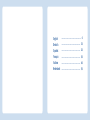 2
2
-
 3
3
-
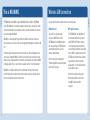 4
4
-
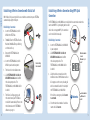 5
5
-
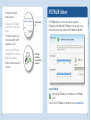 6
6
-
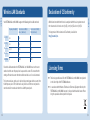 7
7
-
 8
8
-
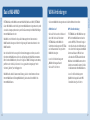 9
9
-
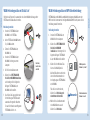 10
10
-
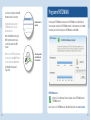 11
11
-
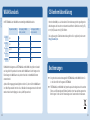 12
12
-
 13
13
-
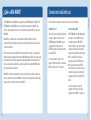 14
14
-
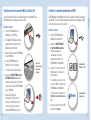 15
15
-
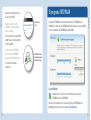 16
16
-
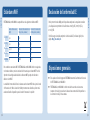 17
17
-
 18
18
-
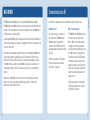 19
19
-
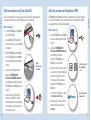 20
20
-
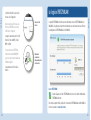 21
21
-
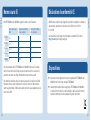 22
22
-
 23
23
-
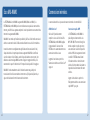 24
24
-
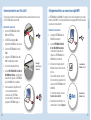 25
25
-
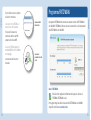 26
26
-
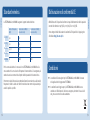 27
27
-
 28
28
-
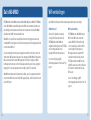 29
29
-
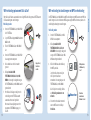 30
30
-
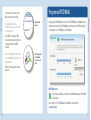 31
31
-
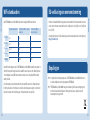 32
32
Fritz! AC430 MU-MIMO Configuration And Operation
- Typ
- Configuration And Operation
in anderen Sprachen
- English: Fritz! AC430 MU-MIMO
- français: Fritz! AC430 MU-MIMO
- español: Fritz! AC430 MU-MIMO
- italiano: Fritz! AC430 MU-MIMO
- Nederlands: Fritz! AC430 MU-MIMO
Verwandte Artikel
-
AVM FRITZ!Powerline 1260E WLAN Set Bedienungsanleitung
-
AVM Powerline 1240E Schnellstartanleitung
-
Fritz! Powerline 1240E Bedienungsanleitung
-
Fritz! FRITZ!Box 7430 Quick Manual
-
AVM Fritz Repeater 1160 Bedienungsanleitung
-
Fritz! FRITZ!WLAN Repeater 300E Bedienungsanleitung
-
Fritz! Powerline 540e Bedienungsanleitung
Andere Dokumente
-
DeLOCK 88541 Datenblatt
-
DeLOCK 88540 Datenblatt
-
AVM FRITZ!Box 7560 Quick Manual
-
FRITZ Repeater 6000 WiFi 6 Repeater Benutzerhandbuch
-
AVM 7270 Benutzerhandbuch
-
AVM FRITZ!Box 7272 International Benutzerhandbuch
-
Terratec NOXON WLAN Stick QSG XP EN NL Bedienungsanleitung
-
FRITZ 6820 LTE Edition International Wi-Fi Modem Router Benutzerhandbuch
-
Terratec NOXON WLAN Stick QSG Vista 7 EN NL Bedienungsanleitung