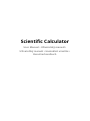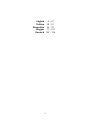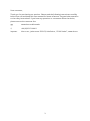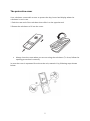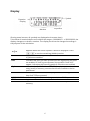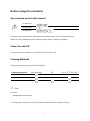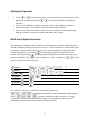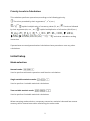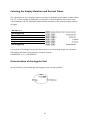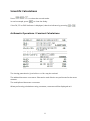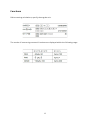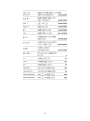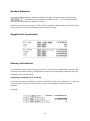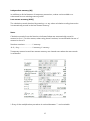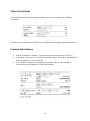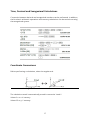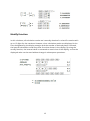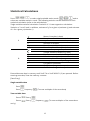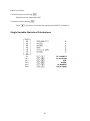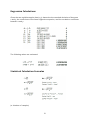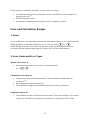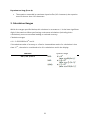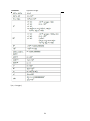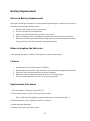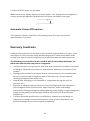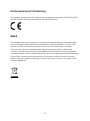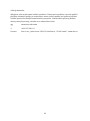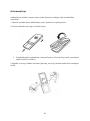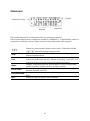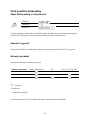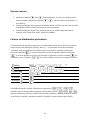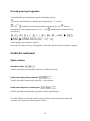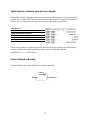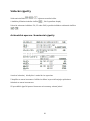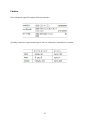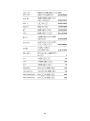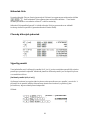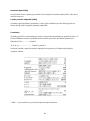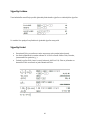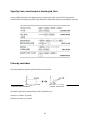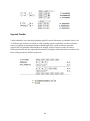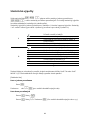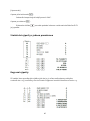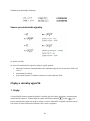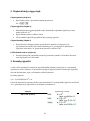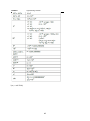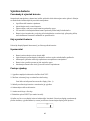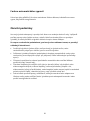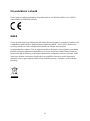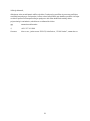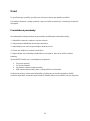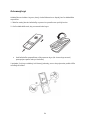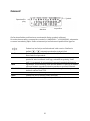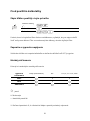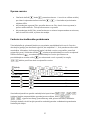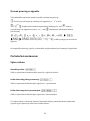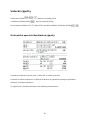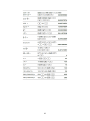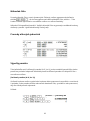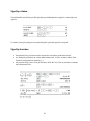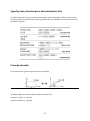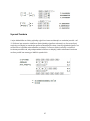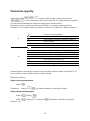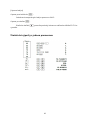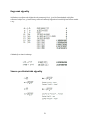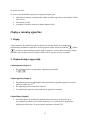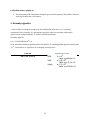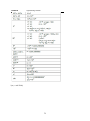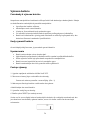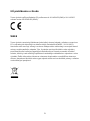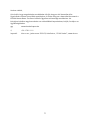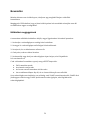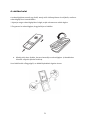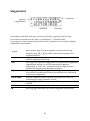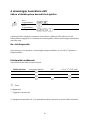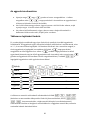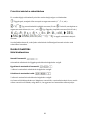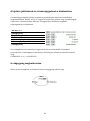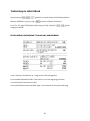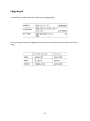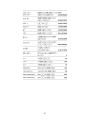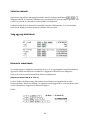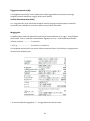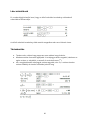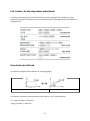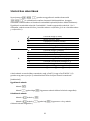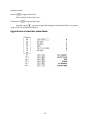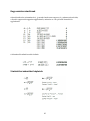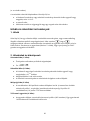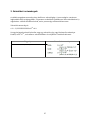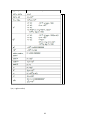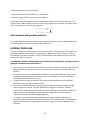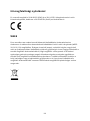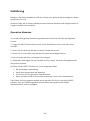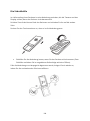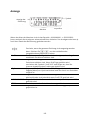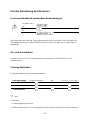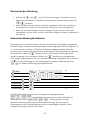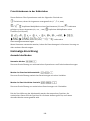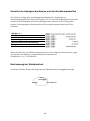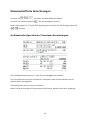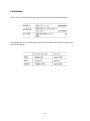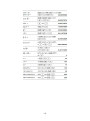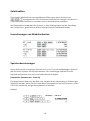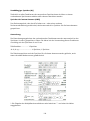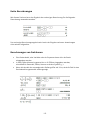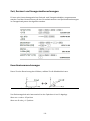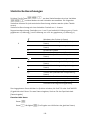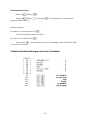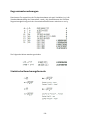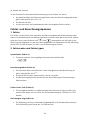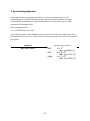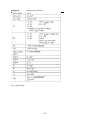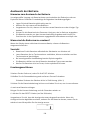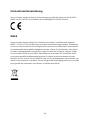ALZA 67-CS172-11B Scientific Calculator Benutzerhandbuch
- Typ
- Benutzerhandbuch

Scientific Calculator
User Manual • Uživatelský manuál •
Užívateľský manuál • Használati utasítás •
Benutzerhandbuch

2
English
3 – 27
Čeština
28 – 51
Slovenčina
52 – 76
Magyar
77 – 101
Deutsch
102 – 126

3
Dear customer,
Thank you for purchasing our product. Please read the following instructions carefully
before first use and keep this user manual for future reference. Pay particular attention
to the safety instructions. If you have any questions or comments about the device,
please contact the customer line.
✉ www.alza.co.uk/kontakt
✆ +44 (0)203 514 4411
Importer Alza.cz a.s., Jankovcova 1522/53, Holešovice, 170 00 Praha 7, www.alza.cz

4
Introduction
After reading this manual, store it in a convenient location" for future reference.
Note: Some of the models described in this manual may not be available in some
countries.
Operational Notes
To ensure trouble-free operation, please observe the following points:
1. Do not carry the calculator in the back pocket of slacks or trousers.
2. Do not subject the calculator to extreme temperatures.
3. Do not drop it or apply excessive force.
4. Clean only with a soft, dry cloth."
5. Do not use or store the calculator where fluids can splash onto it.
Press the RESET switch only in the following cases:
• When using for the first time
• After replacing the batteries
• To clear all memory contents
• When an abnormal condition occurs, and all keys are inoperative.
If service should be required on this calculator, use only a SHARP servicing dealer,
SHARP approved service facility, or SHARP repair service where available.

5
The protective cover
Your calculator comes with a cover to protect the key- board and display when the
calculator is not in use.
1.Push the rear end of the calculator then slide it to the opposite end.
2.Rotate the calculator to fit into the cover.
• Always close the cover when you are not using the calculator. (To close, follow the
opening procedure in reverse.)
In case the cover is separated from the main unit, reattach it by following steps shown
below.

6
Display
(During actual use not, all symbols are displayed at the same time.)
If the value of mantissa does not fit within the range ± 0,000000001 - ± 9999999999, the
display changes to scientific notation. The display mode can be changed according to
the purpose of the calculation.
Appears when the entire equation cannot be displayed. Press
to see the remaining (hidden) section
2ndF
Appears when 2ndF is pressed, indication that the functions shown
in yellow are enabled
HYP
Indicates that HYP has been pressed and the hyperbolic functions
are enabled. If 2ndF hyp are pressed, the symbols “2ndF HYP”
appear, indication the inverse hyperbolic functions are enabled.
Alpha
Indicates that 2ndF APLHA or STO (RCL) has been pressed, and
entry (recall) of memory contents and recall of statistics can be
performed.
FIX/SCI/ENG
Indicates the notation used to display a value and changes each
time 2ndF FSE are pressed.
DEG/RAD/GRAD
Indicates angular units and changes each time DRG is pressed
STAT
Appears when statistics mode is selected.
M
Indicates that a numerical value is stored in the independent
memory.
Equation
Display
Symbol
Mantisa
Exponent

7
Before using the calculator
Key notation used in this manual
To specify ex:
To specify ln:
To specify x:
Functions that are printed in yellow above the key require 2ndF to be pressed first
before the key. Numbers are not shown as keys, bat as ordinary numbers.
Power On and Off
Press on/c on the calculator on, and 2ndF OFF to turn it off
Clearing Methods
There are three clearing methods as follows:
Clearing operation
Entry (Display)
M*1
A-D, X, Y*2 STAT, ANS
ON/C
X
X
2ndF
X
Reset
: Clear
X: Retain
*1: Independent memory M.
*2 Temporary memories A-D,X and Statistical data, and last answer memory.

8
Editing the Equation
• Press or to move the cursor . You can also return to the equation after
getting an answer by pressing ( ) .See below for Multi-line playback
function.
• lf you need to delete a number, move the cursor to the number you wish to
delete then press . The number under the cursor will be deleted.
• lf you need to insert a number, move the cursor to the place immediately after
where you wish to insert the number then enter the number.
Multi-line Playback function
This calculator is equipped with a function to recall previous equations. Equations also
include calculation ending instructions such as "=" and a maximum of 142characters can
be stored in memory. When the memory is full ,stored equations are deleted in the
order of the oldest first. Pressing will display the previous equation and the
answer. Further pressing will display preceding equations (after returning to the
previous equation, press to view equations in order). ln addition, Can be
used to jump to the oldest equation.
3(5+2)
21.
3x5+2
17.
3x5 + 3x2
21.
→ Equation
21.
→ Equation
17.
→ Equation
21.
→ Equation
17.
The multi-line memory is cleared by the following operations:
(including the Automatic Power Off feature),mode change
,RESET, , , constant calculation, angle conversion / change,
coordinate conversion, numerical value storage to the temporary memories and
independent memory, and input/deletion of statistical data.

9
Priority Levels in Calculation
This calculator performs operations,according to the following priority:
Functions preceded by their argument (x-1, x2 n!, etc.)
Yx lmplied multiplication of a memory value (2Y, etc.) Functions followed
by their argument (sin, cos , ;etc.) implied multiplication of a function (2sin30,etc.)
and other calculation ending
instruction
lf parentheses are used,parenthesized calculations have precedence over any other
calculations.
Initial Setup
Mode selection
Normal mode:
Used to perform arithmetic operations and function calculations.
Single-variable statistics mode:
Used to perform 1-variable statistical calculations.
Two-variable statistic mode:
Used to perform 2-variable statistical calculations.
When executing mode selection, temporary memories, statistical data and last answer
memory will be cleared even when reselecting the same mode.

10
Selecting the Display Notation and Decimal Places
The calculator has four display notation systems for displaying calculation results. When
FIX, SCI, or ENG symbol is displayed, the number of decimal places can be set to any
value between 0 and 9. Displayed values will be reduced to the corresponding number
of digits.
100 000 ÷ 3 =
[Floating point]
[Fixed decimal point]
[TAB set to 2]
[Scientific notation]
[Engineering notation]
[Floating point]
If the value for floating point system does not fit in the following range, the calculator
will display the result using scientific notation system:
0.000000001 ≤ |x| ≤ 9999999999
Determination of the Angular Unit
In this calculator, the following three angular units can be specified.

11
Scientific Calculations
Press to select the normal mode.
In each example, press to clear the dislay.
If the FIX, SCI or ENG indicator is displayed, clear the indicator by pressing .
Arithmetic Operations / Constant Calculations
The closing parenthesis ) just before = or M+ may be omitted.
The addend becomes a constant. Subtraction and division are performed in the same
manner.
The multiplicand becomes a constant.
When performing calculations using constants, constants will be displayed as K.

12
Functions
Before starting calculations, specify the angular unit.
The results of inverse trigonometric functions are displayed within the following range:

13

14
Random Numbers
A pseudo-random number with three significant digits can be generated by pressing
. To generate the next random number, press = . You can perform this
function in the normal and statistics modes.
Random numbers use memory Y. Each random number is generated on the basis of the
value stored in memory Y (pseudo-random number series).
Angular Unit Conversions
Memory Calculations
This calculator has 6 temporary memories (A-D, X and Y),one independent memory (M)
and one last answer memory. Independent memory and temporary memories are only
available in the normal mode.
[Temporary memories (A-D, X and Y)]
A stored value can be recalled as a value or variable for the use in equations. In case you
store an infinite decimal in the memory, recall it as a variable to obtain accurate
answers.
Example:
(0.3333……..Is stored to Y)

15
Independent memory (M)]
In addition to all the features of temporary memories, a value can be added to or
subtracted from an existing memory value.
Last answer memory (ANS)]
The calculation result obtained by pressing = or any other calculation ending instruction
is automatically stored in the last answer memory.
Note:
Calculation results from the functions indicated below are automatically stored in
memories X or Y. For this reason, when using these functions, be careful with the use of
memories X and Y.
Random numbers................. Y memory
→ r0, → xy.............................. X memory, Y memory
Temporary memories and last answer memory are cleared even when the same mode
is reselected.
* Entry of the multiplication procedure is omitted between " " and a variable.

16
Chain Calculations
This calculator allows the previous calculation result to be used in the following
calculation.
The previous calculation result will not be recalled after entering multiple instructions.
Fraction Calculations
• A decimal number, variable, or exponent cannot be entered as a fraction.
• In all cases, a total of up to 10 digits including integer, numerator, denominator
and the symbol ( ) can be entered.
• If the number of digits to be displayed is greater than 10, the number is
converted to and displayed as a decimal number.

17
Time, Decimal and Sexagesimal Calculations
Conversion between decimal and sexagesimal numbers can be performed. In addition,
the four basic arithmetic operations and memory calculations can be carried out using
the sexagesimal system.
Coordinate Conversions
Before performing a calculation, select the angular unit.
Rectangular coord
Polar coord
The calculation result is automatically stored in memories X and Y.
Value of r or x: X memory
Value of θ or y: Y memory

18
Modify Function
In this calculator, all calculation results are internally obtained in scientific notation with
up to 12 digits for the mantissa. However, since calculation results are displayed in the
form designated by the display notation and the number of decimal places indicated,
the internal calculation result may differ from that shown in the display. By using the
modify function, the internal value is converted to match that of the display, so that the
displayed value can be used without change in subsequent operations.

19
Statistical Calculations
Press to select single-variable statics mode and to
select two-variable statistics mode. The following statistics can be obtained for each
statistical calculation (refer to the table below):
Single-variable statistical calculation: Statistics of 1 Linear regression calculation:
Statistics of 1 and 2 and, in addition, estimate of y for a given x (estimate y') and estimate
of x for a given y (estimate x')
1
Mean of samples (x data)
sx
Sample standard deviation (x data)
σx
Population standard deviation (x data)
n
Number of samples
Σx
Sum of samples (x data)
Σx2
Sum of squares of samples (x data)
2
Means of samples (y data)
sy
Sample standard deviation (y data)
σy
Population standard deviation (y data)
Σy
Sum of samples (y data)
Σy2
Sum of squares of samples (y data)
Σxy
Sum of products of samples (x, y)
r
Correlation coefficient
a
Coefficient of regression equation
b
Coefficient of regression equation
Entered data are kept in memory until 2ndF CA or 2ndF MODE 1 (2) are pressed. Before
entering new data, clear the memory contents.
[Data Entry]
Single-variable data
Data
Data frequency (To enter multiples of the same data)
Two-variable data
Data x Data y
Data x Data y frequency (To enter multiples of the same data x
and y.)

20
[Data Correction]
Correction prior to pressing :
Delete incorrect data with ON/C:
Correction after pressing :
Press to confirm the latest entry and press 2ndF CD to delete it.
Single Variable Statistical Calculations
Seite wird geladen ...
Seite wird geladen ...
Seite wird geladen ...
Seite wird geladen ...
Seite wird geladen ...
Seite wird geladen ...
Seite wird geladen ...
Seite wird geladen ...
Seite wird geladen ...
Seite wird geladen ...
Seite wird geladen ...
Seite wird geladen ...
Seite wird geladen ...
Seite wird geladen ...
Seite wird geladen ...
Seite wird geladen ...
Seite wird geladen ...
Seite wird geladen ...
Seite wird geladen ...
Seite wird geladen ...
Seite wird geladen ...
Seite wird geladen ...
Seite wird geladen ...
Seite wird geladen ...
Seite wird geladen ...
Seite wird geladen ...
Seite wird geladen ...
Seite wird geladen ...
Seite wird geladen ...
Seite wird geladen ...
Seite wird geladen ...
Seite wird geladen ...
Seite wird geladen ...
Seite wird geladen ...
Seite wird geladen ...
Seite wird geladen ...
Seite wird geladen ...
Seite wird geladen ...
Seite wird geladen ...
Seite wird geladen ...
Seite wird geladen ...
Seite wird geladen ...
Seite wird geladen ...
Seite wird geladen ...
Seite wird geladen ...
Seite wird geladen ...
Seite wird geladen ...
Seite wird geladen ...
Seite wird geladen ...
Seite wird geladen ...
Seite wird geladen ...
Seite wird geladen ...
Seite wird geladen ...
Seite wird geladen ...
Seite wird geladen ...
Seite wird geladen ...
Seite wird geladen ...
Seite wird geladen ...
Seite wird geladen ...
Seite wird geladen ...
Seite wird geladen ...
Seite wird geladen ...
Seite wird geladen ...
Seite wird geladen ...
Seite wird geladen ...
Seite wird geladen ...
Seite wird geladen ...
Seite wird geladen ...
Seite wird geladen ...
Seite wird geladen ...
Seite wird geladen ...
Seite wird geladen ...
Seite wird geladen ...
Seite wird geladen ...
Seite wird geladen ...
Seite wird geladen ...
Seite wird geladen ...
Seite wird geladen ...
Seite wird geladen ...
Seite wird geladen ...
Seite wird geladen ...
Seite wird geladen ...
Seite wird geladen ...
Seite wird geladen ...
Seite wird geladen ...
Seite wird geladen ...
Seite wird geladen ...
Seite wird geladen ...
Seite wird geladen ...
Seite wird geladen ...
Seite wird geladen ...
Seite wird geladen ...
Seite wird geladen ...
Seite wird geladen ...
Seite wird geladen ...
Seite wird geladen ...
Seite wird geladen ...
Seite wird geladen ...
Seite wird geladen ...
Seite wird geladen ...
Seite wird geladen ...
Seite wird geladen ...
Seite wird geladen ...
Seite wird geladen ...
Seite wird geladen ...
Seite wird geladen ...
-
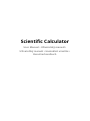 1
1
-
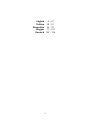 2
2
-
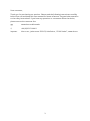 3
3
-
 4
4
-
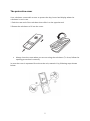 5
5
-
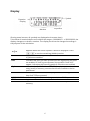 6
6
-
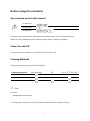 7
7
-
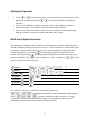 8
8
-
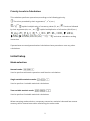 9
9
-
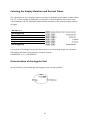 10
10
-
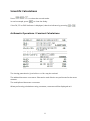 11
11
-
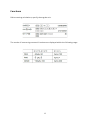 12
12
-
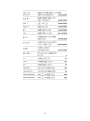 13
13
-
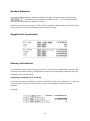 14
14
-
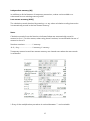 15
15
-
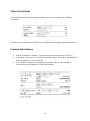 16
16
-
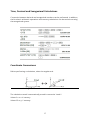 17
17
-
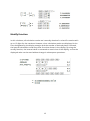 18
18
-
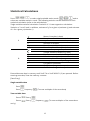 19
19
-
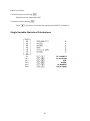 20
20
-
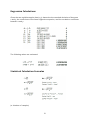 21
21
-
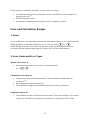 22
22
-
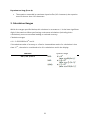 23
23
-
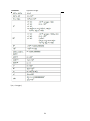 24
24
-
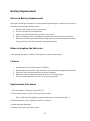 25
25
-
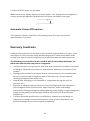 26
26
-
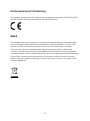 27
27
-
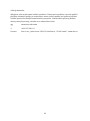 28
28
-
 29
29
-
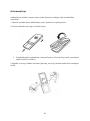 30
30
-
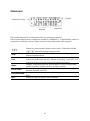 31
31
-
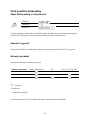 32
32
-
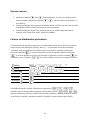 33
33
-
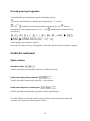 34
34
-
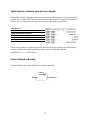 35
35
-
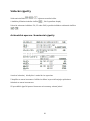 36
36
-
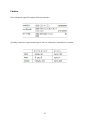 37
37
-
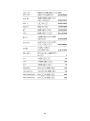 38
38
-
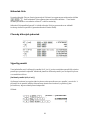 39
39
-
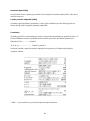 40
40
-
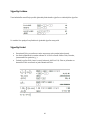 41
41
-
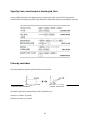 42
42
-
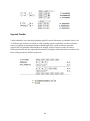 43
43
-
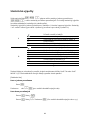 44
44
-
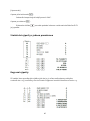 45
45
-
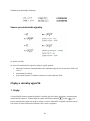 46
46
-
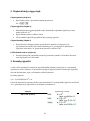 47
47
-
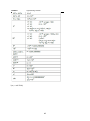 48
48
-
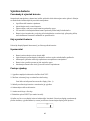 49
49
-
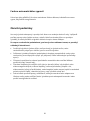 50
50
-
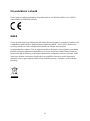 51
51
-
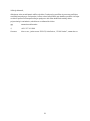 52
52
-
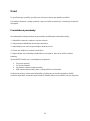 53
53
-
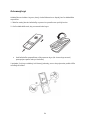 54
54
-
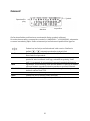 55
55
-
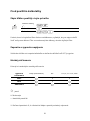 56
56
-
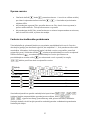 57
57
-
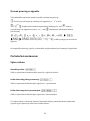 58
58
-
 59
59
-
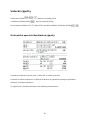 60
60
-
 61
61
-
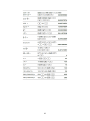 62
62
-
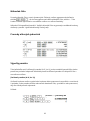 63
63
-
 64
64
-
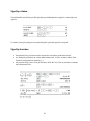 65
65
-
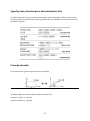 66
66
-
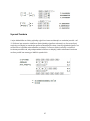 67
67
-
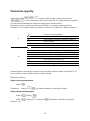 68
68
-
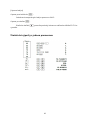 69
69
-
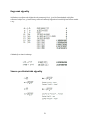 70
70
-
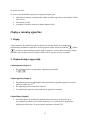 71
71
-
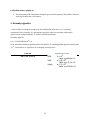 72
72
-
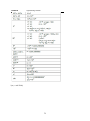 73
73
-
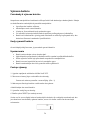 74
74
-
 75
75
-
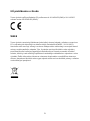 76
76
-
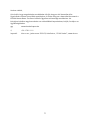 77
77
-
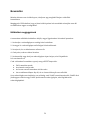 78
78
-
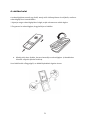 79
79
-
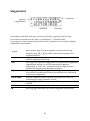 80
80
-
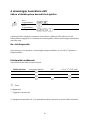 81
81
-
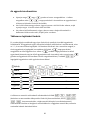 82
82
-
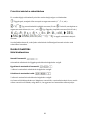 83
83
-
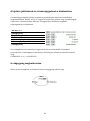 84
84
-
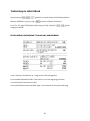 85
85
-
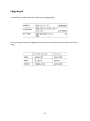 86
86
-
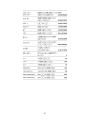 87
87
-
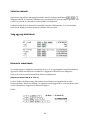 88
88
-
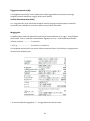 89
89
-
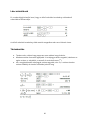 90
90
-
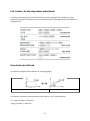 91
91
-
 92
92
-
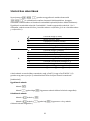 93
93
-
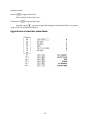 94
94
-
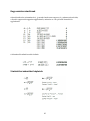 95
95
-
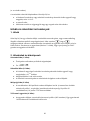 96
96
-
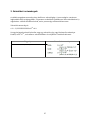 97
97
-
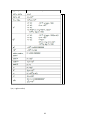 98
98
-
 99
99
-
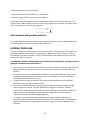 100
100
-
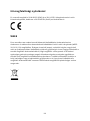 101
101
-
 102
102
-
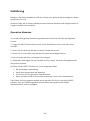 103
103
-
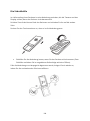 104
104
-
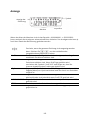 105
105
-
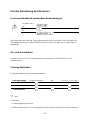 106
106
-
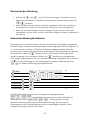 107
107
-
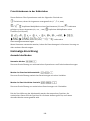 108
108
-
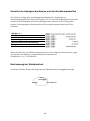 109
109
-
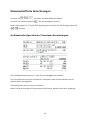 110
110
-
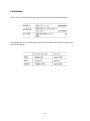 111
111
-
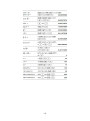 112
112
-
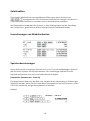 113
113
-
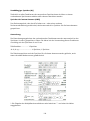 114
114
-
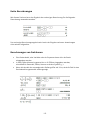 115
115
-
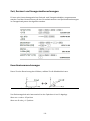 116
116
-
 117
117
-
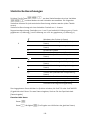 118
118
-
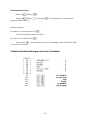 119
119
-
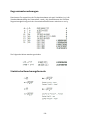 120
120
-
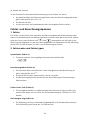 121
121
-
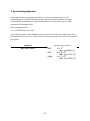 122
122
-
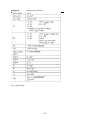 123
123
-
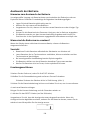 124
124
-
 125
125
-
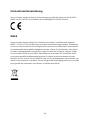 126
126
ALZA 67-CS172-11B Scientific Calculator Benutzerhandbuch
- Typ
- Benutzerhandbuch
in anderen Sprachen
Verwandte Artikel
Andere Dokumente
-
Lexibook SC300 Bedienungsanleitung
-
CATIGA DK220 Benutzerhandbuch
-
Citizen SRP-145NPU Benutzerhandbuch
-
Olympia CPD-512ER Bedienungsanleitung
-
Citizen Systems SRP-265N Benutzerhandbuch
-
Casio MJ-120D Plus Benutzerhandbuch
-
Casio FR-2650T Benutzerhandbuch
-
Citizen SR-260NOR Benutzerhandbuch
-
Citizen 350DPA Benutzerhandbuch