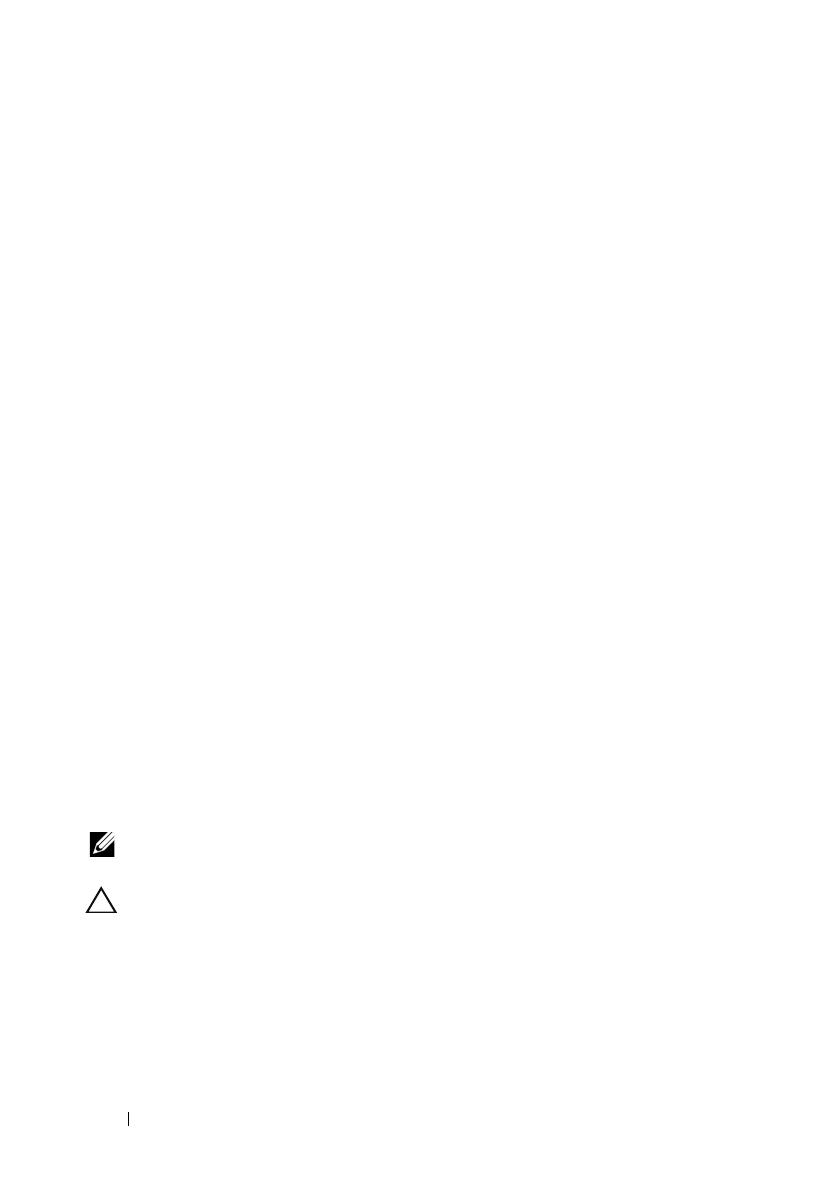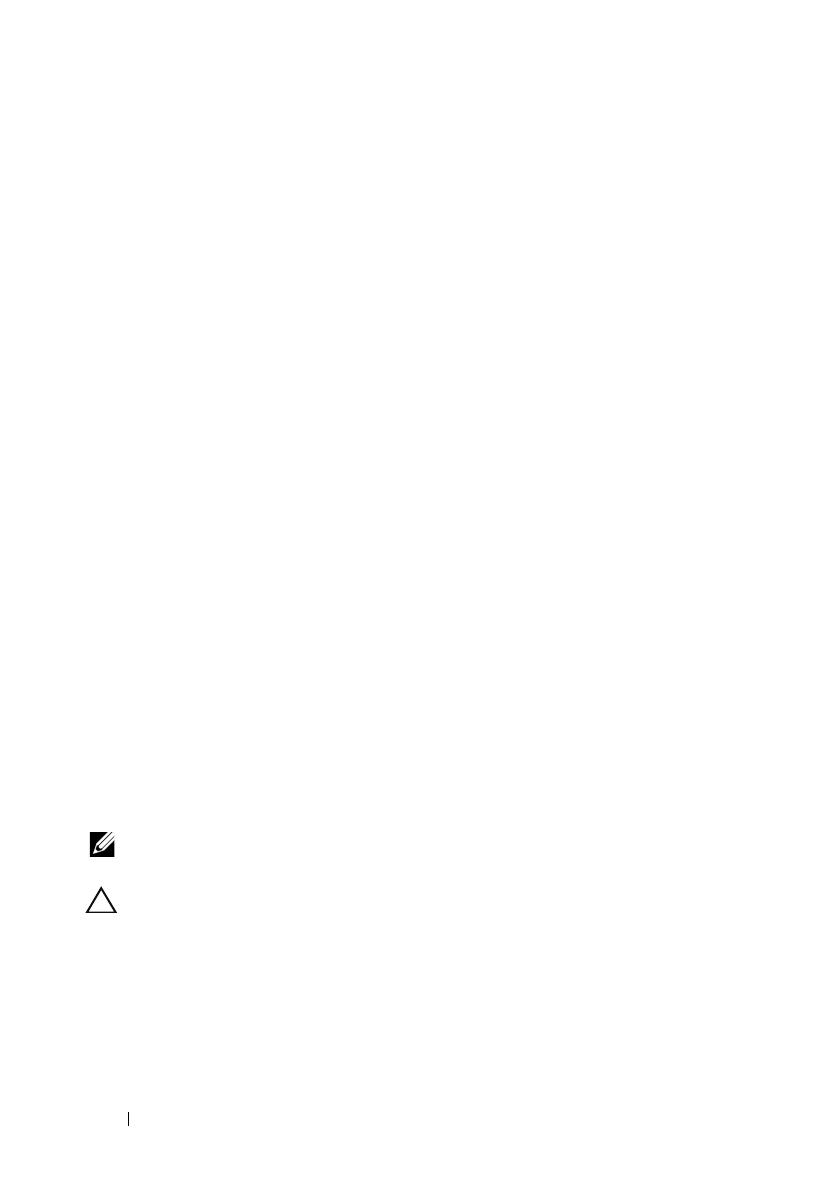
6 Information Update
New I/O and Storage Features
• Optional Intel quad-port Gigabit Ethernet NIC, capable of supporting
10-Mbps, 100-Mbps, and 1000-Mbps data rates, and iSCSI remote boot.
• Support for 10-Gb Ethernet cards.
• One internal USB 2.0-compliant connector supporting an optional
bootable USB flash drive or USB memory key.
• Support for optional SAS 6i/R and PERC 6/i adapters.
New Security Features
• Trusted Program Module (TPM) support for improved security.
• Optional support for iSCSI boot.
Optional Internal USB Memory Key
The system provides an internal USB connector located on the sideplane
board for use with a USB flash memory key. The USB memory key can be
used as a boot device, security key, or mass storage device. To use the internal
USB connector, the Internal USB Port option must be enabled in the
Integrated Devices screen of the System Setup program. See "Integrated
Devices Screen" on page 20.
To boot from the USB memory key, you must configure the USB memory
key with a boot image and then specify the USB memory key in the boot
sequence in the System Setup program. See “
Using the System Setup
Program” in the
Hardware Owner’s Manual
. For information on creating
a bootable file on the USB memory key, see the user documentation that
accompanied the USB memory key.
NOTE: USB keys that contain multiple LUNs (Logical Unit Numbers) must
be formatted using the format utility provided by the key manufacturer.
CAUTION: To avoid interference with components inside the system, the USB key
must conform to the following maximum dimensions: 11mm thick (0.43") x 23.2mm
width (0.91") x 67mm length (2.64").