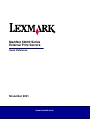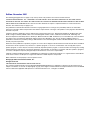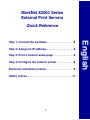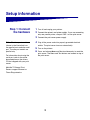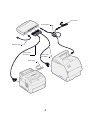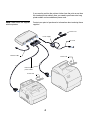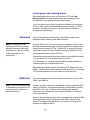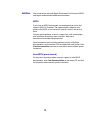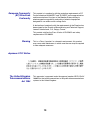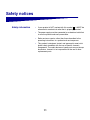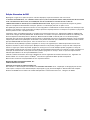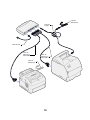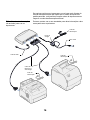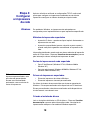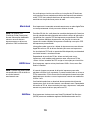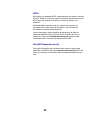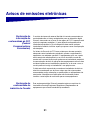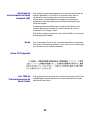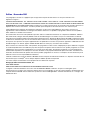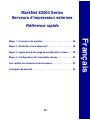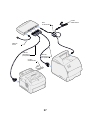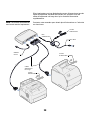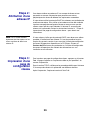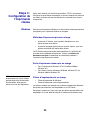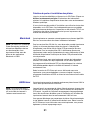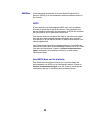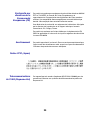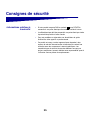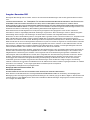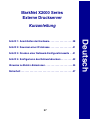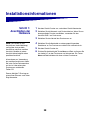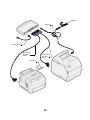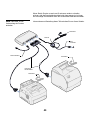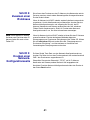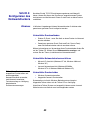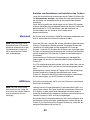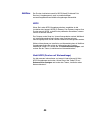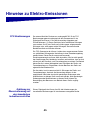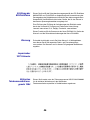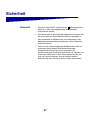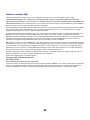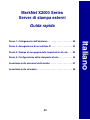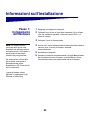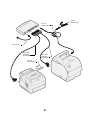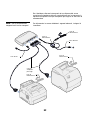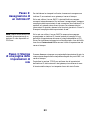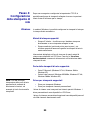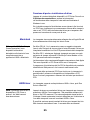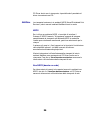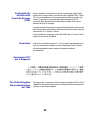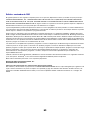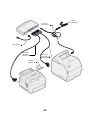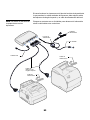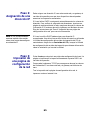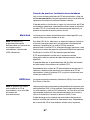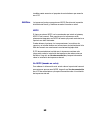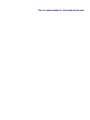Lexmark MARKNET Bedienungsanleitung
- Kategorie
- Druckserver
- Typ
- Bedienungsanleitung
Dieses Handbuch eignet sich auch für

Quick Reference
November 2001
MarkNet X2000 Series
External Print Servers
www.lexmark.com

Edition: November 2001
The following paragraph does not apply to any country where such provisions are inconsistent with local law:
LEXMARK INTERNATIONAL, INC., PROVIDES THIS PUBLICATION “AS IS” WITHOUT WARRANTY OF ANY KIND, EITHER
EXPRESS OR IMPLIED, INCLUDING, BUT NOT LIMITED TO, THE IMPLIED WARRANTIES OF MERCHANTABILITY OR FITNESS
FOR A PARTICULAR PURPOSE. Some states do not allow disclaimer of express or implied warranties in certain transactions;
therefore, this statement may not apply to you.
This publication could include technical inaccuracies or typographical errors. Changes are periodically made to the information
herein; these changes will be incorporated in later editions. Improvements or changes in the products or the programs described may
be made at any time.
Comments about this publication may be addressed to Lexmark International, Inc., Department F95/035-3, 740 West New Circle
Road, Lexington, Kentucky 40550, U.S.A. In the United Kingdom and Eire, send to Lexmark International Ltd., Marketing and
Services Department, Westhorpe House, Westhorpe, Marlow Bucks SL7 3RQ. Lexmark may use or distribute any of the information
you supply in any way it believes appropriate without incurring any obligation to you. You can purchase additional copies of
publications related to this product by calling 1-800-553-9727. In the United Kingdom and Eire, call 0628-481500. In other countries,
contact your point of purchase.
References in this publication to products, programs, or services do not imply that the manufacturer intends to make these available in
all countries in which it operates. Any reference to a product, program, or service is not intended to state or imply that only that
product, program, or service may be used. Any functionally equivalent product, program, or service that does not infringe any existing
intellectual property right may be used instead. Evaluation and verification of operation in conjunction with other products, programs,
or services, except those expressly designated by the manufacturer, are the user’s responsibility.
Lexmark, Lexmark with diamond design, and MarkNet are trademarks of Lexmark International, Inc., registered in the United States
and/or other countries. PostScript
®
is a registered trademark of Adobe Systems Incorporated.
Other trademarks are the property of their respective owners.
© Copyright 2001 Lexmark International, Inc.
All rights reserved.
UNITED STATES GOVERNMENT RESTRICTED RIGHTS
This software and documentation are provided with RESTRICTED RIGHTS. Use, duplication or disclosure by the Government is
subject to restrictions as set forth in subparagraph (c)(1)(ii) of the Rights in Technical Data and Computer Software clause at DFARS
252.227-7013 and in applicable FAR provisions: Lexmark International, Inc., Lexington, KY 40550.

English
1
MarkNet X2000 Series
External Print Servers
Quick Reference
Step 1: Connect the hardware . . . . . . . . . . . . . . . . . .2
Step 2: Assign an IP address . . . . . . . . . . . . . . . . . . .5
Step 3: Print a network setup page . . . . . . . . . . . . . .5
Step 4: Configure the network printer. . . . . . . . . . . .6
Electronic emissions notices. . . . . . . . . . . . . . . . . . .9
Safety notices . . . . . . . . . . . . . . . . . . . . . . . . . . . . . .11

2
Setup information
Step 1: Connect
the hardware
1 Turn off and unplug your printers.
2 Connect the network and printer cables. If you are connecting
only one parallel printer, use port PAR 1 on the print server.
3 Connect the print server power supply.
Note: The three-port model
(shown in the illustration) has
two parallel ports and one serial
port. The one-port models are
parallel only.
For information about using the
serial port, refer to the online
documentation on the drivers
CD that shipped with your print
server.
MarkNet™ External Print
Servers support Ethernet or
Token-Ring networks.
4 Plug all the power cords into properly grounded electrical
outlets. The print server turns on automatically.
5 Turn on the printers.
6 Press and release Menu and Test simultaneously to reset the
print server. The Menu and Test buttons are located on top of
the print server.

3
Power cord
Printer cable
port PAR 1
Network cable
Power supply
Power cord
Printer cable
port PAR 2

4
If you need to position the printers further from the print server than
the standard printer cables allow, you need to purchase extra-long
printer cables and one additional power cord.
Note: Power cords are shipped
with the printers.
Contact your point of purchase for information about ordering these
supplies.
Power cord
Extra-long
printer cables
Network cable
Power supply
Not used
Power cord
Power cord

5
Step 2: Assign an
IP address
You must assign an IP address, netmask, and gateway to the print
server in order for other network devices to find the attached printers.
If your network is using DHCP, address values are automatically
assigned. To verify the address assignment, print a network setup
page and make sure the IP address, netmask, and gateway appear
as non zero. Follow the instructions in “Step 3: Print a network setup
page” to view this information.
Note: Information about other
ways to set an IP address is also
on the drivers CD.
If your network is not using DHCP, you must manually assign an IP
address. One of the easiest ways is to use the Print Server Setup
Utility on the drivers CD. Click What’s on this CD and look for Print
Server Setup Utility to find information about installing and using the
utility.
Step 3: Print a
network setup
page
Press Test to print a network setup page. The page prints on the
printer connected to port PAR 1 on the print server.
Check under the TCP/IP heading to verify your IP address, netmask,
and gateway settings are non zero.
After the network setup page prints, the printer returns to a Ready
state.

6
Step 4: Configure
the network printer
After you have assigned and verified the TCP/IP settings, you are
ready to configure the printers attached to the print server and set up
your network clients to print to them.
Windows In Windows environments, your network printers can be configured
for direct printing or for shared printing.
Supported printing methods
• Direct IP printing—when you want to print directly to a printer
on your network
• Shared printing (point and print, and peer-to-peer)—when you
need to centrally manage network printers
Detailed information about using each of these printing methods is on
the drivers CD. Click View Documentation and look for information
about network printer installation.
Supported network printer ports
• Microsoft IP port (Windows NT 4.0, Windows 2000 and
Windows XP)
• Lexmark network port (Windows 95/98/Me, Windows NT 4.0,
Windows 2000 and Windows XP)
Note: Using a custom printer
driver and a custom network
port provides enhanced
functionality, such as printer
status alerts.
Supported printer drivers
• Windows system printer drivers
• Lexmark custom printer drivers
System drivers are built into Windows operating systems. Custom
drivers are available on the drivers CD.
Updated system and custom drivers are available on Lexmark’s Web
site at www.lexmark.com.

7
Creating ports and installing drivers
Read the detailed instructions on the drivers CD. Click View
Documentation and look for information about network printer
installation for your specific Windows environment.
If you choose to install without using the instructions on the drivers
CD, you need a basic understanding of network printing on TCP/IP
networks, installing printer drivers, and the process involved in
creating new network ports.
Macintosh Your printer connects automatically to AppleTalk networks and
becomes readily visible to other network clients.
Note: A PostScript Printer
Description (PPD) file provides
detailed information about the
capabilities of a printer to UNIX
or Macintosh drivers or
applications.
For Mac OS 8.6–9.x, you must create a printer object (icon) on the
desktop of each network client using the LaserWriter 8 printer driver
and the custom printer PPD file. For Mac OS X, select Add Printer
and create a queue in the print center using the PostScript Printer
Module and the custom printer PPD file.
Information about creating the printer object on your AppleTalk clients
is on the drivers CD that shipped with your printer.
A PPD installer is in the downloadable Web package available on
Lexmark’s Web site at www.lexmark.com.
Depending upon which version of the drivers CD shipped with your
printer, you may also find this software on the drivers CD. Launch the
PPD installer and follow the instructions to install the PPDs.
UNIX/Linux Your printer supports many UNIX and Linux platforms, such as Sun
Solaris and Red Hat.
Note: The Sun Solaris package
is located both on the drivers CD
and on Lexmark’s Web site at
www.lexmark.com.
Lexmark provides a printer driver package for each supported UNIX
and Linux platform. The package contains all the necessary drivers
and PPDs. The User’s Guide in each package gives detailed
instructions for installing and using Lexmark printers in UNIX and
Linux environments.
You can download these printer driver packages from Lexmark’s Web
site at www.lexmark.com. Depending upon which version of the
drivers CD shipped with your printer, you may also find the driver
package you need on the CD.

8
NetWare Your printer works with both Novell Distributed Print Services (NDPS)
and regular queue-based NetWare environments.
NDPS
If you have an NDPS environment, we recommend you install the
Lexmark NDPS IP Gateway. The gateway tightly integrates your
printers with NDPS so you can easily monitor, control, and print to
them.
You can get the gateway, snap-ins, support files, and a white paper
with installation instructions from Lexmark’s Web site at
www.lexmark.com/networking/ndps.html.
Other information about installing network printers in NetWare
environments is on the drivers CD that shipped with your printer. Click
View Documentation and look for information about network printer
installation.
Non-NDPS (queue-based)
For the latest information about Lexmark support for non-NDPS
environments, click View Documentation on the drivers CD and look
for information about network printer installation.

9
Electronic emissions notices
Federal
Communications
Commission (FCC)
Compliance Information
Statement
The MarkNet external print server has been tested and found to
comply with the limits for a Class A digital device, pursuant to Part 15
of the FCC Rules. Operation is subject to the following two conditions:
(1) this device may not cause harmful interference, and (2) this device
must accept any interference received, including interference that
may cause undesired operation.
The FCC Class A limits are designed to provide reasonable
protection against harmful interference when the equipment is
operated in a commercial environment. This equipment generates,
uses, and can radiate radio frequency energy and, if not installed and
used in accordance with the instruction manual, may cause harmful
interference to radio communications. Operation of this equipment in
a residential area is likely to cause harmful interference, in which case
the user will be required to correct the interference at his own
expense.
The manufacturer is not responsible for any radio or television
interference caused by using other than recommended cables or by
unauthorized changes or modifications to this equipment.
Unauthorized changes or modifications could void the user’s authority
to operate this equipment.
Industry Canada
Compliance Statement
This Class A digital apparatus meets all requirements of the
Canadian Interference-Causing Equipment Regulations.

10
European Community
(EC) Directives
Conformity
This product is in conformity with the protection requirements of EC
Council directives 89/336/EEC and 73/23/EEC on the approximation
and harmonization of the laws of the Member States relating to
electromagnetic compatibility and safety of electrical equipment
designed for use within certain voltage limits.
A declaration of conformity with the requirements of the Directive has
been signed by the Director of Manufacturing and Technical Support,
Lexmark International, S.A., Boigny, France.
This product satisfies the Class A limits of EN 55022 and safety
requirements of EN 60950.
Warning This is a Class A product. In a domestic environment, this product
may cause radio interference, in which case the user may be required
to take adequate measures.
Japanese VCCI Notice
The United Kingdom
Telecommunications
Act 1984
This apparatus is approved under the approval number NS/G/1234/J/
100003 for the indirect connections to the public telecommunications
systems in the United Kingdom.

11
Safety notices
Safety information • If your product is NOT marked with this symbol , it MUST be
connected to an electrical outlet that is properly grounded.
• The power supply must be connected to an electrical outlet that
is near the product and easily accessible.
• Refer service or repairs, other than those described in the
operating instructions, to a professional service person.
• This product is designed, tested, and approved to meet strict
global safety standards with the use of specific Lexmark
components. The safety features of some parts may not always
be obvious. Lexmark is not responsible for the use of other
replacement parts.

12
Edição: Novembro de 2001
O parágrafo a seguir não se aplica aos países onde tais disposições sejam inconsistentes com as leis locais:
A LEXMARK INTERNATIONAL, INC. FORNECE ESTA PUBLICAÇÃO NA PRESENTE FORMA, SEM GARANTIAS DE QUALQUER
TIPO, EXPRESSAS OU IMPLÍCITAS, INCLUINDO MAS NÃO SE LIMITANDO ÀS GARANTIAS IMPLÍCITAS DE
COMERCIABILIDADE OU ADEQUAÇÃO A PROPÓSITOS ESPECÍFICOS. Alguns países não permitem restrições da garantia
expressa ou implícita em determinadas transações; portanto, essa declaração pode não se aplicar a você.
Esta publicação pode conter imprecisões técnicas ou erros tipográficos. Periodicamente são feitas alterações nas informações aqui
contidas; essas alterações serão incorporadas em edições posteriores. Aperfeiçoamentos ou alterações nos produtos ou programas
descritos podem ser feitos a qualquer momento.
Comentários sobre esta publicação devem ser enviados para Lexmark International, Inc., Department F95/035-3, 740 West New
Circle Road, Lexington, Kentucky 40550, EUA. No Reino Unido e na Irlanda, envie para Lexmark International Ltd., Marketing and
Services Department, Westhorpe House, Westhorpe, Marlow Bucks SL7 3RQ. A Lexmark pode usar ou distribuir qualquer
informação que você fornecer de qualquer forma que julgar ser apropriada, sem incorrer em qualquer obrigação a você. Você pode
adquirir cópias adicionais de publicações relacionadas a este produto telefonando para 1-800-553-9727. No Reino Unido e Irlanda,
ligue para 0628-481500. Em outros países, entre em contato com o seu revendedor.
As referências desta publicação a produtos, programas ou serviços não significam que o fabricante pretenda tornar tais itens
disponíveis em todos os países em que opera. Qualquer referência a um produto, programa ou serviço não tem a intenção de
afirmar ou sugerir que somente tal produto, programa ou serviço possa ser usado. Qualquer produto, programa ou serviço de
funcionalidade equivalente que não infrinja nenhum direito de propriedade intelectual pode ser usado em seu lugar. A avaliação e a
verificação do funcionamento em conjunto com outros produtos, programas ou serviços, exceto os que forem expressamente
indicados pelo fabricante, são de responsabilidade do usuário.
Lexmark, Lexmark com desenho de losango e MarkNet são marcas registradas da Lexmark International, Inc., registradas nos
Estados Unidos e/ou em outros países. PostScript
®
é uma marca registrada da Adobe Systems Incorporated.
Outras marcas comerciais são propriedades de seus respectivos titulares.
© Copyright 2001 Lexmark International, Inc.
Todos os direitos reservados.
DIREITOS RESTRITOS DO GOVERNO DOS EUA
Este software e a documentação são fornecidos com DIREITOS RESTRITOS. O uso, a duplicação ou divulgação pelo Governo
estão sujeitos a restrições como determinado pelo sub-parágrafo (c)(1)(ii) da cláusula Rights in Technical Data and Computer
Software em DFARS 252.227-7013 e em medidas FAR aplicáveis: Lexmark International, Inc., Lexington, KY 40550.

Português
13
MarkNet série X2000
Servidores de impressão externos
Referência rápida
Etapa 1: Conectar o hardware . . . . . . . . . . . . . . . . . . . . . . . 14
Etapa 2: Definir um endereço IP. . . . . . . . . . . . . . . . . . . . . . 17
Etapa 3: Imprimir uma página de configuração de rede . . 17
Etapa 4: Configurar a impressora da rede . . . . . . . . . . . . . 18
Avisos de emissões eletrônicas . . . . . . . . . . . . . . . . . . . . . 21
Avisos sobre segurança . . . . . . . . . . . . . . . . . . . . . . . . . . . . 23

14
Informações sobre configuração
Etapa 1: Conectar
o hardware
1 Desligue e tire as impressoras da tomada.
2 Conecte os cabos da impressora e de rede. Se você estiver
conectando apenas uma impressora paralela, use a porta PAR 1
no servidor de impressão.
3 Conecte a fonte de energia do servidor de impressão.
Note: O modelo de três portas
(mostrado na ilustração) tem duas
portas paralelas e uma porta
serial. Os modelos de uma porta
são paralelos somente.
Para obter informações sobre
como usar a porta serial, consulte
a documentação on-line no CD de
drivers enviado junto com o
servidor de impressão.
Os servidores de impressão
externos MarkNet™ suportam as
redes Ethernet ou Token-Ring.
4 Conecte todos os cabos de alimentação em tomadas elétricas
devidamente aterradas. O servidor de impressão será ligado
automaticamente.
5 Ligue as impressoras.
6 Pressione e solte Menu e Teste simultaneamente para reiniciar o
servidor de impressão. Os botões Menu e Teste estão localizados
na parte superior do servidor de impressão.

15
Cabo de
alimentação
Cabo da
impressora
Porta PAR 1
Cabo da rede
Fonte de
energia
Cabo de
alimentação
Cabo da
impressora
Porta PAR 2

16
Se precisar posicionar as impressoras em um lugar mais distante do
servidor de impressão do que aquele que os cabos da impressora
padrão permitem, você precisará comprar cabos de impressora extra
longos e um cabo de alimentação adicional.
Note: Os cabos de alimentação
são enviados junto com as
impressoras.
Entre em contato com o seu revendedor para obter informações sobre
como pedir esses suprimentos.
Cabo de
alimentação
Cabos de
impressora
extra longos
Cabo da rede
Fonte de
energia
Não usado
Cabo de
alimentação
Cabo de
alimentação

17
Etapa 2: Definir
um endereço IP
Você deve atribuir um endereço IP, uma máscara de rede e um gateway
ao servidor de impressão para que outros dispositivos de rede
encontrem as impressoras conectadas.
Se sua rede estiver usando DHCP, valores de endereço serão
automaticamente atribuídos. Para verificar a atribuição de endereço,
imprima uma página de configuração da rede e certifique-se de que o
endereço IP, a máscara de rede e o gateway apareçem com valores
diferentes de zero. Siga as instruções na “Etapa 3: Imprimir uma página
de configuração de rede” para visualizar estas informações.
Note: As informações sobre
outras maneiras de configurar o
endereço IP também estão no
CD de drivers.
Se sua rede não estiver usando DHCP, você deverá atribuir o endereço
IP manualmente. Uma das maneiras mais fáceis é usar o Utilitário de
configuração do servidor de impressão do CD de drivers. Clique em
Conteúdo deste CD e procure por Utilitário de configuração do servidor
de impressão para encontrar informações sobre como instalar e usar o
utilitário.
Etapa 3: Imprimir
uma página de
configuração de
rede
Pressione Teste para imprimir uma página de configuração da rede. A
página é impressa na impressora conectada à porta PAR 1 no servidor
de impressão.
Verifique sob o cabeçalho TCP/IP para certificar-se que as configurações
do endereço IP, da máscara de rede e do gateway tenham valores
diferentes de zero.
Depois que a página de configuração da rede for impressa, a impressora
retornará ao estado Pronta.

18
Etapa 4:
Configurar
a impressora
da rede
Após ter atribuído e verificado as configurações TCP/IP, você estará
pronto para configurar as impressoras conectadas ao servidor de
impressão e configurar os clientes da rede para imprimir nelas.
Windows Em ambientes Windows, as impressoras de rede podem ser
configuradas para a impressão direta ou para impressão compartilhada.
Métodos de impressão suportados
• Impressão IP direta – quando você quer imprimir diretamente na
impressora da sua rede.
• Impressão compartilhada (apontar e imprimir e ponto a ponto) –
quando você precisa gerenciar centralmente as impressoras da
rede.
Informações detalhadas usando cada um desses métodos de impressão
estão no CD de drivers. Clique em Visualizar documentação e procure
pela informação sobre a instalação de impressora de rede.
Portas de impressora de rede suportada
• Porta IP da Microsoft (Windows NT 4.0, Windows 2000 e
Windows XP)
• Porta de rede Lexmark (Windows 95/98/Me, Windows NT 4.0,
Windows 2000 e Windows XP)
Note: Utilizar um driver de
impressora personalizado e uma
porta de rede personalizada
fornece uma funcionalidade
aprimorada, como os alertas de
status da impressora.
Drivers de impressora suportados
• Drivers de impressora do sistema Windows
• Drivers de impressora Lexmark personalizados
Os drivers do sistema foram construídos nos sistemas operacionais
Windows. Drivers personalizados estão disponíveis no CD de drivers.
Drivers personalizados e de sistema atualizados estão disponíveis no
site da Lexmark, www.lexmark.com.
Criando e instalando drivers
Leia as instruções detalhadas no CD de drivers. Clique em Visualizar
documentação e procure pelas informações sobre a instalação da
impressora de rede para o seu ambiente Windows específico.
Seite wird geladen ...
Seite wird geladen ...
Seite wird geladen ...
Seite wird geladen ...
Seite wird geladen ...
Seite wird geladen ...
Seite wird geladen ...
Seite wird geladen ...
Seite wird geladen ...
Seite wird geladen ...
Seite wird geladen ...
Seite wird geladen ...
Seite wird geladen ...
Seite wird geladen ...
Seite wird geladen ...
Seite wird geladen ...
Seite wird geladen ...
Seite wird geladen ...
Seite wird geladen ...
Seite wird geladen ...
Seite wird geladen ...
Seite wird geladen ...
Seite wird geladen ...
Seite wird geladen ...
Seite wird geladen ...
Seite wird geladen ...
Seite wird geladen ...
Seite wird geladen ...
Seite wird geladen ...
Seite wird geladen ...
Seite wird geladen ...
Seite wird geladen ...
Seite wird geladen ...
Seite wird geladen ...
Seite wird geladen ...
Seite wird geladen ...
Seite wird geladen ...
Seite wird geladen ...
Seite wird geladen ...
Seite wird geladen ...
Seite wird geladen ...
Seite wird geladen ...
Seite wird geladen ...
Seite wird geladen ...
Seite wird geladen ...
Seite wird geladen ...
Seite wird geladen ...
Seite wird geladen ...
Seite wird geladen ...
Seite wird geladen ...
Seite wird geladen ...
Seite wird geladen ...
Seite wird geladen ...
Seite wird geladen ...
Seite wird geladen ...
Seite wird geladen ...
-
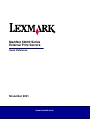 1
1
-
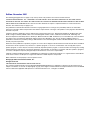 2
2
-
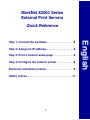 3
3
-
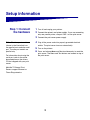 4
4
-
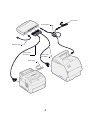 5
5
-
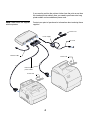 6
6
-
 7
7
-
 8
8
-
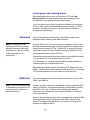 9
9
-
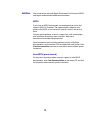 10
10
-
 11
11
-
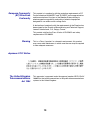 12
12
-
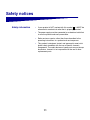 13
13
-
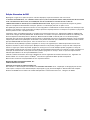 14
14
-
 15
15
-
 16
16
-
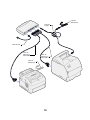 17
17
-
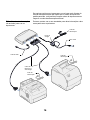 18
18
-
 19
19
-
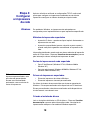 20
20
-
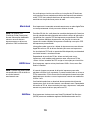 21
21
-
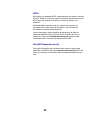 22
22
-
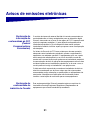 23
23
-
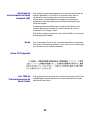 24
24
-
 25
25
-
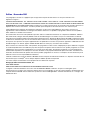 26
26
-
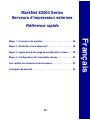 27
27
-
 28
28
-
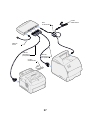 29
29
-
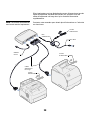 30
30
-
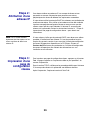 31
31
-
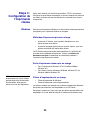 32
32
-
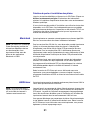 33
33
-
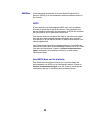 34
34
-
 35
35
-
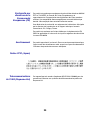 36
36
-
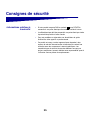 37
37
-
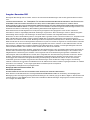 38
38
-
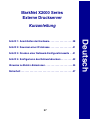 39
39
-
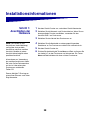 40
40
-
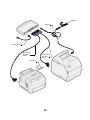 41
41
-
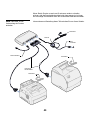 42
42
-
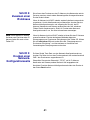 43
43
-
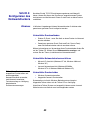 44
44
-
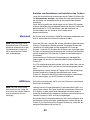 45
45
-
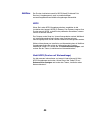 46
46
-
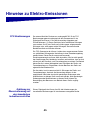 47
47
-
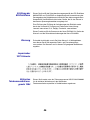 48
48
-
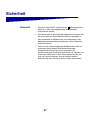 49
49
-
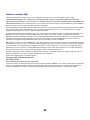 50
50
-
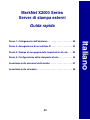 51
51
-
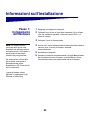 52
52
-
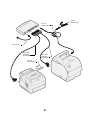 53
53
-
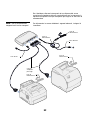 54
54
-
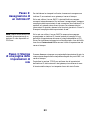 55
55
-
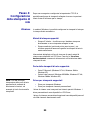 56
56
-
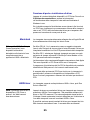 57
57
-
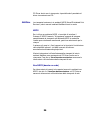 58
58
-
 59
59
-
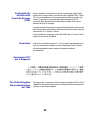 60
60
-
 61
61
-
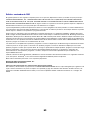 62
62
-
 63
63
-
 64
64
-
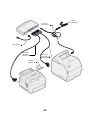 65
65
-
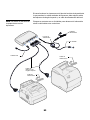 66
66
-
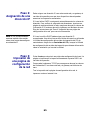 67
67
-
 68
68
-
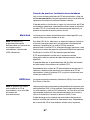 69
69
-
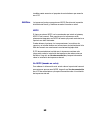 70
70
-
 71
71
-
 72
72
-
 73
73
-
 74
74
-
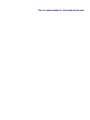 75
75
-
 76
76
Lexmark MARKNET Bedienungsanleitung
- Kategorie
- Druckserver
- Typ
- Bedienungsanleitung
- Dieses Handbuch eignet sich auch für
in anderen Sprachen
- English: Lexmark MARKNET Owner's manual
- français: Lexmark MARKNET Le manuel du propriétaire
- español: Lexmark MARKNET El manual del propietario
- italiano: Lexmark MARKNET Manuale del proprietario
- português: Lexmark MARKNET Manual do proprietário
Verwandte Artikel
-
Lexmark OptraImage 232 Setup Manual
-
Lexmark MARKNET N7000 PRINT SERVER Bedienungsanleitung
-
Lexmark OPTRAIMAGE 242 / 232 (OCT 2000) Benutzerhandbuch
-
Lexmark OptraImage 433 Bedienungsanleitung
-
Lexmark N4000e - Print Server - USB Schnellstartanleitung
-
Lexmark N8050 Bedienungsanleitung
-
Lexmark X820E Setup Manual
-
Lexmark N8050 Setup Manual