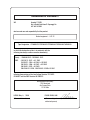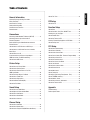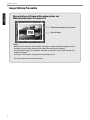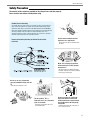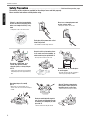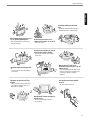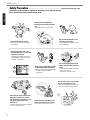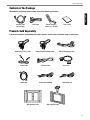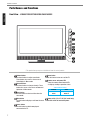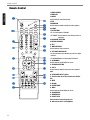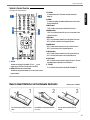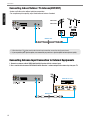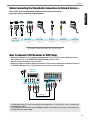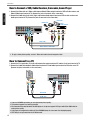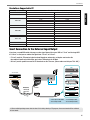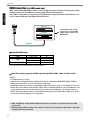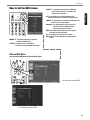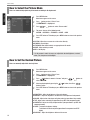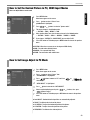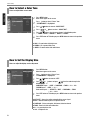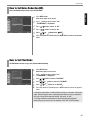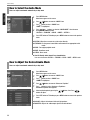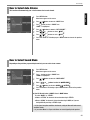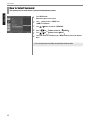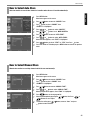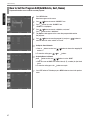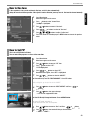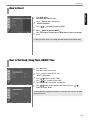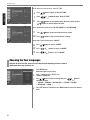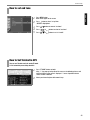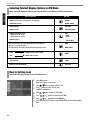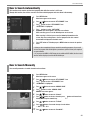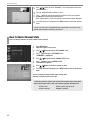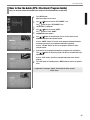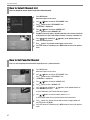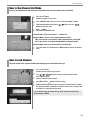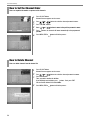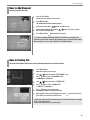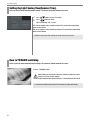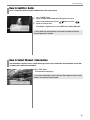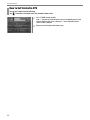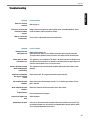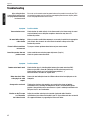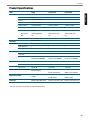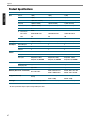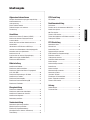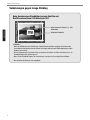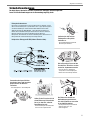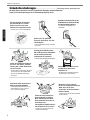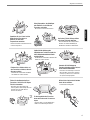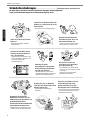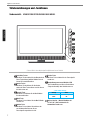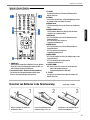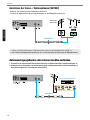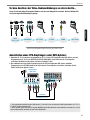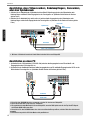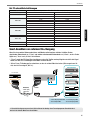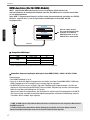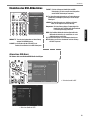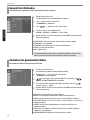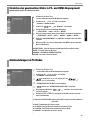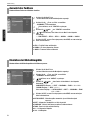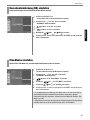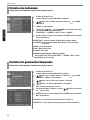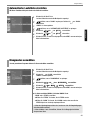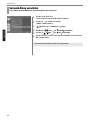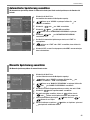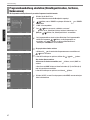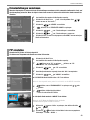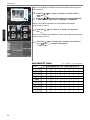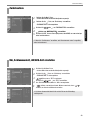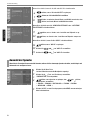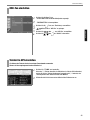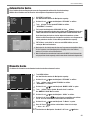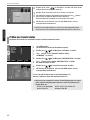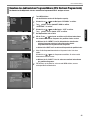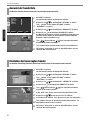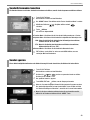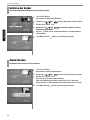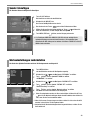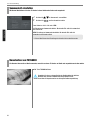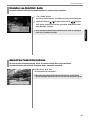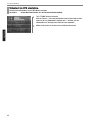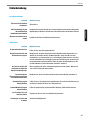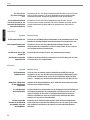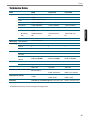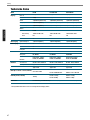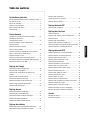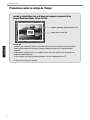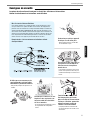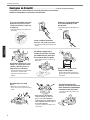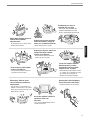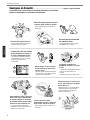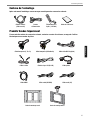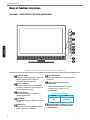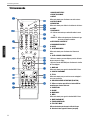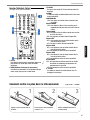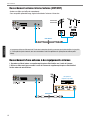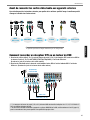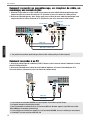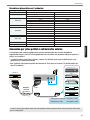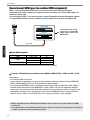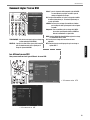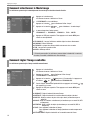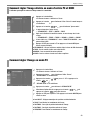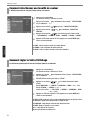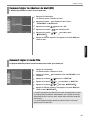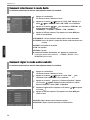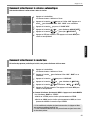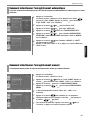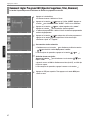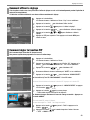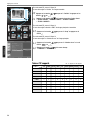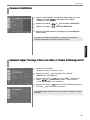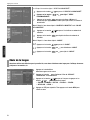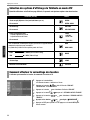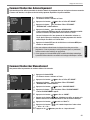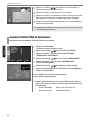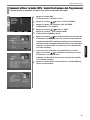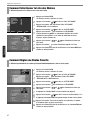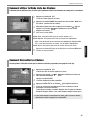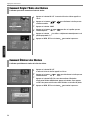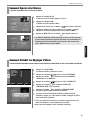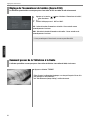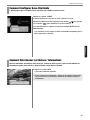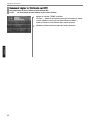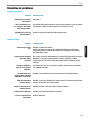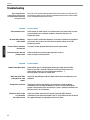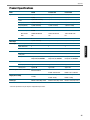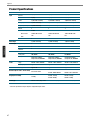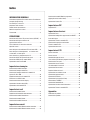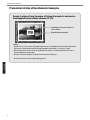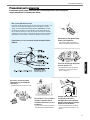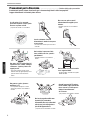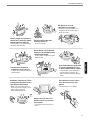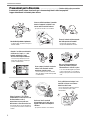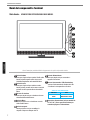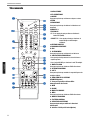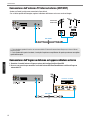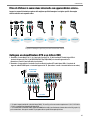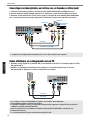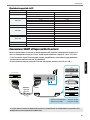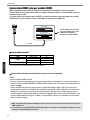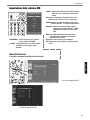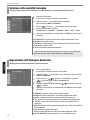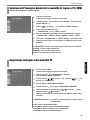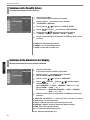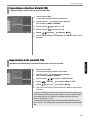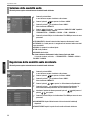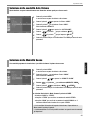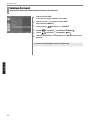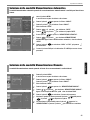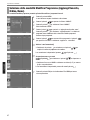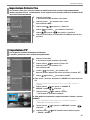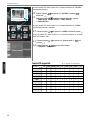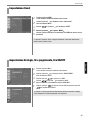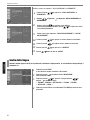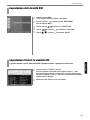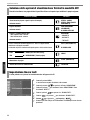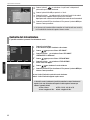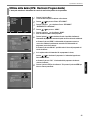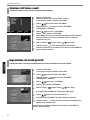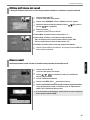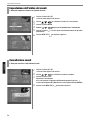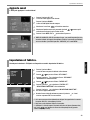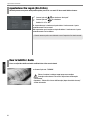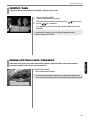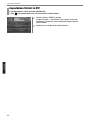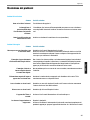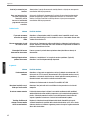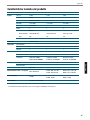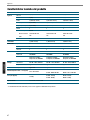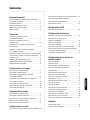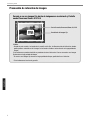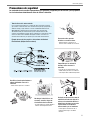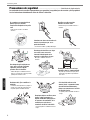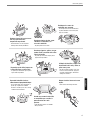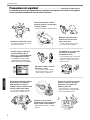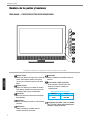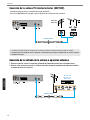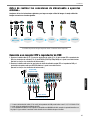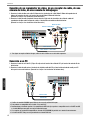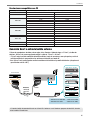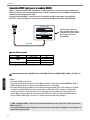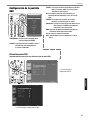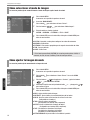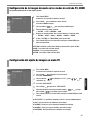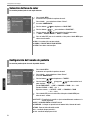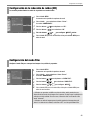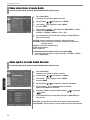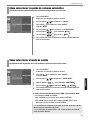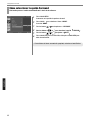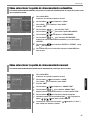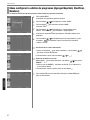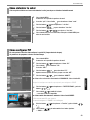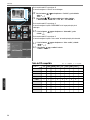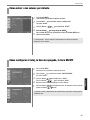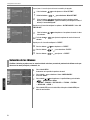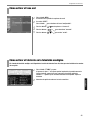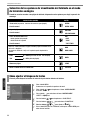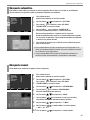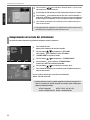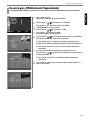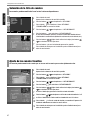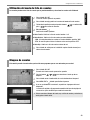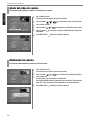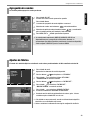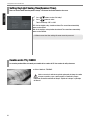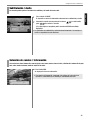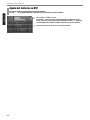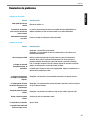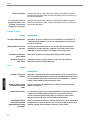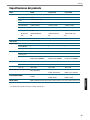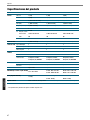Kind of equipment : LCD TV
Safety : EN60065:2001 / IEC60065 : 2001
EMC : EN 55013 : 2001 + A1: 2003
EN 55022 : 1998 + A1:2000 + A2:2003
EN 55024 : 1998 + A1:2001 + A2:2003
EN 55020 : 2002 + A1:2003
EN 61000-3-2:2000 , EN 61000-3-3:1995+A1:2001
Type-Designation : LT26AW001/LT32DW002/LT37DW000/LT42DW000/LT46DW000
WE Hyundai IT COPR.
Ami-ri Bubal-Eub Ichon-Si Gyeonggi-Do
467-860 KOREA
declare under our sole responsibility that the product:
to which this declaration relates is in conformity with the
following standard(s) or other normative document(s)
following the provisions of the Low Voltage Directive 73/23/EEC,
93/68/EEC and the EMC Directive 89/336/EEC.
KOREA /May 8 , 2006 BYUNG SUHIN, AHN
(Place and date of issue) ( Name and signature of
authorized person)
Accredited testlaboratory:
TÜV Rheinland
Am Grauen Stein
51105 Köln
DECLARATION OF CONFORMITY

ENGLISH
Table of Contents
General Information
Important Tip/Image Sticking Precaution ...............................1
Safety Precaution .................................................................2
Contents of the Package .......................................................6
Products Sold Separately ......................................................6
Parts Names and Functions ..................................................7
Remote Control ...................................................................11
Connections
Connecting Indoor/Outdoor TV Antenna(UHF/VHF) ...............13
Connecting Antenna input Connection to
External Equipments ...........................................................13
Before Connecting the Video/Audio Connections to
External Devices... .............................................................14
How to Connect a DTV Receiver or DVD Player ....................14
How to Connect a VCR, Cable Receiver, Camcoder,
Game Player .......................................................................15
How to Connect to a PC ......................................................15
Scart Connection to the External Input/Output .....................16
HDMI Connection (For HDMI model only) ............................17
How to Set the OSD Screen ................................................18
Picture Setup
How to Select the Picture Mode ..........................................19
How to Set the Desired Picture ...........................................19
How to Set the Desired Picture in PC, DVI,
HDMI Input Modes ..............................................................20
How to Set Image Adjust in PC Mode ..................................20
How to Select a Color Tone .................................................21
How to Set the Display Size ................................................21
How to Set Noise Reduction(NR) .........................................22
How to Set Film Mode .........................................................22
Sound Setup
How to Select the Audio Mode ............................................23
How to Adjust the Desired Audio Mode ..............................23
How to Select Auto Volume..................................................24
How to Select Sound Mode..................................................24
How to Select Surround ......................................................25
Channel Setup
How to Select Auto Store ...................................................26
How to Select Manual Store ................................................26
How to Set the Program Edit(Add/Delete,Sort,Name) ...........27
How to Fine Tune ................................................................28
PIP Setup
How to Set PIP ....................................................................28
Function Setup
How to Reset ......................................................................30
How to Set Clock, Sleep Time, ON/OFF Time .......................30
Choosing the your Language ...............................................31
How to Set OSD Tone .........................................................32
How to Set Teletext in ATV ..................................................32
Selecting Teletext Display Options in ATV Mode ..................33
How to Set Key-Lock ..........................................................33
DTV Setup
How to Search Automatically ..............................................34
How to Search Manually .....................................................34
How to Check Channel State ...............................................35
How to Use the Guide (EPG : Electronic Program Guide) ......36
How to Select Channel List .................................................37
How to Set Favorite Channel ...............................................37
How to Use Channel List Mode ...........................................38
How to Lock Channel ..........................................................38
How to Set the Channel Order .............................................39
How to Delete Channel .......................................................39
How to Add Channel ...........................................................40
How to Factory Set .............................................................40
How to Day Light Saving Time(Summer Time) ...................41
How to TV/RADIO switching ................................................41
How to Subtitle / Audio .......................................................42
How to Select Channel / Information ...................................42
How to Set Teletext in DTV .................................................43
Appendix
Troubleshooting ..................................................................44
Product Specifications ........................................................46

1
General Information
ENGLISH
When watching a still Image within motion pictures and
Wide/Panorama/Zoom/ /4:3 screen/14:9
1. Note :
- When the central area of the screen and the screen edges are fixed, the different brightness level of
the edges may cause image retentions on the edges when watching for a long time
- This phenomenon happens also to products from other manufacturers. Please avoid watching a still
image for a long time.
- If you watch a still image for a long time, this may damage your TV.
* This matter does not come under the warranty.
Wide,Panorama,Zoom,4:3,14:9, screen
Box still image
Image Sticking Precaution

2
General Information
ENGLISH
Safety Precaution
The contents of this section are provided for the safety of users and their property.
Please read the instructions carefully before using.
Do not connect multiple electrical
appliances to a single outlet.
- It may cause a fire due to overheating from
the outlet.
Outdoor Antenna Grounding
If an outside antenna or cable system is connected to the TV, be sure the antenna or
cable system is grounded so as to provide some protection against voltage surges
and built-up static charges. Section 810 of the National Electrical Code, ANSI/NFPA
No.70-1984, provides information about proper grounding of the mast and supporting
structure, grounding of the lead-in wire to an antenna discharge unit, size of
grounding conductors, location of antenna discharge unit, connection to grounding
electrodes, and requirements for the grounding electrode.
Example of Grounding According to National Electrical Code
Instruction
Do not use or store a flammable
spray or inflammable things near the
TV.
- They may cause explosion or fire.
Do not install the TV in a
bookshelf, closet, or a place with
poor air circulation.
- Fire may be caused due to the rise of
internal temperature.
Make sure to remove the speakers
before moving the TV with speakers
mounted on it.
- When the speakers are detached from the
unit while carrying it, this may cause damage
to the unit or personal injury.
Any necessary action such as making the
antenna cable loop at the entrance of the
building should be taken to prevent rainwater
on the outdoor antenna cable from possibly
running indoor.
- If raindrop gets into the TV, it may cause a
fire or an electric shock.

3
General Information
ENGLISH
Safety Precaution ......................................................................................Continued from previous page
The contents of this section are provided for the safety of users and their property.
Please read the instructions carefully before using.
If there is a persistent accumulation
of dusts or water on the plug, please
make sure to wipe it off using a dry
cloth.
- It may cause a fire or an electric shock.
Firmly plug in the power cord so that
it does not pull out.
- An unstable connection may cause fire.
Do not use a damaged power cord
or plug, or loose outlet.
- It may cause electric shock or fire.
Do not put a water bowl, vase,
candle, bug repellant smoke,
cigarette, plants, or heavy thing on
the TV.
- It may cause electric shock or fire and also
heavy things may cause injury when they
fall.
Do not install in a place where there
is oil, smoke, excessive humidity, or
where water may be sprinkled on it.
- This may cause electric shock or fire.
Do not install on an unstable place
or small support.
- This may cause the TV to fall, resulting in
serious injury especially to children.
Never attempt to open, fix, or modify
your TV.
- When there is a need for fixing, call a
service center. Fire or electric shock may be
caused.
Do not put a metallic object like chopstick,
wire, or puncher or inflammables like paper
or a match in a vent, headphone jack, or AV
jacks of the TV.
- Electric shock or fire may be caused.
When the TV produces abnormal noise,
burning smell, or smoke, unplug the TV
immediately and call a service center.
- Electric shock or fire may be caused.

4
General Information
ENGLISH
Do not place any heat sources such as
radiators and heat registers, etc. near the TV.
- It may cause a fire.
Do not block ventilating slits with a table
cloth.
- Blocking the ventilation slits may produce
internal heat increase, resulting in a fire.
Please avoid touching the panel at the rear of
TV as it is producing high temperature.
- Direct contact with the hot surface may
cause physical burns.
Do not allow children to climb or play on the
TV.
- This may cause the TV to fall resulting in
serious injury.
Do not place toys and cookies, etc. on the TV,
which may attract children’s attention.
- This may cause the TV to fall, resulting in
serious injury.
When cleaning the TV, make sure to
disconnect the power plug and use a dry, soft
cloth for a cleanup.
- Please avoid using chemicals such as wax,
benzene, alcohol, thinner, mosquito spray,
air freshener, lubricant or synthetic
detergent.
Unplug when you do not use your TV for a
long time.
- If dust is stacked on the TV, electric shock
or fire may be caused from heat, fire, or
deterioration of insulation.
When moving the TV, two or more people are
advised to carry it.
- This may cause damage to the unit or
personal injury.
Never touch the power plug or outlet with
wet hands.
- This may cause electric shock.

5
General Information
ENGLISH
Do not install the product on the floor.
- This may cause the TV to fall resulting in
serious injury.
Unplug the product during lightning or
thunderstorms and never touch the antenna
cable.
- It may cause a fire or an electric shock.
Keep the remote control batteries out of
sight and out reach of children.
- If your child swallows a battery, see your
doctor immediately.
When replacing batteries, make sure to
match the batteries to the (+) and (-) marks
in the battery compartment.
- Mismatching of polarities may result in
internal damage to batteries, fire due to
leakage or contamination.
Always use the standard batteries and avoid
using old batteries together with new ones.
- Otherwise it may result in internal damage
to batteries, fire due to leakage or
contamination.
In the event of damaging or dropping the
product, switch off the power and remove
the plug.
- Using a damaged product may cause an
electric shock or a fire.
- Contact your local service center.
Before moving the product, ensure to switch
off the power and unplug all the electrical
cords and the external connection cords such
as an antenna cable and other source
connections, etc.
- Electrical cords may be damaged, resulting in
a fire or an electrical shock.
Ensure the power cord doesn’t trail
across any hot objects like a heater.
- This may cause a fire or an electric shock.
Consult a service center or customer service
for inside cleaning about once a year.
- When dust is piled inside the TV for a long
time, fire or malfunction may be caused.
Safety Precaution ......................................................................................Continued from previous page
The contents of this section are provided for the safety of users and their property.
Please read the instructions carefully before using.

6
General Information
ENGLISH
Contents of the Package
When opening the package, please ensure to check the following accessories.
Products Sold Separately
If you want to purchase the following accessories, consult a service center, electronics shops, or parts seller.
Antenna Cable
(coaxial cable)
Power Cord Remote Control &
2 batteries (1.5V AAA)
User's Guide
Wall mounting frame
Wall mounting frame
PC signal cable Scart cable S-video cable
Audio Cable (DVI/DVD) Audio Cable (PC)HDMI cable
Component(Y, Pb, Pr) cable Composite(Video & Audio) cable DVI PC video(digital) cable

7
General Information
ENGLISH
- Power Indicator Status -
Parts Names and Functions
Front View - E260D/E320D/E370D/E420D/E460D MODEL
Volume buttons
Use these buttons to adjust sound levels.
These buttons also serve as the cursors of
Select/Adjust in Menu mode.
Channel buttons
Use these buttons to change channels. These
buttons also serve as the cursors of Down and
Up buttons in Menu mode.
Select button
Use this button to select each item from the
menu mode.
Menu button
Use this button to display or exit from the menu
mode.
Source button
Use this button to switch among inputs
connected to the TV.
Power button
Use this button to turn on or off the TV.
Remote sensor and power LED.
- Point the remote control toward LED.
- It displays standby or operation status.
Power switch (For 37”/42”/46” model only)
Use this switch to turn on/off power.
Indicator
Red
Green
Status
Standby
Power on
* This product image may be a bit different from the actual product.

8
General Information
ENGLISH
Rear View - E260D/E320D/E370D/E420D/E460D MODEL
Power switch (For 26”/32” model only)
Power (AC) input terminal
HDMI input terminal
D-SUB input terminal
D-SUB Audio input terminal
Video(CVBS) output terminal
Audio(CVBS) output terminal
Audio(CVBS/S-Video) input terminal
S-Video input terminal
* Extend an RS-232 input for ATV communication
Component Video input terminal
Component Audio input terminal
Video(CVBS) input terminal
* Upgrade terminal
Full Scart input terminal
Antenna input terminal
Digital Audio output terminal for coaxial cable
Half Scart input terminal
SPDIF Optical audio output terminal
* Extend an RS-232 input for DTV communication
Handler (only for 26 inch)
✓
* * * - it's for technical service do not use at home.
* This product image may be a bit different from the actual product.

9
General Information
ENGLISH
Front View - E261D/E321D/E371D/E421D/E461D MODEL
- Power Indicator Status -
Volume buttons
Use these buttons to adjust sound levels.
These buttons also serve as the cursors of
Select/Adjust in Menu mode.
Channel buttons
Use these buttons to change channels. These
buttons also serve as the cursors of Down and
Up buttons in Menu mode.
Select button
Use this button to select each item from the
menu mode.
Menu button
Use this button to display or exit from the menu
mode.
Source button
Use this button to switch among inputs
connected to the TV.
Power button
Use this button to turn on or off the TV.
Remote sensor and power LED.
- Point the remote control toward LED.
- It displays standby or operation status.
Power switch (For 37”/42”/46” model only)
Use this switch to turn on/off power.
Indicator
Red
Green
Status
Standby
Power on
* This product image may be a bit different from the actual product.

10
General Information
ENGLISH
Rear View - E261D/E321D/E371D/E421D/E461D MODEL
Power switch (For 26”/32” model only)
Power (AC) input terminal
HDMI input terminal
D-SUB input terminal
D-SUB Audio input terminal
Video(CVBS) output terminal
Audio(CVBS) output terminal
Audio(CVBS/S-Video) input terminal
S-Video input terminal
* Extend an RS-232 input for ATV communication
Component Video input terminal
Component Audio input terminal
Video(CVBS) input terminal
* Upgrade terminal
Full Scart input terminal
Antenna input terminal
Digital Audio output terminal for coaxial cable
Half Scart input terminal
SPDIF Optical audio output terminal
* Extend an RS-232 input for DTV communication
Handler (only for 26 inch)
✓ * * * - it's for technical service do not use at home.
* This product image may be a bit different from the actual product.

11
General Information
ENGLISH
1. POWER/STANDBY
2. POWER LED
3. SOURCE
Use this button to select External Input.
4. STILL
5. INFOMATION
Use this button to display resolution or various programs.
6. S-MODE
7. PIP FUNCTIONS
- PIP : Use this button for PIP On/Off.
- PIP SOURCE : Use this button to select the input source of
sub-picture.
8. PIP CHANNEL SELECTION
9. PREVIOUS PROGRAM
10. EXIT
11. MENU SELECTION
Use this button to select menu items.
12. LEFT/RIGHT MOVE/ADJUST
- Use these buttons to move between menu items or adjust
each item.
- Use UP/DOWN buttons to select Analog TV channels.
13. SOUND MODE
Use this button to call the OSD on the screen.
14. PROGRAM SELECTION
15. A/D TV
Use this button to switch the input source from analog to
digital.
16. AUTO SWIVEL ADJUST (Option)
17. Use this buttons to use other manufacturer’s DVD or
VCR.
18. MUTE
19. VOLUME
20. PICTURE MODE
21. MENU
Use this button to call the OSD on the screen.
22. PROGRAM EDIT
23. NUMERIC KEYS
24. ASPECT RATIO
Use this button to change the picture size.
25. Other external device selection(Option)
SOURCE
INFOSLEEP
CH-LIST GUIDE TV/RADIO S.MODE
PIP
P-SOURCE
SUB-PR
VOL
TTX/MIX
TV VCR DVD SAT SET
INDEX LIST/FLOF STORE
STAND ROT
MUTE A/D
PR
SOUNDPICTURE
0
Remote Control

CH-LIST GUIDE TV/RADIO S.MODE
PIP
P-SOURCE
SUB-PR
VOL
TTX/MIX INDEX LIST/FLOF STORE
MUTE A/D
PR
SOUNDPICTURE
0
12
General Information
ENGLISH
How to Insert Batteries in the Remote Controller * Battery type :1.5V/AAA
Teletext & Fastext Function
(See pages 36 for more details.)
1. CH. LIST
To watch the channel list for Digital TV. Press
key to
confirm or press EXIT to return to previous channels.
2. GUIDE (EPG-Electronic Program Guide)
To watch the program information. Press once more to return
to normal mode.
3. TV-RADIO
To switch between the TV channel and radio channel for
Digital TV.
4. S.MODE
To adjust the subtitle and audio condition/status of the current
channel for Digital TV
5. WHITE rubber
DTV : To add a new channel to the Channel List menu.
6. ORANGE rubber
DTV : To see variant channel lists for user’s convenience in the
Channel List menu.
7. RED rubber
- DTV : To setup favorite channel lists in the Channel List menu.
- ATV : To delete a channel in the Program Edit menu.
8. GREEN rubber
- DTV : To lock favorite channel lists in the channel list menu.
- ATV : To sort channels in the Program Edit menu.
9. YELLOW rubber
- DTV : To move favorite channel lists in the channel list menu.
- ATV : To edit channel names in the Program Edit menu.
10. BLUE rubber
DTV : To delete a channel from the channel List menu. To show
extended program information in the EPG menu.
11. TTX/MIX
To see Teletext Service Data for Analog TV and Digital TV.
Press and hold part and push to open
cover.
Insert batteries with proper polarities
of + and -.
Use the remote control with cover
closed.
123

13
Connections
ENGLISH
✓
When inserting a 75 ohm coaxial cable into the input connection, ensure the wire tip not to bend.
✓
If you experience poor signal reception, we recommend you purchase a signal amplifier for better picture quality.
VHF Antenna
UHF Antenna
Antenna cable
Connecting Indoor/Outdoor TV Antenna(UHF/VHF)
- Antenna or Cable service without cable box connections
- For on optimum picture quality, adjust the direction of antenna if needed.
VCR/Cable Receiver
Connecting Antenna Input Connection to External Equipments
1. Connect an antenna cable to VCR/Cable/Satellite Receiver with the antenna input.
2. Use a coaxial cable to connect VCR/Cable/Satellite Receiver's antenna output to the antenna input on your TV.
Antenna cable

14
Connections
ENGLISH
Before Connecting the Video/Audio Connections to External Devices...
Please make sure to read the following instruction to enjoy the best picture quality.
Best picture quality is displayed in the following order.
The superior picture quality starts from the far left side.
✓
Output terminal mark (Y, Pb, and Pr) of DVD player may be indicated as Y, B-Y, R-Y/Y-Cb-Cr /Y-Pb-Pr according to the
type of DVD player models.
✓
If your DVD player or Set Top Box supports HDMI/DVI or D-SUB, see Connecting to a PC (page 13) for connection. You
can enjoy more clearer picture quality.
DTV receiver
/ DVD Player
Audio cable
Video (Y, Pb, Pr) cable
How to Connect a DTV Receiver or DVD Player
1. Connect the Video cable (Y, Pb, Pr) between output terminals (Y, Pb, Pr) of DTV receiver or DVD player and the
input terminals (Y, Pb, Pr) of DTV/DVD (576i/576p/720p/1080i) on the rear of TV.
(Connect the jacks to terminals in the same color.)
2. Connect the Audio cable between Audio output terminals of DTV receiver or DVD player and Audio input terminal
for DTV/DVD Audio on the rear of TV. (Connect the jacks to terminals in the same color.)
HDMI
FULL SCART
HDMI,
DVI-I, D-Sub
COMPONENT S-VIDEO COMPOSITE HALF SCAT

15
Connections
ENGLISH
How to Connect to a PC
1. Connect the PC signal cable (15-pin D-sub) between the output terminal of PC and the D-sub input terminal of TV.
2. Connect the Audio cable between Audio output terminal of PC and Audio input terminal for PC on the rear of TV.
(Connect the jacks to terminals in the same color.)
✓ If you use DVI/HDMI connection, you can enjoy better picture quality.
✓ This product supports Plug-and-Play function.
✓ We recommend the above method if the DVD player or set top box supports DTV signal with DVI or HDMI cable for
better picture quality.
✓ If you input an unsupported resolution in PC or DVI/HDMI mode, the screen won’t be displayed properly.
✓ DTV Timing is not guaranteed on the PC D-Sub mode
How to Connect a VCR, Cable Receiver, Camcoder, Game Player
1. Connect the Video cable or S-Video cable between Video/S-Video output terminals of VCR or Cable receiver and
Video/S-Video input terminal of TV. (Connect the jacks to terminals in the same color.)
2. Connect the Audio cable (Left: white, Right: red) between Audio output terminals of VCR or cable receiver and
Audio input terminal of TV. (Connect the jacks to terminals in the same color.)
✓ To enjoy a better picture quality, use the S-Video cable rather than the composite cable.
D-SUB cable
Audio Cable
Video cable or S-Video Cable
Game Player
Camcorder
Video
/Cable receiver
Audio cable

16
Connections
ENGLISH
Resolutions Supported in PC
Vertical frequency
70.00
-
72.80
75.00
-
-
70.08
60.32
75.00
72.19
74.55
60.00
70.07
75.03
60.02
74.99
Horizontal frequency
31.47
-
37.86
31.50
-
-
31.47
37.88
46.88
48.08
49.73
48.36
56.48
60.02
63.98
61.27
Model
Resolution
640 x 350
640 x 480
720 x 400
800 x 600
832 x 624
1024 x 768
1280 x 1024
1366 x 768
26” / 32” / 37” / 42” / 46
Scart Connection to the External Input/Output
If you have a second VCR and wish to copy cassettes tape. Connect the source VCR to “F Scart” and the target VCR
to “H Scart” so that you can redirect the signal from “F Scart” to “H Scart”.
* “F Scart” sends the TV broadcast signal received through an antenna to a set-top box and receives the
descrambled signal back, which allows you to view TV broadcasts in AV Mode.
* “H Scart” you are capable to record live TV broadcasts on the TV screen. (Please make sure that your TV is “ON”.)
✓ When switching voltage comes into the Scart-Pin 8 during viewing a TV program, the current mode will be switched
to Scart mode.
F SCART
SET TOP BOX
VIDEO(CVBS)
+ Audio(L/R)
TV OUT
TV IN
- F Scart Input : RGB, CVBS - F Scart Output : CVBS
- H Scart Input : CVBS - H Scart Output : CVBS
Video Game Device
Video Disc Player
Satellite Receiver
DVD
VCR
Seite wird geladen ...
Seite wird geladen ...
Seite wird geladen ...
Seite wird geladen ...
Seite wird geladen ...
Seite wird geladen ...
Seite wird geladen ...
Seite wird geladen ...
Seite wird geladen ...
Seite wird geladen ...
Seite wird geladen ...
Seite wird geladen ...
Seite wird geladen ...
Seite wird geladen ...
Seite wird geladen ...
Seite wird geladen ...
Seite wird geladen ...
Seite wird geladen ...
Seite wird geladen ...
Seite wird geladen ...
Seite wird geladen ...
Seite wird geladen ...
Seite wird geladen ...
Seite wird geladen ...
Seite wird geladen ...
Seite wird geladen ...
Seite wird geladen ...
Seite wird geladen ...
Seite wird geladen ...
Seite wird geladen ...
Seite wird geladen ...
Seite wird geladen ...
Seite wird geladen ...
Seite wird geladen ...
Seite wird geladen ...
Seite wird geladen ...
Seite wird geladen ...
Seite wird geladen ...
Seite wird geladen ...
Seite wird geladen ...
Seite wird geladen ...
Seite wird geladen ...
Seite wird geladen ...
Seite wird geladen ...
Seite wird geladen ...
Seite wird geladen ...
Seite wird geladen ...
Seite wird geladen ...
Seite wird geladen ...
Seite wird geladen ...
Seite wird geladen ...
Seite wird geladen ...
Seite wird geladen ...
Seite wird geladen ...
Seite wird geladen ...
Seite wird geladen ...
Seite wird geladen ...
Seite wird geladen ...
Seite wird geladen ...
Seite wird geladen ...
Seite wird geladen ...
Seite wird geladen ...
Seite wird geladen ...
Seite wird geladen ...
Seite wird geladen ...
Seite wird geladen ...
Seite wird geladen ...
Seite wird geladen ...
Seite wird geladen ...
Seite wird geladen ...
Seite wird geladen ...
Seite wird geladen ...
Seite wird geladen ...
Seite wird geladen ...
Seite wird geladen ...
Seite wird geladen ...
Seite wird geladen ...
Seite wird geladen ...
Seite wird geladen ...
Seite wird geladen ...
Seite wird geladen ...
Seite wird geladen ...
Seite wird geladen ...
Seite wird geladen ...
Seite wird geladen ...
Seite wird geladen ...
Seite wird geladen ...
Seite wird geladen ...
Seite wird geladen ...
Seite wird geladen ...
Seite wird geladen ...
Seite wird geladen ...
Seite wird geladen ...
Seite wird geladen ...
Seite wird geladen ...
Seite wird geladen ...
Seite wird geladen ...
Seite wird geladen ...
Seite wird geladen ...
Seite wird geladen ...
Seite wird geladen ...
Seite wird geladen ...
Seite wird geladen ...
Seite wird geladen ...
Seite wird geladen ...
Seite wird geladen ...
Seite wird geladen ...
Seite wird geladen ...
Seite wird geladen ...
Seite wird geladen ...
Seite wird geladen ...
Seite wird geladen ...
Seite wird geladen ...
Seite wird geladen ...
Seite wird geladen ...
Seite wird geladen ...
Seite wird geladen ...
Seite wird geladen ...
Seite wird geladen ...
Seite wird geladen ...
Seite wird geladen ...
Seite wird geladen ...
Seite wird geladen ...
Seite wird geladen ...
Seite wird geladen ...
Seite wird geladen ...
Seite wird geladen ...
Seite wird geladen ...
Seite wird geladen ...
Seite wird geladen ...
Seite wird geladen ...
Seite wird geladen ...
Seite wird geladen ...
Seite wird geladen ...
Seite wird geladen ...
Seite wird geladen ...
Seite wird geladen ...
Seite wird geladen ...
Seite wird geladen ...
Seite wird geladen ...
Seite wird geladen ...
Seite wird geladen ...
Seite wird geladen ...
Seite wird geladen ...
Seite wird geladen ...
Seite wird geladen ...
Seite wird geladen ...
Seite wird geladen ...
Seite wird geladen ...
Seite wird geladen ...
Seite wird geladen ...
Seite wird geladen ...
Seite wird geladen ...
Seite wird geladen ...
Seite wird geladen ...
Seite wird geladen ...
Seite wird geladen ...
Seite wird geladen ...
Seite wird geladen ...
Seite wird geladen ...
Seite wird geladen ...
Seite wird geladen ...
Seite wird geladen ...
Seite wird geladen ...
Seite wird geladen ...
Seite wird geladen ...
Seite wird geladen ...
Seite wird geladen ...
Seite wird geladen ...
Seite wird geladen ...
Seite wird geladen ...
Seite wird geladen ...
Seite wird geladen ...
Seite wird geladen ...
Seite wird geladen ...
Seite wird geladen ...
Seite wird geladen ...
Seite wird geladen ...
Seite wird geladen ...
Seite wird geladen ...
Seite wird geladen ...
Seite wird geladen ...
Seite wird geladen ...
Seite wird geladen ...
Seite wird geladen ...
Seite wird geladen ...
Seite wird geladen ...
Seite wird geladen ...
Seite wird geladen ...
Seite wird geladen ...
Seite wird geladen ...
Seite wird geladen ...
Seite wird geladen ...
Seite wird geladen ...
Seite wird geladen ...
Seite wird geladen ...
Seite wird geladen ...
Seite wird geladen ...
Seite wird geladen ...
Seite wird geladen ...
Seite wird geladen ...
Seite wird geladen ...
Seite wird geladen ...
Seite wird geladen ...
Seite wird geladen ...
Seite wird geladen ...
Seite wird geladen ...
Seite wird geladen ...
Seite wird geladen ...
Seite wird geladen ...
Seite wird geladen ...
Seite wird geladen ...
Seite wird geladen ...
Seite wird geladen ...
Seite wird geladen ...
Seite wird geladen ...
Seite wird geladen ...
Seite wird geladen ...
Seite wird geladen ...
Seite wird geladen ...
Seite wird geladen ...
Seite wird geladen ...
Seite wird geladen ...
-
 1
1
-
 2
2
-
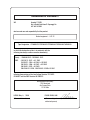 3
3
-
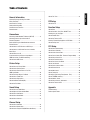 4
4
-
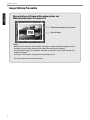 5
5
-
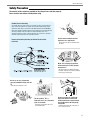 6
6
-
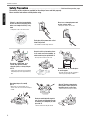 7
7
-
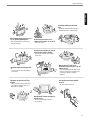 8
8
-
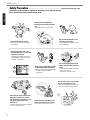 9
9
-
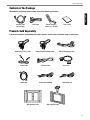 10
10
-
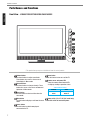 11
11
-
 12
12
-
 13
13
-
 14
14
-
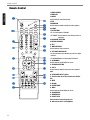 15
15
-
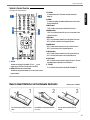 16
16
-
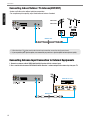 17
17
-
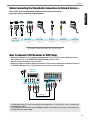 18
18
-
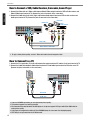 19
19
-
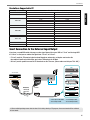 20
20
-
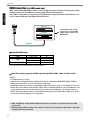 21
21
-
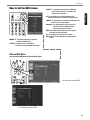 22
22
-
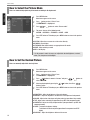 23
23
-
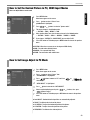 24
24
-
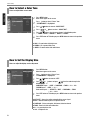 25
25
-
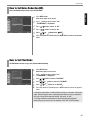 26
26
-
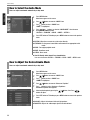 27
27
-
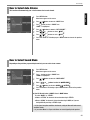 28
28
-
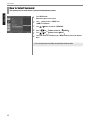 29
29
-
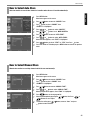 30
30
-
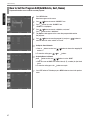 31
31
-
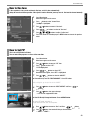 32
32
-
 33
33
-
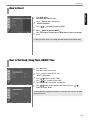 34
34
-
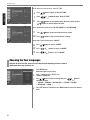 35
35
-
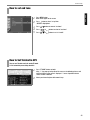 36
36
-
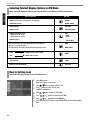 37
37
-
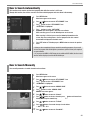 38
38
-
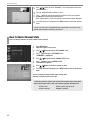 39
39
-
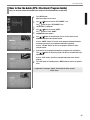 40
40
-
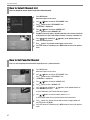 41
41
-
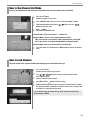 42
42
-
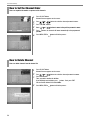 43
43
-
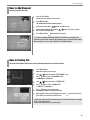 44
44
-
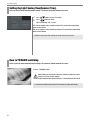 45
45
-
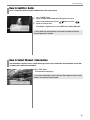 46
46
-
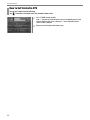 47
47
-
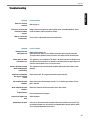 48
48
-
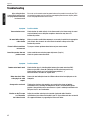 49
49
-
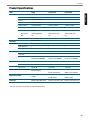 50
50
-
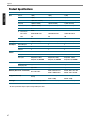 51
51
-
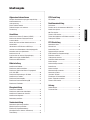 52
52
-
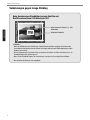 53
53
-
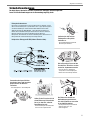 54
54
-
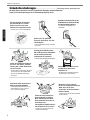 55
55
-
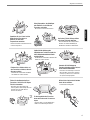 56
56
-
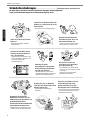 57
57
-
 58
58
-
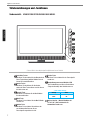 59
59
-
 60
60
-
 61
61
-
 62
62
-
 63
63
-
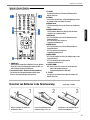 64
64
-
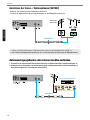 65
65
-
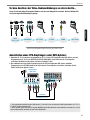 66
66
-
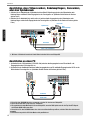 67
67
-
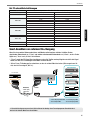 68
68
-
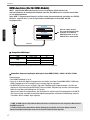 69
69
-
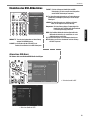 70
70
-
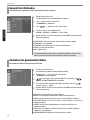 71
71
-
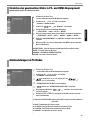 72
72
-
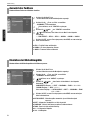 73
73
-
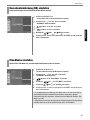 74
74
-
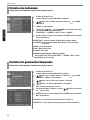 75
75
-
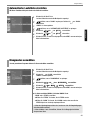 76
76
-
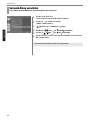 77
77
-
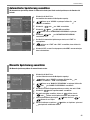 78
78
-
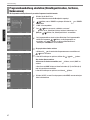 79
79
-
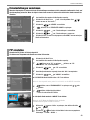 80
80
-
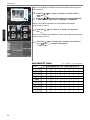 81
81
-
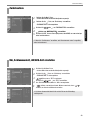 82
82
-
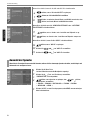 83
83
-
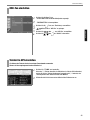 84
84
-
 85
85
-
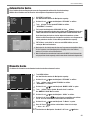 86
86
-
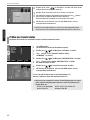 87
87
-
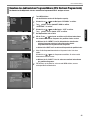 88
88
-
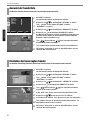 89
89
-
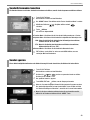 90
90
-
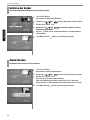 91
91
-
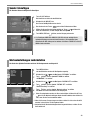 92
92
-
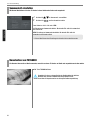 93
93
-
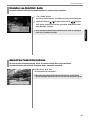 94
94
-
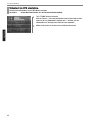 95
95
-
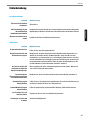 96
96
-
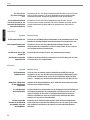 97
97
-
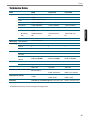 98
98
-
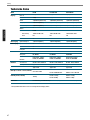 99
99
-
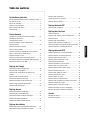 100
100
-
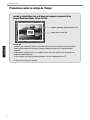 101
101
-
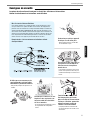 102
102
-
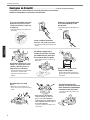 103
103
-
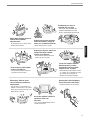 104
104
-
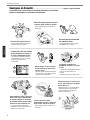 105
105
-
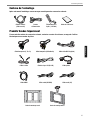 106
106
-
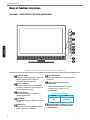 107
107
-
 108
108
-
 109
109
-
 110
110
-
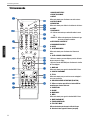 111
111
-
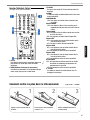 112
112
-
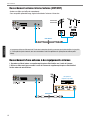 113
113
-
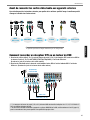 114
114
-
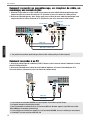 115
115
-
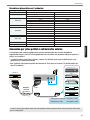 116
116
-
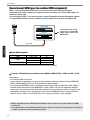 117
117
-
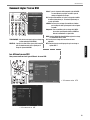 118
118
-
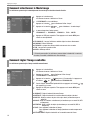 119
119
-
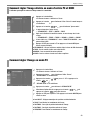 120
120
-
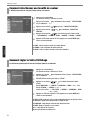 121
121
-
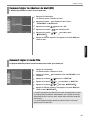 122
122
-
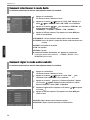 123
123
-
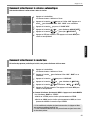 124
124
-
 125
125
-
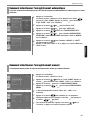 126
126
-
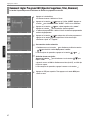 127
127
-
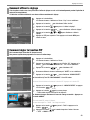 128
128
-
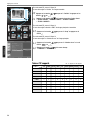 129
129
-
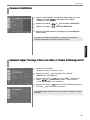 130
130
-
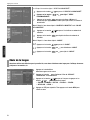 131
131
-
 132
132
-
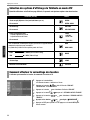 133
133
-
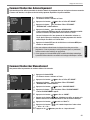 134
134
-
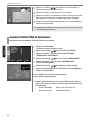 135
135
-
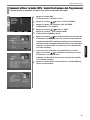 136
136
-
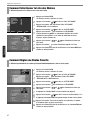 137
137
-
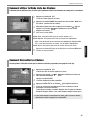 138
138
-
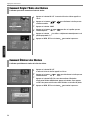 139
139
-
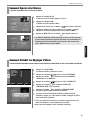 140
140
-
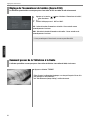 141
141
-
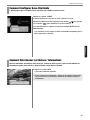 142
142
-
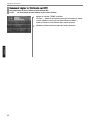 143
143
-
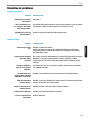 144
144
-
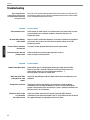 145
145
-
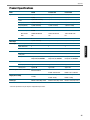 146
146
-
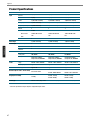 147
147
-
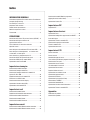 148
148
-
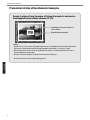 149
149
-
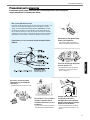 150
150
-
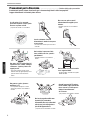 151
151
-
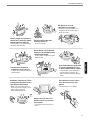 152
152
-
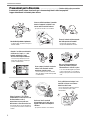 153
153
-
 154
154
-
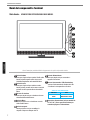 155
155
-
 156
156
-
 157
157
-
 158
158
-
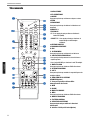 159
159
-
 160
160
-
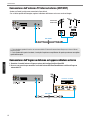 161
161
-
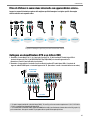 162
162
-
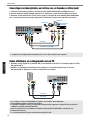 163
163
-
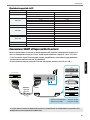 164
164
-
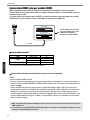 165
165
-
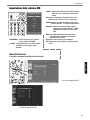 166
166
-
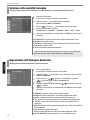 167
167
-
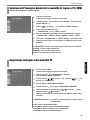 168
168
-
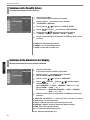 169
169
-
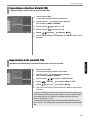 170
170
-
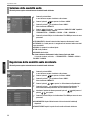 171
171
-
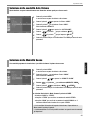 172
172
-
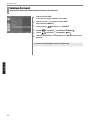 173
173
-
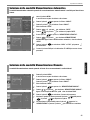 174
174
-
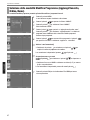 175
175
-
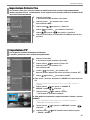 176
176
-
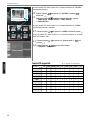 177
177
-
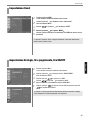 178
178
-
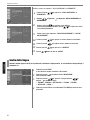 179
179
-
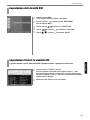 180
180
-
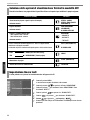 181
181
-
 182
182
-
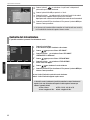 183
183
-
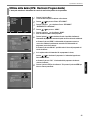 184
184
-
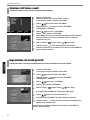 185
185
-
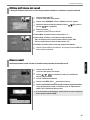 186
186
-
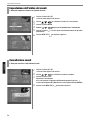 187
187
-
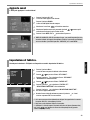 188
188
-
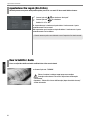 189
189
-
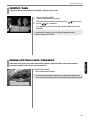 190
190
-
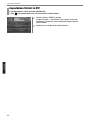 191
191
-
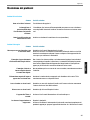 192
192
-
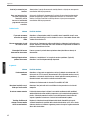 193
193
-
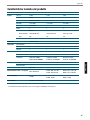 194
194
-
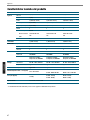 195
195
-
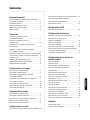 196
196
-
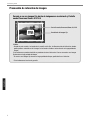 197
197
-
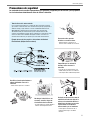 198
198
-
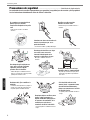 199
199
-
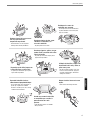 200
200
-
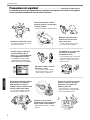 201
201
-
 202
202
-
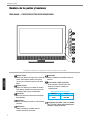 203
203
-
 204
204
-
 205
205
-
 206
206
-
 207
207
-
 208
208
-
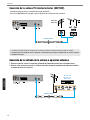 209
209
-
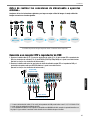 210
210
-
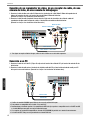 211
211
-
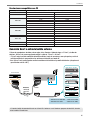 212
212
-
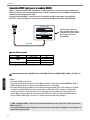 213
213
-
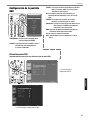 214
214
-
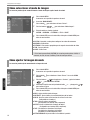 215
215
-
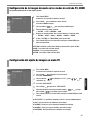 216
216
-
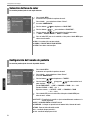 217
217
-
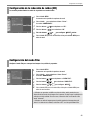 218
218
-
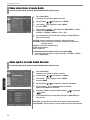 219
219
-
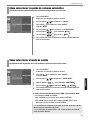 220
220
-
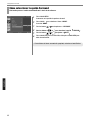 221
221
-
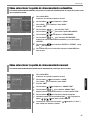 222
222
-
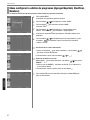 223
223
-
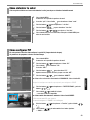 224
224
-
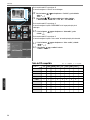 225
225
-
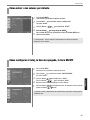 226
226
-
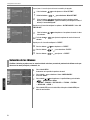 227
227
-
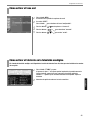 228
228
-
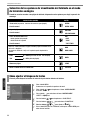 229
229
-
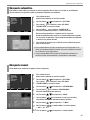 230
230
-
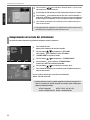 231
231
-
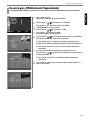 232
232
-
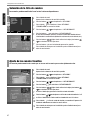 233
233
-
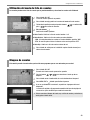 234
234
-
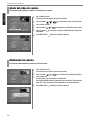 235
235
-
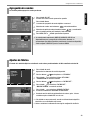 236
236
-
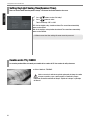 237
237
-
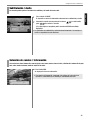 238
238
-
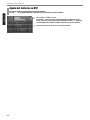 239
239
-
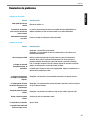 240
240
-
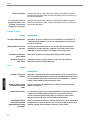 241
241
-
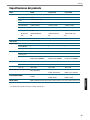 242
242
-
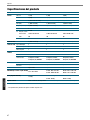 243
243
Hyundai E260D Benutzerhandbuch
- Kategorie
- LCD-Fernseher
- Typ
- Benutzerhandbuch
in anderen Sprachen
- English: Hyundai E260D User manual
- français: Hyundai E260D Manuel utilisateur
- español: Hyundai E260D Manual de usuario
- italiano: Hyundai E260D Manuale utente
Andere Dokumente
-
Seg Tokyo Bedienungsanleitung
-
Telefunken T37KWM875 Benutzerhandbuch
-
Yamaha DVD-S1700 Benutzerhandbuch
-
Pioneer pdp-607xd Benutzerhandbuch
-
Pioneer PDP-436XDE Bedienungsanleitung
-
Pioneer LX508D Bedienungsanleitung
-
DGM ETV-2272WH Benutzerhandbuch
-
DGM LTV-4092WH Bedienungsanleitung
-
Enox AIL-2724S2DVD Benutzerhandbuch
-
Samsung UE55C6000RP Benutzerhandbuch