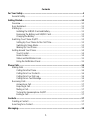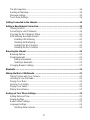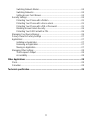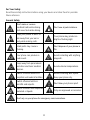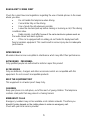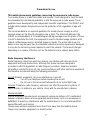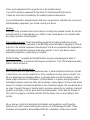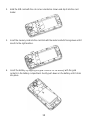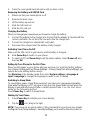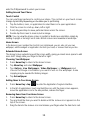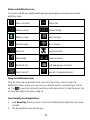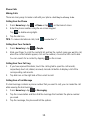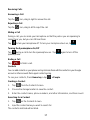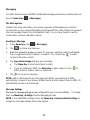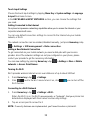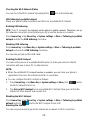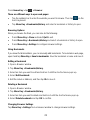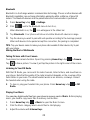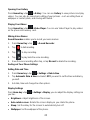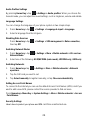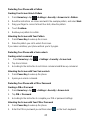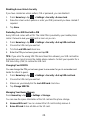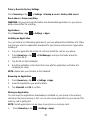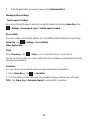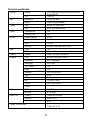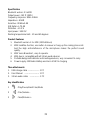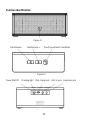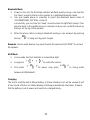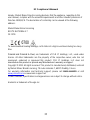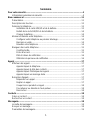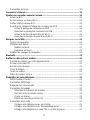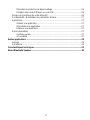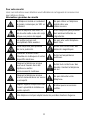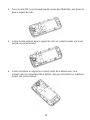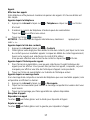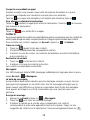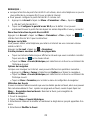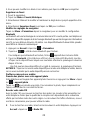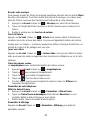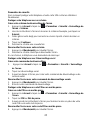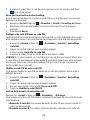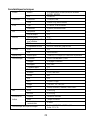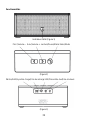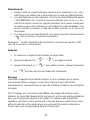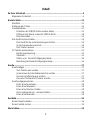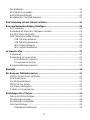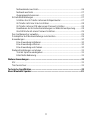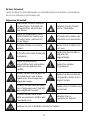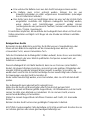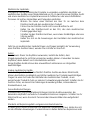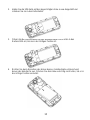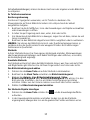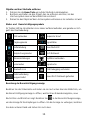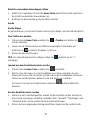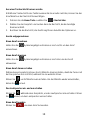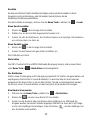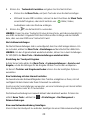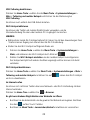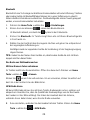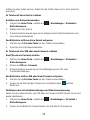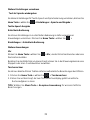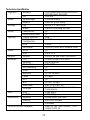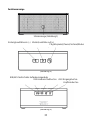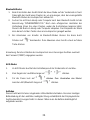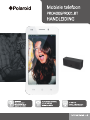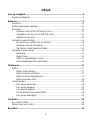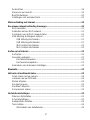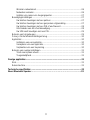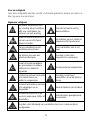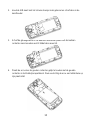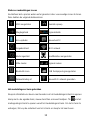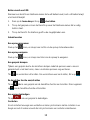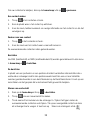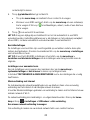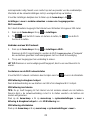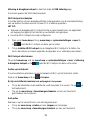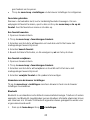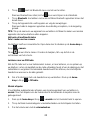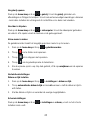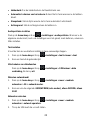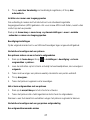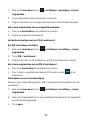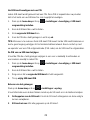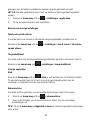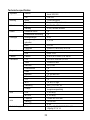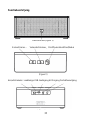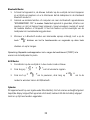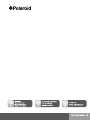Polaroid PRO4006 Bedienungsanleitung
- Kategorie
- Smartphones
- Typ
- Bedienungsanleitung
Dieses Handbuch ist auch geeignet für


1
Contents
For Your Safety ............................................................................................................. 4
General Safety ........................................................................................................ 4
Getting Started............................................................................................................ 10
Overview ............................................................................................................... 10
Keys Explained ..................................................................................................... 11
Starting up ............................................................................................................ 11
Installing the SIM/SD Card and Battery ......................................................... 11
Removing the Battery and SIM/SD Card ....................................................... 13
Charging the Battery ..................................................................................... 13
Switching Your Phone On/Off ............................................................................... 13
Setting Up Your Phone for the First Time ...................................................... 13
Switching to Sleep Mode ............................................................................... 13
Waking Up Your Phone ................................................................................. 13
Getting Around Your Phone .................................................................................. 14
Touch Control ............................................................................................... 14
Home Screen ................................................................................................ 14
Status and Notification Icons ......................................................................... 15
Using the Notification Panel .......................................................................... 15
Phone Calls ................................................................................................................. 16
Making Calls ......................................................................................................... 16
Calling from the Phone .................................................................................. 16
Calling from Your Contacts ........................................................................... 16
Calling from Your Call Log ............................................................................ 16
Calling from a Text Message ......................................................................... 16
Receiving Calls ..................................................................................................... 17
Answering a Call ........................................................................................... 17
Rejecting a Call ............................................................................................. 17
Muting a Call ................................................................................................. 17
Turning the Speakerphone On/Off ................................................................ 17
Ending a Call................................................................................................. 17
Contacts ...................................................................................................................... 17
Creating a Contact ................................................................................................ 17
Searching for a Contact ........................................................................................ 17
Messaging ................................................................................................................... 18

2
The Message Box ................................................................................................. 18
Sending an Message ............................................................................................ 18
Message Settings ................................................................................................. 18
Touch Input Settings ............................................................................................. 19
Getting Connected to the Internet ............................................................................. 19
Adding a New Network Connection .......................................................................... 19
Turning On Wi-Fi .................................................................................................. 19
Connecting to a Wi-Fi Network ............................................................................. 19
Checking the Wi-Fi Network Status ...................................................................... 20
USB tethering & portable hotspot ......................................................................... 20
Enabling USB tethering................................................................................. 20
Disabling USB tethering ................................................................................ 20
Enabling the Wi-Fi Hotspot ........................................................................... 20
Disabling the Wi-Fi Hotspot .......................................................................... 20
Browsing the Internet ................................................................................................ 20
Browsing Options ................................................................................................. 21
Using Bookmarks ................................................................................................. 21
Editing a Bookmark ....................................................................................... 21
Deleting a Bookmark .................................................................................... 21
Changing Browser Settings .................................................................................. 21
Bluetooth .................................................................................................................... 22
Making the Most of Multimedia ................................................................................. 22
Taking Pictures with Your Camera........................................................................ 22
Listening to Your FM Radio .................................................................................. 22
Playing Your Music ............................................................................................... 22
Opening Your Gallery ........................................................................................... 23
Playing Your Videos ............................................................................................. 23
Making Voice Memos ........................................................................................... 23
Sorting out Your Phone Settings .............................................................................. 23
Setting Date and Time .......................................................................................... 23
Display Settings .................................................................................................... 23
Audio Profiles Settings.......................................................................................... 24
Language Settings ................................................................................................ 24
Disabling Data Services ................................................................................ 24

3
Switching Network Modes ............................................................................. 24
Switching Networks ....................................................................................... 24
Setting Access Point Names ......................................................................... 24
Security Settings ................................................................................................... 24
Protecting Your Phone with a Pattern............................................................ 25
Protecting Your Phone with a Voice unlock ................................................... 25
Protecting Your Phone with a PIN or Password ............................................ 25
Disabling Screen Unlock Security ................................................................. 26
Protecting Your SIM Card with a PIN ............................................................ 26
Managing Your Device Memory ............................................................................ 26
Privacy: Reset to Factory Settings ........................................................................ 27
Applications .......................................................................................................... 27
Installing an Application ................................................................................ 27
Removing an Application............................................................................... 27
Moving an Application ................................................................................... 27
Managing Other Settings ...................................................................................... 28
Text-to-speech Output .................................................................................. 28
Accessibility .................................................................................................. 28
Other Applications ..................................................................................................... 28
Clock..................................................................................................................... 28
Calculator.............................................................................................................. 28
Technical specification .............................................................................................. 29

4
For Your Safety
Read these safety instructions before using your device and store them for possible
future reference
General Safety
Don’t make or receive
handheld calls while driving.
And never text while driving.
Don’t use at petrol stations.
Keep your phone at least 15
mm away from your ear or
body while making calls.
Your phone may produce a
bright or flashing light.
Small parts may cause a
choking.
Don’t dispose of your phone in
fire.
Your phone can produce a
loud sound.
Avoid contacting with anything
magnetic.
Keep away from pacemakers
and other electronic medical
devices.
Avoid extreme temperatures.
Switch off when asked to in
hospitals and medical facilities.
Avoid contacting with liquids.
Keep your phone dry.
Switch off when told to in
aircrafts and airports.
Don’t take your phone apart.
Switch off when near explosive
materials or liquids.
Only use approved accessories.
Don’t rely on your phone for emergency communications.

5
BATTERY, CHARGER, AND OTHER ACCESSORIES
-If the charger cord is damaged, have it repaired by the manufacturer, its service or a
similarly qualified person in order to avoid any hazard.
-The power supply must be replaced by a new one in case of malfunction, because this
power supply is not repairable.
-The socket-outlet shall be installed near the equipment and shall be easily accessible
-The charger is not intended for use by persons (including children) with reduced physical,
sensory or mental capacity. Persons who have not read the manual, unless they have
received explanations by a person responsible for their safety and supervision should not
use this unit.
-Children should be monitored to ensure that they do not play with the charger.
-The charger should always be readily accessible.
-The device should not be exposed to dripping or splashing water.
-No objects filled with liquids such as vases shall be placed on the device.
-Always leave a minimum distance of 10 cm around the unit to ensure sufficient
ventilation.
-Naked flame sources, such as candles, should not be placed on top of the device.
-The device is intended for use only in a temperate climate.
-CAUTION: Danger of explosion if battery is incorrectly replaced or not replaced by the
same type or equivalent.
-The battery should not be exposed to excessive heat such as sunshine, fire or similar.
-Different types of batteries, new and used batteries should not be mixed.
-The battery must be installed according to the polarity.
-If the battery is worn, it must be removed from the product.
-The battery must be disposed of safely. Always use the collection bins provided (check
with your dealer) to protect the environment.
-At full volume, prolonged listening to the portable audio device may damage the user’s
hearing and cause hearing troubles (temporary or permanent deafness, hearing drone,
tinnitus, hyperacusis).
So we recommend not to listen the portable audio device at high audio volume and no
more than one hour per day at medium audio volume.
SWITCH OFF IN RESTRICTED AREAS
Switch the phone off where the use of mobile telephones is not allowed or where there is
a risk of causing interference or danger, for example on board an aircraft, near medical
equipment, fuel, chemicals or blasting sites.

6
ROAD SAFETY COMES FIRST
Check the current laws and regulations regarding the use of mobile phones in the areas
where you drive.
Do not handle the telephone when driving.
Concentrate fully on the driving
Use a hands-free kit whenever possible
Leave the road and park up before making or receiving a call, if the driving
conditions allow.
Radio signals could affect some of the car’s electronic systems such as
the audio stereo and alarm systems.
If the car is equipped with an airbag, do not hinder its deployment with
fixed or wireless equipment. This could result in serious injury due to inadequate
performance.
INTERFERENCE
All wireless devices are susceptible to interference which may affect their performance.
AUTHORISED PERSONNEL
Only qualified people are authorized to install or repair this product
ACCESSORIES
Only use batteries, chargers and other accessories which are compatible with this
equipment. Do not connect incompatible products.
KEEP THE EQUIPMENT DRY
This equipment is not water proof. Keep it dry.
CHILDREN
Keep your phone in a safe place, out of the reach of young children. The telephone
contains small parts that may present a choking hazard.
EMERGENCY CALLS
Emergency numbers may not be available on all cellular networks. Therefore you
shouldn’t solely depend on the mobile phone to make an emergency call.
Check with your local service provider.

7
Precautions for use
This mobile phone meets guidelines concerning the exposure to radio waves.
Your mobile phone is a radio transmitter and receiver. It was designed to meet the limits
recommended by international guidelines to limit the exposure to radio waves. These
guidelines were developed by and independent scientific organization, The ICNIRP; and
include safety margins designed to ensure the protection of all, regardless of age and
health.
The recommendations on exposure guidelines for mobile phones employ a unit of
measure known as the Specific absorption rate or SAR. The SAR limit defined in the
ICNIRP recommendations is 2.0 watts/kilogram (W/kg) averaged over 10 grams of tissue.
In tests to determine the SAR, the equipment is used in standard usage positions at its
highest certified power level in all tested frequency bands. The actual SAR level of a
device in use may be lower than the maximum value because the equipment is designed
to only use the necessary power required to reach the network. That amount changes
depending on a number of factors such as the distance from a network base station.
Radio frequency interference
Radio frequency output from electronic devices can interfere with other electronic
equipment and cause malfunctions. Although this phone has been designed in
accordance with EU regulations on radio frequency emission, telephone wireless
transmitters and electrical circuits can cause interference with other electronic equipment.
We therefore recommend taking the following precautions :
Aircraft: Wireless equipment can cause interference in aircraft.
Turn off your telephone before boarding the aircraft
Do not use on the ground until allowed to do so by the flight crew.
Vehicles: Telephone radio frequency emissions can affect the electronic systems of
motor vehicles. In relation to your vehicle, check with the manufacturer or dealer.
Medical implants :
Medical equipment manufacturers recommend a minimum distance of 15 centimeters
between a wireless device and an implanted medical device such as a pacemaker or
defibrillator to avoid any interference with the medical device. It is recommended that
people fitted with such devices :
-Always keep wireless equipment more than 15cm away from the medical device.
-Never carry wireless equipment in a breast pocket.

8
-Place such equipment at the opposite ear to the medical device.
-Turn off the wireless equipment if they think it is interfering with their device
-Follow the instructions provided by the medical implant manufacturer.
If you are fitted with a medical implant and have any questions related to the use of your
mobile/wireless equipment, you should consult your doctor.
Hearing :
Warning: Using a headset risks not be able to correctly hear outside sounds. Do not use
a headset when it could endanger your safety. Some mobile devices can interfere with
the proper operation of hearing aids.
Other medical devices: Radio transmitting equipment including mobile phones may
interfere with the proper operation of insufficiently protected medical equipment. Consult
a doctor or the medical equipment manufacturer to find out out whether the equipment is
sufficiently protected from external radio wave signals. Turn of your device where
required by regulations, particularly in hospitals.
Health facilities: Hospitals and health facilities may be using equipment which is
particularly sensitive to external radio frequency emissions. Turn off the telephone when
staff or notices tell you to.
Blasting sites and marked areas :
Turn off your device in potentially explosive areas. Follow all official instructions. Sparks
in such areas can cause an explosion or a fire, resulting in serious injury or death. Turn
off your equipment in petrol/gas stations, especially when near the fuel pumps. Strictly
follow usage restrictions in fuel depots, chemical plants or in places using explosives.
Potentially explosive areas are often, but not always, clearly signed. These include areas
where it is normally considered advisable to turn of vehicle engines, the area below deck
on ships, chemical storage or transfer plants, and areas where the air contains chemical
products or particles, such as grain, dust and metal powder. Check with the makers of
LPG (such as propane or butane) vehicles that the device can be used safely in their
vicinity.
All our phones conform to international standards and regulations, and if need be
national ones, with a view to limiting user exposure to electromagnetic fields. These
standards and regulations were adopted after the completion of extensive scientific

9
research. This research established no link between the use of the mobile phone and any
adverse effects on health if the device is used in accordance with standard practices.
However if you would like to reduce the level of exposure to radio frequency radiation you
can follow the following rules :
- Call when reception conditions are good to lessen the amount of radiation. To do this,
avoid calling from underground car parks or when travelling by train or car.
- Call when the telephone connection is at its best (displayed by maximum bars of
network reception)
- Use a hands-free kit to ensure the phone is kept away from pregnant women’s bellys
and adolescents’ lower abdomens.
Operating environment
This equipment conforms to the recommendations on the exposure to radio waves when
it is used in its normal position next to the ear or at a minimal distance of 1.5cm. When a
case, belt clip or holder is used to carry the phone on the body, these should not contain
metal and should position the equipment slightly away from the body.
Sending data files or messages requires a good quality network connection. The sending
of files or messages can be delayed until such a connection becomes possible. Follow
the instructions according to the delay as the transmission hasn’t been achieved.

10
Getting Started
Overview

11
Keys Explained
Key
Function
Power Key
Hold to switch audio profiles, or to turn on or off Airplane
mode, or to power off.
Press to switch your phone to Sleep mode.
Press to wake up your phone.
Home Key
Press to return to the Home Screen from any application or
screen.
Hold to see recently used applications.
Menu Key
Press to get the options for the current screen.
Back Key
Press to go to the previous screen.
Volume Keys
Press or hold to turn the volume up or down.
Starting up
Installing the SIM/SD Card and Battery
Switch off your phone before installing or replacing the battery, SIM, or memory card.
1. Remove the back cover.

12
2. Hold the SIM card with the cut corner oriented as shown and slip it into the card
holder.
3. Insert the memory card into the card slot with the metal contacts facing down until it
inserts to the right position.
4. Insert the battery by aligning the gold contacts on the battery with the gold
contacts in the battery compartment. Gently push down on the battery until it clicks
into place.

13
5. Press the cover gently back into place until you hear a click.
Removing the Battery and SIM/SD Card
1. Make sure that your mobile phone is off.
2. Remove the back cover.
3. Lift the battery up and out.
4. Slide the SIM card out.
5. Slide the SD card out.
Charging the Battery
When you first get your new phone you’ll need to charge the battery.
1. Connect the adapter to the charger jack. Ensure that the adapter is inserted with the
correct orientation. Do not force the connector into the charger jack.
2. Connect the charger to a standard AC wall outlet.
3. Disconnect the charger when the battery is fully charged.
Switching Your Phone On/Off
Make sure the SIM card is in your device and the battery is charged.
Hold Power Key to switch on your phone.
To switch it off, hold Power Key to get the phone options. Select Power off, and
then tap OK.
Setting Up Your Phone for the First Time
When you first power on your phone after you purchase it or reset it to factory settings
(see chapter Sorting out Your Phone Settings – Privacy: Reset to Factory Settings), you
need to do some settings before using it.
Tap Menu Key in the standby mode, then select System settings > Language &
input > Language to change the language you want to use, if needed.
Switching to Sleep Mode
To save battery power, Sleep Mode suspends your device to a low-power-consumption
state while the display is off. Your device also goes into Sleep Mode by itself when the
display is automatically turned off after a certain period of time. You can start sleep
mode by the following method.
Press Power Key to switch to Sleep Mode.
Waking Up Your Phone
1. Press Power Key to activate your screen display.
2. Tap the icon, drag to the right.
NOTE: If you have set an unlock pattern, PIN or password for your phone (see chapter
Sorting out Your Phone Settings – Security Settings) you’ll need to draw the pattern or

14
enter the PIN/password to unlock your screen.
Getting Around Your Phone
Touch Control
You can use finger gestures to control your phone. The controls on your touch-screen
change dynamically depending on the tasks you’re performing.
1. Tap the buttons, icons, or applications to select items or to open applications.
2. Flick the screen to scroll up, down, left or right.
3. Point, drag and drop to move particular items across the screen.
4. Double-tap the screen to zoom in/out an image.
NOTE: You can view the phone screen in portrait or landscape orientation simply by
holding it upright or turning it on its side. Not all screens are viewable in landscape.
Home Screen
In the Home screen, besides the shortcut icon is displayed, you can also set your own
wallpaper, add the widgets or application shortcuts you need, or remove them as you like.
Extended Home Screen
The Home Screen extends beyond the screen width, giving you loads more space to add
more stuff. Simply slide your finger to the left or right.
Choosing Your Wallpaper
1. Press Home Key to return to the Home Screen.
2. Tap Menu Key and select Wallpaper.
3. Tap Gallery, Live Wallpapers, Video Wallpaper, or Wallpapers and
choose the image or animation you want to use as the wallpaper. Some
cropping may be needed for Gallery images.
4. Tap Set wallpaper.
Adding Items to Your Home Screen
1. Press Home Key > tap to enter the Application Program Interface
2. In the list of applications, touch and hold the icon until the main screen appears,
move the application icon to the idle position, release the finger.
Removing Items from Your Home Screen
1. Press Home Key to return to the Home Screen.
2. Tap and hold the item you want to delete until the remove icon appears on the
top of the screen.
3. Drag the item to the remove icon and release your finger when the item turns red.

15
Status and Notification Icons
Your phone will tell you exactly what’s going on by showing you simple icons. Here’s
what they mean.
USB connected
Missed call
Airplane mode
Signal strength
Battery charge
New message
Meeting mode
Wi-Fi network
Alarm set
Earphone insert
Silent mode
Signal searching
Bluetooth icon
USB debugging connected
Data Conn off
New Wi-Fi network detected
Using the Notification Panel
Flick the status bar downwards from across the top of the screen to open the
Notification Panel, where you can see your calendar events, new Messages and so
on. Tap to open the shortcuts panel from notification panel. To hide the panel, tap
on the lower edge of the panel, drag up.
Open Recently-Used Applications
1. Hold Home Key from any screen. The phone will display the applications you used
recently.
2. Tap the application you want to open.

16
Phone Calls
Making Calls
There are many ways to make a call with your phone. And they’re all easy to do.
Calling from the Phone
1. Press Home key > tap > Phone or tap on the Home Screen.
2. Enter the phone number using the on-screen keypad.
Tap to delete wrong digits.
3. Tap the dial icon.
TIPS: To make international calls, hold to enter the “+”.
Calling from Your Contacts
1. Press Home key > tap > People.
2. Slide your finger to scroll the contacts list and tap the contact name you want to call,
when the contact details appear, click on the number; choose the SIM card to dial.
You can search for a contact by tapping on the screen.
Calling from Your Call Log
1. If you have opened the dialer, touch the call log tab to open the call records,
respectively touch all, dialed, received, missed call button to display a list of the
corresponding call records.
2. Tap dial icon on the right side of the current record.
Calling from a Text Message
If a text message contains a phone number that you want to call, you can make the call
while viewing the text message.
1. Press Home key > tap > Messaging.
2. Tap the conversation and then find the message that contains the phone number
you need.
3. Tap the message, the phone will list the options.

17
Receiving Calls
Answering a Call
Tap the icon, drag to right to answer the call.
Rejecting a Call
Tap the icon, drag to left to reject the call.
Muting a Call
During a call, you can mute your microphone so that the person you are speaking to
cannot hear you, but you can still hear them.
Tap to turn your microphone off. To turn your microphone back on, tap .
Turning the Speakerphone On/Off
Tap during a call to turn the speakerphone on. Tap again to turn off the
speakerphone.
Ending a Call
Tap to finish a call.
Contacts
You can add contacts on your phone and synchronize them with the contacts in your Google
account or other accounts that support contact syncing.
To see your contacts, Press Home key > tap > People.
Creating a Contact
1. Tap from the Contacts Screen.
2. Choose the storage location to save the contact.
3. Enter the contact name, phone numbers, and other information, and then save it.
Searching for a Contact
1. Tap on the Contacts Screen.
2. Input the contact name you want to search for.
The contacts matched will be listed.

18
Messaging
Your SMS (text message) and MMS (multimedia messaging service) are combined into one
menu in Home Key > > Messaging.
The Message Box
Instead of an inbox and outbox, your phone organizes all Messaging you sent and
received into one box, where Messaging exchanged with the same number are grouped
into one message thread in the Messaging Screen. You can tap a thread to see the
conversation you have had with someone.
Sending an Message
1. Press Home key > tap > Messaging.
2. Tap to create new message.
3. Enter the recipient’s number or name. As you type, matching contacts will appear.
Tap a suggested contact to add as a recipient. You can also tap to select
recipients from the contacts.
4. Tap Type text message and type your message.
Tap Menu Key to insert quick text or contact.
If you are sending an MMS, tap Menu Key to add a subject, or tap to
attach pictures, videos, audio, or slideshow.
5. Tap to send your message.
NOTE: Add an attachment to text message and it will be converted into an MMS
automatically. Likewise if you remove all attachments and the subject from an MMS, it’ll
automatically become a text message.
Message Settings
The phone’s message settings are pre-configured for you to use immediately. To change
them, tap Menu Key > Settings from the Messaging Screen.
NOTE: From SMS/MMS settings screen tap Menu Key > Restore default settings to
change the message settings back to the original.

19
Touch Input Settings
Choose the touch input settings by tapping Menu Key > System settings > Language
& input from Home Screen.
In the KEYBOARD & INPUT METHODS section, you can choose the settings that
you need.
Getting Connected to the Internet
Your phone’s impressive networking capabilities allow you to access the Internet or your
corporate network with ease.
You can use default connection settings to connect to the Internet via your mobile
network, or Wi-Fi.
The network connection can be enabled /disabled manually. Just press Home key > tap
> Settings > SIM management > Data connection.
Adding a New Network Connection
To get connected via your mobile network you need a data plan with your service
provider. Also if the networks settings are not pre-configured on your phone, please
contact your provider to get the necessary information.
You can view settings by pressing Home key > tap > Settings > More > Mobile
networks > Access Point Names.
Turning On Wi-Fi
Wi-Fi provides wireless Internet access over distances of up to about 300 feet.
1. Press Home key > tap > Settings.
2. Click next to the Wi-Fi menu to turn it on, click you can turn off the
Wi-Fi function.
Connecting to a Wi-Fi Network
1. Press Home key > tap > Settings > Wi-Fi.
When the Wi-Fi is on, the Wi-Fi access points, or “hotspots”, that your phone has
detected are displayed with their names and security settings.
2. Tap an access point to connect to it.
NOTE: If security features are implemented, you’ll need to enter a password.
Seite laden ...
Seite laden ...
Seite laden ...
Seite laden ...
Seite laden ...
Seite laden ...
Seite laden ...
Seite laden ...
Seite laden ...
Seite laden ...
Seite laden ...
Seite laden ...
Seite laden ...
Seite laden ...
Seite laden ...
Seite laden ...
Seite laden ...
Seite laden ...
Seite laden ...
Seite laden ...
Seite laden ...
Seite laden ...
Seite laden ...
Seite laden ...
Seite laden ...
Seite laden ...
Seite laden ...
Seite laden ...
Seite laden ...
Seite laden ...
Seite laden ...
Seite laden ...
Seite laden ...
Seite laden ...
Seite laden ...
Seite laden ...
Seite laden ...
Seite laden ...
Seite laden ...
Seite laden ...
Seite laden ...
Seite laden ...
Seite laden ...
Seite laden ...
Seite laden ...
Seite laden ...
Seite laden ...
Seite laden ...
Seite laden ...
Seite laden ...
Seite laden ...
Seite laden ...
Seite laden ...
Seite laden ...
Seite laden ...
Seite laden ...
Seite laden ...
Seite laden ...
Seite laden ...
Seite laden ...
Seite laden ...
Seite laden ...
Seite laden ...
Seite laden ...
Seite laden ...
Seite laden ...
Seite laden ...
Seite laden ...
Seite laden ...
Seite laden ...
Seite laden ...
Seite laden ...
Seite laden ...
Seite laden ...
Seite laden ...
Seite laden ...
Seite laden ...
Seite laden ...
Seite laden ...
Seite laden ...
Seite laden ...
Seite laden ...
Seite laden ...
Seite laden ...
Seite laden ...
Seite laden ...
Seite laden ...
Seite laden ...
Seite laden ...
Seite laden ...
Seite laden ...
Seite laden ...
Seite laden ...
Seite laden ...
Seite laden ...
Seite laden ...
Seite laden ...
Seite laden ...
Seite laden ...
Seite laden ...
Seite laden ...
Seite laden ...
Seite laden ...
Seite laden ...
Seite laden ...
Seite laden ...
Seite laden ...
Seite laden ...
Seite laden ...
Seite laden ...
Seite laden ...
Seite laden ...
Seite laden ...
Seite laden ...
Seite laden ...
Seite laden ...
Seite laden ...
Seite laden ...
Seite laden ...
Seite laden ...
Seite laden ...
Seite laden ...
Seite laden ...
Seite laden ...
Seite laden ...
Seite laden ...
Seite laden ...
Seite laden ...
Seite laden ...
-
 1
1
-
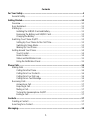 2
2
-
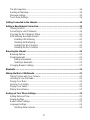 3
3
-
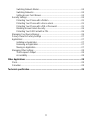 4
4
-
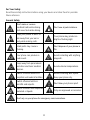 5
5
-
 6
6
-
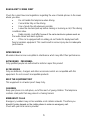 7
7
-
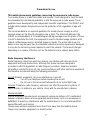 8
8
-
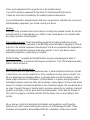 9
9
-
 10
10
-
 11
11
-
 12
12
-
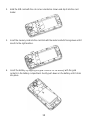 13
13
-
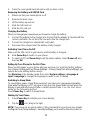 14
14
-
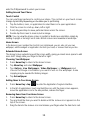 15
15
-
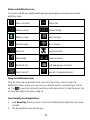 16
16
-
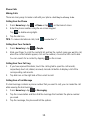 17
17
-
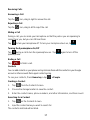 18
18
-
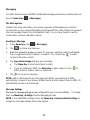 19
19
-
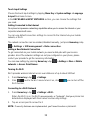 20
20
-
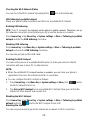 21
21
-
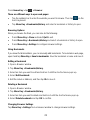 22
22
-
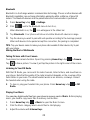 23
23
-
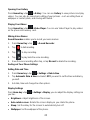 24
24
-
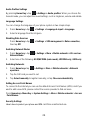 25
25
-
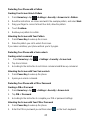 26
26
-
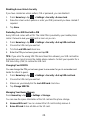 27
27
-
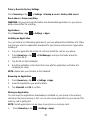 28
28
-
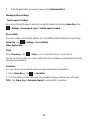 29
29
-
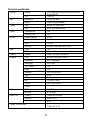 30
30
-
 31
31
-
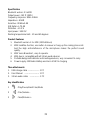 32
32
-
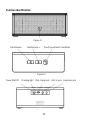 33
33
-
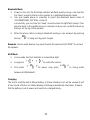 34
34
-
 35
35
-
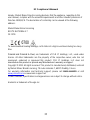 36
36
-
 37
37
-
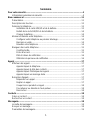 38
38
-
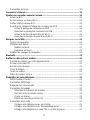 39
39
-
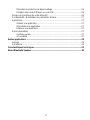 40
40
-
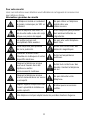 41
41
-
 42
42
-
 43
43
-
 44
44
-
 45
45
-
 46
46
-
 47
47
-
 48
48
-
 49
49
-
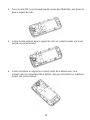 50
50
-
 51
51
-
 52
52
-
 53
53
-
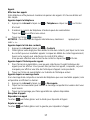 54
54
-
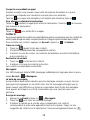 55
55
-
 56
56
-
 57
57
-
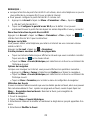 58
58
-
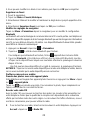 59
59
-
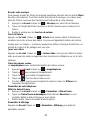 60
60
-
 61
61
-
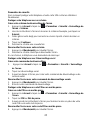 62
62
-
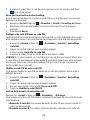 63
63
-
 64
64
-
 65
65
-
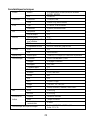 66
66
-
 67
67
-
 68
68
-
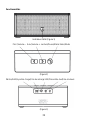 69
69
-
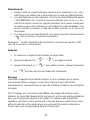 70
70
-
 71
71
-
 72
72
-
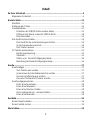 73
73
-
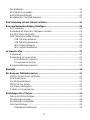 74
74
-
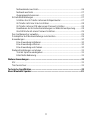 75
75
-
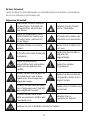 76
76
-
 77
77
-
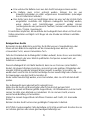 78
78
-
 79
79
-
 80
80
-
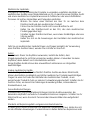 81
81
-
 82
82
-
 83
83
-
 84
84
-
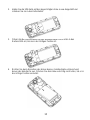 85
85
-
 86
86
-
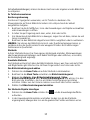 87
87
-
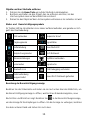 88
88
-
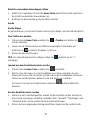 89
89
-
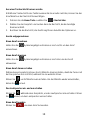 90
90
-
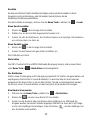 91
91
-
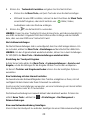 92
92
-
 93
93
-
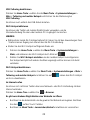 94
94
-
 95
95
-
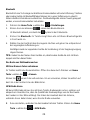 96
96
-
 97
97
-
 98
98
-
 99
99
-
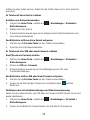 100
100
-
 101
101
-
 102
102
-
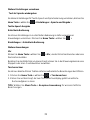 103
103
-
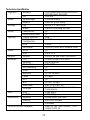 104
104
-
 105
105
-
 106
106
-
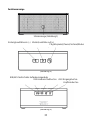 107
107
-
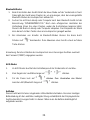 108
108
-
 109
109
-
 110
110
-
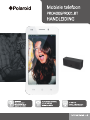 111
111
-
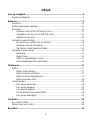 112
112
-
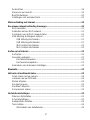 113
113
-
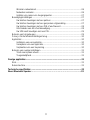 114
114
-
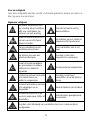 115
115
-
 116
116
-
 117
117
-
 118
118
-
 119
119
-
 120
120
-
 121
121
-
 122
122
-
 123
123
-
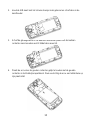 124
124
-
 125
125
-
 126
126
-
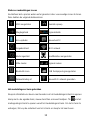 127
127
-
 128
128
-
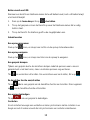 129
129
-
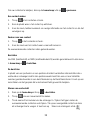 130
130
-
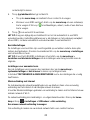 131
131
-
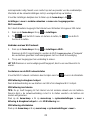 132
132
-
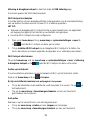 133
133
-
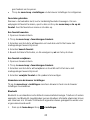 134
134
-
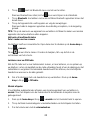 135
135
-
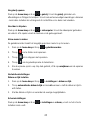 136
136
-
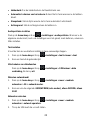 137
137
-
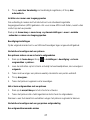 138
138
-
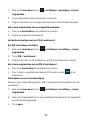 139
139
-
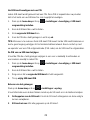 140
140
-
 141
141
-
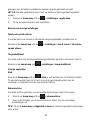 142
142
-
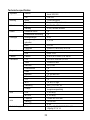 143
143
-
 144
144
-
 145
145
-
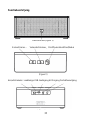 146
146
-
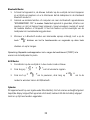 147
147
-
 148
148
-
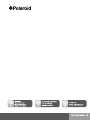 149
149
Polaroid PRO4006 Bedienungsanleitung
- Kategorie
- Smartphones
- Typ
- Bedienungsanleitung
- Dieses Handbuch ist auch geeignet für
in anderen Sprachen
- English: Polaroid PRO4006 Owner's manual
- français: Polaroid PRO4006 Le manuel du propriétaire
- Nederlands: Polaroid PRO4006 de handleiding
Sonstige Unterlagen
-
LG LGP690.ANLDBK Benutzerhandbuch
-
LG LGE510.AROMWH Benutzerhandbuch
-
LG Optimus L3 - LG E400 Benutzerhandbuch
-
LG Optimus 2X (P990) Benutzerhandbuch
-
LG LG-E400 Optimus L3 Benutzerhandbuch
-
LG LGE400.AAREWH Benutzerhandbuch
-
LG LG Swift 2X P990 Benutzerhandbuch
-
LG LG Swift L9 (P760) Benutzerhandbuch
-
LG LGD686.APOLBK Benutzerhandbuch
-
LG LGC550 Benutzerhandbuch