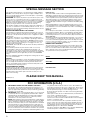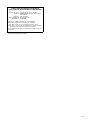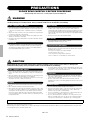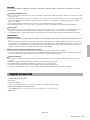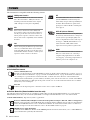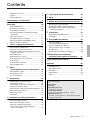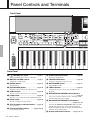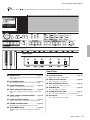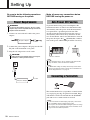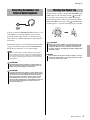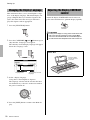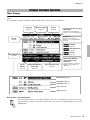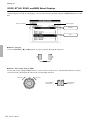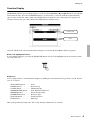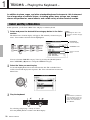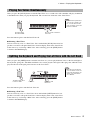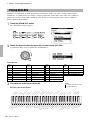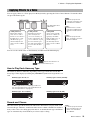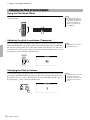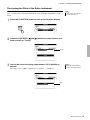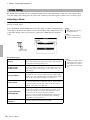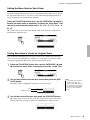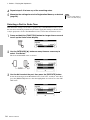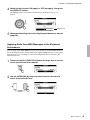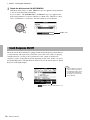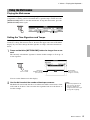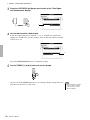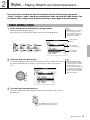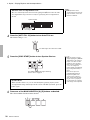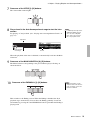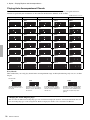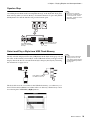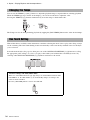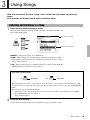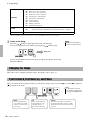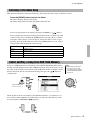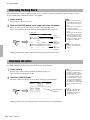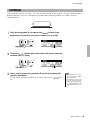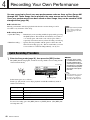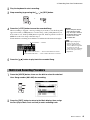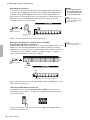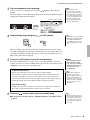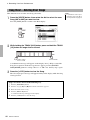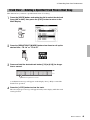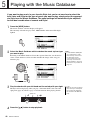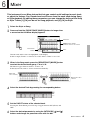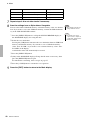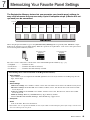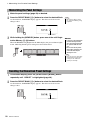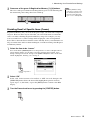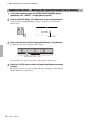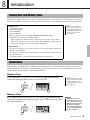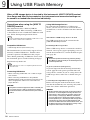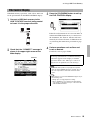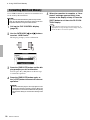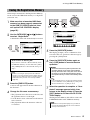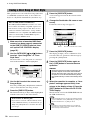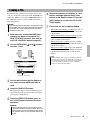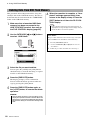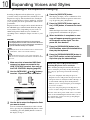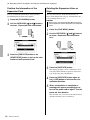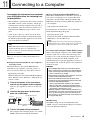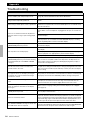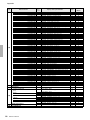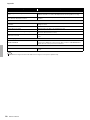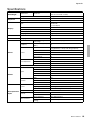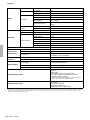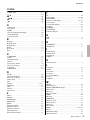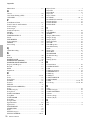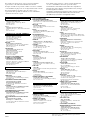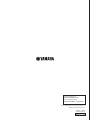Yamaha PSR-S650 Bedienungsanleitung
- Kategorie
- Synthesizer
- Typ
- Bedienungsanleitung

Owner’s Manual
DIGITAL WORKSTATION
EN
Before using the instrument, be sure to read “PRECAUTIONS” on pages 4-5.

2
SPECIAL MESSAGE SECTION
This product utilizes batteries or an external power supply (adapter).
DO NOT connect this product to any power supply or adapter other
than one described in the manual, on the name plate, or specifically
recommended by Yamaha.
WARNING:
Do not place this product in a position where anyone could
walk on, trip over, or roll anything over power or connecting cords of any
kind. The use of an extension cord is not recommended! If you must use an
extension cord, the minimum wire size for a 25’ cord (or less) is 18 AWG.
NOTE: The smaller the AWG number, the larger the current handling
capacity. For longer extension cords, consult a local electrician.
This product should be used only with the components supplied or; a
cart, rack, or stand that is recommended by Yamaha. If a cart, etc., is
used, please observe all safety markings and instructions that accom-
pany the accessory product.
SPECIFICATIONS SUBJECT TO CHANGE:
The information contained in this manual is believed to be correct at
the time of printing. However, Yamaha reserves the right to change or
modify any of the specifications without notice or obligation to update
existing units.
This product, either alone or in combination with an amplifier and
headphones or speaker/s, may be capable of producing sound levels
that could cause permanent hearing loss. DO NOT operate for long
periods of time at a high volume level or at a level that is uncomfort-
able. If you experience any hearing loss or ringing in the ears, you
should consult an audiologist.
IMPORTANT: The louder the sound, the shorter the time period before
damage occurs.
Some Yamaha products may have benches and / or accessory
mounting fixtures that are either supplied with the product or as
optional accessories. Some of these items are designed to be dealer
assembled or installed. Please make sure that benches are stable and
any optional fixtures (where applicable) are well secured BEFORE
using.
Benches supplied by Yamaha are designed for seating only. No other
uses are recommended.
NOTICE:
Service charges incurred due to a lack of knowledge relating to how a
function or effect works (when the unit is operating as designed) are
not covered by the manufacturer’s warranty, and are therefore the
owners responsibility. Please study this manual carefully and consult
your dealer before requesting service.
ENVIRONMENTAL ISSUES:
Yamaha strives to produce products that are both user safe and envi-
ronmentally friendly. We sincerely believe that our products and the
production methods used to produce them, meet these goals. In keep-
ing with both the letter and the spirit of the law, we want you to be
aware of the following:
Battery Notice:
This product MAY contain a small non-rechargeable battery which (if
applicable) is soldered in place. The average life span of this type of bat-
tery is approximately five years. When replacement becomes necessary,
contact a qualified service representative to perform the replacement.
This product may also use “household” type batteries. Some of these
may be rechargeable. Make sure that the battery being charged is a
rechargeable type and that the charger is intended for the battery being
charged.
When installing batteries, never mix old batteries with new ones, and
never mix different types of batteries. Batteries MUST be installed cor-
rectly. Mismatches or incorrect installation may result in overheating and
battery case rupture.
Warning:
Do not attempt to disassemble, or incinerate any battery. Keep all bat-
teries away from children. Dispose of used batteries promptly and as
regulated by the laws in your area. Note: Check with any retailer of
household type batteries in your area for battery disposal information.
Disposal Notice:
Should this product become damaged beyond repair, or for some rea-
son its useful life is considered to be at an end, please observe all
local, state, and federal regulations that relate to the disposal of prod-
ucts that contain lead, batteries, plastics, etc. If your dealer is unable
to assist you, please contact Yamaha directly.
NAME PLATE LOCATION:
The name plate is located on the bottom of the product. The model
number, serial number, power requirements, etc., are located on this
plate. You should record the model number, serial number, and the
date of purchase in the spaces provided below and retain this manual
as a permanent record of your purchase.
Model
Serial No.
Purchase Date
PLEASE KEEP THIS MANUAL
92-BP (bottom)
1. IMPORTANT NOTICE: DO NOT MODIFY THIS UNIT!
This product, when installed as indicated in the instructions con-
tained in this manual, meets FCC requirements. Modifications not
expressly approved by Yamaha may void your authority, granted by
the FCC, to use the product.
2. IMPORTANT: When connecting this product to accessories and/
or another product use only high quality shielded cables. Cable/s
supplied with this product MUST be used. Follow all installation
instructions. Failure to follow instructions could void your FCC
authorization to use this product in the USA.
3. NOTE: This product has been tested and found to comply with the
requirements listed in FCC Regulations, Part 15 for Class “B” digital
devices. Compliance with these requirements provides a reason-
able level of assurance that your use of this product in a residential
environment will not result in harmful interference with other elec-
tronic devices. This equipment generates/uses radio frequencies
and, if not installed and used according to the instructions found in
the users manual, may cause interference harmful to the operation
of other electronic devices. Compliance with FCC regulations does
not guarantee that interference will not occur in all installations. If
this product is found to be the source of interference, which can be
determined by turning the unit “OFF” and “ON”, please try to elimi-
nate the problem by using one of the following measures:
Relocate either this product or the device that is being affected by
the interference.
Utilize power outlets that are on different branch (circuit breaker or
fuse) circuits or install AC line filter/s.
In the case of radio or TV interference, relocate/reorient the
antenna. If the antenna lead-in is 300 ohm ribbon lead, change the
lead-in to co-axial type cable.
If these corrective measures do not produce satisfactory results,
please contact the local retailer authorized to distribute this type of
product. If you can not locate the appropriate retailer, please con-
tact Yamaha Corporation of America, Electronic Service Division,
6600 Orangethorpe Ave, Buena Park, CA90620
The above statements apply ONLY to those products distributed by
Yamaha Corporation of America or its subsidiaries.
* This applies only to products distributed by YAMAHA CORPORATION OF AMERICA. (class B)
FCC INFORMATION (U.S.A.)

3
COMPLIANCE INFORMATION STATEMENT
(DECLARATION OF CONFORMITY PROCEDURE)
Responsible Party : Yamaha Corporation of America
Address : 6600 Orangethorpe Ave., Buena Park,
Calif. 90620
Telephone : 714-522-9011
Type of Equipment : Digital Keyboard
Model Name : PSR-S650
This device complies with Part 15 of the FCC Rules.
Operation is subject to the following two conditions:
1) this device may not cause harmful interference, and
2) this device must accept any interference received including
interference that may cause undesired operation.
See user manual instructions if interference to radio reception is
suspected.
* This applies only to products distributed by
YAMAHA CORPORATION OF AMERICA.
(FCC DoC)

Owner’s Manual
4
PRECAUTIONS
PLEASE READ CAREFULLY BEFORE PROCEEDING
* Please keep this manual in a safe place for future reference.
WARNING
Always follow the basic precautions listed below to avoid the possibility of serious injury or even death from electrical shock, short-
circuiting, damages, fire or other hazards. These precautions include, but are not limited to, the following:
• Do not place the power cord near heat sources such as heaters or radiators, and
do not excessively bend or otherwise damage the cord, place heavy objects on it,
or place it in a position where anyone could walk on, trip over, or roll anything
over it.
• Only use the voltage specified as correct for the instrument. The required voltage
is printed on the name plate of the instrument.
• Use the specified adaptor (page 70) only. Using the wrong adaptor can result in
damage to the instrument or overheating.
• Check the electric plug periodically and remove any dirt or dust which may have
accumulated on it.
• This instrument contains no user-serviceable parts. Do not open the instrument
or attempt to disassemble or modify the internal components in any way. If it
should appear to be malfunctioning, discontinue use immediately and have it
inspected by qualified Yamaha service personnel.
• Do not expose the instrument to rain, use it near water or in damp or wet
conditions, place on it any containers (such as vases, bottles or glasses)
containing liquids which might spill into any openings. If any liquid such as water
seeps into the instrument, turn off the power immediately and unplug the power
cord from the AC outlet. Then have the instrument inspected by qualified Yamaha
service personnel.
• Never insert or remove an electric plug with wet hands.
• Do not put burning items, such as candles, on the unit.
A burning item may fall over and cause a fire.
• When one of the following problems occur, immediately turn off the power switch
and disconnect the electric plug from the outlet. Then have the device inspected
by Yamaha service personnel.
• The power cord or plug becomes frayed or damaged.
• It emits unusual smells or smoke.
• Some object has been dropped into the instrument.
• There is a sudden loss of sound during use of the instrument.
CAUTION
Always follow the basic precautions listed below to avoid the possibility of physical injury to you or others, or damage to the
instrument or other property. These precautions include, but are not limited to, the following:
• Do not connect the instrument to an electrical outlet using a multiple-connector.
Doing so can result in lower sound quality, or possibly cause overheating in the
outlet.
• When removing the electric plug from the instrument or an outlet, always hold the
plug itself and not the cord. Pulling by the cord can damage it.
• Remove the electric plug from the outlet when the instrument is not to be used for
extended periods of time, or during electrical storms.
• Do not place the instrument in an unstable position where it might accidentally
fall over.
• Before moving the instrument, remove all connected cables.
• When setting up the product, make sure that the AC outlet you are using is easily
accessible. If some trouble or malfunction occurs, immediately turn off the power
switch and disconnect the plug from the outlet. Even when the power switch is
turned off, electricity is still flowing to the product at the minimum level. When
you are not using the product for a long time, make sure to unplug the power cord
from the wall AC outlet.
• Use only the stand specified for the instrument. When attaching the stand or rack,
use the provided screws only. Failure to do so could cause damage to the internal
components or result in the instrument falling over.
• Before connecting the instrument to other electronic components, turn off the
power for all components. Before turning the power on or off for all components,
set all volume levels to minimum.
• Be sure to set the volumes of all components at their minimum levels and
gradually raise the volume controls while playing the instrument to set the desired
listening level.
• Do not insert a finger or hand in any gaps on the instrument.
• Never insert or drop paper, metallic, or other objects into the gaps on the panel or
keyboard. This could cause physical injury to you or others, damage to the
instrument or other property, or operational failure.
• Do not rest your weight on, or place heavy objects on the instrument, and do not
use excessive force on the buttons, switches or connectors.
• Do not use the instrument/device or headphones for a long period of time at a
high or uncomfortable volume level, since this can cause permanent hearing loss.
If you experience any hearing loss or ringing in the ears, consult a physician.
Always turn the power off when the instrument is not in use.
Even when the power switch is in standby status, electricity is still flowing to the instrument at the minimum level. When you are not using the instrument for a long time, make
sure you unplug the power cord from the wall AC outlet.
Power supply/AC power adaptor
Do not open
Water warning
Fire warning
If you notice any abnormality
Power supply/AC power adaptor
Location
Connections
Handling caution
Yamaha cannot be held responsible for damage caused by improper use or modifications to the instrument, or data that is lost or destroyed.
DMI-3 1/2

Owner’s Manual
5
NOTICE
To avoid the possibility of malfunction/ damage to the product, damage to data, or damage to other property, follow the
notices below.
Handling and Maintenance
• Do not use the instrument in the vicinity of a TV, radio, stereo equipment, mobile phone, or other electric devices. Otherwise, the instrument, TV, or radio
may generate noise.
• Do not expose the instrument to excessive dust or vibrations, or extreme cold or heat (such as in direct sunlight, near a heater, or in a car during the day)
to prevent the possibility of panel disfiguration, damage to the internal components or unstable operation. (Verified operating temperature range: 5° –
40°C, or 41° – 104°F.)
• Do not place vinyl, plastic or rubber objects on the instrument, since this might discolor the panel or keyboard.
• When cleaning the instrument, use a soft, cloth. Do not use paint thinners, solvents, cleaning fluids, or chemical-impregnated wiping cloths.
Saving data
• Some data items (page 53) are automatically saved as backup data in the internal memory even if you turn the power off. Saved data may be lost due to
malfunction or incorrect operation. Save important data to a USB flash memory (pages 57–58) or a computer (refer to the Reference Manual.)
To protect against data loss through media damage, we recommend that you save your important data onto two USB storage devices/external media.
Information
About copyrights
• Copying of the commercially available musical data including but not limited to MIDI data and/or audio data is strictly prohibited except for your personal
use.
• This product incorporates and bundles computer programs and contents in which Yamaha owns copyrights or with respect to which it has license to use
others’ copyrights. Such copyrighted materials include, without limitation, all computer software, style files, MIDI files, WAVE data, musical scores and
sound recordings. Any unauthorized use of such programs and contents outside of personal use is not permitted under relevant laws. Any violation of
copyright has legal consequences. DON’T MAKE, DISTRIBUTE OR USE ILLEGAL COPIES.
About functions/data bundled with the instrument
• Some of the preset songs have been edited for length or arrangement, and may not be exactly the same as the original.
• This device is capable of using various types/formats of music data by optimizing them to the proper format music data for use with the device in advance.
As a result, this device may not play them back precisely as their producers or composers originally intended.
About this manual
• The illustrations and displays as shown in this manual are for instructional purposes only, and may appear somewhat different from those on your
instrument.
• Windows is a registered trademark of Microsoft
®
Corporation in the United States and other countries.
• Apple, Mac and Macintosh are trademarks of Apple Inc., registered in the U.S. and other countries.
• The bitmap fonts used in this instrument have been provided by and are the property of Ricoh Co., Ltd.
• The company names and product names in this manual are the trademarks or registered trademarks of their respective companies.
• Owner’s Manual (this book)
• Data List
•AC power adaptor
* May not be included depending on your particular area. Please check with your Yamaha dealer.
• My Yamaha Product User Registration
* The PRODUCT ID on the sheet will be needed when you fill out the User Registration form.
•Music rest
Supplied Accessories
DMI-3 2/2

Owner’s Manual
6
The instrument is compatible with the following formats.
GM System Level 2
“GM (General MIDI)” is one of the most common
Voice allocation formats. “GM System Level 2” is a
standard specification that enhances the original
“GM” and improves Song data compatibility.
XG
XG is a major enhancement of the GM System
Level 1 format, and was developed by Yamaha spe-
cifically to provide more Voices and variations, as
well as greater expressive control over Voices and
effects, and to ensure compatibility of data well into
the future.
GS
GS was developed by the Roland Corporation. In the
same way as Yamaha XG, GS is a major enhance-
ment of the GM specifically to provide more Voices
and Drum kits and their variations, as well as greater
expressive control over Voices and effects.
XF
The Yamaha XF format enhances the SMF
(Standard MIDI File) standard with greater
functionality and open-ended expandability for
the future. This instrument is capable of dis-
playing lyrics when an XF file containing lyric
data is played.
SFF GE (Guitar Edition)
“SFF (Style File Format)” is an original Style
file format by Yamaha which uses a unique con-
version system to provide high-quality auto-
matic accompaniment based on a wide range of
chord types. “SFF GE (Guitar Edition)” is an
enhanced format of SFF, which features
improved note transposition for guitar tracks.
USB
USB is an abbreviation for Universal Serial
Bus. It is a serial interface for connecting a
computer with peripheral Devices. It allows
“hot swapping” (connecting peripheral devices
while the power to the computer is on).
Included Documents
Owner’s Manual (this book)
Provides overall explanations of the PSR-S650 basic functions. In this Owner’s Manual, the “Contents” on page 7,
the “Panel Controls and Terminals” on page 8, and the “Panel Button Chart” on page 65 should be used when you
are searching for a specific function or information The “Contents” lists basic functions of the instrument, the
“Panel Controls and Terminals” provides summary about the panel controls and connectors, and the “Panel Button
Chart” lists all the displays called up from the panel controls. Use one of the methods described above to find the
information you are looking for.
Data List
Contains various important preset content lists such as Voices, Styles and Effects.
Online Materials (Downloadable from the web)
The following instructional materials are available for downloading from the Yamaha Manual Library. Access the Yamaha
Manual Library, then enter your model name (PSR-S650, for example) in the Model Name area to search the manuals.
Yamaha Manual Library http://www.yamaha.co.jp/manual/
Reference Manual (Only in English, German, French, Spanish, Portuguese, Russian, Chinese and Japanese)
Explains advanced features of the PSR-S650. After reading the Owner’s Manual and you want more detailed infor-
mation about PSR-S650 features, refer to the Reference Manual. To check which manual, Owner’s or Reference,
contains descriptions of the desired function, refer to the Panel Button Chart on page 65.
MIDI Reference (Only in English)
Contains both the MIDI Data Format and the MIDI Implementation Chart, which allows you to confirm MIDI mes-
sages transmitted/recognized by this instrument.
Formats
About the Manuals

Owner’s Manual
7
Contents
Supplied Accessories................................................. 5
Formats...................................................................... 6
About the Manuals ..................................................... 6
Panel Controls and Terminals 8
Setting Up 10
Power Requirements ............................................... 10
Auto Power Off Function.......................................... 10
Connecting a Footswitch.......................................... 10
Connecting Headphones and External Audio
Equipment............................................................ 11
Turning the Power On.............................................. 11
Changing the Display Language.............................. 12
Adjusting the Display CONTRAST control............... 12
Displays and Basic Operation.................................. 13
1
Voices – Playing the Keyboard – 16
Select and Play a Main Voice .................................. 16
Playing Two Voices Simultaneously ........................17
Splitting the Keyboard and Playing the Left Voice
with the Left Hand ................................................ 17
Playing Drum Kits .................................................... 18
Applying Effects to a Voice ......................................19
Changing the Pitch of the Instrument....................... 20
Scale Tuning ............................................................ 22
Touch Response ON/OFF ....................................... 26
Using the Metronome............................................... 27
2
Styles
– Playing Rhythm and Accompaniment – 29
Select and Play a Style ............................................ 29
Changing the Tempo ............................................... 34
One Touch Setting ................................................... 34
3
Using Songs 35
Selecting and Listening to a Song ........................... 35
Changing the Tempo ............................................... 36
Fast Forward, Fast Reverse, and Pause ................. 36
Listening to the Demo Song..................................... 37
Select and Play a Song from USB Flash Memory ... 37
Displaying the Song Score....................................... 38
Displaying the Lyrics ................................................ 38
A-B Repeat .............................................................. 39
4
Recording Your Own Performance 40
Quick Recording Procedure..................................... 40
Multi-track Recording Procedure ............................. 41
Song Clear—Deleting User Songs .......................... 44
Track Clear—Deleting a Specified Track
From a User Song................................................ 45
5
Playing with the Music Database 46
6
Mixer 47
7
Memorizing Your Favorite Panel Settings 49
Memorizing the Panel Settings................................ 50
Recalling the Memorized Panel Settings................. 50
Registration Clear—Deleting the Specified
Registration Memory............................................ 52
8
Initialization 53
Backup Data and Memory Data .............................. 53
Initialization.............................................................. 53
9
Using USB Flash Memory 54
File Control Display ................................................. 55
Formatting USB Flash Memory ............................... 56
Saving the Registration Memory ............................. 57
Saving a User Song or User Style........................... 58
Loading a File .......................................................... 59
Deleting Data from USB Flash Memory .................. 60
10
Expanding Voices and Styles
(Installing to the Expansion Category) 61
11
Connecting to a Computer 63
Appendix 64
Troubleshooting....................................................... 64
Panel Button Chart .................................................. 65
Messages ................................................................ 67
Specifications .......................................................... 69
Index........................................................................ 71
The other functions such as the following ones are described in
the Reference Manual.
• Style Creator
• Song Edit
• Style related functions:
Style Volume, Track Mute
• Song related functions:
Song Volume, Track Mute, Right-Part, Left-part
• MIDI related functions:
PC Mode, Local, External Clock, Keyboard Out, Style Out,
Song Out, Initial Setup

Owner’s Manual
8
Panel Controls and Terminals
Front Panel
q [ ] (Standby/On) switch .................... page 11
Turns the instrument’s power on or Standby.
w MASTER VOLUME control .................. page 11
Adjusts the overall volume.
e [DEMO] button......................................page 37
Plays the Demo.
r [SONG MODE] button ..........................page 35
Switches between Song mode and Style mode.
t SONG buttons ......................................page 35
Selects a Song or show music score and lyrics.
y [USB] button.........................................page 35
Selects a Song or Style file in the USB flash memory.
u [REC] button.........................................page 40
Records your keyboard performance.
i STYLE category selection buttons.....page 29
Selects a Style.
o STYLE CONTROL buttons...........pages 30–31
Controls Style playback.
!0 SONG CONTROL buttons ...................page 36
Controls Song playback.
!1 TRANSPOSE buttons ..........................page 20
Transposes the pitch in semitone steps.
!2 METRONOME button...........................page 27
Plays the Metronome.
!3 TEMPO buttons....................................page 34
Controls the tempo for Style, Song and Metronome
playback.
!4 REGISTRATION MEMORY-related buttons
...............................................................page 49
Lets you execute the function such as changing a Bank
and memorizing the panel settings.
!5 REGISTRATION MEMORY/Track buttons
....................................................... pages 42, 49
Pressing the [REGIST/PART[MIXER]] button at right
will alternate the function of the white eight buttons:
Registration Memory buttons, Song track setting buttons
and Style track setting buttons.
!6 Display and related controls....... pages 13–14
q
w
e
t i
!1
!2
!3
!4
!5
o
!0
@4
y
r
u
Front Panel

Owner’s Manual
9
Panel Controls and Terminals
!7 [MDB] button ........................................page 46
Calls up the appropriate panel settings for the desired
music genre.
!8 [FILE MENU] button .............................page 55
Executes file operations such as loading and saving.
!9 [FUNCTION] button..............................page 15
Allows you to make the detailed settings.
@0 ONE TOUCH SETTING buttons...........page 34
Calls up the appropriate panel settings for the current
Style.
@1 VOICE category selection buttons .....page 16
Selects a Voice.
@2 VOICE CONTROL buttons ...................page 19
Applies some effects to the keyboard performance.
@3 UPPER OCTAVE buttons .....................page 20
Shifts the pitch of the keyboard in octave steps.
@4 PITCH BEND wheel..............................page 20
Bends the pitch of the keyboard played sound up or
down.
Rear Panel
@5 CONTRAST knob ................................. page 12
Adjusts the contrast of the display.
@6 USB TO HOST terminal .......................page 63
For connecting to a computer.
@7 USB TO DEVICE terminal....................page 54
For connecting a USB storage device.
@8 SUSTAIN jack ....................................... page 10
For connecting a footswitch.
@9 PHONES/OUTPUT jack........................ page 11
For connecting headphones, or a powered speaker.
#0 DC IN jack............................................. page 10
For connecting the power adaptor.
!6
@5 @6 @7 @8 #0@9
!7
!8
!9
@0 @2
@1
@3
Rear Panel
• The panel controls q–@4 call up the related displays, all of which are listed in the Panel Button Chart on page 65.
NOTE

Owner’s Manual
10
Setting Up
Be sure to do the following operations
BEFORE turning on the power.
1 Connect one end of the AC cable to the power
adaptor.
2 Connect the power adaptor’s DC plug into the DC
IN jack on the instrument’s rear panel.
3 Plug the AC adaptor into an AC outlet.
Make all necessary connections below
BEFORE turning the power on.
To prevent unnecessary power consumption, this
instrument features an Auto Power Off function that
automatically turns the power off if the instrument is
not operated for a specified period of time. The
amount of time that will elapse before the power is
automatically turned off is set by default to 30 min-
utes. To disable the Auto Power Off function, turn off
the power, then press the [ ] (Standby/On) switch to
turn on the power while holding down the lowest key.
The sustain function lets you produce a natural sustain
as you play by pressing an optional footswitch. Plug a
Yamaha FC4 or FC5 Footswitch into the SUSTAIN
jack and use it to switch sustain on and off.
Power Requirements
• Use the specified adaptor (page 70). The use of other
adaptors may result in irreparable damage to both the
adaptor and the instrument.
• Unplug the AC Power Adaptor when not using the
instrument, or during electrical storms.
WARNING
AC power adaptor
CAUTION
AC power adaptor
3
AC outlet
2
Auto Power Off Function
• The setting time range can be changed in the Function dis-
play. For details, refer to the Reference Manual.
• The data and settings are always backed up, and are main-
tained even when the power is turned off. For information on
the backup parameters, see page 53.
Connecting a Footswitch
• Make sure that the footswitch plug is properly connected to
the SUSTAIN jack before turning on the power.
• Do not press the footswitch while turning the power on. Doing
this changes the recognized polarity of the footswitch, result-
ing in reversed footswitch operation.
Press and hold
NOTE
NOTE
NOTE

Owner’s Manual
11
Setting Up
You can connect the PHONES/OUTPUT jack to a set
of headphones, keyboard amplifier, stereo system,
powered speaker, tape recorder, or other line-level
audio device to send the instrument’s output signal to
that device.
The internal speakers are automatically shut off when
a plug is inserted into this jack. The PHONES/OUT-
PUT jack also functions as an external output.
Turn down the volume by turning the MASTER VOL-
UME control to the left and press the [ ] (Standby/
On) switch to turn on the power. While playing the
keyboard, adjust the volume level by using the MAS-
TER VOLUME control. Press the [ ] (Standby/On)
switch again for a second to turn the power to standby.
Connecting Headphones and
External Audio Equipment
• You can set the Master equalizer (EQ) which is provided to
give you the best possible sound when listening through dif-
ferent reproduction systems. The Master equalizer (EQ) can
be set in the Function display. For details, refer to the Refer-
ence Manual.
• Avoid listening with the headphones at high volume for
long periods of time; doing so may not only result in ear
fatigue, it may be damaging to your hearing.
• To prevent damage to the speakers, set the volume of the
external devices at the minimum setting and turn power off
the devices before connecting them. Failure to observe
these precautions may result in electric shock or equip-
ment damage. Also, be sure to set the volumes of all
devices at their minimum levels and gradually raise the vol-
ume controls while playing the instrument to set the
desired listening level.
NOTE
CAUTION
CAUTION
Turning the Power On
• When using a power adaptor, even when the power is off, a
small amount of electricity is still being consumed by the
instrument. When you are not using the instrument for a
long time, make sure to unplug the AC power adaptor from
the wall AC outlet.
• Never attempt to turn the power off when a “Writing..” message is
shown in the display. Doing so can damage the data on the flash
memory and result in a loss of data.
CAUTION
NOTICE

Owner’s Manual
12
Setting Up
This instrument allows you to select English or Japa-
nese as the display language. The default display lan-
guage is English, but if you switch to Japanese the
lyrics, file names and some messages will be dis-
played in Japanese where appropriate.
1 Press the [FUNCTION] button.
2 Press the CATEGORY [<] and [>] buttons repeat-
edly until the “Language” item appears.
The currently selected display language will appear
below the “Language” item.
3 Select a display language.
Using dial to select English or Japanese.
The language selection will be stored in the inter-
nal flash memory so that it is retained even when
the power is turned off.
4 Press the [EXIT] button to return to the Main dis-
play.
Adjust the display CONTRAST control on the rear
panel of the instrument for optimum display legibility.
Changing the Display Language
The currently selected
language
Language item
Adjusting the Display CONTRAST
control
• Looking at the display for a long period of time in the dark
may cause eyestrain or damage to your eyesight. Make
sure to use the instrument with as much ambient light as
possible and also take adequate breaks and rest from use.
Music Rest
CAUTION
Insert the music
rest into the slots
as shown.

Owner’s Manual
13
Setting Up
Main Display
The Main display, called up when the power is turned on, shows all of the current basic settings: Song, Style,
Vo i c e .
It also includes a range of indicators that show the on/off status of a range of functions.
To Return to the Main Display
Since the instrument has so many different displays, you may occasionally find yourself confused as to
which operation’s display is currently shown. In such a case, return to the Main display by pressing the
[EXIT] button.
Displays and Basic Operation
Tempo
(page 34)
Transpose
(page 20)
Measure number
(page 43)
Octave
(page 20)
Registration Memory /
Song or Style track
indication
Shows currently selected item:
REGIST., TR 1–8, TR 9–16
(page 49)
A-B Repeat
Appears when the Repeat
function is on for Song playback.
(page 39)
USB status
Appears when the USB flash
memory is connected (page 55).
Chord
Display
(page 32)
Registration Memory
bank status
(page 49)
Song / Style track status
(page 41)
Main Voice (page 16)
Dual Voice (page 17)
Left Voice (page 17)
Style (page 29)
Song (page 35)
Music Database
(page 46)
Harmony
(page 19)
Touch Response
(page 26)
Sustain
(page 19)

Owner’s Manual
14
Setting Up
VOICE, STYLE, SONG, and MDB Select Displays
Press one of the category selection buttons such as VOICE, STYLE, SONG, or press the [MDB] button to call up
selection display for each. In each display, you can select an item as desired using the CATEGORY buttons or the
dial.
Select a Category
Use the CATEGORY [<] and [>] buttons to step in sequence through the categories.
Select a Voice, Style, Song or MDB
Use the dial or the [-/NO]/[+/YES] buttons to select an item as desired. Press and hold either button to continu-
ously increment or decrement the value in the corresponding direction.
Category
Item
Next categoryPrevious category
Decrease Increase
Press briefly to
increment.
Press briefly to
decrement.

Owner’s Manual
15
Setting Up
Function Display
In the Function display, you can make detailed settings for this instrument. The Function display appears when the
[FUNCTION] button is pressed. In the display you can use the CATEGORY [<] and [>] buttons to select 60 dif-
ferent function items. Press the CATEGORY button(s) as many times as necessary until the required function
appears, then use the dial or the [-/NO] and [+/YES] buttons to adjust the value of the function as required. To
recall the default value, press the [-/NO] and [+/YES] buttons simultaneously.
All items which can be selected in the Function display are listed in the Panel Button Chart on page 66.
Move the highlighted Position
In some Function displays, pressing the [EXECUTE] button will move the highlighted position from the current
one to the other one.
Shortcut
You can jump directly to certain Function displays by holding the related button for longer than a second. The but-
tons are as follows:
• [FUNCTION] button ..............Scale
• [DEMO] button.......................Demo Group
• [ACMP] button .......................Chord Fingering
• [METRONOME] button.........Time Signature-Numerator
• [FREEZE] button....................Freeze Group Setting
• [HARMONY] button..............Harmony Type
• [TOUCH] button.....................Touch Sensitivity
• [DSP] button ...........................DSP Type
This can be particularly handy since such a large number of Functions are available.
Function item
Value

Owner’s Manual
16
Voices – Playing the Keyboard –
In addition to piano, organ, and other standard keyboard instruments, this instrument
has a large range of realistic Voices—including guitar, bass, strings, sax, trumpet,
drums and percussion, sound effects, and a wide variety of other musical sounds.
In this operation, you’ll select a Main Voice and play it on the keyboard.
1
Select and press the desired Voice category button in the Voice
section.
The Main Voice selection display will appear. The currently selected category
name, Voice number and name will be highlighted.
You can select the GM&XG category Voice by pressing the [PIANO] button
then CATEGORY [<] button to call up the GM&XG category.
2
Select the Voice you want to play.
Look at the highlighted Voice name and rotate the dial. The available Voices
will be selected and displayed in sequence. The Voice selected here becomes the
Main Voice.
3
Play the keyboard.
Try selecting and playing a variety of Voices.
Press the [EXIT] button to return to the Main display.
Select and Play a Main Voice
• To change the Voice cate-
gory, press another category
button.
NOTE
MAIN VOICE
selection display
CATEGORY name
Current selected
Voice
• The main Voice parameters
such as Volume can be set
in the Function display. For
details, refer to the Refer-
ence Manual.
NOTE
1

Owner’s Manual
17
1. Voices – Playing the Keyboard –
Once you press the [DUAL] button to turn the Dual Voice on, a second voice will sound that will play in addition
to the Main Voice when you play the keyboard. The second voice is known as the “Dual Voice.”
Press the button again to turn the Dual Voice off.
Selecting a Dual Voice
You can select any voice as a Dual Voice. Press and hold the [DUAL] button for lon-
ger than a second to call up the Dual Voice selection display, then select a Dual Voice
in the same way as selecting a Main Voice. After selecting, press the [EXIT] button
to return to the MAIN display.
Once you press the [LEFT] button to turn the Left Voice on, you can play different Voices to the left and right of
the keyboard “split point.” The Main and Dual voices can be played to the right of the split point, while the Voice
played to the left of the split point is known as the “Left Voice.”
Press the button again to turn the Left Voice off.
Selecting a Left Voice
You can select any voice as a Left Voice. Press and hold the [LEFT] button for lon-
ger than a second to call up the Left Voice selection display, then select a Left Voice
in the same way as selecting a Main Voice. After selecting, press the [EXIT] button
to return to the MAIN display.
Playing Two Voices Simultaneously
• The Dual Voice parameters
such as Voice Volume can
be set in the Function dis-
play. For details, refer to the
Reference Manual.
NOTE
The button lights
when Dual is ON.
Two Voices will sound at the
same time.
Splitting the Keyboard and Playing the Left Voice with the Left Hand
• The Left Voice parameters
such as Volume can be set
in the Function display. For
details, refer to the Refer-
ence Manual.
NOTE
The button lights when
Left Voice is ON.
Split point
Left Voice Main Voice and
Dual Voice

Owner’s Manual
18
1. Voices – Playing the Keyboard –
Drum Kits are collections of drum and percussion instruments. When you select a violin or other normal
instrument—as a Main Voice, for example—all keys produce the sound of the same violin, only at different
pitches. If you select a Drum Kit as the Main Voice, however, each key produces the sound of a different
drum or percussion instrument.
1
Press the [DRUM KIT] button.
The “Drum Kit” category appears.
2
Rotate the dial and select the Drum Kit you want to play (001–025).
A good Drum Kit to start out with is 003, Standard Kit 1.
Drum Kit List
3
Play each key and enjoy the Drum Kit.
Example: 003 Standard Kit 1
Playing Drum Kits
Voi ce
No.
Drum Kit name
Voice
No.
Drum Kit name
Voice
No.
Drum Kit name
Voice
No.
Drum Kit name
001 Power Kit 1 008 Room Kit 015 Analog Kit 022 Arabic Mixture Kit
002 Power Kit 2 009 Rock Kit 016 Dance Kit 023 Indian Kit
003 Standard Kit 1 010 Electro Kit 017 Symphony Kit 024 Chinese Kit
004 Standard Kit 2 011 AnalogT8 Kit 018 Cuban Kit 025 Chinese Mixture Kit
005 Hit Kit 012 AnalogT9 Kit 019 PopLatin Kit
006 Jazz Kit 013 Break Kit 020 Arabic Kit
007 Brush Kit 014 HipHop Kit 021 Arabic Kit 2
• See the Drum Kit List in the
separate Data List.
NOTE
Ride Cymbal 1
Tambourine
Cowbell
Vibraslap
Bongo L
Hi-Hat Open
Crash Cymbal 1
Hand Clap
Hi-Hat Closed
Hi-Hat Pedal
Open Rim Shot
Side Stick
Castanet
Sticks
Brush Tap
Brush Slap
Conga H Open
Timbale L
Agogo L
Maracas
Guiro Short
Claves
Cuica Mute
Triangle Mute
Shaker
Chinese Cymbal
Ride Cymbal Cup
Splash Cymbal
Crash Cymbal 2
Ride Cymbal 2
Bongo H
Conga H Mute
Mid Tom L
Mid Tom H
High Tom
Snare Tight
Floor Tom L
Low Tom
Floor Tom H
Kick Tight
Kick
Snare
Snare Roll
Snare Soft
Kick Soft
Seq Click H
Brush Swirl
Brush Tap Swirl
Conga L
Timbale H
Agogo H
Cabasa
Samba Whistle H
Samba Whistle L
Guiro Long
Wood Block H
Wood Block L
Cuica Open
Triangle Open
Jingle Bells
Bell Tree
C3

Owner’s Manual
19
1. Voices – Playing the Keyboard –
You can apply effects to a Voice played on the keyboard by pressing the Voice Control buttons. To turn the effect
off, press the button again.
You can see the on/off status for the Harmony and Sustain in the Main display.
How to Play Each Harmony Type
The Harmony behaves differently depending on the type. Check the current Har-
mony Type on the display by holding the [HARMONY] button for longer than a sec-
ond.
Reverb and Chorus
The other effects provided are Reverb and Chorus. Reverb lets you play with a rich
concert hall type ambience, and Chorus effect creates a thick sound that is similar to
many of the same voices being played in unison. A suitable Reverb type and Chorus
type are automatically selected when you select a Style or Song.
Applying Effects to a Voice
• You can specify the Har-
mony type. For details, refer
to the Reference Manual.
• For some Voices, sustain
may not be audibly affected
when the Sustain is turned
on.
• You can specify the DSP
type. For details, refer to the
Reference Manual.
NOTE
NOTE
NOTE
Adding Harmony
This feature adds har-
mony notes as well as
tremolo or echo effects to
the Main Voice. A suit-
able Harmony type is
automatically selected
when you select a Main
Voice.
Adding Sustain
This function adds sus-
tain to the keyboard
voices. Use it when you
want to add sustain to the
voices at all times, regard-
less of footswitch opera-
tion. The sustain function
does not affect the Left
Vo i c e .
Adding DSP
A huge variety of DSP
effects are available for
applying to the Main,
Dual and Left Voices. A
suitable DSP type is
automatically selected
when you select a Main
Voice.
The button lights when
DSP is ON.
Appears when Harmony is on
Appears when Sustain is on
Press the right-hand keys while playing chords in the
Auto Accompaniment range of the keyboard when the
Auto Accompaniment is on (page 29).
Play the keys.
Hold the keys. Hold down two keys.
Harmony types 01 to 10, 13 Harmony types 19 to 22 (Tremolo)
Harmony types 15 to 18 (Echo) Harmony types 23 to 26 (Trill)
• You can specify the Reverb
type and Chorus type. For
details, refer to the Refer-
ence Manual.
NOTE

Owner’s Manual
20
1. Voices – Playing the Keyboard –
Using the Pitch Bend Wheel
The Pitch Bend wheel can be used to add smooth pitch variations to notes you play
on the keyboard.
Adjusting the pitch in semitones (Transpose)
The overall pitch of the instrument can be shifted up or down in semitones by press-
ing the TRANSPOSE [+]/[-] buttons. The value is shown in the display, indicating
the amount of transposition over or below the normal value between -12 and +12 (a
maximum of one octave.) The setting can be reset to the initial default value “00” by
pressing the [+] and [-] buttons simultaneously.
Changing the Pitch in Octaves
You can change the playing pitch of the Main and Dual Voices in octave intervals by
pressing the UPPER OCTAVE [-]/[+]buttons. The newly changed value is shown in
the display between -1 and +1. The setting can be reset to the initial default value “0”
by pressing the [-] and [+] buttons simultaneously.
Changing the Pitch of the Instrument
• The pitch bend range can
be changed by setting the
“PB Range” parameter on
the Function display. For
details, refer to the Refer-
ence Manual.
NOTE
• This setting does not affect
the Drum Kit Voices.
NOTE
• When a Drum Kit is selected,
each percussion Voice
assigned to the keyboard is
shifted in location but not
pitch.
NOTE
Seite wird geladen ...
Seite wird geladen ...
Seite wird geladen ...
Seite wird geladen ...
Seite wird geladen ...
Seite wird geladen ...
Seite wird geladen ...
Seite wird geladen ...
Seite wird geladen ...
Seite wird geladen ...
Seite wird geladen ...
Seite wird geladen ...
Seite wird geladen ...
Seite wird geladen ...
Seite wird geladen ...
Seite wird geladen ...
Seite wird geladen ...
Seite wird geladen ...
Seite wird geladen ...
Seite wird geladen ...
Seite wird geladen ...
Seite wird geladen ...
Seite wird geladen ...
Seite wird geladen ...
Seite wird geladen ...
Seite wird geladen ...
Seite wird geladen ...
Seite wird geladen ...
Seite wird geladen ...
Seite wird geladen ...
Seite wird geladen ...
Seite wird geladen ...
Seite wird geladen ...
Seite wird geladen ...
Seite wird geladen ...
Seite wird geladen ...
Seite wird geladen ...
Seite wird geladen ...
Seite wird geladen ...
Seite wird geladen ...
Seite wird geladen ...
Seite wird geladen ...
Seite wird geladen ...
Seite wird geladen ...
Seite wird geladen ...
Seite wird geladen ...
Seite wird geladen ...
Seite wird geladen ...
Seite wird geladen ...
Seite wird geladen ...
Seite wird geladen ...
Seite wird geladen ...
Seite wird geladen ...
Seite wird geladen ...
Seite wird geladen ...
-
 1
1
-
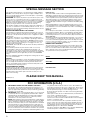 2
2
-
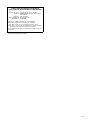 3
3
-
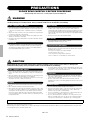 4
4
-
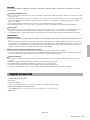 5
5
-
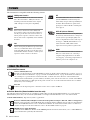 6
6
-
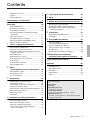 7
7
-
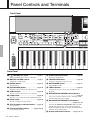 8
8
-
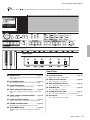 9
9
-
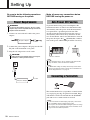 10
10
-
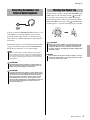 11
11
-
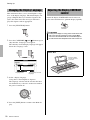 12
12
-
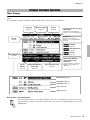 13
13
-
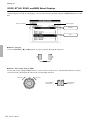 14
14
-
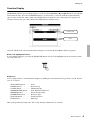 15
15
-
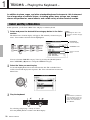 16
16
-
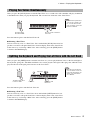 17
17
-
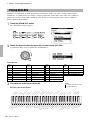 18
18
-
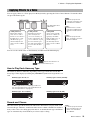 19
19
-
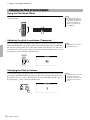 20
20
-
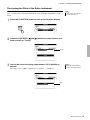 21
21
-
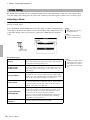 22
22
-
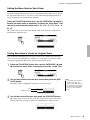 23
23
-
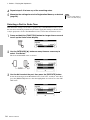 24
24
-
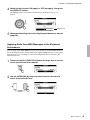 25
25
-
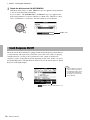 26
26
-
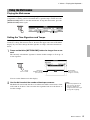 27
27
-
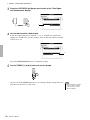 28
28
-
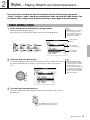 29
29
-
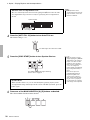 30
30
-
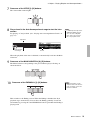 31
31
-
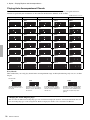 32
32
-
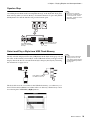 33
33
-
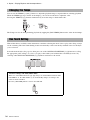 34
34
-
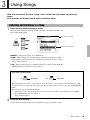 35
35
-
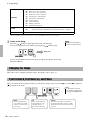 36
36
-
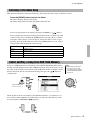 37
37
-
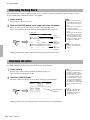 38
38
-
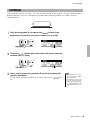 39
39
-
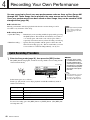 40
40
-
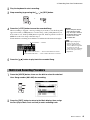 41
41
-
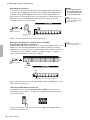 42
42
-
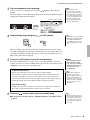 43
43
-
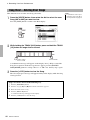 44
44
-
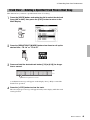 45
45
-
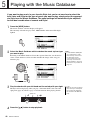 46
46
-
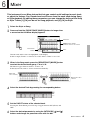 47
47
-
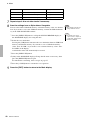 48
48
-
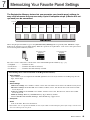 49
49
-
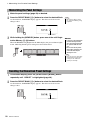 50
50
-
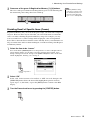 51
51
-
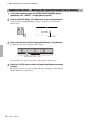 52
52
-
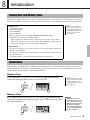 53
53
-
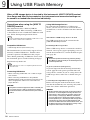 54
54
-
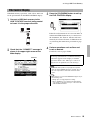 55
55
-
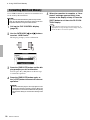 56
56
-
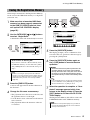 57
57
-
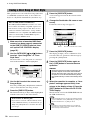 58
58
-
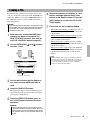 59
59
-
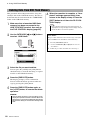 60
60
-
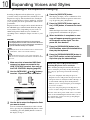 61
61
-
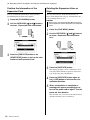 62
62
-
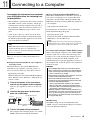 63
63
-
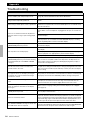 64
64
-
 65
65
-
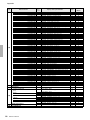 66
66
-
 67
67
-
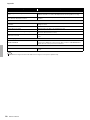 68
68
-
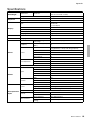 69
69
-
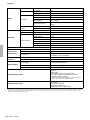 70
70
-
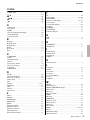 71
71
-
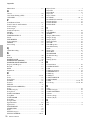 72
72
-
 73
73
-
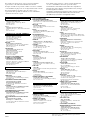 74
74
-
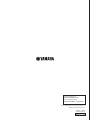 75
75
Yamaha PSR-S650 Bedienungsanleitung
- Kategorie
- Synthesizer
- Typ
- Bedienungsanleitung
in anderen Sprachen
- English: Yamaha PSR-S650 Owner's manual
- français: Yamaha PSR-S650 Le manuel du propriétaire
- español: Yamaha PSR-S650 El manual del propietario
- italiano: Yamaha PSR-S650 Manuale del proprietario
- русский: Yamaha PSR-S650 Инструкция по применению
- Nederlands: Yamaha PSR-S650 de handleiding
- português: Yamaha PSR-S650 Manual do proprietário
- dansk: Yamaha PSR-S650 Brugervejledning
- polski: Yamaha PSR-S650 Instrukcja obsługi
- čeština: Yamaha PSR-S650 Návod k obsluze
- svenska: Yamaha PSR-S650 Bruksanvisning
- suomi: Yamaha PSR-S650 Omistajan opas
- română: Yamaha PSR-S650 Manualul proprietarului
Verwandte Artikel
-
Yamaha Genos2 Bedienungsanleitung
-
Yamaha PSREW400 Benutzerhandbuch
-
Yamaha PSR-E433 Bedienungsanleitung
-
Yamaha PSR-EW410 Bedienungsanleitung
-
Yamaha PSR-EW410 Bedienungsanleitung
-
Yamaha PSR-E443 Bedienungsanleitung
-
Yamaha PSR-I500 Bedienungsanleitung
-
Yamaha S750 Bedienungsanleitung
-
Yamaha PSR-S710 Bedienungsanleitung
-
Yamaha PSR-S975 Bedienungsanleitung