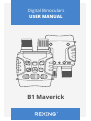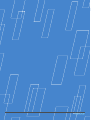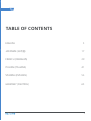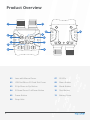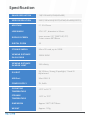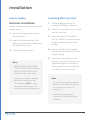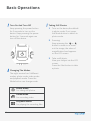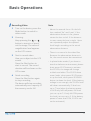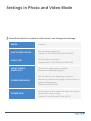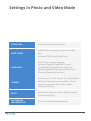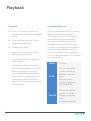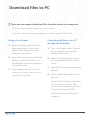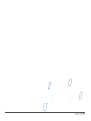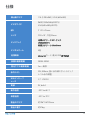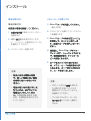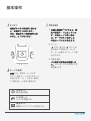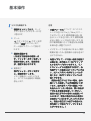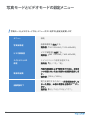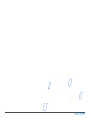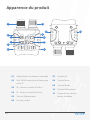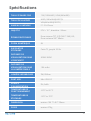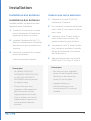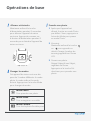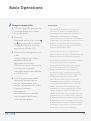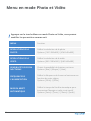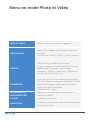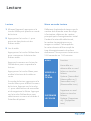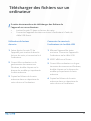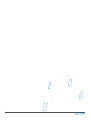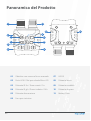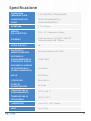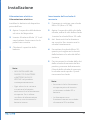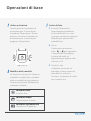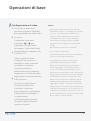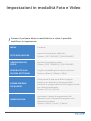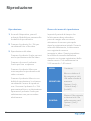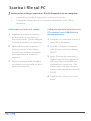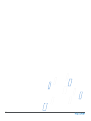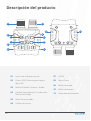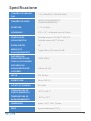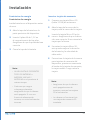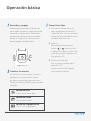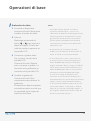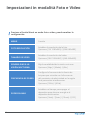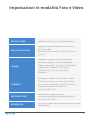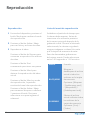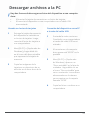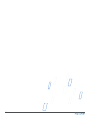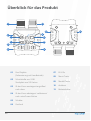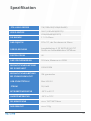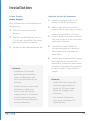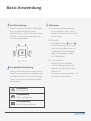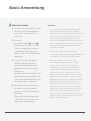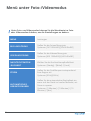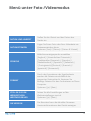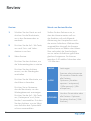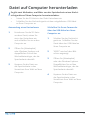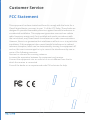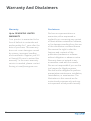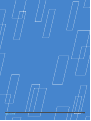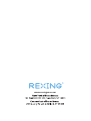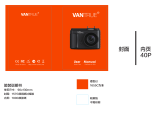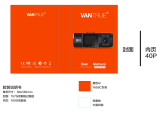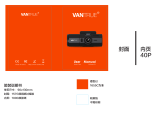REXING B1 Benutzerhandbuch
- Kategorie
- Action-Sportkameras
- Typ
- Benutzerhandbuch

1
Digital Binoculars
USER MANUAL
B1 Maverick
MENU
IR
IR
MODE
SHOT

22

3
TABLE OF CONTENTS
ENGLISH
JAPANESE (日本語)
FRENCH (FRANGAIS)
ITALIAN (ITALIANA)
SPANISH (ESPANOL)
GERMANY (DEUTSCH)
5
17
29
41
53
65

4
Thank you for choosing REXING! We hope you love your new product as
much as we do.
If you need assistance, or have any suggestions to improve it, please
contact us. You can reach us via
[email protected] or call us at (203) 800-4466. 日本のお客様は、
ご質問等がございましたら、[email protected]までEメールでお
問合せください. Our support team will respond you as soon as possible.
Always a surprise in Rexing. Check us out here.
https://www.facebook.com/rexingusa/
https://www.instagram.com/rexingdashcam/
https://www.rexingusa.com/support/registration/ https://
www.rexingusa.com/support/product-support/
Overview
Facebook Instagram Site
Product
Support

5
Product
Overview
5

6
1
2
Lens with Manual Focus
USB Port/Micro SD Card Slot Cover
IR Up/Zoom in/Up Button
IR Down/Zoom Out/Down Button
Power Button
Strap Hole
IR LEDs
Menu Button
Mode Button
Shot Button
Battery Cover
01
02
03
04
05
06
07
08
09
10
11
Product Overview
MENU
IR
IR
MODE
SHOT
3
4
5
6
7
8
9
10
6
11 11
6

7
IMAGE RESOLUTION
VIDEO RESOLUTION
APERTURE
LENS ANGLE
DISPLAY SCREEN
DIGITAL ZOOM
STORAGE MEDIA
VIEWING DISTANCE
IN ALL DARK
VIEWING DISTANCE
IN WEAK LIGHT
OPERATING
TEMPERATURE
STORAGE
TEMPERATURE
DIMENSION
WEIGHT
1M(1280x960)/VGA(640x480)
960P(1280x960@30FPS)/VGA(640x480@30FPS)
F 1.2 f=25mm
FOV=10° , diameter is 24mm
Inner screen 2.31 ”(960*240) TFT;
Outer screen 98*48mm
4X
Micro SD card, up to 32GB
200M-300M
3M~innity
Approx.196*146*59mm
Approx. 576g
Specication
-20°C to 60 °C
-30°C to 70°C
IR LIGHT 3W, 850nm, Strong IR spotlight, 7-level IR
Adjustment
USB Port Mini-USB 2.0
POWER SUPPLY 9V, 6xAA

8
Operating
the Camera
8

9
Power Supply
Batteries Installation
Please install batteries into the device
before using.
Open the battery cover on the
back of device.
Insert 6xAA batteries into the
battery compartment. Make sure
the polarity is correct.
Close the battery cover.
Please prepare a Micro SD
card(up to 32GB) in advance.
Open the card slot cover, you will
see the card slot.
Insert the Micro SD card into
the slot. Make sure the direction
is right. Never insert the card
forcibly.
Format the Micro SD card,this
can improve the battery life and
shutter speed.
To remove the card from the
memory card slot of the device,
press the edge of the memory
card in gently, the card will pop
out. Then remove the card.
Inserting Memory Card
Note:
• NEVER INSTALL DIFFERENT
TYPES OF BATTERIES or NEW
AND OLD BATTERIES in the
product at the same time.
• Anytime you load or unload
batteries, make sure that
the camera is OFF. If using
external power source, do
not remove internal batteries.
Note:
• Be sure the camera’s power is
switched OFF before inserting
or removing SD cards or
batteries.
• Camera will not operate
without an SD memory card
installed.
1
2
3
1
2
3
4
5
Installation

10
Turn On And Turn O
Keep pressing the power button
for 3 seconds to turn on the
device. Keep pressing the power
button for 3 seconds again can
turn o the device.
Photo Mode
For taking still photos
Video Mode
For recording video
Playback Mode
For playing the recording les
MENU
SH
Changing The Modes
The night version has 3 dierent
modes: photo mode, video mode
and playback mode. Press the
Mode button can change mode.
Turn on the device,the default
is photo mode. If not, press
the Mode button to switch to
photo mode.
Zooming:
Keep pressing the or
button to zoom in or zoom
out the image, the value of
magnication level appears
on the LCD screen.
Take a still photo.
View your subject via the LCD
screen.
Press the Shot button to take
a photo.
Taking Still Photos
1
2
3
Basic Operations

11
Note
• About the manual focus: On the left
lens, marked “far” and “near”. If the
observation distance is far, please
rotate the lens to left. If the distance
is near, rotate the lens to right. Users
can repeatedly adjust the optimal
focal length according to the actual
observation distance.
• There is no sound in the video files.
Because the observation distance is
far, the sound cannot be transmitted.
• In photo/video mode, if you have to
view the darkness environment, please
short press IR UP button to activate
the IR LEDs, the image will change
to black and white. The IR LEDs have
seven levels, short press IR UP button
to up the level, short press IR DOWN
button to down the level. (If the battery
voltage is not enough, the IR LEDs level
will down automatically. IR level can
up to 7 level when the battery power
is full.lf only left half power, the level
just can up to 5. If only left 25% power,
the level just can up to 3. If the battery
power is lower than 25%, IR LEDs can
not be activated.)
Recording Video
Turn on the device, press the
Mode button to switch to
video mode.
Zooming:
Keep pressing the or
button to zoom in or zoom
out the image. The value of
magnication level appears
on the LCD screen.
Start to record video.
View your subject via the LCD
screen.
Press the Shot button to
start to record. The record
duration will be shown on the
LCD screen.
Finish recording.
Press the Shot button again
to stop recording.
The device will stop recording
automatically once capacity of
the memory card is full.
1
2
3
4
Basic Operations

12
MENU
PHOTO RESOLUTION
VIDEO SIZE
NIGHT VISION
SENSITIVITY
POWER FREQUENCY
POWER SAVE
Function
Set the photo resolution.
Options: [1M 1280x960]/[VGA 640x480]
Set the video resolution.
Options:[960 1280x960]/[640 640x480]
Choose the night vision sensitivity.
Options:[Low]/[Middle]/[High].
Set the light source frequency to match
frequency of electricity supply in local region to
prevent interference.
Options:[50Hz]/[60Hz].
Set the time to shut down the device for power
saving if the device is idle.
Options:[3min]/[5min]/[10min]/[OFF].
Press Menu button in photo or video mode, can change the settings.
Settings in Photo and Video Mode

13
FW VERSION
INFORMATION
DATE&TIME
DATE STAMP
User can see the rmware version.
Set the date and time of device.
Add the date stamp on the photo or video
les.
Options: [O]/[Date]/[Date&Time].
RESET
LANGUAGE
FORMAT
Restore the setup to factory default settings.
Options:[Yes]/[No].
Set OSD (on-screen) language.
Options:[English]/[Simplied Chinese/
[Traditional Chinese]/[French]/[Dutch]/
[Spanish]/[ltalian]/[Portuguese]/[German]/
[Russian]/[Japanese]/[Korean].
Format your TF card. Format TF card will delete
all les including the protected les. Please
copy the important les before conrm.
Options:[Yes]/[No].
Settings in Photo and Video Mode

14
Turn on the device, press the
Mode button to switch to playback
mode.
Press Up/Down button to view
photos and video les.
Playback the video
Press the Shot button to start
playing the video les.
Press the Shot button again to
have a pause.
Press Menu button to stop the
current video playing. Press Menu
button in playback mode,the
screen will display the playback
menu.Press Up/Down button to
scan lock or delete. And press
Shot button to select one to enter
the submenu.
1
2
3
Playback Playback Menu List
Set the time period that the camera
should wait before reacting to
subsequent activation of the main
sensor after the initial recording.
During the selected interval, the
camera will not record any images
or videos. This prevents the memory
card from being lled up with too
many recordings of the same event.
You can select between 5-60 seconds
or 1-60 minutes.
MENU Function
LOCK
DELETE
Lock or unlock the
current one le or
all les in memory
card.
Options:[Lock/
Unlock onel]/[Lock
All]/[Unlock All]
Delete the current
one le or delete
all les in memory
card.
Options:[One]/[AII]
Playback

15
Using a Card Reader
Eject the memory card from the
device and insert it into a card
reader.Then connect the card
reader to a computer.
Open [My Computer] or [Windows
Explorer] and doubleclick the re-
movable disk icon that represents
the memory card.
Copy images from the card into
a directory of your choice on the
computer’s hard disk.
Connecting the Device to a PC
through the USB Cable
Turn on the night vision. Connect
it to a computer through the
supplied USB cable.
When connecting to the comput-
er, it will appears “MSDC” on the
screen.
Open [My Computer] or [Windows
Explorer].
A”Removable Disk” appears in the
drive list.
Double-click the “Removable Disk”
icon to view its contents. Files
stored on the camera are located
in the folder named “DCIM”.
Copy the photos or les to your
computer
1
2
3
4
There are two ways to download les from the device to a computer:
• By inserting the memory card into a card reader.
• By connecting the device to a computer using the supplied USB cable.
Download les to PC
1
2
3

16

17
製品の概要
17

18
1
2
レンズ(手動で調整可能)
USB 端子/Micro SDカードスロット
カバー
IRアップ/ズームイン/上方向ボタン
IRダウン/ズームアウト/下方向ボタン
電源ボタン
ストラップホール
IR ライト
メニューボタン
モードボタン
シャッター ボ タン
バッテリーカバー
01
02
03
04
05
06
07
08
09
10
11
製品の概要
MENU
IR
IR
MODE
SHOT
3
4
5
6
7
8
9
10
6
11 11
18

19
仕様
静止画サイズ
ビデオサイズ
絞り
レンズ
ディスプレ イ
デジタルズーム
記憶媒体
夜間の撮影距離
弱光下での撮影距離
USBインターフ
ェース
赤外ライト
電源
1 M (1280x960) / VGA (640x480)
960P(1280x960@30FPS)/
VGA(640x480@30FPS)
F 1.2 f=25mm
FOV=10°、口径24mm
内部スクリーン2.31インチ
(960x240)TFT,
外部スクリーン 98x48mm
4倍
Micro SDカード、最大32GBまで対応
200M-300M
3m~無限
ミニ USB 2.0
3W、850nm、強い赤外線スポットライト、7
レベル赤外調整
9V, 6xAA
動作温度
保管温度
製 品 の サイズ
製品の重さ
-20°C to 60 °C
-30°C to 70°C
約196*146*59mm
約576g

20
カメラの操 作
20
Seite laden ...
Seite laden ...
Seite laden ...
Seite laden ...
Seite laden ...
Seite laden ...
Seite laden ...
Seite laden ...
Seite laden ...
Seite laden ...
Seite laden ...
Seite laden ...
Seite laden ...
Seite laden ...
Seite laden ...
Seite laden ...
Seite laden ...
Seite laden ...
Seite laden ...
Seite laden ...
Seite laden ...
Seite laden ...
Seite laden ...
Seite laden ...
Seite laden ...
Seite laden ...
Seite laden ...
Seite laden ...
Seite laden ...
Seite laden ...
Seite laden ...
Seite laden ...
Seite laden ...
Seite laden ...
Seite laden ...
Seite laden ...
Seite laden ...
Seite laden ...
Seite laden ...
Seite laden ...
Seite laden ...
Seite laden ...
Seite laden ...
Seite laden ...
Seite laden ...
Seite laden ...
Seite laden ...
Seite laden ...
Seite laden ...
Seite laden ...
Seite laden ...
Seite laden ...
Seite laden ...
Seite laden ...
Seite laden ...
Seite laden ...
Seite laden ...
Seite laden ...
Seite laden ...
Seite laden ...
-
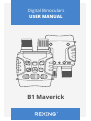 1
1
-
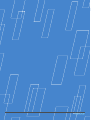 2
2
-
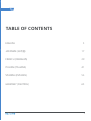 3
3
-
 4
4
-
 5
5
-
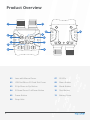 6
6
-
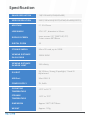 7
7
-
 8
8
-
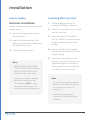 9
9
-
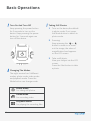 10
10
-
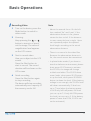 11
11
-
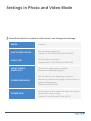 12
12
-
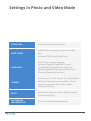 13
13
-
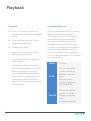 14
14
-
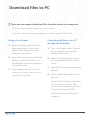 15
15
-
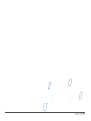 16
16
-
 17
17
-
 18
18
-
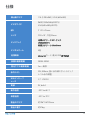 19
19
-
 20
20
-
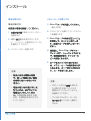 21
21
-
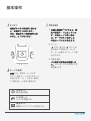 22
22
-
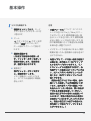 23
23
-
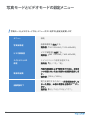 24
24
-
 25
25
-
 26
26
-
 27
27
-
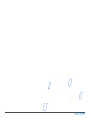 28
28
-
 29
29
-
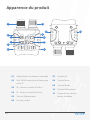 30
30
-
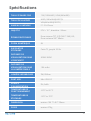 31
31
-
 32
32
-
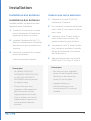 33
33
-
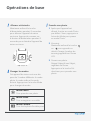 34
34
-
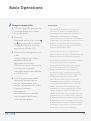 35
35
-
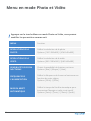 36
36
-
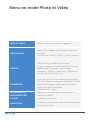 37
37
-
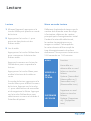 38
38
-
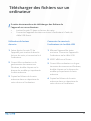 39
39
-
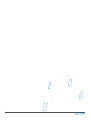 40
40
-
 41
41
-
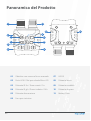 42
42
-
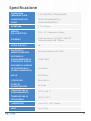 43
43
-
 44
44
-
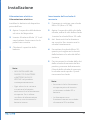 45
45
-
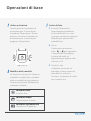 46
46
-
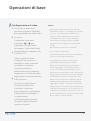 47
47
-
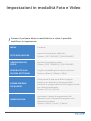 48
48
-
 49
49
-
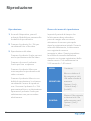 50
50
-
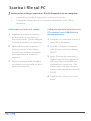 51
51
-
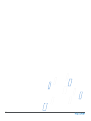 52
52
-
 53
53
-
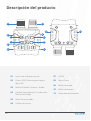 54
54
-
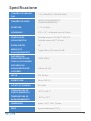 55
55
-
 56
56
-
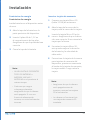 57
57
-
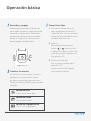 58
58
-
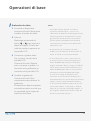 59
59
-
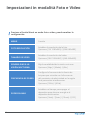 60
60
-
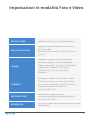 61
61
-
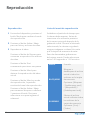 62
62
-
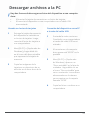 63
63
-
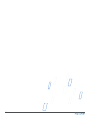 64
64
-
 65
65
-
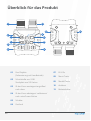 66
66
-
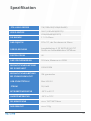 67
67
-
 68
68
-
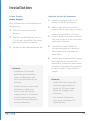 69
69
-
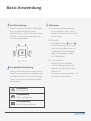 70
70
-
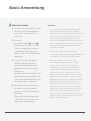 71
71
-
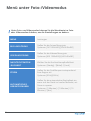 72
72
-
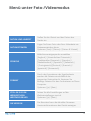 73
73
-
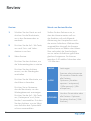 74
74
-
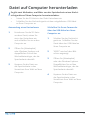 75
75
-
 76
76
-
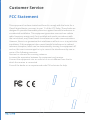 77
77
-
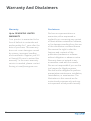 78
78
-
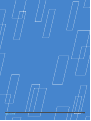 79
79
-
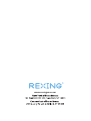 80
80
REXING B1 Benutzerhandbuch
- Kategorie
- Action-Sportkameras
- Typ
- Benutzerhandbuch
in anderen Sprachen
- français: REXING B1 Manuel utilisateur
- español: REXING B1 Manual de usuario
- italiano: REXING B1 Manuale utente
- 日本語: REXING B1 ユーザーマニュアル
Sonstige Unterlagen
-
 Z Z-Edge S3002 Benutzerhandbuch
Z Z-Edge S3002 Benutzerhandbuch
-
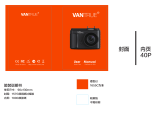 VANTRUE OnDash N1 Pro Benutzerhandbuch
VANTRUE OnDash N1 Pro Benutzerhandbuch
-
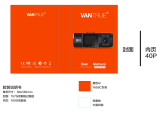 VANTRUE N2 Pro Benutzerhandbuch
VANTRUE N2 Pro Benutzerhandbuch
-
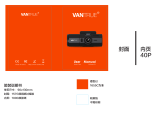 VANTRUE OnDash T2 Benutzerhandbuch
VANTRUE OnDash T2 Benutzerhandbuch
-
AKASO Brave 4 Benutzerhandbuch
-
Polaroid XS100 Benutzerhandbuch
-
Polaroid XS100i Benutzerhandbuch
-
AKASO V50 Pro SE Benutzerhandbuch
-
AIPTEK Pocket DV T230 Bedienungsanleitung