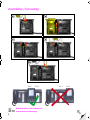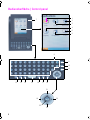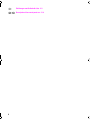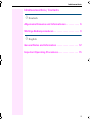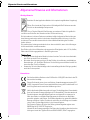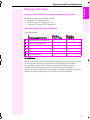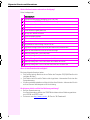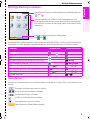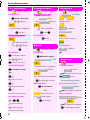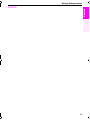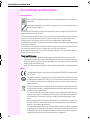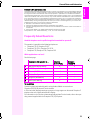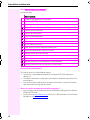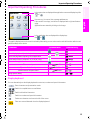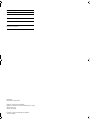================!"§==
Octopus F270 IT
Octopus F100/200/400/650
Octopus F900
Application Modul
Short reference guide
Kurzanleitung
oi.book Seite 1 Dienstag, 10. März 2009 11:28 11

2
Anschließen / Connecting
쮕
Bedienoberfläche siehe Ausklappseite.
খ
Control panel see fold-out page.
Pos. 1 Pos. 2 Pos. 1 Pos. 2
BA
DC
E
oi.book Seite 2 Dienstag, 10. März 2009 11:28 11

3
Bedienoberfläche / Control panel
1
3
2
4
6
5
7
8
9
10
11
12
13 14 15 16 17 18
2019
22
21
23
oi.book Seite 3 Dienstag, 10. März 2009 11:28 11

4
쮕
Erklärungen zum Bedienfeld siehe Æ 8
খ
Description of the control panel see Æ 14
oi.book Seite 4 Dienstag, 10. März 2009 11:28 11

Inhaltsverzeichnis
5
Inhaltsverzeichnis / Contents
ØDeutsch
Allgemeine Hinweise und Informationen . . . . . . . . . . . 6
Wichtige Bedienprozeduren . . . . . . . . . . . . . . . . . . . . . 9
ØEnglish
General Notes and Information . . . . . . . . . . . . . . . . . . 12
Important Operating Procedures. . . . . . . . . . . . . . . . . 15
Deutsch
oi.book Seite 5 Dienstag, 10. März 2009 11:28 11

Allgemeine Hinweise und Informationen
6
Allgemeine Hinweise und Informationen
Wichtige Hinweise
Kennzeichen
Betreiben Sie das Application Modul nicht in explosionsgefährdeter Umgebung!
Öffnen Sie niemals das Telefon oder ein Beistellgerät! Bei Problemen wenden
Sie sich an das zuständige Fachpersonal.
Benutzen Sie nur Original-Zubehör! Das Benutzen von anderem Zubehör ist gefährlich
und führt zum Erlöschen der Garantie und der CE-Kennzeichnung.
Die Informationen in diesem Dokument enthalten lediglich allgemeine Beschreibungen
bzw. Leistungsmerkmale, welche im konkreten Anwendungsfall nicht immer in der bes-
chriebenen Form zutreffen bzw. welche sich durch Weiterentwicklung der Produkte
ändern können.
Die gewünschten Leistungsmerkmale sind nur dann verbindlich, wenn sie bei Vertragss-
chluss ausdrücklich vereinbart werden.
Das Telefon soll nicht mit färbenden oder aggressiven Flüssigkeiten, wie z. B. Tee, Kaffee,
Säften oder Erfrischungsgetränken in Berührung kommen.
Telefon pflegen
• Reinigen Sie das Application Modul mit einem feuchten Tuch oder einem Antistatik-
tuch. Kein trockenes Tuch verwenden!
• Bei starker Verschmutzung reinigen Sie das Telefon mit verdünntem, tensidhaltigen
Neutralreiniger, z. B. Spülmittel. Entfernen Sie den Reiniger anschließend restlos mit
einem feuchten Tuch (nur Wasser).
• Verwenden Sie keine alkoholhaltigen oder kunststoffangreifenden Reinigungsmittel,
auch kein Scheuerpulver!
Die Konformität des Gerätes zu der EU-Richtlinie 1999/5/EG wird durch das CE-
Kennzeichen bestätigt.
Dieses Gerät wurde unter einem zertifizierten Umweltmanagementsystem (ISO
14001) hergestellt. Dieser Prozess stellt die Minimierung des Primärrohstoff- und
des Energieverbrauchs sowie der Abfallmenge sicher.
Hat Ihr Application Modul ausgedient, bringen Sie das Altgerät zur Sammelstelle
Ihres kommunalen Entsorgungsträgers (z. B. Wertstoffhof). Das nebenstehende
Symbol bedeutet, dass das Altgerät getrennt vom Hausmüll zu entsorgen ist.
Nach dem Elektro- und Elektronikgerätegesetz sind Besitzer von Altgeräten
gesetzlich gehalten, alte Elektro- und Elektronikgeräte einer getrennten Abfaller-
fassung zuzuführen. Helfen Sie bitte mit und leisten einen Beitrag zum Umwelts-
chutz, indem Sie das Altgerät nicht in den Hausmüll geben.
Die Deutsche Telekom AG ist bei der Stiftung elektro-altgeräte-register unter
WEEE-Reg.-Nr. DE 50478376 registriert.
Hinweis für den Entsorgungsträger: Das Datum der Herstellung bzw. des Inverke-
hrbringens ist auf dem Typenschild nach DIN EN 60062, Ziffer 5 angegeben.
oi.book Seite 6 Dienstag, 10. März 2009 11:28 11

Allgemeine Hinweise und Informationen
7
DeutschEnglish
Häufig gestellte Fragen
An welchem Telefonmodell kann mein Application Modul betrieben werden?
Der Betrieb ist an folgenden Telefonen möglich:
• Octophon F31 IP, Octophon F41 IP
• Octophon F31 IP SL, Octophon F41 IP SL
• Octophon F20, Octophon F30, Octophon F40
Welche Anwendungen stehen mir zur Verfügung?
Siehe Ausklappseite:
Te rm i na l- Mo d us :
Beim Einleiten einiger Funktionen wird Ihr Application Modul, das an einem Octophon F20/
30/40-Telefon angeschlossen ist, automatisch auf Terminal-Modus umgeschaltet.
Terminal-Modus bedeutet, dass die Benutzerführung über Display nicht mehr am
Octophon F-Telefon selbst erfolgt, sondern am Display des Application Modul.
Welche Funktionen automatisch auf Terminal-Modus umschalten, entnehmen Sie bitte den
zugehörigen Bedienungsanleitungen für die Octophon F20/30/40-Telefone.
Anwendung beim Betrieb an ...
Octophon
F31/41 IP (SL)
Octophon
F20/30/40
1 ENB (Persönliches Telefonbuch) 99
2 LDAP (Firmen-Telefonbuch) 9 -
3 Browser (WAP-Client) 9 -
4 Display (Konfiguration) 99
5 Programs (Java-Midlets) 9 -
6 Voice (Sprachwahl) 9 -
oi.book Seite 7 Dienstag, 10. März 2009 11:28 11

Allgemeine Hinweise und Informationen
8
Welche Bedienelemente stehen mir zur Verfügung?
Siehe Ausklappseite:
Wieso ist eine Funktion nicht verfügbar?
Dies kann folgende Ursachen haben:
• Die Funktion ist beim Betrieb an einem Telefon der Octophon F20/30/40-Familie nicht
verfügbar Æ Seite 7.
• Die Funktion ist für Sie und Ihr Telefon nicht eingerichtet – bitte wenden Sie sich an Ihre
Systembetreuung.
• Ihre Kommunikationsplattform verfügt nicht über diese Funktion – bitte wenden Sie sich
an Ihren Siemens-Vertriebspartner zur Hochrüstung.
Wo bekomme ich die ausführliche Bedienungsanleitung?
• Bei Ihrer Systembetreuung.
Ihre Systemverwaltung besitzt eine CD-ROM mit elektronischen Bedienungsanleitun-
gen in HTML- und PDF-Format.
• Im Internet unter http://www.t-com.de
, Æ "Service" Æ "Downloads".
Bedienelement
7 Kippbares beleuchtetes Farbdisplay (320 x 240 Pixel)
8 Schreibtastatur (QWERTZ) mit Groß-/Kleinschreibung
9 Löscht zeichenweise nach links
10 Löscht zeichenweise nach rechts
11 Bricht aktuelle Eingabe/Aktion ab
12 Springt zum nächsten Element
13 Öffnet die Display-Tastatur
14 Öffnet das Kontext-Menü
15 Schreibt Leerzeichen
16 Zeigt Details zu einem Eintrag in einer Liste an
17 Fügt einen Eintrag in einer Liste hinzu oder ändert einen bestehenden
18 Wählt die Standard-Rufnummer eines Listen-Eintrags
19 Navi-Key: Bewegt den Cursor nach links
20 Navi-Key: Bewegt den Cursor nach rechts
21 Navi-Key: Bewegt den Cursor nach oben oder blättert nach oben
22 Navi-Key: Bewegt den Cursor nach unten oder blättert nach unten
23 Navi-Key: Bewegt den Cursor in nächste Zeile oder führt Funktion aus
oi.book Seite 8 Dienstag, 10. März 2009 11:28 11

9
Wichtige Bedienprozeduren
DeutschEnglish
Wichtige Bedienprozeduren
Die Bedienung des optiPoint application module erfolgt über das Grafik-Display mit Touchscreen-Funktionalität. Alter-
nativ können Sie mit den Navigations- und Auswahltasten am Gerät Einträge markieren und Funktionen aufrufen.
Display-Tastatur
Alternativ zur Schreibtastatur können Sie die Display-Tastatur zum Eingeben von Texten, Ziffern und Sonderzeichen ver-
wenden.
English
ENB LDAP Browser
Prog. Display Sprache
Anwendungen
Auswählen
Anwendungsbereich z. B. für Menüs, Listen, Meldungsfenster u.s.w.
Bei übergroßem Inhalt wird am rechten Rand eine Scroll-Leiste angezeigt.
Durch Klick auf ein Symbol im Start-Display öffnen Sie die entsprechende
Anwendung.
Systemleiste zur Anzeige von Anwendungsnamen und Display-Tasten wie
oder .
Anwendungsleiste zur Anzeige von Display-Tasten
wie oder .
Funktion Touchscreen Funktionstasten
Kontextmenü aufrufen e
Display-Tastatur öffnen (siehe unten) d
Aus einer Anwendung zur Startseite wechseln e Startseite
Hilfe-Funktion aufrufen (nur an Octophon F31/41 IP (SL)) e Hilfe
Aktuelle Anwendung schließen e Abbrechen
Eintrag aus Listen auswählen Klick r s
Ausgewählten Eintrag öffnen Doppelklick t
Cursor in Textfeld bewegen Klick p q
Sprachwahl anwenden - b + h
Buchstaben und Interpunktionszeichen eingeben.
Auf Groß- oder Kleinbuchstaben umschalten.
Auf diakritische Zeichen umschalten.
Auf Ziffern und Sonderzeichen umschalten.
Zeichenweise links vom Cursor löschen.
Daten übernehmen, Display-Tastatur schließen.
Übernehmen
oi.book Seite 9 Dienstag, 10. März 2009 11:28 11

Wichtige Bedienprozeduren
10
Pers. Telefonbuch
„ENB“ öffnen
Eintrag erstellen
e Neuer Eintrag
r s blättern
Informationen eingeben.
t sichern
Eintrag suchen/ansehen
Name eingeben
oder r s blättern
f
Eintrag wählen
h Standardrufnr .wählen
oder r s blättern
h weitere Rufnr. wählen
Sprachwahl hinzufügen
e VoiceDial-Add
n
t w
s Namen sprechen
t w
s Namen wiederholen
t w
Display-Hinweise beachten
Sprachwahl anwenden
n + b+h
w Signalton abwarten
s Namen sprechen
Benutzerführung folgen!
Firmentelefonbuch
„LDAP“ öffnen
Eintrag suchen/ansehen
öffnen
oder öffnen
Name eingeben
t bzw. f
Eintrag wählen
h Wahl
Browser
„Browser“ öffnen
Konfiguration
e Einstellungen
öffnen
Name/Kennwort eingeben
öffnen
URL der Startseite eingeben
t Änderungen sichern
WAP-Seiten laden
e Startseite
oder
Favoritenliste öffnen
oder
Adresse eingeben
t Seite laden
Basis Suche
Erweiterte Suche
Einstellungen für WEB Zugang
Startseite
Favoriten
URL
Kurzwahlliste
„Prog.“ öffnen
auswählen
und
Eintrag erstellen
auswählen
Name und Rufnr. eingeben
Eintrag wählen
auswählen
n
Einstellungen
„Anzeige“ öffnen
Displayeinstellungen
öffnen
Scroll-Leisten ziehen
oder klicken
Benutzerführung folgen!
Display-Sperre einschalten
öffnen
Zeitangabe markieren
Passwort eingeben
öffnen
Passwort eingeben
t Änderungen sichern
SpeedDialApplet
Run Launch
Edit
empty
Enter Entry Manually
<Name>
Display
Displaysperre Zeit
Passwort für Displaysperre einrichten
oi.book Seite 10 Dienstag, 10. März 2009 11:28 11

11
Wichtige Bedienprozeduren
DeutschEnglish
Notizen
oi.book Seite 11 Dienstag, 10. März 2009 11:28 11

General Notes and Information
12
General Notes and Information
Important Notes
Marks
Do not operate the Application Modul in environments where there is a danger of
explosions.
Never open the telephone or a add-on equipment. If you encounter any problems,
contact System Support.
Use only original accessories! Using other accessories may be dangerous, and will invali-
date the warranty and the CE mark.
The information provided in this document contains merely general descriptions or charac-
teristics of performance features which in case of actual use do not always apply as de-
scribed or which may change as a result of further development of the products.
An obligation to provide the respective performance features only exists if expressly agreed
in the terms of contract.
The earpiece in this telephone handset contains a magnet. To prevent injury, before each
use ensure objects such as pins or staples are not stuck to the earpiece.
Never allow the telephone to come into contact with staining or corrosive liquids, such as
coffee, tea, juice or soft drinks.
Telephone Maintenance
• Always use a damp or antistatic cloth to clean the telephone. Never use a dry cloth.
• If the telephone is very dirty, clean it with a diluted neutral cleaner containing some form
of surfactant, such as a dish detergent. Afterwards, remove all traces of the cleaner with
a damp cloth (using water only).
• Never use cleaners containing alcohol, cleaners that corrode plastic, or abrasive powders.
The Application Modul conforms to the EU guideline 1999/5/EG, as attested by
the CE mark.
This device has been manufactured in accordance with our certified environmen-
tal management system (ISO 14001). This process ensures that energy consump-
tion and the use of primary raw materials are kept to a minimum, thus reducing
waste production.
All electrical and electronic products should be disposed of separately from the
municipal waste stream via designated collection facilities appointed by the gov-
ernment or the local authorities.
The correct disposal and separate collection of your old appliance will help pre-
vent potential negative consequences for the environment and human health. It is
a precondition for reuse and recycling of used electrical and electronic equip-
ment.
For more detailed information about disposal of your old appliance, please con-
tact your city office, waste disposal service, the shop where you purchased the
product or your sales representative.
The statements quoted above are only fully valid for equipment which is installed
and sold in the countries of the European Union and is covered by the directive
2002/96/EC. Countries outside the European Union may have other regulations
regarding the disposal of electrical and electronic equipment.
oi.book Seite 12 Dienstag, 10. März 2009 11:28 11

General Notes and Information
13
DeutschEnglish
Note! (for U.S.A and Canada only)
This equipment has been tested and found to comply with the limits for a Class B digital device,
pursuant to Part 15 of the FCC Rules. These limits are designed to provide reasonable protec-
tion against harmful interference when the equipment is operated in a residential installation.
This equipment generates, uses, and can radiate radio frequency energy and, if not installed and
used in accordance with the instructions, may cause harmful interference to radio communica-
tions. However, there is no guarantee that interference will not occur in a particular installation.
If this equipment does cause harmful interference to radio or television reception, which can be
determined by turning the equipment off and on, the user is encouraged to try to correct the
interference by one or more of the following measures:
• Reorient or relocate the receiving antenna.
• Increase the separation between the equipment and receiver.
• Connect the equipment into an outlet on a circuit different from that to which the receiver is
connected.
• Consult the dealer or an experienced radio/TV technician for help.
This product is a UL Listed Accessory, I.T.E., in U.S.A. and Canada.
Frequently Asked Questions
At which telephone can the optiPoint application module be operated?
The operation is possible at the following telephones:
• Octophon F31 IP, Octophon F41 IP
• Octophon F31 IP SL, Octophon F41 IP SL
• Octophon F20, Octophon F30, Octophon F40
Which applications can I use?
See fold-out page:
Terminal Mode:
Certain functions automatically switch an Application Modul connected to an
Octophon F20/30/40 phone to Terminal mode.
In Terminal mode, display-based user prompts no longer appear on the actual Octophon F
telephone but on the Application Modul’s display.
For information on the functions that automatically activate Terminal mode, refer to the oper-
ating manual supplied with the Octophon F20/30/40 phone.
Application with operation at ... Octophon
F31/41 IP (SL)
Octophon
F20/30/40
1 ENB (Personal phonebook) 99
2 LDAP (Corporate directory) 9 -
3 Browser (WAP-Client) 9 -
4 Display (Configuration) 99
5 Programs (Java Midlets) 9 -
6 Voice (Voice dialling) 9 -
oi.book Seite 13 Dienstag, 10. März 2009 11:28 11

General Notes and Information
14
Which control elements are available?
See fold-out page:
Why is a function not available?
This may be due to one of the following reasons:
• The function is not available with operation at Octophon F20/30/40 telephones
Æ page 13.
• The function has not been configured for your telephone - address any questions to Cus-
tomer Support.
• Your communications platform does not support this function - contact your Siemens
sales representative to upgrade your system.
Where can I get the accompanying operating instructions?
• From your system administrator, who will have a CD-ROM containing your User Guide in
HTML and PDF format.
• On the Internet at http://www.t-com.de
, Æ "Service" Æ "Downloads" or, for the Realitis
DX platform, at
http://www.realitis.com.
Control element
7 Tiltable lit color display (320 x 240 pixels)
8 Keyboard (QWERTY) with upper and lower case capability
9 Deletes character by character to the left
10 Deletes character by character to the right
11 Cancels current input/action
12 Jumps to the next element
13 Opens the display keyboard
14 Opens the context menu
15 Writes blanks
16 Shows details to a list entry
17 Adds an entry in a list or changes an existing entry
18 Selects the standard call number of a list entry
19 Navi-Key: moves the cursor to the left
20 Navi-Key: moves the cursor to the right
21 Navi-Key: moves the cursor upward or scrolls upward
22 Navi-Key: moves the cursor downward or scrolls downward
23 Navi-Key: moves the cursor into next line or runs a function
oi.book Seite 14 Dienstag, 10. März 2009 11:28 11

15
Important Operating Procedures
DeutschEnglishFrançaisNederlandsItalianoEspañolPortuguês
Important Operating Procedures
The graphic display has touch screen functionality. Alternativly you can select entries and call functions with the navi-
gation hardkeys on the device.
Display keyboard
You can alternatively use the display keyboard to enter text, numbers and special characters.
Use area e.g., for menus, lists, message windows etc.
If the content is too large, a scroll bar is displayed at the right and bottom
edge.
Applications are started by clicking on the image.
In the system bar are displayed the application names and display keys like
or .
In the application bar are displayed the display keys
like or .
Function Touchscreen Function key
Open context menu k
Open display keyboard (see below) d
Open start page without quitting current application k Home
Invoke Help function (Octophon F31/41 IP (SL) only) k Help
Close current application k Exit
Choose entry click r s
Open selected entry double click t
Move cursor in input field click p q
Using speech dialing - b + m
Enter characters and punctuation marks.
Switch from capital letters or small letters.
Switch to diacritical characters.
Switch to numbers and special characters.
Delete one character at a time to the left of the cursor.
Take over entered data and close the display keyboard.
oi.book Seite 15 Dienstag, 10. März 2009 11:28 11

Important Operating Procedures
16
Personal Telephone Dir.
open "ENB"
Set up entry
k New Entry
r s browse
enter information
t save
Search/view entry
enter name
or r s choose entry
l
Dial phone number
m dial Standard call no.
or r s browse
m dial further call no.
Add Voice Dialling
k VoiceDial-Add
n
t w
s speak name
t w
s repeat name
t w
consider display hints
Using Voice Dialling
n + b+m
w wait for signal tone
s speak name
consider display hints
Company Telephone Dir.
open "LDAP"
Search/view entry
open
or open
enter name
t or l
Dial phone number
m Dial
Browser
open "Browser"
Configuration
k Settings
open
enter name/password
open
enter home page URL
t save changes
Load WAP-pages
k Home Page
or
open favorites
or
enter URL
t load page
Basic Search
Advanced Search
Web access settings
Home Page
URL
Speed Dial List
open "Programs"
select
and
Create entry
select
enter name and call no.
Dial entry
select
n
Settings
open "Display"
Display settings
open
pull scroll bars
or click
follow instructions
Activate screen lock
öffnen
Specify time
Enter password
open
Enter password
t save changes
SpeedDialApplet
Run Launch
Edit
empty
Enter Entry Manually
<Name>
Display
Screen Lock Time
Change Screen Lock Password
oi.book Seite 16 Dienstag, 10. März 2009 11:28 11

Issued by:
Deutsche Telekom AG
Right of modification reserved.
Reference number: A31003-T2000-U101-2-7419
SW version: 7.0
Status: 03/2009
Printed on environmentally compatible
recycled paper.
Important telephone numbers
For problems:
For questions regarding sales:
Upon delivery of the equipment, please enter
telephone numbers!
oi.book Seite 17 Dienstag, 10. März 2009 11:28 11
-
 1
1
-
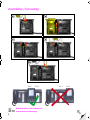 2
2
-
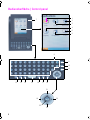 3
3
-
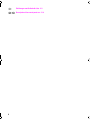 4
4
-
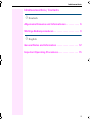 5
5
-
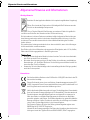 6
6
-
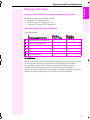 7
7
-
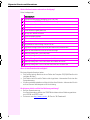 8
8
-
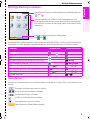 9
9
-
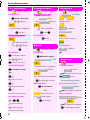 10
10
-
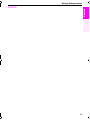 11
11
-
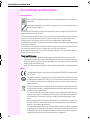 12
12
-
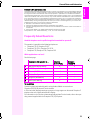 13
13
-
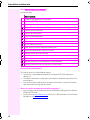 14
14
-
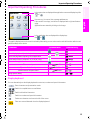 15
15
-
 16
16
-
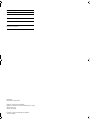 17
17
T-Mobile Octopus F100 Referenzhandbuch
- Typ
- Referenzhandbuch
- Dieses Handbuch ist auch geeignet für
in anderen Sprachen
Verwandte Papiere
Sonstige Unterlagen
-
Siemens optiPoint application module Bedienungsanleitung
-
Siemens optiPoint WL2 professional Benutzerhandbuch
-
Siemens 410 S Bedienungsanleitung
-
LG G5400.TURMS Benutzerhandbuch
-
LG G5400.TURMS Benutzerhandbuch
-
Siemens 410 S Benutzerhandbuch
-
LG G5400.TURMS Benutzerhandbuch
-
LG G5200.DEUMS Benutzerhandbuch
-
LG KE850ASV.AGRCSV Benutzerhandbuch
-
LG LG-510W.ESPMS Benutzerhandbuch