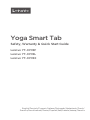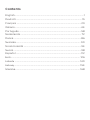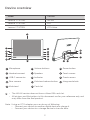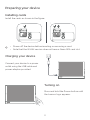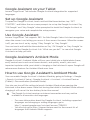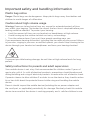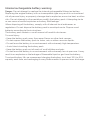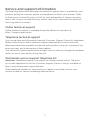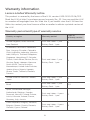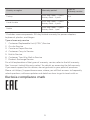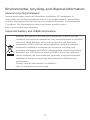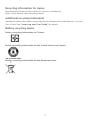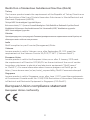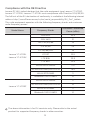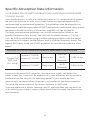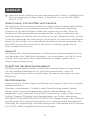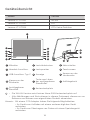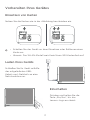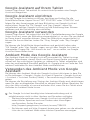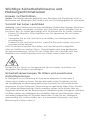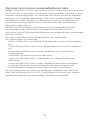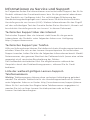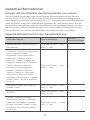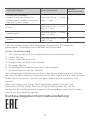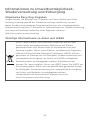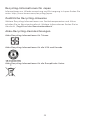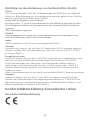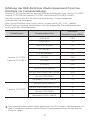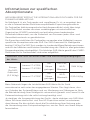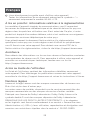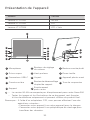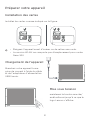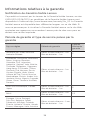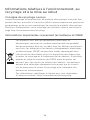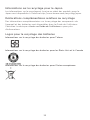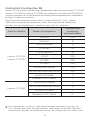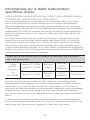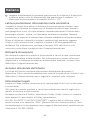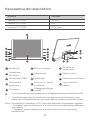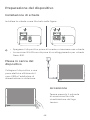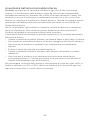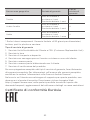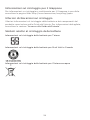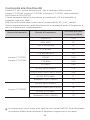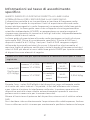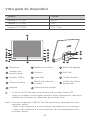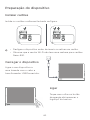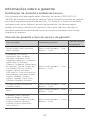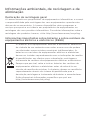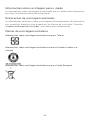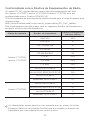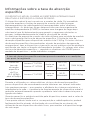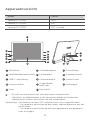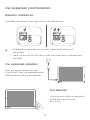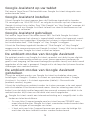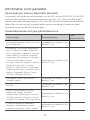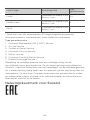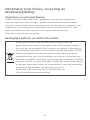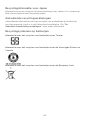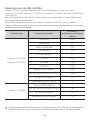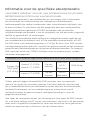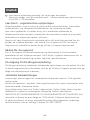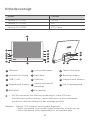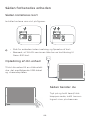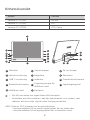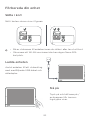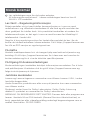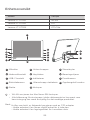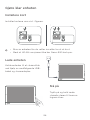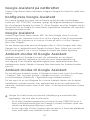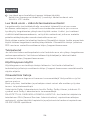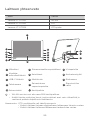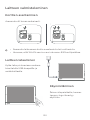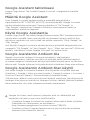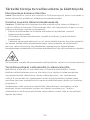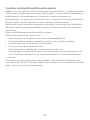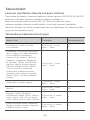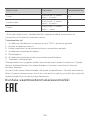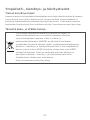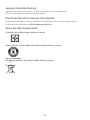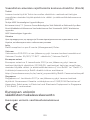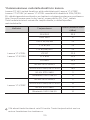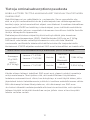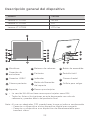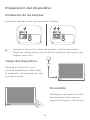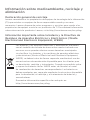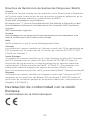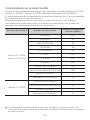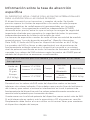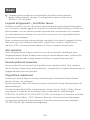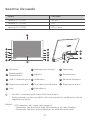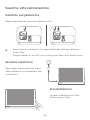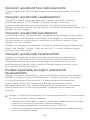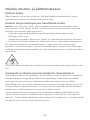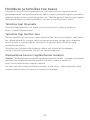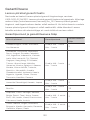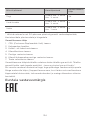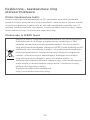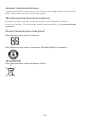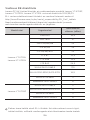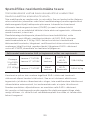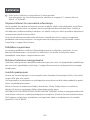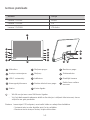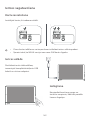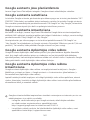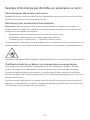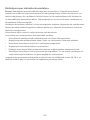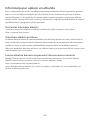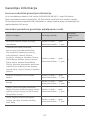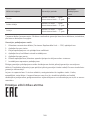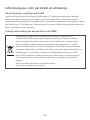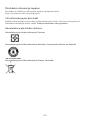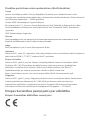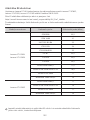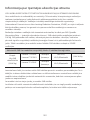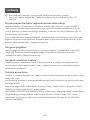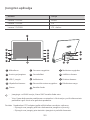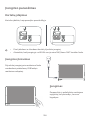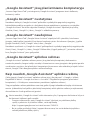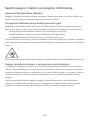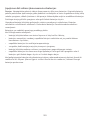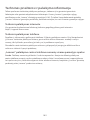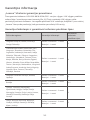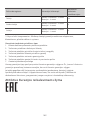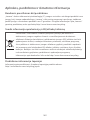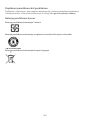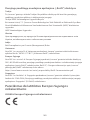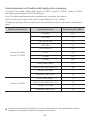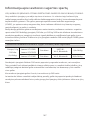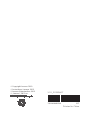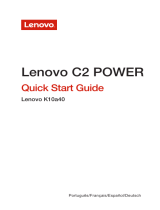Yoga Smart Tab
Safety, Warranty & Quick Start Guide
Lenovo YT-X705F
Lenovo YT-X705L
Lenovo YT-X705X
English/Deutsch/Français/Italiano/Português/Nederlands/Dansk/
Svenska/Norsk bokmål/Suomi/Español/Eesti/Latviešu/Lietuvių/Íslenska

Contents
English ............................................................................................................1
Deutsch .......................................................................................................15
Français .....................................................................................................29
Italiano ........................................................................................................44
Português ..................................................................................................58
Nederlands ............................................................................................... 72
Dansk ..........................................................................................................86
Svenska ..................................................................................................... 90
Norsk bokmål ..........................................................................................94
Suomi .......................................................................................................... 98
Español ......................................................................................................112
Eesti............................................................................................................. 126
Latviešu ......................................................................................................140
Lietuvių ....................................................................................................... 154
Íslenska..................................................................................................... 168

Read this guide carefully before using your device.
All information labeled with * in this guide only refers to the WLAN + LTE model.
1
Reading first - regulatory information
Device models equipped with wireless communications comply with the radio
frequency and safety standards of any country or region in which it has been
approved for wireless use. In addition, if your product contains a telecom modem,
it complies with the requirements for connection to the telephone network in your
country.
Be sure to read the Regulatory Notice for your country or region before using
the wireless devices contained in your device. To obtain a PDF version of the
Regulatory Notice, go to https://support.lenovo.com.
Getting support
To get support on network services and billing, contact your wireless network
operator. To learn how to use your device and view its technical specifications,
go to https://support.lenovo.com.
Accessing your User Guide
Your User Guide contains detailed information about your device. To download
the publications for your device, go to https://support.lenovo.com and follow the
instructions on the screen.
Legal notices
Lenovo and the Lenovo logo are trademarks of Lenovo in the United States, other
countries, or both.
Other company, product, or service names may be trademarks or service marks of
others.
Manufactured under license from Dolby Laboratories. Dolby, Dolby Atmos, and the
double-D symbol are trademarks of Dolby Laboratories.
LIMITED AND RESTRICTED RIGHTS NOTICE: If data or software is delivered
pursuant a General Services Administration “GSA” contract, use, reproduction,
or disclosure is subject to restrictions set forth in Contract No. GS-35F-05925.
English

2
Device overview
Model Version
Lenovo YT-X705F WLAN
Lenovo YT-X705L LTE
Lenovo YT-X705X LTE+Voice
• The WLAN version does not have a Nano-SIM card slot.
• All pictures and illustrations in this document are for your reference only and
may differ from the final product.
55
1
6
2
10
11
12
14 13
1
3
4
7
9
8
1
1
Microphone
2
Volume buttons
3
Power button
4
Headset connect
5
Speakers
6
Touch screen
7
USB-C connector
8
Indicator Front camera
10
Rear camera
11
Kickstand release button
12
Hang mode hole
13
Kickstand
14
Card slot
9
Using an OTG adapter you can do any of following
• Connect your device to another digital device to charge it.
• Connect your device to a storage device to transfer data.
Note:

3
Preparing your device
Installing cards
Install the cards as shown in the figure.
• Power o the device before inserting or removing a card.
• Note that the WLAN version does not have a Nano-SIM card slot.
Charging your device
Connect your device to a power
outlet using the USB cable and
power adapter provided.
microSD
microSD
Nano-SIM
*
Turning on
Press and hold the Power button until
the Lenovo logo appears.

4
Turning on
Google Assistant on your Tablet
Lenovo Yoga Smart Tab includes Google Assistant integration for supported
languages.
Set up Google Assistant
To open the Google Assistant, touch and hold the Home button, tap “GET
STARTED”, and follow the on-screen prompts to set up the Google Assistant. Say
“OK Google” and “Hey Google” when prompted to teach the Google Assistant to
recognize your voice and complete the setup process.
Use Google Assistant
Lenovo Yoga Smart Tab supports 360° far-field Google Voice Assistant recognition
when the screen is on, letting you access it from across the room. When the screen
is o, you can turn it on by saying “Okay Google” or “Hey Google”.
You can touch and hold the Home button or Say “OK Google” or “Hey Google” to
interact with the Google Assistant. Ask “What can you do?” to see what Google
Assistant can help you with.
Google Assistant’s Ambient Mode
Google Assistant’s Ambient Mode will turn your tablet into a digital photo frame,
easily control music and smart home devices, and quickly access your most
important updates while your tablet is charging or the kickstand is open. Google will
release more features for Ambient Mode over time.
How to use Google Assistant’s Ambient Mode
You can enable Google Assistant’s Ambient Mode by going to Settings > Google
> Search, Assistant & Voice > Google Assistant > Assistant > Assistant Devices
(Tablet) > Personalization (Ambient Mode).
You also can turn o the setting to launch Ambient Mode when opening the
kickstand in the above menu. Note that leaving the tablet in Ambient Mode without
charging it will cause it to lose battery faster than normal
The Google Assistant requires an internet connection and may not be
available in all countries and languages.
• For more information about the Google Assistant including supported
languages and changing or adding languages, go to
http:// support.google.com/assistant/answer/7394513.
• You also can go to http://support.lenovo.com for the current list of
languages that Ambient Mode supports.

5
Important safety and handling information
Plastic bag notice
Danger: Plastic bags can be dangerous. Keep plastic bags away from babies and
children to avoid danger of suocation.
Caution about high volume usage
Warning: Exposure to loud noise from any source for extended periods of time
may aect your hearing. The louder the sound, the less time is required before your
hearing could be aected. To protect your hearing:
• Limit the amount of time you use headsets or headphones at high volume.
• Avoid turning up the volume to block out noisy surroundings.
• Turn the volume down if you can’t hear people speaking near you.
If you experience hearing discomfort, including the sensation of pressure or fullness
in your ears, ringing in your ears or mued speech, you should stop listening to the
device through your headset or headphones and have your hearing checked.
To prevent possible hearing damage, do not listen at high volume levels for long
periods.
Safety instructions for parents and adult supervisors
Your mobile device is not a toy. Not recommended for children under 3 years of
age to play with it. As with all electrical products, precautions should be observed
during handling and using of electrical products to reduce the risk of electric shock.
If parents choose to allow children 3 or older to use the device, they should caution
his or her child about the potential hazard while using and handling the mobile
device.
Parents should inspect the mobile device (including the ac power adapter and
the small part, as applicable) periodically for damage. Routinely check this mobile
device to ensure that the device is working properly and is safe for children to use.

6
Internal rechargeable battery warning
Danger: Do not attempt to replace the internal rechargeable lithium ion battery.
Replacing the original battery with an incompatible type may result in an increased
risk of personal injury or property damage due to explosion, excessive heat, or other
risks. Do not attempt to disassemble or modify the battery pack. Attempting to do
so can cause a harmful explosion or battery fluid leakage.
When disposing of the battery, comply with all relevant local ordinances or
regulations. Do not dispose the battery pack in municipal waste. Dispose used
batteries according to the instructions.
The battery pack contains a small amount of harmful substances.
To avoid injury:
• Keep the battery pack away from open flames or other heat sources.
• Do not expose the battery pack to water, rain, or other corrosive liquids.
• Do not leave the battery in an environment with extremely high temperature.
• Avoid short-circuiting the battery pack.
• Keep the battery pack out of reach of small children and pets.
• Do not leave the battery in an environment with extremely low air pressure. It may
result in an explosion or the leakage of flammable liquid or gas from the battery.
To extend battery life, we recommend charging the battery to at least 30% to 50%
capacity each time, and recharging it every three months to prevent over discharge.

7
Service and support information
The following information describes the technical support that is available for your
product, during the warranty period or throughout the life of your product. Refer
to the Lenovo Limited Warranty (LLW) for a full explanation of Lenovo warranty
terms. See “Lenovo Limited Warranty notice” later in this document for details on
accessing the full warranty.
Online technical support
Online technical support is available during the lifetime of a product at:
https://support.lenovo.com
Telephone technical support
You can get help and information from the Customer Support Center by telephone.
Before contacting a Lenovo technical support representative, please have the
following information available: model and serial number, the exact wording of any
error message, and a description of the problem.
Your technical support representative might want to walk you through the problem
while you are at your device during the call.
Worldwide Lenovo Support telephone list
Important: Telephone numbers are subject to change without notice. The most
up-to-date telephone list for the Customer Support Center is always available at:
http://www.lenovo.com/support/phone
If the telephone number for your country or region is not listed, contact your
Lenovo reseller or Lenovo marketing representative.

8
Warranty information
Lenovo Limited Warranty notice
This product is covered by the terms of the LLW, version L505-0010-02 08/2011.
Read the LLW at http://www.lenovo.com/warranty/llw_02. You can read the LLW
in a number of languages from this Web site. If you cannot view the LLW from the
Web site, contact your local Lenovo oce or reseller to obtain a printed version of
the LLW.
Warranty period and type of warranty service
Country or region Warranty period
Type of
warranty service
United Kingdom, Israel, Australia,
New Zealand
Parts and Labor - 1 year
Battery Pack - 1 year
3
Guatemala, Costa Rica, Venezuela,
Peru, Uruguay, Ecuador, Colombia,
Chile, Argentina, Indonesia, Vietnam,
India, Malaysia, Thailand, Philippines,
Singapore, Hong Kong, El Salvador,
Taiwan, South Korea, Mexico, Russia,
Ukraine, Egypt, Lebanon, Morocco,
South Africa, Tunisia, Mauritius,
Mozambique, United Arab Emirates,
Jordan, Kenya, Nigeria, Uganda,
Ghana, Oman, Tanzania, Namibia,
Panama
Parts and Labor - 1 year
Battery Pack - 1 year
4
United States of America, Canada,
Japan
Parts and Labor - 1 year
Battery Pack - 1 year
5
Brazil
Parts and Labor - 1 year
Battery Pack - 1 year
3,5
Spain, Switzerland, Portugal,
Netherlands, Belgium, Sweden,
Denmark, Norway, Finland, Estonia,
Latvia, Lithuania, Iceland, France,
Germany, Italy, Austria
Parts and Labor - 2 years
Battery Pack - 1 year
3
Czech Republic, Hungary, Romania,
Bulgaria, Greece, Croatia, Slovenia,
Slovakia, Cyprus, Poland
Parts and Labor - 2 years
Battery Pack - 1 year
5

9
* Excludes some components. 90-day limited warranty for power adapters,
keyboards, plastics, and hinges.
Type of warranty service
1. Customer Replaceable Unit (“CRU”) Service
2. On-site Service
3. Courier or Depot Service
4. Customer Carry-In Service
5. Mail-in Service
6. Customer Two-Way Mail-in Service
7. Product Exchange Service
For a full explanation of the types of warranty service, refer to the full warranty.
See “Lenovo Limited Warranty notice” for details on accessing the full warranty.
If you need support for this device, do not go back to your point of purchase.
Please visit https://support.lenovo.com, where you will find answers to frequently
asked questions, software updates and details on how to get in touch with us.
EurAsia compliance mark
Country or region Warranty period
Type of
warranty service
Turkey
Parts and Labor - 2 years
Battery Pack - 2 years
3,4
Saudi Arabia
Parts and Labor - 2 years
Battery Pack - 2 years
4
Serbia
Parts and Labor - 2 years
Battery Pack - 1 year
4

10
Environmental, recycling, and disposal information
General recycling statement
Lenovo encourages owners of information technology (IT) equipment to
responsibly recycle their equipment when it is no longer needed. Lenovo oers
a variety of programs and services to assist equipment owners in recycling their
IT products. For information on recycling Lenovo products, go to
http://www.lenovo.com/recycling
Important battery and WEEE information
Batteries and electrical and electronic equipment marked with the
symbol of a crossed-out wheeled bin may not be disposed as unsorted
municipal waste. Batteries and waste of electrical and electronic
equipment (WEEE) shall be treated separately using the collection
framework available to customers for the return, recycling, and
treatment of batteries and WEEE. When possible, remove and isolate
batteries from WEEE prior to placing WEEE in the waste collection
stream. Batteries are to be collected separately using the framework
available for the return, recycling, and treatment of batteries and
accumulators.
Country-specific information is available at:
http://www.lenovo.com/recycling

11
Recycling information for Japan
Recycling and disposal information for Japan is available at:
http://www.lenovo.com/recycling/japan
Additional recycling statements
Additional information about recycling device components and batteries is in your
User Guide. See “Accessing your User Guide” for details.
Battery recycling marks
Battery recycling information for Taiwan
Battery recycling information for the United States and Canada
Battery recycling information for the European Union

12
Restriction of Hazardous Substances Directive (RoHS)
Turkey
The Lenovo product meets the requirements of the Republic of Turkey Directive on
the Restriction of the Use of Certain Hazardous Substances in Waste Electrical and
Electronic Equipment (WEEE).
Türkiye AEEE Yönetmeligine Uygunluk Beyanı
Bu Lenovo ürünü, T.C. Çevre ve Orman Bakanlıgı’nın “Atık Elektrikli ve Elektronik Esya Bazı Zararlı
Maddelerin Kullanımının Sınırlandırılmasına Dair Yönetmelik (AEEE)” direktierine uygundur.
AEEE Yönetmeligine Uygundur.
Ukraine
Цим підтверджуємо, що продукція Леново відповідає вимогам нормативних актів України, які
обмежують вміст небезпечних речовин
India
RoHS compliant as per E-waste (Management) Rules.
Vietnam
Lenovo products sold in Vietnam, on or after September 23, 2011, meet the
requirements of the Vietnam Circular 30/2011/TT-BCT (“Vietnam RoHS”).
European Union
Lenovo products sold in the European Union, on or after 3 January 2013 meet
the requirements of Directive 2011/65/EU on the restriction of the use of certain
hazardous substances in electrical and electronic equipment (“RoHS recast”
or “RoHS 2”). For more information about Lenovo progress on RoHS, go to:
https://www.lenovo.com/us/en/social_responsibility/RoHS-Communication.pdf
Singapore
Lenovo products sold in Singapore, on or after June 1, 2017, meet the requirements
of Government Gazette order No. S 263/2016 Restriction of Hazardous Substances
in Electrical and Electronic Equipment in Singapore (“SG-RoHS”).
European Union compliance statement
European Union conformity

13
Compliance with the RE Directive
Lenovo PC HK Limited declares that the radio equipment type Lenovo YT-X705F,
Lenovo YT-X705X, Lenovo YT-X705L are in compliance with Directive 2014/53/EU.
The full text of the EU declaration of conformity is available at the following internet
address: http://www3.lenovo.com/us/en/social_responsibility/EU_DoC_tablets.
This radio equipment operates with the following frequency bands and maximum
radio-frequency power:
Model Name Frequency Bands
Maximum Conducted
Power (dBm)
Lenovo YT-X705L
Lenovo YT-X705X
GSM 900 33.5
GSM 1800 31
UMTS B1/B3/B8 25
LTE B1/B3 24
LTE B5/B8/B20 25
LTE B7 22.5
LTE B38 23.5
LTE B40 24.5
WLAN 2400-2483.5 17.5
WLAN 5150-5350/5470-5725 16.5
WLAN 5725-5850 11
Bluetooth 2400-2483.5 10
Lenovo YT-X705F
WLAN 2400-2483.5 17
WLAN 5150-5350/5470-5725 16
WLAN 5725-5850 11
Bluetooth 2400-2483.5 10
The above information is for EU countries only. Please refer to the actual
product for supported frequency bands in other countries.

Specific Absorption Rate information
YOUR MOBILE DEVICE MEETS INTERNATIONAL GUIDELINES FOR EXPOSURE
TO RADIO WAVES.
Your mobile device is a radio transmitter and receiver. It is designed not to exceed
the limits for exposure to radio waves (radio frequency electromagnetic fields)
recommended by international guidelines. The guidelines were developed by an
independent scientific organization (ICNIRP) and include a substantial safety margin
designed to assure the safety of all persons, regardless of age and health.
The radio wave exposure guidelines use a unit of measurement known as the
Specific Absorption Rate, or SAR. The SAR limit for mobile devices is 2 W/kg.
Tests for SAR are conducted using standard operating positions with the device
transmitting at its highest certified power level in all tested frequency bands. The
highest SAR values under the ICNIRP guidelines for your device model are listed
below:
Maximum SAR for this model and conditions under which it was recorded.
Europe 10g
SAR Limit
(2.0 W/kg)
Lenovo YT-X705L
Lenovo YT-X705X
Body-worn
UMTS B1,
Wi-Fi,
Bluetooth
1.564 W/kg
Lenovo YT-X705F Body-worn
Wi-Fi,
Bluetooth
0.504 W/kg
During use, the actual SAR values for your device are usually well below the
values stated. This is because, for purposes of system eciency and to minimize
interference on the network, the operating power of your mobile device is
automatically decreased when full power is not needed for the data connection.
The lower the power output of the device, the lower its SAR value.
If you are interested in further reducing your RF exposure then you can easily do
so by limiting your usage or simply using a hands-free kit to keep the device away
from the body.
14

Lesen Sie diese Anleitung vor der Verwendung Ihres Geräts sorgfältig durch.
Alle Informationen mit einem Stern (*) beziehen sich nur auf das Modell
„WLAN + LTE“.
15
Zuerst lesen: Vorschriften und Gesetze
Mit drahtloser Kommunikationstechnik ausgestattete Gerätemodelle erfüllen
die Funkfrequenz- und Sicherheitsnormen aller Länder oder Regionen,
in denen sie für den drahtlosen Gebrauch zugelassen wurden. Wenn Ihr
Produkt ein Telekommunikationsmodem enthält, erfüllt es außerdem die
Anforderungen hinsichtlich des Anschlusses an das Telefonnetz Ihres Landes.
Lesen Sie unbedingt die Gesetzlichen Hinweise für Ihr Land oder Ihre Region,
bevor Sie die in Ihrem Gerät enthaltenen drahtlosen Geräte verwenden. Um
eine PDF-Version der Gesetzlichen Hinweise zu erhalten, gehen Sie zu
https://support.lenovo.com
Support
Für Support bei Netzwerkdiensten und Rechnungsstellung kontaktieren Sie
den Betreiber Ihres Mobilfunk-Netzwerks. Um zu erfahren, wie Sie Ihr Gerät
nutzen und seine technischen Spezifikationen anzeigen, gehen Sie zu
https://support.lenovo.com
Zugriff auf das Benutzerhandbuch
Das Benutzerhandbuch enthält ausführliche Informationen zu Ihrem Gerät.
Um die Veröentlichungen für Ihr Gerät herunterzuladen, rufen Sie
https://support.lenovo.com auf und folgen Sie den Anweisungen auf dem
Bildschirm.
Rechtshinweise
Lenovo und das Lenovo-Logo sind Marken von Lenovo in den USA und/oder
anderen Ländern.
Sonstige Unternehmens-, Produkt- oder Dienstleistungsnamen können
Marken oder Dienstleistungsmarken anderer Markeninhaber sein.
Hergestellt unter Lizenz der Firma Dolby Laboratories. Dolby, Dolby Atmos
und das Doppel-D-Symbol sind Markenzeichen von Dolby Laboratories.
HINWEISE ZU EINGESCHRÄNKTEN RECHTEN: Werden Daten oder Software
gemäß einem GSA-Vertrag (General Services Administration) bereitgestellt,
unterliegt die Verwendung, Vervielfältigung oder Oenlegung den in Vertrag-
Nr. GS-35F-05925 aufgeführten Einschränkungen.
Deutsch

16
Geräteübersicht
Modell Version
Lenovo YT-X705F WLAN
Lenovo YT-X705L LTE
Lenovo YT-X705X LTE+Voice-Funktion
• Die WLAN-Version weist keinen Nano-SIM-Kartensteckplatz auf.
• Alle Abbildungen und Illustrationen in diesem Dokument dienen nur zur
Referenz und können vom eigentlichen Produkt abweichen.
55
1
6
2
10
11
12
14 13
1
3
4
7
9
8
1
1
Mikrofon
2
Lautstärketasten
3
Netzschalter
4
Headset-Anschluss
5
Lautsprecher
6
Touchscreen
7
USB-Anschluss Typ C
8
Anzeige
9
Kamera an der
Vorderseite
10
Kamera an der
Rückseite
11
Taste zum Lösen
des ausklappbaren
Standfußes
12
Aufhängeloch
13
Ausklappbarer
Standfuß
14
Kartensteckplatz
Mit einem OTG-Adapter haben Sie folgende Möglichkeiten:
• Ihr Gerät zum Aufladen mit einem anderen digitalen Gerät
verbinden.
• Ihr Gerät zum Übertragen von Daten mit einem Speichergerät
verbinden.
Hinweis:

17
Vorbereiten Ihres Gerätes
Einsetzen von Karten
Setzen Sie die Karten wie in der Abbildung beschrieben ein.
• Schalten Sie das Gerät vor dem Einsetzen oder Entfernen einer
Karte aus.
• Hinweis: Das WLAN-Modell weist kein Nano-SIM-Kartenfach auf.
Laden Ihres Geräts
Schließen Sie Ihr Gerät mithilfe
des mitgelieferten USB-
Kabels und -Netzteils an eine
Netzsteckdose an.
Einschalten
Drücken und halten Sie die
Taste „Ein/Aus“, bis das
Lenovo-Logo erscheint.
microSD
microSD
Nano-SIM
*

18
Google Assistant auf Ihrem Tablet
Lenovo Yoga Smart Tab enthält für unterstützte Sprachen eine Google
Assistant-Integration.
Google Assistant einrichten
Um den Google-Assistenten zu önen, berühren und halten Sie die
Schaltfläche Home, tippen Sie auf "GET STARTED" oder "STARTEN" und
folgen Sie den Anweisungen auf dem Bildschirm, um Google Assistant
einzurichten. Sagen Sie "OK Google" und "Hey Google", wenn Sie
aufgefordert werden, Google Assistant auf die Erkennung Ihrer Stimme
einlernen und die Einrichtung abzuschließen.
Google Assistant verwenden
Lenovo Yoga Smart Tab unterstützt die 360°-Fernfelderkennung des Google
Voice Assistant, wenn der Bildschirm eingeschaltet ist, so dass Sie von überall
im Raum darauf zugreifen können. Wenn der Bildschirm ausgeschaltet ist,
können Sie ihn einschalten, indem Sie "Okay Google" oder "Hey Google"
sagen.
Sie können die Schaltfläche Home berühren und gedrückt halten oder
"OK Google" oder "Hey Google" sagen, um mit dem Google Assistant zu
interagieren. Fragen Sie: „Was kannst du tun?“ um zu sehen, wo Google
Assistant Ihnen helfen kann.
Ambient Mode des Google Assistant
Der Ambient Mode des Google Assistant verwandelt Ihr Tablett in einen
digitalen Fotorahmen, steuert Musik und Smart Home-Geräte und greift
schnell auf Ihre wichtigsten Updates zu, während Ihr Tablet aufgeladen wird
oder der ausklappbare Standfuß geönet ist. Google wird um Laufe der Zeit
weitere Funktionen für den Ambient Mode veröentlichen.
Verwenden des Ambient Mode von Google
Assistant
Sie können den Ambient Mode des Google Assistant aktivieren, in dem Sie
zu Einstellungen > Google > Suche, Assistant & Sprache > Google Assistant
> Assistant > Assistant Geräte (Tablet) > Personalisierung (Ambient Mode)
gehen.
Sie können die Einstellung zum Starten des Ambient Mode auch deaktivieren,
wenn Sie den ausklappbaren Standfuß im obigen Menü önen. Beachten Sie,
dass der Akku schneller als normal entladen wird, wenn Sie das Tablet ohne
Aufladen im Ambient Mode lassen.
• Weitere Informationen zum Google Assistant, einschließlich
unterstützter Sprachen und zum Ändern oder Hinzufügen
von Sprachen, finden Sie unter
http://support.google.com/assistant/answer/7394513.
• Sie können auch auf http://support.lenovo.com gehen, um die aktuelle
Liste der im Ambient Mode unterstützten Sprachen anzuzeigen.
Der Google Assistant benötigt eine Internetverbindung und ist
möglicherweise nicht in allen Ländern und Sprachen verfügbar.
Seite wird geladen ...
Seite wird geladen ...
Seite wird geladen ...
Seite wird geladen ...
Seite wird geladen ...
Seite wird geladen ...
Seite wird geladen ...
Seite wird geladen ...
Seite wird geladen ...
Seite wird geladen ...
Seite wird geladen ...
Seite wird geladen ...
Seite wird geladen ...
Seite wird geladen ...
Seite wird geladen ...
Seite wird geladen ...
Seite wird geladen ...
Seite wird geladen ...
Seite wird geladen ...
Seite wird geladen ...
Seite wird geladen ...
Seite wird geladen ...
Seite wird geladen ...
Seite wird geladen ...
Seite wird geladen ...
Seite wird geladen ...
Seite wird geladen ...
Seite wird geladen ...
Seite wird geladen ...
Seite wird geladen ...
Seite wird geladen ...
Seite wird geladen ...
Seite wird geladen ...
Seite wird geladen ...
Seite wird geladen ...
Seite wird geladen ...
Seite wird geladen ...
Seite wird geladen ...
Seite wird geladen ...
Seite wird geladen ...
Seite wird geladen ...
Seite wird geladen ...
Seite wird geladen ...
Seite wird geladen ...
Seite wird geladen ...
Seite wird geladen ...
Seite wird geladen ...
Seite wird geladen ...
Seite wird geladen ...
Seite wird geladen ...
Seite wird geladen ...
Seite wird geladen ...
Seite wird geladen ...
Seite wird geladen ...
Seite wird geladen ...
Seite wird geladen ...
Seite wird geladen ...
Seite wird geladen ...
Seite wird geladen ...
Seite wird geladen ...
Seite wird geladen ...
Seite wird geladen ...
Seite wird geladen ...
Seite wird geladen ...
Seite wird geladen ...
Seite wird geladen ...
Seite wird geladen ...
Seite wird geladen ...
Seite wird geladen ...
Seite wird geladen ...
Seite wird geladen ...
Seite wird geladen ...
Seite wird geladen ...
Seite wird geladen ...
Seite wird geladen ...
Seite wird geladen ...
Seite wird geladen ...
Seite wird geladen ...
Seite wird geladen ...
Seite wird geladen ...
Seite wird geladen ...
Seite wird geladen ...
Seite wird geladen ...
Seite wird geladen ...
Seite wird geladen ...
Seite wird geladen ...
Seite wird geladen ...
Seite wird geladen ...
Seite wird geladen ...
Seite wird geladen ...
Seite wird geladen ...
Seite wird geladen ...
Seite wird geladen ...
Seite wird geladen ...
Seite wird geladen ...
Seite wird geladen ...
Seite wird geladen ...
Seite wird geladen ...
Seite wird geladen ...
Seite wird geladen ...
Seite wird geladen ...
Seite wird geladen ...
Seite wird geladen ...
Seite wird geladen ...
Seite wird geladen ...
Seite wird geladen ...
Seite wird geladen ...
Seite wird geladen ...
Seite wird geladen ...
Seite wird geladen ...
Seite wird geladen ...
Seite wird geladen ...
Seite wird geladen ...
Seite wird geladen ...
Seite wird geladen ...
Seite wird geladen ...
Seite wird geladen ...
Seite wird geladen ...
Seite wird geladen ...
Seite wird geladen ...
Seite wird geladen ...
Seite wird geladen ...
Seite wird geladen ...
Seite wird geladen ...
Seite wird geladen ...
Seite wird geladen ...
Seite wird geladen ...
Seite wird geladen ...
Seite wird geladen ...
Seite wird geladen ...
Seite wird geladen ...
Seite wird geladen ...
Seite wird geladen ...
Seite wird geladen ...
Seite wird geladen ...
Seite wird geladen ...
Seite wird geladen ...
Seite wird geladen ...
Seite wird geladen ...
Seite wird geladen ...
Seite wird geladen ...
Seite wird geladen ...
Seite wird geladen ...
Seite wird geladen ...
Seite wird geladen ...
Seite wird geladen ...
Seite wird geladen ...
Seite wird geladen ...
Seite wird geladen ...
Seite wird geladen ...
-
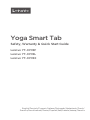 1
1
-
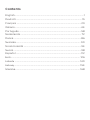 2
2
-
 3
3
-
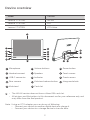 4
4
-
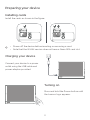 5
5
-
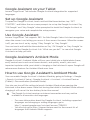 6
6
-
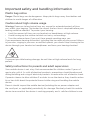 7
7
-
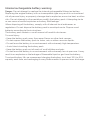 8
8
-
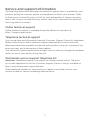 9
9
-
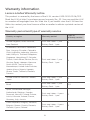 10
10
-
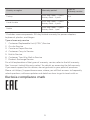 11
11
-
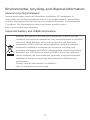 12
12
-
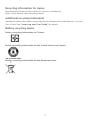 13
13
-
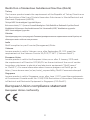 14
14
-
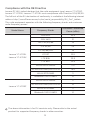 15
15
-
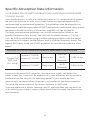 16
16
-
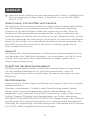 17
17
-
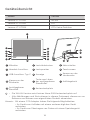 18
18
-
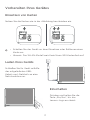 19
19
-
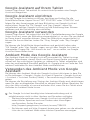 20
20
-
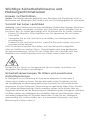 21
21
-
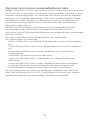 22
22
-
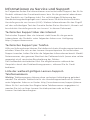 23
23
-
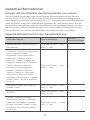 24
24
-
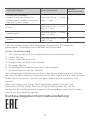 25
25
-
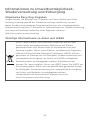 26
26
-
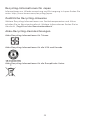 27
27
-
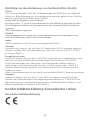 28
28
-
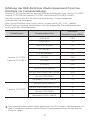 29
29
-
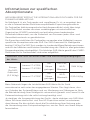 30
30
-
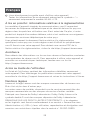 31
31
-
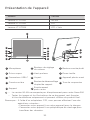 32
32
-
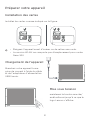 33
33
-
 34
34
-
 35
35
-
 36
36
-
 37
37
-
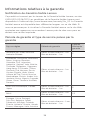 38
38
-
 39
39
-
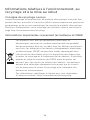 40
40
-
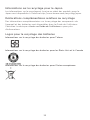 41
41
-
 42
42
-
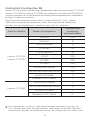 43
43
-
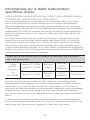 44
44
-
 45
45
-
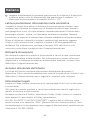 46
46
-
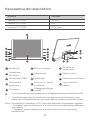 47
47
-
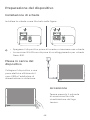 48
48
-
 49
49
-
 50
50
-
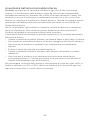 51
51
-
 52
52
-
 53
53
-
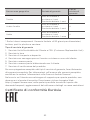 54
54
-
 55
55
-
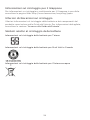 56
56
-
 57
57
-
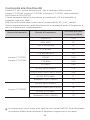 58
58
-
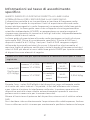 59
59
-
 60
60
-
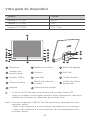 61
61
-
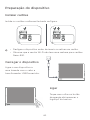 62
62
-
 63
63
-
 64
64
-
 65
65
-
 66
66
-
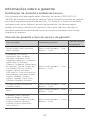 67
67
-
 68
68
-
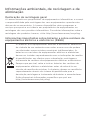 69
69
-
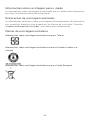 70
70
-
 71
71
-
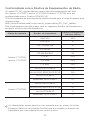 72
72
-
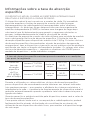 73
73
-
 74
74
-
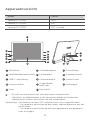 75
75
-
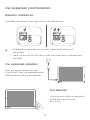 76
76
-
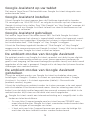 77
77
-
 78
78
-
 79
79
-
 80
80
-
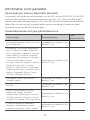 81
81
-
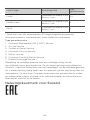 82
82
-
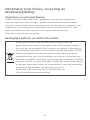 83
83
-
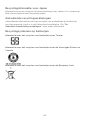 84
84
-
 85
85
-
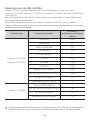 86
86
-
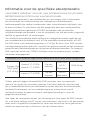 87
87
-
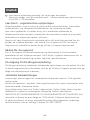 88
88
-
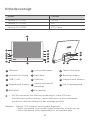 89
89
-
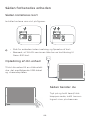 90
90
-
 91
91
-
 92
92
-
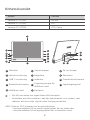 93
93
-
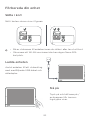 94
94
-
 95
95
-
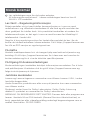 96
96
-
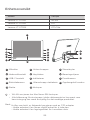 97
97
-
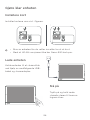 98
98
-
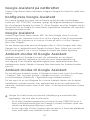 99
99
-
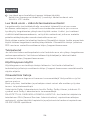 100
100
-
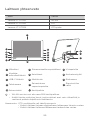 101
101
-
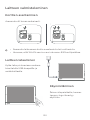 102
102
-
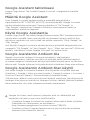 103
103
-
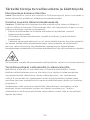 104
104
-
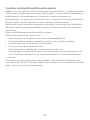 105
105
-
 106
106
-
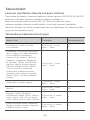 107
107
-
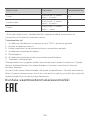 108
108
-
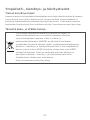 109
109
-
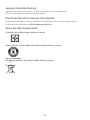 110
110
-
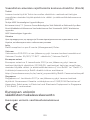 111
111
-
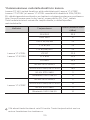 112
112
-
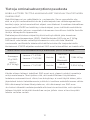 113
113
-
 114
114
-
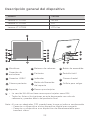 115
115
-
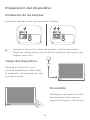 116
116
-
 117
117
-
 118
118
-
 119
119
-
 120
120
-
 121
121
-
 122
122
-
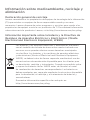 123
123
-
 124
124
-
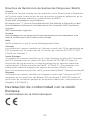 125
125
-
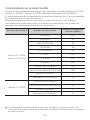 126
126
-
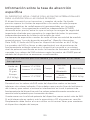 127
127
-
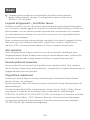 128
128
-
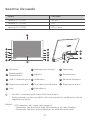 129
129
-
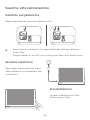 130
130
-
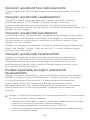 131
131
-
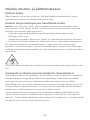 132
132
-
 133
133
-
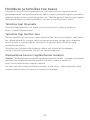 134
134
-
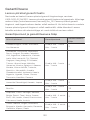 135
135
-
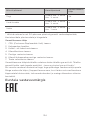 136
136
-
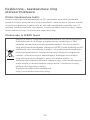 137
137
-
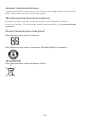 138
138
-
 139
139
-
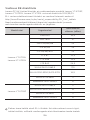 140
140
-
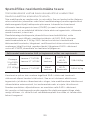 141
141
-
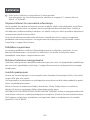 142
142
-
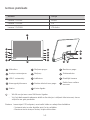 143
143
-
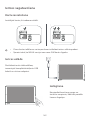 144
144
-
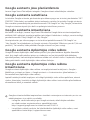 145
145
-
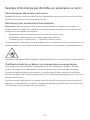 146
146
-
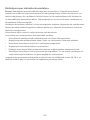 147
147
-
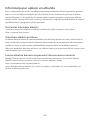 148
148
-
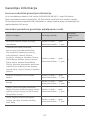 149
149
-
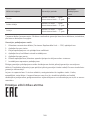 150
150
-
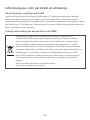 151
151
-
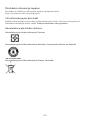 152
152
-
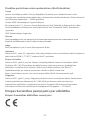 153
153
-
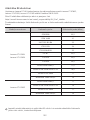 154
154
-
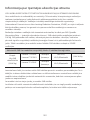 155
155
-
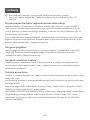 156
156
-
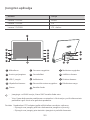 157
157
-
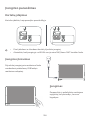 158
158
-
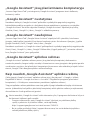 159
159
-
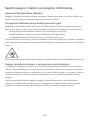 160
160
-
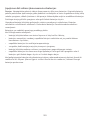 161
161
-
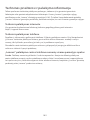 162
162
-
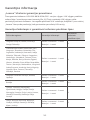 163
163
-
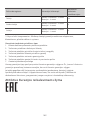 164
164
-
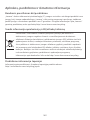 165
165
-
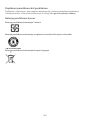 166
166
-
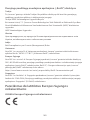 167
167
-
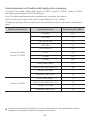 168
168
-
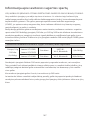 169
169
-
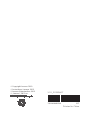 170
170
Lenovo Yoga Smart Tab YT-X705X Safety, Warranty & Quick Start Manual
- Typ
- Safety, Warranty & Quick Start Manual
- Dieses Handbuch eignet sich auch für
in anderen Sprachen
- English: Lenovo Yoga Smart Tab YT-X705X
- français: Lenovo Yoga Smart Tab YT-X705X
- español: Lenovo Yoga Smart Tab YT-X705X
- italiano: Lenovo Yoga Smart Tab YT-X705X
- Nederlands: Lenovo Yoga Smart Tab YT-X705X
- português: Lenovo Yoga Smart Tab YT-X705X
- eesti: Lenovo Yoga Smart Tab YT-X705X
- suomi: Lenovo Yoga Smart Tab YT-X705X
Verwandte Artikel
-
Lenovo TAB M10 FHD PLUS (2ND GEN) 10,3" 32 GB NETTBRETT Schnellstartanleitung
-
Lenovo SMART PAPER 64 GB 10,3" DIGITAL NOTATBOK Schnellstartanleitung
-
Manual de A Plus Benutzerhandbuch
-
Lenovo TAB M10 PLUS (3RD GEN) LTE 128 GB 10,6" NETTBRETT Schnellstartanleitung
-
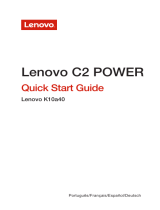 Manual de C2 Power Benutzerhandbuch
Manual de C2 Power Benutzerhandbuch
-
Lenovo TAB M8 (4TH GEN) 32 GB 8" NETTBRETT Schnellstartanleitung
-
Lenovo K5 Schnellstartanleitung
-
Lenovo K5 Plus Schnellstartanleitung
-
Manual de C2 Benutzerhandbuch
-
Lenovo TAB P11 PLUS WIFI 64 GB 11" NETTBRETT Schnellstartanleitung