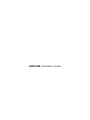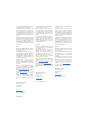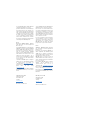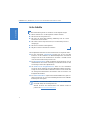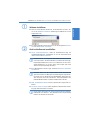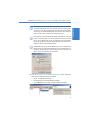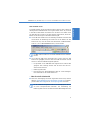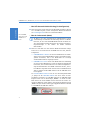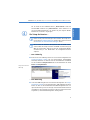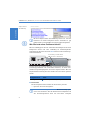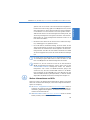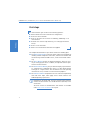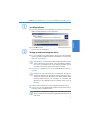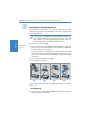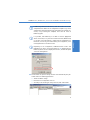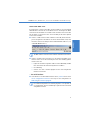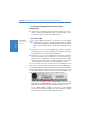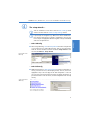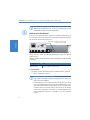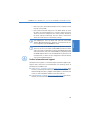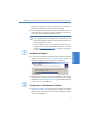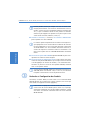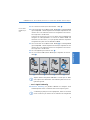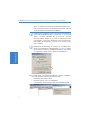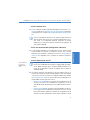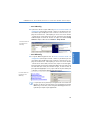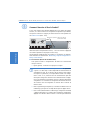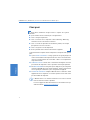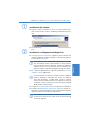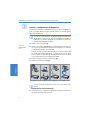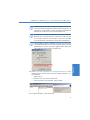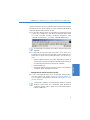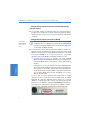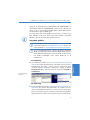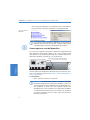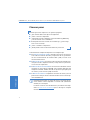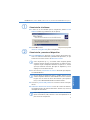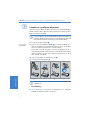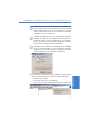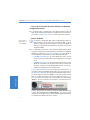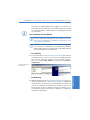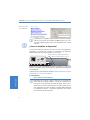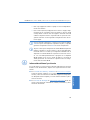LANCOM Installation Guide

© 2007 LANCOM Systems GmbH, Würselen
(Germany). Alle Rechte vorbehalten.
Alle Angaben in dieser Dokumentation sind
nach sorgfältiger Prüfung zusammengestellt
worden, gelten jedoch nicht als Zusicherung
von Produkteigenschaften. LANCOM Systems
haftet ausschließlich in dem Umfang, der in
den Verkaufs- und Lieferbedingungen festge-
legt ist.
Weitergabe und Vervielfältigung der zu die-
sem Produkt gehörenden Dokumentation und
Software und die Verwendung ihres Inhalts
sind nur mit schriftlicher Erlaubnis von
LANCOM Systems gestattet. Änderungen, die
dem technischen Fortschritt dienen, bleiben
vorbehalten.
Marken
Windows®,
Windows Vista™, Windows
XP
®
und Microsoft® sind eingetragene Mar-
ken von Microsoft, Corp.
Das LANCOM Systems Logo und die Bezeich-
nung LANCOM sind eingetragene Marken der
LANCOM Systems GmbH. Alle übrigen ver-
wendeten Namen und Bezeichnungen kön-
nen Marken oder eingetragene Marken ihrer
jeweiligen Eigentümer sein.
LANCOM Systems behält sich vor, die
genannten Daten ohne Ankündigung zu
ändern, und übernimmt keine Gewähr für
technische Ungenauigkeiten und/oder Aus-
lassungen.
Produkte von LANCOM Systems enthalten
Software, die vom „OpenSSL Project“ für die
Verwendung im „OpenSSL Toolkit“ entwickelt
wurde (http://www.openssl.org/
).
Produkte von LANCOM Systems enthalten
kryptographische Software, die von Eric
Young (eay@cryptsoft.com
) geschrieben
wurde.
Produkte von LANCOM Systems enthalten
Software, die von der NetBSD Foundation,
Inc. und ihren Mitarbeitern entwickelt wur-
den.
LANCOM Systems GmbH
Adenauerstr. 20/B2
52146 Würselen
Deutschland
www.lancom.de
Würselen, November 2007
110573/1107
© 2007 LANCOM Systems GmbH, Wuerselen
(Germany). All rights reserved.
While the information in this manual has
been compiled with great care, it may not be
deemed an assurance of product characteris-
tics. LANCOM Systems shall be liable only to
the degree specified in the terms of sale and
delivery.
The reproduction and distribution of the doc-
umentation and software included with this
product is subject to written permission by
LANCOM Systems. We reserve the right to
make any alterations that arise as the result of
technical development.
Trademarks
Windows®,
Windows Vista™, Windows
XP
®
and Microsoft
®
are registered trade-
marks of Microsoft, Corp.
The LANCOM Systems logo and the name
LANCOM are registered trademarks of
LANCOM Systems GmbH. All other names
mentioned may be trademarks or registered
trademarks of their respective owners.
Subject to change without notice. No liability
for technical errors or omissions.
This product includes software developed by
the OpenSSL Project for use in the OpenSSL
Toolkit http://www.openssl.org/
.
This product includes cryptographic software
written by Eric Young ([email protected]
).
This product includes software developed by
the NetBSD Foundation, Inc. and its contribu-
tors.
LANCOM Systems GmbH
Adenauerstr. 20/B2
52146 Wuerselen
Germany
www.lancom.de
Wuerselen, November 2007
© 2007 LANCOM Systems GmbH, Wuerselen
(Germany)
Toutes les informations de ce manuel ont été
rédigées après une vérification soigneuse,
mais ne peuvent néanmoins garantir les
caractéristiques du produit. LANCOM Systems
engage sa responsabilité exclusivement dans
les limites stipulées dans les conditions de
vente et de livraison.
La transmission et la reproduction de la docu-
mentation et des logiciels faisant partie de ce
produit, ainsi que l'exploitation de leur con-
tenu, sont interdites sans l'autorisation écrite
de LANCOM Systems. LANCOM se réserve le
droit d'effectuer des modifications à des fins
d'améliorations techniques.
Marques
Windows®,
Windows Vista™, Windows
XP
®
et Microsoft
®
sont des marques dépo-
sées Microsoft, Corp.
Le logo LANCOM est une marque déposée de
LANCOM Systems. Toutes les autres marques
citées appartiennent à leurs propriétaires
respectifs.
LANCOM Systems se réserve le droit de modi-
fier les informations mentionnées sans avis
préalable, et ne saurait être tenue respon-
sable d'éventuelles erreurs ou modifications.
Ce produit inclut le logiciel cryptographique
écrit par Eric Young ([email protected]
).
Ce produit inclut logiciel développé par
NetBSD Foundation, Inc. et ses associés.
LANCOM Systems GmbH
Adenauerstr. 20/B2
52146 Wuerselen
Germany
www.lancom.de
Wuerselen, November 2007

© 2006 LANCOM Systems GmbH, Würselen
(Germany). Tutti i diritti sono riservati.
Questa documentazione è stata redatta dopo
un'accurata analisi ma non garantisce che
tutte le funzioni descritte siano appliccabili a
tutti i prodotti. LANCOM Systems risponde
solamente in base alle clausole del contratto
di vendita e delle condizioni di fornitura.La
cessione o riproduzione di questa documen-
tazione scritta o l'utilizzo del suo contenuto
può avvenire solamente previo autorizzazione
scritta da parte di LANCOM Systems.
Marchi
Windows®,
Windows Vista™, Windows
XP
®
e Microsoft
®
sono marchi registrati di
Microsoft, Corp.
Il Logo LANCOM Systems e la denominazione
LANCOM sono marchi registrati di LANCOM
Systems GmbH. Tutti gli altri nomi e denomi-
nazioni possono essere marchi o marchi regi-
strati dei rispettivi propietari. LANCOM
Systems si riserva il diritto di effettuare even-
tuali modifiche senza alcuna riserva e senza
l'obbligo di notifica agli utenti e non si
assume nessuna responsabilità per eventuali
errori o omissioni o per l'uso delle informa-
zioni ivi contenute.
I prodotti di LANCOM Systems contengono
Software che sono stati sviluppati nell'ambito
di "OpenSSL Project" per l'utilizzo con
"OpenSSL Toolkit" http://www.openssl.org/
.
Questo prodotto contiene software di critto-
grafia scritto da Eric Young
).
Questo prodotto contiene software sviluppato
dalla NetBSD Foundation, Inc. e i suoi contri-
buenti.
LANCOM Systems GmbH
Adenauerstr. 20/B2
52146 Wuerselen
Germany
www.lancom.de
Wuerselen, novembre 2007
© 2006 LANCOM Systems GmbH, Würselen
(Alemania). Todos los derechos reservados.
Todos los datos en esta documentación fue-
ron reunidos cuidadosamente después de la
reexaminación, sin embargo no se consideran
como garantía de las características del pro-
ducto. LANCOM Systems responde exclusiva-
mente del grado, como fijado en los términos
de los condiciones de venta.
La cesión y la duplicación de la documenta-
ción y del software y el uso de su contenido
que pertenece a este producto están permiti-
das solamente con el permiso escrito por
LANCOM Systems. Los cambios que sirvan al
progreso técnico siguen siendo reservados.
Marcas
Windows®,
Windows Vista™, Windows
XP
®
y Microsoft son marcas registradas de
Microsoft, Corp.
El logotipo y la designación LANCOM son
marcas registradas del LANCOM Systems
GmbH. Todos los nombres y designaciones
usados restantes pueden ser marcas o marcas
registradas de sus dueños respectivos.
LANCOM Systems se reserva el derecho de
cambiar los datos mencionados sin aviso, y no
asume garantía ninguna para inexactitudes
técnicas y o omisiones.
Los productos LANCOM Systems contienen
software, que fue desarrollado por el
„OpenSSL Project“ para el uso en el
„OpenSSL Toolkit “ http://www.openssl.org/
.
Este producto incluye software criptográfico
escrito por Eric Young ([email protected]
).
Este producto incluye software desarrollado
por la fundación de NetBSD, Inc.. y sus con-
tribuidores.
LANCOM Systems GmbH
Adenauerstr. 20/B2
52146 Wuerselen
Germany
www.lancom.de
Wuerselen, noviembre 2007

LANCOM Router, WLAN Router, Access Points und WLAN Controller Erste Schritte
1
Erste Schritte
Erste Schritte
Die komplette Dokumentation zu Ihrem Gerät besteht aus folgenden Teilen:
Der hier vorliegende Schnelleinstieg wendet sich an Leser, die über
Kenntnisse in der Installation von Netzwerkkomponenten und Routern
verfügen und die mit der Funktionsweise von DHCP- und DNS-Servern
sowie der TCP/IP-Adressierung vertraut sind.
Das Benutzerhandbuch enthält ausführlich alle Informationen, die zur
Inbetriebnahme Ihres Gerätes notwendig sind. Außerdem finden Sie dort
alle wichtigen technischen Spezifikationen.
Im Handbuch TK-Anlagenfunktionen finden Sie eine ausführliche
Schritt-für-Schritt-Anleitung, um einen LANCOM VoIP Router als Telefon-
anlage für einen Einzelstandort in Betrieb zu nehmen. Ferner werden dort
die wichtigsten Bedienhinweise für Teilnehmer und den Anschluss von
Endgeräten beschrieben.
Das Referenzhandbuch ergänzt das Benutzerhandbuch und geht aus-
führlich auf Themen ein, die auch modellübergreifend für das LANCOM-
Betriebssystem LCOS gelten.
Benutzer- und Referenzhandbuch befinden sich als Acrobat-Doku-
ment (PDF-Datei) auf der beiliegenden CD.
Aktuelle Versionen von Dokumentation und Software finden Sie
jederzeit auf www.lancom.de/download
.
In dieser Kurzanleitung finden Sie Antworten auf die folgende Fragen:
Welche Software muss zur Konfiguration installiert werden?
Wie wird das Gerät angeschlossen?
Wie kann das Gerät über LANconfig, WEBconfig oder die serielle
Schnittstelle erreicht werden?
Wie startet man die Setup-Assistenten (z.B. zur Einrichtung des Inter-
netzugangs)?
Wie wird ein Gerätereset durchgeführt?
Wo gibt es weitere Informationen und Hilfe?

LANCOM Router, WLAN Router, Access Points und WLAN Controller Erste Schritte
2
Erste Schritte
햲 Software installieren
Wenn Sie einen Windows-Rechner für die Konfiguration einsetzen, soll-
ten Sie die LANtools installieren (LANconfig und LANmonitor von der
mitgelieferten CD).
Bei anderen Betriebssystemen können Sie für die Konfiguration alterna-
tiv einen Webbrowser verwenden.
햳 Gerät aufstellen und anschließen
Gerät aufstellen/montieren, dabei die Aufstellhinweise bzgl. der
Umgebungsbedingungen, Stapelbarkeit etc. aus den technischen Daten
im Benutzerhandbuch beachten.
Einige Geräte (z.B. mit integriertem ADSL-Modem) können im Betrieb
recht warm werden. Bei diesen Modellen ist insbesondere der Umge-
bungstemperaturbereich von max. 35°C zu beachten. Für eine ausrei-
chende Belüftung ist zu sorgen. Geräte nicht stapeln und keiner
direkten Sonneneinstrahlung aussetzen!
Bei LANCOM Wireless-Geräten ggf. zusätzliche Antennen montieren/
anschliessen.
Antennen dürfen nur bei ausgeschaltetem Gerät montiert oder
gewechselt werden. Die Montage oder Demontage bei eingeschalte-
tem Gerät kann zur Zerstörung der WLAN-Module führen! Bei Out-
door-Antennen müssen die Installations- und Erdungshinweise des
LANCOM WLAN Outdoor Installation Guide beachtet werden.
LAN- und WAN-Anschlüsse mit den entsprechenden Gegenstellen ver-
binden.
Gerät mit Strom versorgen (über mitgeliefertes Netzteil bzw. Netzka-
bel), ggf. über Netzschalter einschalten.
Einige Geräte unterstützen die Stromversorgung über das Netzwerk-
kabel (Power-over-Ethernet – PoE). Beachten Sie den entsprechenden
Hinweis auf der Rückseite des Geräts.

LANCOM Router, WLAN Router, Access Points und WLAN Controller Erste Schritte
3
Erste Schritte
햴 Geräte suchen und konfigurieren ...
Ein LANCOM Router, Wireless Router, Access Point oder WLAN Controller
kann über die folgenden Wege konfiguriert werden (sofern das Modell über
die entsprechende Schnittstelle verfügt).
Verfügt Ihr Netzwerk über einen LANCOM WLAN Controller, so erfolgt
die Netzwerk-Inbetriebnahme der Wireless Router und Access Points
in der Regel vollautomatisch. Für weitere Informationen ziehen Sie
bitte das Benutzerhandbuch Ihres LANCOM WLAN Controllers zu
Rate.
Über das lokale Netzwerk (LAN) 쐃.
Nur für LANCOM
Wireless Router
Über das Funknetzwerk (WLAN) 쐇, wenn die WLAN-Verschlüsselung
(z.B. WEP) in einem Gerät mit Wireless-Schnittstelle und im Konfigurati-
onsrechner passend eingestellt bzw. deaktiviert ist.
Ab der LCOS-Version 7.22 sind alle LANCOM Access Points im Ausliefe-
rungszustand auf den „Managed Modus“ eingestellt, die WLAN-Module
sind dabei ausgeschaltet. Eine Erst-Konfiguration von LANCOM Access
Points ist über WLAN daher nicht möglich.
Über die serielle Konfigurationsschnittstelle 쐋.
Über eine ISDN-Verbindung 쐏.
Schalten Sie immer zuerst das Gerät ein, bevor Sie den Rechner zur
Konfiguration starten.
... mit LANconfig
LANconfig starten. Unkonfigurierte LANCOM-Geräte werden im lokalen
Netz automatisch gefunden.
쐋쐇쐃쐏
ISDN

LANCOM Router, WLAN Router, Access Points und WLAN Controller Erste Schritte
4
Erste Schritte
Wenn LANconfig das Gerät nicht finden kann, prüfen Sie die Netz-
werkverbindung und aktualisieren Sie die IP-Adresse des Konfigurati-
onsrechners (z.B. über die Kommandozeile mit ipconfig/renew, Neu-
Aktivierung der Netzwerkverbindung oder Neustart des Rechners).
Starten Sie dann den Suchvorgang in LANconfig erneut.
Eine aktivierte „Internetverbindungsfirewall“ (Windows XP) oder eine
andere „Personal Firewall“ auf dem Konfigurationsrechner kann dazu
führen, dass LANconfig die Geräte im LAN nicht findet. Deaktivieren
Sie ggf. die Firewall für die Dauer der Konfiguration, wenn die unkon-
figurierten Geräte nicht gefunden werden.
LANCOM Wireless Router und LANCOM Access Points im Managed-
Modus werden je nach Einstellung bei der Suche mit LANconfig nicht
angezeigt. Zur Anzeige dieser Geräte aktivieren Sie bei der Suche die
Option 'Suche auf verwaltete APs ausweiten'.
Auch der Assistent für die Grundeinstellungen startet selbständig.
Dabei werden folgende Parameter festgelegt:
TCP/IP- und DHCP-Einstellungen
Einschränkungen für die Konfigurationszugänge
Je nach Modell für DSL-, ADSL- und/oder ISDN-Einstellungen

LANCOM Router, WLAN Router, Access Points und WLAN Controller Erste Schritte
5
Erste Schritte
Fahren Sie in der Beschreibung fort mit Punkt 햵.
... mit WEBconfig
Alternativ Webbrowser zur Konfiguration starten. Das Verhalten der
Router und Access Points sowie ihre Erreichbarkeit zur Konfiguration über
einen Webbrowser hängen davon ab, ob im LAN schon DHCP-Server und
DNS-Server aktiv sind, und ob diese beiden Serverprozesse die Zuordnung
von IP-Adressen zu symbolischen Namen im LAN untereinander austau-
schen.
DHCP – Client oder Server?
Nach dem Einschalten prüfen unkonfigurierte LANCOM-Geräte zunächst, ob
im LAN schon ein DHCP-Server aktiv ist. Je nach Situation kann das Gerät
dann den eigenen DHCP-Server einschalten oder alternativ den DHCP-Client-
Modus aktivieren. In dieser zweiten Betriebsart kann das Gerät selbst eine IP-
Adresse von einem im LAN schon vorhandenen DHCP-Server beziehen.
Netz ohne DHCP-Server
In einem Netz ohne DHCP-Server schalten unkonfigurierte LANCOM-Geräte
nach dem Starten den eigenen DHCP-Serverdienst ein und weisen den ande-
ren Rechnern im LAN die IP-Adressen sowie Informationen über Gateways
etc. zu, sofern diese auf den automatischen Bezug der IP-Adressen eingestellt
sind (Auto-DHCP). In dieser Konstellation kann das Gerät von jedem Rechner
mit aktivierter Auto-DHCP-Funktion mit einem Webbrowser unter dem
Namen LANCOM oder unter der IP-Adresse 172.23.56.254 erreicht werden.
Falls der Konfigurations-Rechner seine IP-Adresse nicht vom LANCOM-DHCP-
Server bezieht, ermitteln Sie die aktuelle IP-Adresse des Rechners (mit Start
Ausführen cmd und dem Befehl ipconfig an der Eingabeaufforderung
unter Windows 2000 oder Windows XP, mit Start Ausführen cmd und
dem Befehl winipcfg an der Eingabeaufforderung unter Windows Me oder
Windows 9x bzw. dem Befehl ifconfig in der Konsole unter Linux). In diesem
Fall erreichen Sie das LANCOM unter der Adresse x.x.x.254 (die “x” stehen
für die ersten drei Blöcke in der IP-Adresse des Konfigurationsrechners).

LANCOM Router, WLAN Router, Access Points und WLAN Controller Erste Schritte
6
Erste Schritte
Netz mit DHCP-Server
Ist im LAN ein DHCP-Server zur Zuweisung der IP-Adressen aktiv, schaltet ein
unkonfiguriertes LANCOM-Gerät seinen eigenen DHCP-Server aus, wechselt
in den DHCP-Client-Modus und bezieht eine IP-Adresse vom DHCP-Server
aus dem LAN. Diese IP-Adresse ist aber zunächst nicht bekannt, die Erreich-
barkeit des Geräts hängt von der Namensauflösung ab:
Ist im LAN auch ein DNS-Server zur Auflösung der Namen vorhanden und
tauscht dieser die Zuordnung von IP-Adressen zu den Namen mit dem
DHCP-Server aus, kann das Gerät unter dem Namen “LANCOM-<MAC-
Adresse>” (z.B. “LANCOM-00a057xxxxxx”) erreicht werden.
Die MAC-Adresse finden Sie auf einem Aufkleber auf der Geräteun-
terseite.
Ist im LAN kein DNS-Server vorhanden oder ist dieser nicht mit dem
DHCP-Server gekoppelt, kann das Gerät nicht über den Namen erreicht
werden. In diesem Fall bleiben folgende Optionen:
Die per DHCP an das LANCOM-Gerät zugewiesene IP-Adresse über
geeignete Tools ausfindig machen und das Gerät mit dieser IP-
Adresse direkt erreichen.
LANconfig verwenden.
Einen Rechner mit Terminalprogramm über die serielle Konfigura-
tionsschnittstelle an das Gerät anschliessen.
... über die serielle Schnittstelle
Wenn kein LAN-Zugang zum Gerät eingerichtet werden kann, Rechner
über die serielle Konfigurationsschnittstelle anschliessen und Konfi-
guration über LANconfig oder ein Terminalprogramm vornehmen.
Bei der Outband-Konfiguration über ein Terminalprogramm können
Sie keine Setup-Assistenten benutzen. Die Verwendung von
LANconfig stellt auch hier die deutlich komfortablere Möglichkeit dar.

LANCOM Router, WLAN Router, Access Points und WLAN Controller Erste Schritte
7
Erste Schritte
... über DFÜ-Netzwerk/ISDN-Verbindung (Fernkonfiguration)
Wenn Ihr Gerät an einem entfernten Ort über ISDN erreichbar ist, können
Sie es mit LANconfig auch „remote“ konfigurieren. Weitere Informationen
zur Fernkonfiguration finden Sie im Referenzhandbuch.
Nur für LANCOM
Wireless Router und
LANCOM Access
Points
... über das Funknetzwerk (WLAN)
Ab Werk ist für jeden unkonfigurierten LANCOM Wireless Router
standardmäßig eine WEP128-Verschlüsselung aktiviert. Für WLAN-
Interfaces, die von einem LANCOM WLAN Controller verwaltet wer-
den, wird die WEP-Verschlüsselung durch die zentralen Verschlüsse-
lungseinstellungen in den Profilen des WLAN Controllers
überschrieben.
Wenn Ihr Gerät über eine oder mehrere WLAN-Schnittstellen verfügt,
können Sie es von einem Rechner mit WLAN-Karte aus auch „drahtlos“
konfigurieren.
LANCOM Wireless Router: Um mit einer WLAN-Karte eine Verbin-
dung zu einem neuen LANCOM Wireless Router zur drahtlosen Konfi-
guration herzustellen, muss in der WLAN-Karte der 13-stellige
Standard-WEP-Schlüssel eingetragen werden.
LANCOM Access Point: Um mit einer WLAN-Karte eine Verbindung
zu einem neuen LANCOM Access Point zur drahtlosen Konfiguration
herzustellen, muss zunächst über einen der anderen Konfigurations-
wege der Betriebsmodus einer WLAN-Schnittstelle auf den „Access-
Point-Modus“ umgestellt werden. Danach kann eine WLAN-Karte mit
dem 13-stelligen Standard-WEP-Schlüssel auf den LANCOM Access
Point zugreifen.
Der Standard-WEP-Schlüssel setzt sich aus dem Anfangsbuchstaben
„L“ gefolgt von der LAN-MAC-Adresse des Access Points in ASCII-
Schreibweise zusammen. Die LAN-MAC-Adressen der LANCOM-Geräte
beginnen immer mit der Zeichenfolge „00A057“. Sie finden Sie LAN-
MAC-Adresse auf einem Aufkleber auf der Unterseite des Gerätes. Ver-
wenden Sie nur die als „MAC-Address“ gekennzeichnete Nummer, die mit
„00A057“ beginnt. Bei den anderen ggf. angegebenen Nummern handelt
es sich nicht um die LAN-MAC-Adresse!

LANCOM Router, WLAN Router, Access Points und WLAN Controller Erste Schritte
8
Erste Schritte
Für ein Gerät mit der LAN-MAC-Adresse „00A0570FB9BF“ lautet der
Standard-WEP-Schlüssel also „L00A0570FB9BF“. Dieser Schlüssel ist in
den 'Einzel-WEP-Einstellungen' des Gerätes für jedes logische WLAN-
Netzwerk als 'Schlüssel 1' eingetragen.
햵 Die Setup-Assistenten ...
Führen Sie für jedes Gerät zu Beginn der Installation den Setup-Assis-
tenten für die Grundeinstellungen und dann den Setup-Assistenten
zur Kontrolle der Sicherheitseinstellungen durch!
Wenn Sie bei der drahtlosen Konfiguration über die WLAN-Schnitt-
stelle mit Hilfe der Setup-Assistenten die WLAN-Verschlüsselung (z.B.
WEP) im Gerät ändern, müssen Sie auch die entsprechende WLAN-
Verschlüsselung in der WLAN-Karte des Konfigurationsrechners
anpassen.
... unter LANconfig
Beim Einsatz von LANconfig können Sie zur weiteren Konfiguration die
Setup-Assistenten starten (z.B. für Internetzugang, LAN-Kopplung
oder RAS). Markieren Sie dazu Ihr Gerät im Auswahlfenster und wählen
Sie die Schaltfläche Setup Assistent oder aus der Menüleiste den Punkt
Extras Setup Assistent.
... unter WEBconfig
Auch unter WEBconfig können Sie zur weiteren Konfiguration die Setup-
Assistenten starten (z.B. für Internetzugang, LAN-Kopplung oder RAS).
Klicken Sie dazu in der Startoberfläche der Web-Konfiguration den ent-
sprechenden Eintrag. Lassen Sie im Login-Fenster den Benutzernamen frei
und geben Sie das eingestellte Passwort ein. Wenn im Gerät kein Passwort
eingestellt ist, wird die Web-Konfiguration direkt geöffnet.
Setup-Assistenten unter
LANconfig

LANCOM Router, WLAN Router, Access Points und WLAN Controller Erste Schritte
9
Erste Schritte
Setup-Assistenten
unter WEBconfig
Mit den Setup-Assistenten unter WEBconfig können u.U. nicht alle
Funktionen der Geräte konfiguriert werden. Verwenden Sie ggf.
LANconfig für eine komfortablere und umfassendere Konfiguration.
햶 Wie führt man einen Gerätereset durch?
Wenn Sie unabhängig von den evtl. vorhandenen Einstellungen das Gerät neu
konfigurieren müssen oder keine Verbindung zur Gerätekonfiguration
zustande kommt, können Sie mit einem Reset das Gerät in den Auslieferungs-
zustand zurücksetzen.
Der Reset-Taster hat mit Booten (Neustart) und Reset (Rücksetzen auf Werks-
einstellung) grundsätzlich zwei verschiedene Funktionen, die durch unter-
schiedlich lange Betätigungszeiten des Tasters ausgelöst werden. Mit einer
entsprechenden Einstellung kann das Verhalten des Reset-Tasters gesteuert
werden:
Reset-Taster
Mit dieser Option wird das Verhalten des Reset-Tasters gesteuert:
Ignorieren: Der Taster wird ignoriert.
Bitte beachten Sie folgenden Hinweis: Mit der Einstellung 'Igno-
rieren' oder 'Nur-Booten' wird das Rücksetzen der Konfiguration auf
den Auslieferungszustand durch den Reset-Taster unmöglich
Konfigurationstool Aufruf
WEBconfig, Telnet Experten-Konfiguration > Setup > Config
LANCOM 8011 VPN
WAN
ISDN
COM
E
TH4 ETH3 ETH2 ETH1
Reset
Config(COM)
Antenna Main
Resetschalter (je nach Modell auf
der Vorder- oder Rückseite)

LANCOM Router, WLAN Router, Access Points und WLAN Controller Erste Schritte
10
Erste Schritte
gemacht. Falls für ein Gerät in diesem Zustand das Konfigurations-
kennwort nicht mehr vorliegt, gibt es keine Möglichkeit mehr, auf das
Gerät zuzugreifen! In diesem Fall kann über die serielle Konfigurati-
onsschnittstelle eine neue Firmware in das Gerät geladen werden –
dabei wird das Gerät in den Auslieferungszustand zurückgesetzt, und
die bisherige Konfiguration wird gelöscht. Hinweise zum Firmware-
Upload über die serielle Konfigurationsschnittstelle finden Sie im
LCOS-Referenzhandbuch.
Nur-Booten: Beim Druck auf den Taster wird nur ein Neustart ausge-
löst, unabhängig von der gedrückten Dauer.
Reset-oder-Booten (Standardeinstellung): Ein kurzer Druck auf den
Taster für zum Neustart, ein Druck von 5 Sekunden oder länger führt
zum Neustart mit dem Rücksetzen der Konfiguration auf den Auslie-
ferungszustand. Alle LEDs am Gerät leuchten dauerhaft auf. Sobald
der Taster freigegeben wird, startet das Gerät mit Werkseinstellungen
neu.
Das Gerät startet nach dem Reset neu im unkonfigurierten Zustand,
alle Einstellungen gehen dabei verloren. Sichern Sie daher vor dem
Reset nach Möglichkeit die aktuelle Konfiguration des Geräts!
Beachten Sie, dass bei einem Reset auch die im Gerät definierten
WLAN-Verschlüsselungseinstellungen verloren gehen und auf den
Standard-WEP-Schlüssel zurückgesetzt werden. Die drahtlose
Konfiguration eines Geräts mit WLAN-Schnittstelle gelingt nach
einem Reset nur, wenn der Standard-WEP-Schlüssel in der WLAN-
Karte eingetragen ist! Ein LANCOM Access Point befindet sich nach
dem Reset zudem wieder im „Managed-Modus“, in dem kein direkter
Zugriff über die WLAN-Schnittstelle zur Konfiguration möglich ist!
햷 Weitere Informationen und Hilfe
Sollten Sie zu den in der Dokumentation besprochenen Themen noch Fragen
haben oder zusätzliche Hilfe benötigen, stehen Ihnen folgende Informations-
quellen zur Verfügung:
Im Service- & Supportbereich auf www.lancom.de/support
finden Sie
Antworten auf „häufig gestellte Fragen (’FAQs’)“, die LANCOM-Wissens-
datenbank („Support KnowledgeBase“ mit Volltextsuche) sowie Telefon-
nummern und Kontaktadressen.
Im Downloadbereich auf www.lancom.de/download
finden Sie aktuelle
Treiber, Firmware, Tools und Dokumentation.

LANCOM Routers, WLAN Routers, Access Points and WLAN Controllers First steps
1
First steps
First steps
The complete documentation of your device contains the following parts:
This Quick Install Guide is meant for readers, which have knowledge of
installing network components and routers, and which are familiar with
the functioning of DHCP and DNS servers, as well as with TCP/IP addres-
sing.
The User‘s Manual contains all detailed information, which are neces-
sary for setting up your device. In addition, all important technical speci-
fications can be found here.
The PBX Functions Manual gives you detailed step-by-step instructions
on commissioning a LANCOM VoIP router as a PBX (private branch
exchange) for a single location. Also described are the main operating
instructions for users, and how to connect terminal equipment.
The Reference Manual complements the user‘s manual and particularly
deals with those topics, which apply accross several models to the
LANCOM operating system LCOS.
Depending on the model type, the user‘s manual and the reference
manual can be found also as a Acrobat document (PDF file) on the
enclosed CD.
The latest versions of documentations and software are available
under www.lancom.eu/download
at any time.
This short instruction gives answers to the following questions:
Which software has to be installed for the configuration?
How is the device attached?
How can the device be accessed via LANconfig, WEBconfig or via
serial interface?
How does one start the setup wizards (e.g. for setting up the Internet
access)?
How is a reset carried out?
Where can one find further information and support?

LANCOM Routers, WLAN Routers, Access Points and WLAN Controllers First steps
2
First steps
햲 Installing software
If you use a Windows PC for configuration, you should Install LANtools
(LANconfig and LANmonitor of the included CD).
Alternatively, or in case of other operating systems, it is possible to use a
web browser for configuration.
햳 Setting up and connecting the device
Put up LANCOM/mount. While doing so, please follow the installation
advices regarding the ambient conditions, stackability etc. of the technical
data in the User‘s Manual.
Some devices (e.g. with integrated ADSL modem) may become quite
warm in operation. For these models, ensure an ambient air tempera-
ture of 35°C at maximum. Take care of sufficient ventilation. Do not
stack devices and do not expose them to direct insolation!
Install/connect additional antennas for LANCOM Wireless devices, if
necessary.
Antennas are only to be attached or changed when the device is
switched off. Mounting or demounting antennas while the device is
switched on may cause the destruction of the WLAN module! When
installing outdoor antennas, the instructions on installation and
grounding in the LANCOM Antenna Installation Guide must be
observed.
Connect LAN and WAN ports to the corresponding remote stations.
Supply power via the provided power supply unit resp. power cable. If
necessary, switch on the power switch.
Some devices support power supply via the LAN cable (Power-over-
Ethernet – PoE). Please notice the corresponding advice at the rear of
your device.

LANCOM Routers, WLAN Routers, Access Points and WLAN Controllers First steps
3
First steps
햴 Searching and configuring devices ...
A LANCOM router, wireless router, access point or WLAN controller can be
configured in the following ways (provided that the model is equipped with
the according interface):
If your network is equipped with a LANCOM WLAN Controller, net-
work commissioning of wireless routers and access points is generally
fully automatic. For further information please refer to the user
manual supplied with your LANCOM WLAN controller.
Via the local network (LAN) 쐃.
LANCOM WLAN
routers only
Via the wireless network (WLAN) 쐇, if WLAN encryption (e.g. WEP) has
been correctly set up (or deactivated) in the configuration computer and
the device with the wireless interface.
As of LCOS version 7.22 all LANCOM access points are set to "Managed
Mode" when shipped, and the WLAN modules are switched off. For this
reason the first-time configuration of LANCOM access points via WLAN is
not possible.
Via the serial configuration interface 쐋.
Via a ISDN connection 쐏.
Always switch on your device first before starting the PC for configu-
ration.
... with LANconfig
Start LANconfig. Unconfigured LANCOM devices will be found auto-
matically within the local network.
쐋쐇쐃쐏
ISDN

LANCOM Routers, WLAN Routers, Access Points and WLAN Controllers First steps
4
First steps
If LANconfig cannot find the device, check the network connection
and update the IP address of the configuration computer (e.g. via the
command line with ipconfig/renew, by reactivating the network con-
nection, or by restarting the computer). Then start the search in
LANconfig again.
It is possible, that LANconfig is not able to find the appropriate
devices in the LAN, if an „Internet connection Firewall“ (Windows XP)
or any other „Personal Firewall“ is activated on the configuration PC.
Deactivate, if necessary, the Firewall during the configuration, if the
unconfigured devices cannot be found.
Depending on the configuration, LANCOM wireless routers and
LANCOM access points in managed mode are not displayed by the
LANconfig device search. To display these devices, activate the option
'Search for managed APs'.
The wizard for the general settings will also start automatically. This pro-
cedure defines the following parameters:
TCP/IP and DHCP settings
Restrictions for configuration accesses
According to the model type settings for DSL, ADSL and/or ISDN

LANCOM Routers, WLAN Routers, Access Points and WLAN Controllers First steps
5
First steps
Continue the description with point 햵.
... with WEBconfig
Start a web browser, alternatively, for configuration. The reaction of
Routers and Access Points, as well as their accessibility for configuration
via web browser is dependent on whether a DHCP server and a DNS server
are already active in the LAN, and whether these two server processes
exchange the assignment of IP addresses to symbolic names within the
LAN between each other.
DHCP client or server?
After powered on, unconfigured LANCOM devices check first, whether a DHCP
server is already active in the LAN. Dependent on the situation, the device is
able to switch on its own DHCP server or, alternatively, to activate its DHCP
client mode. In this second operating mode, the device itself can obtain an IP
address from a DHCP server already existing in the LAN.
Network without DHCP server
In a network without DHCP server, unconfigured LANCOM devices activate
their own DHCP server service after starting, and assign appropriate IP
addresses and gateway information to the other workstations within the LAN,
provided that the workstations are set to obtain their IP address automatically
(auto-DHCP). In this constellation, the device can be accessed with any web
browser from each PC with activated auto-DHCP function through the name
LANCOM or by its IP address 172.23.56.254.
If the configuration PC does not obtain its IP address from the LANCOM DHCP
server, figure out the current IP address of this PC (with Start Execute
cmd and command ipconfig at the prompt under Windows 2000 or Windows
XP, with Start Execute cmd and the command winipcfg at the prompt
under Windows Me and Windows 9x, or with the command ifconfig on the
console under Linux). In this case, the LANCOM is reachable under the IP
address x.x.x.254 ( “x” stands for the first three blocks in the IP address of
the configuration PC).

LANCOM Routers, WLAN Routers, Access Points and WLAN Controllers First steps
6
First steps
Network with DHCP server
If a DHCP server is active in the LAN to assign IP addresses, an unconfigured
LANCOM device will turn off its own DHCP server. It will change into DHCP
client mode and will obtain an IP address from the DHCP server of the LAN.
This IP address is not known at first. The accessibility of the device depends
on the name resolution:
If there is a DNS server for name resolution in the LAN, which interchan-
ges the assignment of IP addresses to names with the DHCP server, then
the device can be accessed by the name “LANCOM <MAC address>” (e.g.
“LANCOM-00a057xxxxxx”).
The MAC address can be found on a label at the bottom of the device.
If there is no DNS server in the LAN, or it is not linked to the DHCP server,
then the device can not be reached by the name. The following options
remain in this case:
Figure out the DHCP-assigned IP address of the LANCOM by suitable
tools and contact the device directly with this IP address.
Use LANconfig.
Connect a PC with a terminal program via the serial configuration
interface to the device.
... via serial interface
If no LAN access can be established to the device, connect the PC via the
serial configuration interface and carry out the configuration via
LANconfig or a terminal program.
For outband configuration via terminal program it is not possible to
use setup wizards. The use of LANconfig is again the most convenient
configuration method.

LANCOM Routers, WLAN Routers, Access Points and WLAN Controllers First steps
7
First steps
... via dial-up networking/ISDN connection (remote
configuration)
If your device is reachable at a remote location via ISDN, you can confi-
gurate it remotely with LANconfig. Further information about remote
configuration can be found in the reference manual.
... via wireless LAN
LANCOM WLAN
routers and access
points only
Ex-factory, WEP128 encryption is activated for every unconfigured
LANCOM wireless router as standard. This WEP encryption in WLAN
devices being managed by a LANCOM WLAN Controller is overwritten
by the central encryption settings in the profiles of the WLAN Control-
ler.
LANCOM wireless router: To use a WLAN card to connect to a new LAN-
COM wireless router for wireless configuration, the WLAN card must be
programmed with the 13-character standard WEP key.
LANCOM access point: To use a WLAN client to connect to a new LAN-
COM access point for wireless configuration, it is first necessary to use a
different means of configuration to reset the operating mode of a WLAN
interface to "Access point mode". A WLAN card with the 13-character
standard WEP key is then able to access the LANCOM access point.
The standard WEP key consists of the first letter “L” followed by the LAN
MAC address of the access point in ASCII characters. The LAN MAC addres-
ses of the LANCOM devices always begin with the character string “00A057”.
You will find the LAN MAC address on a sticker on the base of the device. Only
use the number labeled as “MAC address” that starts with “00A057”. The
other numbers that may be found are not the LAN MAC address!
A device with the LAN MAC address “00A0570FB9BF” thus has a stan-
dard WEP key of “L00A0570FB9BF”. This key is entered into the 'Private
WEP settings' of the device for each logical WLAN network as 'Key 1'.
To use a WLAN adapter to establish a connection to a new LANCOM
access point, the WEP128 encryption must be activated for the WLAN
adapter and the standard 13-character WEP key entered.
Seite wird geladen ...
Seite wird geladen ...
Seite wird geladen ...
Seite wird geladen ...
Seite wird geladen ...
Seite wird geladen ...
Seite wird geladen ...
Seite wird geladen ...
Seite wird geladen ...
Seite wird geladen ...
Seite wird geladen ...
Seite wird geladen ...
Seite wird geladen ...
Seite wird geladen ...
Seite wird geladen ...
Seite wird geladen ...
Seite wird geladen ...
Seite wird geladen ...
Seite wird geladen ...
Seite wird geladen ...
Seite wird geladen ...
Seite wird geladen ...
Seite wird geladen ...
Seite wird geladen ...
Seite wird geladen ...
Seite wird geladen ...
Seite wird geladen ...
Seite wird geladen ...
Seite wird geladen ...
Seite wird geladen ...
Seite wird geladen ...
Seite wird geladen ...
Seite wird geladen ...
Seite wird geladen ...
Seite wird geladen ...
-
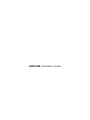 1
1
-
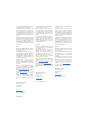 2
2
-
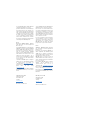 3
3
-
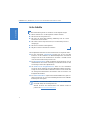 4
4
-
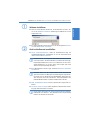 5
5
-
 6
6
-
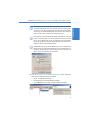 7
7
-
 8
8
-
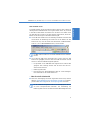 9
9
-
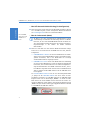 10
10
-
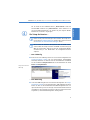 11
11
-
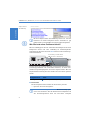 12
12
-
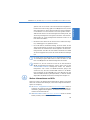 13
13
-
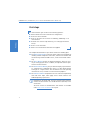 14
14
-
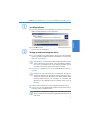 15
15
-
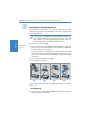 16
16
-
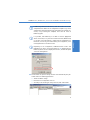 17
17
-
 18
18
-
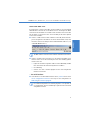 19
19
-
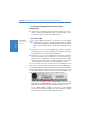 20
20
-
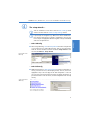 21
21
-
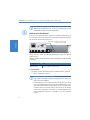 22
22
-
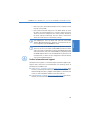 23
23
-
 24
24
-
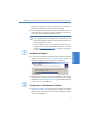 25
25
-
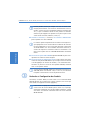 26
26
-
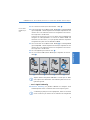 27
27
-
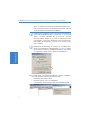 28
28
-
 29
29
-
 30
30
-
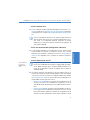 31
31
-
 32
32
-
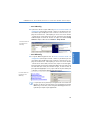 33
33
-
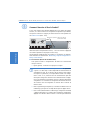 34
34
-
 35
35
-
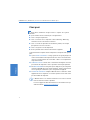 36
36
-
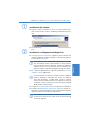 37
37
-
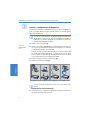 38
38
-
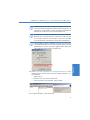 39
39
-
 40
40
-
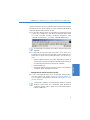 41
41
-
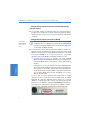 42
42
-
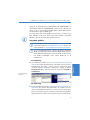 43
43
-
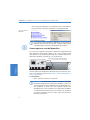 44
44
-
 45
45
-
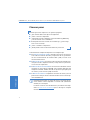 46
46
-
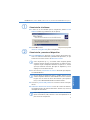 47
47
-
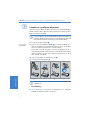 48
48
-
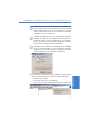 49
49
-
 50
50
-
 51
51
-
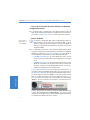 52
52
-
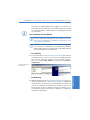 53
53
-
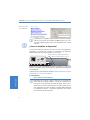 54
54
-
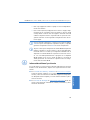 55
55
in anderen Sprachen
- English: Lancom 8011 VPN Owner's manual
- français: Lancom 8011 VPN Le manuel du propriétaire
- español: Lancom 8011 VPN El manual del propietario
- italiano: Lancom 8011 VPN Manuale del proprietario
Verwandte Artikel
Andere Dokumente
-
Netgear WNDAP660 Installationsanleitung
-
Hirschmann EAGLE One Benutzerhandbuch
-
Allnet ALL-WR02400N Bedienungsanleitung
-
AGFEO LAN-Modul 509 Bedienungsanleitung
-
AGFEO TK-HomeServer Bedienungsanleitung
-
AGFEO TK-HomeServer Bedienungsanleitung
-
AGFEO ES 522 Bedienungsanleitung
-
AGFEO TK-HomeServer Bedienungsanleitung
-
AGFEO TK-HomeServer Installationsanleitung
-
Aethra VEGA PRO S Benutzerhandbuch