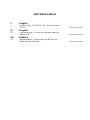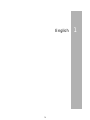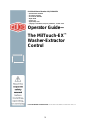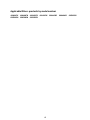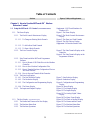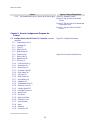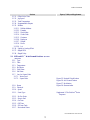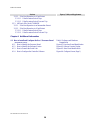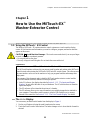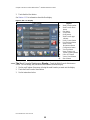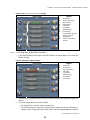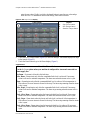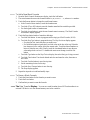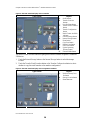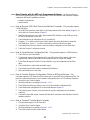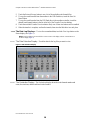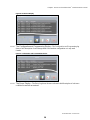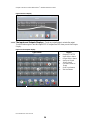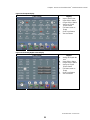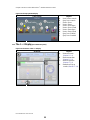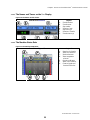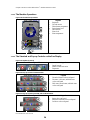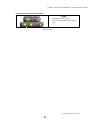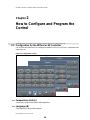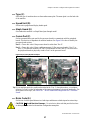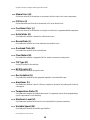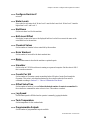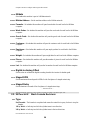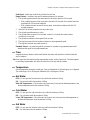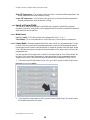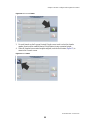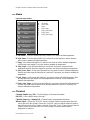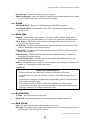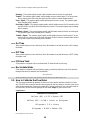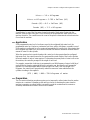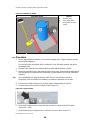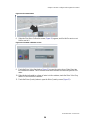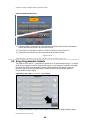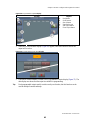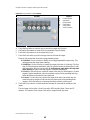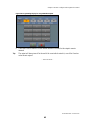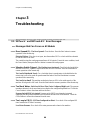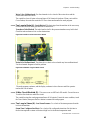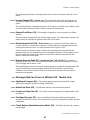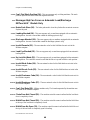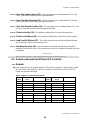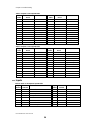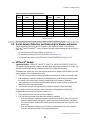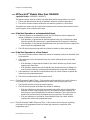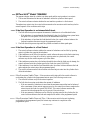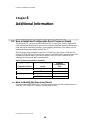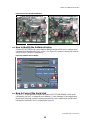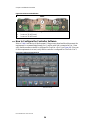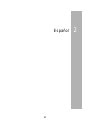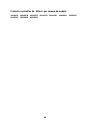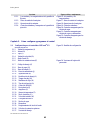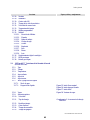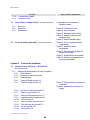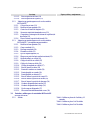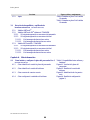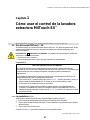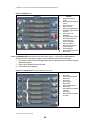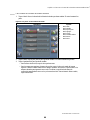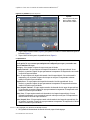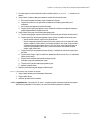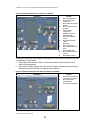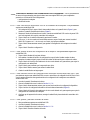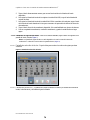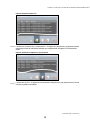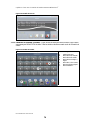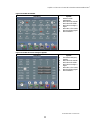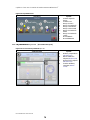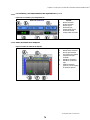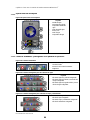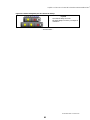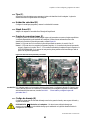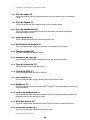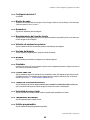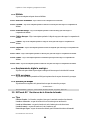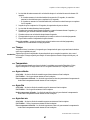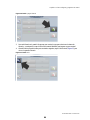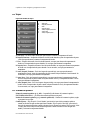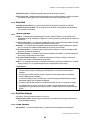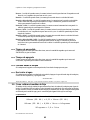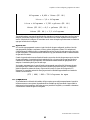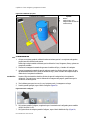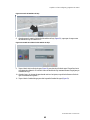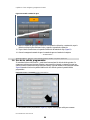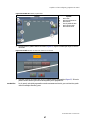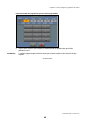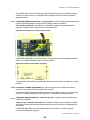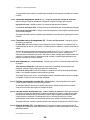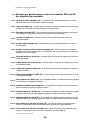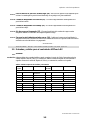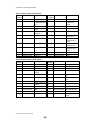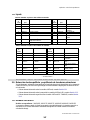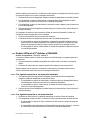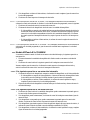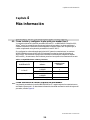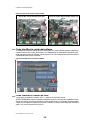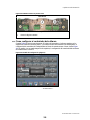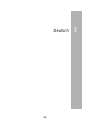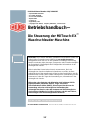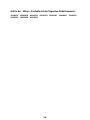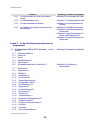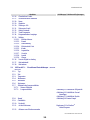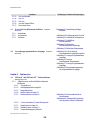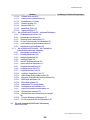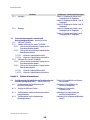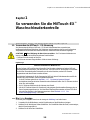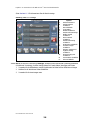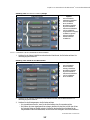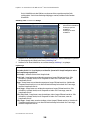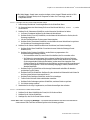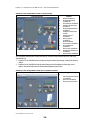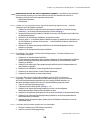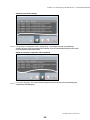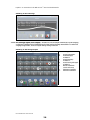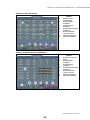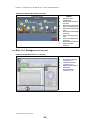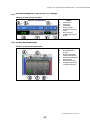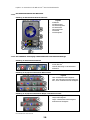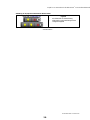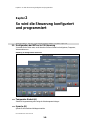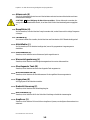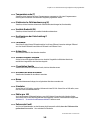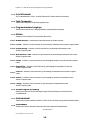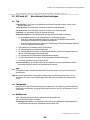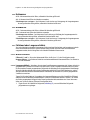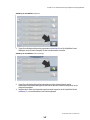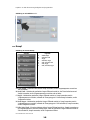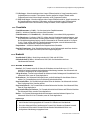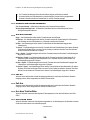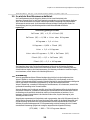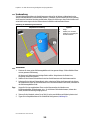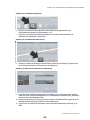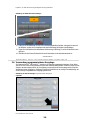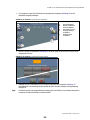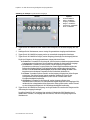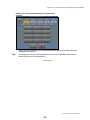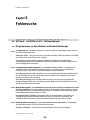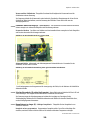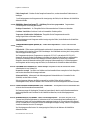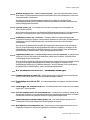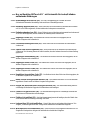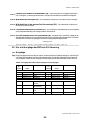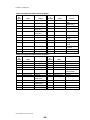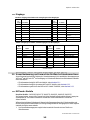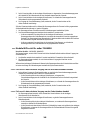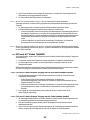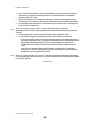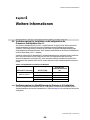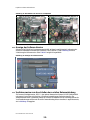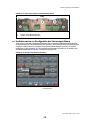Published Manual Number/ECN: MQCLWO01U1/2018016A
• Publishing System: TPAS2
• Access date: 01/05/2018
• Document ECNs: Latest
MilTouch-EX™
PELLERIN MILNOR CORPORATION POST OFFICE BOX 400, KENNER, LOUISIANA 70063-0400, U.S.A.


MQCLWO01U1/18016A
1 1. English
3 Operator Guide—The MilTouch-EX™ Washer-Extractor
Control
MQCLWO01EN/20170301
57 2. Español
59 Guía del operario—El control de la lavadora extractora
MilTouch-EX™
MQCLWO01ES/20170301
115 3. Deutsch
117 Betriebshandbuch—Die Steuerung der MilTouch-EX™
Waschschleuder-Maschine
MQCLWO01DE/20170301


English 1
1


Published Manual Number: MQCLWO01EN
• Specified Date: 20170301
• As-of Date: 20170301
• Access Date: 20170301
• Depth: Detail
• Custom: n/a
• Applicability: CLW
• Language Code: ENG01, Purpose: publication, Format: 1colA
Operator Guide—
The MilTouch-EX
™
Washer-Extractor
Control
PELLERIN MILNOR CORPORATION POST OFFICE BOX 400, KENNER, LOUISIANA 70063 - 0400, U.S.A.
3

Applicable Milnor
®
products by model number:
48040H7K 48040H7N 48040H7R 48040H7W 60044SR2 60044WR2 68036H5K
68036H5N 68036H5W 68036M5K
4

Table of Contents
PELLERIN MILNOR CORPORATION
Table of Contents
Sections Figures, Tables, and Supplements
Chapter 1. How to Use the MilTouch-EX
™
Washer-
Extractor Control
1.1. Using the MilTouch
™
EX Control (Document BICLWO01) Supplement 1: MilTouch Simulator for
Windows PCs
1.1.1. The Home Display Figure 1: The Home Display
1.1.1.1. The Wash Formula Maintenance Display Figure 2: The Wash Formula Maintenance
Display
1.1.1.1.1. To Change an Existing Wash Formula Figure 3: The Steps in a Wash Formula
Figure 4: The Step Choices Display
Supplement 2: About the Steam Codes
1.1.1.1.2. To Add a New Wash Formula
1.1.1.1.3. To Erase a Wash Formula
1.1.1.2. The Data Transfer Display Figure 5: The Data Transfer Display on the
Controller
Figure 6: The Data Transfer Display on the
Programmer Software
1.1.1.3. Data Transfer with the MilTouch Programmer
Software
1.1.1.3.1. How to Mount a USB Flash Drive to the Machine
Controller
1.1.1.3.2. How to Save Machine Configuration Files
1.1.1.3.3. How to Transfer Machine Configuration Files to a
MilTouch Machine
1.1.1.3.4. How to Save and Transfer Wash Formulas
1.1.1.4. The Data Log Displays
1.1.1.4.1. The Date Selection Display Figure 7: Date Selection Display
1.1.1.4.2. The Production Display Figure 8: Production Display
1.1.1.4.3. The Configuration and Programming Display Figure 9: Configuration and Programming
Display
1.1.1.4.4. The Errors Display Figure 10: Errors Display
1.1.1.5. The Inputs and Outputs Displays Figure 11: The Outputs Display
Figure 12: The Inputs Display
Figure 13: The Analog-Digital Values
Display
Figure 14: The Spray Down Display
1.1.2. The Run Display (Document BICLJO01) Figure 15: The Zones of the Run Display
1.1.2.1. The Names and Timers on the Run Display Figure 16: The Names and the Timers
1.1.2.2. The Machine Status Data Figure 17: The Machine Status Data
1.1.2.3. The Machine Operations Figure 18: The Machine Operations
5

Table of Contents
PELLERIN MILNOR CORPORATION
Sections Figures, Tables, and Supplements
1.1.2.4. The Standard and Pop-up Controls on the Run Display Figure 19: Standard Controls
Figure 20: Pop-up Controls for Water
Valves
Figure 21: Pop-up Controls for Steam and
Cooldown Valves
Figure 22: Pop-up Controls for Drain
Valves
Chapter 2. How to Configure and Program the
Control
2.1. Configuration for the MilTouch
®
EX Controller (Document
BICLWC01)
Figure 23: Configuration Screens
2.1.1. Temperature Unit (A)
2.1.2. Language (B)
2.1.3. Type (C)
2.1.4. Speed Unit (D)
2.1.5. Staph Guard (E)
2.1.6. Comm Port (F) Figure 24: Processor Board Revisions
2.1.7. Drain Code (G)
2.1.8. Steam Error (H)
2.1.9. Fill Error (I)
2.1.10. Cooldown Error (J)
2.1.11. Extra Water (K)
2.1.12. Reuse Drain (L)
2.1.13. Overhead Tank (M)
2.1.14. Flow Meters (N)
2.1.15. Tilt Type (O)
2.1.16. RPM Control (P)
2.1.17. Recirculation (Q)
2.1.18. AmpSaver (S)
2.1.19. Temperature Probe (T)
2.1.20. Electronic Level (U)
2.1.21. Variable Speed (W)
2.1.22. Configure Decision Z
2.1.23. Water Levels
2.1.24. Wet-Down
2.1.25. Bath Level Offset
2.1.26. Chemical Valves
2.1.27. Drain Washout
2.1.28. Name
2.1.29. Simulator
2.1.30. Counts Per 100
6

Table of Contents
PELLERIN MILNOR CORPORATION
Sections Figures, Tables, and Supplements
2.1.31. Offset Valve Time
2.1.32. Jog Speed
2.1.33. Tank Temperature
2.1.34. Programmable Outputs
2.1.35. Mildata
2.1.35.1. Mildata Address
2.1.35.2. Formula
2.1.35.3. Work Order
2.1.35.4. Goods Code
2.1.35.5. Customer
2.1.35.6. Employee
2.1.35.7. Weight
2.1.35.8. Pieces
2.1.35.9. Lot
2.1.36. Digital-to-Analog Offset
2.1.37. Staged RPM
2.1.38. Staged Delay
2.2. MilTouch-EX
™
Wash Formula Decisions (Document
BICLUP01)
2.2.1. Type
2.2.2. Time
2.2.3. Temperature
2.2.4. Hot Water
2.2.5. Cold Water
2.2.6. 3rd Water
2.2.7. Level or Liquor Ratio
2.2.7.1. Water Level
2.2.7.2. Liquor Ratio Figure 25: Nominal Weight button
Figure 26: Add Formula button
Figure 27: Back button
2.2.8. Steam Figure 28: Steam window
2.2.9. Chemical
2.2.10. Speed
2.2.11. Drain Type Supplement 3: The RinSave
®
Drain
Sequence
2.2.12. Re-Use Drain
2.2.13. How to End
2.2.14. On Time
2.2.15. Off Time
2.2.16. Fill from Tank
2.2.17. Recirculate Water
7

Table of Contents
PELLERIN MILNOR CORPORATION
Sections Figures, Tables, and Supplements
2.3. How to Calibrate the Flow Meter (Document BICLWC02) Supplement 4: Common Unit Conversions
2.3.1. Application
2.3.2. Preparation Figure 29: Calibration by Weight
2.3.3. Procedure Figure 30: Configure button
Figure 31: Flow meter button
Figure 32: Flow Meter Calibration screen
Figure 33: Water Quantity screen
2.4. Using Programmable Outputs (Document BICLWP02) Figure 34: Access to the Programmable
Outputs Display
Figure 35: Programmable Outputs Display
Figure 36: Formula Number Data Entry
Display
Figure 37: Programmable Outputs Display
Figure 38: Programming Display for
Programmable Outputs
Chapter 3. Troubleshooting
3.1. MilTouch
™
and MilTouch-EX
™
Error Messages (Document
BICLUT03)
3.1.1. Messages that Can Occur on All Models
3.1.1.1. Door Opened (1)
3.1.1.2. Vibration Switch Tripped
3.1.1.3. Too Much Water
3.1.1.4. Too Long to Fill (3)
3.1.1.5. Too Long to Drain (4) Figure 39: Transducer Tube at Processor
Board
Figure 40: Schematic of Typical Drain
Circuit
3.1.1.6. 3-Wire Circuit Disabled (5)
3.1.1.7. Too Long to Steam (6)
3.1.1.8. Too Long to Cool (7)
3.1.1.9. Check Temperature Probe (8)
3.1.1.10. Level Still Made (9)
3.1.1.11. Serial Communication Failure (10)
3.1.1.12. Failed Speed Sensor (11)
3.1.1.13. Inverter Tripped (12)
3.1.1.14. External Fault Error (13)
3.1.1.15. Brake Pressure Fault (14)
3.1.1.16. Bearing Pressure Fault (15)
3.1.2. Messages that Can Occur on MilTouch-EX
™
Models Only
3.1.2.1. Spotting in Progress (19)
3.1.2.2. Brake Pads Worn (20)
8

Table of Contents
PELLERIN MILNOR CORPORATION
Sections Figures, Tables, and Supplements
3.1.2.3. Control on Clean Side (21)
3.1.2.4. Too Many Recycles (22)
3.1.2.5. Check Balance System/Excursion Switch (23)
3.1.2.6. Can't Find Wash Position (24)
3.1.3. Messages that Can Occur on Automatic Load/Discharge
MilTouch-EX
™
Models Only
3.1.3.1. Brake Pads Worn (16)
3.1.3.2. Loading Aborted (19)
3.1.3.3. Discharge Aborted (20)
3.1.3.4. Invalid Formula (21)
3.1.3.5. Load Eye Blocked (22)
3.1.3.6. Up Lock Not Made (23)
3.1.3.7. Invalid Work Order (24)
3.1.3.8. Invalid Goods Code (25)
3.1.3.9. Invalid Customer Code (26)
3.1.3.10. Invalid Employee Code (27)
3.1.3.11. Can't Find Data (28)
3.1.3.12. Chute Door Not Closed (29)
3.1.3.13. Bifold Door Not Closed (30)
3.1.3.14. Bifold Door No Open (31)
3.1.3.15. Can't Find Load Position (32)
3.1.3.16. Can't Find Wash Position (33)
3.1.3.17. Can't Find Unload Position (34)
3.1.3.18. Chute Locked Up (35)
3.1.3.19. Chute Locked Down (36)
3.1.3.20. Load Eye Not Blocked (37)
3.1.3.21. Too Many Recycles (38)
3.2. Outputs and Inputs for MilTouch-EX Controller (Document
BICLWT02)
3.2.1. Outputs Table 1: Outputs on 8-output 16-input
Boards
Table 2: Outputs on 24-Output Board 1
Table 3: Outputs on 24-Output Board 2
3.2.2. Inputs Table 4: Inputs on 8-output 16-input Board
1
Table 5: Inputs on 8-output 16-input Board
2
3.3. Out-of-balance Detection and Balancing for Washer-
extractors
(Document BICLUF02)
3.3.1. MilTouch
®
Models
3.3.2. MilTouch-EX
®
Models Other than 72046M5K
3.3.2.1. If the Next Operation is an Intermediate Extract
9

Table of Contents
PELLERIN MILNOR CORPORATION
Sections Figures, Tables, and Supplements
3.3.2.2. If the Next Operation is a Final Extract
3.3.2.2.1. If the Excursion Switch Trips
3.3.2.2.2. If the Excursion Switch Does not Trip
3.3.3. MilTouch-EX
®
Model 72046M5K
3.3.3.1. If the Next Operation is an Intermediate Extract
3.3.3.2. If the Next Operation is a Final Extract
3.3.3.2.1. If the Excursion Switch Trips
3.3.3.2.2. If the Excursion Switch Does not Trip
Chapter 4. Additional Information
4.1. How to Install and Configure the Rev G Processor Board
(Document BICLWC03)
Table 6: Software and Hardware
Compatibility
4.1.1. How to Identify the Processor Board Figure 41: Processor Board Identification
4.1.2. How to Identify the Software Version Figure 42: Software Version Display
4.1.3. How to Connect the Serial Link Figure 43: Serial Ports Identification
4.1.4. How to Configure the Controller Software Figure 44: Configure Screen (Page 1)
10

Chapter 1. How to Use the MilTouch-EX
™
Washer-Extractor Control
PELLERIN MILNOR CORPORATION
Chapter 1
How to Use the MilTouch-EX
™
Washer-Extractor Control
BICLWO01 (Published) Book specs- Dates: 20170301 / 20170301 / 20170301 Lang: ENG01 Applic: CLW
1.1. Using the MilTouch
™
EX Control
The Milnor
®
MilTouch
™
EX washer-extractor control system uses a touch-sensitive display
screen. All the functions and information you need to configure, program, and run the machine
appear on this screen.
CAUTION 1 : Avoid Machine Damage—The touch screen works best if you use your finger
to touch it with light or moderate pressure.
• Do not push hard on the glass.
• Use only a finger to touch the glass. Do not touch the screen with a tool.
Supplement 1
MilTouch Simulator for Windows PCs
The MilTouch Simulator software lets you prepare wash formulas and perform other MilTouch
controller tasks without using the MilTouch or MilTouch-EX control system. The software uses
the same interface as the one on the machine to help you program formulas and manage their
deployment.
The contents of this document apply to both the MilTouch washer-extractor control and the
MilTouch Simulator software, with the following exceptions:
• In the PC software, the displays described in Section 1.1.1.5 “The Inputs and Outputs
Displays” do not reflect the state of any real hardware. The PC software does not simulate
inputs and outputs.
• The PC software will not simulate the actions of a formula.
• The PC software allows you to export formulas to any suitable storage device attached to
your computer. The machine control exports to either a USB flash drive or to memory
internal to the controller. See Section 1.1.1.2 “The Data Transfer Display” for details.
1.1.1. The Home Display
You can run any available wash formula from the display in Figure 1.
1. Use the scroll buttons to bring the wash formula onto the screen.
2. Touch the Wash Formula Name button. The button changes color to show that the formula is
selected.
11

Chapter 1. How to Use the MilTouch-EX
™
Washer-Extractor Control
PELLERIN MILNOR CORPORATION
3. Touch the blue Start button.
See Section 1.1.2 for information about the Run display.
Figure 1: The Home Display
Typical View Legend
.
A. Wash Formula number
B. Wash Formula Name
button
C. Start button
D. Version data
E. Scroll buttons
F. Wash Formula page
indicator
G. Dealer Contact button
H. Data Exchange button
I. Wash Formula
Maintenance button
J. Configuration button
K. View Logs button
L. Inputs, Outputs, and
Digital-to-Analog button
M. Power OFF button
N. Version Details button
O. Search button
1.1.1.1. The Wash Formula Maintenance Display—Touch the Wash Formula Maintenance
button. You can change, add, and delete wash formulas from this display.
1. Use the scroll buttons if necessary to bring the wash formula you want onto the display.
2. Touch the Wash Formula Name button.
3. Use the instructions below.
12

Chapter 1. How to Use the MilTouch-EX
™
Washer-Extractor Control
PELLERIN MILNOR CORPORATION
Figure 2: The Wash Formula Maintenance Display
Typical View Legend
.
A. Back button
B. Scroll Page buttons
C. Search button
D. Home button
E. Add button
F. Copy button
G. Rename button
H. Erase button
I. Programmable Outputs
button (optional)
J. Steps button
K. Wash Formula Name
buttons
1.1.1.1.1. To Change an Existing Wash Formula
1. Touch the Steps button to the right of the wash formula you want to change. The control will
display the steps.
Figure 3: The Steps in a Wash Formula
Typical View Legend
.
A. Back button
B. Name button
C. Step Type button
D. Add button
E. Copy button
F. Rename button
G. Erase button
H. Home button
2. Touch the Step Type button next to the step you want to change. The control will display the
choices.
3. Touch the step parameter you want to change.
• For selection lists, touch the value you want to use.
• For fields that require a typed value, touch the value in the box at the top. When the box
changes color to orange, delete the current value. Touch the desired numbers or letters to
13

Chapter 1. How to Use the MilTouch-EX
™
Washer-Extractor Control
PELLERIN MILNOR CORPORATION
enter the new value. Finally, touch the checkmark button to save the new value and go
back one level. To abandon the most recent change, touch the Exit button.
Figure 4: The Step Choices Display
Typical View Legend
.
A. Step Choices buttons
B. Save Changes button
C. Abandon Changes button
4. Touch the Save Changes button (Figure 4) to save the changes. The control displays the steps
in the formula (Figure 3).
5. Touch the Home button to go to the Home display (Figure 1).
Supplement 2
About the Steam Codes
Use the No Steam option unless your machine is configured for steam and connected to a
steam supply line.
No Steam—No steam is allowed in this bath step.
After, Runs—Steam starts only after the commanded bath level is achieved. If necessary,
steam is allowed to maintain temperature. The timer runs when the steam valve is open.
Stops—Steam begins only after the commanded bath level is achieved. After temperature is
first achieved, no more steam is allowed in the step. The timer stops running when the steam
valve is open.
After, Stops—Steam begins only after the commanded bath level is achieved. If necessary,
steam is allowed to maintain temperature. The timer stops running when the steam valve is
open.
Early, After, Runs—Steam starts when the lowest safe bath level is achieved. If necessary,
steam is allowed to maintain temperature. The timer runs when the steam valve is open.
Early, Stops—Steam starts when the lowest safe bath level is achieved. After temperature is
first achieved, no more steam is allowed in the step. The timer stops running when the steam
valve is open.
Early, After, Stops—Steam starts when the lowest safe bath level is achieved. If necessary,
steam is allowed to maintain temperature. The timer stops running when the steam valve is
open.
14

Chapter 1. How to Use the MilTouch-EX
™
Washer-Extractor Control
PELLERIN MILNOR CORPORATION
1.1.1.1.2. To Add a New Wash Formula
1. From the Wash Formula Maintenance display, touch the Add button.
2. The control names the new wash formula similar to
[N] Formula - xx, where xx is a number.
3. Touch the Rename button to change the wash formula name.
a. In the Formula Name window, touch the formula name.
b. Touch the [Clear All] button to erase the formula name that the controller provided.
c. Use the keypad to enter a formula name.
d. Touch the Accept button to write the new formula name to memory. The Wash Formula
Maintenance display appears.
4. Touch the Steps button beside a formula to add steps.
a. Touch the Add button. A new step appears with a step type of End Formula (00:00).
b. Touch the Step Type button to program the step. The Step Decisions display appears.
• For selection lists, touch the value you want to use.
• For fields that require a typed value, touch the value in the box at the top. When the
box changes color to orange, delete the current value. Touch the desired numbers or
letters to enter the new value. Finally, touch the checkmark button to save the new
value and go back one level. To abandon the most recent change, touch the Exit
button.
c. Touch the Type button on the Step Choices display, then select the type of step you want.
d. Touch the Time button. Touch each desired units box and erase the value, then enter a
new value.
e. Touch the Confirm button to save the step time.
f. Set the remaining choices for the step.
g. Touch the Save Changes button to save the step.
h. The Steps display appears.
5. Repeat the steps above to add and modify steps.
1.1.1.1.3. To Erase a Wash Formula
1. Touch the Name button for the formula you want to erase.
2. Touch the Erase button.
3. Confirm that you want to erase the formula.
1.1.1.2. The Data Transfer Display—You can save wash formulas from a MilTouch machine to an
external USB device or to the internal memory area in the controller.
15

Chapter 1. How to Use the MilTouch-EX
™
Washer-Extractor Control
PELLERIN MILNOR CORPORATION
Figure 5: The Data Transfer Display on the Controller
Typical View Legend
.
A. Scroll buttons
B. Transfer Direction
buttons
C. Data Set Name button
D. Transfer Wash Formulas
button
E. Transfer Configuration
button
F. Media Format Available
indicator
G. External Storage button
H. Internal Storage button
I. Home button
J. Copy Data button
K. Rename Data button
L. Delete Data button
M. Update Operating
Software button
N. External Media button
The Media Format Available indicator lights green when the software recognizes a connected
USB device.
1. Touch the External Storage button or the Internal Storage button to select the storage
location.
2. Touch the Transfer Wash Formulas button or the Transfer Configuration button to select
whether to copy the wash formulas or the machine configuration.
Figure 6: The Data Transfer Display on the Programmer Software
Typical View Legend
.
A. Machine Memory Data
Set button
B. Storage Location button
C. Stored data area
16
Seite wird geladen ...
Seite wird geladen ...
Seite wird geladen ...
Seite wird geladen ...
Seite wird geladen ...
Seite wird geladen ...
Seite wird geladen ...
Seite wird geladen ...
Seite wird geladen ...
Seite wird geladen ...
Seite wird geladen ...
Seite wird geladen ...
Seite wird geladen ...
Seite wird geladen ...
Seite wird geladen ...
Seite wird geladen ...
Seite wird geladen ...
Seite wird geladen ...
Seite wird geladen ...
Seite wird geladen ...
Seite wird geladen ...
Seite wird geladen ...
Seite wird geladen ...
Seite wird geladen ...
Seite wird geladen ...
Seite wird geladen ...
Seite wird geladen ...
Seite wird geladen ...
Seite wird geladen ...
Seite wird geladen ...
Seite wird geladen ...
Seite wird geladen ...
Seite wird geladen ...
Seite wird geladen ...
Seite wird geladen ...
Seite wird geladen ...
Seite wird geladen ...
Seite wird geladen ...
Seite wird geladen ...
Seite wird geladen ...
Seite wird geladen ...
Seite wird geladen ...
Seite wird geladen ...
Seite wird geladen ...
Seite wird geladen ...
Seite wird geladen ...
Seite wird geladen ...
Seite wird geladen ...
Seite wird geladen ...
Seite wird geladen ...
Seite wird geladen ...
Seite wird geladen ...
Seite wird geladen ...
Seite wird geladen ...
Seite wird geladen ...
Seite wird geladen ...
Seite wird geladen ...
Seite wird geladen ...
Seite wird geladen ...
Seite wird geladen ...
Seite wird geladen ...
Seite wird geladen ...
Seite wird geladen ...
Seite wird geladen ...
Seite wird geladen ...
Seite wird geladen ...
Seite wird geladen ...
Seite wird geladen ...
Seite wird geladen ...
Seite wird geladen ...
Seite wird geladen ...
Seite wird geladen ...
Seite wird geladen ...
Seite wird geladen ...
Seite wird geladen ...
Seite wird geladen ...
Seite wird geladen ...
Seite wird geladen ...
Seite wird geladen ...
Seite wird geladen ...
Seite wird geladen ...
Seite wird geladen ...
Seite wird geladen ...
Seite wird geladen ...
Seite wird geladen ...
Seite wird geladen ...
Seite wird geladen ...
Seite wird geladen ...
Seite wird geladen ...
Seite wird geladen ...
Seite wird geladen ...
Seite wird geladen ...
Seite wird geladen ...
Seite wird geladen ...
Seite wird geladen ...
Seite wird geladen ...
Seite wird geladen ...
Seite wird geladen ...
Seite wird geladen ...
Seite wird geladen ...
Seite wird geladen ...
Seite wird geladen ...
Seite wird geladen ...
Seite wird geladen ...
Seite wird geladen ...
Seite wird geladen ...
Seite wird geladen ...
Seite wird geladen ...
Seite wird geladen ...
Seite wird geladen ...
Seite wird geladen ...
Seite wird geladen ...
Seite wird geladen ...
Seite wird geladen ...
Seite wird geladen ...
Seite wird geladen ...
Seite wird geladen ...
Seite wird geladen ...
Seite wird geladen ...
Seite wird geladen ...
Seite wird geladen ...
Seite wird geladen ...
Seite wird geladen ...
Seite wird geladen ...
Seite wird geladen ...
Seite wird geladen ...
Seite wird geladen ...
Seite wird geladen ...
Seite wird geladen ...
Seite wird geladen ...
Seite wird geladen ...
Seite wird geladen ...
Seite wird geladen ...
Seite wird geladen ...
Seite wird geladen ...
Seite wird geladen ...
Seite wird geladen ...
Seite wird geladen ...
Seite wird geladen ...
Seite wird geladen ...
Seite wird geladen ...
Seite wird geladen ...
Seite wird geladen ...
Seite wird geladen ...
Seite wird geladen ...
Seite wird geladen ...
Seite wird geladen ...
Seite wird geladen ...
Seite wird geladen ...
Seite wird geladen ...
Seite wird geladen ...
Seite wird geladen ...
Seite wird geladen ...
Seite wird geladen ...
Seite wird geladen ...
-
 1
1
-
 2
2
-
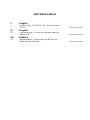 3
3
-
 4
4
-
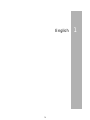 5
5
-
 6
6
-
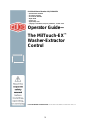 7
7
-
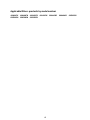 8
8
-
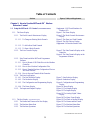 9
9
-
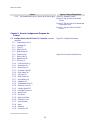 10
10
-
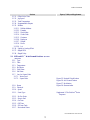 11
11
-
 12
12
-
 13
13
-
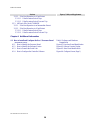 14
14
-
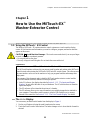 15
15
-
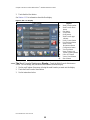 16
16
-
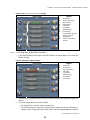 17
17
-
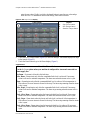 18
18
-
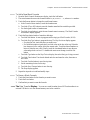 19
19
-
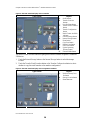 20
20
-
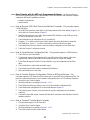 21
21
-
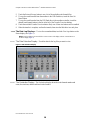 22
22
-
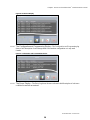 23
23
-
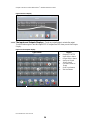 24
24
-
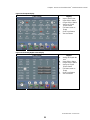 25
25
-
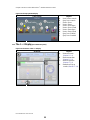 26
26
-
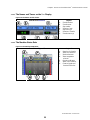 27
27
-
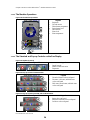 28
28
-
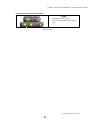 29
29
-
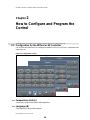 30
30
-
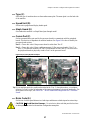 31
31
-
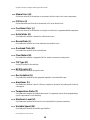 32
32
-
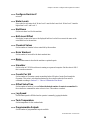 33
33
-
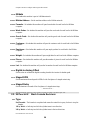 34
34
-
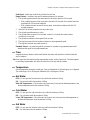 35
35
-
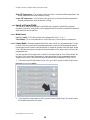 36
36
-
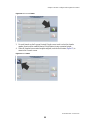 37
37
-
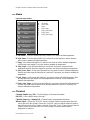 38
38
-
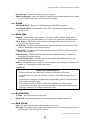 39
39
-
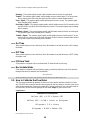 40
40
-
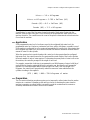 41
41
-
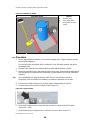 42
42
-
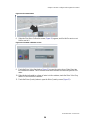 43
43
-
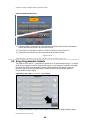 44
44
-
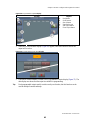 45
45
-
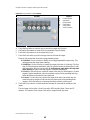 46
46
-
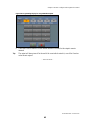 47
47
-
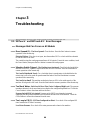 48
48
-
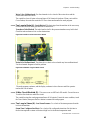 49
49
-
 50
50
-
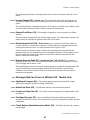 51
51
-
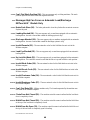 52
52
-
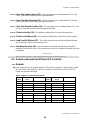 53
53
-
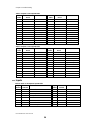 54
54
-
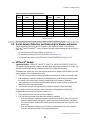 55
55
-
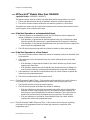 56
56
-
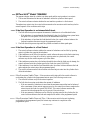 57
57
-
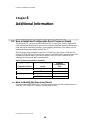 58
58
-
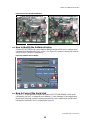 59
59
-
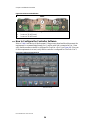 60
60
-
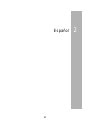 61
61
-
 62
62
-
 63
63
-
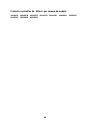 64
64
-
 65
65
-
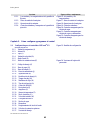 66
66
-
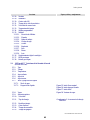 67
67
-
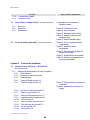 68
68
-
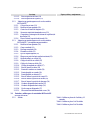 69
69
-
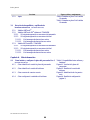 70
70
-
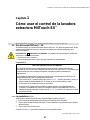 71
71
-
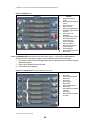 72
72
-
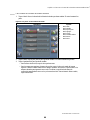 73
73
-
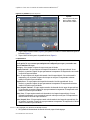 74
74
-
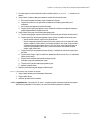 75
75
-
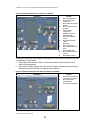 76
76
-
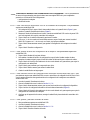 77
77
-
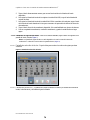 78
78
-
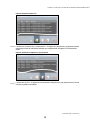 79
79
-
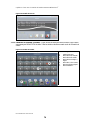 80
80
-
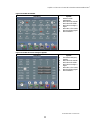 81
81
-
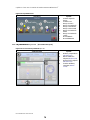 82
82
-
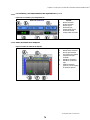 83
83
-
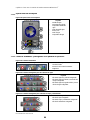 84
84
-
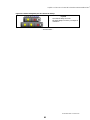 85
85
-
 86
86
-
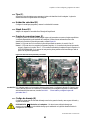 87
87
-
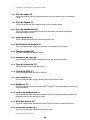 88
88
-
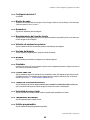 89
89
-
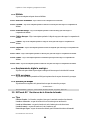 90
90
-
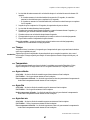 91
91
-
 92
92
-
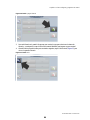 93
93
-
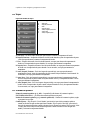 94
94
-
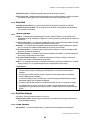 95
95
-
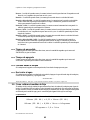 96
96
-
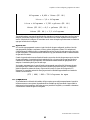 97
97
-
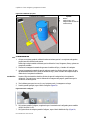 98
98
-
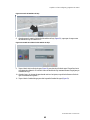 99
99
-
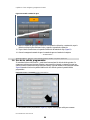 100
100
-
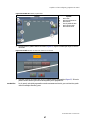 101
101
-
 102
102
-
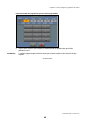 103
103
-
 104
104
-
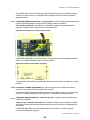 105
105
-
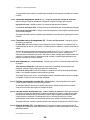 106
106
-
 107
107
-
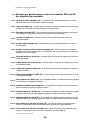 108
108
-
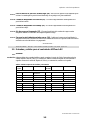 109
109
-
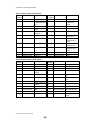 110
110
-
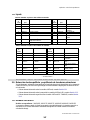 111
111
-
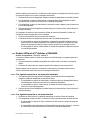 112
112
-
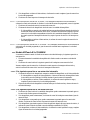 113
113
-
 114
114
-
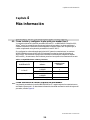 115
115
-
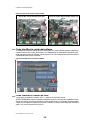 116
116
-
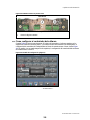 117
117
-
 118
118
-
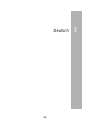 119
119
-
 120
120
-
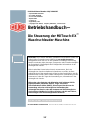 121
121
-
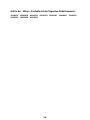 122
122
-
 123
123
-
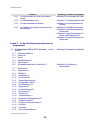 124
124
-
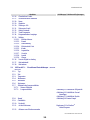 125
125
-
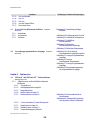 126
126
-
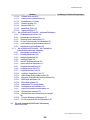 127
127
-
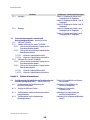 128
128
-
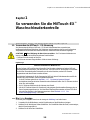 129
129
-
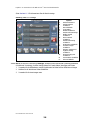 130
130
-
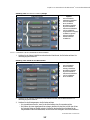 131
131
-
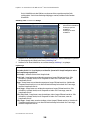 132
132
-
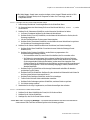 133
133
-
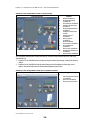 134
134
-
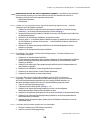 135
135
-
 136
136
-
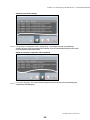 137
137
-
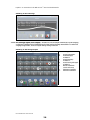 138
138
-
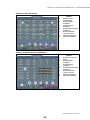 139
139
-
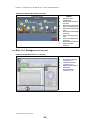 140
140
-
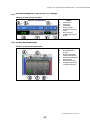 141
141
-
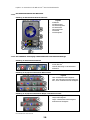 142
142
-
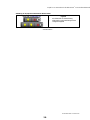 143
143
-
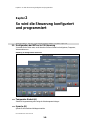 144
144
-
 145
145
-
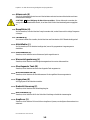 146
146
-
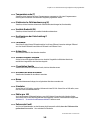 147
147
-
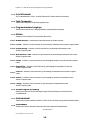 148
148
-
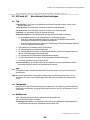 149
149
-
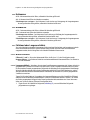 150
150
-
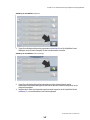 151
151
-
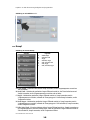 152
152
-
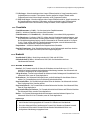 153
153
-
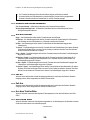 154
154
-
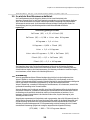 155
155
-
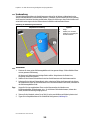 156
156
-
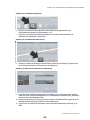 157
157
-
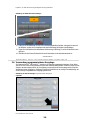 158
158
-
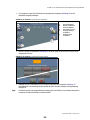 159
159
-
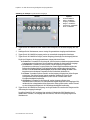 160
160
-
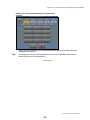 161
161
-
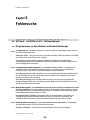 162
162
-
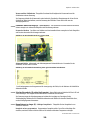 163
163
-
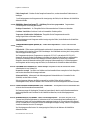 164
164
-
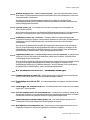 165
165
-
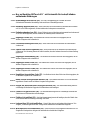 166
166
-
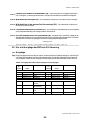 167
167
-
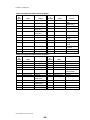 168
168
-
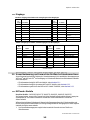 169
169
-
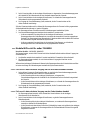 170
170
-
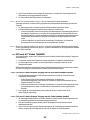 171
171
-
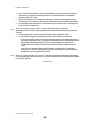 172
172
-
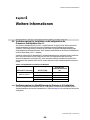 173
173
-
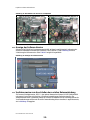 174
174
-
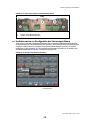 175
175
in anderen Sprachen
- English: Milnor 36026X8R Owner's manual
- español: Milnor 36026X8R El manual del propietario
Verwandte Artikel
Andere Dokumente
-
Datalogic Formula Benutzerhandbuch
-
Yamaha P2050 Bedienungsanleitung
-
Yamaha P-2200/2201 Benutzerhandbuch
-
Yamaha BF-1 Bedienungsanleitung
-
Yamaha S12 Bedienungsanleitung
-
Yamaha BODIBEAT Bedienungsanleitung
-
Yamaha BODiBEAT BF-1 Bedienungsanleitung
-
HEIDENHAIN ND 2100G - V2.59.0 Bedienungsanleitung
-
National Instruments 373873C-01 Benutzerhandbuch
-
AGFEO P 400 Modul Installationsanleitung