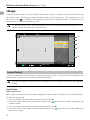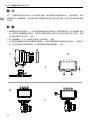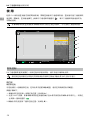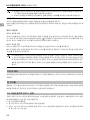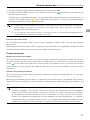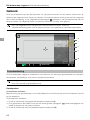2023.05
v1.2
DJI Three-Channel Follow Focus
User Guide
使用说明
使用說明
ユーザーガイド
사용자 가이드
Bedienungsanleitung
Guía del usuario
Guide de l'utilisateur
Guida dell'utente
Gebruikershandleiding
Manual do utilizador
Guia do usuário
Руководство пользователя


DJI Three-Channel Follow Focus User Guide
EN
2
Introduction
The DJITM Three-Channel Follow Focus can be attached to the DJI High-Bright Remote Monitor so
users can wirelessly control the focus, iris, and zoom when using a zoom lens and also to start and
stop recording with the camera. The illuminated focus marking ring and iris marking strip make the
follow focus easy to use even in dark environments.
Installation
1. Turn over the follow focus. Align the monitor rotating bracket with the threaded hole closest to
the pin connector on the follow focus, and turn the lever clockwise until it is tight and secure.
Align the positioning notch on the plain white marking ring with the positioning marker on the
focus knob and lock into place to install the marking ring on the focus knob. (Figure 1)
2. Remove the two screws to remove the remote monitor cage from the DJI High-Bright Remote
Monitor. (Figure 2)
3. Align the threaded holes on the monitor rotating bracket with the threaded holes on the monitor
and install and tighten the two thumb screws. After the installation is completed, press the power
button on the left side of the monitor to power on the monitor and the follow focus together. (Figure 3)
1 2
3

DJI Three-Channel Follow Focus User Guide
EN
. 3
12
14
13
13
10
11
7
6
5
2
3
4
9
8
1
Overview
1. Zoom Stick
Push the zoom stick forward to zoom in and
backward to zoom out. The zoom speed
adjusts based on the pressure applied to
the stick.
2. Lanyard Hole
Attach a lanyard here (not included).
3. MULTI Button*
Press once to mark or remove a focus point.
Press and hold to remove all focus points at
once.
Press twice to switch between the focus
knob’s three levels of resistance.
4. LIMIT Button*
Press once to mark or remove a limit point.
Press and hold to remove all limit points at
once.
* Press the MULTI button and LIMIT button at the same
time to turn on or off the backlight of the focus marking
ring and the iris marking strip.
5. System Status LED
Indicates the system status of the follow
focus. Refer to the System Status LED
Descriptions section for details.
6. REC Button
Press once to start or stop recording. The
backlight stays on during the recording
and turns off when the recording stops.
7. Iris Slider
Push the slider forward or backward to
adjust the iris of the lens.
8. Focus Knob
Turn to adjust the focus of the lens.
9. Focus Marking Ring
Use a marker pen or tape to mark the focus
positions. Easily change the focus marking
ring when shooting different scenes or
changing lenses.
The backlight of the focus marking ring
makes it easy to read markings in dark
environments.
10. Iris Marking Strip
Use a marker pen or tape to mark the slider
positions. The backlight of the iris marking
strip makes it easy to read the marks in
dark environments.
11. Mounting Holes
1/4-inch threaded holes for mounting other
accessories according to usage scenarios.
12. Pin Connector
Connect to the DJI High-Bright Remote
Monitor via the pin connector. The remote
monitor provides power for the follow focus.
13. Hand Strap Mounting Holes
For mounting a hand strap (not included).
14. AF/MF Button
Set the lens autofocus mode to AF (Auto
Focus) or AMF (Automated Manual Focus)
on the display of the Ronin 4D High-Bright
Main Monitor.
When set to AF mode, press the AF/MF
button to switch between MF and AF mode.
When set to AMF mode, press the AF/MF
button to switch between MF and AMF mode.

DJI Three-Channel Follow Focus User Guide
EN
4
Usage
Press the power button on the left side of the remote monitor to power on the remote monitor and
the follow focus. The remote monitor provides power to the follow focus. Once powered on, the
follow focus icon is viewable in the upper left corner of the remote monitor. The follow focus is
successfully connected and ready for use.
To use the follow focus with the remote monitor, the video transmission system of the
remote monitor must be set to Control mode.
CH1
CH2
08:02:16:06
28.9M
640
EI
F2.8
IRIS
SS
1/200
5600K
WB
Clear
ND
100
24.0V
ft
12’
15‘
20’
30’
60’
5‘6
8’
7‘
6’
5’
4‘6
4’
3‘6
3‘
2‘9
2‘6
2‘3
10‘
A001C016
A001C016
A
1
2
3
B
Focus Control
The DJI Three-Channel Follow Focus supports marking a pair of limit points and multiple focus
points, which is convenient for quick and precise focusing.
To mark limit points or focus points, rst switch the focus mode of the lens to MF (Manual
Focus).
Limit Points
Mark Limit Points
Mark a pair of limit points for the rotation range of the focus knob to limit the focus range of the lens.
To mark the limit points:
1. Turn the focus knob to the rst limit point (such as Point A).
2. Press the LIMIT button once, and the rst green icon will show on the MF readings of the
remote monitor.
3. Turn the focus knob to the second limit point (such as Point B).
4. Press the LIMIT button again, and the second green icon will show on the MF readings of
the remote monitor.

DJI Three-Channel Follow Focus User Guide
EN
. 5
Once completed, the focus range will be limited between Point A and Point B. The yellow triangle
indicates the current focal position and can only move between the two limit points when
turning the focus knob.
• The limit points work in pairs. Once the rst limit point is marked, the second limit point
needs to be marked within 30 seconds. Otherwise, the first limit point will disappear
automatically.
• If three limit points are marked, the first and second limit points will disappear
automatically once the fourth is marked.
Remove the Limit Points
Turn the focus knob to the limit point, and press the LIMIT button once to remove the limit point.
Press and hold the LIMIT button, and an on-screen prompt will appear to remove all the limit points.
Tap Conrm to remove all the limit points.
Focus Points
Mark the Focus Points
Turn the focus knob to the desired focus point, and press the MULTI button once to mark a focus
point (such as Point 1). A green triangle icon will show on the MF readings of the remote monitor.
A maximum of 20 focus points can be marked. When the focus knob is turned past a focus point
there is an obvious resistance.
Remove the Focus Points
Turn the focus knob to the focus point, and press the MULTI button once to remove the focus point.
Press and hold the MULTI button, and an on-screen prompt will appear to remove all the focus
points. Tap Conrm to remove all the focus points at once.
The DJI Three-Channel Follow Focus can memorize the marked limit points and focus
points. If the remote monitor and the follow focus are powered off normally, the marked limit
points and focus points will recover automatically when the remote monitor is powered on
again. If the remote monitor or the follow focus is powered off abnormally (the connection
between the remote monitor and the follow focus is lost due to insecure installation), the
marked limit points and focus points will be removed.
Iris Control
Push the slider forward and backward to adjust the iris of the lens. The iris parameter is viewed in
the upper right corner of the remote monitor.
Zoom Control
If the controlled device supports zoom (both the lens and the rmware of the recording device need
to support zoom), push the zoom stick forward and backward slightly to adjust zoom. The zoom
speed adjusts based on the pressure applied to the stick.

DJI Three-Channel Follow Focus User Guide
EN
6
DJI Three-Channel Follow Focus Settings
Tap on the bottom left of the High-Bright Remote Monitor screen to enter System Menu, select
General Settings > Three-Channel Follow Focus Settings to:
• enable or disable the zoom stick;
• invert the direction of the zoom stick, focus knob, or iris slider;
• set the focus knob function as focus or zoom. If the focus knob function is set to zoom, turning
the focus knob will adjust the zoom. In this case, the zoom stick has no function;
• calibrate the zoom stick. If the image automatically zooms in or out slowly in the monitor liveview
when the zoom stick is enabled and not operated, tap Zoom Stick Calibration and follow the on-
screen instructions to calibrate the zoom stick.
To congure the Three-Channel Follow Focus settings, the rmware version of the High-
Bright Remote Monitor needs to be updated to v01.05.0400 or later.
System Status LED Descriptions
Blinking Pattern Description
Solid green Working normally
Solid red The communication between the follow focus and the remote
monitor is abnormal.
Blinks red quickly Self-diagnosis failed. Restart and try again.
Firmware Update
Update the rmware of the DJI Three-Channel Follow Focus via the DJI High-Bright Remote Monitor
using the DJI ASSISTANTTM 2 (Ronin Series) software.
1. Install follow focus on the remote monitor. Press the power button to power on.
2. Connect the remote monitor to a computer with a USB-C cable.
3. Launch DJI Assistant 2 (Ronin Series) and log in with a DJI account.
4. Select the device and click Firmware Update on the left side of the screen.
5. Select the rmware version.
6. The rmware will download and update automatically.
7. The device will restart automatically after the rmware update is complete.
Specications
Model 3CFF
Weight 874 g
Operating Temperature -10° to 45° C (14° to 113° F)

DJI 三通道跟焦器 使用说明
CHS
. 7
简 介
DJITM 三通道跟焦器可安装至 DJI 图传高亮监视器,实现无线控制镜头的对焦、光圈和变焦,同
时支持开启 /停止相机录影。对焦标记环和光圈标记条均支持背光,便于在暗光环境下使用。
安 装
1. 翻转跟焦器使其底部朝上。对齐监视器转轴支架与跟焦器(带电子触点端)的安装螺孔后安装,
顺时针旋转拨杆直至固定。对齐空白标记环的定位缺口与对焦旋钮的定位凸起处,安装空白
标记环至对焦旋钮。(图 1)
2. 取下两颗螺丝,从 DJI 图传高亮监视器上移除兔笼。(图 2)
3. 对齐监视器转轴支架与监视器的安装螺孔,安装并拧紧两颗手拧螺丝进行固定。安装完成后,
短按监视器左侧的电源键,可同时开启监视器和跟焦器。(图 3)
1 2
3

DJI 三通道跟焦器 使用说明
CHS
8
12
14
13
13
10
11
7
6
5
2
3
4
9
8
1
部件介绍
1. 变焦推杆
前后轻微推拉以控制镜头变焦。推拉力度
越大,变焦速度越快。
2. 挂绳孔
安装挂绳(需自行购买)。
3. MULTI 按键 *
单击标记对焦点或删除对焦点标记。
长按删除所有对焦点标记。
双击循环切换对焦旋钮的三挡阻尼力度。
4. LIMIT 按键 *
单击标记限位点或删除限位点标记。
长按删除所有限位点标记。
* 同时按下 MULTI 按键和 LIMIT 按键,可开启 /关闭
跟焦标记环和光圈标记条的背光。
5. 系统状态指示灯
指示系统状态,详见系统状态指示灯的状
态描述。
6. REC 按键
短按开始或停止录制视频。录制状态下红
色背光常亮,非录制状态下背光关闭。
7. 光圈推杆
前后推动推杆,控制镜头的光圈。
8. 对焦旋钮
转动对焦旋钮,控制镜头的对焦。
9. 跟焦标记环
使用标记笔或胶带记录焦点位置。拍摄不同
场景或更换镜头时,可随时更换跟焦标记环。
标记环底座带有背光,方便暗光条件下查看
标记。
10. 光圈标记条
使用标记笔或胶带记录光圈推杆位置。标记
条底部带有背光,方便暗光条件下查看标记。
11. 安装孔
1/4 英寸螺纹孔,可根据使用场景安装其他
配件。
12. 触点
通过触点连接 DJI 图传高亮监视器,图传高
亮监视器可为三通道跟焦器供电。
13. 腕带安装孔
可安装腕带(需自行购买)。
14. AF/MF 按键
在DJI Ronin 4D 机身高亮监视器界面将镜
头的自动对焦模式设置为自动对焦(AF)
或手自一体对焦(AMF)。
在镜头对焦模式设置为 AF 的情况下,短按
AF/MF 按键可在手动对焦(MF)和自动对
焦(AF)之间切换。
在镜头对焦模式设置为 AMF 的情况下,短
按AF/MF 按键可在手动对焦(MF)和手自
一体对焦(AMF)之间切换。

DJI 三通道跟焦器 使用说明
CHS
. 9
使 用
短按 DJI 图传高亮监视器左侧的电源按键,开启监视器和三通道跟焦器。监视器可给三通道跟
焦器供电。开机后,监视器屏幕左上角显示三通道跟焦器图标 ,表示三通道跟焦器连接成功,
可开始使用。
图传高亮监视器的图传系统必须设置为控制模式,才可使用三通道跟焦器。
CH1
CH2
08:02:16:06
28.9M
640
EI
F2.8
IRIS
SS
1/200
5600K
WB
Clear
ND
100
24.0V
ft
12’
15‘
20’
30’
60’
5‘6
8’
7‘
6’
5’
4‘6
4’
3‘6
3‘
2‘9
2‘6
2‘3
10‘
A001C016
A001C016
A
1
2
3
B
对焦控制
DJI 三通道跟焦器支持标记一对限位点和多个对焦点,方便快速精准对焦。
标记限位点和标记对焦点均需将镜头对焦模式切换为手动对焦(MF)后才可进行。
限位点
标记限位点
可通过标记一组两个限位点,控制对焦旋钮的转动范围,从而控制镜头的对焦范围。
具体步骤如下:
1. 转动对焦旋钮至第一个限位点位置(例如点 A)。
2. 短按 LIMIT 按键,图传高亮监视器相机界面中最右侧的对焦辅助参考标尺上,将相应出现第
一个绿色图标 。
3. 转动对焦旋钮至第二个限位点位置(例如点 B)。
4. 短按 LIMIT 按键,图传高亮监视器相机界面中最右侧的对焦辅助参考标尺上,将相应出现第
二个绿色图标 。
标记完成后,对焦范围限制在点 A和点 B之间。转动对焦旋钮,指示当前焦点位置的黄色三
角图标 仅能在 2个限位点之间移动。

DJI 三通道跟焦器 使用说明
CHS
10
• 限位点需成对标记才能生效。标记第一个限位点后,需在 30 秒内标记第二个限位点,
否则第一个限位点将自动消失。
• 若已标记三个限位点,在标记第四个限位点时,已标记的第一个和第二个限位点将自
动消失。
删除限位点标记
转动对焦旋钮至对应限位点,单按 LIMIT 按键可删除该限位点标记。
长按 LIMIT 按键,根据屏幕提示点击确认后,可一次性删除所有限位点标记。
对焦点
标记对焦点
转动对焦旋钮至所需对焦位置,单按 MULTI 按键可标记一个对焦点(例如点 1),图传高亮监
视器相机界面中最右侧的对焦辅助参考标尺上,将相应出现一个绿色三角图标 。最多支持标
记20 个对焦点。转动对焦旋钮,当镜头焦点经过对焦点标记时,手部可感知到明显阻尼变化。
删除对焦点标记
转动对焦旋钮至对应对焦点,单按 MULTI 按键可删除该对焦点标记。
长按 MULTI 按键,根据屏幕提示点击确认后,可一次性删除所有对焦点标记。
三通道跟焦器可记忆用户所标记的限位点和对焦点。若正常关闭电源,再次开启电源后,
限位点标记和对焦点标记均可自动恢复;若异常断电(例如安装不牢固导致连接断开),
限位点标记和对焦点标记将丢失。
光圈控制
上下推动光圈推杆,可调节镜头光圈大小,图传高亮监视器屏幕右上角的光圈值将相应变化。
变焦控制
若所控设备支持变焦(镜头支持以及固件支持),前后轻微推拉变焦推杆,可控制镜头变焦。
推拉力度越大,变焦速度越快。
三通道跟焦器设置
点击图传高亮监视器左下角进入系统菜单,选择通用设置 > 三通道跟焦器设置,可进行如下设置:
• 启用 /禁用变焦推杆;
• 反向设置变焦推杆、对焦旋钮或光圈推杆;
• 将对焦旋钮功能设置为对焦或变焦。若对焦旋钮功能设置为变焦,转动对焦旋钮将控制变焦,
此时变焦推杆无任何功能;
• 进行变焦推杆校准。在启用了变焦推杆且未操作变焦推杆的情况下,若发现画面自行缓慢放
大或缩小,可点击变焦推杆校准,根据界面提示校准变焦推杆。
需升级图传高亮监视器固件至 v01.05.0400 及以上版本后才可进行三通道跟焦器设置。

DJI 三通道跟焦器 使用说明
CHS
. 11
系统状态指示灯描述
闪灯方式 描述
绿灯常亮 正常运行
红灯常亮 与图传高亮监视器通信异常
红灯快闪 自检失败,请尝试重启
固件升级
DJI 三通道跟焦器可通过 DJI 图传高亮监视器升级固件。
使用 DJI ASSISTANTTM 2(Ronin Series)调参软件可对监视器和跟焦器进行固件升级。
1. 将三通道跟焦器安装至图传高亮监视器,短按电源键开启电源。
2. 使用 USB-C 线连接图传高亮监视器至电脑。
3. 在电脑上启动 DJI Assistant 2(Ronin Series),使用 DJI 账号登录并进入主界面。
4. 点击设备图标,然后点击左侧的固件升级选项。
5. 选择并确认需要升级的固件版本。
6. 调参软件将自行下载并升级固件。
7. 升级完成后,设备将自动重启。
规格参数
型号 3CFF
重量 874 g
工作温度 -10 ℃至 45 ℃

DJI 三通道跟焦器 使用说明
CHT
12
簡 介
DJITM 三通道跟焦器可安裝至 DJI 高亮度監視器,實現無線控制鏡頭的對焦、光圈和變焦,同時
支援開啟/停止相機錄影。對焦標記環和光圈標記條均提供背光燈支援,便於在光線較暗的環境
下使用。
安 裝
1. 翻轉跟焦器使其底部朝上。對齊監視器轉軸支架與跟焦器(帶電子觸點端)的安裝螺孔後安
裝,順時針旋轉撥桿直至固定。對齊空白標記環的定位缺口與對焦旋鈕的定位凸起處,安裝
空白標記環至對焦旋鈕。(圖1)
2. 取下兩顆螺絲,從 DJI 高亮度監視器上移除兔籠。(圖2)
3. 對齊監視器轉軸支架與監視器的安裝螺孔,安裝並轉緊兩顆手轉螺絲進行固定。安裝完成
後,短按監視器左側的電源鍵,可同時開啟監視器和跟焦器。(圖3)
1 2
3

DJI 三通道跟焦器 使用说明
CHT
. 13
12
14
13
13
10
11
7
6
5
2
3
4
9
8
1
零組件介紹
1. 變焦推桿
前後輕微推拉以控制鏡頭變焦。推拉力度
越大,變焦速度越快。
2. 掛繩孔
安裝掛繩(需自行購買)。
3. MULTI 按鍵*
按一下可標記對焦點或刪除對焦點標記。
長按可刪除所有對焦點標記。
連按兩下可循環切換對焦旋鈕的三擋阻尼
力度。
4. LIMIT 按鍵*
按一下可標記限位點或刪除限位點標記。
長按可刪除所有限位點標記。
* 同時按下 MULTI 按鍵和 LIMIT 按鍵,可開啟/關閉跟焦
標記環和光圈標記條的背光。
5. 系統狀態指示燈
指示系統狀態,詳情請見系統狀態指示燈
的狀態說明。
6. REC 按鍵
短按可開始或停止錄製影片。在錄製狀態
下,紅色背光燈將恆亮;非錄製狀態下,
背光燈將關閉。
7. 光圈推桿
前後推動推桿,可控制鏡頭的光圈。
8. 對焦旋鈕
轉動對焦旋鈕,可控制鏡頭的對焦。
9. 跟焦標記環
使用標記筆或膠帶記錄焦點位置。拍攝不同場
景或更換鏡頭時,可隨時更換跟焦標記環。
標記環底座帶有背光燈,方便在光線較暗的
環境下查看標記。
10. 光圈標記條
使用標記筆或膠帶記錄光圈推桿位置。標記
條底部帶有背光燈,方便在光線較暗的環境
下查看標記。
11. 安裝孔
1/4 英吋螺紋孔,可根據使用場景安裝其他
配件。
12. 觸點
透過觸點連接 DJI 高亮度監視器,影像傳輸
高亮度監視器可為三通道跟焦器供電。
13. 腕帶安裝孔
可安裝腕帶(需自行購買)。
14. AF/MF 按鍵
在 DJI Ronin 4D 機身高亮度監視器介面,
將鏡頭的自動對焦模式設定為自動對焦 (AF)
或手自一體對焦 (AMF)。
在鏡頭對焦模式設定為 AF 的情況下,短按
AF/MF 按鍵可在手動對焦 (MF) 和自動對焦
(AF) 之間切換。
在鏡頭對焦模式設定為 AMF 的情況下,短
按 AF/MF 按鍵可在手動對焦 (MF) 和手自一
體對焦 (AMF) 之間切換。

DJI 三通道跟焦器 使用说明
CHT
14
使 用
短按 DJI 高亮度監視器左側的電源按鍵,開啟監視器和三通道跟焦器。監視器可替三通道跟焦
器供電。開機後,監視器螢幕左上角顯示三通道跟焦器圖示 ,表示三通道跟焦器連接成功,
可開始使用。
影像傳輸高亮度監視器的影像傳輸系統必須設定為控制模式,才可使用三通道跟焦器。
CH1
CH2
08:02:16:06
28.9M
640
EI
F2.8
IRIS
SS
1/200
5600K
WB
Clear
ND
100
24.0V
ft
12’
15‘
20’
30’
60’
5‘6
8’
7‘
6’
5’
4‘6
4’
3‘6
3‘
2‘9
2‘6
2‘3
10‘
A001C016
A001C016
A
1
2
3
B
對焦控制
DJI 三通道跟焦器支援標記一對限位點和多個對焦點,便於快速又精準地對焦。
標記限位點和標記對焦點均需將鏡頭對焦模式切換為手動對焦 (MF) 後才可進行。
限位點
標記限位點
可透過標記一組兩個限位點,控制對焦旋鈕的轉動範圍,進而控制鏡頭的對焦範圍。
具體步驟如下:
1. 轉動對焦旋鈕至第一個限位點位置(例如點 A)。
2. 短按 LIMIT 按鍵,影像傳輸高亮度監視器相機介面中最右側的對焦輔助參考標尺上,將隨之
出現第一個綠色圖示 。
3. 轉動對焦旋鈕至第二個限位點位置(例如點 B)。

DJI 三通道跟焦器 使用说明
CHT
. 15
4. 短按 LIMIT 按鍵,影像傳輸高亮度監視器相機介面中最右側的對焦輔助參考標尺上,將隨之
出現第二個綠色圖示 。
標記完成後,對焦範圍將限制在點 A 與點 B 之間。轉動對焦旋鈕,指示目前焦點位置的黃色
三角圖示 僅能在 2 個限位點之間移動。
• 限位點需標記成對方可生效。標記第一個限位點後,需在 30 秒內標記第二個限位
點,否則第一個限位點將自動消失。
• 若已標記三個限位點,在標記第四個限位點時,已標記的第一個和第二個限位點將自
動消失。
刪除限位點標記
轉動對焦旋鈕至對應限位點,單按 LIMIT 按鍵可刪除該限位點標記。
長按 LIMIT 按鍵,根據螢幕提示點選確認後,可一次刪除所有限位點標記。
對焦點
標記對焦點
轉動對焦旋鈕至所需對焦位置,單按 MULTI 按鍵可標記一個對焦點(例如點 1),影像傳輸高
亮度監視器相機介面中最右側的對焦輔助參考標尺上,將隨之出現一個綠色三角圖示 。最多
可支援標記 20 個對焦點。轉動對焦旋鈕,當鏡頭焦點經過對焦點標記時,手部可感測到明顯的
阻尼變化。
刪除對焦點標記
轉動對焦旋鈕至對應對焦點,單按 MULTI 按鍵可刪除該對焦點標記。
長按 MULTI 按鍵,根據螢幕提示點選確認後,可一次刪除所有對焦點標記。
三通道跟焦器可記憶使用者所標記的限位點和對焦點。若正常關閉電源,再次開啟電源
後,限位點標記和對焦點標記均可自動恢復;若異常斷電(例如安裝不牢固導致連接斷
開),則限位點標記和對焦點標記將遺失。
光圈控制
上下推動光圈推桿,可調節鏡頭光圈大小,影像傳輸高亮度監視器螢幕右上角的光圈值將隨之
變化。
變焦控制
若所操控的裝置支援變焦(鏡頭支援以及韌體支援),前後輕微推拉變焦推桿,可控制鏡頭變
焦。推拉力度越大,變焦速度越快。

DJI 三通道跟焦器 使用说明
CHT
16
三通道跟焦器設定
點擊影像傳輸高亮度監視器螢幕左下方,進入系統選單,選擇通用設定 > 三通道跟焦器設定,
可執行以下設定:
• 啟用 /禁用變焦推桿;
• 反向設定變焦推桿、對焦旋鈕或光圈推桿;
• 將對焦旋鈕功能設定為對焦或變焦。若對焦旋鈕功能設定為變焦,轉動對焦旋鈕將控制變焦,
此時變焦推桿無任何功能;
• 執行變焦推桿校準。在啟用變焦推桿且未操作變焦推桿的情況下,若發現畫面自行緩慢放大
或縮小,可點擊變焦推桿校準,根據介面提示校準變焦推桿。
需將影像傳輸高亮度監視器韌體升級至 v01.05.0400 及以上版本,方可執行三通道跟焦
器設定。
系統狀態指示燈說明
閃燈方式 描述
綠燈恆亮 正常運作
紅燈恆亮 與影像傳輸高亮度監視器的通訊異常
紅燈快速閃爍 自動檢測失敗,請嘗試重新啟動
韌體升級
DJI 三通道跟焦器可透過 DJI 高亮度監視器升級韌體。
使用 DJI ASSISTANTTM 2 (Ronin Series) 調參軟體可對監視器和跟焦器進行韌體升級。
1. 將三通道跟焦器安裝至影像傳輸高亮度監視器,短按電源鍵開啟電源。
2. 使用 USB-C 傳輸線將影像傳輸高亮度監視器連接至電腦。
3. 在電腦上啟動 DJI Assistant 2 (Ronin Series),使用 DJI 帳號登入並進入主介面。
4. 點選裝置圖示,然後點選左側的韌體升級選項。
5. 選擇並確認需要升級的韌體版本。
6. 調參軟體將自行下載並升級韌體。
7. 升級完成後,裝置將自動重新啟動。
規格參數
型號 3CFF
重量 874 g
運作溫度 -10 ℃ 至 45 ℃

JP
DJI 3ch Follow Focus ユーザーガイド
. 17
はじめに
DJITM 3ch Follow Focus(フォローフォーカス)は、DJI 高輝度遠隔モニターに接続できるため、
フォーカスや絞り、またズームレンズ使用時はズームをワイヤレスで制御したり、カメラの録画を
開始/停止できます。フォーカス マーカーリングと絞りマーカー ストリップは光るため、暗い環境
でもフォローフォーカスを簡単に使用できます。
取り付け
1. フォローフォーカスを裏返しにします。モニターの回転式ブラケットをフォローフォーカスのピ
ンコネクターに最も近いねじ穴に合わせ、しっかりと固定するまでレバーを時計回りに回しま
す。白色のマーカーリングの位置決めノッチを焦点調整ノブの位置決めマーカーに合わせ、所定
の位置に嵌めて、焦点調整ノブにマーカーリングを取り付けます。(図1)
2. 2本のねじを外して、DJI 高輝度遠隔モニターから遠隔モニターケージを取り外します。(図2)
3. モニターの回転式ブラケットのねじ穴をモニターのねじ穴に位置を揃え、2本のつまみねじを取
り付けて締めます。取り付けが完了したら、モニターの左側にある電源ボタンを押すと、モニタ
ーとフォローフォーカスの両方の電源が入ります。(図3)
1 2
3

JP
DJI 3ch Follow Focus ユーザーガイド
18
12
14
13
13
10
11
7
6
5
2
3
4
9
8
1
概要
1. ズームスティック
ズームスティックを前方向へ動かすとズーム
インし、後ろ方向に動かすとズームアウトし
ます。スティックに加える力が大きいほど、
ズーム速度は速くなります。
2. ストラップ取付口
ここにストラップ(非同梱)を取り付けます。
3. マルチボタン*
1回押すと、フォーカスポイントをマーク/マ
ーク解除します。
長押しすると、すべてのフォーカスポイント
を一度にマーク解除します。
2回押すと、フォーカスノブを回すときの抵抗
を3段階で切り替えます。
4. リミットボタン*
1回押すと、限界点をマーク/マーク解除し
ます。
長押しすると、すべての限界点を一度にマー
ク解除します。
* マルチボタンとリミットボタンを同時に押すと、フォー
カス マーカーリングと絞りマーカー ストリップのバック
ライトの点灯/消灯を切り替えます。
5. システム ステータスLED
フォローフォーカスのシステムステータスを
示します。詳細については、「システムステ
ータスLEDの説明」セクションを参照してく
ださい。
6. 録画ボタン
1回押すと、録画を開始/停止します。録画中
は、このボタンのバックライトは点灯した状
態となり、録画を停止すると消灯します。
7. 絞りスライダー
スライダーを前後にスライドさせ、レンズの
絞りを調整します。
8. フォーカス ノブ
回して、レンズのフォーカスを調整します。
9. フォーカス マーカーリング
マーカーペンやテープを使用して、フォーカ
ス位置を書き込むことができます。別のシー
ンを撮影する場合やレンズを交換する場合、
フォーカス マーカーリングを簡単に交換する
ことができます。
フォーカス マーカーリングのバックライトを
点灯すると、暗い環境でも書き込みを簡単に
読むことができます。
10. 絞りマーカー ストリップ
マーカーペンやテープを使用して、スライダ
ー位置を書き込むことができます。絞りマー
カー ストリップのバックライトにより、暗い
環境でも簡単に書き込みをを読むことができ
ます。
11. 取り付け穴
使用シナリオに応じて、他のアクセサリーを
取り付けるための1/4インチのねじ穴。
12. ピン コネクター
ピン コネクターを介して、DJI高輝度遠隔モニ
ターと接続します。遠隔モニターはフォロー
フォーカスに電源を供給します。
13. ハンドストラップ取り付け穴
ハンドストラップ(非同梱)を取り付けるの
に使用します。
14. AF/MFボタン
まず、Ronin 4D高輝度メインモニターの画面
で、レンズのオートフォーカスモードをAF
(オートフォーカス)またはAMF(自動マニ
ュアルフォーカス)に設定します。
AFモードに設定している場合は、AF/MFボタ
ンを押してMFモードとAFモードを切り替え
ます。
AMFモードに設定している場合は、AF/MFボ
タンを押してMFモードとAMFモードを切り替
えます。
Seite wird geladen ...
Seite wird geladen ...
Seite wird geladen ...
Seite wird geladen ...
Seite wird geladen ...
Seite wird geladen ...
Seite wird geladen ...
Seite wird geladen ...
Seite wird geladen ...
Seite wird geladen ...
Seite wird geladen ...
Seite wird geladen ...
Seite wird geladen ...
Seite wird geladen ...
Seite wird geladen ...
Seite wird geladen ...
Seite wird geladen ...
Seite wird geladen ...
Seite wird geladen ...
Seite wird geladen ...
Seite wird geladen ...
Seite wird geladen ...
Seite wird geladen ...
Seite wird geladen ...
Seite wird geladen ...
Seite wird geladen ...
Seite wird geladen ...
Seite wird geladen ...
Seite wird geladen ...
Seite wird geladen ...
Seite wird geladen ...
Seite wird geladen ...
Seite wird geladen ...
Seite wird geladen ...
Seite wird geladen ...
Seite wird geladen ...
Seite wird geladen ...
Seite wird geladen ...
Seite wird geladen ...
Seite wird geladen ...
Seite wird geladen ...
Seite wird geladen ...
Seite wird geladen ...
Seite wird geladen ...
Seite wird geladen ...
Seite wird geladen ...
Seite wird geladen ...
Seite wird geladen ...
Seite wird geladen ...
Seite wird geladen ...
Seite wird geladen ...
Seite wird geladen ...
Seite wird geladen ...
Seite wird geladen ...
Seite wird geladen ...
Seite wird geladen ...
Seite wird geladen ...
Seite wird geladen ...
-
 1
1
-
 2
2
-
 3
3
-
 4
4
-
 5
5
-
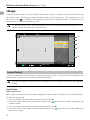 6
6
-
 7
7
-
 8
8
-
 9
9
-
 10
10
-
 11
11
-
 12
12
-
 13
13
-
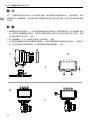 14
14
-
 15
15
-
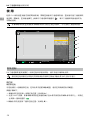 16
16
-
 17
17
-
 18
18
-
 19
19
-
 20
20
-
 21
21
-
 22
22
-
 23
23
-
 24
24
-
 25
25
-
 26
26
-
 27
27
-
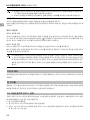 28
28
-
 29
29
-
 30
30
-
 31
31
-
 32
32
-
 33
33
-
 34
34
-
 35
35
-
 36
36
-
 37
37
-
 38
38
-
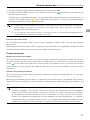 39
39
-
 40
40
-
 41
41
-
 42
42
-
 43
43
-
 44
44
-
 45
45
-
 46
46
-
 47
47
-
 48
48
-
 49
49
-
 50
50
-
 51
51
-
 52
52
-
 53
53
-
 54
54
-
 55
55
-
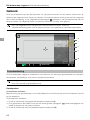 56
56
-
 57
57
-
 58
58
-
 59
59
-
 60
60
-
 61
61
-
 62
62
-
 63
63
-
 64
64
-
 65
65
-
 66
66
-
 67
67
-
 68
68
-
 69
69
-
 70
70
-
 71
71
-
 72
72
-
 73
73
-
 74
74
-
 75
75
-
 76
76
-
 77
77
-
 78
78
dji Three-Channel Follow Focus Benutzerhandbuch
- Typ
- Benutzerhandbuch
in anderen Sprachen
- English: dji Three-Channel Follow Focus User guide
- français: dji Three-Channel Follow Focus Mode d'emploi
- español: dji Three-Channel Follow Focus Guía del usuario
- italiano: dji Three-Channel Follow Focus Guida utente
- русский: dji Three-Channel Follow Focus Руководство пользователя
- Nederlands: dji Three-Channel Follow Focus Gebruikershandleiding
- português: dji Three-Channel Follow Focus Guia de usuario
- 日本語: dji Three-Channel Follow Focus ユーザーガイド
Verwandte Artikel
-
dji RS 2 Benutzerhandbuch
-
dji Focus Assistant Software Benutzerhandbuch
-
dji Go Benutzerhandbuch
-
dji MultiLINK Benutzerhandbuch
-
dji GO 4 Benutzerhandbuch
-
dji RS 2 Benutzerhandbuch
-
dji Ronin SC Benutzerhandbuch
-
dji Focus Assistant Software Benutzerhandbuch
-
dji RSC 2 Gimbal Stabilizer Benutzerhandbuch
-
dji Goggles Schnellstartanleitung