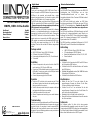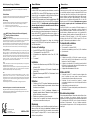Lindy 4 Port KVM Switch - HDMI, USB 2.0 & Audio Benutzerhandbuch
- Kategorie
- KVM-Schalter
- Typ
- Benutzerhandbuch

KVM Switch Classic
HDMI, USB 2.0 & Audio
User Manual English
Benutzerhandbuch Deutsch
Manuel Utilisateur Français
Manuale d’uso Italiano
LINDY No. 32811
www.lindy.com
LINDY© - FIRST EDITION (SEP 2014)
English Manual
Deutsches Benutzerhandbuch
Introduction
Thank you for purchasing the LINDY KVM Switch Classic. It
allows 4 computers or HDMI/USB devices like game console or
BD-Player to be connected and controlled from a single
keyboard, monitor and mouse. Port selection is made by Select
button on the KVM switch or by IR remote control button.
The KVM Switch allows you to share further USB devices and a
USB hub connected to the USB device port with USB 2.0 speed
– Please make sure not to change computer ports before any
USB data transfer has been completed!
The KVM Switch has a USB-Audio Converter built in, allowing
speakers or a headphone/headset and a microphone to be
connected to the front ports of the KVM switch. Pressing the
Audio ON/OFF button on the front mutes these devices. These
speaker ports are not connected to the HDMI signal but to the
USB converter, so cannot be used for example with a MD-Player.
The HDMI ports support resolutions up to Full HD 1080p
including 3D and can be used with DVI devices using adapter
cables.
Package contents
LINDY KVM Switch Classic HDMI, USB & Audio
IR Remote Control with CR2025 battery
Power supply with adapters for Euro, UK, US and Australia
This manual
Installation
Connect all computers to the ports on the back of the KVM
switch, each by a USB 2.0 and a HDMI cable.
Connect your USB and Audio devices to the front ports on the
KVM switch. Connect your monitor to the HDMI port labeled
“Sink” on the back of the KVM switch.
Connect the power supply to the KVM switch.
Operation
Select port PC1 and boot up the computer on port 1. Wait
until mouse, keyboard and monitor are operating correctly
before you switch to the next port.
Switch to the next port and boot up the computer on that port
and again wait until all devices are working.
Follow this procedure for the other ports.
When all computers are booted up you can switch between
the ports.
Troubleshooting
Should you encounter any problems with your KVM switch please
make sure you have followed the boot up sequence for every port
one after the other. You may have to restart a computer/HDMI-
USB device with its port selected to ensure correct operation of
this device! If you are still having problems contact your dealer or
LINDY for technical support.
Einführung
Der KVM Switch Classic erlaubt vier Rechner oder HDMI/USB
Spielekonsolen bzw. DVD-/BD-Player von nur einer
Tastatur/Maus/Monitor-Konsole aus zu steuern. Das
Umschalten erfolgt durch Select Taste am KVM Switch oder mit
der IR Fernbedienung.
Der KVM Switch schaltet auch weitere am USB Device
Anschluss angeschlossene USB Geräte oder einen USB Hub
mit USB 2.0 Geschwindigkeit um – Beachten Sie, dass USB
Datentransfers vor dem Umschalten immer abgeschlossen
sein müssen!
Der KVM Switch enthält einen USB-Audio-Konverter und stellt
Anschlüsse für Lautsprecher/Headset sowie Mikrofon zur
Verfügung. Die Audio ON/OFF Taste schaltet dieses Ausgänge
stumm. Der Lautsprecher-Ausgang ist NICHT mit dem HDMI
Signal sondern über USB verbunden!
Die HDMI Anschlüsse unterstützen Auflösungen bis Full HD
1080p und 3D sowie DVI Anschlüsse über Adapterkabel.
Lieferumfang
LINDY KVM Switch Classic HDMI, USB & Audio
IR Fernbedienung mit CR2025 Batterie
Netzteil mit Adaptersteckern für Euro, UK, USA, AUS
Dieses Handbuch
Installation
Schließen Sie die Computer an die HDMI und USB Ports an
der Rückseite des KVM Switch an.
Schließen Sie die USB- und Audio-Geräte an der Frontseite
des KVM Switch an.
Schließen Sie den Monitor an den „Sink“ HDMI Port an der
Rückseite des KVM Switch an.
Schließen Sie das Netzteil am KVM Switch an.
Inbetriebnahme
Wählen Sie den Port PC1 aus und schalten Sie den
angeschlossenen Computer ein. Warten Sie bis Maus,
Tastatur und Monitor korrekt funktionieren.
Schalten Sie auf Port 2 um und starten Sie den dort
angeschlossenen Computer bzw. das Gerät. Warten Sie
auch hier bis alles korrekt funktioniert.
Wiederholen Sie die Schritte für die restlichen Ports.
Wenn alle Geräte korrekt funktionieren können Sie zwischen
den Ports umschalten
Fehlersuche
Bei Problemen prüfen Sie bitte ob die oben genannte
Einschaltreihenfolge eingehalten wurde und starten Sie den
Computer bzw. das HDM/USB Gerät ggf. neu bei ausgewähltem
Port. Wenn Sie das Problem nicht lösen können wenden Sie sich
bitte an Ihren Händler oder an den LINDY Support.
For Home and Office Use
Tested to Comply with FCC Standards

Radio Frequency Energy, Certifications
Shielded cables must be used with this equipment to maintain compliance with radio
frequency energy emission regulations and ensure a suitably high level of immunity to
electromagnetic
disturbances.
CE Certification
This equipment complies with the requirements relating to electromagnetic compatibility, EN55024
and EN55022 for ITE. It has been manufactured under the scope of RoHS compliance.
FCC Warning
This equipment has been tested and found to comply with the limits for a Class B digital device,
pursuant to part 15 of the FCC Rules. Operation is subject to the following two conditions:
1. This device may not cause harmful interference, and
2. This device must accept any interference received, including interference that may cause
undesired
WEEE (Waste of Electrical and Electronic Equipment),
Recycling of Electronic Products
Europe, United Kingdom
In 2006 the European Union introduced regulations (WEEE) for the collection and recycling of all
waste electrical and electronic equipment. It is no longer allowable to simply throw away electrical
and electronic equipment. Instead, these products must enter the recycling process.
Each individual EU member state has implemented the WEEE regulations into national law in slightly
different ways. Please follow your national law when you want to dispose of any electrical or
electronic products. More details can be obtained from your national WEEE recycling agency.
Germany / Deutschland
Die Europäische Union hat mit der WEEE Direktive Regelungen für die Verschrottung und das
Recycling von Elektro- und Elektronikprodukten geschaffen. Diese wurden im Elektro- und
Elektronikgerätegesetz – ElektroG in deutsches Recht umgesetzt. Dieses Gesetz verbietet das
Entsorgen von entsprechenden, auch alten, Elektro- und Elektronikgeräten über die Hausmülltonne!
Diese Geräte müssen den lokalen Sammelsystemen bzw. örtlichen Sammelstellen zugeführt
werden! Dort werden sie kostenlos entgegen genommen. Die Kosten für den weiteren
Recyclingprozess übernimmt die Gesamtheit der Gerätehersteller.
France
En 2006, l'union Européenne a introduit la nouvelle réglementation (DEEE) pour le recyclage de tout
équipement électrique et électronique.
Chaque Etat membre de l’ Union Européenne a mis en application la nouvelle réglementation DEEE
de manières légèrement différentes. Veuillez suivre le décret d’application correspondant à
l’élimination des déchets électriques ou électroniques de votre pays.
Italia
Nel 2006 l’unione europea ha introdotto regolamentazioni (WEEE) per la raccolta e il riciclo di
apparecchi elettrici ed elettronici. Non è più consentito semplicemente gettare queste
apparecchiature, devono essere riciclate. Ogni stato membro dell’ EU ha tramutato le direttive WEEE
in leggi statali in varie misure. Fare riferimento alle leggi del proprio Stato quando si dispone di un
apparecchio elettrico o elettronico.
Per ulteriori dettagli fare riferimento alla direttiva WEEE sul riciclaggio del proprio Stato.
LINDY Herstellergarantie – Hinweis für Kunden in Deutschland
LINDY gewährt für dieses Produkt über die gesetzliche Regelung in Deutschland hinaus eine
zweijährige Herstellergarantie ab Kaufdatum. Die detaillierten Bedingungen dieser Garantie finden
Sie auf der LINDY Website aufgelistet bei den AGBs.
LINDY No. 32811
© LINDY - First Edition - SEP 2014
Manuel Utilisateur
Manuale d’uso
Introduction
Le Switch KVM Classic permet à quatre ordinateurs, console de
jeux HDMI/USB ou lecteur DVD/BD de partager un seul clavier,
souris et écran. La commutation se fait via la touche Select sur
le Switch KVM ou via la télécommande IR livrée.
Le Switch KVM commute aussi d’autres périphériques USB
directement raccordés à celui-ci ou à un hub USB, aux vitesses
de transfert USB 2.0 – Veuillez noter, que les transferts de
données devront toujours être terminées avant d’effectuer
la commutation de ports !
Le Switch KVM dispose d’un convertisseur USB Audio et fournit
des connexions pour haut-parleurs/casque et microphone. Le
bouton Audio ON/OFF permet de rendre muet ces sorties. La
sortie haut-parleurs N’EST PAS reliée avec le signal HDMI mais
avec l’interface USB !
Les connexions HDMI prennent en charge les résolutions
jusqu’au Full HD 1080p et 3D ainsi que les connexions en DVI
via câble adaptateur.
Contenu de l’emballage
Switch KVM Classic HDMI, USB & Audio LINDY
Télécommande IR avec pile CR2025
Alimentation avec adaptateurs secteur Euro, UK, USA,
AUS
Ce manuel
Installation
Connectez les ordinateurs aux ports HDMI et USB à l’arrière
du Switch KVM.
Connectez les périphériques USB et audio à l’avant du des
Switch KVM.
Raccordez l’écran au port HDMI ‘’Sink’’ à l’arrière du Switch
KVM.
Branchez l’alimentation au Switch KVM.
Utilisation
Choisissez le Port PC1 et mettez l’ordinateur connecté sous
tensions. Patientez jusqu’à ce que souris, clavier et écran
fonctionnent correctement.
Commutez sur le Port 2 et démarrez l’ordinateur ou
l’appareil connecté dessus. Patientez ici aussi, jusqu’à ce
que tout fonctionne correctement.
Répétez ces opérations pour les autres ports.
Lorsque tous les appareils fonctionnent comme prévus,
vous pourrez commuter entre les ports.
Dépannage
En cas de problèmes, merci de vérifier que toutes les étapes ci-
dessus ont bien été suivies et redémarrez l’ordinateur ou les
appareils sur le port choisi. Merci de contacter votre revendeur
ou le Support Technique LINDY si vous ne trouvez pas de
solution à votre problème.
Introduzione
Grazie per aver scelto il LINDY KVM Switch Classic. Questo prodotto
vi consentirà di controllare 4 computer o dispositivi HDMI/USB (come
Consolle per Video Giochi, Lettori Bluray, ecc.) da un singolo monitor,
mouse e tastiera. La selezione della sorgente (porta) potrò avvenire
tramite il pulsante sullo switch o dal telecomando IR. Questo swtich
permette anche di condividere altri dispositivi USB e un Hub USB
tramite una porta USB 2.0 dedicata. Fate attenzione a non passare
ad un altro computer prima che il trasferimento dei file sia
completato!
Questo KVM Switch ha un convertitore USB-Audio integrato a cui
sono collegate le porte per altoparlanti e microfono presenti sul
pannello frontale del prodotto. Premendo il tasto Audio ON/OFF è
possibile attivare e disattivare queste porte che vi ricordiamo NON
sono connesse all’audio presente nel segnale HDMI ma solo al
convertitore USB-Audio integrato. Le porte HDMI supportano
risoluzioni video fino alla Full HD 1080p e segnali 3D così come
segnali DVI utilizzando appositi adattatori non inclusi.
Contenuto della confezione
LINDY KVM Switch Classic
Telecomando IR con batteria CR2025
Alimentatore con adattatori per prese Euro, UK, US e Australiane
Questo manuale
Installazione
Collegate le porte HDMI e USB di tutti i computer con le porte
poste sul retro del KVM Switch utilizzando un cavo USB A/B
standard e un Cavo HDMI standard
Collegate i vostri dispositivi USB e Audio alle porte frontali del
KVM switch e il vostro monitor alla porta HDMI marchiata come
“Sink” sul retro del KVM switch stesso.
Collegate infine l’alimentatore al KVM switch
Utilizzo del KVM
Selezionate la porta PC1 e avviate il computer collegato sulla
porta 1. Aspettate che mouse, tastiera e monitor funzionino
correttamente prima di passare alla porta successiva.
Selezionate la porta successiva ed avviate il computer
corrispondente badando ancora che tutti i dispositivi funzionino
correttamente
Seguite questa procedura per tutte le porte
Quando tutte i PC saranno avviati potrete passare liberamente da
una macchina all’altra.
Risoluzione dei problemi
Se incontrate problemi durante l’utilizzo dello switch verificate di aver
seguito la procedura di accensione descritta nella sezione
precedente. In alcuni casi potreste dovere ripetere l’accensione del
PC (o del dispositivo HDMI/USB) con la sua porta selezionata per
ripristinarne il funzionamento. Nel caso il problema persistesse
potete contattare il supporto tecnico LINDY ai recapiti presenti sul sito
www.lindy.it
Tested to comply with
FCC Standards.
For Home and Office Use
-
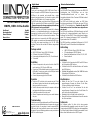 1
1
-
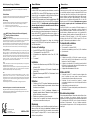 2
2
Lindy 4 Port KVM Switch - HDMI, USB 2.0 & Audio Benutzerhandbuch
- Kategorie
- KVM-Schalter
- Typ
- Benutzerhandbuch
in anderen Sprachen
Verwandte Artikel
-
Lindy KVM Switch Compact USB Audio, 2 Port Benutzerhandbuch
-
Lindy 39303 Benutzerhandbuch
-
Lindy 50m Cat.6 HDMI & USB KVM Extender Benutzerhandbuch
-
Lindy 42347 Benutzerhandbuch
-
Lindy 2 Port DisplayPort 1.2, USB 2.0 & Audio Cable KVM Switch Benutzerhandbuch
-
Lindy 2 Port DisplayPort, USB 2.0 & Audio KVM Switch Compact Benutzerhandbuch
-
Lindy 100m C6 HDBaseT 2.0 HDMI & USB KVM Extender Benutzerhandbuch
-
Lindy 2 Port HDMI, USB 2.0 & Audio KVM Switch Compact Benutzerhandbuch
-
Lindy 2 Port Dual Head Dual Link DVI-I KVM Switch Pro Benutzerhandbuch
-
Lindy 2 Port USB Mains Plug Travel Adapter, 1A / 10.5W, Black Benutzerhandbuch