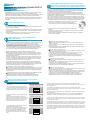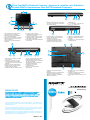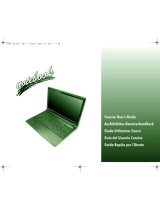Gigabyte W451U Benutzerhandbuch
- Kategorie
- Notizbücher
- Typ
- Benutzerhandbuch

Welcome!
Bienvenue sur l’ordinateur Portable W451U!
Willkommen!
Congratulations on your purchase of the W451U Notebook computer. This Quick Start
Guide offers information to guide you through a successful Notebook Setup.
Félicitations pour l’achat de l’ordinateur portable W451U. Ce Guide de Démarrage Rapide
vous offre les informations nécessaires pour réussir l’installation de votre portable.
Herzlichen Glückwunsch zum Kauf Ihres W451U Notebook-Computers. Diese Kurzanlei-
tung bietet Ihnen Informationen, die Sie durch die erfolgreiche Einrichtung Ihres Note-
books leiten.
Setup • Installation • Setup
1. Slides in battery /
Introduire la batterie
/
Akku einsetzen
2. Connect to the AC power source /
Connecter l’ordinateur à une source d’alimentation élec-
trique
/
Netzquelle anschließen
3. Open the LCD panel to a comfortable viewing angle /
Ouvrir le panneau LCD sur un angle
confortable pour la visualisation
/
LCD-Klappe öffnen und auf einen angenehmen Ansicht-
winkel einstellen
4. Press the power button to turn on the power /
Appuyer sur l’interrupteur pour allumer
l’ordinateur
/
EIN/Aus-Taste drücken, um Gerät einzuschalten
If W451U Notebook Computer already have an operating system installed into your notebook
computer, it is best to install the needed device drivers for using the built-in devices of your
notebook computer. Before installing the drivers, check with your dealer first if they have al-
ready installed all the drivers along with the operating system.
Si l’Ordinateur Portable W451U a déjà installé un système d’exploitation, il est préférable
d’installer les pilotes de périphériques requis pour utiliser les périphériques intégrés à votre
RUGLQDWHXU$YDQWG¶LQVWDOOHUOHVGULYHUVYpUL¿HUDXSUqVGHYRWUHUHYHQGHXUVLOHVSLORWHVRQWELHQ
été installés avec le système d’exploitation.
Falls im W451U Notebook-Computer bereits ein Betriebssystem installiert ist, sollten Sie am
besten die Treiber installieren, die für die Verwendung der in Ihrem Notebook-Computer instal-
lierten Geräte erforderlich sind. Bevor Sie die Treiber installieren, erkundigen Sie sich erst bei
Ihrem Händler, ob die Treiber bereits zusammen mit dem Betriebssystem installiert wurden.
1. You can find one bundled Driver CD shown as the picture on the right side.
Vous trouverez un CD pilote comme montré sur l’image de droite.
Im Lieferumfang ist eine Treiber-CD enthalten (siehe Abbildung rechts).
2. Put the CD into the CD-RW or DVD-RW (optional) Drive. It will get you through the Auto Run
installation.
Placer le CD dans le lecteur CD-RW ou le DVD-RW. Il vous guidera à travers le système
d’exécution automatique (auto-run).
Legen Sie die CD in das CD R-W- oder DVD-RW- (optional) Laufwerk ein. Sie gelangen
dann zur AutoRun-Installation.
Power /
Témoin d’Alimentation
/
Stromversorgung
,WJORZVEOXHZKHQWKHFRPSXWHULVRQ,WÀDKVEOXHZKHQWKHFRPSXWHULVLQWKHVXVSHQG
mode. The light is off when the computer is in the Hibernation mode or shut down.
Ce témoin difffuse une lueur bleue quand l’ordinateur est sous tension. Cette lampe
clignote quand l’ordinateur est en mode suspension. Elle est éteinte quand l’ordinateur est
en mode de veille de longue durée ou hors tension.
Die Anzeige leuchtet blau auf, wenn der Computer eingeschaltet ist. Sie blinkt blau auf,
ZHQQVLFKGHU5HFKQHULP6XVSHQG0RGXVEH¿QGHW'LH$Q]HLJHOHXFKWHWQLFKWDXIZHQQ
GHU&RPSXWHUVLFKLP+LEHUQDWLRQ0RGXVEH¿QGHWRGHUNRPSOHWWDXVJHVFKDOWHWLVW
Battery Status Indicator /
Indicateur de batterie
/
Akku-Status-Anzeige
Battery status indicator tells you whether the battery is charging or is already charged. If
you are charging your battery, light remains on even if your notebook is shut off. If there’s
no battery activity, the power adapters are not connected, or the power switch is off, the
battery indicator will also be off.
L’indicateur de batterie vous indique si la batterie est en charge ou déjà chargée. Si vous
la chargez, le témoin demeure allumé même si votre ordinateur est éteint. Si la batterie
est inactive, si les adaptateurs d’alimentation ne sont pas branchés, ou que l’interrupteur
d’alimentation soit en position éteinte, ce témoin restera éteint.
Die Akkustatus-Anzeige zeigt an, ob der Akku aufgeladen wird oder bereits aufgeladen
ZXUGH)DOOV6LH,KUHQ$NNXDXÀDGHQOHXFKWHWGLH$Q]HLJHZHLWHUKLQDXIVHOEVWZHQQ6LH
Ihr Notebook ausschalten. Falls es keine Akkuaktivität gibt, der Akku nicht angeschlossen
ist oder das Gerät ausgeschaltet ist, leuchtet die Akkuanzeige nicht auf.
CD ROM Drive /
Témoin Lecteur CD ROM
/ CD-ROM-Laufwerk
Lights up when the computer is reading information from the DVD-ROM or the Combo drive.
S’allume quand l’ordinateur lit des informations sur le DVD-ROM ou sur le Lecteur Combo.
Die Anzeige leuchtet auf, wenn der Computer Informationen vom DVD-ROM- oder Kombi-
Laufwerk aus liest.
Media Card Status Indicator /
Indicateur d’Etat Carte Média
/
Anzeige für Medienkarten-Status
7KLVOLJKWÀLFNHUVZKHQWKHFRPSXWHULVUHDGLQJDPXOWLPHGLDRU6'FDUG
Cette lampe clignote quand l’ordinateur lit un support multimédia ou une carte SD.
Diese Anzeige blinkt auf, wenn der Rechner eine Multimedia- oder SD-Karte liest.
Wireless LAN /
Témoin LAN Sans-Fil
/
WLAN
It glows blue when the Wireless LAN function is in use. It is off when the Wireless LAN
function is turned off.
Le témoin LAN s’éclaire en bleu quand cette fonction est activée. Il s’éteint quand cette
fonction est inactive.
Die Anzeige leuchtet auf, wenn die WLAN-Funktion verwendet wird. Sie leuchtet nicht auf,
wenn die WLAN-Funktion ausgeschaltet ist.
Num LK /
Témoin Verr Num
/
Num LK
Lights up when the numeric mode is turned on by pressing [Num LK]. Press [Num LK] again
to turn off the embedded numeric keyboard.
S’allume quand le mode numérique est activé en appuyant sur la touche [Verr Num].
Presser cette même touche pour désactiver le clavier numérique intégré.
Leuchtet auf, wenn der Nummerisch-Modus durch Drücken auf [Num LK] aktiviert wird.
Drücken Sie erneut auf [Num LK], um das eingebettete nummerische Ziffernfeld zu
deaktivieren.
Caps Lock /
Verr Maj
/
Feststelltaste
Lights up when the alphabet keys are locked in uppercase. Press [Caps Lock] to turn on or
turn off this mode.
S’allume quand les touches alphabétiques sont verrouillées en majuscules. Appuyer sur
[Verr Maj] pour activer ou désactiver ce mode.
Leuchtet auf, wenn für die Buchstabentasten die Eingabe von Großbuchstaben aktiviert ist.
Drücken Sie auf [Caps Lock], um diesen Modus zu deaktivieren.
Scroll Lock /
$UUrW'p¿O
/
Scroll Lock
Lights up when the scroll lock mode is on, the arrow keys would scroll the contents of a text
window. Press [Fn]+[Scr LK] to turn on or turn off this mode.
6¶DOOXPHTXDQGOHPRGHDUUrWGp¿OHPHQWHVWDFWLYp/HVWRXFKHVÀpFKpHVYRQWIDLUHGp¿OHUOH
FRQWHQXG¶XQpFUDQGHWH[WH$SSX\HUVXU>)Q@>$UUrW'p¿O@SRXUDOOXPHURXpWHLQGUHFHPRGH
Leuchtet auf, wenn der Scroll-Lock-Modus (Bildlaufsperre) aktiviert ist. Mit den
Pfeiltasten können Sie den Inhalt eines Textfensters verschieben. Drücken Sie auf die
Tastenkombination [Fn]+[Scr LK], um diesen Modus zu aktivieren oder deaktivieren.
Installing W451U Notebook Computer Device Drivers • Installa-
tion des pilotes de périphériques de l’ordinateur portable W451U •
Installation von Gerätetreibern für den W451U Notebook-Computer
1. Power on your computer. If it is already running, reboot
(restart/reset) it.
2. As soon as anything (logo, graphic, text) appears on
the screen after boot-up, press and hold down the F9 key.
(Typically, F9 is the “hot key” that starts Recover Pro. Con-
tact your PC manufacturer if this hot key does not work.)
1. Allumer votre ordinateur. Il s’exécute. Relancez-le (Re-
start/Reset).
2. Dès que quelque chose apparaît sur l’écran (logo,
graphique, texte) après chargement du système, maintenir
appuyée la touche F9. (En général, F9 est la touche de
raccourci qui lance le système Recover Pro. Contacter
votre fabricant si cette touche ne fonctionne pas).
1. Schalten Sie Ihren Rechner ein, falls er bereits läuft,
rebooten (Neustart/Zurücksetzung) Sie ihn.
2. Sobald nach dem Start etwas auf dem Bildschirm zu
VHKHQLVW]%/RJR*UD¿N7H[WGUFNHQ6LHGLH)
Taste.(F9 ist normalerweise die Direkttaste, mit der
Recover Pro gestartet wird. Wenden Sie sich an den
Hersteller des PCs, falls diese Taste nicht funktionieren
sollte.)
The cME Console screen displays. This is the access screen for applications in the cME.
Your Phoenix cME Console opening screen may not match the one pictured here. The number of avail-
able applications varies.
/¶pFUDQG¶DI¿FKDJH&RQVROHG0H&¶HVWO¶pFUDQG¶DFFqVSRXUGHVDSSOLFDWLRQVGDQVOHF0H
Votre écran d’accueil cMe Phoenix peut ne pas être conforme à celui présenté ici. Le nombre
d’applications diponibles varie.
Es erscheint der cME Console-Bildschirm. Dies ist der Bildschirm, über den Sie auf Anwendungen in
cME zugreifen können.
Ihr Phoenix cME Console-Öffnungsbildschirm kann sich u.U. von dem hier gezeigten Bildschirm
unterscheiden. Die Anzahl der zur Verfügung stehenden Anwendungen kann unterschiedlich sein.
• Normally, your mouse will be functional when running FirstWare Recover Pro, and you can click to
select options. If the mouse is not functioning, press the Tab key until the desired option is highlighted,
and then press Enter to select it.
• Normalement, votre souris pourra fonctionner quand vous exécuterez FirstWare Recover Pro, et vous
pouvez cliquer pour sélectionner des options. Si la souris ne fonctionne pas, appuyer sur la touche Tab
jusqu’à ce que l’option désirée soit mise en surbrillance, puis appuyer sur entrée pour la sélectionner.
• Normalerweise funktioniert Ihre Maus, wenn Sie FirstWare Recover Pro ausführen, und Sie können
mit ihr klicken, um Optionen auszuwählen. Falls die Maus nicht funktionieren sollten, drücken Sie auf
die Tab-Taste, bis die gewünschte Option hervorgehoben ist, und drücken Sie dann auf Eingabe, um
die Option auszuwählen.
Status LED Indicator • Indicateur d’Etat LED •
Status-LED-Anzeigen
Recover Your System •
Récupérer votre système
•
Wiederherstellung des Systems

1 Latch / Loquet / Verriegelung
2 Speaker or Headphone Jack / Haut-Parleur
ou Jack de Casque d’Ecoute / Lautsprecher-
oder Kopfhörerbuchse
3 Microphone Jack / Jack Microphone /
Mikrofonbuchse
4 4-in-1 Card Reader / Lecteur de Carte
4-en-1 / 4-in-1-Karten-Leser
1 IEEE 1394 Port / Port IEEE 1394 / IEEE
1394-Anschluss
2 PCI Express Card or New Card Slot /
Logement PCI Express Card ou New
Card / PCI Express-Card- oder New-Card-
Steckplatz
3 USB Port / Port USB / USB-Anschluss
4 Optical Disc Drive / Lecteur de Disque
Optique / Optisches Laufwerk
5 Optical Drive Indicator / Indicateur Lecteur
Optique / Anzeige für optisches Laufwerk
6 Optical Disc Eject Button / Bouton d’
Ejection du Disque Optique / Auswurftaste
für optisches Laufwerk
7 Emergency Eject Hole / Fente d’Ejection
G¶8UJHQFH1RWDXVZXUÀRFK
8 S-Video Port / Port S-Video /
S-Video-Anschluss
9 Power Port / Port d’Alimentation /
Netzanschluss
1 Battery Bay / Emplacement Batterie /
Akkufach
2 Battery Release Latch / Loquet d’Extraction
de Batterie / Akkufachverriegelung
3 Memory Compartment / Compartiment
Mémoire / Speicherfach
4 Bluetooth Cover / Couvercle Bluetooth /
Bluetooth-Fach
5 Hard Disk Compartment / Compartment
Disque Dur / Festplattenfach
6 Fan Ventitation / Aération Ventilateur / Venti
-
lator
Know Your W451U Notebook Computer • Apprenez à connaître votre Ordinateur
Portable W451U• Kennenlernen Ihres W451U Notebook-Computers
This Quick Start Guide is intended for use only as a quick reference. For more detailed infor-
mation and procedures, please consult the user manual included in your package or visit us
at http://tw.giga-byte.com
Ce Guide de Démarrage Rapide est destiné à vous servir de référence rapide. Pour des
informations et des procédures plus détaillées, veuillez consulter le Manuel de l’Utilisateur
fourni avec votre ordinateur ou visitez notre site http://tw.giga-byte.com
Diese Kurzanleitung dient nur zum schnellen Nachschlagen. Detaillierte Informationen und
9RUJHKHQVZHLVHQ¿QGHQ6LHLQGHU%HGLHQXQJVDQOHLWXQJGLHLP/LHIHUXPIDQJHQWKDOWHQLVW
Oder besuchen Sie uns unter http://tw.giga-byte.com
1 2 4 53
1 External Display Port / Port de Moniteur
Externe / Anschluss für externe Anzeige
2 Port Replicator Connector /
Connecteur de Duplicateur de Ports /
Schnittstellenerweiterungs-Anschluss
3 LAN Port / Port LAN / LAN-Anschluss
4 USB Port / Port USB / USB-Anschluss
5 Modem Port / Port Modem / Modem-
Anschluss
6 Kingsington Lock / Verrou Kengsington /
Kensington-Schloss
1 Dual Array Microphone / Microphone Bi-
Directionnel / Dual-Array-Mikrofon
/&''LVSOD\VFUHHQ(FUDQG¶$I¿FKDJH
LCD / LCD-Anzeigebildschirm
3 Light Sensor / Photo-Senseur / Lichtsensor
4 Stereo Speakers / Haut-Parleurs Stéreo /
Stereo-Lautsprecher
5 Launch Keys / Touches de Démarrage /
Starttasten
6 Keyboard / Clavier / Tastatur
7 Touchpad Buttos / Boutons du Pavé de
Touches / Touchpad-Tasten
8 Touchpad / Pavé à Touches / Touchpad
9 Status LED Indicator / Indicateur d’Etat
LED / Status-LED-Anzeige
10 Power Button / Interrupteur d’Alimentation
/ Ein/Aus-Taste
1
2 3 4
1
2
3
4 5
6
2
2
9
8
7
5
4
3
6
10
1
4
1
7
2
3
4
5
6
8
9
6
Guide d’Installation Rapide
Kurzanleitung
Français
Deutsch
W451U
==$$**44
This product incorporates copyright protection technology that is protected by U.S.
technology must be authorized by Macrovision, and is intended for home and other
limited viewing uses only unless otherwise authorized by Macrovision. Reverse
engineering or disassembly is prohibited.
patents and other intellectual property rights. Use of this copyright protection
Macrovision License of Notice
-
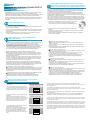 1
1
-
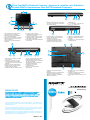 2
2
Gigabyte W451U Benutzerhandbuch
- Kategorie
- Notizbücher
- Typ
- Benutzerhandbuch
in anderen Sprachen
- English: Gigabyte W451U User manual
- français: Gigabyte W451U Manuel utilisateur
Verwandte Artikel
Andere Dokumente
-
Optima Centoris KN-1 Benutzerhandbuch
-
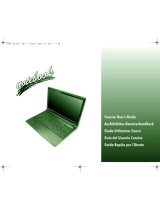 Wortmann Terra Mobile 1511 series Concise User Manual
Wortmann Terra Mobile 1511 series Concise User Manual
-
AIRIS Portatil Praxis N1102 Benutzerhandbuch
-
EUROCOM D40EV IMPRESSA Benutzerhandbuch
-
Optima Centoris EF6C Benutzerhandbuch
-
EUROCOM M590KE EMPEROR-X Benutzerhandbuch
-
AIRIS Praxis N1204 Concise User Manual
-
EUROCOM M57RU DIVINE-X Benutzerhandbuch
-
Panasonic Laptop Docking Station CF-VEB343 Benutzerhandbuch
-
Medion SIM 2080 Bedienungsanleitung