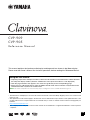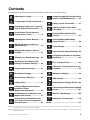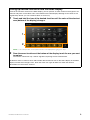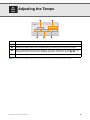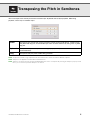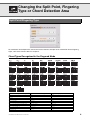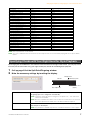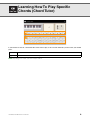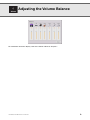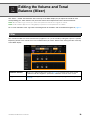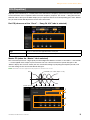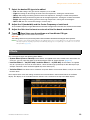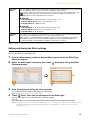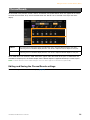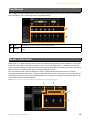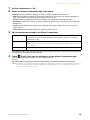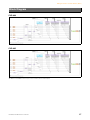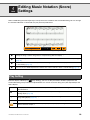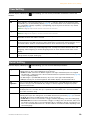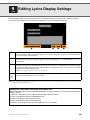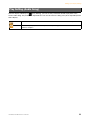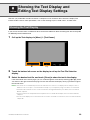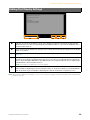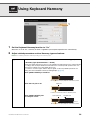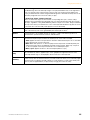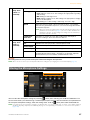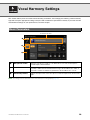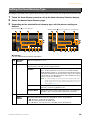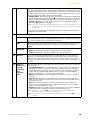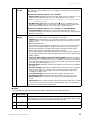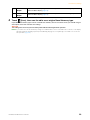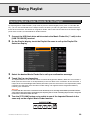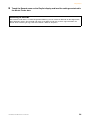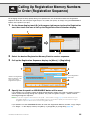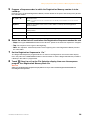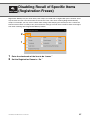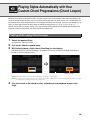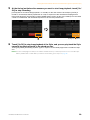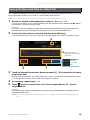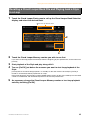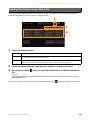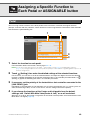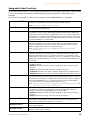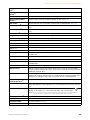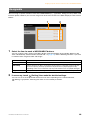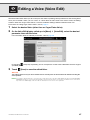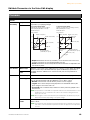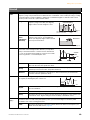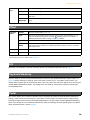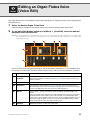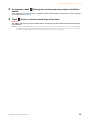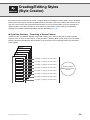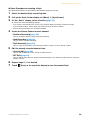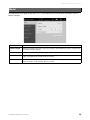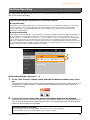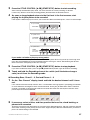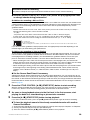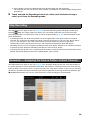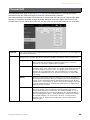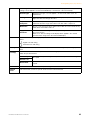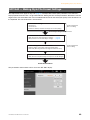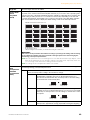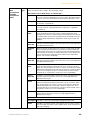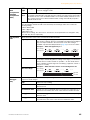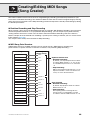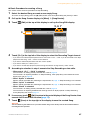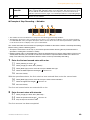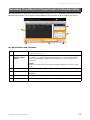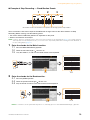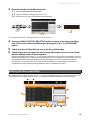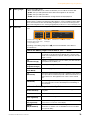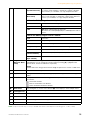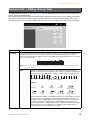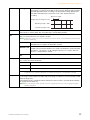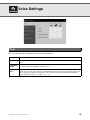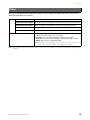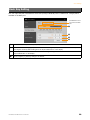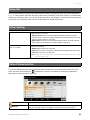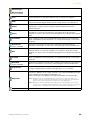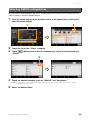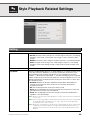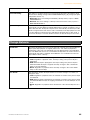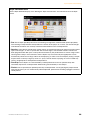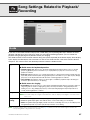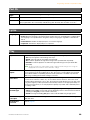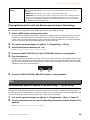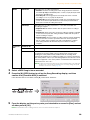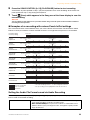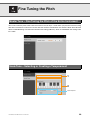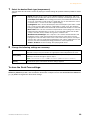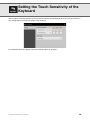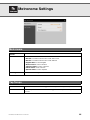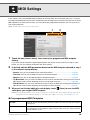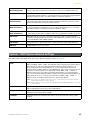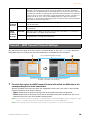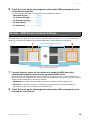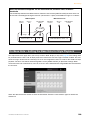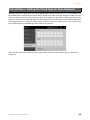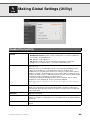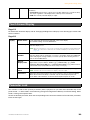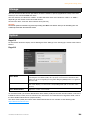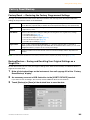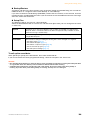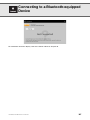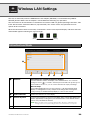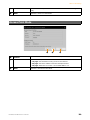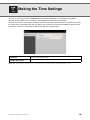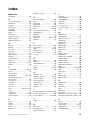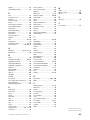Yamaha CVP-905 Referenzhandbuch
- Kategorie
- Synthesizer
- Typ
- Referenzhandbuch
Dieses Handbuch eignet sich auch für

CVP-909
CVP-905
Reference Manual
This manual explains the functions called up by touching each icon shown in the Menu display.
Please read the Owner’s Manual first for basic operations, before reading this Reference Manual.
• The illustrations and displays as shown in this manual are based on the CVP-909 (in English). These are for instructional
purposes only.
• The explanations in this manual apply to the firmware version 1.00. Yamaha may from time to time update firmware of the
product without notice for improvement. We recommend that you check our website for later releases and upgrade your
firmware.
https://download.yamaha.com/
• The company names and product names in this manual are the trademarks or registered trademarks of their respective
companies.
Using the PDF manual
• To quickly jump to items and topics of interest, click on the desired items in the “Bookmarks” index to the left of
the computer display window. (Click the “Bookmarks” tab to open the index if it is not displayed.)
• Click the page numbers that appear in this manual to go directly to the corresponding page.
• Select “Find” or “Advanced Search” from the Adobe Reader “Edit” menu and enter a keyword to locate
related information anywhere in the document.
NOTE The names and positions of menu items may vary according to the version of Adobe Reader being used.
EN

CVP-909/CVP-905 Reference Manual 2
Contents
Each chapter in this Reference Manual corresponds to each icons on the Menu display.
Adjusting the Tempo ...................... 4
Transposing the Pitch in Semitones 5
Changing the Split Point, Fingering
Type or Chord Detection Area ....... 6
Learning How To Play Specific
Chords (Chord Tutor) ..................... 8
Adjusting the Volume Balance ...... 9
Editing the Volume and Tonal
Balance (Mixer) ............................. 10
Editing Music Notation (Score)
Settings.......................................... 18
Editing Lyrics Display Settings ... 20
Showing the Text Display and
Editing Text Display Settings ...... 22
Using Keyboard Harmony............ 24
Microphone Settings .................... 26
Vocal Harmony Settings............... 28
Using Playlist ................................ 33
Calling Up Registration Memory
Numbers in Order
(Registration Sequence)............... 35
Disabling Recall of Specific Items
(Registration Freeze) .................... 37
Playing Styles Automatically with
Your Custom Chord Progressions
(Chord Looper).............................. 38
Assigning a Specific Function to Each
Pedal or ASSIGNABLE button....... 43
Editing a Voice (Voice Edit)..........47
Editing an Organ Flutes Voice
(Voice Edit).....................................51
Creating/Editing Styles (Style
Creator) ..........................................53
Creating/Editing MIDI Songs
(Song Creator) ...............................66
Voice Settings................................78
Style Playback Related Settings.. 84
Song Settings Related to Playback/
Recording.......................................87
Fine Tuning the Pitch....................92
Setting the Touch Sensitivity of the
Keyboard........................................94
Metronome Settings......................95
MIDI Settings..................................96
Making Global Settings (Utility) . 102
Connecting to a Bluetooth-equipped
Device...........................................107
Wireless LAN Settings ................108
Making the Time Settings ...........110
Index ................................................... 111
NOTE The “Bluetooth” icon is shown only if the instrument is equipped with Bluetooth functionality. Depending on the country in which
you purchased it, Bluetooth may not be available.
NOTE The “WirelessLAN” and “Time” icons are shown only when the USB Wireless LAN adaptor (UD-WL01) is connected to the [USB
TO DEVICE] terminal.

CVP-909/CVP-905 Reference Manual 3
Calling up Desired Functions from the Home Display
From all the functions shown on the Menu display, you can pick out an often used one and register it to a
shortcut and place it in the Menu area at the bottom of the Home display. Although seven shortcuts are
registered by default, you can customize them as necessary.
1Touch and hold the icon of the desired function until the color of the shortcut
area (bottom of the display) changes.
NOTE To cancel this operation, touch any blank location on the display before going on to step 2.
2From the seven locations at the bottom of the display, touch the one you want
to replace.
The function selected in step 1 will be registered, replacing the one selected here.
To delete or move a shortcut, touch and hold the desired shortcut icon on the Home display or the Menu
display until the color changes. Then, touch the same icon again to delete it or touch the desired
destination icon to move the shortcut.
1
2

CVP-909/CVP-905 Reference Manual 4
Adjusting the Tempo
NOTE The tempo value of an Audio Song is set via the Time Stretch function. Refer to the Owner’s Manual, Chapter 5.
Indicates the tempo value during playback of the metronome, Style and MIDI Song.
Indicates the tempo value of the current Style. The Style will be started at this tempo.
Indicates the tempo value of the current MIDI Song. The Song will be started at this tempo.
These are basically equivalent to the TEMPO [−]/[+] buttons on the panel. If you want to call up
the default tempo of the current Style and MIDI Song, touch and hold any area in – .
Equivalent to the [TAP TEMPO] button on the panel.

CVP-909/CVP-905 Reference Manual 5
Transposing the Pitch in Semitones
You can transpose the overall pitch of the instrument (the keyboard sound, Style playback, MIDI Song
playback, and so on) in semitone steps.
NOTE The pitch of an Audio Song is adjusted via the Pitch Shift function. Refer to the Owner’s Manual, Chapter 5.
NOTE Transpose is not applied to the Drum Kits and SFX Kits Voice.
NOTE Transpose can also be done by using the TRANSPOSE buttons on the control panel. By touching the Transpose pop-up several
times, you can select the part to be transpose as desired.
Master Transposes the overall pitch of the instrument, except for the Audio Songs, sound input to
the [MIC/LINE IN] jack, and the Audio input from an external device by using such as [AUX
IN] jack.
Keyboard Transposes the pitch of keyboard including Style playback (controlled via the chord section
of the keyboard).
Song Transposes only the pitch of MIDI Song playback.

CVP-909/CVP-905 Reference Manual 6
Changing the Split Point, Fingering
Type or Chord Detection Area
For information about Split Point, refer to the Owner’s Manual, Chapter 3. For information about Fingering
Types, refer to the Owner’s Manual, Chapter 4.
Chord Types Recognized in the Fingered Mode
Split Point/Fingering Type
Chord Name [Abbreviation] Normal Voicing Display for root “C”
1+8 1+8 C1+8
1+5 1+5 C1+5
Major [M] 1+3+5 C
Sixth [6] 1+(3)+5+6 C6
Major seventh [M7] 1+3+(5)+7 CM7
Major seventh flatted fifth [M7
♭
5] 1+3+
♭
5+7 CM7(
♭
5)
Major seventh add sharp eleventh [M7(
♯
11)] 1+(2)+3+
♯
4+5+7 CM7(
♯
11)
Add ninth [(add9)] 1+2+3+5 Cadd9
Major seventh ninth [M7_9] 1+2+3+(5)+7 CM7(9)
Sixth ninth [6_9] 1+2+3+(5)+6 C6(9)
Flatted fifth [(
♭
5)] 1+3+
♭
5C
♭
5

Changing the Split Point, Fingering Type or Chord Detection Area
CVP-909/CVP-905 Reference Manual 7
NOTE Notes in parentheses can be omitted.
NOTE The “cancel” indication refers to Chord Cancel, which stops the last selected chord from playing and leaves only the drums/
rhythm.
By changing the Chord Detection area from the left-hand section to the right-hand section, you can play a bass
line with your left hand while using your right hand to play chords for controlling Style playback.
1Call up page 2/2 of the Split Point/Fingering window.
2Make the necessary settings by touching the display.
Augmented [aug] 1+3+
♯
5Caug
Seventh augmented [7aug] 1+3+
♯
5+
♭
7 C7aug
Major seventh augmented [M7aug] 1+(3)+
♯
5+7 CM7aug
Minor [m] 1+
♭
3+5 Cm
Minor sixth [m6] 1+
♭
3+5+6 Cm6
Minor seventh [m7] 1+
♭
3+(5)+
♭
7Cm7
Minor seventh flatted fifth [m7
♭
5] 1+
♭
3+
♭
5+
♭
7Cm7(
♭
5)
Minor add ninth [m(add9)] 1+2+
♭
3+5 Cm add9
Minor seventh ninth [m7(9)] 1+2+
♭
3+(5)+
♭
7 Cm7(9)
Minor seventh eleventh [m7(11)] 1+(2)+
♭
3+4+5+(
♭
7) Cm7(11)
Minor major seventh flatted fifth [mM7
♭
5] 1+
♭
3+
♭
5+7 CmM7(
♭
5)
Minor major seventh [mM7] 1+
♭
3+(5)+7 CmM7
Minor major seventh ninth [mM7(9)] 1+2+
♭
3+(5)+7 CmM7(9)
Diminished [dim] 1+
♭
3+
♭
5Cdim
Diminished seventh [dim7] 1+
♭
3+
♭
5+6 Cdim7
Seventh [7] 1+3+(5)+
♭
7C7
Seventh suspended fourth [7sus4] 1+4+5+
♭
7C7sus4
Seventh ninth [7(9)] 1+2+3+(5)+
♭
7 C7(9)
Seventh add sharp eleventh [7(
♯
11)] 1+(2)+3+
♯
4+5+
♭
7C7(
♯
11)
Seventh add thirteenth [7(13)] 1+3+(5)+6+
♭
7 C7(13)
Seventh flatted fifth [7
♭
5] 1+3+
♭
5+
♭
7C7(
♭
5)
Seventh flatted ninth [7(
♭
9)] 1+
♭
2+3+(5)+
♭
7C7(
♭
9)
Seventh add flatted thirteenth [7(
♭
13)] 1+3+5+
♭
6+
♭
7C7(
♭
13)
Seventh sharp ninth [7(
♯
9)] 1+
♯
2+3+(5)+
♭
7C7(
♯
9)
Suspended fourth [sus4] 1+4+5 Csus4
One plus two plus five [sus2] 1+2+5 Csus2
cancel 1+
♭
2+2 Cancel
Specifying Chords with Your Right Hand for Style Playback
Chord Detection Area Select “Upper.” The Chord section is set to the right of the Left Split Point.
Fingering type is set to “Fingered*” automatically.
NOTE “Fingered*” is basically same as “Fingered,” except that “1+5,” “1+8” and Chord
Cancel are not available.
NOTE When the Chord Detection Area is set to “Lower,” the Chord section is set to the left
of the Style Split Point. For details, refer to the Owner’s Manual, Chapter 4.
Manual Bass When this is set to “On,” the bass part of the current Style is muted allowing you to
play that part on the left part.
NOTE This parameter is available only when the “Chord Detection Area” is set to “Upper.”
Chord Name [Abbreviation] Normal Voicing Display for root “C”
Style Split Point
Chord Detection Area
(Upper)
Left Split Point
Left Part Main/Layer parts

CVP-909/CVP-905 Reference Manual 8
Learning How To Play Specific
Chords (Chord Tutor)
If you know the name of a chord but don’t know how to play it, this function indicates you the notes you should
press.
NOTE Depending on the chord, some notes may be omitted.
Root Lets you select the desired Chord Root.
Type Lets you select the desired Chord Type.

CVP-909/CVP-905 Reference Manual 9
Adjusting the Volume Balance
For information about this display, refer to the Owner’s Manual, Chapter 1.

CVP-909/CVP-905 Reference Manual 10
Editing the Volume and Tonal
Balance (Mixer)
The “Panel” – “Audio” Part Selection tabs at the top of the Mixer display let you adjust the sound for each
corresponding part, while “Master” lets you make overall sound adjustments for the entire instrument.
NOTE When an Audio Song is selected, you cannot set the parameters related to the Song part or channels.
NOTE Knobs and sliders appear on the setting displays only when the relevant parameters are available.
For a visual indication of the signal flow and configuration of the Mixer, refer to the Block Diagram on page 17.
This function modifies the tonal characteristics (brightness, etc.) of the sound by cutting the output of a specific
frequency portion of the sound. This is not available when you select “Master” from among the tabs at the top
of the Mixer display.
Filter
Harmonic Content Allows you to adjust the Resonance effect (page 49) for each part. This can be used in
combination with the “Brightness” parameter to add further character to the sound.
Brightness Determines the brightness of the sound for each part by adjusting the cutoff frequency
(page 49).

Editing the Volume and Tonal Balance (Mixer)
CVP-909/CVP-905 Reference Manual 11
Equalizer (also called “EQ”) is a sound processor that divides the frequency spectrum into multiple bands that
can be boosted or cut as required to tailor the overall frequency response. The “Panel” – “Song Ch9-16” Part
Selection tabs at the top of the Mixer display let you adjust the EQ for each corresponding part, while “Master”
lets you make overall EQ adjustments for the entire instrument.
Part EQ (when one of the “Panel” – “Song Ch 9-16” tabs is selected)
Master EQ (when the “Master” tab is selected)
This instrument possesses a high-quality five-band digital EQ. With this function, a final effect — tone control
— can be applied to the output of your instrument. You can select one of the five preset EQ types in the
“Master” display. You can even create your own custom EQ settings by adjusting the frequency bands, and
save the settings to one of two User Master EQ types.
NOTE Master EQ cannot be applied to Audio playback or the Metronome sound.
EQ (Equalizer)
High Boosts or attenuates the high EQ band for each part.
Low Boosts or attenuates the low EQ band for each part.
1
2
3
4
0
80Hz 500Hz
1.0kHz 4.0kHz 8.0kHz
Bandwidth (also called “Shape” or “Q”)
Frequency
Gain
5 bands (default)

Editing the Volume and Tonal Balance (Mixer)
CVP-909/CVP-905 Reference Manual 12
1Select the desired EQ type to be edited.
•Flat: Flat EQ settings. The gain of each frequency is set to 0dB.
•Light: EQ setting for decreasing the level of the low frequencies, making the sound clearer.
•Heavy: EQ setting for boosting the level of the low frequencies, making the sound more powerful.
•Mellow: EQ setting for decreasing the level of the high frequencies, making the sound more mellow.
•Bright: EQ setting for boosting the level of the high frequencies, making the sound brighter.
•User1–30: Your own custom EQ settings saved in step 4.
2Adjust the Q (bandwidth) and the Center Frequency of each band.
The available Frequency range is different for each band. The higher the value of Q, the narrower the bandwidth.
3Adjust the Gain level to boost or cut each of the five bands as desired.
4Touch (Save) then save the settings as a User Master EQ type.
Up to two EQ types can be created and saved.
NOTICE
The settings will be lost if you turn the power to the instrument off without executing the Save operation.
NOTE If you want to save the Master EQ settings to the USB flash drive, save as a User Effect file. To do this, from the display
called up via [Menu] [Utility] [Factory Reset/Backup] page 2/2, touch [Backup] of “User Effect” to execute the
Save operation (page 105).
This instrument features the following Effect Blocks.
•System Effect (Chorus, Reverb): These Effects are applied to the entire sound of this instrument. For
each part, you can adjust the depth of the System Effect. Refer to “Chorus/Reverb” (page 14).
•Insertion Effect 1 – 28 (CVP-909) / Insertion Effect 1 – 8 (CVP-905): These Effects are applied
only to a specific part. For each of these Effects, select an Effect type specifically for the desired part (for
example, Distortion, which would be applied only to the Guitar part).
•Variation Effect: This Block can be used both as System Effects and Insertion Effects, and you can switch
between them.
These explanations cover the settings related to the Insertion Effects and Variation Effects on the Effect
display. This display is not available when the “Master” tab is selected at the top of the Mixer display.
Effects

Editing the Volume and Tonal Balance (Mixer)
CVP-909/CVP-905 Reference Manual 13
NOTE For details about the Effect types, refer to the “Effect Type List” in the Data List (separate PDF).
Editing and Saving the Effect settings
You can edit the settings of the System Effects (Chorus, Reverb), Insertion Effects and Variation Effect. The
edits can be saved as a User Effect type.
1From the Mixer display, touch the desired Effect type to call up the Effect Type
Selection display.
2Select the Effect type if necessary, then touch (Setting) to call up the Effect
Parameter display.
3Make the necessary setting for each parameter.
The available parameters differ depending on the Effect type.
NOTE Parameters that are grayed out cannot be edited.
4Touch (Save), then save the settings as a User Effect type.
Up to 30 Effect types can be stored for each of the Effect Blocks.
NOTICE
The settings will be lost if you turn the power to the instrument off without executing the Save operation.
NOTE If you want to save the Effect settings to a USB flash drive, save as a User Effect file. To do this, from the display called up
via [Menu] [Utility] [Factory Reset/Backup] page 2/2, touch [Backup] of “User Effect” to execute the Save
operation (page 105).
Insertion
Effect
Lets you assign the desired Insertion Effect Type for each part by touching the area above each knob.
You can adjust the degree to which each Effect is applied by using the knobs.
If you want to assign each of the Insertion Effects to a specific Part and select an Effect Type, touch
(Setting) at the upper right of this area and make necessary settings in the window. The
assignable Parts for each Insertion Effect are as follows:
CVP-909
• Insertion Effect 1 – 19: Keyboard Parts, Song channels 1 – 16
• Insertion Effect 20: Microphone, Song channels 1 – 16
• Insertion Effect 21 – 28: Style Parts
CVP-905
• Insertion Effect 1 – 5: Keyboard Parts, Song channels 1 – 16
• Insertion Effect 6: Microphone, Song channels 1 – 16
• Insertion Effect 7 – 8: Style Parts
Variation
Effect
Touch [Insertion] or [System] to switch the Effect Connection between the Insertion Effect and System
Effect, then touch the right end of this line to select the desired Effect type.
When “System” is selected, this Effect is applied to all parts of the Song and Style as the System
Effect. When “Insertion” is selected, this Effect is applied only to the specified Song/Style part.
To adjust the degree to which the Effect is applied, use the knob of each part.
3
4
2

Editing the Volume and Tonal Balance (Mixer)
CVP-909/CVP-905 Reference Manual 14
As described in the previous section, Chorus and Reverb are System Effects which are applied to the entire
sound of the instrument. They are not available when the “Master” tab is selected at the top of the mixer
display.
When VRM Voices are selected, “VRM” indications appear under the knobs of the parts. If VRM Voices are
selected for multiple parts, the Chorus depth and the Reverb depth are applied commonly to all these parts.
NOTE For details about the Chorus and Reverb types, refer to the “Effect Type List” in the Data List (separate PDF).
Editing and Saving the Chorus/Reverb settings
Same as the operation on the “Effect” display (page 13).
Chorus/Reverb
Chorus Touch the Chorus type name at the top right of this row to select the desired Chorus type. After
selecting, return to the Mixer display then use each knob to adjust the Chorus depth for each part.
Reverb Touch the Reverb type name at the top right of this row to select the desired Reverb type. After
selecting, return to the Mixer display then use each knob to adjust the Reverb depth for each part.

Editing the Volume and Tonal Balance (Mixer)
CVP-909/CVP-905 Reference Manual 15
You can adjust the Pan (stereo position of the sound) and Volume for each Part. This display is not available
when the “Master” tab is selected at the top of the Mixer display.
Compressor is an effect commonly used to limit and compress the dynamics (softness/loudness) of an audio
signal. For signals that vary widely in dynamics, such as vocals and guitar parts, it “squeezes” the dynamic
range, effectively making soft sounds louder and loud sounds softer. When used with gain to boost the overall
level, this creates a more powerful, more consistently high-level sound.
This instrument features a Master Compressor which is applied to the entire sound of this instrument.
Although preset Master Compressor settings are provided, you can also create and save your original Master
Compressor presets by adjusting the related parameters. This display is available only when the “Master” tab
is selected at the top of the Mixer display.
NOTE Master Compressor cannot be applied to Audio playback or the Metronome sound.
Pan/Volume
Pan Determines the stereo position of each part (channel).
Volume Determines the level of each part or channel, giving you fine control over the balance of all the
parts.
Master Compressor
12
3
4

Editing the Volume and Tonal Balance (Mixer)
CVP-909/CVP-905 Reference Manual 16
1Set the Compressor to “On.”
2Select the Master Compressor type to be edited.
•Natural: Natural Compressor settings in which the effect is moderately pronounced.
•Rich: Rich Compressor settings in which the instrument’s characteristics are optimally brought out.
This is good for enhancing acoustic instruments, jazz music, etc.
•Punchy: Highly exaggerated Compressor settings. This is good for enhancing rock music.
•Electronic: Compressor settings in which the electronic dance music’s characteristics are optimally
brought out.
•Loud: Powerful Compressor settings. This is good for enhancing energetic music such as rock or
gospel music.
•User1–30: Your own custom Compressor settings saved in step 4.
3Edit the parameters related to the Master Compressor.
The indication “GR” shows the Gain Reduction (compressed level) while “Output” shows the output level
according to the instrument sound in real time.
4Touch (Save), then save the settings as a User Master Compressor type.
Up to 30 Master Compressor types can be created and saved.
NOTICE
The settings will be lost if you turn the power to the instrument off without executing the Save operation.
NOTE If you want to save the Master Compressor settings to a USB flash drive, save them as a User Effect file. To do this, from
the display called up via [Menu] [Utility] [Factory Reset/Backup] page 2/2, touch [Backup] of “User Effect” to
execute the Save operation (page 105).
Compression Parameters such as Threshold, Ratio and Soft Knee (which are available on commonly
used compressors) are all changed together at the same time, letting you moderately
compress the sound.
Texture Adds natural characteristics to the effect. The higher the value, the lighter it becomes.
NOTE It may be easier to hear the changes when used in combination with “Compression” and
“Output.”
Output Determines the output level.

Editing the Volume and Tonal Balance (Mixer)
CVP-909/CVP-905 Reference Manual 17
CVP-909
CVP-905
* MIC EFFECT = 3 Band EQ/Noise Gate/Compressor, VH = Vocal Harmony, VE = Vocal Harmony Effect
Block Diagram

CVP-909/CVP-905 Reference Manual 18
Editing Music Notation (Score)
Settings
Select a MIDI Song then touch [Score] to call up the music notation of the current MIDI Song. You can change
the notation indication as desired to suit your personal preferences.
From the display called up via (Play Setting), you can set the parameters related to playback of the
current MIDI Song. The parameters explained here can also be set on the Song area (with expanded) of the
Home display.
Indicates the name of the current Song. Also, the tempo value is shown at the right end. If you want to
change the Song, touch the Song name to call up the Song Selection display.
Lets you set the parameters related to playback Parts of the MIDI Song. For details, refer to “Play Setting”
(page 18).
Lets you set the notation indication parameters, including notation size, chord display, etc. For details, refer
to “View Setting” (page 19).
Lets you set more detailed parameters related to the notation indication. Refer to “Detail Setting” (page 19).
Play Setting
Extra Turns playback of all Channels on or off, except for those assigned to the Left and Right Hand Parts
described below.
Left Turns playback on or off for the Left Hand Part, to which you can assign the desired channel on the Song
Setting display (page 88).
Right Turns playback on or off for the Right Hand Part, to which you can assign the desired channel on the
Song Setting display (page 88).
Guide Turns the Guide function on or off. For details, refer to the Owner’s Manual, Chapter 5.
Turns Repeat playback on or off and lets you specify the Repeat playback range. For details, refer to the
Owner’s Manual, Chapter 5.

Editing Music Notation (Score) Settings
CVP-909/CVP-905 Reference Manual 19
From the display called up via (View Setting), you can set the parameters related to the view of the
notation.
From the display called up via (Detail Setting), you can set more detailed parameters.
View Setting
Size Determines the display resolution (or zoom level) of the notation.
Left Turns indication of the left-hand notation on or off. If an “-” indication appears at this parameter and is
unavailable, go to the “Detail Setting” display (page 19), then set the Left Ch to any channel except “Auto.”
Or, on the display called up via [Menu] [SongSetting] [Part Ch], then set the Left to any channel
except “Off” (page 88).
NOTE Both Right (below) and Left cannot be turned off at the same time.
Right Turns indication of the right-hand notation on or off.
NOTE Both Right and Left (above) cannot be turned off at the same time.
Chord Turns indication of the chords on or off. If the current Song does not contain chord data, no chord
information is shown even if this is checked.
Lyrics Turns indication of the Lyrics on or off. If the current Song does not contain lyrics data, no lyrics are
shown even if this is checked. If the Song contains Pedal events, touching here switches between “Lyrics”
and “Pedal.” When “Pedal” is checked, Pedal events are shown instead of Lyrics on the display.
Note Turns indication of the Note names on or off. When this is checked, each note name is shown at the left
side of each note. If the Song contains Fingering events, touching here switches between “Note” and
“Fingering.” When “Fingering” is checked, Fingering events are shown instead of Note names on the
display.
Color When this is checked, the notes in the display appear in identifying colors (C: red, D: yellow, E: green, F:
orange, G: blue, A: purple, and B: gray).
Detail Setting
Right Ch Determines which MIDI channel in the MIDI Song data is used for the right-hand/left-hand part. This
setting returns to “Auto” when a different Song is selected.
• Auto: The MIDI channels in the MIDI Song data for the right- and left-hand parts are assigned
automatically — setting each part to the channel which has been specified at the Part Ch (page 88)
on the Song Setting display.
•1–16: Assigns a specified MIDI channel (1–16) to each of the right- and left-hand parts.
•Off (Left Ch only): No channel assignment. This disables display of the left-hand notation.
Left Ch
Key
Signature
Lets you enter the Key Signature at the current stopped position of the MIDI Song. This setting is
useful for Songs you’ve recorded with key changes, so the key signature changes are properly
reflected in the notation.
Quantize This gives you control over the note resolution in the notation, letting you shift or correct the timing of
all displayed notes so that they line up to a particular note value. Make sure to select the smallest
note value used in the Song.
Note Name Selects the type of the note name indicated at the left of the note in the notation from among the
following three types. The settings here are available when the Note parameter (page 19) is checked.
• A, B, C: Note names are indicated as letters (C, D, E, F, G, A, B).
• Fixed Do: Note names are indicated in solfeggio and differ depending on the selected language.
•Movable Do: Note names are indicated in solfeggio according to the scale intervals, and as such
are relative to the key. The root note is indicated as Do. For example, in the key of G major the root
note of “Sol” would be indicated as “Do.” As with “Fixed Do,” the indication differs depending on the
selected language.

CVP-909/CVP-905 Reference Manual 20
Editing Lyrics Display Settings
After selecting a Song, you can call up the lyrics of the current Song (if it contains lyrics data) by touching
[Lyrics]. You can change the lyrics indication as desired to suit your personal preferences.
NOTE When the lyrics are garbled or unreadable, you may need to change the Lyrics Language setting on the display called up via
[Menu] [SongSetting] [Lyrics].
Indicates the name of the current Song. Also, the current measure number for the MIDI Song or the elapsed
time for the Audio Song is shown at the right end. If you want to change the Song, touch the Song name here
to call up the Song Selection display.
Lets you set the parameters related to playback, such as playback parts for the MIDI Song or the Vocal
Cancel function for the Audio Song. For details, refer to “Play Setting” (page 18 for MIDI Songs, page 21 for
Audio Songs).
Allows you to change the background picture of the Lyrics display and Text display.
As well as various pictures provided in the Preset tab, you can select an original picture file (a bitmap file with
no greater than 800 x 480 pixels) in the USB flash drive. The original picture file can be copied from the USB
flash drive to the internal User memory.
NOTE The setting here is applied also to the Text display.
(only
Audio
Songs)
Lets you select the font type. “Medium” keeps each character at the same width, and “Proportional Medium”
changes the width depending on the characters.
Priority of Lyrics data of an Audio Song (MP3 file)
When showing the lyrics data of an Audio Song (MP3 file), only one type of data (according to the priority order
below) is shown:
1) CDG file (*.cdg) with the same name of the MP3 file in the same folder.
2) Lyrics in the MP3 file with the LYRICSBEGIN tag.
3) Lyrics in the MP3 file with the SLT/SYLT tag.
4) Lyrics in the MP3 file with the ULT/USLT tag.
5) Text file (*.txt) with the same name of the MP3 file in the same folder.
Seite wird geladen ...
Seite wird geladen ...
Seite wird geladen ...
Seite wird geladen ...
Seite wird geladen ...
Seite wird geladen ...
Seite wird geladen ...
Seite wird geladen ...
Seite wird geladen ...
Seite wird geladen ...
Seite wird geladen ...
Seite wird geladen ...
Seite wird geladen ...
Seite wird geladen ...
Seite wird geladen ...
Seite wird geladen ...
Seite wird geladen ...
Seite wird geladen ...
Seite wird geladen ...
Seite wird geladen ...
Seite wird geladen ...
Seite wird geladen ...
Seite wird geladen ...
Seite wird geladen ...
Seite wird geladen ...
Seite wird geladen ...
Seite wird geladen ...
Seite wird geladen ...
Seite wird geladen ...
Seite wird geladen ...
Seite wird geladen ...
Seite wird geladen ...
Seite wird geladen ...
Seite wird geladen ...
Seite wird geladen ...
Seite wird geladen ...
Seite wird geladen ...
Seite wird geladen ...
Seite wird geladen ...
Seite wird geladen ...
Seite wird geladen ...
Seite wird geladen ...
Seite wird geladen ...
Seite wird geladen ...
Seite wird geladen ...
Seite wird geladen ...
Seite wird geladen ...
Seite wird geladen ...
Seite wird geladen ...
Seite wird geladen ...
Seite wird geladen ...
Seite wird geladen ...
Seite wird geladen ...
Seite wird geladen ...
Seite wird geladen ...
Seite wird geladen ...
Seite wird geladen ...
Seite wird geladen ...
Seite wird geladen ...
Seite wird geladen ...
Seite wird geladen ...
Seite wird geladen ...
Seite wird geladen ...
Seite wird geladen ...
Seite wird geladen ...
Seite wird geladen ...
Seite wird geladen ...
Seite wird geladen ...
Seite wird geladen ...
Seite wird geladen ...
Seite wird geladen ...
Seite wird geladen ...
Seite wird geladen ...
Seite wird geladen ...
Seite wird geladen ...
Seite wird geladen ...
Seite wird geladen ...
Seite wird geladen ...
Seite wird geladen ...
Seite wird geladen ...
Seite wird geladen ...
Seite wird geladen ...
Seite wird geladen ...
Seite wird geladen ...
Seite wird geladen ...
Seite wird geladen ...
Seite wird geladen ...
Seite wird geladen ...
Seite wird geladen ...
Seite wird geladen ...
Seite wird geladen ...
Seite wird geladen ...
-
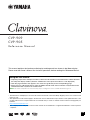 1
1
-
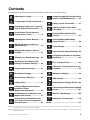 2
2
-
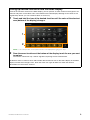 3
3
-
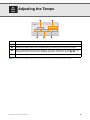 4
4
-
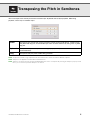 5
5
-
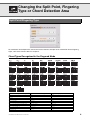 6
6
-
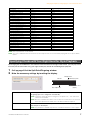 7
7
-
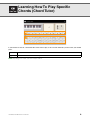 8
8
-
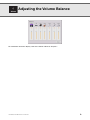 9
9
-
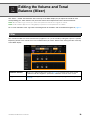 10
10
-
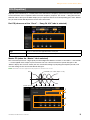 11
11
-
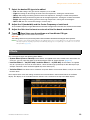 12
12
-
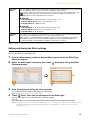 13
13
-
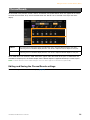 14
14
-
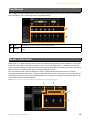 15
15
-
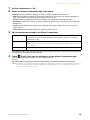 16
16
-
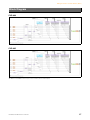 17
17
-
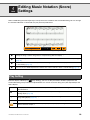 18
18
-
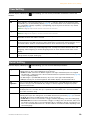 19
19
-
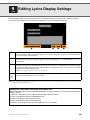 20
20
-
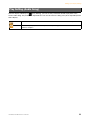 21
21
-
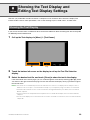 22
22
-
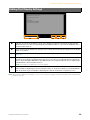 23
23
-
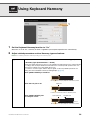 24
24
-
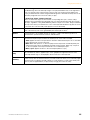 25
25
-
 26
26
-
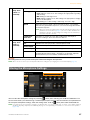 27
27
-
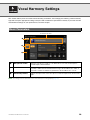 28
28
-
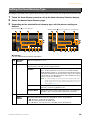 29
29
-
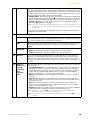 30
30
-
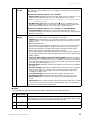 31
31
-
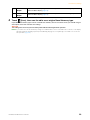 32
32
-
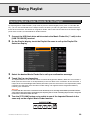 33
33
-
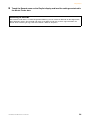 34
34
-
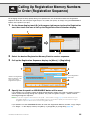 35
35
-
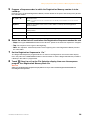 36
36
-
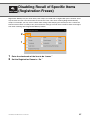 37
37
-
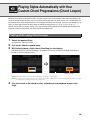 38
38
-
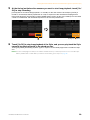 39
39
-
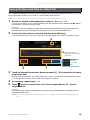 40
40
-
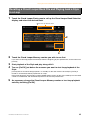 41
41
-
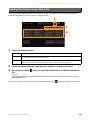 42
42
-
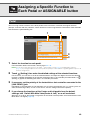 43
43
-
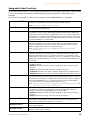 44
44
-
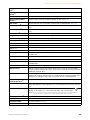 45
45
-
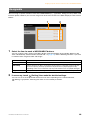 46
46
-
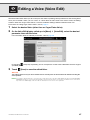 47
47
-
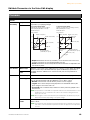 48
48
-
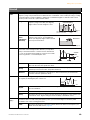 49
49
-
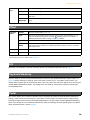 50
50
-
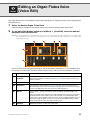 51
51
-
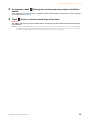 52
52
-
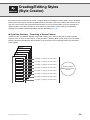 53
53
-
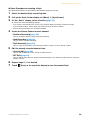 54
54
-
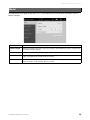 55
55
-
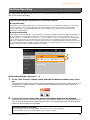 56
56
-
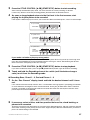 57
57
-
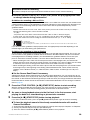 58
58
-
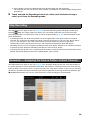 59
59
-
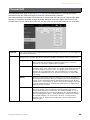 60
60
-
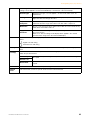 61
61
-
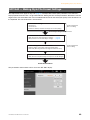 62
62
-
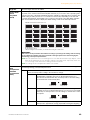 63
63
-
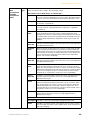 64
64
-
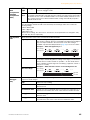 65
65
-
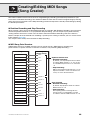 66
66
-
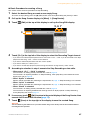 67
67
-
 68
68
-
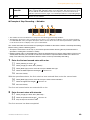 69
69
-
 70
70
-
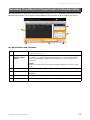 71
71
-
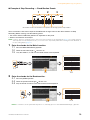 72
72
-
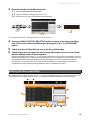 73
73
-
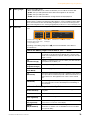 74
74
-
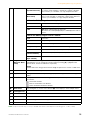 75
75
-
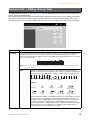 76
76
-
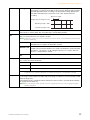 77
77
-
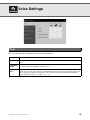 78
78
-
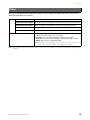 79
79
-
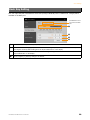 80
80
-
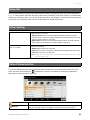 81
81
-
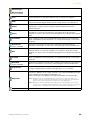 82
82
-
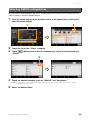 83
83
-
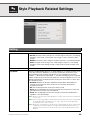 84
84
-
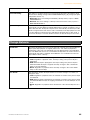 85
85
-
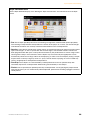 86
86
-
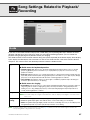 87
87
-
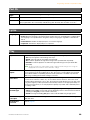 88
88
-
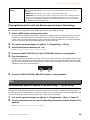 89
89
-
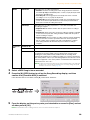 90
90
-
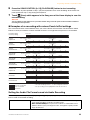 91
91
-
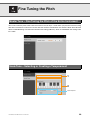 92
92
-
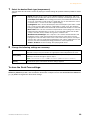 93
93
-
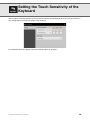 94
94
-
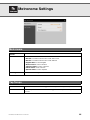 95
95
-
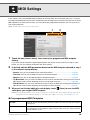 96
96
-
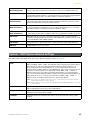 97
97
-
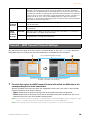 98
98
-
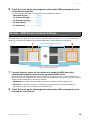 99
99
-
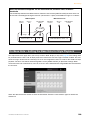 100
100
-
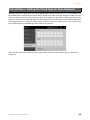 101
101
-
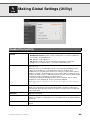 102
102
-
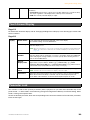 103
103
-
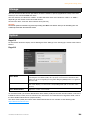 104
104
-
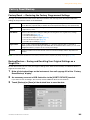 105
105
-
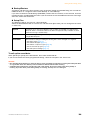 106
106
-
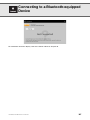 107
107
-
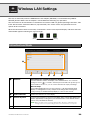 108
108
-
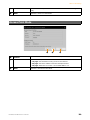 109
109
-
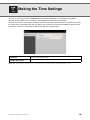 110
110
-
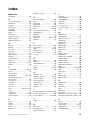 111
111
-
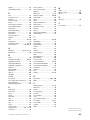 112
112
Yamaha CVP-905 Referenzhandbuch
- Kategorie
- Synthesizer
- Typ
- Referenzhandbuch
- Dieses Handbuch eignet sich auch für
in anderen Sprachen
- English: Yamaha CVP-905 Reference guide
- français: Yamaha CVP-905 Guide de référence
- español: Yamaha CVP-905 Guia de referencia
- italiano: Yamaha CVP-905 Guida di riferimento
- русский: Yamaha CVP-905 Справочное руководство
- Nederlands: Yamaha CVP-905 Referentie gids
- português: Yamaha CVP-905 Guia de referência
- dansk: Yamaha CVP-905 henvisning guide
- polski: Yamaha CVP-905 instrukcja obsługi
- čeština: Yamaha CVP-905 Referenční příručku
- svenska: Yamaha CVP-905 Referens guide
- suomi: Yamaha CVP-905 pikaopas
- română: Yamaha CVP-905 Ghid de referință