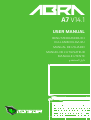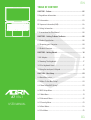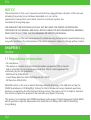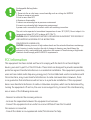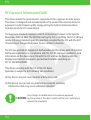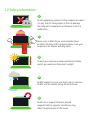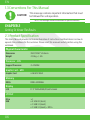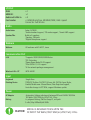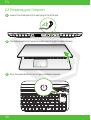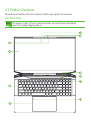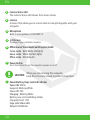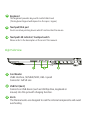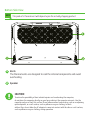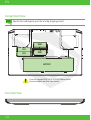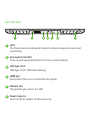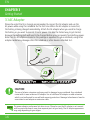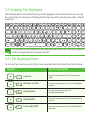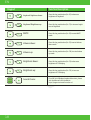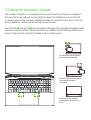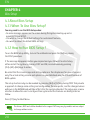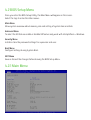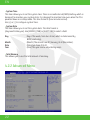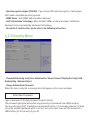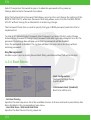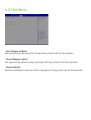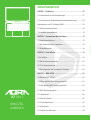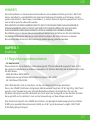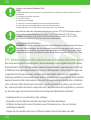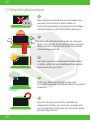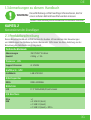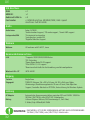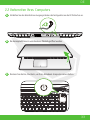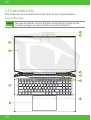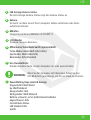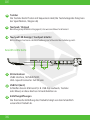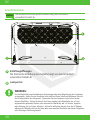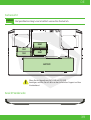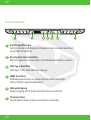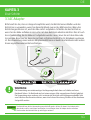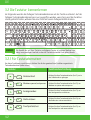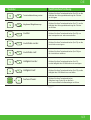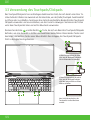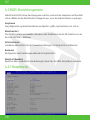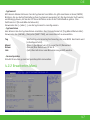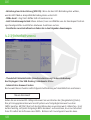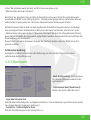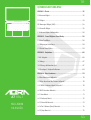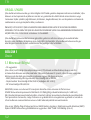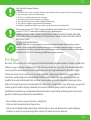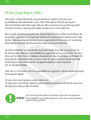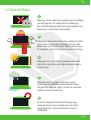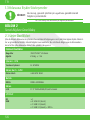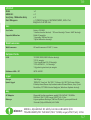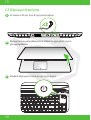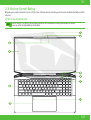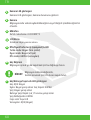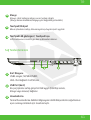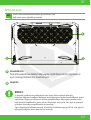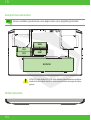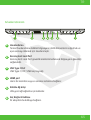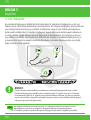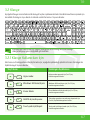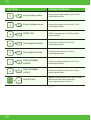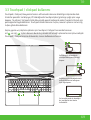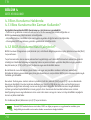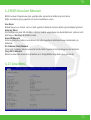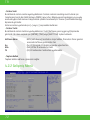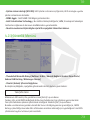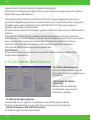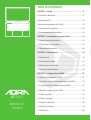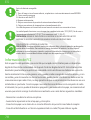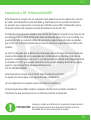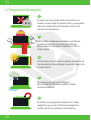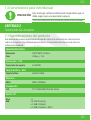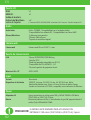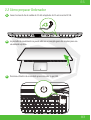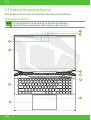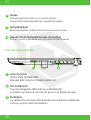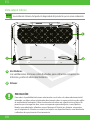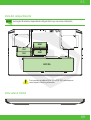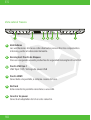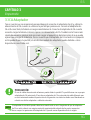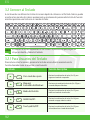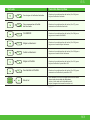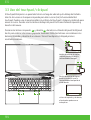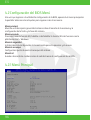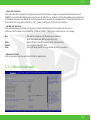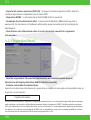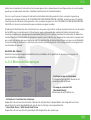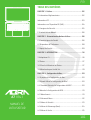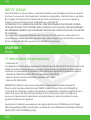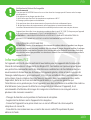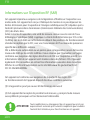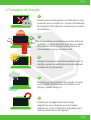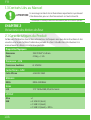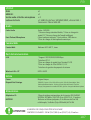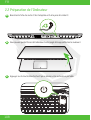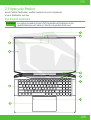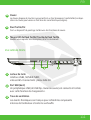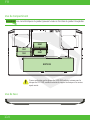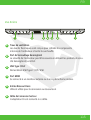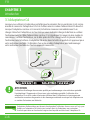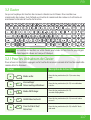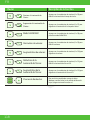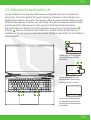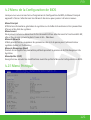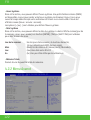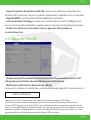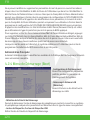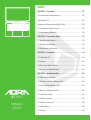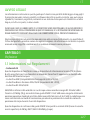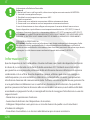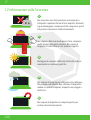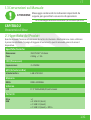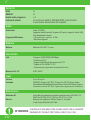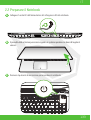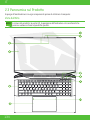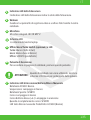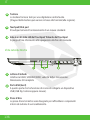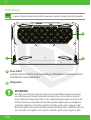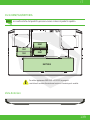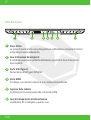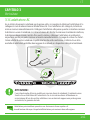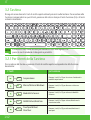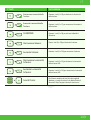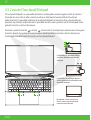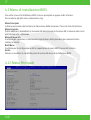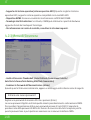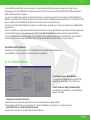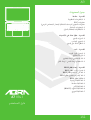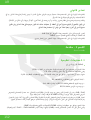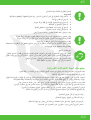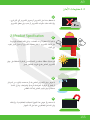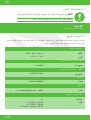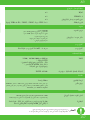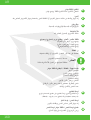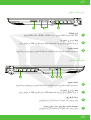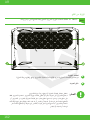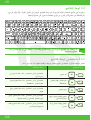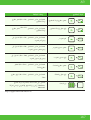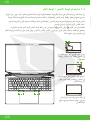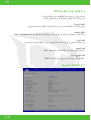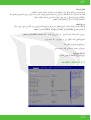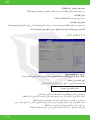USER MANUAL
KULLANIM KILAVUZU
MANUAL DE USUARIO
MANUEL DE L’UTILISATEUR
MANUALE UTENTE
BENUTZERHANDBUCH
A7 V14.1

01
EN
USER MANUAL
TABLE OF CONTENT
CHAPTER 1 - Preface ........................................................................02
1.1 Regulations Information ....................................................................... 02
FCC Information ............................................................................................ 03
RF Exposure Information(SAR) ................................................................. 04
1.2 Safety Information ................................................................................05
1.3 Conventions For This Manual ..............................................................06
CHAPTER 2 - Getting To Know The Basics .......................................06
2.1 Product Specifcation .............................................................................06
2.2 Preparing your Computer ....................................................................08
2.3 Product Overview .................................................................................. 09
CHAPTER 3 - Getting Started ........................................................... 16
3.1 AC Adapter ................................................................................................ 16
3.2 Knowing The Keyboard ........................................................................ 17
3.2.1 For Keyboard Users ............................................................................. 17
3.3 Using the touchpad / clickpad ............................................................. 19
CHAPTER 4 - Bios Setup ..................................................................20
4.1 About Bios Setup ................................................................................... 20
4.1.1 When To Use Bios Setup? .................................................................. 20
4.1.2 How to Run BIOS Setup ? ..................................................................20
4.2 BIOS Setup Menu ...................................................................................21
4.2.1 Main Menu ............................................................................................ 21
4.2.2 Advanced Menu ................................................................................. 22
4.2.3 Security Menu .....................................................................................23
4.2.4 Boot Menu ...........................................................................................24
4.2.5 Exit Menu ............................................................................................. 25
A7 V14.1

02
EN
The information in this user’s manual is protected by copyright laws, all parts of this manual,
including the products and software described in it, can not be
reproduced, transmitted, transcribed, stored in a retrieval system, nor
translated into any language.
THE MANUFACTURER OR RESELLER SHALL NOT BE LIABLE FOR ERRORS OR OMISSIONS
CONTAINED IN THIS MANUAL AND SHALL NOT BE LIABLE FOR ANY CONSEQUENTIAL DAMAGES,
WHICH MAY RESULT FROM THE PERFORMANCE OR USE OF THIS MANUAL.
The illustrations in this user’s manual are for reference only. Actual product specifcations may
vary with territories. The information in this user’s manual is subject to change without notice.
CHAPTER 1
1.1 Regulations Information
NOTICE
Preface
• CE compliance
This device is classed as a technical information equipment (ITE) in class B
and is intended for use in living room and ofce. The CE-mark approves the
conformity by the EU-guidelines:
- EMC Directive 2014/30/EU,
- Low Voltage Directive 2014/35/EU(equals A2 : 2013),
- RF Directive 2014/53/EU
SAR/DAS refers to the rate at which the body absorbs RF energy. The SAR limit set by the
ICNIRP Guidelines is 2.0 W/kg(10g). Testing for SAR is conducted using standard operating
positions accepted by the EN standard. During testing, the radio is set to its highest transmis-
sion levels and placed in positions that simulate use against the body.
This product is compliant with ICNIRP Guidelines with respect to Electromagnetic Fields (EMF)
which specifies a Specific Absorption Rate (SAR) limit of 2W/kg. DAS*/SAR: 0.014 W/kg
(corps/body).

03
Rechargeable Battery Notice
Do not
1. Throw into fire or a hot oven, or mechanically crush or cutting of a BATTERY
2.Throw or immerse into water
3.Heat to more than 60°C
4.Repaire or disassemble
5.Leave in an extremely low air pressure environment
6.Leave in an extremely high-temperature environment
A power cord is connected to a socket-outlet with earthing connection.
The unit can be operated at an ambient temperature of max. 35°C (95°F). Do not subject it to
temperatures below 5°C (41°F) or above 40°C (104 °F).
CAUTION: RISK OF EXPLOSION IF BATTERY IS REPLACED BY AN INCORRECT TYPE DISPOSE OF
USED BATTERIES ACCORDING TO THE INSTRUCTIONS.
PREVENTION OF HEARING LOSS
CAUTION: Listening to music at high volume levels and for extended durations can damage
one’s hearing. In order to reduce the risk of damage to hearing, one should lower the
volume to a safe, comfortable level, and reduce the amount of time listening at high levels.
Headsets should comply with EN 50332-2 requirements.
FCC Information
This equipment has been tested and found to comply with the limits for a Class B digital
device, pursuant to part 15 of the FCC Rules. These limits are designed to provide reasonable
protection against harmful interference in a residential installation. This equipment generates,
uses and can radiate radio frequency energy and, if not installed and used in accordance with
the instructions, may cause harmful interference to radio communications. However, there
is no guarantee that interference will not occur in a particular installation. If this equipment
does cause harmful interference to radio or television reception, which can be determined by
turning the equipment off and on, the user is encouraged to try to correct the interference by
one or more of the following measures:
- Reorient or relocate the receiving antenna.
- Increase the separation between the equipment and receiver.
- Connect the equipment into an outlet on a circuit different from that to which
the receiver is connected.
- Consult the dealer or an experienced radio/TV technician for help.

04
EN
This device meets the government’s requirements for exposure to radio waves.
This device is designed and manufactured not to exceed the emission limits for
exposure to radio frequency (RF) energy set by the Federal Communications
Commission of the U.S. Government.
The exposure standard employs a unit of measurement known as the Specific
Absorption Rate, or SAR. The SAR limit set by the FCC is 1.6 W/kg. Tests for SAR are
conducted using standard operating positions accepted by the FCC with the EUT
transmitting at the specified power level in different channels.
The FCC has granted an Equipment Authorization for this device with all reported
SAR levels evaluated as in compliance with the FCC RF exposure guidelines. SAR
information on this device is on file with the FCC and can be found under the
Display Grant section of www.fcc.gov/eot/ea/fccid after searching on
FCC ID: 2AKHFAX201NG .
This device complies with Part 15 of the FCC Rules.
Operation is subject to the following two conditions:
(1) this device may not cause harmful interference, and
(2) this device must accept any interference received, including
interference that may cause undesired operation.
Any changes or modifications not expressly approved
by the grantee of this device could void the user’s authority to
operate the equipment.
CAUTION:
RF Exposure Information(SAR)

05
1.2 Safety Information
Do not apply heavy pressure to the computer or subject
it to any form of strong impact as this can damage
the computer’s components or otherwise cause it to
malfunction.
1
Never cover or block the air vents including those
located at the base of the computer. Never cover your
computer or AC adaptor with any object.
2
Do NOT expose to or use near liquid, rain, or moisture.
Do NOT use the modem during electrical storms.
4
Do not use or expose this device around
magnetic felds as magnetic interference may
aect the performance of the device.
5
To keep your computer in prime operating condition,
protect your work area from direct sunlight.
3

06
EN
1.3 Conventions For This Manual
2.1 Product Specification
This message contains important information that must
be followed for safe operation.
CAUTION:
NOTE: This message contains information for special situations.
CHAPTER 2
Getting To Know The Basics
This User’s Manual provides technical information of instructions and illustrations on how to
operate this notebook for the customer. Please read this manual carefully before using this
notebook.
Physical Characteristic
Processor - CPU
Graphic Card - GPU
I/O Port
Dimension 392.9*260* 24.9mm
Support Processor i5-12500H
Graphic Card 4 GB GTX 1650
Weight 2.55kg +/- 5%
DDR4 DDR4 3200MHz
LCD 17.3” 1920x1080,IPS/45% 144Hz
Memory
Display
DC-in x 1
USB x 2: USB 3.1 (Gen1)
x 1: USB 3.1 (Gen2)
x 1: USB 3.1 (Gen2) + DP1.4

07
MODEL IS DESIGNED TO USE WITH THE
DC INPUT: 150 Watts (19V/7.89A) or (20V/7.5A), 3 Pins
CAUTION:
Audio
Input
Power
Webcam
Communication Port
Audio Codec Codec: CX11800
*Azalia standard support, *D3 mode support, *Smart AMP support
Speaker/Mıc Build-in 2 speakers
*Speaker : 2W/each
*Digitial Microphone support
Keyboard Single Zone
Pointing Device TDB5297, Outline: 154*100* 0.6 mm, AA: 150*94.6 mm, Mylar,
Enable/Disable area :10mmx10mm, Palm Rejection:Support,
Controller change to PCT3854, support Windows update
AC Adapter Automatics Voltage adjustment between 100 and 240VAC 50/60Hz
150 Watts (19V/7.89A) or (20V/7.5A), 3 Pins
Battery Li- polymer Battery, SW Gas Gauge IC, soft pack
3 cells (3s1p 4100mAh)46.74Wh
Webcam HD webcam with D-MIC*1 ,4mm
LAN *Supports 10/100/1000/2500 Mb/sec
*PCI-E interface
*Power Down Mode D1~D3 support
*PCIe ASPM L1.1, L1.2 support
*UI for network package management
Wireless LAN + BT INTEL AX201
I/O Port
RJ45 x 1
HDMI 2.1 x 1
Audio out & Mic in x 2
Card reader x 1 USB3.0 interface, SD/SDHC/SDXC, UHS-I speed
Connecter: Full SD size

08
EN
2.2 Preparing your Computer
AConnect the AC adaptor’s DC output plug to the DC IN jack.
BThe display panel can be opened to a wide range of angles for optimalviewing.
CPress the power button to turn on your notebook computer.

09
2.3 Product Overview
Please become familiar with each component before you operate the computer.
Top-Open View
The product’s color, I/O port, indicator location, and specifcation will depend
upon the actually shipping product.
NOTE

10
EN
1Camera Status LED
The Camera Status LED shows the Camera status.
2Camera
A device that allows you to record video or take photographs with your
computer.
3Microphone
Built-in microphones. IR CCD MIC*2
4LCD Screen
Displays of your notebook computer.
6Power Button
Press this button to turn the computer’s power on or o.
7
5Oce/Game/Turbo Mode Switch(option)&LED
Turbo mode : Both White (All lights)
Game mode : White (Bottom light)
Oce mode : OFF(default)
Power/Battery/Caps Lock LED indicator
Power ON: White
Suspend: Blinking White
Power O: OFF
Charging : Blinking White
Battery Low (<6%): Blinking Amber
Charging nish : OFF
Caps Lock Status LED
Default: ON (White)
When you are not using the computer,
keep the LCD screen closed to protect it from dust.
CAUTION:

11
1Card Reader
USB3 interface, SD/SDHC/SDXC, UHS-I speed
Connecter: Full SD size
2USB Port (Gen1)
Connects an USB device (such as USB Zip drive, keyboard or
mouse) into this jack with charging function.
3Vents
The thermal vents are designed to cool the internal components and avoid
overheating.
8Keyboard
The keyboard provides keys with comfortable travel
(The keyboard legend will depend on the spec / region)
9
10 Touchpad LED indicator/ Touchpad switch
Please refer to the description at the end of the manual.
Touchpad/Click pad
Touch-sensitive pointing device which functions like the mouse.
Right Side View

12
EN
1Vents
The thermal vents are designed to cool the internal components and
avoid overheating.
2USB Port (Gen2)
Connects an USB device (such as USB Zip drive, keyboard or
mouse) into this jack. With charging function.
3
4
Mic In Jack
Connects amplied speakers, headphones or microphone into this jack.
Audio Combo ( Mic In Jack/Audio Out Jack)
Connects amplied speakers, headphones or microphone into this jack.
Left Side View

13
Bottom Side View
The product’s thermal vent will depend upon the actually shipping product.
NOTE
1Vents
The thermal vents are designed to cool the internal components and avoid
overheating.
2Speaker
To reduce the possibility of heat-related injuries or of overheating the computer,
do not place the computer directly on your lap or obstruct the computer air vents. Use the
computer only on a hard, flat surface. Do not allow another hard surface, such as an adjoining
optional printer, or a soft surface, such as pillows or rugs or clothing, to block
airflow. Also, do not allow the AC adapter to come into contact with the skin or a soft surface,
such as pillows or rugs or clothing, during operation.
CAUTION:

14
EN
Compartment View
Specication will depend upon the actually shipping product.
NOTE
SSD
SSD
BATTERY
RAM
RAM
If need to upgrade SATA SSD to PCIE SSD, Please contact
technical support and after-sales service .
Front Side View

15
Back Side View
1
4
Vents
The thermal vents are designed to cool the internal components and avoid
overheating.
HDMI port
Connected to the screen, or home theater system.
2
5
6
Kensington® Lock Port
To be secured using Kensington® Lock Port security products.
Network Jack
This jack lets you connect to a LAN.
Power Connector
Connects the AC adapter into this connector.
3USB Type C Port
USB Type C / DP / USB Power Delivery

16
EN
CHAPTER 3
Getting Started
3.1 AC Adapter
Please be noted that it is strongly recommended to connect the AC adapter and use the
AC power while using this notebook for the first time. When the AC adapter is connected,
the battery is being charged immediately. Attach the AC adapter when you need to charge
the battery or you want to operate from AC power. It is also the fastest way to get started,
because the battery pack will need to be charged before you can operate from battery power.
Note that the AC adapter included in the package is approved for your notebook; using other
adapter model may damage either the notebook or other devices attached to it.
NOTE
The use of inferior extension cords may result in damage to your notebook. Your notebook
comes with its own authorized AC adapter. Use of a different AC adapter or cable extension
which is not authorized for use will void warranty protection if damage to hardware is found in
association to said adapter or extension cable.
The power adapter can become hot when in use. Please be sure the AC adapter is not covered
with any materials keep it away from exposed parts of your body. The AC adapter appearance
may vary depending on your region.
CAUTION:

17
3.2 Knowing The Keyboard
3.2.1 For Keyboard Users
The following defnes the colored hot keys on the Keyboard. The colored commands can only
be accessed by frst pressing and holding the function key while pressing a key with a colored
command.
To activate these functions, press the hot key associated with the desired function as below :
The number of keys available on your keyboard will depend on the country/region in
which the keyboard was designed and built.
Suspend: Press this key combination (Fn+F1) to enter sleep
mode.
Press this key combination (Fn+F2) to turn Windows
Lock/On .
Press this key combination (Fn+F3)
to enable Display Mode.
Press this key combination (Fn+F4) to turn all radios
on or off.
Press this key combination (Fn+F5) to On/Off Touch
pad mode.
Windows Lock/On:
Display Mode:
RADIO On/Off:
Touch pad On/Off:
Keypad Function Description
NOTE

18
EN
Keyboard Brightness down: Press this key combination (Fn+F6) to decrease
brightness of Keyboard.
Press this key combination (Fn+F7) to increase bright-
ness of Keyboard.
Press this key combination (Fn+F8) to enter MUTE
mode.
Press this key combination (Fn+F9) to enter Volume
down mode.
Press this key combination (Fn+F10) to enter Volume
up mode.
Press this key combination (Fn+F11) to decrease
brightness of LCD display.
Press this key combination (Fn+F12) to increase
brightness of LCD display.
For a full list of Windows keyboard shortcuts, please
visit the Microsoft official website.
https://support.microsoft.com/en-us/
Keyboard Brightness up:
MUTE:
Volume down:
Volume up:
Brightness down:
Brightness up:
Search Charm:
Keypad Function Description

19
Click twice left corner will open or
close touchpad functionality.
Click twice right corner will open or
close right half touchpad
functionality.
no light on the left and right,
the touchpad can be used in all
areas.
3.3 Using the touchpad / clickpad
The touchpad / clickpad is a rectangular electronic panel located just below your keyboard.
Click twice left corner will open or close (light) touchpad functionality.You can use the stat-
ic-sensitive panel of the touchpad / clickpad and slide it to move the cursor. You can use the
buttons below the touchpad as left and right mouse buttons.
Press the left and right buttons located on the edge of the touchpad / clickpad to make
selections and run functions. These two buttons are similar to the left and right buttons on a
mouse. Tapping on the touchpad / clickpad produces similar results.
1 2
Seite wird geladen ...
Seite wird geladen ...
Seite wird geladen ...
Seite wird geladen ...
Seite wird geladen ...
Seite wird geladen ...
Seite wird geladen ...
Seite wird geladen ...
Seite wird geladen ...
Seite wird geladen ...
Seite wird geladen ...
Seite wird geladen ...
Seite wird geladen ...
Seite wird geladen ...
Seite wird geladen ...
Seite wird geladen ...
Seite wird geladen ...
Seite wird geladen ...
Seite wird geladen ...
Seite wird geladen ...
Seite wird geladen ...
Seite wird geladen ...
Seite wird geladen ...
Seite wird geladen ...
Seite wird geladen ...
Seite wird geladen ...
Seite wird geladen ...
Seite wird geladen ...
Seite wird geladen ...
Seite wird geladen ...
Seite wird geladen ...
Seite wird geladen ...
Seite wird geladen ...
Seite wird geladen ...
Seite wird geladen ...
Seite wird geladen ...
Seite wird geladen ...
Seite wird geladen ...
Seite wird geladen ...
Seite wird geladen ...
Seite wird geladen ...
Seite wird geladen ...
Seite wird geladen ...
Seite wird geladen ...
Seite wird geladen ...
Seite wird geladen ...
Seite wird geladen ...
Seite wird geladen ...
Seite wird geladen ...
Seite wird geladen ...
Seite wird geladen ...
Seite wird geladen ...
Seite wird geladen ...
Seite wird geladen ...
Seite wird geladen ...
Seite wird geladen ...
Seite wird geladen ...
Seite wird geladen ...
Seite wird geladen ...
Seite wird geladen ...
Seite wird geladen ...
Seite wird geladen ...
Seite wird geladen ...
Seite wird geladen ...
Seite wird geladen ...
Seite wird geladen ...
Seite wird geladen ...
Seite wird geladen ...
Seite wird geladen ...
Seite wird geladen ...
Seite wird geladen ...
Seite wird geladen ...
Seite wird geladen ...
Seite wird geladen ...
Seite wird geladen ...
Seite wird geladen ...
Seite wird geladen ...
Seite wird geladen ...
Seite wird geladen ...
Seite wird geladen ...
Seite wird geladen ...
Seite wird geladen ...
Seite wird geladen ...
Seite wird geladen ...
Seite wird geladen ...
Seite wird geladen ...
Seite wird geladen ...
Seite wird geladen ...
Seite wird geladen ...
Seite wird geladen ...
Seite wird geladen ...
Seite wird geladen ...
Seite wird geladen ...
Seite wird geladen ...
Seite wird geladen ...
Seite wird geladen ...
Seite wird geladen ...
Seite wird geladen ...
Seite wird geladen ...
Seite wird geladen ...
Seite wird geladen ...
Seite wird geladen ...
Seite wird geladen ...
Seite wird geladen ...
Seite wird geladen ...
Seite wird geladen ...
Seite wird geladen ...
Seite wird geladen ...
Seite wird geladen ...
Seite wird geladen ...
Seite wird geladen ...
Seite wird geladen ...
Seite wird geladen ...
Seite wird geladen ...
Seite wird geladen ...
Seite wird geladen ...
Seite wird geladen ...
Seite wird geladen ...
Seite wird geladen ...
Seite wird geladen ...
Seite wird geladen ...
Seite wird geladen ...
Seite wird geladen ...
Seite wird geladen ...
Seite wird geladen ...
Seite wird geladen ...
Seite wird geladen ...
Seite wird geladen ...
Seite wird geladen ...
Seite wird geladen ...
Seite wird geladen ...
Seite wird geladen ...
Seite wird geladen ...
Seite wird geladen ...
Seite wird geladen ...
Seite wird geladen ...
Seite wird geladen ...
Seite wird geladen ...
Seite wird geladen ...
Seite wird geladen ...
Seite wird geladen ...
Seite wird geladen ...
Seite wird geladen ...
Seite wird geladen ...
Seite wird geladen ...
Seite wird geladen ...
Seite wird geladen ...
Seite wird geladen ...
Seite wird geladen ...
Seite wird geladen ...
Seite wird geladen ...
Seite wird geladen ...
Seite wird geladen ...
Seite wird geladen ...
Seite wird geladen ...
Seite wird geladen ...
-
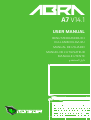 1
1
-
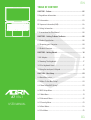 2
2
-
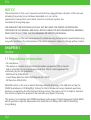 3
3
-
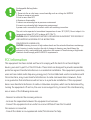 4
4
-
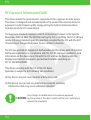 5
5
-
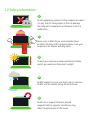 6
6
-
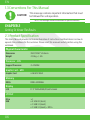 7
7
-
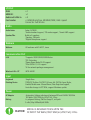 8
8
-
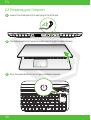 9
9
-
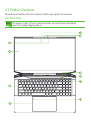 10
10
-
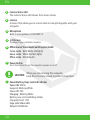 11
11
-
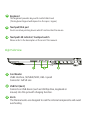 12
12
-
 13
13
-
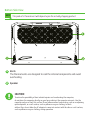 14
14
-
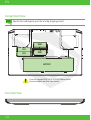 15
15
-
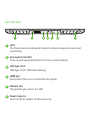 16
16
-
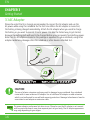 17
17
-
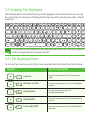 18
18
-
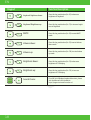 19
19
-
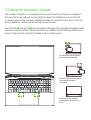 20
20
-
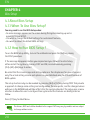 21
21
-
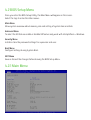 22
22
-
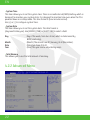 23
23
-
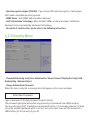 24
24
-
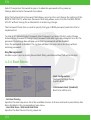 25
25
-
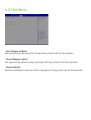 26
26
-
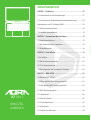 27
27
-
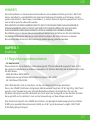 28
28
-
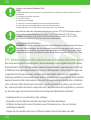 29
29
-
 30
30
-
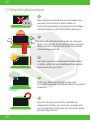 31
31
-
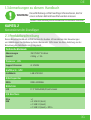 32
32
-
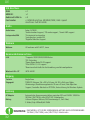 33
33
-
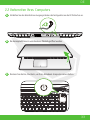 34
34
-
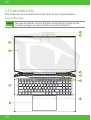 35
35
-
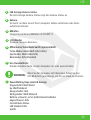 36
36
-
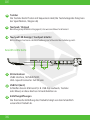 37
37
-
 38
38
-
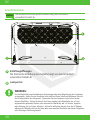 39
39
-
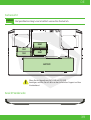 40
40
-
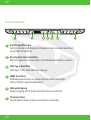 41
41
-
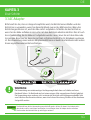 42
42
-
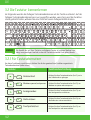 43
43
-
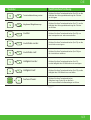 44
44
-
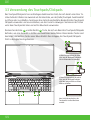 45
45
-
 46
46
-
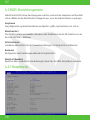 47
47
-
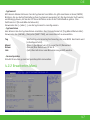 48
48
-
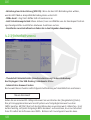 49
49
-
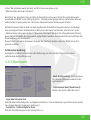 50
50
-
 51
51
-
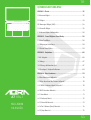 52
52
-
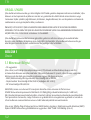 53
53
-
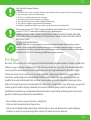 54
54
-
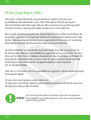 55
55
-
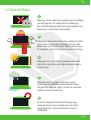 56
56
-
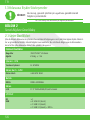 57
57
-
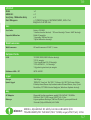 58
58
-
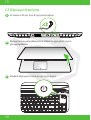 59
59
-
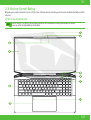 60
60
-
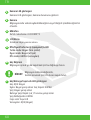 61
61
-
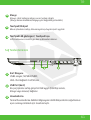 62
62
-
 63
63
-
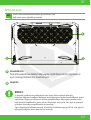 64
64
-
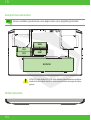 65
65
-
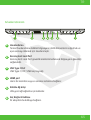 66
66
-
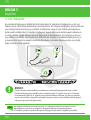 67
67
-
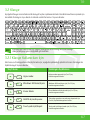 68
68
-
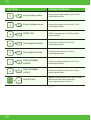 69
69
-
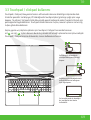 70
70
-
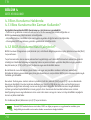 71
71
-
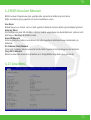 72
72
-
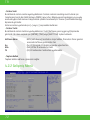 73
73
-
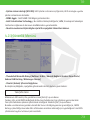 74
74
-
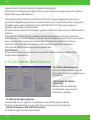 75
75
-
 76
76
-
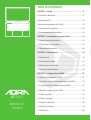 77
77
-
 78
78
-
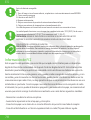 79
79
-
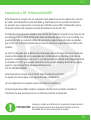 80
80
-
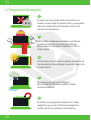 81
81
-
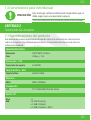 82
82
-
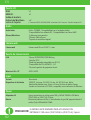 83
83
-
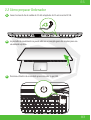 84
84
-
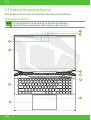 85
85
-
 86
86
-
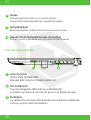 87
87
-
 88
88
-
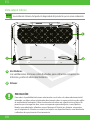 89
89
-
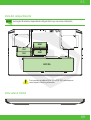 90
90
-
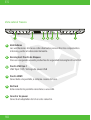 91
91
-
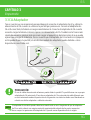 92
92
-
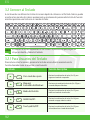 93
93
-
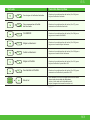 94
94
-
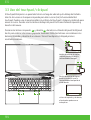 95
95
-
 96
96
-
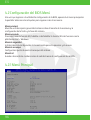 97
97
-
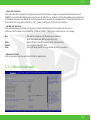 98
98
-
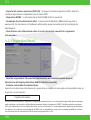 99
99
-
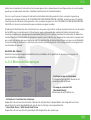 100
100
-
 101
101
-
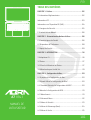 102
102
-
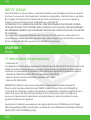 103
103
-
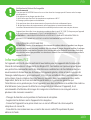 104
104
-
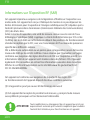 105
105
-
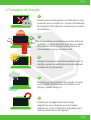 106
106
-
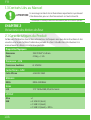 107
107
-
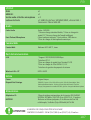 108
108
-
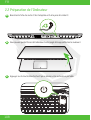 109
109
-
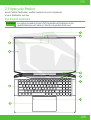 110
110
-
 111
111
-
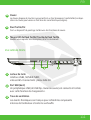 112
112
-
 113
113
-
 114
114
-
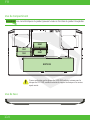 115
115
-
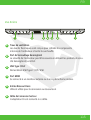 116
116
-
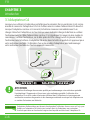 117
117
-
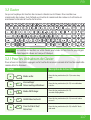 118
118
-
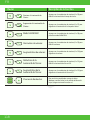 119
119
-
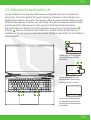 120
120
-
 121
121
-
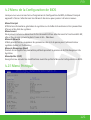 122
122
-
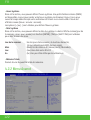 123
123
-
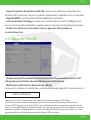 124
124
-
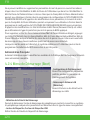 125
125
-
 126
126
-
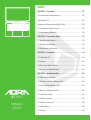 127
127
-
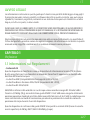 128
128
-
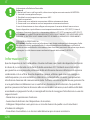 129
129
-
 130
130
-
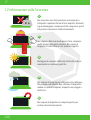 131
131
-
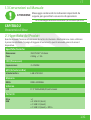 132
132
-
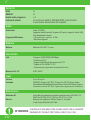 133
133
-
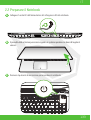 134
134
-
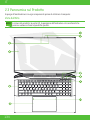 135
135
-
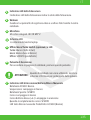 136
136
-
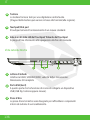 137
137
-
 138
138
-
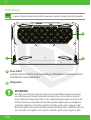 139
139
-
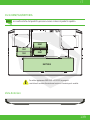 140
140
-
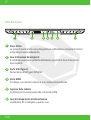 141
141
-
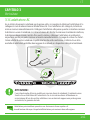 142
142
-
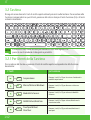 143
143
-
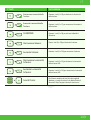 144
144
-
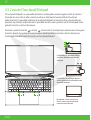 145
145
-
 146
146
-
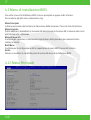 147
147
-
 148
148
-
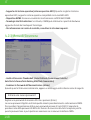 149
149
-
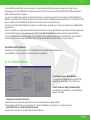 150
150
-
 151
151
-
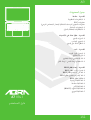 152
152
-
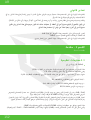 153
153
-
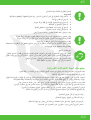 154
154
-
 155
155
-
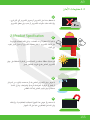 156
156
-
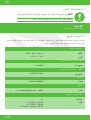 157
157
-
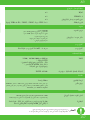 158
158
-
 159
159
-
 160
160
-
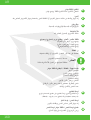 161
161
-
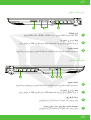 162
162
-
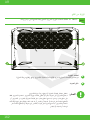 163
163
-
 164
164
-
 165
165
-
 166
166
-
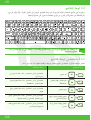 167
167
-
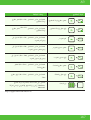 168
168
-
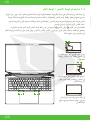 169
169
-
 170
170
-
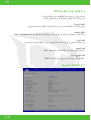 171
171
-
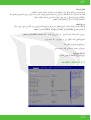 172
172
-
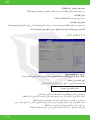 173
173
-
 174
174
-
 175
175
-
 176
176
in anderen Sprachen
- français: Monster Abra A7 V14.1 Manuel utilisateur
- español: Monster Abra A7 V14.1 Manual de usuario
- italiano: Monster Abra A7 V14.1 Manuale utente
- Türkçe: Monster Abra A7 V14.1 Kullanım kılavuzu
Verwandte Artikel
Andere Dokumente
-
EUROCOM Scorpius 3W Benutzerhandbuch
-
Aspire Digital 5810TG Benutzerhandbuch
-
Asus TZ-900 Datenblatt
-
MAXDATA 700T Bedienungsanleitung
-
Aspire Digital 5820T Benutzerhandbuch
-
Acer 5635 Benutzerhandbuch
-
Aspire Digital 5734Z Benutzerhandbuch
-
Acer KB.I100A.003 Benutzerhandbuch
-
MAXDATA VISION 450T Bedienungsanleitung
-
Gigabyte AORUS 15 (2023) Bedienungsanleitung