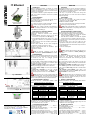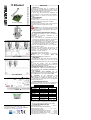IT Ethernet
Interfaccia Ethernet
Ethernet Interface
Fig. 1
Fig. 2 MP508TG
Fig. 3 MP508M/TG
Fig. 4
Fig. 5
ELKRON S.p.A.
Via Cimarosa, 39 – 10154 Torino (TO) - Italy
Tel. +39 (0)11.3986711 - Fax +39 (0)11.3986790
www.elkron.it – mail to: info@elkron.it
ITALIANO
1 GENERALITÀ
L’interfaccia Ethernet permette di collegare la centrale
MP508TG o MP508M/TG (ver.2.00 o successive) a una
rete LAN (Local Area Network) oppure ad Internet tramite
un modem o un router ADSL.
È così possibile controllare e gestire l’impianto da remoto
tramite un PC dotato di Software “Hi-Connect” (fornibile
separatamente).
2 POSIZIONAMENTO
CENTRALE MP508TG
La scheda può essere inserita nell’armadio plastico
della centrale di fig.2 nelle posizioni A, B, C.
CENTRALE MP508M/TG
La scheda può essere inserita nell’armadio metallico
della centrale di fig.3 nelle posizioni A, B.
Nota: Se è montato il Modulo GSM IMG500 la
posizione consentita per MP508TG è solo C (fig.2) mentre
per MP508M/TG è solo A (fig.3).
3 MONTAGGIO SU CENTRALE MP508TG
• Togliere alimentazione alla Centrale.
• Posizionare l’interfaccia Ethernet nella posizione
desiderata:
o PER ARMADIO PLASTICO: fissare con le viti in
dotazione in corrispondenza dei fori D (fig.1)
o PER ARMADIO METALLICO: fissare con le viti e
distanziali in dotazione in corrispondenza dei fori E
(fig.1)
• Inserire il cavo Flat 10 vie nel connettore polarizzato in
posizione A (fig.1)
• Inserire l’altra estremità del cavo Flat sull’apposito
connettore di centrale in posizione F (fig.4).
• Inserire il cavo Ethernet LAN sul connettore RJ45
indicato con B (fig.1)
• Alimentare la centrale.
Nota: Se presente, scollegare il cavo del PC
connesso a IT/USB-KEY, prima di alimentare la centrale.
4 FUNZIONAMENTO
L’interfaccia viene alimentata direttamente dalla centrale,
pertanto è necessario considerare anche il consumo max
dell’ Interfaccia (110 mA) nel conteggio generale
dell’assorbimento dell’impianto.
All’accensione della centrale l’interfaccia effettua la ricerca
della Rete Ethernet. I LED posti sul connettore RJ45
lampeggiano per qualche secondo.
Se la Rete è presente il LED 1 (fig.5) rimane fisso e il
LED 2 (fig.5) lampeggia per indicare lo scambio dati.
Sulla scheda il LED C di fig.1 sarà acceso per indicare lo
stato di LINK.
Se la Rete non è presente o il cavo non è inserito
correttamente dopo l’inizializzazione il LED 2 (fig.5)
lampeggerà per qualche secondo con colore Ambra.
Nota: nonostante non ci siano vincoli riguardo alla
presenza simultanea sulla centrale MP508 delle Interfacce
IT Ethernet e IT USB/KEY, si ricorda che non è possibile
utilizzarle contemporaneamente per il trasferimento dati.
5 CONFIGURAZIONE DI DEFAULT
L’Interfaccia Ethernet è identificabile tramite il MAC
Address (Indirizzo ID) impresso sull’etichetta:
MAC 00-20-4A-XX-XX-XX
I parametri configurati in fabbrica sono i seguenti:
Parametro Stato Default Program. (*)
Password elkron1234 SI
DHCP No NO
IP 192.168.1.30 SI
SMN 255.255.255.0 SI
Gateway 192.168.1.1 SI
Porta 8030 SI
Seriale
115200, 8, N, 1
No ctrl flusso
NO
Encryption Disabilitata SI
(*) Per cambiare la programmazione fare riferimento alla
documentazione nel CD di installazione del software
“Hi-Connect” ver. 3.0 (cartella “Ethernet”) utilizzando un
PC e il cavo Ethernet Cross a corredo.
6 CARATTERISTICHE TECNICHE
Tensione nominale di alimentazione: ..................13,8 V—
(Da centrale su cavo flat)
Tensione di funzionamento min/max: ..........9V— ÷ 15V—
Corrente nominale assorbita a 13,8 V:
Standby (Cavo Rete Eth.non connesso) ............ 60 mA
In funzione Rete Eth. 10Mbps (LED 1 Ambra).. 110 mA
In funzione Rete Eth. 100Mbps (LED 1 Verde)... 90 mA
Dimensioni (L x H x P), in mm........................ 86 x 54 x 18
ENGLISH
7 OVERVIEW
The Ethernet interface is used to connect the MP508 TG
or MP508M/TG (version 2.00 or successive) control panel
to a LAN (Local Area Network) network or to the internet
through a modem or an ADSL router.
In this way, it is possible to control and manage the
remote plant through a PC with "Hi-Connect" Software
(supplied separately).
8 POSITIONING
MP508TG CONTROL PANEL
The card can be inserted in the control panel plastic
cabinet of fig.2 in the position A, B, C.
MP508M/TG CONTROL PANEL
The card can be inserted in the control panel metallic
cabinet of fig.3 in the position A, B.
Note: If the GSM IMG500 module is installed, the
allowed position for MP508TG is only C (fig.2) whereas for
MP508M/TG, it is only A (fig.3).
9 FITTING ON MP508TG CONTROL PANEL
• Remove the power supply from the control panel.
• Place the Ethernet Interface in the desired position:
o FOR PLASTIC CABINET: fix it with the supplied
screws according to the holes D (fig.1)
o FOR METALLIC CABINET: fix it with the supplied
screws and spacers according to the holes E (fig.1)
• Insert the Flat 10 cable into the polarized connector in
position A (fig.1)
• Insert the other end of the Flat cable into the
appropriate control panel connector in position F (fig.4).
• Insert the Ethernet LAN cable into the RJ45 connector
shown in B (fig.1)
• Power the control panel.
Note: If supplied, disconnect the cable from the PC
connected to the IT/USB-KEY, before powering the
control panel.
10 OPERATION
The interface is directly powered by the control panel;
therefore, the max. interface consumption (110 mA)
should also be considered when measuring the general
input of the system.
Upon control panel start-up, the interface searches the
Ethernet network. The LED on the RJ45 connector flashes
for a few seconds.
If the network is available, the LED 1 (fig.5) remains on
and the LED 2 (fig.5) flashes to indicate data exchange.
On the card, the LED C of fig. 1 will be on to indicate the
LINK status.
If the network is not available or the cable is not
correctly inserted after start-up, the LED 2 (fig.5) will flash
amber-coloured for a few seconds.
Note: although there are no restrictions to use the
IT Ethernet and the IT USB/KEY on the MP508 control
panel at the same time, please note that you cannot use
them together to transfer data.
11 DEFAULT CONFIGURATION
The Ethernet interface can be identified by MAC Address
(ID Address) printed on the label:
MAC 00-20-4A-XX-XX-XX
The default parameters are the following:
Parameter Default state Program. (*)
Password elkron1234 YES
DHCP No NO
IP 192.168.1.30 YES
SMN 255.255.255.0 YES
Gateway 192.168.1.1 YES
Port 8030 YES
Serial
115200, 8, N, 1
No flow ctrl
NO
Encryption Disabled YES
(*) To change programming, refer to the documentation on
the Software installation CD.
“Hi-Connect” version 3.0 (“Ethernet” page) using a PC and
the Ethernet Cross cable supplied.
12 TECHNICAL FEATURES
Rated supply voltage: ......................................... 13,8 V—
(from control panel to flat cable)
Min/max operating voltage: .........................9V— ÷ 15V—
Rated input current at 13.8 V:
Standby (Eth. network cable not connected).......60 mA
Eth. network on 10Mbps (LED 1 Amber)...........110 mA
Eth. network on 100Mbps (LED 1 Green)...........90 mA
Dimensions (L x H x D), in mm………………...86 x 54 x 18
DS80IT12-001_ LBT80130_IS0292-AA

IT Ethernet
Ethernet Schnittstelle
Abb. 6
Abb. 7 MP508TG
Abb. 8 MP508M/TG
Abb. 9
Abb. 10
ELKRON S.p.A.
Via Cimarosa, 39 – 10154 Torino (TO) - Italy
Tel. +39 (0)11.3986711 - Fax +39 (0)11.3986790
www.elkron.it – mail to: info@elkron.it
DEUTSCH
1 ÜBERSICHT
Die Ethernet Schnittstelle wird zur Verbindung der
Zentrale MP508TG oder MP508M/TG (Version 2.00 oder
höher) an ein LAN Netzwerk (Local Area Network) oder in
das Internet über ein ADSL Router genutzt.
Über diesen Weg besteht dann die Möglichkeit die
Zentrale mit einem PC und der Software „HI-CONNECT“
(separat bestellen) zu warten und aus der Ferne zu
verwalten.
2 POSITIONIERUNG
ZENTRALEMP508TG
Die Platine kann im Gehäuse (Abb. 2)der Zentrale an
folgenden Positionen befestigt werden: A, B, C.
ZENTRALE MP508M/TG
Die Platine kann im Gehäuse (Abb. 3)der Zentrale an
folgenden Positionen befestigt werden: A, B.
Beachten: Ist in der Zentrale das GSM Modul
IMG500 installiert, steht in der Zentrale MP508TG nur die
Position C (Abb.2) und in der MP508M/TG die Position A
(Abb. 3)zur Verfügung!
3 BEFESTIGUNG IN DER ZENTRALE MP508TG
• Alle Spannungsversorgungen (Netz und Batterie)
ausschalten.
• Platzierung der Ethernet Schnittstelle an der
gewünschten Position:
o Für PVC-Gehäuse: Die Schnittstelle mit den im
Lieferumfang enthaltenen Schrauben entsprechend
den Befestigungslöchern D (Abb. 1) montieren.
o Für Metall-Gehäuse: Die Schnittstelle mit den im
Lieferumfang enthaltenen Schrauben entsprechend
den Befestigungslöchern E (Abb. 1) montieren.
• Einstecken des Flachbandkabels in die vorgesehene
Buchse (Position A; Abb. 1).
• Einstecken des anderen Endes des Kabels in die
vorgesehene Buchse der Zentrale (Position F; Abb. 4).
• Anschluss des Netzwerkkabels über die RJ45
Steckbuchse (Position B; Abb. 1).
• Spannungsversorgungen einschalten
Beachten: Wenn vorgeschrieben, die Netzwerk-
verbindung zum PC entfernen bevor die
Spannungsversorgung eingeschaltet wird.
4 OPERATION
Die Schnittstelle wird direkt durch die Zentrale versorgt,
die Stromaufnahme beträgt 110mA. Diese muss bei der
gesamten Leistungsaufnahme des Systems berücksichtigt
werden.
Beim Start der Zentrale, sucht die Schnittstelle
automatisch das Ethernet Netzwerk. Die LED an der RJ45
Steckbuchse blinkt für einige Sekunden.
Ist das Netzwerk verfügbar, bleibt die LED 1 (Abb. 5) an
und die LED 2 (Abb. 5) blinkt bei der Datenübertragung.
Auf der Schnittstelle, zeigt die LED C in der Abb. 1 den
Verbindungsstatus an.
Ist das Netzwerk nicht verfügbar oder das
Netzwerkkabel ist nach dem Start nicht korrekt verbunden,
blinkt die LED 2 (Abb. 5) für einige Sekunden Gelb.
Beachten: Es gibt grundsätzlich keine
Beschränkungen der Nutzung der Ethernet- und der
IT/USB-Schnittstelle zur selben Zeit. Beachten Sie aber,
dass keine Daten zur selben Zeit über die Schnittstellen
übertragen werden können.
5 STANDARDKONFIGURATION
Die Ethernet Schnittstelle wird durch die auf dem Etikett
aufgedruckten MAC Adresse (ID Adresse) identifiziert:
MAC 00-20-4A-XX-XX-XX
Die Standard Parameter:
Parameter Standard Program. (*)
Password elkron1234 JA
DHCP NEIN NEIN
IP 192.168.1.30 JA
SMN 255.255.255.0 JA
Gateway 192.168.1.1 JA
Port 8030 JA
Serial
115200, 8, N, 1
Kein Datenfluss
NEIN
Encryption Gesperrt JA
(*) Um die Programmierung zu ändern, bitte die
Dokumentation auf der Installations-CD zu Rate ziehen.
“Hi-Connect” Version 3.0 (“Ethernet” Seite) benötigt einen
PC und das im Lieferumfang enthaltene Cross-Kabel.
6 TECHNISCHE EIGENSCHAFTEN
Spannungsversorgung: .......................................13,8 V—
(von der Zentrale über das Flachbandkabel)
Min/Max Betriebsspannung: .......................9V— ÷ 15V—
Leistungsaufnahme bei 13.8 V:
Standby (Netzwerkkabel nicht verbunden)......... 60 mA
Eth. Netzwerk bei 10Mbps (LED 1 Gelb).......... 110 mA
Eth. Netzwerk bei 100Mbps (LED 1 Grün) ......... 90 mA
Abmessungen (B x H x T), in mm… ………...86 x 54 x 18
DS80IT12-001_ LBT80130_IS0292-AA
-
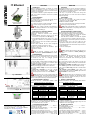 1
1
-
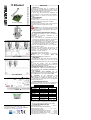 2
2
in anderen Sprachen
- English: Elkron IT Ethernet User manual
- italiano: Elkron IT Ethernet Manuale utente
Verwandte Artikel
Andere Dokumente
-
Teleco WFT 400 Router Benutzerhandbuch
-
 MICRADIGITAL F5D7230EA4-E Benutzerhandbuch
MICRADIGITAL F5D7230EA4-E Benutzerhandbuch
-
Videotec COMB Benutzerhandbuch
-
dBTechnologies RS16000 Touring Rack Bedienungsanleitung
-
Dell PowerConnect 6024 Benutzerhandbuch
-
Conrad Powerline Adapter PL85D Benutzerhandbuch
-
Snom PA1 Quick Installation Guide
-
D-Link DES-1316 - Switch Schnellstartanleitung
-
Belkin CONSOLE DE PRISE EN MAIN SÉCURISÉE VIA CONNEXION IP #F1DE101HEA Bedienungsanleitung