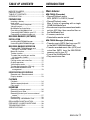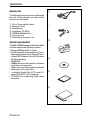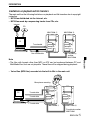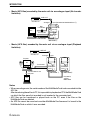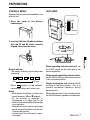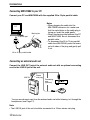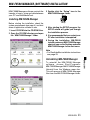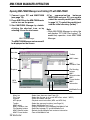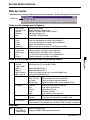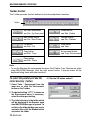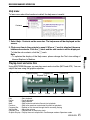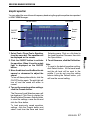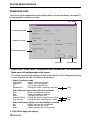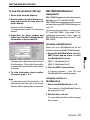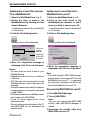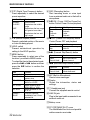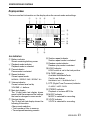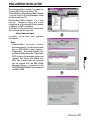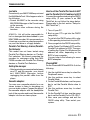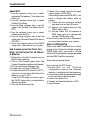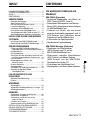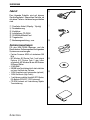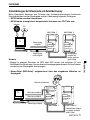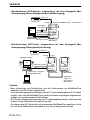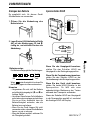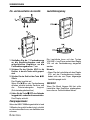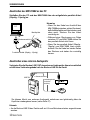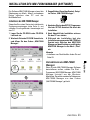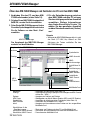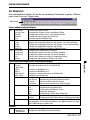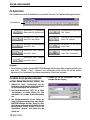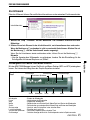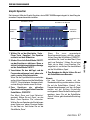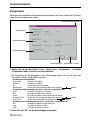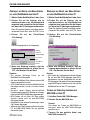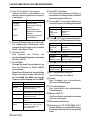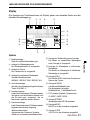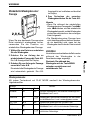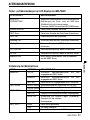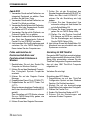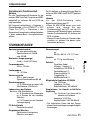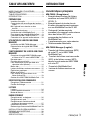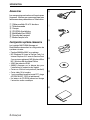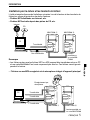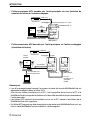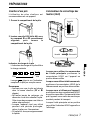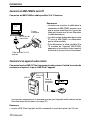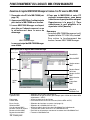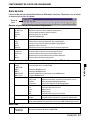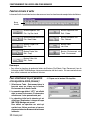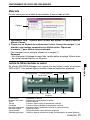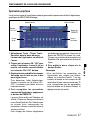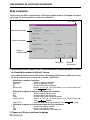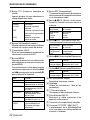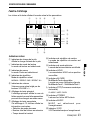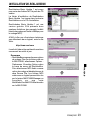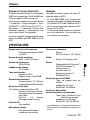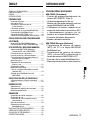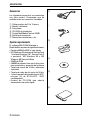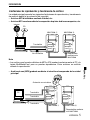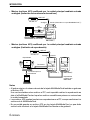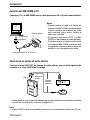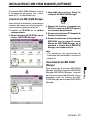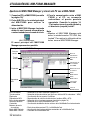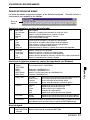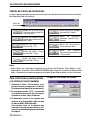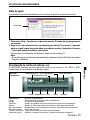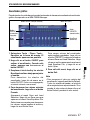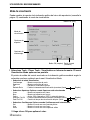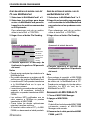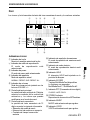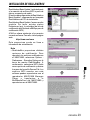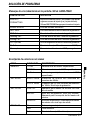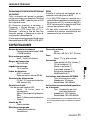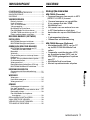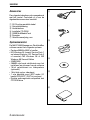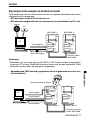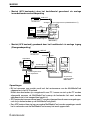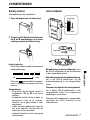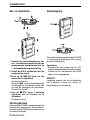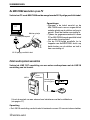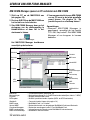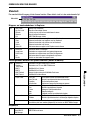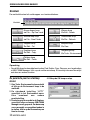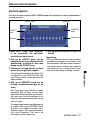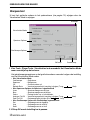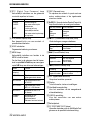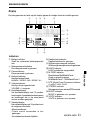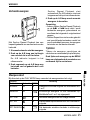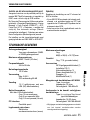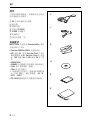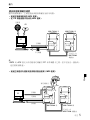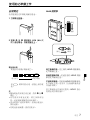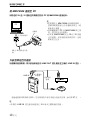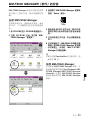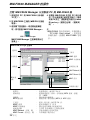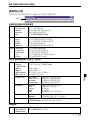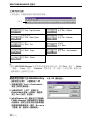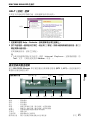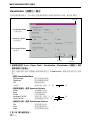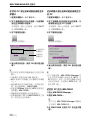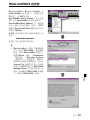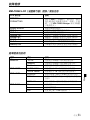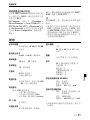Aiwa MM-FX500 Operating Instructions Manual
- Typ
- Operating Instructions Manual

MM-FX500
Portable MP3 Recorder
Grabador Portable de MP3
OPERATING INSTRUCTIONS
BEDIENUNGSANLEITUNG
MODE D’EMPLOI
INSTRUCCIONES DE MANEJO
GEBRUIKSAANWIJZING
!"
ENGLISH
DEUTSCH
FRANÇAIS
ESPAÑOL
NEDERLANDS
A
8A-HZ4-905-01
000610AWY-P-0

2
ENGLISH
WARNING
TO REDUCE THE RISK OF FIRE OR
ELECTRIC SHOCK, DO NOT EXPOSE THIS
APPLIANCE TO RAIN OR MOISTURE.
Copyright Notices
Under the copyright laws, neither the
documentation nor the software for this
product may be copied, photocopied
reproduced, translated, or reduced to any
electronic medium or machine-readable form,
in whole or in part, without the prior written
consent of AIWA Co., Ltd.
Copyright © 2000 AIWA Co., Ltd. All rights
reserved.
Microsoft, Windows 95, and Windows 98 are
registered trademarks of Microsoft
Corporation.
RealJukebox is a trademark of RealNetworks
Inc.
IBM and PC/AT are registered trademarks of
International Business Machines Corporation.
MMX and Pentium are registered trademarks
or trademarks of Intel Corporation.
MultiMediaCard(TM) is a trademark of Infineon
Technologies AG.
The names of systems and products
appearing in this manual are registered
trademarks or trademarks of their respective
companies or organizations. In this manual,
the (TM) or symbol is not always explicitly
described.
Warning
You must be aware that distributing copies of
MP3 files without permission is against the
copyright laws. You must use the MP3
encoding software included in the supplied
installation CD-ROM only for personal use.
The following are precautions that you should
always keep in mind. Any violation of one or
more of the following precautions may cause
damage and will void the warranty.
To maintain good performance
• Avoid exposure to heat, moisture and static
electricity.
• Do not use the unit in places that are
extremely hot, cold, dusty, or humid.
• In particular, do not keep the unit in a high
humidity area such as a bathroom, near a
heater or in an area exposed to direct sunlight
(e.g.,inside a parked car).
• When you carry the battery in your pocket,
do not have other metal objects such as
coins or keys in the same pocket. Friction
caused by the metal and the battery rubbing
together may cause a fire.
• Make sure that pins or other foreign objects
do not get inside the unit.
Caution of impact
Do not drop the unit or allow any sharp
impact. This may cause serious damage
to the unit.
Note on listening with the headphones
• Listening to the unit at full power for extended
periods of time can result in hearing damage.
• Do not wear the headphones while driving
or cycling. It may create a traffic hazard.
• You should use extreme caution or
temporarily discontinue use in potentially
hazardous situations, such as walking,
jogging, etc.
• Wear them properly; L is left and R is right.
• The in-ear type headphones should be worn
with the longer cord behind your neck.
To clean the cabinet
Do not use chemicals to clean the cabinet.
This may change the colour of the player or
damage the surface. Use a soft towel to clean
the surface of the unit.
COPYRIGHT
Please check the laws on copyright relating to
recordings from discs, radio or external tape
for the country in which the machine is being
used.
NOTICE TO USERS
PRECAUTIONS

ENGLISH
3
ENGLISH
NOTICE TO USERS ....................................... 2
PRECAUTIONS .............................................. 2
TABLE OF CONTENTS .................................. 3
INTRODUCTION ............................................ 3
PREPARATIONS
Inserting a battery ....................................... 7
Hold switch ................................................. 7
Turning on and off the power ...................... 8
Volume control ............................................ 8
MultiMediaCard installation ........................ 9
Formatting a MultiMediaCard ..................... 9
Connecting MM-FX500 to your PC ........... 10
Connecting an external audio set ............. 10
MM-FX500 MANAGER (SOFTWARE)
INSTALLATION
Installing MM-FX500 Manager ................. 11
Uninstalling MM-FX500 Manager ............. 11
MM-FX500 MANAGER OPERATION
Opening MM-FX500 Manager and
linking PC with MM-FX500 .................... 12
Menu bar function ..................................... 13
Toolbar function ........................................ 14
To select the parallel port and the
initial directory (folder) ........................... 14
Help menu ................................................ 15
Playing music and voice files .................... 15
Graphic equalizer ..................................... 17
Visualization mode ................................... 18
To view file information (ID3 tag) .............. 19
MM-FX500 MultiMedia card
management .......................................... 19
IDENTIFICATION OF CONTROLS
Recorder unit / Remote control ................. 21
Display window ......................................... 23
PLAYBACK
Playback ................................................... 24
Section repeat playback ........................... 25
Play mode ................................................. 25
RECORDING
Recording analogue sound ....................... 26
Recording your voice ................................ 26
Recording music input from an external
source .................................................... 27
Erasing files .............................................. 28
Reformatting a MultiMedia Card ............... 28
REALJUKEBOX INSTALLATION ................. 29
FREQUENTLY ASKED QUESTIONS .......... 30
TROUBLESHOOTING .................................. 31
SPECIFICATIONS ........................................ 35
TABLE OF CONTENTS
Main features
MM-FX500 (Recorder)
• Record/Playback music
MP3 (MPEG1 LAYER 3) format
• Record/Playback voice
Max. 4 hours of recording with a single
32MB MultiMediaCard
• Encode music input from an external audio
set into AFX files, then save the files on
the MultiMediaCard
• 2 memory card slots
• Detachable remote control
MM-FX500 Manager (Software)
• Transfer music (MP3) files from your PC
to the MM-FX500 MultiMediaCard
• Transfer encoded music files (AFX) and
voice files (MP3) from the MM-FX500
memory card to your PC
• Format the MultiMediaCard
• Play music/voice files
INTRODUCTION

4
ENGLISH
1
2
The following accessories are supplied with
this unit. Check whether you have all the
accessories illustrated.
1 25-to-15 pin parallel cable
2 Remote Control
3 Headphones
4 Installation CD-ROM
5 32MB MultiMediaCard
6 Carrying case
7 Operating instructions, etc.
System requirements
The MM-FX500 Manager and RealJukeBox
software require the following system:
• Pentium200MHz MMX or faster
• MS Windows 95 (requires Service Pack 1
and Internet Explorer 4.01 Service Pack 2
or later) MS Windows 98 or MS Windows
98 Second Edition
• 32MB RAM
• 200MB free hard-disk space for software
installation and execution
• 16bit sound card and speakers (optional)
• 16bit high colour video card
• 1 available Parallel Port (ECP mode, I/O
range 0378-037F, IRQ7 prefered)
• CD-ROM drive supporting digital audio
extraction
3
4
6
Accessories
5
INTRODUCTION

ENGLISH
5
ENGLISH
INTRODUCTION
Limitations on playback and file transfers
The main unit has the following limitations on playback and file transfers due to copyright
protection.
• MP3 files distributed via the internet, etc.
• MP3 files made by compressing tracks from CDs, etc.
Internet
CD
PC
MM-FX500 1 MM-FX500 2
Transferable
Non-transferable
Playable by
another
MM-FX500
MultiMedia-
Card 1
MultiMedia-
Card 1
Note
• The files with formats other than MP3 or AFX can be transferred between PC and
MultiMediaCard, but are not playable. These files will be skipped during playback.
• Voice files (MP3 files) recorded via the built-in Mic in the main unit
MM-FX500 1 MM-FX500 2
MultiMedia-
Card 2
Transferable
Transferable
Playable by another
MM-FX500
MultiMedia-
Card 1
MultiMedia-
Card 1
Microphone recording
Transferable
PC

6
ENGLISH
INTRODUCTION
• Music (AFX files) encoded by the main unit via an analogue input (file transfer
limitation)
• Music (AFX files) encoded by the main unit via an analogue input (Playback
limitation)
Notes
• When recording music, the serial number of the MultiMediaCard is also recorded into the
AFX file.
After transferring these files to PC, it is impossible to playback on PC if the MultiMediaCard
on which the files were first encoded is not inserted in the connected unit.
• AFX files can be transferred or played back on the PC, even if the files on the
MultiMediaCard are deleted.
• An AFX file cannot be saved onto another MultiMediaCard because it is bound to the
MultiMediaCard on which it was recorded.
MM-FX500 1
CD, MD, etc.
Transferable
Non-
transferable
Playable by
another
MM-FX500
LINE OUT
Analogue input (Recorded to MultiMediaCard 1)
MultiMedia-
Card 2
MultiMedia-
Card 1
Transferable
CD, MD, etc.
LINE OUT
Analogue input
MultiMedia-
Card 1
Playable
Transferable but not
playable
Transferable
PC
PC
PC
MM-FX500 1 MM-FX500 2
MultiMedia-
Card 1

ENGLISH
7
ENGLISH
Inserting a battery
Alkaline batteries are recommended for use
with this unit.
1 Open the cover of the battery
compartment.
2 Insert an LR6 (size AA) alkaline battery
with the 0 and 9 marks correctly
aligned, then close the cover.
Battery Indicator
The battery indicator shows the power
remaining.
When flashes on the indicator,
replace the battery with a new one.
Notes
•
Make certain the battery is fitted in the
correct direction (0 and 9 aligned).
•
Do not attempt to recharge, to
disassemble or to apply heat to the
battery. It may cause electrolyte leakage
or an explosion.
•
When the unit is not in use for a prolonged
period, remove the battery from the unit
to save battery power.
•
If liquid leaks from the battery, wipe it
thoroughly.
PREPARATIONS
Full Empty
Hold switch
HOLD
When operating with the main unit, set
the HOLD switch on the main unit to the
unlocked position.
When operating with the remote control,
set the HOLD switch on the remote control
to the unlocked position.
When not using the unit, set both HOLD
switches to the hold position. This is to
prevent accidental operation during
transportation.
When the main unit is set to hold position,
the HOLD indicator appears on the display.
Hold
Unlocked
Hold Unlocked

8
ENGLISH
PREPARATIONS
Turning on and off the power
1 Connect the remote control to the
\ headphone jack and connect the
supplied headphones to the remote
control \ jack.
2 Slide the HOLD switch to the unlocked
position.
3 Press the la/ON button to turn on
the power.
The display will light up.
When la on the remote control is
pressed, the unit turns on and playback
of files begins. (Direct play function.)
4 Press and hold the s/OFF button 1
second to turn off the power.
Display will turn off.
Power save mode
If the MM-FX500 is not used for 3 minutes
when its power is on, MM-FX500 will turn
itself off to save the battery.
Volume is controlled by the VOLUME +/-
buttons on the player and the VOL dial on
the remote control.
Note
• Changes made to the volume with the
remote control VOL dial do not change
the volume level displayed on the player
unit.
CAUTION
Listening to the headphones at full power
for extended periods of time can result in
hearing damage.
Volume control

ENGLISH
9
ENGLISH
PREPARATIONS
MultiMediaCard installation
Before inserting or removing a
MultiMediaCard, be sure to turn off your
MM-FX500 and disconnect it from the 25-
to-15 pin parallel cable.
1 Insert the MultiMediaCard into the slot
in the correct direction.
If this is the first time using the
MultiMediaCard, format it with the unit or
the Manager software installed on your
PC (see page 19).
To remove the MultiMediaCard, press
the eject button and pull it out gently.
Notes
• Insert the MultiMediaCard completely into
the slot. If not, MM-FX500 Manager will
be unable to recognize the files on the
card.
• Do not insert anything else into the memory
card slot.
O
P
E
N
(Upper) SLOT 2
(Lower) SLOT 1
Eject buttons
Formatting a MultiMediaCard
Before using a MultiMediaCard for the first
time it must be formatted.
1 Insert the MultiMediaCard into an
empty slot.
2 Press the MENU button repeatedly
until FORMAT is displayed.
3 Press the la button to format (press
s to cancel).
The confirmation message will be
displayed.
WARNING! FORMAT Y/N
4 Press the la button to format (press
s twice to cancel).
Formatting will begin.
Note
• Formatting permanently erases all files
from a MultiMediaCard.

10
ENGLISH
Connecting an external audio set
Connect the LINE OUT jack of the external audio set with an optional connecting
cord to the LINE IN jack of the unit.
Stereo
mini plug
LINE IN
PREPARATIONS
You can record music sent from the external audio set while listening to it through the
headphones (see Page 27).
Note
• The LINE IN jack of the unit should be connected to a 3.5mm stereo mini plug.
Connecting
cord
(optional)
Connecting MM-FX500 to your PC
Connect your PC and MM-FX500 with the supplied 25-to-15 pin parallel cable.
25-to-15 pin parallel cable
Notes
• When plugging the cable into the
MM-FX500 connector slot, make sure
that the metal plate on the cable plug is
facing up. Insert the cable gently.
• When transferring data between the PC
and MM-FX500, do not disconnect the
parallel cable.
• To disconnect the 25-to-15 pin parallel
cable from MM-FX500, press the levers
on both sides of the plug and gently pull
it out.
O
P
E
N
Metal plate
To printer port
PC

ENGLISH
11
ENGLISH
MM-FX500 Manager software controls the
transfer of music, voice and data between
your PC and MultiMediaCard.
Installing MM-FX500 Manager
Before starting the installation, check the
system requirements (see page 4), and shut
down all application software in use.
1 Insert CD-ROM into the CD-ROM Drive.
2 Open the CD-ROM directory and open
the “MM-FX500 Manager” folder.
MM-FX500 MANAGER (SOFTWARE) INSTALLATION
3 Double click the “Setup” icon in the
MM-FX500 Manager folder.
4 After starting the SETUP program, the
SETUP wizard will guide you through
the installation process.
5 It is recommended that you restart your
PC after installation is completed.
6 During the installation, MM-FX500
installer makes an MM-FX500 Manager
shortcut icon on the Desktop and adds
MM-FX500 Manager to the start menu.
Note
• For RealJukeBox installation instructions
see page 29.
Uninstalling MM-FX500 Manager
To uninstall the MM-FX500 Manager
software, choose Start-Programs-
MM-FX500 Manager-MM-FX500 Manager
Uninstall from the Windows menu bar.
This will remove all MM-FX500 Manager
files from the MM-FX500 Manager folder.
Setup

12
ENGLISH
Menu bar : Select from the menu (see Page 13)
File Type : Select the file type (e.g. to view MP3 files, select “*.MP3”)
Explorer : Show the folders and files
MP3 player : Playback music/voice files (MP3 and AFX files)
Toolbar : Select the common functions (see Page 14)
MMC select : Select MultiMediaCard 1 or 2
MMC Contents view : Display file details of the selected MultiMediaCard
File Sending buttons : Send files between PC and MultiMediaCard
MMC Refresh button : Refresh the MultiMediaCard contents information
MMC Format button : Format MultiMediaCard
MM-FX500 Manager Main menu
Opening MM-FX500 Manager and linking PC with MM-FX500
4 For communication between
MM-FX500 and your PC, you need to
select the correct parallel port. Refer
to page 14, “To select the parallel port
and the initial directory (folder)”.
Note
• While MM-FX500 Manager is active, the
unit displays “PC LINK, Key Locked”. To
enable key operation, close MM-FX500
Manager.
MM-FX500 MANAGER OPERATION
MM-FX500 Manager
1 Connect your PC and MM-FX500
(see page 10).
2 Press E/ON on the MM-FX500 main
unit to turn on the power.
3 Start MM-FX500 Manager by double-
clicking the shortcut icon, or by
selecting it from the start menu.
The MM-FX500 Manager main menu will
be displayed on the screen.
Menu bar
File Type
Explorer
MP3
Player
MMC
Information
File Sending
buttons
MMC
Contents View
MMC select
Toolbar
MMC
Format button
MMC
Refresh button
MultiMediaCard
Icon

ENGLISH
13
ENGLISH
Folder and file management in Explorer
File New Folder Create a new folder
Up One Level Select the folder one level up
Refresh Display the latest folder and file details
Rename Rename a folder or file
Exit Close MM-FX500 Manager
Edit Cut Delete the file or folder and copy it to the clipboard
Copy Copy the selected file or folder to the clipboard
Paste Paste the selected file or folder from the clipboard
Delete Delete the selected file or folder
Select All Select all the files and folders in the Explorer window
View Status Bar Show or hide the status bar
Large Icons Display the files and folders with large icons
Small Icons Display the files and folders with small icons
List List all the files and folders in the selected folder
Details Display the details of the files and folders
Memory card management and Player (on Windows) control
Tools Send to PC Send files from the MM-FX500 to PC
Send to Send files from PC to the MM-FX500
MM-FX500
MMC-1 Select MultiMediaCard 1
MMC-2 Select MultiMediaCard 2
MMC Refresh Display the latest information on the MultiMediaCard
MMC Format Format the MultiMediaCard
Player Tools Play Files Select the music/voice file to play
View File Info. Edit the music/voice file information
Equalizer Open the graphic equalizer display
Visualization Open the option menu for the graphic display
Playback Previous Play the previous music/voice file
Play Play the music/voice file
Pause Pause the playback
Stop Stop the playback
Next Play the next music/voice file
Play mode Repeat Play the music/voice files repeatedly
Random Play the music/voice files in random order
Environment Select the parallel port connection to MM-FX500 and the default folder as
initial directory to be opened when the MM-FX500 manager is executed
Help Menu
Help Contents Display the help menu
About MM-FX Display the MM-FX500 version information
500 Manager
Menu bar function
The Menu bar provides access to the various functions. See the list below for the details.
MM-FX500 MANAGER OPERATION
Menu bar

14
ENGLISH
Toolbar function
The Toolbar provides shortcut buttons for the file manipulation functions.
MM-FX500 MANAGER OPERATION
Toolbar
Up One Level button
see File - Up One Level
New Folder button
see File - New Folder
Cut button
see Edit - Cut
Copy button
see Edit - Copy
Paste button
see Edit - Paste
Delete button
see Edit - Delete
Refresh button
see File - Refresh
View button
see View
Environment button
see Tools - Environment
To select the parallel port and the
initial directory (folder)
1 Select Tools - Environment from the
menu bar or click the Environment
button on the Toolbar.
2 The default setting “LPT1” is shown on
the Environment menu. If necessary,
select the other port setting.
3 The initial directory is the folder which
will be displayed in the Explorer each
time MM-FX500 Manager is opened. To
set this to the folder holding your music
and voice files, click the Browse button
and select the folder.
Note
• To use the Windows file management functions Find, Delete, Copy, Rename etc. while
using MM-FX500 Manager, click the right mouse button. A pop-up menu will be
displayed listing these and other functions.
4 Click the OK button and exit.

ENGLISH
15
ENGLISH
MM-FX500 MANAGER OPERATION
Help menu
To learn more about the functions in detail, the help menu is useful.
1 Select Help - Contents on the menu bar. The help menu will be displayed on the
screen.
2 Click on an item in the contents to open it. When a + mark is attached, there are
hidden sub-contents. Click the + mark and the sub-contents will be displayed.
To hide the sub-contents, click the - mark.
Note
• To optimize the display of the Help menu, please change the Text size setting of
Internet Explorer to Medium.
Contents
Playing music and voice files
Using MM-FX500 Manager you can play music and voice files (MP3 and AFX). You can
adjust the tone using the graphic equalizer.
Player display
Progress Bar Volume Bar
Previous Play
Pause
Stop
Next
Play : Start playback
Pause : Pause playback
Stop : Stop playback
Next : Skip to next music/voice file and start playback
Previous : Skip to the previous music/voice file and start playback
Progress Bar : Rewind or fast forward through the file currently playing
Volume Bar : Adjust the volume
Elapsed Time : Elapsed time of the playing track
Graphic Display : Display the music response in Oscilloscope mode or Spectrum mode
Graphic Display
Elapsed Time

16
ENGLISH
MM-FX500 MANAGER OPERATION
Playing a music or voice file directly
1 Select the music or voice file to play in
the Explorer.
• To select more than one file, use the
SHIFT or CONTROL key.
2 To start playback, double click on the
file in the Explorer or drag and drop
the file icon over the player display.
To pause the playback, press .
To resume playback, click again.
3 Click on the player display to stop
the playback.
Playing music or voice files selected
from the Play Files menu
1 Select Tools - Player Tools - Play Files
from the menu bar. The Play Files
menu will be displayed on the screen.
Select the folder where the music and
voice files are kept, then select the files
to play. The selected files are played in
the order listed in the Play Files menu.
• To select more than one file, use the
SHIFT or CONTROL key.
2 To start playback, click Open on the
Play Files menu.
To pause the playback, click .
To resume playback, click again.
3 Click on the player display to stop
the playback.
Notes
• To adjust the volume in the player display,
place the mouse pointer on the volume
bar, then click and drag the edge of the
bar to the left or the right.
To increase the volume, move the mouse
pointer to the right; to reduce the volume,
move the mouse pointer to the left.
• To search forward/backward, click and
drag the edge of the progress bar to the
left or right. Playback will start from where
you release the mouse button.
• To adjust the tone, open the graphic
equalizer (see Page 17).
• If you click on the player display without
specifying any files, MM-FX500 will and
start playing the last music or voice file
played.
• To skip to the next music or voice file, click
on the player display
• To skip to the previous music or voice file,
click on the player display.
• To play selected files repeatedly, select
Tools - Play mode - Repeat from the
menu bar.
• To play selected files randomly, select
Tools - Play mode - Random from the
menu bar.
• To play an AFX file through MM-FX500
Manager, the MM-FX500 recorder must
be connected to the PC and contain the
MultiMediaCard on which the file was first
encoded. This is to protect copyright.

ENGLISH
17
ENGLISH
MM-FX500 MANAGER OPERATION
Graphic equalizer
You can adjust the sound for each frequency band using the graphic equalizer incorporated
in MM-FX500 Manager.
1 Select Tools - Player Tools - Equalizer
from the menu bar. The equalizer will
be displayed on the screen.
2 Click the ON/OFF button to activate
the equalizer. When it is active a pink
light is displayed on the ON/OFF
button.
3 Move the db level and the Band levels
upward or downward to adjust the
sound.
To turn off the equalizer effects, click the
ON/OFF button again. The pink light will
turn off and the sound will return to
normal.
4 To save the current equalizer settings,
click the Presets button.
The Save and Load Selection menu will
be displayed. Click Save to display the
Save Equalizer File menu. Select a folder
to store the settings, name the file and
click the Save button.
To load previously saved equalizer
settings, click the Presets button and
select Load from the Save and Load
ON/OFF
button
db level
Default button Exit button
Presets
button
Band
level
Note
• To reset to the default equalizer setting,
click Default button. All the band levels
and the db level will be reset to the
middle. If you do not save the setting
before clicking the Default button, you
will lose the current setting.
Selection menu. Click on a file listed in
the Load Equalizer File menu, then click
the Open button.
5 To exit the menu, click the Exit button.

18
ENGLISH
MM-FX500 MANAGER OPERATION
Visualization mode
You can change the appearance of the graphic display in the player display (see page 15)
by changing the visualization mode.
Visualization Mode
Spectrum Options
Oscilloscope Options
OK button Cancel button
1 Select Tools - Player Tools - Visualization from the menu bar. The Visualization
Mode menu will be displayed on the screen.
The sound output pattern displayed in the Graphic display will be changed according
to your selection from the Visualization Mode menu.
• Select Visualization mode
Oscilloscope : Display a wave-chart pattern
Spectrum : Display a bar-chart pattern
Off : Turn off the graphic display
Refresh Rate : Change the refresh (sampling) rate (Slow Fast)
• Select Spectrum Options when Spectrum is selected
Lines : Display the spectrum with lines
Bars : Display the spectrum with bars
Peaks : Turn peak hold ON or OFF
Analyzer Fall Off : Change the refresh (sampling) rate (Slow Fast)
Peak Fall Off : Change the peak displaying time (Short Long)
• Select Oscilloscope Options when Oscilloscope is selected
Dot : Display the wave with a dotted line
Line : Display the wave with a line
Solid : Display the wave with a solid surface
2 Click OK to apply the setting.
EXIT button

ENGLISH
19
ENGLISH
MM-FX500 MultiMediaCard
management
MM-FX500 Manager controls data transfers
between your PC and MM-FX500.
MM-FX500 file management can be carried
out remotely using MM-FX500 Manager on
your PC.
To perform these functions, connect your
PC and MM-FX500. (See page 10 for
connection instructions.) Then, open the
MM-FX500 Manager and link the PC with
MM-FX500.
Formatting a MultiMediaCard
When you use a MultiMediaCard for the
first time, format it with MM-FX500 Manager.
1 Select the MultiMediaCard from the
MMC Select pop-up menu, or click
the MultiMediaCard icon.
MMC-1: MultiMediaCard 1
MMC-2: MultiMediaCard 2
2 Click the MMC Format button.
A warning appears - click OK and
MultiMediaCard formatting begins.
Listing the contents of a
MultiMediaCard
1 Select the MultiMediaCard, 1 or 2.
The contents of the MultiMediaCard will
be displayed in a list.
2 Edit the files in the list
You can delete the files listed or change
their names.
MM-FX500 MANAGER OPERATION
To view file information (ID3 tag)
1 Select a file from the Explorer.
2 Double-click on the file in Explorer, or
drag and drop the file icon over the
player display.
Playback of the file begins.
To stop playback, press S on the player
display.
3 Right-click the player display and
select View File Info to display the file
information of the current file.
You may edit or delete the content of this
file information. Click on the Save button
to update the file information after making
a change.
4 To view information about another
file, repeat steps 1 to 3.
Note
• To view the correct file information, the
selected file must be sent to the player
display, either in play mode or stop mode.

20
ENGLISH
Sending music or voice files from a
MultiMediaCard to your PC
1 Select the MultiMediaCard, 1 or 2.
2 Click on the files listed in the
MultiMediaCard contents to select
those you wish to send to your PC.
To select more than one file, use the Shift
or Control key.
3 Click the File Sending button.
Sending status will be displayed.
MM-FX500 MANAGER OPERATION
4 When the completion message is
displayed, click OK to exit the menu.
Note
•
To protect copyright, MM-FX500 Manager
is designed not to send music MP3 from the
MultiMediaCard to your PC. You can send
any other files (including voice MP3 files)
from the MultiMediaCard to your PC.
Disconnecting MM-FX500 from your PC
1 Close MM-FX500 Manager.
2 Turn off MM-FX500.
Note
You can only operate the MM-FX500
buttons when MM-FX500 Manager is
closed.
3 Disconnect the parallel cable from
MM-FX500 and your PC.
Sending music or voice files from your
PC to a MultiMediaCard
1 Select the MultiMediaCard, 1 or 2.
2 Select the files to send to the
MultiMediaCard by clicking the files
listed in Explorer.
To select more than one file, use the Shift
or Control key.
3 Click the File Sending button.
Sending status will be displayed.
4 When the completion message is
displayed, click OK to exit the menu.
Notes
• You can send any kind of data to your
MultiMediaCard.
• MultiMediaCards can store a maximum
of 99 files.
• AFX files can only be transferred to the
MultiMediaCard on which they were first
encoded.
• Files with names longer than 52 characters
including extension cannot be tranferred
to MM-FX500.
• MP3 files encoded at over 192Kbps cannot
be transferred to MM-FX500.
• Close all other applications while
transferring files.
• When transferring data between the PC
and MM-FX500, do not disconnect the
parallel cable.
Percentage
of total files
transfered
Current file
transfer
condition
Seite wird geladen ...
Seite wird geladen ...
Seite wird geladen ...
Seite wird geladen ...
Seite wird geladen ...
Seite wird geladen ...
Seite wird geladen ...
Seite wird geladen ...
Seite wird geladen ...
Seite wird geladen ...
Seite wird geladen ...
Seite wird geladen ...
Seite wird geladen ...
Seite wird geladen ...
Seite wird geladen ...
Seite wird geladen ...
Seite wird geladen ...
Seite wird geladen ...
Seite wird geladen ...
Seite wird geladen ...
Seite wird geladen ...
Seite wird geladen ...
Seite wird geladen ...
Seite wird geladen ...
Seite wird geladen ...
Seite wird geladen ...
Seite wird geladen ...
Seite wird geladen ...
Seite wird geladen ...
Seite wird geladen ...
Seite wird geladen ...
Seite wird geladen ...
Seite wird geladen ...
Seite wird geladen ...
Seite wird geladen ...
Seite wird geladen ...
Seite wird geladen ...
Seite wird geladen ...
Seite wird geladen ...
Seite wird geladen ...
Seite wird geladen ...
Seite wird geladen ...
Seite wird geladen ...
Seite wird geladen ...
Seite wird geladen ...
Seite wird geladen ...
Seite wird geladen ...
Seite wird geladen ...
Seite wird geladen ...
Seite wird geladen ...
Seite wird geladen ...
Seite wird geladen ...
Seite wird geladen ...
Seite wird geladen ...
Seite wird geladen ...
Seite wird geladen ...
Seite wird geladen ...
Seite wird geladen ...
Seite wird geladen ...
Seite wird geladen ...
Seite wird geladen ...
Seite wird geladen ...
Seite wird geladen ...
Seite wird geladen ...
Seite wird geladen ...
Seite wird geladen ...
Seite wird geladen ...
Seite wird geladen ...
Seite wird geladen ...
Seite wird geladen ...
Seite wird geladen ...
Seite wird geladen ...
Seite wird geladen ...
Seite wird geladen ...
Seite wird geladen ...
Seite wird geladen ...
Seite wird geladen ...
Seite wird geladen ...
Seite wird geladen ...
Seite wird geladen ...
Seite wird geladen ...
Seite wird geladen ...
Seite wird geladen ...
Seite wird geladen ...
Seite wird geladen ...
Seite wird geladen ...
Seite wird geladen ...
Seite wird geladen ...
Seite wird geladen ...
Seite wird geladen ...
Seite wird geladen ...
Seite wird geladen ...
Seite wird geladen ...
Seite wird geladen ...
Seite wird geladen ...
Seite wird geladen ...
Seite wird geladen ...
Seite wird geladen ...
Seite wird geladen ...
Seite wird geladen ...
Seite wird geladen ...
Seite wird geladen ...
Seite wird geladen ...
Seite wird geladen ...
Seite wird geladen ...
Seite wird geladen ...
Seite wird geladen ...
Seite wird geladen ...
Seite wird geladen ...
Seite wird geladen ...
Seite wird geladen ...
Seite wird geladen ...
Seite wird geladen ...
Seite wird geladen ...
Seite wird geladen ...
Seite wird geladen ...
Seite wird geladen ...
Seite wird geladen ...
Seite wird geladen ...
Seite wird geladen ...
Seite wird geladen ...
Seite wird geladen ...
Seite wird geladen ...
Seite wird geladen ...
Seite wird geladen ...
Seite wird geladen ...
Seite wird geladen ...
Seite wird geladen ...
Seite wird geladen ...
Seite wird geladen ...
Seite wird geladen ...
Seite wird geladen ...
Seite wird geladen ...
Seite wird geladen ...
Seite wird geladen ...
Seite wird geladen ...
Seite wird geladen ...
Seite wird geladen ...
Seite wird geladen ...
Seite wird geladen ...
Seite wird geladen ...
Seite wird geladen ...
Seite wird geladen ...
Seite wird geladen ...
Seite wird geladen ...
Seite wird geladen ...
Seite wird geladen ...
Seite wird geladen ...
Seite wird geladen ...
Seite wird geladen ...
Seite wird geladen ...
Seite wird geladen ...
Seite wird geladen ...
Seite wird geladen ...
Seite wird geladen ...
Seite wird geladen ...
Seite wird geladen ...
Seite wird geladen ...
Seite wird geladen ...
Seite wird geladen ...
Seite wird geladen ...
Seite wird geladen ...
Seite wird geladen ...
Seite wird geladen ...
Seite wird geladen ...
Seite wird geladen ...
Seite wird geladen ...
Seite wird geladen ...
Seite wird geladen ...
Seite wird geladen ...
Seite wird geladen ...
Seite wird geladen ...
Seite wird geladen ...
Seite wird geladen ...
Seite wird geladen ...
Seite wird geladen ...
Seite wird geladen ...
Seite wird geladen ...
Seite wird geladen ...
Seite wird geladen ...
Seite wird geladen ...
Seite wird geladen ...
Seite wird geladen ...
Seite wird geladen ...
Seite wird geladen ...
-
 1
1
-
 2
2
-
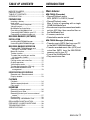 3
3
-
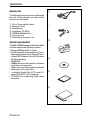 4
4
-
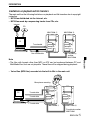 5
5
-
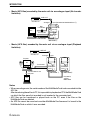 6
6
-
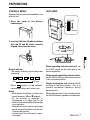 7
7
-
 8
8
-
 9
9
-
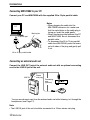 10
10
-
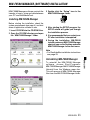 11
11
-
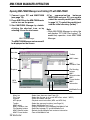 12
12
-
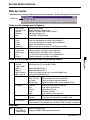 13
13
-
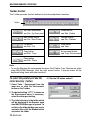 14
14
-
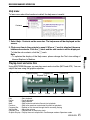 15
15
-
 16
16
-
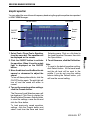 17
17
-
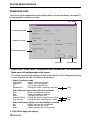 18
18
-
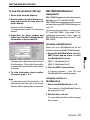 19
19
-
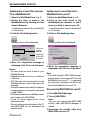 20
20
-
 21
21
-
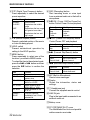 22
22
-
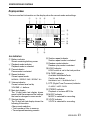 23
23
-
 24
24
-
 25
25
-
 26
26
-
 27
27
-
 28
28
-
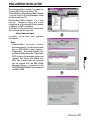 29
29
-
 30
30
-
 31
31
-
 32
32
-
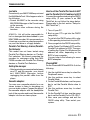 33
33
-
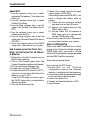 34
34
-
 35
35
-
 36
36
-
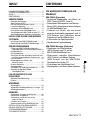 37
37
-
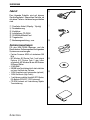 38
38
-
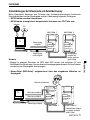 39
39
-
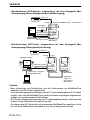 40
40
-
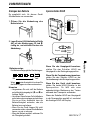 41
41
-
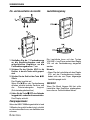 42
42
-
 43
43
-
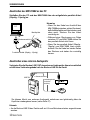 44
44
-
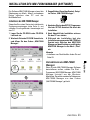 45
45
-
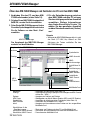 46
46
-
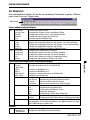 47
47
-
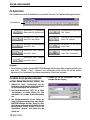 48
48
-
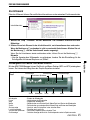 49
49
-
 50
50
-
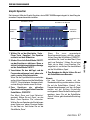 51
51
-
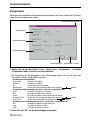 52
52
-
 53
53
-
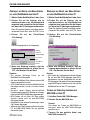 54
54
-
 55
55
-
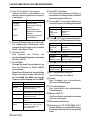 56
56
-
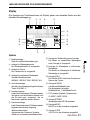 57
57
-
 58
58
-
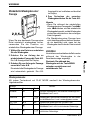 59
59
-
 60
60
-
 61
61
-
 62
62
-
 63
63
-
 64
64
-
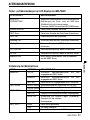 65
65
-
 66
66
-
 67
67
-
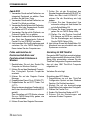 68
68
-
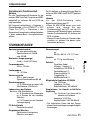 69
69
-
 70
70
-
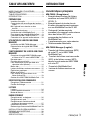 71
71
-
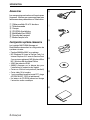 72
72
-
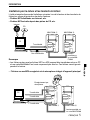 73
73
-
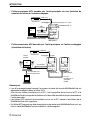 74
74
-
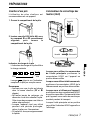 75
75
-
 76
76
-
 77
77
-
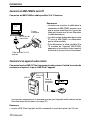 78
78
-
 79
79
-
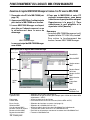 80
80
-
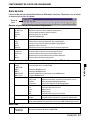 81
81
-
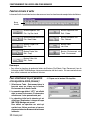 82
82
-
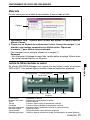 83
83
-
 84
84
-
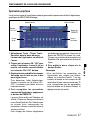 85
85
-
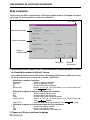 86
86
-
 87
87
-
 88
88
-
 89
89
-
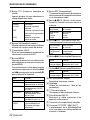 90
90
-
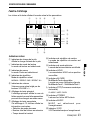 91
91
-
 92
92
-
 93
93
-
 94
94
-
 95
95
-
 96
96
-
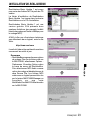 97
97
-
 98
98
-
 99
99
-
 100
100
-
 101
101
-
 102
102
-
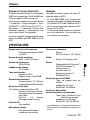 103
103
-
 104
104
-
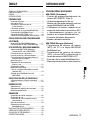 105
105
-
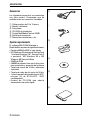 106
106
-
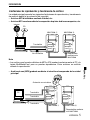 107
107
-
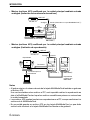 108
108
-
 109
109
-
 110
110
-
 111
111
-
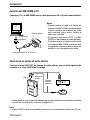 112
112
-
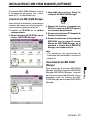 113
113
-
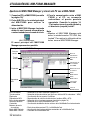 114
114
-
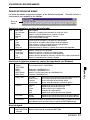 115
115
-
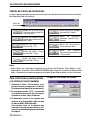 116
116
-
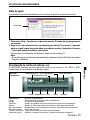 117
117
-
 118
118
-
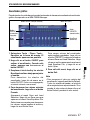 119
119
-
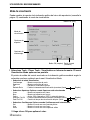 120
120
-
 121
121
-
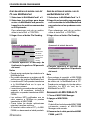 122
122
-
 123
123
-
 124
124
-
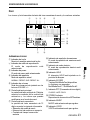 125
125
-
 126
126
-
 127
127
-
 128
128
-
 129
129
-
 130
130
-
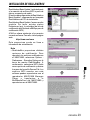 131
131
-
 132
132
-
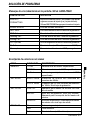 133
133
-
 134
134
-
 135
135
-
 136
136
-
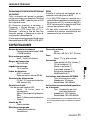 137
137
-
 138
138
-
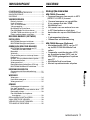 139
139
-
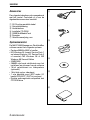 140
140
-
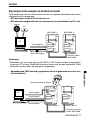 141
141
-
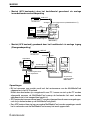 142
142
-
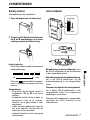 143
143
-
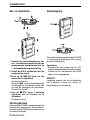 144
144
-
 145
145
-
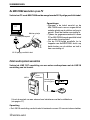 146
146
-
 147
147
-
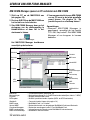 148
148
-
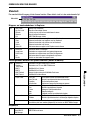 149
149
-
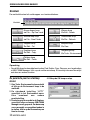 150
150
-
 151
151
-
 152
152
-
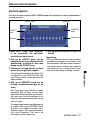 153
153
-
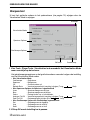 154
154
-
 155
155
-
 156
156
-
 157
157
-
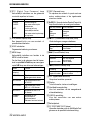 158
158
-
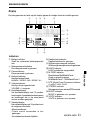 159
159
-
 160
160
-
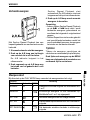 161
161
-
 162
162
-
 163
163
-
 164
164
-
 165
165
-
 166
166
-
 167
167
-
 168
168
-
 169
169
-
 170
170
-
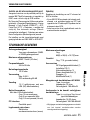 171
171
-
 172
172
-
 173
173
-
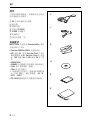 174
174
-
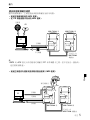 175
175
-
 176
176
-
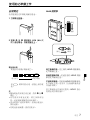 177
177
-
 178
178
-
 179
179
-
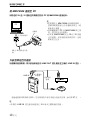 180
180
-
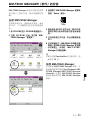 181
181
-
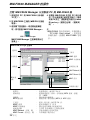 182
182
-
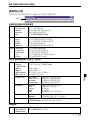 183
183
-
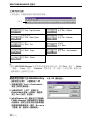 184
184
-
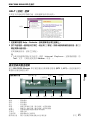 185
185
-
 186
186
-
 187
187
-
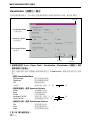 188
188
-
 189
189
-
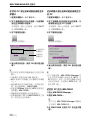 190
190
-
 191
191
-
 192
192
-
 193
193
-
 194
194
-
 195
195
-
 196
196
-
 197
197
-
 198
198
-
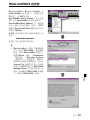 199
199
-
 200
200
-
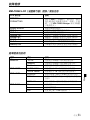 201
201
-
 202
202
-
 203
203
-
 204
204
-
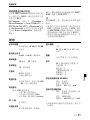 205
205
Aiwa MM-FX500 Operating Instructions Manual
- Typ
- Operating Instructions Manual
in anderen Sprachen
- English: Aiwa MM-FX500
- français: Aiwa MM-FX500
- español: Aiwa MM-FX500
- Nederlands: Aiwa MM-FX500
Andere Dokumente
-
König DMR-STICK6 Benutzerhandbuch
-
Hama DMP100 - 56126 Bedienungsanleitung
-
Velleman MVR6 Benutzerhandbuch
-
Lexibook DMP61HSM Benutzerhandbuch
-
Sony Série ICD-UX300 Bedienungsanleitung
-
Yamaha FX500 Bedienungsanleitung
-
Yamaha MFC06 Benutzerhandbuch
-
Philips SA126 Benutzerhandbuch
-
Yamaha MT100II Bedienungsanleitung
-
RCS DMT-10 Bedienungsanleitung