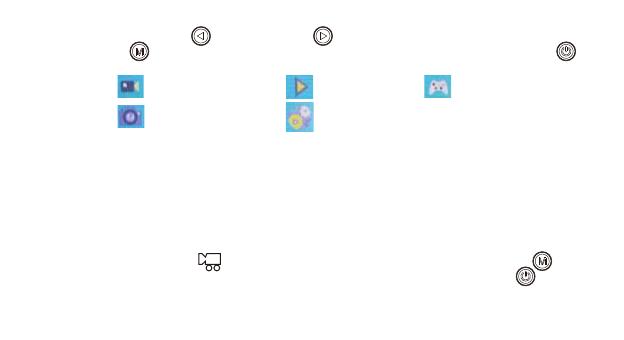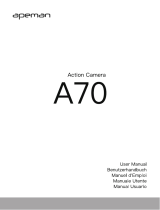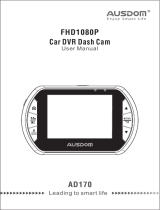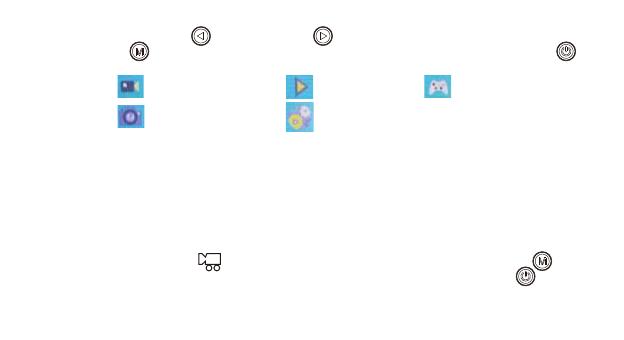
_
GER 18
_
Durch Drücken der Seite-hoch-Taste und Seite-runter-Taste können Sie den Modus ändern. Drücken Sie anschließend
kurz die Modus-Taste , um den ausgewählten Modus zu bestätigen. Durch kurzes Drücken des Kamera-Einschalter
beenden Sie die Auswahl.
Über einen der nachstehenden Wege können Sie aufgenommene Bilder und Videos ansehen:
1.Drücken Sie die Taste, um analog den obenstehenden Schritten in den Wiedergabemodus zu wechseln. Drücken Sie
anschließend die Seite-runter- oder Seite-hoch-Taste, um das gewünschte Foto bzw. Video auszuwählen.
Drücken Sie die Taste, um die Wiedergabe des Videos zu starten. Erneutes Drücken der Taste pausiert die Wiedergabe und
das Drücken der EIN/AUS-Taste beendet die Videowiedergabe. Drücken Sie bei der Anzeige der Videos und Fotos die
Seite-hoch- und Seite-runter-Taste, um durch die Liste der Fotos und Videos zu scrollen. Sie können die Modus-Taste drücken,
um zur Modusauswahl zu gelangen.
2.
Verbinden Sie Ihre Kamera über das mitgelieferte USB-Kabel mit einem Computer, um die aufgenommenen Videos und Bilder anzusehen.
3.Drücken Sie kurz die Aufnahmetaste , um ins Löschmenü zu gelangen. Hier können Sie kurz die Modustaste drücken,
um zwischen dem Löschen einer Datei oder aller Dateien auszuwählen. Drücken Sie kurz die EIN/AUS-Taste , um das
Menü zu verlassen.
: Videoaufnahmemodus
: Fotomodus
: Anzeigemodus
: Systemeinstellungen
: Spiele