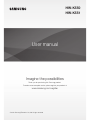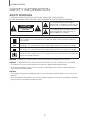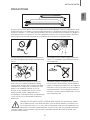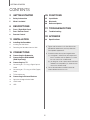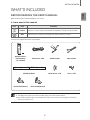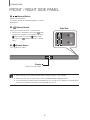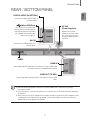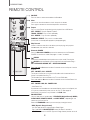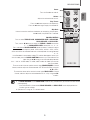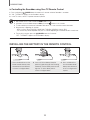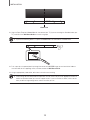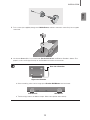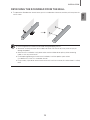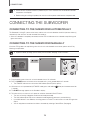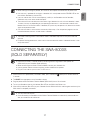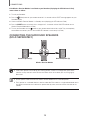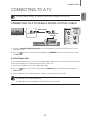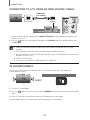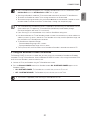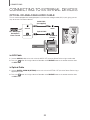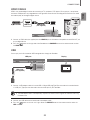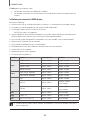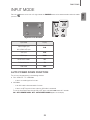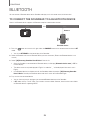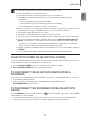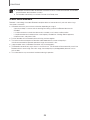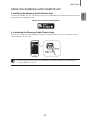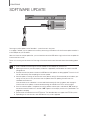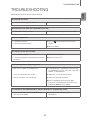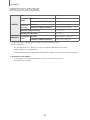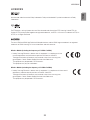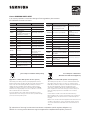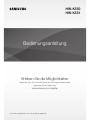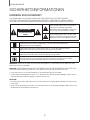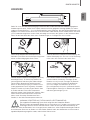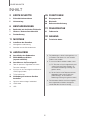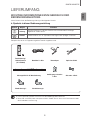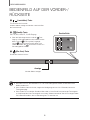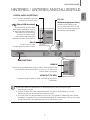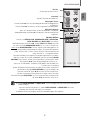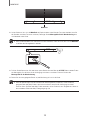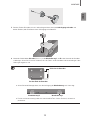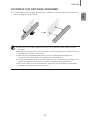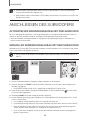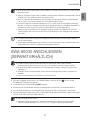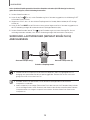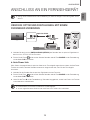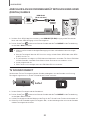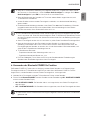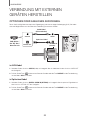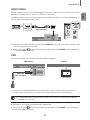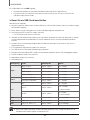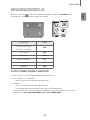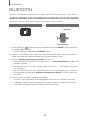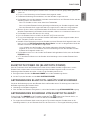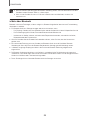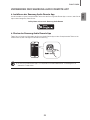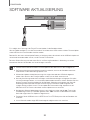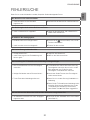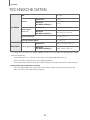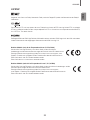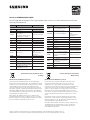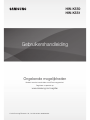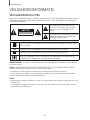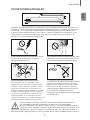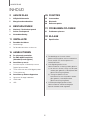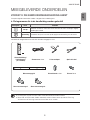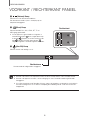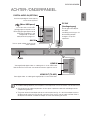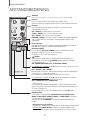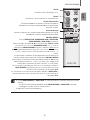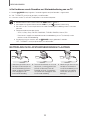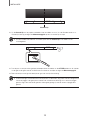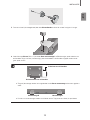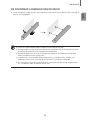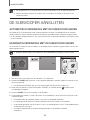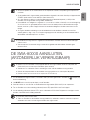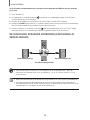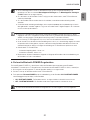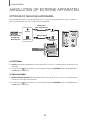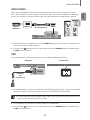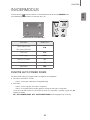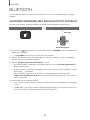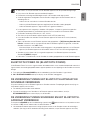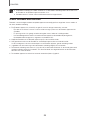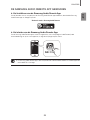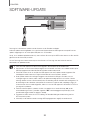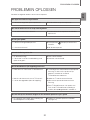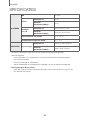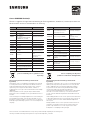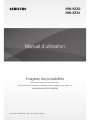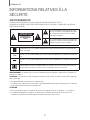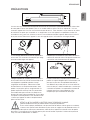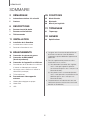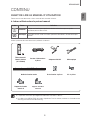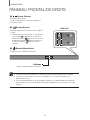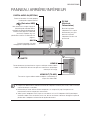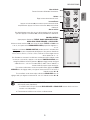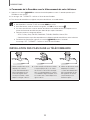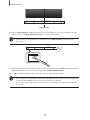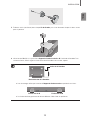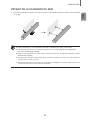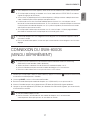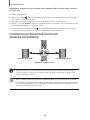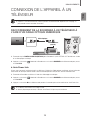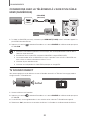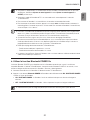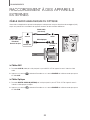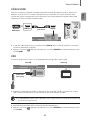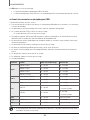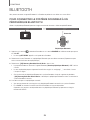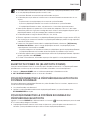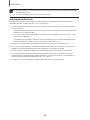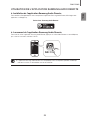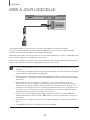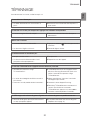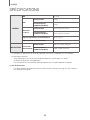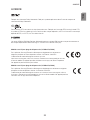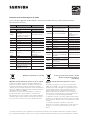Samsung HW-K551 Benutzerhandbuch
- Kategorie
- Lautsprechersets
- Typ
- Benutzerhandbuch
Dieses Handbuch eignet sich auch für

Imagine the possibilities
Thank you for purchasing this Samsung product.
To receive more complete service, please register your product at
www.samsung.com/register
HW-K550
HW-K551
* ©2016 Samsung Electronics Co.,Ltd. All rights reserved
User manual

2
GETTING STARTED
SAFETY INFORMATION
SAFETY WARNINGS
TO REDUCE THE RISK OF ELECTRIC SHOCK, DO NOT REMOVE THE COVER (OR BACK).
NO USER-SERVICEABLE PARTS ARE INSIDE. REFER SERVICING TO QUALIFIED SERVICE PERSONNEL.
CAUTION
RISK OF ELECTRIC SHOCK.
DO NOT OPEN.
This symbol indicates that high voltage is
present inside. It is dangerous to make any kind
of contact with any internal part of this product.
This symbol indicates that important literature
concerning operation and maintenance has
been included with this product.
Class II product : This symbol indicates that it does not require a safety connection to electrical
earth (ground).
AC voltage : This symbol indicates that the rated voltage marked with the symbol is AC voltage.
DC voltage : This symbol indicates that the rated voltage marked with the symbol is DC voltage.
Caution, Consult instructions for use : This symbol instructs the user to consult the user manual for
further safety related information.
WARNING : To reduce the risk of fire or electric shock, do not expose this appliance to rain or moisture.
CAUTION : TO PREVENT ELECTRIC SHOCK, MATCH WIDE BLADE OF PLUG TO WIDE SLOT, FULLY INSERT.
• This apparatus shall always be connected to a AC outlet with a protective grounding connection.
• To disconnect the apparatus from the mains, the plug must be pulled out from the mains socket, therefore the
mains plug shall be readily operable.
CAUTION
• Do not expose this apparatus to dripping or splashing. Do not put objects filled with liquids, such as vases on the
apparatus.
• To turn this apparatus off completely, you must pull the power plug out of the wall socket. Consequently, the power
plug must be easily and readily accessible at all times.
GETTING STARTED

ENG
3
GETTING STARTED
PRECAUTIONS
99.1mm 99.1mm
68.6
mm
99.1mm
Ensure that the AC power supply in your house complies with the power requirements listed on the identification sticker
located on the back of your product. Install your product horizontally, on a suitable base (furniture), with enough space
around it for ventilation (7~10 cm). Make sure the ventilation slots are not covered. Do not place the unit on amplifiers or
other equipment which may become hot. This unit is designed for continuous use. To fully turn off the unit, disconnect
the AC plug from the wall outlet. Unplug the unit if you intend to leave it unused for a long period of time.
During thunderstorms, disconnect the AC plug from the
wall outlet. Voltage peaks due to lightning could damage
the unit.
Protect the product from moisture (i.e. vases), and
excess heat (e.g. a fireplace) or equipment creating
strong magnetic or electric fields. Disconnect the power
cable from the AC supply if the unit malfunctions. Your
product is not intended for industrial use. It is for
personal use only. Condensation may occur if your
product has been stored in cold temperatures. If
transporting the unit during the winter, wait approximately
2 hours until the unit has reached room temperature
before using.
Do not expose the unit to direct sunlight or other heat
sources. This could lead to overheating and cause the
unit to malfunction.
The batteries used with this product contain chemicals
that are harmful to the environment. Do not dispose of
batteries in the general household trash. Do not dispose
of batteries in a fire. Do not short circuit, disassemble, or
overheat the batteries. There is a danger of explosion if
the battery is incorrectly replaced. Replace only with the
same or equivalent type.
WARNING: DO NOT INGEST BATTERY. CHEMICAL BURN HAZARD. The remote control supplied
withthis product contains a coin/button cell battery. If the coin/button cell battery is swallowed, it can
cause severe internal burns in just 2 hours and can lead to death. Keep new and used batteries away
from children. If the battery compartment does not close securely, stop using the product and keep it
away from children. If you think batteries might have been swallowed or placed inside any part of the body, seek
immediate medical attention.

4
GETTING STARTED
● Figures and illustrations in this User Manual are
provided for reference only and may differ from
actual product appearance.
● An administration fee may be charged if either
(a) an engineer is called out at your request and
there is no defect with the product (i.e. where
the user manual has not been read).
(b) you bring the unit to a repair centre and there is
no defect with the product (i.e. where the user
manual has not been read).
● You will be informed of the administration fee
amount before a technician visits.
CONTENTS
2 GETTING STARTED
2 Safety Information
5 What’s Included
6 DESCRIPTIONS
6 Front / Right Side Panel
7 Rear / Bottom Panel
8 Remote Control
11 INSTALLATION
11 Installing the Soundbar
11 Installing the Wall Mount
15 Detaching the Soundbar from the Wall
16 CONNECTIONS
16 Connecting the Subwoofer
17 Connecting the SWA-8000S
(Sold Separately)
19 Connecting to a TV
19 Connecting to a TV Using a Digital Optical
Cable
20 Connecting to a TV Using an HDMI (Digital)
Cable
20 TV SoundConnect
22 Connecting to External Devices
22 Optical or Analogue Audio Cable
23 HDMI Cable
23 USB
25 FUNCTIONS
25 Input Mode
26 Bluetooth
30 Software Update
31 TROUBLESHOOTING
31 Troubleshooting
32 APPENDIX
32 Specifications

ENG
5
GETTING STARTED
WHAT’S INCLUDED
BEFORE READING THE USER’S MANUAL
Note the following terms before reading the user manual.
+ Icons used in this manual
Icon Term Definition
Caution
Indicates a situation where a function does not operate or settings may be cancelled.
Note
Indicates tips or instructions on the page that help you operate a function.
Check for the supplied accessories shown below.
Remote Control /
Lithium Battery
(3V : CR2032)
Power Cord : 2 EA AC/DC Adapter Optical Cable
A-TYPE : 616mm
B-TYPE : 360mm
CENTER LINE
A B B A
Wall Mount Guide Holder-Screw : 2 EA Screw : 2 EA
Bracket-Wall Mount L Bracket-Wall Mount R
● The appearance of the accessories may differ slightly from the illustrations above.
● Micro USB and HDMI cables are sold separately. To purchase, contact a Samsung Service Centre or
Samsung Customer Care.

6
DESCRIPTIONS
FRONT / RIGHT SIDE PANEL
1
/
(Volume) Button
Controls the volume level.
The numeric value of the volume level appears in the front
panel display.
2 (Source) Button
Selects the D.IN, AUX, HDMI, BT, TV, or USB input.
● While the unit is powered on, pressing the
button
for more than 3 seconds sets the button to act as the
(Mute) button. To cancel the (Mute) button
setup, press the
button for more than 3 seconds
again.
3 (Power) Button
Turns the power on and off.
2
3
Right Side
Display
Displays the current mode.
1
● When you plug in the AC cord, the power button will begin working in 4 to 6 seconds.
● When you turn on this unit, there will be a 4 to 5 second delay before it produces sound.
● If you want to enjoy sound only from the Soundbar, you must turn off the TV's speakers in the Audio Setup
menu of your TV. Refer to the owner's manual supplied with your TV.
DESCRIPTIONS

ENG
7
DESCRIPTIONS
REAR / BOTTOM PANEL
Wi-Fi SETUP SPK ADD
DIGITAL AUDIO IN
(OPTICAL)
USB (5V 0.5A)
AUX IN
HDMI IN
HDMI OUT
(TV-ARC)
DC 24V
DC 24V
HDMI IN
HDMI OUT
(TV-ARC)
DIGITAL AUDIO IN
(OPTICAL)
USB (5V 0.5A)
AUX IN
DC 24V
(Power Supply In)
Connect the DC power
adaptor to the power supply
jack, and then connect the
AC power adaptor plug to a
wall outlet.
(Micro USB Port)
You can play the music from USB
memory device if connecting Micro
USB memory device or USB cable
(not supplied). Refer to USB Cable
specification on page 23.
DIGITAL AUDIO IN (OPTICAL)
Connect to the digital (optical) output of
an external device.
HDMI OUT (TV-ARC)
Outputs digital video and audio signals simultaneously using an HDMI
cable.
HDMI IN
Inputs digital video and audio signals simultaneously using an HDMI cable.
Use when connecting a supported external device.
AUX IN
Connect to the Analogue output of an
external device.
LABEL
● When disconnecting the power cable of the AC power adaptor from a wall outlet, pull the plug.
Do not pull the cable.
● Do not connect this unit or other components to an AC outlet until all connections between components
are complete.
● Make sure to rest the AC/DC Adapter flat on a table or the floor. If you place the AC/DC Adapter so that it
is hanging with the AC cord input facing upwards, water or other foreign substances could enter the
Adapter and cause the Adapter to malfunction.

8
DESCRIPTIONS
REMOTE CONTROL
Repeat
Press to set the Repeat function during music playback from a USB device.
OFF - REPEAT : Cancells Repeat Playback.
TRACK - REPEAT : Plays a track repeatedly.
ALL - REPEAT : Plays all tracks repeatedly.
RANDOM - REPEAT : Plays tracks in random order.
(A track that has already been played may be played again.)
Mute
You can turn the volume down to 0 with the push of a button.
Press again to restore the sound to the previous volume level.
SOURCE
Press to select a source connected to the Soundbar.
Skip Forward
If there is more than one file on the device you are playing, and you press
the ] button, the next file is selected.
Bluetooth POWER
Press the Bluetooth POWER button on the remote to turn the Bluetooth
POWER On function on and off. See pages 21 and 27 for details.
SOUND
Surround Sound adds depth and spaciousness to the sound. Pressing the
SOUND button repeatedly cycles through the Surround Sound settings :
ON - SURROUND SOUND, OFF - SURROUND SOUND
SOUND EFFECT
You can select from 6 sound modes - STANDARD (Original Sound), MUSIC,
CLEAR VOICE, SPORTS, MOVIE, and NIGHT MODE - depending on the
content you want to listen to.
Select the STANDARD mode if you want to enjoy the original sound.
* DRC (Dynamic Range Control)
Lets you apply dynamic range control to Dolby Digital.
Press and hold the SOUND EFFECT button for about 5 seconds in
STANDBY mode to turn the DRC (Dynamic Range Control) function on or off.
Press and hold the
button for about 5 seconds to turn the Anynet+ function
on or off.
OFF - ANYNET+, ON - ANYNET+
The Anynet+ function lets you control the Soundbar with the remote from an
Anynet+ compatible Samsung TV.
The Soundbar must be connected to the TV via an HDMI cable.
Press and hold the
button for about 5 seconds to turn the Auto Power Link
function on or off.
OFF - POWER LINK, ON - POWER LINK
* Auto Power Link
Synchronizes the Soundbar to a connected Optical source via the Optical jack
so it turns on automatically when you turn on your TV. (See page 19)
Auto Power Link function is only available in the D.IN mode.

ENG
9
DESCRIPTIONS
Volume
Adjusts the volume level of the unit.
Power
Turns the Soundbar on and off.
SOUND CONTROL
Press to select TREBLE, BASS, SUBWOOFER LEVEL, AUDIO SYNC,
REAR SPEAKER, or REAR LEVEL.
Then, use the
,
buttons to adjust the TREBLE or BASS volume from
-6 ~ +6, SUBWOOFER LEVEL volume from -12, -6 ~ +6.
Press and hold the SOUND CONTROL button for about 5 seconds to adjust
the sound for each frequency band. 150Hz, 300Hz, 600Hz, 1.2KHz, 2.5KHz,
5KHz and 10KHz are selectable and each can be adjusted to a setting between
-6 ~ +6.
If the Soundbar is connected to a digital TV and the video appears out of sync
with the audio, press the SOUND CONTROL button to sync the audio with the
video. Use the
,
buttons to set the audio delay between
0 ms ~ 300 ms. In USB mode, TV mode, and BT mode, the Audio Sync function
may not available.
To turn on or off of the rear speaker sound, select REAR SPEAKER in Sound
Control, and then adjust the volume between OFF-RS and ON-RS by using the
, buttons.
To control the volume of the rear level sound, select REAR LEVEL in Sound
Control, and then adjust the volume between RS -6~+6 by using the ,
buttons.
Play / Pause
Press the
p
button to pause a file temporarily.
Press the
p
button again to play the selected file.
Skip Back
If there is more than one file on the device you are playing, and you press
the
[
button, the previous file is selected.
● The REAR SPEAKER and the REAR LEVEL mode are only available when you connect the SWA-8000S
(sold separately).
- If the SWA-8000S is disconnected, REAR SPEAKER and REAR LEVEL remain displayed but the
functions are not available.
● Operate the TV using the TV's remote control.

10
DESCRIPTIONS
+ Controlling the Soundbar using Your TV Remote Control
1. Press and hold the SOUND button for more than 5 seconds while the Soundbar is turned on.
2. "ON - TV REMOTE" appears on the Soundbar's display.
3. In the TV's menu, set the TV speaker to external speaker.
● Not available if the TV ARC function or HDMI mode is in use.
● All buttons are not available except the VOL +/- and the buttons in this function.
● TV menus differ by manufacturer and model. Refer to the TV's user manual for further information.
● Manufacturers supporting this function:
- VIZIO, LG, Sony, Sharp, PHILIPS, PANASONIC, TOSHIBA, GRUNDIG, Hisense, RCA
-
This function may not be compatible with your TV's remote depending on the remote control's manufacturer.
● To turn off this function, press the SOUND button for 5 seconds.
"OFF - TV REMOTE" appears on the Soundbar's display.
INSTALLING THE BATTERY IN THE REMOTE CONTROL
1. Use a suitable coin to turn the
remote control's battery cover
counterclockwise to remove it
as shown in the figure above.
2. Insert a 3V lithium battery. Keep the
positive (+) pole facing up when inserting
the battery. Put the battery cover on and
align the '●' marks side by side as
shown in the figure above.
3. Use a suitable coin to
turn the remote control
battery cover clockwise
as far as it will go to fix it
in place.

ENG
11
INSTALLATION
INSTALLING THE SOUNDBAR
INSTALLING THE WALL MOUNT
+ Installation Precautions
● Install on a vertical wall only.
● For the installation, avoid a location with high temperature or humidity, or a wall that cannot sustain the weight of
the set.
● Check the strength of the wall. If the wall is not strong enough to support the unit, reinforce the wall or install the
unit on a different wall that can support the unit's weight.
● Purchase and use the fixing screws or anchors appropriate for the kind of wall you have (plaster board, iron board,
wood, etc.). If possible, fix the support screws into wall studs.
● Purchase wall mounting screws according to the type and thickness of the wall you will mount the Soundbar on.
- Diameter: M5
- Length: 35 mm or longer recommended.
● Connect cables from the unit to external devices before you install it on the wall.
● Make sure the unit is turned off and unplugged before you install it. Otherwise, it may cause an electric shock.
5 cm or more
1. Place the Wall Mount Guide against the wall surface.
• The Wall Mount Guide must be level.
• If the TV is mounted on the wall, install the Soundbar at least 5 cm below the TV.
INSTALLATION

12
INSTALLATION
Centre Line
A-TYPE : 616mm
B-TYPE : 360mm
CENTER LINE
A B B A
2. Align the Paper Template's Centre Line with the centre of your TV (if you are mounting the Soundbar below your
TV), and then fix the Wall Mount Guide to the wall using tape.
● If you are not mounting below a TV, place the Centre Line in the centre of the installation area.
A-TYPE : 616mm
B-TYPE : 360mm
CENTER LINE
A B B A
A-TYPE : 616mm
B-TYPE : 360mm
CENTER LINE
A B B
A B
3. Push a pen tip or sharpened pencil tip through the centre of the A-TYPE images on each end of the Guide to
mark the holes for the supporting screws, and then remove the Wall Mount Guide.
4. Using an appropriately sized drill bit, drill a hole in the wall at each marking.
● If the markings do not correspond to the positions of studs, make sure you insert appropriate anchors or
mollies into the holes before you insert the support screws. If you use anchors or mollies, make sure the
holes you drill are large enough for the anchors or mollies you use.

ENG
13
INSTALLATION
5. Push a screw (not supplied) through each Holder-Screw, and then screw each screw firmly into a support
screw hole.
6. Use the two Screws (M4 x L12) to attach both Bracket-Wall Mount L and R to the Soundbar's bottom. For a
proper fit, make sure to align the bumps on the Soundbar to the holes on the brackets.
Rear side of Soundbar
Right end of Soundbar
● When assembling, make sure the hanger part of Bracket-Wall Mounts faces backwards.
Wall Mount LWall Mount R
● The left and right mounts are different shapes. Make sure to position them correctly.

14
INSTALLATION
7. Install the Soundbar with the attached Bracket-Wall Mounts by hanging the Bracket-Wall Mounts on the
Holder-Screws on the wall.
● Slightly tilt the Soundbar to insert both Holder-Screw heads into Bracket-Wall Mount holes. Push the
Soundbar in the direction of the arrow to make sure both sides are firmly fixed.

ENG
15
INSTALLATION
DETACHING THE SOUNDBAR FROM THE WALL
1. To separate the Soundbar from the wall mount, push it in the direction of the arrow, and then pull it away from the
wall as shown.
● Do not hang onto the installed unit and avoid striking or dropping the unit.
● Secure the unit firmly to the wall so that it does not fall off. If the unit falls off, it may cause an injury or
damage the product.
● When the unit is installed on a wall, please make sure that children do not pull any of the connecting
cables, as this may cause it to fall.
● For the optimal performance of a wall mount installation, install the speaker system at least
5 cm below the TV, if the TV is mounted on the wall.
● For your safety, if you do not mount the unit on the wall, install it on a secure, flat surface where it is unlikely
to fall.

16
CONNECTIONS
● Do not connect the power cord of this product or your TV to a wall outlet until all connections between
components are complete.
● Before moving or installing this product, be sure to turn off the power and disconnect the power cord.
CONNECTING THE SUBWOOFER
CONNECTING TO THE SUBWOOFER AUTOMATICALLY
The Subwoofer's linking ID is preset at the factory and the main unit and subwoofer should link (connect wirelessly)
automatically when the main unit and subwoofer are turned on.
• When the subwoofer is completely connected, the blue LED Link Indicator on the subwoofer stops blinking and
glows continuously.
CONNECTING TO THE SUBWOOFER MANUALLY
If the blue LED light does not stop blinking when the main unit and subwoofer are turned on, please set the ID by
following the steps below.
● Important: Before you begin, put the battery into the remote. See page 10 for instructions.
POWER
1. Plug the power cords of the main unit and subwoofer into an AC wall outlet.
2. Press the ID SET button on the back of the subwoofer with a small, pointed object for 5 seconds.
• The STANDBY indicator turns off and the LINK indicator (Blue LED) blinks quickly.
3. While the main unit is powered off (in STANDBY mode), press and hold the (Mute) on the remote control for
5 seconds.
4. The ID SET message appears on the Soundbar's display.
5. To finalise the link, turn the main unit’s power on while the subwoofer’s Blue LED blinks.
• The main unit and the subwoofer should now be linked (connected).
• The LINK indicator (Blue LED) on the subwoofer should be glowing continuously and not blinking.
• If the LINK indicator is not solid blue, the linking process has failed. Turn off the main unit and start again from
Step 2.
• You can enjoy better sound from the wireless subwoofer by selecting a Sound Effect. (See page 8)
CONNECTIONS

ENG
17
CONNECTIONS
● Before moving or installing the product, be sure to turn off the power and disconnect the power cord.
● If the main unit is powered off, the wireless subwoofer will in standy mode and the STANDBY LED on the
front will blink Red directly. (no blue LED).
● If you use a device that uses the same frequency (2.4GHz) as the Soundbar near the Soundbar,
interference may cause some sound interruption.
● The maximum transmission distance of the wireless signal between the main unit and subwoofer is about
10 meters, but may vary depending on your operating environment. If a steel-concrete or metallic wall is
between the main unit and the wireless subwoofer, the system may not operate at all, because the wireless
signal cannot penetrate metal.
● If the main unit doesn't make a wireless connection, follow steps 1-5 on the previous page to re-set the
connection between the main unit and wireless subwoofer.
● The wireless receiving antenna is built into the wireless subwoofer. Keep the unit away from water and
moisture.
● For optimal listening performance, make sure that the area around the wireless subwoofer location is clear
of any obstructions.
CONNECTING THE SWA-8000S
(SOLD SEPARATELY)
● Expand to true wireless surround sound by connecting the Samsung Wireless Rear Speaker Kit
(SWA-8000S) to your Soundbar. (Sold separately)
● Before connecting to the Wireless Receiver Module, connect your subwoofer first.
● Use the speaker cable to connect the wireless receiver module to the speakers.
● Plug the Power cord into a power outlet. The LED turns on.
1. While the main unit is powered off (in STANDBY mode), press and hold the (Mute) on the remote control for
5 seconds.
2. The ID SET message appears on the Soundbar's display.
3. Plug the power cord of the Wireless Receiver Module (SWA-8000S) into an AC wall outlet.
4. Turn on your Soundbar when the link indicator (Blue LED) on the SWA-8000S flickers fast.
5. When the link indicators (Blue LEDs) on your subwoofer and the SWA-8000S flash and then glow continuously, the
SWA-8000S is completely connected.
● This may take a few minutes.
● Once connected, your Soundbar and the Wireless Receiver Module are automatically reconnected even
after you turned them off and then on.

18
CONNECTIONS
If the Wireless Receiver Module is not linked to your Soundbar (displaying the LED indicator in Red),
connect them as follows.
1. Turn off your Soundbar.
2. Press the (Mute) button on your remote control for 5~6 seconds until the ID SET message appears on your
Soundbar display.
3. Check the Wireless Receiver Module is in Standby status (displaying the LED indicator in Red).
4. Press the ID SET button on the back with a sharp pin for 5~6 seconds until the LINK LED indicator on the
Wireless Receiver Module blinks (in Blue).
5. Turn on your Soundbar with the button on your remote control and wait for a while. They are completely
connected to each other if you can see the LINK LED indicator is continuously lit (in Blue).
CONNECTING THE SURROUND SPEAKERS
(SOLD SEPARATELY)
SURROUND SPEAKERS OUT
SPEAKER IMPEDANCE : 3Ω
ID SET
L
R
Surround Speaker (L) Surround Speaker (R)
Wireless Receiver Module
● Place these speakers to the side of your listening position. If there isn't enough room, place these
speakers so they face each other. Position them about 60 to 90 cm above your ear, facing slightly
downward.
● Use the speaker cable to connect the Wireless Receiver Module to the Surround Speakers.
● Each speaker has a coloured label on its back or underside. Each cable has a single coloured band near its
end. Match the band on each cable to the speaker label by colour, and then connect the cable to the
speaker.

ENG
19
CONNECTIONS
CONNECTING TO A TV
● Important: Before you begin, put the battery into the remote. See page 10 for instructions.
CONNECTING TO A TV USING A DIGITAL OPTICAL CABLE
Wi-Fi SETUP SPK ADD
DIGITAL AUDIO IN
(OPTICAL)
USB (5V 0.5A)
AUX IN
HDMI IN
HDMI OUT
(TV-ARC)
DC 24V
DIGITAL AUDIO IN
(OPTICAL)
DIGITAL AUDIO IN
(OPTICAL)
OPTICAL OUT
Optical Cable
1. Connect the DIGITAL AUDIO IN (OPTICAL) jack on the Soundbar to the OPTICAL OUT jack of the TV with a
digital optical cable.
2. Press the button on the right side of the Soundbar or the SOURCE button on the remote control to select
the D.IN mode.
+ Auto Power Link
If you have connected the main unit to a TV with a digital optical cable, you can set the Auto Power function ON
to have the Soundbar turn on automatically when you turn the TV on.
1. Connect the Soundbar and
a TV
with a digital optical cable.
2. Press the button on the main unit’s right side or the SOURCE button on the remote control to select the
D.IN
mode.
3. Press the
button on the remote control for 5 seconds to turn Auto Power Link on or off.
● Auto Power Link is set to ON by default.
● Depending on the connected device, Auto Power Link may not function.

20
CONNECTIONS
CONNECTING TO A TV USING AN HDMI (DIGITAL) CABLE
Wi-Fi SETUP SPK ADD
DIGITAL AUDIO IN
(OPTICAL)
USB (5V 0.5A)
AUX IN
HDMI IN
HDMI OUT
(TV-ARC)
DC 24V
DIGITAL AUDIO IN
(OPTICAL)
HDMI IN
HDMI OUT
(TV-ARC)
HDMI IN
HDMI OUT
(TV-ARC)
HDMI Cable
(not supplied)
1. Connect an HDMI cable (not supplied) from the HDMI OUT (TV-ARC) jack on the bottom of the product to the
HDMI IN jack on your TV.
2. Press the button on the right side of the Soundbar or the SOURCE button on the remote control to select
the D.IN mode.
● HDMI is an interface that enables the digital transmission of video and audio data with just a single
connector.
● If the TV provides an ARC port, connect the HDMI cable to the HDMI IN (ARC) port.
● We recommend you use a coreless HDMI cable if possible. If you use a cored HDMI cable, use one whose
diameter is less than 14 mm.
● Anynet+ must be turned on.
● This function is not available if the HDMI cable does not support ARC.
TV SOUNDCONNECT
You can enjoy TV sound through your Soundbar when it is connected to a Samsung TV that supports the
TV SoundConnect function.
Connect
1. Turn on the TV and Soundbar.
2. Press the button on the main unit’s right side or the SOURCE button on the remote control to select the TV
mode.
3. On the TV, a message asking whether to enable the TV SoundConnect function appears.
4. Select <Yes> using the TV's remote control to finish connecting the TV and Soundbar.
Seite wird geladen ...
Seite wird geladen ...
Seite wird geladen ...
Seite wird geladen ...
Seite wird geladen ...
Seite wird geladen ...
Seite wird geladen ...
Seite wird geladen ...
Seite wird geladen ...
Seite wird geladen ...
Seite wird geladen ...
Seite wird geladen ...
Seite wird geladen ...
Seite wird geladen ...
Seite wird geladen ...
Seite wird geladen ...
Seite wird geladen ...
Seite wird geladen ...
Seite wird geladen ...
Seite wird geladen ...
Seite wird geladen ...
Seite wird geladen ...
Seite wird geladen ...
Seite wird geladen ...
Seite wird geladen ...
Seite wird geladen ...
Seite wird geladen ...
Seite wird geladen ...
Seite wird geladen ...
Seite wird geladen ...
Seite wird geladen ...
Seite wird geladen ...
Seite wird geladen ...
Seite wird geladen ...
Seite wird geladen ...
Seite wird geladen ...
Seite wird geladen ...
Seite wird geladen ...
Seite wird geladen ...
Seite wird geladen ...
Seite wird geladen ...
Seite wird geladen ...
Seite wird geladen ...
Seite wird geladen ...
Seite wird geladen ...
Seite wird geladen ...
Seite wird geladen ...
Seite wird geladen ...
Seite wird geladen ...
Seite wird geladen ...
Seite wird geladen ...
Seite wird geladen ...
Seite wird geladen ...
Seite wird geladen ...
Seite wird geladen ...
Seite wird geladen ...
Seite wird geladen ...
Seite wird geladen ...
Seite wird geladen ...
Seite wird geladen ...
Seite wird geladen ...
Seite wird geladen ...
Seite wird geladen ...
Seite wird geladen ...
Seite wird geladen ...
Seite wird geladen ...
Seite wird geladen ...
Seite wird geladen ...
Seite wird geladen ...
Seite wird geladen ...
Seite wird geladen ...
Seite wird geladen ...
Seite wird geladen ...
Seite wird geladen ...
Seite wird geladen ...
Seite wird geladen ...
Seite wird geladen ...
Seite wird geladen ...
Seite wird geladen ...
Seite wird geladen ...
Seite wird geladen ...
Seite wird geladen ...
Seite wird geladen ...
Seite wird geladen ...
Seite wird geladen ...
Seite wird geladen ...
Seite wird geladen ...
Seite wird geladen ...
Seite wird geladen ...
Seite wird geladen ...
Seite wird geladen ...
Seite wird geladen ...
Seite wird geladen ...
Seite wird geladen ...
Seite wird geladen ...
Seite wird geladen ...
Seite wird geladen ...
Seite wird geladen ...
Seite wird geladen ...
Seite wird geladen ...
Seite wird geladen ...
Seite wird geladen ...
Seite wird geladen ...
Seite wird geladen ...
Seite wird geladen ...
Seite wird geladen ...
Seite wird geladen ...
Seite wird geladen ...
Seite wird geladen ...
Seite wird geladen ...
Seite wird geladen ...
Seite wird geladen ...
Seite wird geladen ...
Seite wird geladen ...
Seite wird geladen ...
Seite wird geladen ...
-
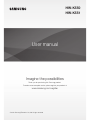 1
1
-
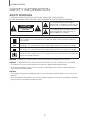 2
2
-
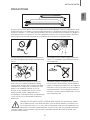 3
3
-
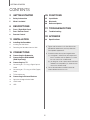 4
4
-
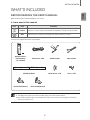 5
5
-
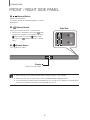 6
6
-
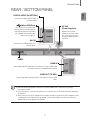 7
7
-
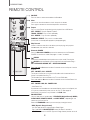 8
8
-
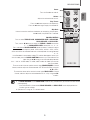 9
9
-
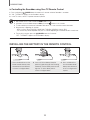 10
10
-
 11
11
-
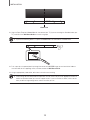 12
12
-
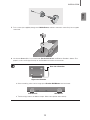 13
13
-
 14
14
-
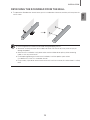 15
15
-
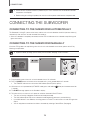 16
16
-
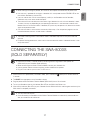 17
17
-
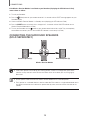 18
18
-
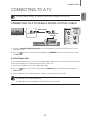 19
19
-
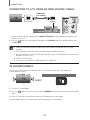 20
20
-
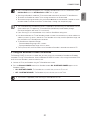 21
21
-
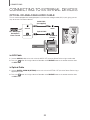 22
22
-
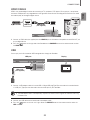 23
23
-
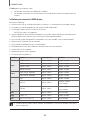 24
24
-
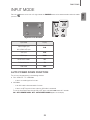 25
25
-
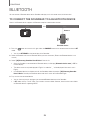 26
26
-
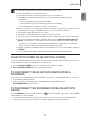 27
27
-
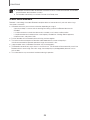 28
28
-
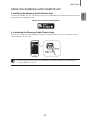 29
29
-
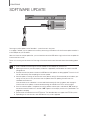 30
30
-
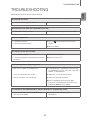 31
31
-
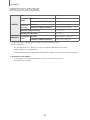 32
32
-
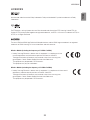 33
33
-
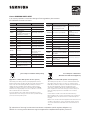 34
34
-
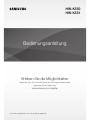 35
35
-
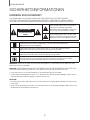 36
36
-
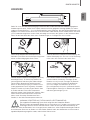 37
37
-
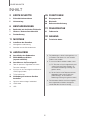 38
38
-
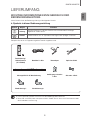 39
39
-
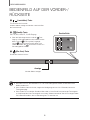 40
40
-
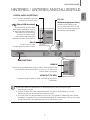 41
41
-
 42
42
-
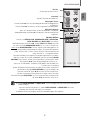 43
43
-
 44
44
-
 45
45
-
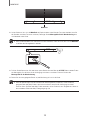 46
46
-
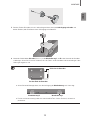 47
47
-
 48
48
-
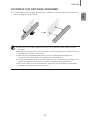 49
49
-
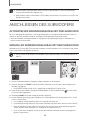 50
50
-
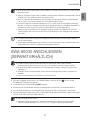 51
51
-
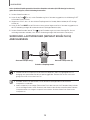 52
52
-
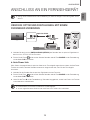 53
53
-
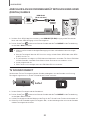 54
54
-
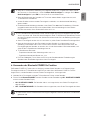 55
55
-
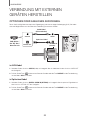 56
56
-
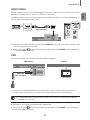 57
57
-
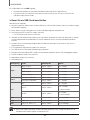 58
58
-
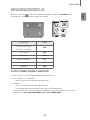 59
59
-
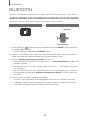 60
60
-
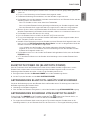 61
61
-
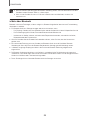 62
62
-
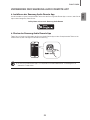 63
63
-
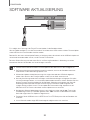 64
64
-
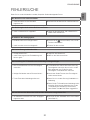 65
65
-
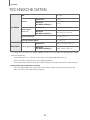 66
66
-
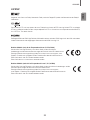 67
67
-
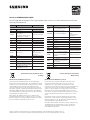 68
68
-
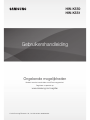 69
69
-
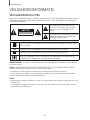 70
70
-
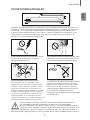 71
71
-
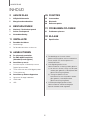 72
72
-
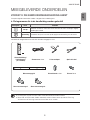 73
73
-
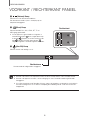 74
74
-
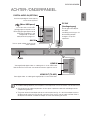 75
75
-
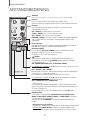 76
76
-
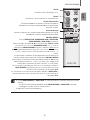 77
77
-
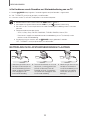 78
78
-
 79
79
-
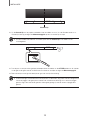 80
80
-
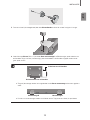 81
81
-
 82
82
-
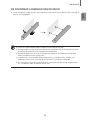 83
83
-
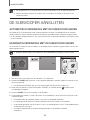 84
84
-
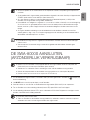 85
85
-
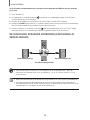 86
86
-
 87
87
-
 88
88
-
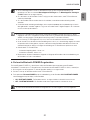 89
89
-
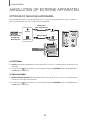 90
90
-
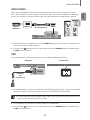 91
91
-
 92
92
-
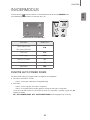 93
93
-
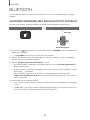 94
94
-
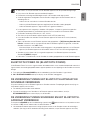 95
95
-
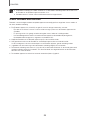 96
96
-
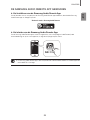 97
97
-
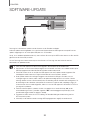 98
98
-
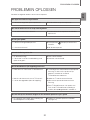 99
99
-
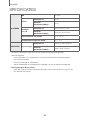 100
100
-
 101
101
-
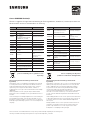 102
102
-
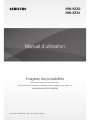 103
103
-
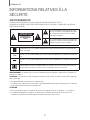 104
104
-
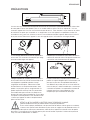 105
105
-
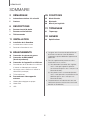 106
106
-
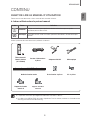 107
107
-
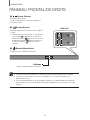 108
108
-
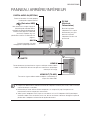 109
109
-
 110
110
-
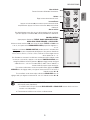 111
111
-
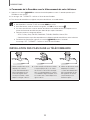 112
112
-
 113
113
-
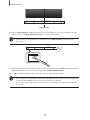 114
114
-
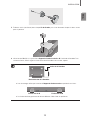 115
115
-
 116
116
-
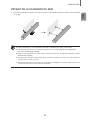 117
117
-
 118
118
-
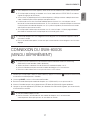 119
119
-
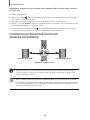 120
120
-
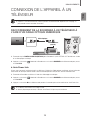 121
121
-
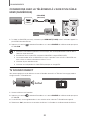 122
122
-
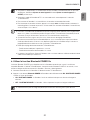 123
123
-
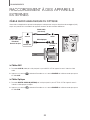 124
124
-
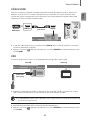 125
125
-
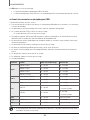 126
126
-
 127
127
-
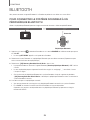 128
128
-
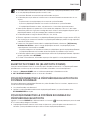 129
129
-
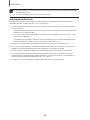 130
130
-
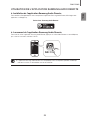 131
131
-
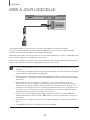 132
132
-
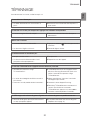 133
133
-
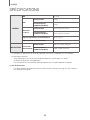 134
134
-
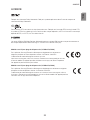 135
135
-
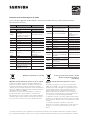 136
136
Samsung HW-K551 Benutzerhandbuch
- Kategorie
- Lautsprechersets
- Typ
- Benutzerhandbuch
- Dieses Handbuch eignet sich auch für
in anderen Sprachen
- English: Samsung HW-K551 User manual
- français: Samsung HW-K551 Manuel utilisateur
- Nederlands: Samsung HW-K551 Handleiding
Verwandte Artikel
-
Samsung HW-K561 Benutzerhandbuch
-
Samsung HW-K335 Benutzerhandbuch
-
Samsung HW-J6010R Benutzerhandbuch
-
Samsung HW-K430 Schnellstartanleitung
-
Samsung HW-K335 Benutzerhandbuch
-
Samsung HW-J250 Benutzerhandbuch
-
Samsung HW-K430 Benutzerhandbuch
-
Samsung HW-J250 Schnellstartanleitung
-
Samsung HW-K470 Schnellstartanleitung
-
Samsung HW-J651 Benutzerhandbuch
Andere Dokumente
-
Muse M-1650 SBT Bedienungsanleitung
-
Grundig DSB 990 Benutzerhandbuch
-
Grundig GSB 910 SW Benutzerhandbuch
-
audizio SB80 Benutzerhandbuch
-
audizio SB80 Benutzerhandbuch
-
audizio 100.294 Benutzerhandbuch
-
Akai HT995 Benutzerhandbuch
-
LG DSP11RA Benutzerhandbuch
-
Magnat WSB 25 Bedienungsanleitung
-
Trust Jukebar Installationsanleitung