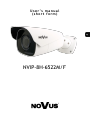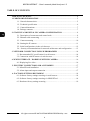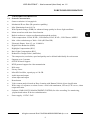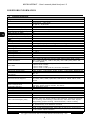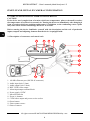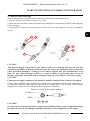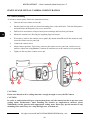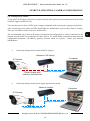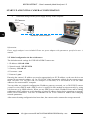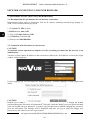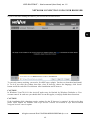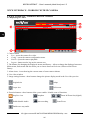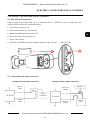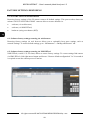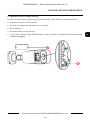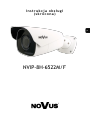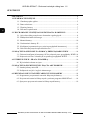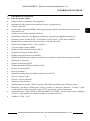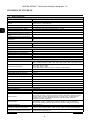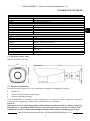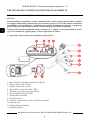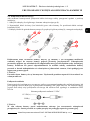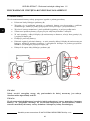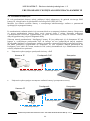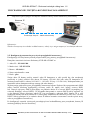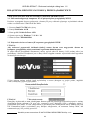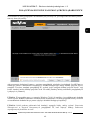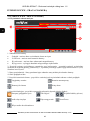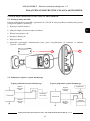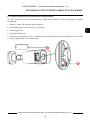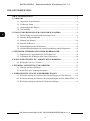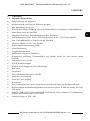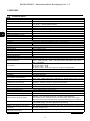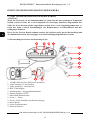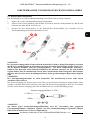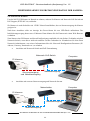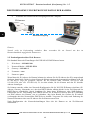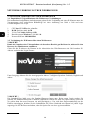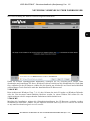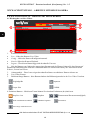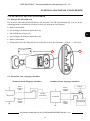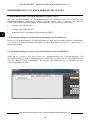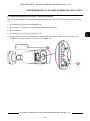Novus NVIP-8H-6522M/F Benutzerhandbuch
- Kategorie
- Sicherheitskameras
- Typ
- Benutzerhandbuch

User’ s ma n ual
(shor t for m )
NVIP-8H-6522M/F

NVIP-8H-6522M/F - User’s manual (short form) ver 1.0
All rights reserved © AAT SYSTEMY BEZPIECZEŃSTWA Sp. z o.o.
2
IMPORTANT SAFEGUARDS AND WARNINGS
THE PRODUCT MEETS THE REQUIREMENTS CONTAINED IN THE FOLLOWING DIRECTIVES:
DIRECTIVE 2014/30/EU OF THE EUROPEAN PARLIAMENT AND OF THE
COUNCIL of 26 February 2014 on the harmonisation of the laws of the Member States
relating to electromagnetic compatibility (OJ L 96, 29.3.2014, p. 79–106, with changes)
DIRECTIVE 2012/19/EU OF THE EUROPEAN PARLIAMENT AND OF THE
COUNCIL of 4 July 2012 on waste electrical and electronic equipment (WEEE)
(OJ L 197, 24.7.2012, p. 38–71, with changes)
DIRECTIVE 2011/65/EU OF THE EUROPEAN PARLIAMENT AND OF THE
COUNCIL of 8 June 2011 on the restriction of the use of certain hazardous substances in
electrical and electronic equipment (OJ L 174, 1.7.2011, p. 88–110, with changes)

NVIP-8H-6522M/F - User’s manual (short form) ver 1.0
All rights reserved © AAT SYSTEMY BEZPIECZEŃSTWA Sp. z o.o.
3
IMPORTANT SAFEGUARDS AND WARNINGS
WARNING!
THE KNOWLEDGE OF THIS MANUAL IS AN INDESPENSIBLE CONDITION OF A PROPER
DEVICE OPERATION. YOU ARE KINDLY REQUSTED TO FAMILIRIZE YOURSELF WITH
THE MANUAL PRIOR TO INSTALLATION AND FURTHER DEVICE OPERATION.
WARNING!
USER IS NOT ALLOWED TO DISASSEMBLE THE CASING AS THERE ARE NO USER
-SERVICEABLE PARTS INSIDE THIS UNIT. ONLY AUTHORIZED SERVICE PERSONNEL
MAY OPEN THE UNIT
INSTALLATION AND SERVICING SHOULD ONLY BE DONE BY QUALIFIED SERVICE
PERSONNEL AND SHOULD CONFORM TO ALL LOCAL REGULATIONS
1. Prior to undertaking any action please consult the following manual and read all the safety and operating
instructions before starting the device.
2. Please keep this manual for the lifespan of the device in case referring to the contents of this manual is
necessary;
3. All the safety precautions referred to in this manual should be strictly followed, as they have a direct
influence on user’s safety and durability and reliability of the device;
4. All actions conducted by the servicemen and users must be accomplished in accordance with the user’s
manual;
5. The device should be disconnected from power sources during maintenance procedures;
6. Usage of additional devices and components neither provided nor recommended by the producer is forbidden;
7. You are not allowed to use the camera in high humidity environment (i.e. close to swimming pools, bath tubs,
damp basements);
8. Mounting the device in places where proper ventilation cannot be provided (e. g. closed lockers etc.) is not
recommended since it may lead to heat build-up and damaging the device itself as a consequence;
9. Mounting the camera on unstable surface or using not recommended mounts is forbidden. Improperly
mounted camera may cause a fatal accident or may be seriously damaged itself. The camera must be mounted
by qualified personnel with proper authorization, in accordance with this user’s manual;
10. Device should be supplied only from a power sources whose parameters are in accordance with those
specified by the producer in the camera technical datasheet. Therefore, it is forbidden to supply the camera
from a power sources with unknown parameters, unstable or not meeting producer’s requirements;
Due to the product being constantly enhanced and optimized, certain parameters and functions
described in the manual in question may change without further notice.
We strongly suggest visiting the www.novuscctv.com website in order to access the newest manual.

NVIP-8H-6522M/F - User’s manual (short form) ver 1.0
All rights reserved © AAT SYSTEMY BEZPIECZEŃSTWA Sp. z o.o.
4
TABLE OF CONTENTS ..................................................................................................... 4
1. FOREWORD INFORMATION ................................................................................... ..5
1.1. General characteristics ......................................................................................... 5
1.2. Technical specification .................................................................................... ...6
1.3. Camera dimensions ........................................................................................... ...7
1.4. Package contents ............................................................................................... ...7
2. START-UP AND INITIAL IP CAMERA CONFIGURATION ................................. 8
2.1. Description of connectors and control tools ........................................................ 8
2.2. Ethernet cable connecting ................................................................................... 9
2.3. Camera mounting .............................................................................................. 10
2.4. Starting the IP camera ........................................................................................ 11
2.5. Initial configuration via the web browser .......................................................... 12
2.6. Security recommendations for network architecture and configuration .......... 13
3. NETWORK CONNECTION USING WEB BROSWER ......................................... 14
3.1. Recommended PC specification for web browser ............................................. 14
3.2. Connection with IP camera via web browser ..................................................... 14
4. WWW INTERFACE - WORKING WITH IP CAMERA ......................................... 16
4.1. Displaying live video. ......................................................................................... 16
5. ELECTRIC CONNECTORS AND ACCESORIES ................................................. 17
5.1. MicroSD card installation ................................................................................. 17
5.2. Alarm input and output connection .................................................................... 17
6. FACTORY SETTINGS RESTORING ...................................................................... 18
6.1. Software factory settings restoring via web browser ......................................... 18
6.2. Software factory settings restoring via NMS IPTool……… ... ………………..18
6.3. Hardware factory settings restoring ...................... ………………..…………...19
TABLE OF CONTENTS

NVIP-8H-6522M/F - User’s manual (short form) ver 1.0
All rights reserved © AAT SYSTEMY BEZPIECZEŃSTWA Sp. z o.o.
5
1. FOREWORD INFORMATION
1.1. General Characteristics
• Sensor resolution: 8.0 megapixels
• Mechanical IR cut filter (IR operation capability)
• Min. Illumination from 0.015 lx
• Wide Dynamic Range (WDR) for enhanced image quality in diverse light conditions
• Motor-zoom lens with Auto-focus function
• Built-in webserver: camera configuration through the website
• Video compression: H.264, H.264+, H.264 Smart, H.265, H.265+, H.265 Smart , MJPEG
• Max. video resolution up to 3840 x 2160 (4K Ultra HD)
• Electronic Shutter from 1/3 s to 1/100000 s.
• Digital Noise Reduction (DNR)
• Highlight Compensation (HLC)
• Back Light Compensation (BLC)
• Reduction of image flicker (Antiflicker)
• The compression, resolution, speed and quality can be defined individually for each stream
• Supports up to 3 streams
• ONVIF Protocol Support
• RTSP protocol support for video transmission
• ROI zones
• Privacy Zones
• MicroSD Card Slot, capacity up to 128 GB
• Audio input and output
• Alarm input and output
• Reset button
• Video content analysis based on Deep Learning with Human/Vehicle object classification
• Wide range of responses to alarm events: e-mail with attachment, SD card, FTP server, alarm
output activation
• Software: NMS (NOVUS MANAGEMENT SYSTEM) for video recording, live monitoring,
playback and remote IP devices administration
• Power supply: 12 VDC / PoE
FOREWORD INFORMATION

NVIP-8H-6522M/F - User’s manual (short form) ver 1.0
All rights reserved © AAT SYSTEMY BEZPIECZEŃSTWA Sp. z o.o.
6
1.2. Technical specification
IMAGE
Image Sensor 8 MPX CMOS sensor 1/2.8” SONY STARVIS
Number of Effective Pixels 3864 (H) x 2192 (V)
Min. Illumination
0.015 lx/F1.4 - color mode,
0 lx (IR on) - B/W mode
Electronic Shutter auto/manual: 1/3 s ~ 1/100000 s
Digital Slow Shutter (DSS) up to 1/3 s
Wide Dynamic Range (WDR) yes (double scan sensor), 120dB
Digital Noise Reduction (DNR) 2D, 3D
Defog Function (F-DNR) yes
Highlight Compensation (HLC) yes
Back Light Compensation (BLC) yes
Reduction of image flicker yes
LENS
Lens Type motor-zoom, auto-iris function, f=2.8 ~ 12 mm/F1.4
Auto-focus zoom trigger, day/night mode trigger, manual trigger
DAY/NIGHT
Switching Type mechanical IR cut filter
Switching Mode auto, manual, time
Switching Level Adjustment yes
Switching Delay 2 ~ 120 s
Switching Schedule yes
Visible Light Sensor yes
NETWORK
Stream Resolution
3840 x 2160 (4K Ultra HD), 3072 x 2048, 2592 x 1944, 2592 x 1520,
1920 x 1080 (Full HD), 1280 x 720 (HD), 640 x 480 (VGA), 480 x 240,
320 x 240 (QVGA)
Frame Rate
20 fps for 3840 x 2160 (UHD),
20 fps for 3072 x 2048,
30 fps for 2592 x 1944,
60 fps for 1920 x 1080 (Full HD) and lower resolutions
Multistreaming Mode 3 streams
Video/Audio Compression H.264, H.264+, H.264 Smart, H.265, H.265+, H.265 Smart, MJPEG/G.711
Number of Simultaneous
Connections
max. 10
Bandwidth 60 Mb/s in total
Network Protocols Support
HTTP, TCP/IP, IPv4, IPv4/v6, UDP, HTTPS, Multicast, FTP, DHCP, DDNS,
NTP, RTSP, UPnP, SNMP, QoS/DSCP, IEEE 802.1X, PPPoE, SMTP, ICMP,
Unicast
ONVIF Protocol Support Profile S/G
Camera Configuration
from Internet Explorer browser
languages: Polish, English, Russian, and others
Compatible Software NMS, NVR-6000 Viewer
Mobile applications SuperLive Plus (iPhone, Android)
OTHER FUNCTIONS
Privacy Zones 4 video mask type: single color
Motion Detection yes
Region of interest (ROI) 8
Video Content Analysis (VCA)
tamper, abandoned object, object disappearance, line cross, zone
entrance, zone exit, object counting, face detection, pedestrian detection,
cross counting, Scene Change, Video Blurred, Video Color Cast, objects
distinguishing, people counting, vehicle detection, vehicle counting
Image Processing
180˚ image rotation, sharpening, mirror effect, corridor mode, vertical
flip, horizontal flip, lens distortion correction
Prealarm/Postalarm up to 6 s/up to 120 s
System Reaction to Alarm Events
e-mail, e-mail with attachment, saving file on FTP server, saving file on
SD card, alarm output activation
Restoring default settings via web browser, using reset button, via NMS IPTool software
FOREWORD INFORMATION

NVIP-8H-6522M/F - User’s manual (short form) ver 1.0
All rights reserved © AAT SYSTEMY BEZPIECZEŃSTWA Sp. z o.o.
7
FOREWORD INFORMATION
1.3. Camera dimensions (mm)
Camera NVIP-8H-6522M/F
1.4. Package contents
After opening, make sure that the following elements are inside:
• IP camera
• Accessories bag
• Short version of user’s manual
If any of this elements has been damaged during transport, pack all the elements back into the original
box and contact your supplier for further assistance.
CAUTION!
It is forbidden to use – as the camera power source – PoE equipment (adapters, etc.) not
compatible with IEEE 802.3at standard (items called “passive PoE power supply”). Damages
caused by the usage of improper power supply source are not covered by the warranty.
101
89
280
IR LED
LED Number 4
Range up to 70 m (depends on current optical zoom value)
Smart IR yes (software support)
INTERFACES
Video Output BNC, 1.0 Vp-p, 75 Ohm
Audio Input/Output 1 x Jack (3.5 mm)/1 x Jack (3.5 mm)
Alarm Input/Output 1 (NO/NC)/1 relay type
Network Interface 1 x Ethernet - RJ-45 interface, 10/100 Mbit/s
Memory Card Slot microSD - capacity up to 128GB
INSTALLATION PARAMETERS
Dimensions (mm) with bracket: 101 (W) x 89 (H) x 280 (L)
Weight 1.1 kg
Degree of Protection IP 67 (details in the user’s manual)
Enclosure
aluminium, white, fully cable managed wall mount bracket in-set
included , IK10 impact rating
Power Supply PoE, 12 VDC
Surge protection TVS 4000 V
Power Consumption
8 W,
14 W (IR on)
Operating Temperature -30°C ~ 60°C
Humidity max. 95%, relative (non-condensing)

NVIP-8H-6522M/F - User’s manual (short form) ver 1.0
All rights reserved © AAT SYSTEMY BEZPIECZEŃSTWA Sp. z o.o.
8
START-UP AND INITIAL IP CAMERA CONFIGURATION
2. START-UP AND INITIAL IP CAMERA CONFIGURATION
CAUTION!
If the device was brought from a location with lower temperature, please wait until it reaches
the temperature of location it is currently in. Turning the device on immediately after bringing it
from a location with lower ambient temperature is forbidden, as the condensing water vapour
may cause short-circuits and damage the device as a result.
Before starting the device familiarize yourself with the description and the role of particular
inputs, outputs and adjusting elements that the device is equipped with.
2.1 Description of connectors and control tools
1. 100 Mb/s Ethernet port (PoE RJ-45 connector)
2. Audio input (Jack 3.5mm)
3. Audio output (Jack 3.5mm)
4. BNC CVBS video output
5. Alarm input/output terminal block
6. Power supply 12VDC
7. MicroSD card slot
8. Zoom +/- buttons
9. CVBS video output and power service socket
10. Reset button
11. Base counter screws
12. Base of camera
1
2
3
4
5
6
11
12
7 8 9 10

NVIP-8H-6522M/F - User’s manual (short form) ver 1.0
All rights reserved © AAT SYSTEMY BEZPIECZEŃSTWA Sp. z o.o.
9
START-UP AND INITIAL IP CAMERA CONFIGURATION
2.2. Ethernet cable connecting
To maintain tightness of ethernet cable connection, please follow instruction below:
1. Unscrew the nut (1) from the connector cover (2).
2. Route the network cable (without the RJ-45 plug) through the components (1) and (2), than crimp the
RJ-45 connector.
3. Plug the RJ-45 connector into the hermetic socket (3), screw the connector cover (2), and than the
nut (1).
CAUTION!
The declared degree of protection of the camera relates to its housing and does not take into
account the possibility of moisture infiltration into the camera by connection cables. Connection
cables protection through i.e. sealing up is the camera installer duty. The manufacturer is not
liable for any camera damages caused as a result of failing in performing that activity by
installer, which also means that camera damaged in that way is not subject to warranty repairs.
CAUTION!
Camera power supply connector is not hermetic. Installer should seal this connector by himself.
Camera can be supplied using external power supply unit corresponding with the camera parameters or
by using RJ45 network socket and PoE (802.3at) power supply unit. If you’re using external power
supply please connect wires according to polarisation shown on picture:
CAUTION!
In order to provide protection against voltage surges/lightning strikes, usage of appropriate surge
protectors is advised. Any damages resulting from surges are not eligible for service repairs.
12 VDC(+)
GND(-)
Schema of 12VDC power supply connector
1
2
3
1
2

NVIP-8H-6522M/F - User’s manual (short form) ver 1.0
All rights reserved © AAT SYSTEMY BEZPIECZEŃSTWA Sp. z o.o.
10
2.3. Camera mounting
To mount a camera please follow the instructions below:
• Unscrew the base counter screws (6).
• Put the bracket to the wall in a desired mounting place (with cable hole). Take the drill pattern
and mark future drilling holes for screws and wires.
• Drill holes in accordance with previously done markings and base hole placement.
• Mount the camera base (5) using the supplied plugs and screws.
• If necessary, unscrew the camera service panel (4), mount microSD card in the socket (1) and
screw the camera service panel (4).
• Connect the camera wires,
• Adjust camera position, if necessary, unscrew the camera service panel (4), connect service
monitor, adjust lens using Zoom +/- buttons (2) and than screw the camera service panel (4).
• Tighten to the stop base counter screws (6).
CAUTION!
Please note that the wall or ceiling must have enough strength to carry the IP Camera.
CAUTION!
In order to obtain declared degree of protection please seal the camera bracket to prevent water
getting inside. Furthermore, when installing the bracket on rough/uneven surfaces, please
additionally seal the junction with appropriate sealing mass. Please pay special attention to any
mounting holes and if they are a loop-through ones, seal them too.
START-UP AND INITIAL CAMERA CONFIGURATION
4
1
2
3
5 6

NVIP-8H-6522M/F - User’s manual (short form) ver 1.0
All rights reserved © AAT SYSTEMY BEZPIECZEŃSTWA Sp. z o.o.
11
2.4. Starting the IP camera
To run NOVUS IP camera you have to connect ethernet cable between camera and network PoE switch
with PoE support (IEEE 802.3at).
You can also power it from 12VDC power supply compatible with camera power supply specification.
After connecting power status red LED should light on. Initialization process takes about 2 minutes.
Then you can connect to the camera via web browser.
The recommended way to start an IP camera and perform its configuration is a direct connection to the
network switch which is not connected to other devices. To obtain further information about network
configuration parameters (IP address, gateway, network mask, etc.) please contact your network
administrator.
• Connection using network switch with PoE support
• Connection using external power supply and network switch
START-UP AND INITIAL CAMERA CONFIGURATION
IP Camera
Network transmission
Network Switch
Computer
Network transmission
Power supply and
network transmission
Computer
IP Camera
Network PoE Switch
Network transmission

NVIP-8H-6522M/F - User’s manual (short form) ver 1.0
All rights reserved © AAT SYSTEMY BEZPIECZEŃSTWA Sp. z o.o.
12
• Connection using external power supply directly to the computer
Information:
Power supply adapter is not included. Please use power adapter with parameters specified in user ‘s
manual.
2.5. Initial configuration via the web browser
The default network settings for NVIP-8H-6522M/F camera are :
1. IP address= 192.168.1.200
2. Network mask - 255.255.255.0
3. Gateway - 192.168.1.1
4. User name - root
5. Password - pass
Knowing the camera’s IP address you need to appropriately set PC IP address, so the two devices can
operate in one network subnet ( e.g. for IP 192.168.1.200, appropriate address for the camera ranges
from 192.168.1.2 to 192.168.1.254, for example 192.168.1.60). It is not allowed to set the same
addresses for camera and PC computer
You can either set a network configuration (IP address, gateway, net mask, etc.) of NOVUS IP camera
yourself or select DHCP mode (DHCP server is required in this method in target network) by using
web browser or by NMS software. When you use DHCP server check IP address lease and its linking
with camera MAC address to avoid changing or losing IP address during device operation or network/
DHCP server breakdown. You have to remember to use a new camera IP address after changing
network parameters.
After network setting configuration has been done, the camera can be connected to a target network.
START-UP AND INITIAL CAMERA CONFIGURATION
IP Camera
Network transmission
Computer

NVIP-8H-6522M/F - User’s manual (short form) ver 1.0
All rights reserved © AAT SYSTEMY BEZPIECZEŃSTWA Sp. z o.o.
13
2.6. Security recommendations for network architecture and configuration
CAUTION!
Below are shown security recommendations for network architecture and configuration
of CCTV systems that are connected to the Internet to reduce the risk
of unauthorized interference with the system by a third party.
1. Absolutely change the default passwords and user names (if the device gives this possibility) of
all applied network devices (recorders, cameras, routers, network switches, etc.) to the
severely complexity password. Use lowercase and uppercase letters, numbers, and special characters
if there is such possibility.
2. Depending on the available functionality in the order to restrict access to the used network devices at
the administrator account level, it is recommended to configure the users accounts accordingly.
3. Do not use DMZ function (Demilitarized zone) in your router. Using that function you open the
access to recorder system from the Internet on all ports, which gives possibility for an unauthorized
interference with the system.
Instead of DMZ use port forwarding redirect only the ports which are necessary for the performance
of the connection (detailed information about ports of communication in different models of recorders,
cameras, etc. can be found in the operating instructions).
4. Use routers with firewall function and make sure it is enabled and properly configured.
5. It is recommended to change the default network communication port numbers of used devices
if there is such possibility.
6. If used network devices has a UPnP feature and it is not used, turn it off.
7. If used network devices has a P2P feature and it is not used, turn it off.
8. If used network devices support HTTPS protocol for connection, it is recommended to use it.
9. If used network devices support IP filtering for authorized connections function, it is recommended
to use it.
10. If used recorder has two network interfaces it is recommended to use both of them to physically
separate network for cameras and network for Internet connection. The only device in the system,
accessible from Internet will be recorder - there will be no physically access directly to any camera.
START-UP AND INITIAL CAMERA CONFIGURATION

NVIP-8H-6522M/F - User’s manual (short form) ver 1.0
All rights reserved © AAT SYSTEMY BEZPIECZEŃSTWA Sp. z o.o.
14
3. NETWORK CONNECTION USING WEB BROSWER
3.1. Recommended PC specification for web browser connections
Requirements below apply to connection with an IP camera, assuming smooth image display in
3840 x 2160 resolution and 20 fps speed.
1. CPU Intel i7 3 GHz or faster
2. RAM Memory min. 6 GB
3. VGA card Nvidia GeForce 1GB
4. OS Windows 7 / 8 / 8.1 / 10
5. Network card 100/1000 Mb/s
3.2. Connection with IP camera via web browser
CAUTION!
To maintain correct operation as snapshot or video recording you must run the browser as an
administrator.
You have to enter camera IP address in the web browser address bar. If IP address is correct user login
window will be displayed:
In the Language box you can change the display language. Available languages: Polish, English and
others.
CAUTION!
Default user is root and default password is pass. The camera will ask you to change the default
password during the first login (recommended). To do this, check the Modify password option and then
enter and confirm the new password. In order to log into the camera without changing the password,
press the OK button. The message will be displayed each time you log in, until you change your
password, or select the Do not show again option.
NETWORK CONNECTION USING WEB BROWSER

NVIP-8H-6522M/F - User’s manual (short form) ver 1.0
All rights reserved © AAT SYSTEMY BEZPIECZEŃSTWA Sp. z o.o.
15
If you’re first time running the camera, you will see the screen as below.
To correctly camera working, you need a NetAIIPCamera plugin. You have to download and install
it. To do it just click Save button, then Run, close IE browser, choose the language, click Install
button and at the end click Finish button. After installation run IE browser.
CAUTION!
In Windows Vista/7/8/8.1/10 the ActiveX applet may be blocked by Windows Defender or User
account control. In such case you should allow to run this applet, or simply disable these functions.
CAUTION!
If the installation fails, changing security settings for the IE browser is required. In order to do that,
please select Enable for Initialize and script ActiveX controls not marked as safe and Download
unsigned ActiveX controls option
NETWORK CONNECTION USING WEB BROWSER

NVIP-8H-6522M/F - User’s manual (short form) ver 1.0
All rights reserved © AAT SYSTEMY BEZPIECZEŃSTWA Sp. z o.o.
16
4. WWW INTERFACE - WORKING WITH IP CAMERA
4.1 Displaying live video
1. Camera menu
• Live - opens the camera live video
• Config - opens the camera configuration menu
• Search - opens the camera playback
• Logout - button used to log out the current user
2. The buttons for changing the displayed stream and fluency - allow to change the displayed stream to
Main stream, Sub stream and also allow you to choose between Real-time, Balanced and Fluent
fluency.
3. Alarm icons - icons showing the current status of some camera alarms.
4. Live video window
5. Image settings buttons - these buttons change the picture display mode in the live video preview
Original size Adapt
Proper size Full screen
6. Function buttons - these buttons allow you to enable / disable some of functions
Stop live view Snapshot Zoom In/Zoom Out (digital)
Enable/disable Audio Start recording Zoom/Focus
Enable two-way audio
WWW INTERFACE - WORKING WITH IP CAMERA
3
4
6
1
2
5

NVIP-8H-6522M/F - User’s manual (short form) ver 1.0
All rights reserved © AAT SYSTEMY BEZPIECZEŃSTWA Sp. z o.o.
17
5. ELECTRIC CONNECTORS AND ACCESORIES
5.1. MicroSD card installation
Camera supports microSD cards up to a maximum size of 128GB. In order to install the card
properly, please follow the instructions below:
• Turn off the camera power.
• Unscrew the camera service panel (1).
• Mount microSD card in the socket (2).
• Screw the camera service panel (1).
• Turn on the camera.
• Check the microSD card by checking its capacity in the “System” -> “SD Card” tab.
5.2. Alarm input and output connection
Standard alarm input connection Standard alarm output connection
ELECTRIC CONNECTORS AND ACCESORIES
1
2
Alarm In
(INA)
Alarm In
(GND)
IP Camera
Switch
or detector
Signaling
PSU
IP Camera
Signaling
Alarm Out
(COM)
Alarm Out
(OPEN)

NVIP-8H-6522M/F - User’s manual (short form) ver 1.0
All rights reserved © AAT SYSTEMY BEZPIECZEŃSTWA Sp. z o.o.
18
FACTORY SETTINGS RESTORING
6. FACTORY SETTINGS RESTORING
Restoring factory settings of the IP camera restores all default settings. This process takes about two
minutes. NOVUS NVIP-8H-6522M/F cameras allow to restore defaults via:
• software (via web browser )
• software (via NMS IPTool)
• hardware (using reset button (RST))
6.1. Software factory settings restoring via web browser
Restoring factory settings via web browser allows you to optionally keep some settings, such as
network settings. To restore default settings go to: “Maintenance -> Backup and Restore” tab.
6.2. Software factory settings restoring via NMS IPTool
NMS IPTool (version 1.23.4 or later) allows to restore factory settings. To restore settings find camera
via NMS IPTool, click right mouse button and choose “ Restore default configuration”. In 30 seconds it
is required to turn the camera power off and on.

NVIP-8H-6522M/F - User’s manual (short form) ver 1.0
All rights reserved © AAT SYSTEMY BEZPIECZEŃSTWA Sp. z o.o.
19
6.3. Hardware factory settings restoring
In order to restore factory settings using reset button (RST), please follow the instructions below:
• Unscrew the camera service panel (1).
• Press the reset button (2) and hold on for 10 seconds.
• Release button
• Screw the camera service panel (1).
• Log on after 2 minutes using default IP address (http://192.168.1.200) and default user name (root)
and password (pass).
FACTORY SETTINGS RESTORING
1
2

2020-07-21 MO, JZ
AAT SYSTEMY BEZPIECZEŃSTWA Sp. z o.o.
431 Pulawska St., 02-801 Warsaw, Poland
tel.: +4822 546 07 00, fax: +4822 546 07 59
www.novuscctv.com
Seite wird geladen ...
Seite wird geladen ...
Seite wird geladen ...
Seite wird geladen ...
Seite wird geladen ...
Seite wird geladen ...
Seite wird geladen ...
Seite wird geladen ...
Seite wird geladen ...
Seite wird geladen ...
Seite wird geladen ...
Seite wird geladen ...
Seite wird geladen ...
Seite wird geladen ...
Seite wird geladen ...
Seite wird geladen ...
Seite wird geladen ...
Seite wird geladen ...
Seite wird geladen ...
Seite wird geladen ...
Seite wird geladen ...
Seite wird geladen ...
Seite wird geladen ...
Seite wird geladen ...
Seite wird geladen ...
Seite wird geladen ...
Seite wird geladen ...
Seite wird geladen ...
Seite wird geladen ...
Seite wird geladen ...
Seite wird geladen ...
Seite wird geladen ...
Seite wird geladen ...
Seite wird geladen ...
Seite wird geladen ...
Seite wird geladen ...
Seite wird geladen ...
Seite wird geladen ...
Seite wird geladen ...
Seite wird geladen ...
-
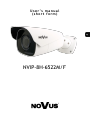 1
1
-
 2
2
-
 3
3
-
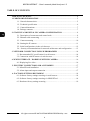 4
4
-
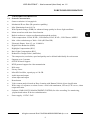 5
5
-
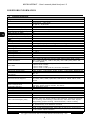 6
6
-
 7
7
-
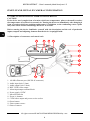 8
8
-
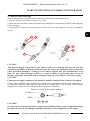 9
9
-
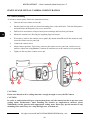 10
10
-
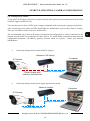 11
11
-
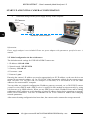 12
12
-
 13
13
-
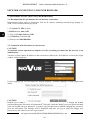 14
14
-
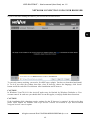 15
15
-
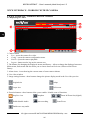 16
16
-
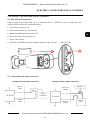 17
17
-
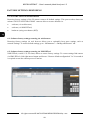 18
18
-
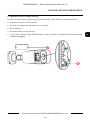 19
19
-
 20
20
-
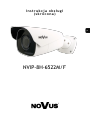 21
21
-
 22
22
-
 23
23
-
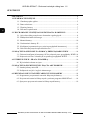 24
24
-
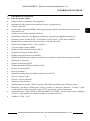 25
25
-
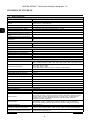 26
26
-
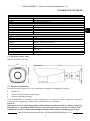 27
27
-
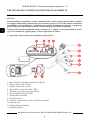 28
28
-
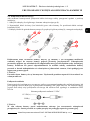 29
29
-
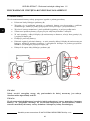 30
30
-
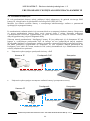 31
31
-
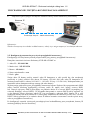 32
32
-
 33
33
-
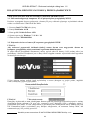 34
34
-
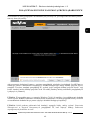 35
35
-
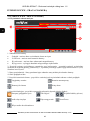 36
36
-
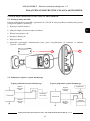 37
37
-
 38
38
-
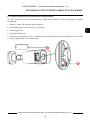 39
39
-
 40
40
-
 41
41
-
 42
42
-
 43
43
-
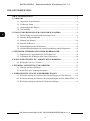 44
44
-
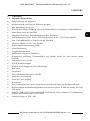 45
45
-
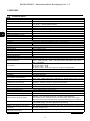 46
46
-
 47
47
-
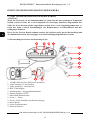 48
48
-
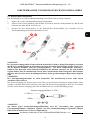 49
49
-
 50
50
-
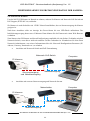 51
51
-
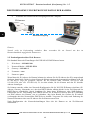 52
52
-
 53
53
-
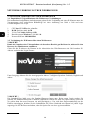 54
54
-
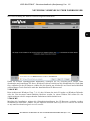 55
55
-
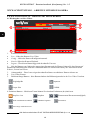 56
56
-
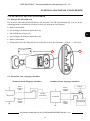 57
57
-
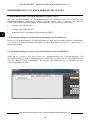 58
58
-
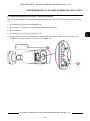 59
59
-
 60
60
Novus NVIP-8H-6522M/F Benutzerhandbuch
- Kategorie
- Sicherheitskameras
- Typ
- Benutzerhandbuch
in anderen Sprachen
Verwandte Artikel
-
Novus NVIP-4H-6532M/F Benutzerhandbuch
-
Novus NVIP-4H-6522M/F Benutzerhandbuch
-
Novus NVIP-4C-6500/F Benutzerhandbuch
-
Novus NVIP-4V-6511/F Benutzerhandbuch
-
Novus NVIP-2H-8002M/LPR Benutzerhandbuch
-
Novus NVIP-5H-6502M/F Benutzerhandbuch
-
Novus NVR-6316P16-H2 Benutzerhandbuch
-
Novus NVIP-2H-6502M/F Benutzerhandbuch
-
Novus NVIP-2VE-6501/F Benutzerhandbuch
-
Novus NVIP-4VE-6501/F Benutzerhandbuch