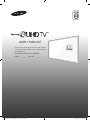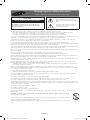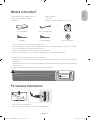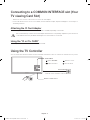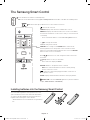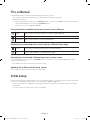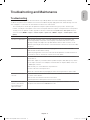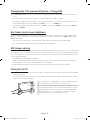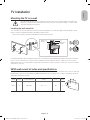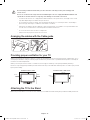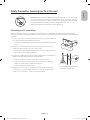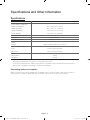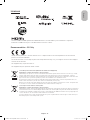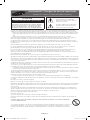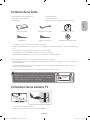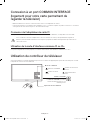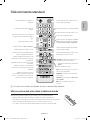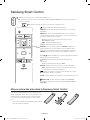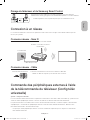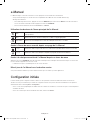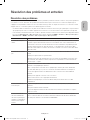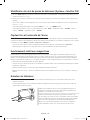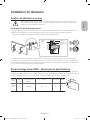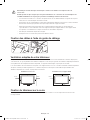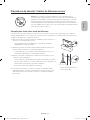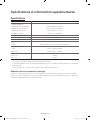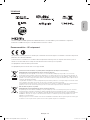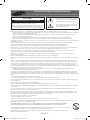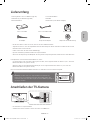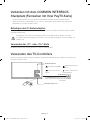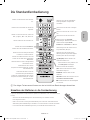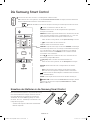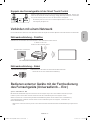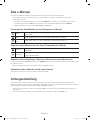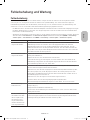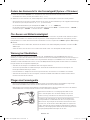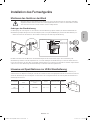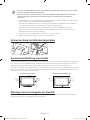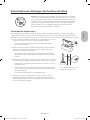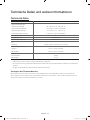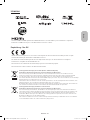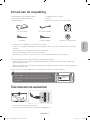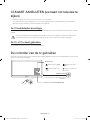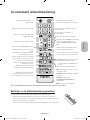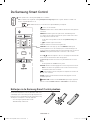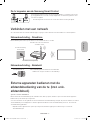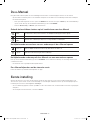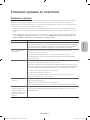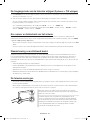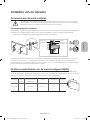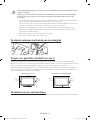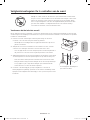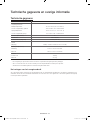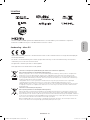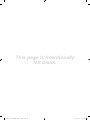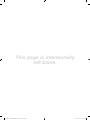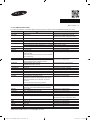Thank you for purchasing this Samsung product.
To receive more complete service, please register
your product at
www.samsung.com/register
Model ___________ Serial No. ____________
user manual
[JS8000-XN-ZF]BN68-07641C-00L04.indb 1 2015-07-31 오후 3:37:34

Warning! Important Safety Instructions
(Please read the Safety Instructions before using your TV.)
CAUTION
RISK OF ELECTRIC SHOCK DO NOT OPEN
CAUTION: TO REDUCE THE RISK OF ELECTRIC SHOCK, DO
NOT REMOVE COVER (OR BACK). THERE ARE NO USER
SERVICEABLE PARTS INSIDE. REFER ALL SERVICING TO
QUALIFIED PERSONNEL.
This symbol indicates that high voltage is
present inside. It is dangerous to make any
kind of contact with any internal part of this
product.
This symbol indicates that this product has
included important literature concerning
operation and maintenance.
The slots and openings in the cabinet and in the back or bottom are provided for necessary ventilation. To ensure reliable operation of this
apparatus and to protect it from overheating, these slots and openings must never be blocked or covered.
- Do not place this apparatus in a confined space, such as a bookcase or built-in cabinet, unless proper ventilation is provided.
- Do not place this apparatus near or over a radiator or heat register, or where it is exposed to direct sunlight.
- Do not place vessels (vases etc.) containing water on this apparatus, as this can result in a fire or electric shock.
Do not expose this apparatus to rain or place it near water (near a bathtub, washbowl, kitchen sink, or laundry tub, in a wet basement, or near a
swimming pool etc.). If this apparatus accidentally gets wet, unplug it and contact an authorised dealer immediately.
This apparatus uses batteries. In your community, there might be environmental regulations that require you to dispose of these batteries
properly. Please contact your local authorities for disposal or recycling information.
Do not overload wall outlets, extension cords or adaptors beyond their capacity, since this can result in fire or electric shock.
Power-supply cords should be placed so that they are not likely to be walked on or pinched by items placed upon or against them. Pay particular
attention to cords at the plug end, at wall outlets, and at the point where they exit from the appliance.
To protect this apparatus from a lightning storm, or when left unattended and unused for long periods of time, unplug it from the wall outlet and
disconnect the antenna or cable system. This will prevent damage to the set due to lightning and power line surges.
Before connecting the AC power cord to the DC adaptor outlet, make sure that the voltage designation of the DC adaptor corresponds to the
local electrical supply.
Never insert anything metallic into the open parts of this apparatus. This may cause a danger of electric shock.
To avoid electric shock, never touch the inside of this apparatus. Only a qualified technician should open this apparatus.
Be sure to plug in the power cord until it is firmly seated. When unplugging the power cord from a wall outlet, always pull on the power cord's
plug. Never unplug it by pulling on the power cord. Do not touch the power cord with wet hands.
If this apparatus does not operate normally - in particular, if there are any unusual sounds or smells coming from it - unplug it immediately and
contact an authorised dealer or service centre.
Be sure to pull the power plug out of the outlet if the TV is to remain unused or if you are to leave the house for an extended period of time
(especially when children, elderly or disabled people will be left alone in the house).
- Accumulated dust can cause an electric shock, an electric leakage, or a fire by causing the power cord to generate sparks and heat or
by causing the insulation to deteriorate.
Be sure to contact an authorised service centre for information if you intend to install your TV in a location with heavy dust, high or low
temperatures, high humidity, chemical substances, or where it will operate 24 hours a day such as in an aerial port, a train station, etc. Failure to
do so may lead to serious damage to your TV.
Use only a properly grounded plug and wall outlet.
- An improper ground may cause electric shock or equipment damage. (Class l Equipment only.)
To turn off this apparatus completely, disconnect it from the wall outlet. Be sure to have the wall outlet and power plug readily accessible.
Do not allow children to hang onto the product.
Store the accessories (battery, etc.) in a location safely out of the reach of children.
Do not install the product in an unstable location such as a shaky shelf or a slanted floor or in a location exposed to vibration.
Do not drop or strike the product. If the product is damaged, disconnect the power cord and contact a service centre.
To clean this apparatus, unplug the power cord from the wall outlet and wipe the product with a soft, dry cloth. Do not use any chemicals such
as wax, benzene, alcohol, thinners, insecticide, aerial fresheners, lubricants, or detergents. These chemicals can damage the appearance of the
TV or erase the printing on the product.
Do not expose this apparatus to dripping or splashing.
Do not dispose of batteries in a fire.
Do not short-circuit, disassemble, or overheat the batteries.
There is danger of an explosion if you replace the batteries used in the remote with the wrong type of battery. Replace only with the same or
equivalent type.
WARNING - TO PREVENT THE SPREAD OF FIRE, KEEP CANDLES OR OTHER ITEMS WITH OPEN FLAMES AWAY FROM
THIS PRODUCT AT ALL TIMES.
* Figures and illustrations in this User Manual are provided for reference only and may differ from the actual product appearance.
Product design and specifications may change without notice.
CIS languages (Russian, Ukrainian, Kazakhs) are not available for this product, since this is manufactured for customers in EU
region.
English - 2
[JS8000-XN-ZF]BN68-07641C-00L04.indb 2 2015-07-31 오후 3:37:35

What's in the Box?
Samsung Smart Control & Batteries (AA x 2) Regulatory Guide
Remote Control & Batteries (AAA x 2) Power Cord
User Manual Warranty Card (Not available in some locations)
One connect Mini One connect Mini cable
CI Card Adapter
AV Adapter Component Adapter
Wall mount Adapter
- To use the 3D function, you must purchase the 3D glasses.
- Make sure that the following items are included with your TV. If there are any items missing, contact your local dealer.
- The colours and shapes of the items differ with the model.
- Cables not supplied with this product can be purchased separately.
- Open the box and check for any accessory items hidden behind or inside the packing materials.
An administration fee may be charged in the following situations:
(a) An engineer is called out at your request, but there will be no defect with the product (i.e., where the user manual has
not been read).
(b) You bring the unit to a repair centre, but there will be no defect identified the product (i.e., where the user manual has
not been read).
You will be informed of the administration fee amount before a technician visits.
Warning: Screens can be damaged from direct pressure when handled
incorrectly. We recommend lifting the TV at the edges, as shown.
Do Not Touch
This Screen!
TV Camera Connection
- The TV camera is sold separately.
- Make sure to connect only the TV camera to the TV CAMERA port.
English
English - 3
[JS8000-XN-ZF]BN68-07641C-00L04.indb 3 2015-07-31 오후 3:37:36

Connecting to a COMMON INTERFACE slot (Your
TV viewing Card Slot)
- Turn the TV off to connect or disconnect a CI card or CI card adapter.
- For more information how to use "CI or CI+ CARD", see the e-Manual chapter, "System and Support > Connecting to a
TV Viewing Card slot".
Attaching the CI Card Adapter
A CI Card Adapter that lets the TV use two different CI Cards is available, depending on the model.
We recommend that you attach the CI Card adapter and insert the CI card (viewing card) before you mount the TV
on the wall because it may be difficult and dangerous to do this when it is on the wall.
Using the “CI or CI+ CARD”
To watch paid channels, the “CI or CI+ CARD” must be inserted.
Using the TV Controller
You can use the TV Controller on the back of the TV instead of the remote control to control most of the functions of your TV.
Control Stick
The Control Stick is located on the
lower left corner of the back of the TV.
Control Menu
: Opens
Smart Hub
.
: Selects a source.
: Opens the menu.
: Turns off the TV.
Remote control sensor
English - 4
[JS8000-XN-ZF]BN68-07641C-00L04.indb 4 2015-07-31 오후 3:37:37

The Standard Remote Control
E
(Enter): Selects or runs a focused
item.
- Press and hold to display the
Guide
.
Displays and selects available video
sources.
Turns the sound on/off.
Launches
Smart Hub
applications. Refer
to the e-Manual chapter, Smart Features
>
Smart Hub
.
Changes the current channel.
Exits the menu.
Displays the Electronic Programme Guide
(EPG).
Displays information about the current
programme or content.
Turns the TV on/off.
Gives direct access to channels.
Adjusts the volume.
Launches the
Channel List
.
Alternately selects Teletext ON, Double,
Mix or OFF.
REC
: Records whatever you are currently
watching.
E-MANUAL
: Opens the e-Manual.
AD/SUBT.
: Displays the
Accessibility
Shortcuts
.
'
: Stops playing content.
Returns to the previous channel.
Displays the menu on the screen.
Quickly selects frequently used functions.
Returns to the previous menu or channel.
Use these buttons according to the
directions on the TV screen.
Use these buttons with specific features.
Use these buttons according to the
directions on the TV screen.
Moves the focus, and changes the values
seen on the TV's menu.
N The button names above may be differ from the actual names.
Installing batteries into the remote control
Match the polarity of the batteries to the symbols on the battery compartment.
- Use the remote control within 7m the TV.
- Bright light may affect the performance of the remote control. Avoid using near bright
fluorescent lights or neon signs.
- The colour and shape of the remote may vary depending on the model.
English
English - 5
[JS8000-XN-ZF]BN68-07641C-00L04.indb 5 2015-07-31 오후 3:37:38

The Samsung Smart Control
: Press this button to mute the sound temporarily.
- AD: Press and hold this button to bring up
Accessibility Shortcuts
that enables or disables Accessibility menus.
MIC
: Use the microphone with the Voice Control and Voice functions.
: Turns the TV on and off.
SOURCE: Displays and selects the available video sources.
MENU/123: Displays the numeric buttons, the content control button,
and other function buttons on the screen so that you can run functions
conveniently.
- Press and hold this button to run the
Voice Recognition
function.
POINTER: Place a finger on the
POINTER
button and move the
Samsung Smart Control. The pointer on the screen moves in the
direction you moved the Samsung Smart Control. Press the
POINTER
button to select or run a focused item.
Y
: Changes the volume.
<
P
>
: Changes the channel.
<
>
¡
£
: Moves the focus, and changes the values seen on the
TV's menu.
(Enter): Selects or runs a focused item.
- Press and hold to display the
Guide
.
RETURN: Returns to the previous menu or channel.
- EXIT: Press and hold this button to exit the currently running
function on the TV's screen.
: Controls the content when playing the media content such as
movie, picture, or music.
EXTRA: Displays related information about the current programme.
SMART HUB: Launches
Smart Hub
applications. (See the e-Manual
chapter, "Smart Features > Smart Hub.")
Installing batteries into the Samsung Smart Control
To use the Samsung Smart Control, push the rear cover
open in the direction of the arrow and insert the batteries
as shown in the figure. Make sure that the positive and
negative ends are facing the correct direction.
- Alkaline batteries are recommended for longer battery
life.
English - 6
[JS8000-XN-ZF]BN68-07641C-00L04.indb 6 2015-07-31 오후 3:37:39

Pairing the TV to the Samsung Smart Control
If your Samsung Smart Control is not paired to your TV, press and hold the buttons
labelled ① and ② simultaneously for 3 seconds or more to pair the Samsung Smart
Control to the TV.
- The Samsung Smart Control can only be paired to one TV at a time.
Connecting to a Network
Connecting the TV to a network gives you access to online services, such as Smart Hub, as well as software updates.
Network Connection - Wireless
Connect the TV to the Internet using a standard router or modem.
Wireless IP Router or Modem with
a DHCP Server
LAN Cable (Not Supplied)
The LAN Port on the Wall
Network Connection - Wired
TV Rear Panel
Connect your TV to your network using a LAN cable.
- Use a Category 7 cable for the connection.
Controlling External Devices with the TV Remote
(Universal Remote Setup)
System
>
Universal remote setup
The universal remote control feature lets you control cable boxes, Blu-ray players, home theatres, and other external devices
connected to the TV using the TV's remote control.
For more information on using the Universal Remote function, see the e-Manual chapter, "Remote Control and Peripherals >
Controlling External Devices with the TV Remote - Using the Universal Remote."
- Certain external devices connected to the TV may not support the universal remote feature.
English
English - 7
[JS8000-XN-ZF]BN68-07641C-00L04.indb 7 2015-07-31 오후 3:37:40

The e-Manual
The embedded e-Manual contains information about the key features of your TV.
- You can download and view a printable version of the e-Manual on the Samsung website.
Displaying the e-Manual:
• On the Samsung Smart Control, press the
MENU/123
button, and then select
e-Manual
on the On-Screen Remote.
On the Standard Remote Control, press the
E-MANUAL
button.
• On the TV’s menu, select
Support
>
e-Manual
.
Using the buttons available on the main screen of the e-Manual
Search
Select an item from the search results to load the corresponding page.
Index
Select a keyword to navigate to the relevant page.
Recent pages
Select a topic from the list of recently viewed topics.
Accessing the associated menu screen from an e-Manual topic page
Try Now
Access the associated menu item and try out the feature directly.
Link
Access a topic referred to on an e-Manual topic page.
Accessing the associated e-Manual topic from a menu screen
On the Standard Remote Control, press the
E-MANUAL
button on the remote control to read the e-Manual topic about a
current screen menu function.
- The e-Manual cannot be accessed from some menu screens.
Updating the e-Manual to the latest version
You can update the e-Manual in the same way you update apps.
Initial setup
The initial setup dialogue box appears when the TV is first activated. Follow the on-screen instructions to finish the initial setup
process. You can manually perform this process at a later time in the
System
>
Setup
menu.
- If you connect any device to HDMI1 before starting the installation, the Channel Source will be changed to Set-top box
automatically.
- If you do not want to select Set-top box, please select
Aerial
.
English - 8
[JS8000-XN-ZF]BN68-07641C-00L04.indb 8 2015-07-31 오후 3:37:41

Troubleshooting and Maintenance
Troubleshooting
If the TV seems to have a problem, first review this list of possible problems and solutions. Alternatively, review the
Troubleshooting Section in the e-Manual. If none of these troubleshooting tips apply, please visit “www.samsung.com” and
click on Support, or contact the call centre listed on the back cover of this manual.
- This TFT LED panel is made up of sub pixels which require sophisticated technology to produce. There may be,
however, a few bright or dark pixels on the screen. These pixels will have no impact on the performance of the product.
- To keep your TV in optimum condition, upgrade to the latest software. Use the
Update now
or
Auto update
functions
on the TV's menu (MENU >
Support
>
Software Update
>
Update now
or MENU >
Support
>
Software Update
>
Auto
Update
).
Issues Solutions and explanations
The TV is not powered on. Make sure that the power cord is connected and that the remote has live batteries and
is functioning properly. If the power cord is properly connected and the remote control is
operating normally, there might arise a problem with the antenna cable connection, or the
cable/set-top box might not be turned on. Check the antenna connection or turn on the cable/
set-top box.
The TV won’t turn on. Make sure that the AC power cord is securely plugged in to the TV and the wall outlet.
Make sure that the wall outlet is working.
Try pressing the
P
button on the TV to make sure that the problem is not with the remote. If
the TV turns on, refer to “The remote control does not work” below.
There is no picture/video. Check the cable connections. Remove and reconnect all cables connected to the TV and
external devices.
Set the video outputs of your external devices (Cable/set-top box, DVD, Blu-ray etc) to match
the TV's input connections. For example, if an external device’s output is HDMI, connect it to
an HDMI input on the TV.
Make sure that your connected devices are powered on.
Be sure to select the correct input source.
Reboot the connected device by unplugging it and reconnecting the device's power cable.
The remote control does
not work.
Replace the remote control batteries. Make sure that the batteries are installed with their poles
(+/–) in the correct direction.
Clean the sensor’s transmission window on the remote.
Try pointing the remote directly at the TV from 1.5~1.8 m away.
The Cable or set-top box
remote control doesn’t
turn on/off the TV or
adjust the volume.
Programme the cable or set-top box remote control to operate the TV. Refer to the Cable or
set-top box user manual for the SAMSUNG TV code.
English
English - 9
[JS8000-XN-ZF]BN68-07641C-00L04.indb 9 2015-07-31 오후 3:37:41

Changing the TV’s password (
System
>
Change PIN)
1. Run
Change PIN
and then enter the current password in the password field. The default password is “0-0-0-0” (France: “1-
1-1-1”).
2. Enter a new password and then enter it again to confirm it. The password change is complete.
- If you forgot your PIN code, press the buttons in the following sequence to reset the PIN to “0-0-0-0” (France: “1-1-1-1”):
For the Standard Remote Control: In Standby mode:
MUTE
→ 8 → 2 → 4 →
POWER
(On)
For the Samsung Smart Control: When the TV turns on:
MUTE
→ Volume up →
RETURN
→ Volume down →
RETURN
→
Volume up →
RETURN
Eco Sensor and screen brightness
Eco Sensor adjusts the brightness of the TV automatically. This feature measures the light in your room and optimises the
brightness of the TV automatically to reduce power consumption. If you want to turn this off, go to MENU >
System
>
Eco
Solution
>
Eco Sensor
.
- If the screen is too dark while you are watching TV in a dark environment, it may be due to the
Eco Sensor
.
- Do not block the sensor with any object. This can decrease picture brightness.
Still image warning
Avoid displaying still images (such as jpeg picture files), still image elements (such as TV channel logos, stock or news crawls at
the screen bottom etc.), or programmes in panorama or 4:3 image format on the screen. If you constantly display still pictures,
it can cause image burn-in on the LED screen and affect image quality. To reduce the risk of this adverse effect, please follow
the recommendations below:
•
Avoid displaying the still image for long periods.
•
Always try to display any image in full screen. Use the picture format menu of the TV set for the best possible match.
•
Reduce brightness and contrast to avoid the appearance of after-images.
•
Use all TV features designed to reduce image retention and screen burn. Refer to the e-Manual for details.
Caring for the TV
- If a sticker was attached to the TV screen, some debris can remain after you remove the sticker. Please clean the debris
off before watching TV.
- The exterior and screen of the TV can get scratched during cleaning. Be sure to wipe the exterior and screen carefully
using a soft cloth to prevent scratches.
Do not spray water or any liquid directly onto the TV. Any liquid that goes
into the product may cause a failure, fire, or electric shock.
Turn off the TV, then gently wipe away smudges and fingerprints on the
screen with a micro-fiber cloth. Clean the body of the TV with a soft cloth
dampened with a small amount of water. Do not use flammable liquids
(benzene, thinners, etc.) or a cleaning agent. For stubborn smudges,
spray a small amount of screen cleaner on the cloth.
English - 10
[JS8000-XN-ZF]BN68-07641C-00L04.indb 10 2015-07-31 오후 3:37:41

TV Installation
Mounting the TV on a wall
If you mount this product on a wall, follow the instructions exactly as recommended by the manufacturer.
Unless it is correctly mounted, the product may slide or fall, thus causing serious injury to a child or adult
and serious damage to the product.
Installing the wall mount kit
You can mount the TV on the wall using a wall mount kit (sold separately). For models providing wall mount adapters, install
them as shown in the figures below before installing the wall mount kit.
- Refer to the installation manual included with the Samsung wall mount kit.
TV
Wall mount
Bracket
C
Wall mount
Adapter
For detailed information about installing the wall mount, see the instructions provided with the wall mount kit. We recommend
that you contact a technician for assistance when installing the wall mount bracket. We do not advise you to do it yourself.
Samsung Electronics is not responsible for any damage to the product or injury to yourself or others if you choose to install the
wall mount on your own.
VESA wall mount kit notes and specifications
You can install your wall mount on a solid wall perpendicular to the floor. Before attaching the wall mount to surfaces other than
plaster board, contact your nearest dealer for additional information. If you install the TV on a ceiling or slanted wall, it may fall
and result in severe personal injury.
Product
Family
TV size in
inches
VESA screw hole specs
(A * B) in millimetres
C (mm)
Standard
Screw
Quantity
UHD-TV 55 400 X 400 20.7 ~ 21.7 M8 4
English
English - 11
[JS8000-XN-ZF]BN68-07641C-00L04.indb 11 2015-07-31 오후 3:37:42

Do not install your wall mount kit while your TV is turned on. This may result in personal injury from
electric shock.
Do not use screws that are longer than the standard length or do not comply with VESA standard screw
specifications. Screws that are too long may cause damage to the inside of the TV set.
•
For wall mounts that do not comply with the VESA standard screw specifications, the length of the screws
may differ depending on the wall mount specifications.
•
Do not fasten the screws too firmly. This may damage the product or cause the product to fall, leading to
personal injury. Samsung is not liable for these kinds of accidents.
•
Samsung is not liable for product damage or personal injury when a non-VESA or non-specified wall mount
is used or the consumer fails to follow the product installation instructions.
•
Do not mount the TV at more than a 15 degree tilt.
•
Always have two people mount the TV onto a wall.
Arranging the cables with the Cable guide
Providing proper ventilation for your TV
When you install your TV, maintain a distance of at least 10 cm between the TV and other objects (walls, cabinet sides, etc.) to
ensure proper ventilation. Failing to maintain proper ventilation may result in a fire or a problem with the product caused by an
increase in its internal temperature.
When you install your TV with a stand or a wall mount, we strongly recommend you use parts provided by Samsung
Electronics only. Using parts provided by another manufacturer may cause difficulties with the product or result in injury caused
by the product falling.
Installation with a stand Installation with a wall mount
10 cm
10 cm
10 cm
10 cm
10 cm
10 cm
10 cm
Attaching the TV to the Stand
Make sure you have all the accessories shown, and that you assemble the stand following the provided assembly instructions.
English - 12
[JS8000-XN-ZF]BN68-07641C-00L04.indb 12 2015-07-31 오후 3:37:43

Safety Precaution: Securing the TV to the wall
Caution: Pulling, pushing, or climbing on the TV may cause the TV to fall. In particular,
ensure your children do not hang on or destabilize the TV. This action may cause the
TV to tip over, causing serious injuries or death. Follow all safety precautions provided
in the Safety Flyer included with your TV. For added stability and safety, you can
purchase and install the anti-fall device as described below.
Preventing the TV from falling
These are general instructions. The clamps, screws, and string are not supplied by Samsung. They must be purchased
separately. We suggest consulting an installation service or professional TV installer for specific hardware and anti-fall hardware
installation.
1. Put the screws into the clamps and firmly fasten them onto the wall. Confirm that
the screws have been firmly installed onto the wall.
- You may need additional material such as an anchor depending on the type
of wall.
2. Remove the screws from the back centre of the TV, put the screws into the
clamps, and then fasten the screws onto the TV again.
- Screws may not be supplied with the product. In this case, please purchase
the screws of the following specifications.
3. Connect the clamps fixed onto the TV and the clamps fixed onto the wall with a
durable, heavy-duty string, and then tie the string tightly.
- Install the TV near to the wall so that it does not fall backwards.
- Connect the string so that the clamps fixed on the wall are at the same
height as or lower than the clamps fixed on the TV.
- Untie the string before moving the TV.
4. Make sure that all connections are properly secured. Periodically check the
connections for any sign of fatigue or failure. If you have any doubt about the
security of your connections, contact a professional installer.
- The displayed image may differ
depending on the model.
English
English - 13
[JS8000-XN-ZF]BN68-07641C-00L04.indb 13 2015-07-31 오후 3:37:43

Specifications and Other Information
Specifications
Display Resolution 3840 x 2160
Environmental Considerations
Operating Temperature
Operating Humidity
Storage Temperature
Storage Humidity
10°C to 40°C (50°F to 104°F)
10% to 80%, non-condensing
-20°C to 45°C (-4°F to 113°F)
5% to 95%, non-condensing
Stand Swivel (Left / Right)
0˚
Model Name UE55JS8000
Screen Size (Diagonal) 55 inches (138 cm)
Sound
(Output) 40 W (L: 10 W, R: 10 W, Woofer: 10 W x 2)
Dimensions (W x H x D)
Body
With stand
1252.2 x 712.9 x 29.9 mm
1252.2 x 761.5 x 232.0 mm
Weight
Without Stand
With Stand
19.0 kg
21.3 kg
- The design and specifications are subject to change without prior notice.
- For information about the power supply, and about power consumption, refer to the label attached to the product.
- Typical power consumption is measured according to IEC 62087 Ed.2
Decreasing power consumption
When you shut the TV off, it enters Standby mode. In Standby mode, it continues to draw a small amount of power. To
decrease power consumption, unplug the power cord when you don't intend to use the TV for a long time.
English - 14
[JS8000-XN-ZF]BN68-07641C-00L04.indb 14 2015-07-31 오후 3:37:44

Licences
The terms HDMI and HDMI High-Definition Multimedia Interface, and the HDMI Logo are trademarks or registered
trademarks of HDMI Licensing LLC in the United States and other countries.
Recommendation - EU Only
Hereby, Samsung Electronics, declares that this TV is in compliance with the essential requirements and other relevant
provisions of Directive 1999/5/EC.
The official Declaration of Conformity may be found at http://www.samsung.com, go to Support > Search Product Support
and enter the model name.
This equipment may only be used indoors.
This equipment may be operated in all EU countries.
Correct Disposal of This Product (Waste Electrical & Electronic Equipment)
(Applicable in countries with separate collection systems)
This marking on the product, accessories or literature indicates that the product and its electronic accessories (e.g. charger,
headset, USB cable) should not be disposed of with other household waste at the end of their working life. To prevent
possible harm to the environment or human health from uncontrolled waste disposal, please separate these items from other
types of waste and recycle them responsibly to promote the sustainable reuse of material resources.
Household users should contact either the retailer where they purchased this product, or their local government office, for
details of where and how they can take these items for environmentally safe recycling.
Business users should contact their supplier and check the terms and conditions of the purchase contract. This product and
its electronic accessories should not be mixed with other commercial wastes for disposal.
Correct disposal of the batteries in this product
(Applicable in countries with separate collection systems)
This marking on battery, manual or packaging indicates that the batteries in this product should not be disposed of with other
household waste at the end of their working life. Where marked, the chemical symbols Hg, Cd or Pb indicate that the battery
contains mercury, cadmium or lead above the reference levels in EC Directive 2006/66. If batteries are not properly disposed
of, these substances can cause harm to human health or the environment.
To protect natural resources and to promote material reuse, please separate batteries from other types of waste and recycle
them through your local, free battery return system.
English
English - 15
[JS8000-XN-ZF]BN68-07641C-00L04.indb 15 2015-07-31 오후 3:37:45

Avertissement! Consignes de sécurité importantes
(Veuillez lire les consignes de sécurité avant d'utiliser le téléviseur.)
ATTENTION
RISQUE D'ELECTROCUTION-NE PAS OUVRIR
ATTENTION: POUR REDUIRE LE RISQUE D'ELECTROCUTION,
NE RETIREZ PAS LE COUVERCLE (NI LE PANNEAU ARRIERE).
AUCUNE DES PIECES SITUEES A L'INTERIEUR DU PRODUIT
NE PEUT ETRE REPAREE PAR L'UTILISATEUR. POUR TOUT
DEPANNAGE, ADRESSEZ-VOUS A UN TECHNICIEN QUALIFIE.
Ce symbole indique la présence de haute
tension à l'intérieur de ce produit. Il est
dangereux de toucher les pièces situées à
l'intérieur de ce produit.
Ce symbole indique qu'une documentation
importante relative au fonctionnement et à
l'entretien est fournie avec le produit.
Les fentes et les ouvertures aménagées dans le boîtier ainsi qu'à l'arrière et en dessous de l'appareil assurent la ventilation de ce dernier. Afin de
garantir le bon fonctionnement de l'appareil et d'éviter les risques de surchauffe, ces fentes et ouvertures ne doivent être ni obstruées ni couvertes.
- Ne placez pas l'appareil dans un environnement clos tel qu'une bibliothèque ou une armoire encastrée, sauf si une ventilation adéquate est prévue.
- Ne placez pas l'appareil à proximité ou au-dessus d'un radiateur ou d'une bouche d'air chaud, ni dans un endroit exposé à la lumière directe du
soleil.
- Ne placez pas de récipients contenant de l'eau (vases, etc.) sur l'appareil afin d'éviter tout risque d'incendie ou de choc électrique.
N'exposez pas l'appareil à la pluie et ne le placez pas à proximité d'une source d'eau (baignoire, lavabo, évier, bac de lavage, sous-sol humide ou
piscine, par exemple). Si l'appareil vient à être mouillé par accident, débranchez-le et contactez immédiatement un revendeur agréé.
Cet appareil fonctionne sur piles. Dans un souci de préservation de l'environnement, la réglementation locale en vigueur peut prévoir des mesures
spécifiques de mise au rebut des piles usagées. Veuillez contacter les autorités compétentes afin d'obtenir des informations sur la mise au rebut ou le
recyclage des piles.
Evitez de surcharger les prises murales, les rallonges et les adaptateurs, car cela entraîne un risque d'incendie ou de choc électrique.
Les cordons d'alimentation doivent être déroulés de sorte qu'aucun objet placé sur ou contre eux ne les chevauche ni les pince. Accordez une
attention particulière aux cordons au niveau de l'extrémité des fiches, des prises murales et de la sortie de l'appareil.
En cas d'orage, d'absence ou de non utilisation de votre appareil pendant une longue période, débranchez-le de la prise murale, de même que
l'antenne ou le système de câbles. Ces précautions éviteront que l'appareil ne soit endommagé par la foudre ou par des surtensions.
Avant de raccorder le cordon d'alimentation CA à la prise de l'adaptateur CC, vérifiez que la tension indiquée sur ce dernier correspond bien à la
tension délivrée par le réseau électrique local.
N'insérez jamais d'objets métalliques dans les parties ouvertes de cet appareil Vous pourriez vous électrocuter.
Afin d'éviter tout risque d'électrocution, ne mettez jamais les doigts à l'intérieur de l'appareil. Seul un technicien qualifié est habilité à ouvrir cet appareil.
Veillez à brancher correctement et complètement le cordon d'alimentation. Lorsque vous débranchez le cordon d'alimentation d'une prise murale, tirez
toujours sur la fiche du cordon d'alimentation. Ne le débranchez jamais en tirant sur le cordon d'alimentation. Ne touchez pas le cordon d'alimentation
si vous avez les mains mouillées.
Si l'appareil ne fonctionne pas normalement, en particulier s'il émet des odeurs ou des sons anormaux, débranchez-le immédiatement et contactez un
revendeur ou un centre de dépannage agréé.
Si vous prévoyez de ne pas utiliser le téléviseur ou de vous absenter pendant une période prolongée, veillez à retirer la fiche d'alimentation de la prise
(en particulier si des enfants, des personnes âgées ou des personnes handicapées restent seuls au domicile).
- L'accumulation de poussière peut amener le cordon d'alimentation à produire des étincelles et de la chaleur ou l'isolation à se détériorer, entraînant
un risque de fuite électrique, d'électrocution et d'incendie.
Si vous prévoyez d'installer le téléviseur dans des endroits exposés à la poussière, à des températures faibles ou élevées, à une forte humidité, à des
substances chimiques ou s'il fonctionnera 24/24heures, comme dans un aéroport ou une gare ferroviaire, contactez un centre de service agréé pour
obtenir des informations. Le non-respect de ce qui précède peut gravement endommager le téléviseur.
N'utilisez que des fiches et des prises murales correctement reliées à la terre.
- Une mise à la terre incorrecte peut entraîner des chocs électriques ou endommager l'appareil (appareils de classeI uniquement).
Pour éteindre complètement cet appareil, débranchez-le de la prise murale. Assurez-vous que la prise murale et la fiche d'alimentation sont facilement
accessibles.
Ne laissez pas les enfants se suspendre à l'appareil.
Rangez les accessoires (pile, etc.) dans un endroit hors de portée des enfants.
N'installez pas l'appareil dans un endroit instable, comme sur une étagère bancale, sur une surface inclinée ou dans un endroit exposé à des vibrations.
Veillez à ne pas faire tomber le produit ni à lui donner des coups. Si le produit est endommagé, débranchez le cordon d'alimentation et contactez un
centre de service.
Pour nettoyer l'appareil, retirez le cordon d'alimentation de la prise murale et nettoyez le produit à l'aide d'un chiffon doux et sec. N'utilisez aucune
substance chimique, telle que la cire, le benzène, l'alcool, des solvants, des insecticides, des désodorisants, des lubrifiants ou des détergents. Ces
substances chimiques peuvent altérer l'aspect du téléviseur ou effacer les imprimés se trouvant sur celui-ci.
N'exposez pas l'appareil aux gouttes ni aux éclaboussures.
Ne jetez pas les piles au feu.
Les piles ne doivent pas être court-circuitées, démontées ni subir de surchauffe.
Un risque d'explosion existe si vous remplacez les piles de la télécommande par des piles d'un autre type. Ne les remplacez que par des piles du
même type.
ATTENTION: POUR EVITER TOUT RISQUE D'INCENDIE, TENEZ TOUJOURS CE PRODUIT A DISTANCE DES BOUGIES OU
AUTRES FLAMMES OUVERTES.
* Les schémas et illustrations contenus dans ce manuel de l'utilisateur sont fournis uniquement à titre de référence. L'aspect réel
du produit peut être différent. La conception et les spécifications du produit sont susceptibles d'être modifiées sans préavis.
Les langues de la CEI (russe, ukrainien, kazakh) ne sont pas disponibles pour ce produit, car il est fabriqué pour des clients de
l'UE.
Français - 2
[JS8000-XN-ZF]BN68-07641C-00L04.indb 2 2015-07-31 오후 3:37:46

Contenu de la boîte
Samsung Smart Control & Piles (AA x2) Guide réglementaire
Télécommande et piles (AAAx2) Cordon d'alimentation
Guide d'utilisation Carte de garantie (non disponible dans tous les pays)
One connect Mini Câble One Connect Mini
Adaptateur de carte CI
Adaptateur AV Adaptateur composant
Adaptateur pour support mural
- Pour utiliser la fonction 3D, vous devez acheter les lunettes 3D.
- Vérifiez que les éléments suivants sont inclus avec votre téléviseur. S'il manque des éléments, contactez votre revendeur
local.
- Les couleurs et les formes des éléments varient en fonction du modèle.
- Il est possible d'acheter séparément les câbles non fournis avec ce produit.
- Ouvrez la boîte et vérifiez qu'aucun accessoire n'est caché derrière ou dans l'emballage.
Des frais d'administration peuvent vous être facturés dans les situations suivantes:
(a) Un technicien intervient à votre demande alors que le produit ne comporte aucun défaut (c.-à-d. vous n'avez pas lu le
manuel d'utilisation).
(b) Vous amenez le produit dans un centre de réparation alors que le produit ne comporte aucun défaut (c.-à-d. vous
n'avez pas lu le manuel d'utilisation).
Le montant des frais d'administration vous sera communiqué avant la visite du technicien.
Avertissement: les écrans peuvent être endommagés par une pression
directe lorsqu'ils sont incorrectement manipulés. Il est recommandé de
soulever le téléviseur par les bords, comme indiqué.
Ne touchez pas
cet écran!
Connexion de la caméra TV
- La caméra TV est vendue séparément.
- Veillez à ne connecter que la caméra TV au port TV CAMERA.
Français
Français - 3
[JS8000-XN-ZF]BN68-07641C-00L04.indb 3 2015-07-31 오후 3:37:47

Connexion à un port COMMON INTERFACE
(logement pour votre carte permettant de
regarder la télévision)
- Mettez le téléviseur hors tension ou déconnectez la carteCI ou l'adaptateur de carteCI.
- Pour plus d'informations sur l'utilisation de la CARTE CI ou CI+, consultez le chapitre «Système et assistance > Connexion
à un logement de carte de visionnage TV» du manuel électronique.
Connexion de l'adaptateur de carte CI
Un adaptateur de carte CI, permettant au téléviseur d'utiliser deux cartes CI différentes, est disponible selon le modèle.
Il est conseillé de connecter l'adaptateur de carte CI et d'insérer la carte CI (carte permettant de regarder la
télévision) avant d'installer le téléviseur sur le mur parce qu'il peut être difficile et dangereux de procéder une fois
celui-ci fixé au mur.
Utilisation de la carte d'interface commune CI ou CI+
Pour pouvoir regarder des chaînes payantes, vous devez avoir inséré la carte d'interface commune "CI ou CI+".
Utilisation du contrôleur du téléviseur
Vous pouvez utiliser le contrôleur du téléviseur qui se trouve à l'arrière de l'appareil plutôt que la télécommande pour contrôler
la majorité des fonctions de votre téléviseur.
Stick de commande
Le stick de commande est situé à
l'arrière du téléviseur, dans le coin
inférieur gauche.
Menu de commande
: permet d'ouvrir
Smart
Hub
.
: permet de sélectionner
une source.
: permet d'ouvrir le
menu.
: permet d'éteindre le
téléviseur.
Capteur de la télécommande
Français - 4
[JS8000-XN-ZF]BN68-07641C-00L04.indb 4 2015-07-31 오후 3:37:48

Télécommande standard
E
(Entrée): permet de sélectionner ou
d'exécuter l'option sélectionnée.
- Appuyez longuement pour afficher la
Guide
.
Permet d'afficher et de sélectionner les
sources vidéo disponibles.
Permet d'activer et de désactiver le son.
Permet de lancer les applications
Smart
Hub
. Consultez le chapitre du e-Manual
intitulé Fonctions Smart >
Smart Hub
.
Permet de changer de chaîne.
Permet de quitter le menu.
Permet d'afficher le Guide électronique
des programmes (EPG).
Permet d'afficher des informations sur le
programme ou contenu actuel.
Permet d'allumer et d'éteindre le
téléviseur.
Permet d'accéder directement aux
chaînes.
Permet de régler le volume.
Permet de lancer la
Liste des chaînes
.
Permet de sélectionner successivement
les options Teletext ON, Double, Mix et
OFF.
REC
: permet d'enregistrer ce que vous
êtes en train de regarder.
E-MANUAL
: permet d'ouvrir le manuel
électronique.
AD/SUBT.
: permet d'afficher
Raccourcis
d'accessibilité
.
'
: permet d'arrêter la lecture du
contenu.
Permet de revenir à la chaîne précédente.
Permet d'afficher le menu à l'écran.
Permet de sélectionner rapidement les
fonctions fréquemment utilisées.
Permet de revenir à la chaîne ou au menu
précédent.
Utilisez ces boutons conformément
aux instructions affichées sur l'écran du
téléviseur.
Utilisez ces boutons avec des
fonctionnalités spécifiques. Utilisez ces
boutons conformément aux instructions
affichées sur l'écran du téléviseur.
Permet de déplacer la sélection et de
modifier les valeurs affichées sur le menu
du téléviseur.
N Les noms des boutons qui figurent au-dessus peuvent être différents.
Mise en place des piles dans la télécommande
Respectez les polarités indiquées par les symboles dans le logement des piles.
- Utilisez la télécommande à une distance maximale de 7mètres du téléviseur.
- Une lumière intense peut affecter le bon fonctionnement de la télécommande. Evitez de
l'utiliser à proximité d'une lampe fluorescente ou d'une enseigne au néon.
- La couleur et la forme de la télécommande peuvent varier en fonction du modèle.
Français
Français - 5
[JS8000-XN-ZF]BN68-07641C-00L04.indb 5 2015-07-31 오후 3:37:48

Samsung Smart Control
: appuyez sur ce bouton pour couper temporairement le son.
- AD: maintenez ce bouton enfoncé pour afficher les
Raccourcis d'accessibilité
qui activent ou désactivent les
menus d'accessibilité.
MIC
: utilisez le microphone avec les fonctions de commande vocale.
: permet d'allumer et d'éteindre le téléviseur.
SOURCE: permet d'afficher et de sélectionner les sources vidéo
disponibles.
MENU/123: affiche le pavé numérique, le bouton de contrôle du
contenu et d'autres boutons de fonctions sur l'écran afin de pouvoir
exécuter facilement les fonctionnalités.
- Maintenez ce bouton enfoncé pour exécuter la fonction
Reconnaissance vocale
.
POINTER: posez un doigt sur le bouton
POINTER
et déplacez le
Samsung Smart Control. Le pointeur à l'écran se déplace dans le
même sens que le Samsung Smart Control. Appuyez sur le bouton
POINTER
pour sélectionner ou exécuter un élément en évidence.
Y
: permet de régler le volume.
<
P
>
: permet de changer de chaîne.
<
>
¡
£
: permet de déplacer le curseur et de modifier les valeurs
affichées sur le menu du téléviseur.
(Entrée): permet de sélectionner ou d'exécuter l'option
sélectionnée.
- Appuyez longuement pour afficher la
Guide
.
RETURN: permet de revenir à la chaîne ou au menu précédent.
- EXIT: maintenez ce bouton enfoncé pour quitter la fonction en
cours d'exécution sur l'écran du téléviseur.
: permet de contrôler le contenu lors de l'affichage de contenu
multimédia (films, images ou musique).
EXTRA: permet d'afficher des informations sur le programme en cours.
SMART HUB: permet de lancer les applications
Smart Hub
.
(Consultez le chapitre du manuel électronique "Fonctions Smart >
Smart Hub".)
Mise en place des piles dans le Samsung Smart Control
Pour utiliser le Samsung Smart Control, ouvrez le cache
arrière en appuyant dessus dans le sens de la flèche, puis
insérez les piles comme illustré sur le schéma. Assurez-
vous que les côtés positifs et négatifs sont dans le bon
sens.
- Nous vous recommandons d'utiliser des piles alcalines
pour une autonomie optimale.
Français - 6
[JS8000-XN-ZF]BN68-07641C-00L04.indb 6 2015-07-31 오후 3:37:49
Seite wird geladen ...
Seite wird geladen ...
Seite wird geladen ...
Seite wird geladen ...
Seite wird geladen ...
Seite wird geladen ...
Seite wird geladen ...
Seite wird geladen ...
Seite wird geladen ...
Seite wird geladen ...
Seite wird geladen ...
Seite wird geladen ...
Seite wird geladen ...
Seite wird geladen ...
Seite wird geladen ...
Seite wird geladen ...
Seite wird geladen ...
Seite wird geladen ...
Seite wird geladen ...
Seite wird geladen ...
Seite wird geladen ...
Seite wird geladen ...
Seite wird geladen ...
Seite wird geladen ...
Seite wird geladen ...
Seite wird geladen ...
Seite wird geladen ...
Seite wird geladen ...
Seite wird geladen ...
Seite wird geladen ...
Seite wird geladen ...
Seite wird geladen ...
Seite wird geladen ...
Seite wird geladen ...
Seite wird geladen ...
Seite wird geladen ...
Seite wird geladen ...
Seite wird geladen ...
Seite wird geladen ...
Seite wird geladen ...
-
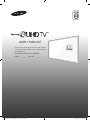 1
1
-
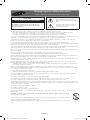 2
2
-
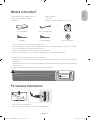 3
3
-
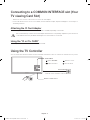 4
4
-
 5
5
-
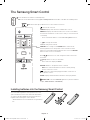 6
6
-
 7
7
-
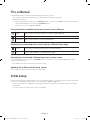 8
8
-
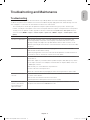 9
9
-
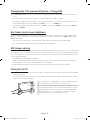 10
10
-
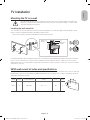 11
11
-
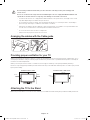 12
12
-
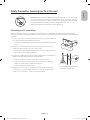 13
13
-
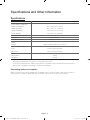 14
14
-
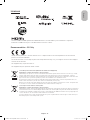 15
15
-
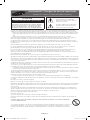 16
16
-
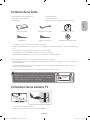 17
17
-
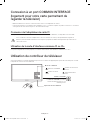 18
18
-
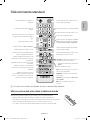 19
19
-
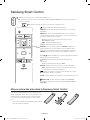 20
20
-
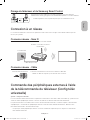 21
21
-
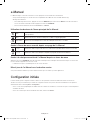 22
22
-
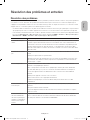 23
23
-
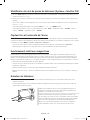 24
24
-
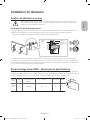 25
25
-
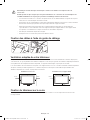 26
26
-
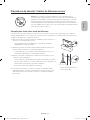 27
27
-
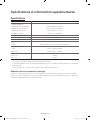 28
28
-
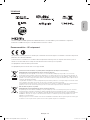 29
29
-
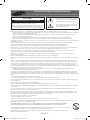 30
30
-
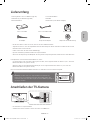 31
31
-
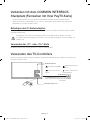 32
32
-
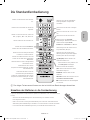 33
33
-
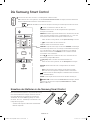 34
34
-
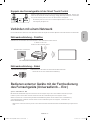 35
35
-
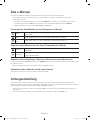 36
36
-
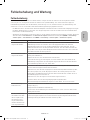 37
37
-
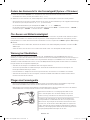 38
38
-
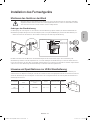 39
39
-
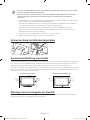 40
40
-
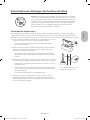 41
41
-
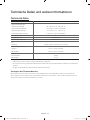 42
42
-
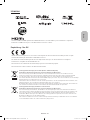 43
43
-
 44
44
-
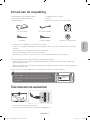 45
45
-
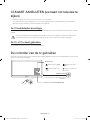 46
46
-
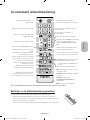 47
47
-
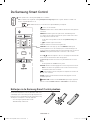 48
48
-
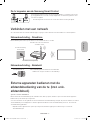 49
49
-
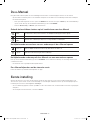 50
50
-
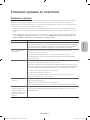 51
51
-
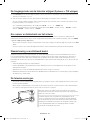 52
52
-
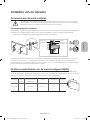 53
53
-
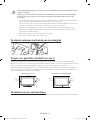 54
54
-
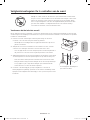 55
55
-
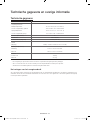 56
56
-
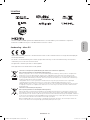 57
57
-
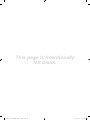 58
58
-
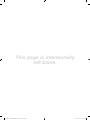 59
59
-
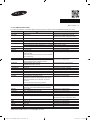 60
60
Samsung UE55JS8000T Schnellstartanleitung
- Typ
- Schnellstartanleitung
- Dieses Handbuch eignet sich auch für
in anderen Sprachen
- English: Samsung UE55JS8000T Quick start guide
- français: Samsung UE55JS8000T Guide de démarrage rapide
- Nederlands: Samsung UE55JS8000T Snelstartgids
Verwandte Artikel
-
Samsung UE55JS8080T Schnellstartanleitung
-
Samsung UE82S9WAQ Schnellstartanleitung
-
Samsung UE58J5270SS Schnellstartanleitung
-
Samsung UE55JS8000T Schnellstartanleitung
-
Samsung UE40JU6670U Schnellstartanleitung
-
Samsung UE55JU6500K Schnellstartanleitung
-
Samsung UE32S9AU Schnellstartanleitung
-
Samsung UE40S9AS Schnellstartanleitung
-
Samsung UE55JS8500L Schnellstartanleitung
-
Samsung UE55JS8590T Schnellstartanleitung