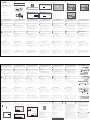Ако на компютъра Ви вече е бил инсталиран безжичен адаптер, първо
деинсталирайте съществуващия драйвер за безжичен адаптер.
Click in the bottom right corner of your screen, select the
desired Wi-Fi network, and then click Connect.
Caso já tenha instalado anteriormente um adaptador sem fios no seu computador,
por favor, desinstale primeiro o driver do adaptador sem fios existente.
Wireless Dual Band USB Adapter
U18 / U18a
Quick Installation Guide
Package contents
Wireless USB adapter x 1
Quick installation guide x 1
For some models, a USB extension cable is provided. Please refer to the
package of the actual product you purchased.
1Install the wireless USB adapter
(Windows 10 supported)
2Connect to Wi-Fi (Windows 10 used as an example)
Appendix 1: Uninstall the existing wireless
adapter driver on your computer Appendix 2: Add the This PC icon to your
desktop
Appendix 3: Service and support
Tips
If a wireless adapter has already been installed on your computer before, please uninstall
the existing wireless adapter driver first. For detailed steps, see Appendix 1.
➊Install the wireless USB adapter.
➊Right-click on your desktop and choose Personalize.
➋Select Themes from the left sidebar, and then click Desktop
icon settings.
➌Check Computer and click OK.
➊
➋
➋Double-click the This PC icon.
Connect your wireless USB adapter to a USB port on your computer.
U18 is used as an example in the following figure.
-
Or, if a USB extension cable is provided, please use the USB extension
cable to connect the wireless USB adapter to the USB port of your
computer. U18a is used as an example in the following figure.
-
Tips
If you cannot find the This PC icon, please add the icon to your desktop first.
For detailed steps, see Appendix 2.
➌Double-click Tenda.
➍Double-click Windows.
Tenda (D:)
Windows (C:)
➎Double-click Setup.exe, and then install the wireless USB
adapter according to the prompts.
Wait a moment until the initialization finishes. Now you can
connect to the Wi-Fi network.
Tenda Wireless Adapter
Initialization completes.
Tenda_XXXXXX
Secured
Connected automatically
Connect
Network & Internet settings
Change settings, such as making a connection metered.
WLAN Airplane mode Mobile hotspot
➊Click in the bottom left corner of your screen, and then
click .
If the wireless network is encrypted, enter its wireless
password, click Next, and then follow the system prompts.
Connected successfully.
Network & Internet settings
Change settings, such as making a connection metered.
WLAN Airplane mode Mobile hotspot
Secured
Enter the network security key
You can also connect by pushing the
button on the router.
Next Cancel
Tenda_XXXXXX
Network & Internet settings
Change settings, such as making a connection metered.
WLAN Airplane mode Mobile hotspot
Secured
Properties
Disconnect
Tenda_XXXXXX
Perform the following steps (Windows 10 used as an example):
➋Click Apps.
➌Find and uninstall any other installed wireless adapter drivers.
Apps
Perform the following steps (Windows 10 used as an example): For more information about the equipment (such as the installation
video and brochure), please scan the QR code below.
1
Инсталирайте безжичния USB адаптер
(Поддържа се Windows 10)
Съвети
➊Инсталирайте безжичния USB адаптер.
Свържете безжичния USB адаптер с USB порт на компютъра.
-
Или, ако е предоставен USB удължителен кабел, използвайте го,
за да свържете безжичния USB адаптер към USB порт на
компютъра.
-
➋Кликнете двукратно въру иконата Този PC.
➌Кликнете двукратно въру Tenda.
➍Кликнете двукратно въру Windows.
Съвети
Ако не можете да откриете иконата Този PC, първо я добавете на
десктопа.
➎Кликнете двукратно въру Setup.exe, след което инсталирайте
безжичния USB адаптер, следвайки инструкциите.
Изчакайте, докато инициализацията завърши. Сега можете да се
свържете към Wi-Fi мрежата.
2
Свързване с Wi-Fi
(за пример се използва Windows 10)
➊
➋
Кликнете в долния десен ъгъл на екрана, изберете
желаната Wi-Fi мрежа и кликнете Свързване.
Ако безжичната мрежа е шифрована, въведете паролата за
нея, кликнете Напред и следвайте указанията от системата.
Успешно свързване.
ОПРОСТЕНА ЕС ДЕКЛАРАЦИЯ ЗА СЪОТВЕТСТВИЕ
С настоящото SHENZHEN TENDA TECHNOLOGY CO., LTD.,
декларира, че този тип радиосъоръжение U18 & U18a е в
съответствие с Директива 2014/53/ЕС.
Цялостният текст на ЕС декларацията за съответствие може да
се намери на следния интернет адрес:
http://www.tendacn.com/en/service/download-cata-101.html
Български
1
Nainstalujte bezdrátový adaptér USB
(Podporuje Windows 10)
Tipy
➊Nainstalujte bezdrátový USB adaptér.
Připojte bezdrátový USB adaptér k USB portu vašeho počítače.
-
Pokud je k dispozici prodlužovací USB kabel, připojte bezdrátový USB
adaptér k USB portu vašeho počítače pomocí prodlužovacího USB
kabelu.
-
➋Dvakrát klikněte na ikonu Tento počítač.
➌Dvakrát klikněte na Tenda.
➍Dvakrát klikněte na Windows.
Tipy
Pokud ikonu Tento počítač nemůžete najít, přidejte si ji nejprve na svou
pracovní plochu.
➎Dvakrát klikněte na soubor Setup.exe a podle pokynů nainstalujte
bezdrátový USB adaptér.
Chvíli vyčkejte, než se inicializace dokončí. Nyní se můžete připojit k
síti Wi-Fi.
2
Připojení k síti Wi-Fi
(jako příklad je použit systém Windows 10)
➊
➋
Klikněte na tlačítko v pravém dolním rohu obrazovky, vyberte
požadovanou síť Wi-Fi a klikněte na tlačítko Připojit.
Pokud je bezdrátová síť šifrovaná, zadejte její bezdrátové heslo,
klikněte na tlačítko Další a poté postupujte podle systémových
pokynů.
Připojení proběhlo úspěšně.
ZJEDNODUŏENÉ EU PROHLÁŏENÍ O SHODč
Tímto SHENZHEN TENDA TECHNOLOGY CO., LTD., prohlaŐuje, Ŭe
typ rádiového zaňízení U18 & U18a je v souladu se smĎrnicí
2014/53/EU. Úplné znĎní EU prohláŐení o shodĎ je k dispozici na této
internetové adrese:
http://www.tendacn.com/en/service/download-cata-101.html
Čeština
Pokud byl na vašem počítači již dříve nainstalován bezdrátový adaptér, odinstalujte
nejprve ovladač stávajícího bezdrátového adaptéru.
1
Installieren Sie den drahtlosen USB-Adapter
(Windows 10 unterstützt)
Tipps
➊Installation des drahtlosen USB-Adapters.
Stecken Sie den drahtlosen USB-Adapter direkt in den USB-Anschluss
Ihres Computers.
-
Wenn ein USB-Verlängerungskabel mitgeliefert wird, verwenden Sie
bitte das USB-Verlängerungskabel, um den drahtlosen USB-Adapter
mit dem USB-Anschluss Ihres Computers zu verbinden.
-
➋Doppelklicken Sie auf das Symbol Dieser PC.
➌Doppelklicken Sie auf Tenda.
➍Doppelklicken Sie auf Windows.
Tipps
Wenn Sie das Symbol Dieser PC nicht finden können, fügen Sie das Symbol
zunächst zu Ihrem Desktop hinzu.
➎Doppelklicken Sie auf Setup.exe, und installieren Sie den drahtlosen
USB-Adapter gemäß den Anweisungen.
Warten Sie einen Moment, bis die Initialisierung abgeschlossen ist.
Jetzt können Sie eine Verbindung mit dem WLAN-Netzwerk
herstellen.
2
Verbinden mit WLAN
(Windows 10 als Beispiel)
➊
➋
Klicken Sie auf in der unteren rechten Ecke Ihres Bildschirms,
wählen Sie das gewünschte WLAN-Netzwerk aus und klicken
Sie dann auf Verbinden.
Wenn das drahtlose Netzwerk verschlüsselt ist, geben Sie sein
drahtloses Passwort ein, klicken Sie auf Weiter und folgen Sie
dann den Systemaufforderungen.
Die Verbindung wurde erfolgreich hergestellt.
VEREINFACHTE EU-KONFORMITÄTSERKLÄRUNG
Hiermit erklärt SHENZHEN TENDA TECHNOLOGY CO., LTD., dass
der Funkanlagentyp U18 & U18a der Richtlinie 2014/53/EU entspricht.
Der vollständige Text der EU-Konformitätserklärung ist unter der
folgenden Internetadresse verfügbar:
http://www.tendacn.com/en/service/download-cata-101.html
Deutsch
Wenn bereits ein drahtloser Adapter auf Ihrem Computer installiert ist, deinstallieren
Sie bitte zuerst den vorhandenen Treiber für den drahtlosen Adapter.
1
Instale el adaptador inalámbrico USB
(Compatible con Windows 10)
Consejos
➊Instale el adaptador inalámbrico USB.
Conecte el adaptador inalámbrico USB al puerto USB de su
computadora.
-
Si se provee un cable de extensión USB, por favor utilice el cable de
extensión USB para conectar el adaptador inalámbrico USB al puerto
USB de su computadora.
-
➋Haga doble clic en el icono de Este Equipo.
➌Haga doble clic en Tenda.
➍Haga doble clic en Windows.
Consejos
Si no puede encontrar el icono de Este Equipo, por favor añada el icono a su
escritorio primero.
➎Haga doble clic en Setup.exe, e instale el adaptador inalámbrico
USB acorde a las instrucciones.
Espere hasta que termine la inicialización. Ahora podrá conectarse a la
red Wi-Fi.
2
Conéctese a una red Wi-Fi
(Se utiliza Windows 10 como ejemplo)
➊
➋
Haga clic en en la esquina inferior derecha de la pantalla,
seleccione la red Wi-Fi deseada y haga clic en Conectar.
Si la red inalámbrica se encuentra encriptada, ingrese la
contraseña inalámbrica, luego haga clic en Siguiente y siga las
instrucciones del sistema.
Conectado correctamente.
DECLARACIÓN UE DE CONFORMIDAD SIMPLIFICADA
Por la presente, SHENZHEN TENDA TECHNOLOGY CO., LTD.,
declara que e1 tipo de equipo radioelectrico U18 & U18a es conforme
con 1a Directiva 2014/53/UE.
El texto completo de la declaratión UE de conformidad está disponible
en la direcctión Internet siguiente:
http://www.tendacn.com/en/service/download-cata-101.html
Español
Si ya se ha instalado algún adaptador inalámbrico en su computadora anteriormente,
por favor desinstale los controladores del adaptador inalámbrico primero.
1
Installer l’adaptateur USB sans fil
(Pris en charge par Windows 10)
Astuces
➊Installer l’adaptateur USB sans fil.
Connecter l’adaptateur USB sans fil au port USB de votre ordinateur.
-
Ou, si le câble d’extension USB est fourni, utilisez celui-ci pour
connecter l’adaptateur sans fil USB au port USB de votre ordinateur.
-
➋Cliquez deux fois sur l’icône Ce PC.
➌Cliquez deux fois sur Tenda.
➍Cliquez deux fois sur Windows.
Astuces
Si vous ne trouvez pas l’icône Ce PC, ajoutez-la d’abord à votre bureau.
➎Cliquez deux fois sur Setup.exe, puis installez l’adaptateur USB
sans fil en suivant les instructions.
Patientez jusqu’à ce que le démarrage soit terminé. Vous pouvez à
présent vous connecter au réseau Wi-Fi.
2
Se connecter au réseau Wi-Fi
(Windows 10 est utilisé ici à titre d’exemple)
➊
➋
Cliquez sur dans le coin inférieur droit de votre écran,
choisissez le réseau Wi-Fi de votre choix, puis cliquez sur Se
connecter.
Si le réseau sans fil est crypté, entrez le mot de passe, puis
cliquez sur Suivant et suivez les instructions du système.
Connexion réussie.
DECLARATION UE DE CONFORMITE SIMPLIFIEE
Le soussigné, SHENZHEN TENDA TECHNOLOGY CO., LTD., déclare
que l'équipement radioélectrique du type U18 & U18a est conforme à
la directive 2014/53/UE.
Le texte complet de la déclaration UE de conformité est disponible à
l'adresse internet suivante:
http://www.tendacn.com/en/service/download-cata-101.html
Français
Si un adaptateur sans fil a déjà été installé sur votre ordinateur auparavant, veuillez
d’abord désinstaller le pilote de l’adaptateur sans fil actuel.
1
μ
USB ( Windows 10)
μ
➊ μ μ USB.
μ μ USB μ USB
.
-
, USB ,
μ USB
μ USB USB .
-
➋ , μ.
➌Δ Tenda.
➍Δ Windows.
μ
μ μ,
.
➎Δ Setup.exe,
μ USB μ μ .
μ μ μ μ μ .
μ Wi-Fi.
2
Wi-Fi
( Windows 10 μ μ)
➊
➋
,
μ Wi-Fi μ .
μ μ, ,
μ
μ..
.
ΔΩ Ω
, SHENZHEN TENDA TECHNOLOGY CO. LTD.
μ XX μμ μ
2014/53/.
μ μμ
:
http://www.tendacn.com/en/service/download-cata-101.html
μ ,
μ μ
.
1
Telepítse a vezeték nélküli USB adaptert
(Windows 10 támogatott)
Javaslatok
➊Vezeték nélküli USB adapter telepítése.
Csatlakoztassa a vezeték nélküli USB adaptert a számítógépe egy USB
portjához.
-
Ha USB-hosszabbító kábelt is kapott, használja az USB-hosszabbító
kábelt a vezeték nélküli USB adapter számítógép USB portjához való
csatlakoztatásához.
-
➋Kattintson duplán az Ez a PC ikonra.
➌Kattintson duplán a Tenda-ra.
➍Kattintson duplán a Windows-ra.
Javaslatok
Ha nem találja az Ez a PC ikont, kérjük, először adja hozzá az ikont az asztalhoz.
➎Kattintson duplán Setup.exe-re majd telepítse a vezeték nélküli
USB adaptert az utasításoknak megfelelően.
Várjon egy kicsit, amíg az inicializálás befejeződik. Most csatlakozhat
a Wi-Fi hálózathoz.
2
Csatlakozás Wi-Fi-hez
(példaként a Windows 10-et használjuk)
➊
➋
Kattintson a(z) ikonra a képernyő jobb alsó sarkában,
válassza ki a kívánt Wi-Fi hálózatot, és kattintson a Csatlakozás
lehetőségre.
Ha a vezeték nélküli hálózat titkosított, írja be a vezeték nélküli jelszót,
kattintson a Következő lehetőségre, majd kövesse a rendszer
utasításait.
A csatlakozás sikeres.
EGYSZERŰSÍTETT EU-MEGFELELŐSÉGI NYILATKOZAT
SHENZHEN TENDA TECHNOLOGY CO., LTD. igazolja, hogy a U18 &
U18a típusú rádióberendezés megfelel a 2014/53/EU irányelvnek.
Az EU-megfelelőségi nyilatkozat teljes szövege elérhető a következő
internetes címen:
http://www.tendacn.com/en/service/download-cata-101.html
Magyar
Ha korábban már telepített vezeték nélküli adaptert a számítógépére, először
távolítsa el a meglévő vezeték nélküli adapter illesztőprogramját.
1
Installare l'adattatore USB wireless
(Windows 10 supportato)
Suggerimenti
➊Installare l'adattatore USB wireless.
Collegare l'adattatore USB wireless direttamente alla porta USB del
proprio computer.
-
Oppure, se viene fornita una prolunga USB, utilizzare quest'ultima per
collegare l'adattatore wireless alla porta USB del computer.
-
➋Fare doppio clic sull'icona Questo PC.
➌Fare doppio clic su Tenda.
➍Fare doppio clic su Windows.
Suggerimenti
Se non riesci a trovare l'icona Questo PC, si prega di aggiungere prima l'icona
al desktop.
➎Fare doppio clic su Setup.exe, e installare l'adattatore USB
wireless in base alle istruzioni.
Attendere fino al termine della configurazione. Ora può connettersi alla
rete Wi-Fi.
2
Connettere al Wi-Fi
(Windows 10 usato come esempio).
➊
➋
Fare click su nell'angolo in basso a destra dello schermo,
selezionare la rete Wi-Fi desiderata, e fare clic su Connetti.
Se la rete wireless è crittografata, immettere la relativa password
wireless, fare click su Avanti e seguire le istruzioni evidenziate
dal sistema.
Connessione riuscita.
DICHIARAZIONE DI CONFORMITÀ UE SEMPLIFICATA
Il fabbricante, SHENZHEN TENDA TECHNOLOGY CO., LTD., dichiara
che il tipo di apparecchiatura radio U18 & U18a è conforme alla
direttiva 2014/53/UE.
Il testo completo della dichiarazione di conformità UE è disponibile al
seguente indirizzo Internet:
http://www.tendacn.com/en/service/download-cata-101.html
Italiano
Se l'adattatore wireless è già stato installato sul computer in precedenza,
disinstallare prima il driver dell'adattatore wireless esistente.
1
Zainstaluj bezprzewodową kartę sieciową
USB (Obsługiwany system Windows 10)
Wskazówki
➊Zainstaluj bezprzewodową kartę sieciową USB.
Podłącz bezprzewodową kartę sieciową USB bezpośrednio do gniazda
USB komputera.
-
Jeśli kabel USB był dołączony do zestawu, użyj go, aby podłączyć
bezprzewodową kartę sieciową USB do gniazda USB komputera.
-
➋Kliknij podwójnie na ikonę Ten komputer.
➌Kliknij podwójnie na Tenda.
➍Kliknij podwójnie na Windows.
Wskazówki
Jeśli nie możesz znaleźć ikony Ten komputer, najpierw dodaj ją na swój pulpit.
➎Kliknij podwójnie na Setup.exe, a następnie zainstaluj
bezprzewodową kartę sieciową USB postępując zgodnie z
instrukcjami.
Poczekaj chwilę na zakończenie procesu uruchamiania. Teraz możesz
połączyć się z siecią Wi-Fi.
2
Połącz się z siecią Wi-Fi
(Windows 10 został użyty jako przykład)
➊
➋
Kliknij w prawym dolnym rogu ekranu, wybierz sieć Wi-Fi, a
następnie kliknij Połącz.
Jeśli sieć bezprzewodowa jest szyfrowana, wprowadź hasło
logowania, kliknij Dalej, a następnie postępuj zgodnie z instrukcjami.
Połączono pomyślnie.
UPROSZCZONA DEKLARACJA ZGODNOŚCI UE
SHENZHEN TENDA TECHNOLOGY CO., LTD. niniejszym oświadcza,
że typ urządzenia radiowego U18 & U18a jest
zgodny z dyrektywą 2014/53/UE.
Pełny tekst deklaracji zgodności UE jest dostępny pod następującym
adresem internetowym:
http://www.tendacn.com/en/service/download-cata-101.html
Polski
Jeśli bezprzewodowy adapter był już zainstalowany na twoim komputerze,
najpierw go odinstaluj.
1
Instale o adaptador USB sem fios
(Compatível com o Windows 10)
Dicas
➊Instalar o adaptador USB sem fios.
Ligue o adaptador USB sem fios diretamente à porta USB do seu
computador.
-
Ou, caso uma extensão USB seja fornecida, por favor, use o cabo de
extensão USB para conectar o adaptador USB sem fios à porta USB do
seu computador.
-
➋Faça duplo clique no ícone Este PC.
➌Faça duplo clique em Tenda.
➍Faça duplo clique em Windows.
Dicas
Se não conseguir encontrar o ícone Este PC, por favor, adicione primeiro o
ícone no seu ambiente de trabalho.
➎Faça duplo clique em Setup.exe e, de seguida, instale o
adaptador USB sem fios segundo as instruções.
Aguarde um momento até que a inicialização termine. Agora pode
conectar-se à rede Wi-Fi.
2
Conectar à rede Wi-Fi
(Windows 10 usado como exemplo)
➊
➋
Clique em no canto inferior direito do seu ecrã, selecione a
rede Wi-Fi desejada e clique em Conectar.
Se a rede sem fios estiver encriptada, introduza a senha sem fios
desta, clique em Próximo e siga as instruções do sistema.
Ligado.
DECLARAÇÃO UE DE CONFORMIDADE SIMPLIFICADA
O(a) abaixo assinado(a) SHENZHEN TENDA TECHNOLOGY CO.,
LTD. declara que o presente tipo de equipamento de rádio U18 & U18a
está em conformidade com a Diretiva 2014/53/UE. O texto integral da
declaração de conformidade está disponível no seguinte endereço de
Internet:
http://www.tendacn.com/en/service/download-cata-101.html
Português
1
Instalaţi adaptorul USB Wireless
(Suportat pe platforma Windows 10)
Sugestii
➊Instalaţi adaptorul WiFi USB.
Conectaţi adaptorul WiFi USB la portul USB al computerului dvs.
-
Sau, dacă este furnizat un cablu prelungitor USB, utilizaţi-l pe acesta
pentru a conecta adaptorul wireless la portul USB al computerului.
-
➋Faceţi dublu clic pe pictograma Acest Computer.
➌Faceţi dublu-clic pe Tenda.
➍Faceţi dublu clic pe Windows.
Sugestii
Dacă nu puteţi găsi pictograma Acest Computer, vă rugăm să adăugaţi mai
întâi pictograma pe desktop.
➎Faceţi dublu clic pe Setup.exe, și apoi instalaţi adaptorul USB
wireless conform instrucţiunilor.
Așteptaţi un moment, până la finalizarea iniţializării. Acum vă puteţi
conecta la reţeaua Wi-Fi.
2
Conectaţi-vă la Wi-Fi
(Windows 10 este folosit ca exemplu)
➊
➋
Faceţi clic în colţul din dreapta-jos al ecranului, selectaţi
reţeaua Wi-Fi dorită, apoi faceţi clic pe Conectare.
Dacă reţeaua wireless este criptată, introduceţi parola, faceţi clic
pe Următorul și apoi urmaţi instrucţiunile sistemului.
Conectat cu succes.
DECLARAŢIA UE DE CONFORMITATE SIMPLIFICATĂ
Prin prezenta, SHENZHEN TENDA TECHNOLOGY CO., LTD. declară
că tipul de echipamente radio U18 & U18a este în conformitate cu
Directiva 2014/53/UE. Textul integral al declaraţiei UE de conformitate
este disponibil la următoarea adresă internet:
http://www.tendacn.com/en/service/download-cata-101.html
Română
Dacă un adaptor wireless a fost deja instalat pe computerul dvs., dezinstalaţi
mai întâi driver-ul adaptorului wireless existent.
Kliknite v spodnjem desnem kotu vašega zaslona, izberite
željeno Wi-Fi omrežje in nato kliknite Poveži.
1
Namesti brezžični USB adapter
(Podprti Windowsi 10)
Nasveti
➊Namestite brezžični USB adapter.
Povežite vaš brezžični USB adapter z USB vhodom na vašem
računalniku.
-
Če je USB podaljšek priložen v paketu, prosimo povežite brezžični USB
adapter z USB vhodom na računalniku s priloženim USB podaljškom.
-
➋Dvoklikni na Ta PC ikono.
➌Dvokliknite Tenda.
➍Dvokliknite Windows.
Nasveti
Če ne najdete ikone Ta PC prosimo najprej dodajte ikono na vaše namizje.
➎Dvokliknite Setup.exe in nato namestite brezžični USB adapter
kot to narekujejo navodila na zaslonu.
Počakajte trenutek, da se namestitev zaključi. Sedaj se lahko povežete
na Wi-Fi omrežje.
2
Povežite se na Wi-Fi
(na primeru je uporabljen Windows 10)
➊
➋Če je brezžično omrežje kriptirano, vnesite geslo, kliknite Naprej
in nato sledite navodilom na zaslonu.
Povezava je vzpostavljena.
POENOSTAVLJENA IZJAVA EU O SKLADNOSTI
SHENZHEN TENDA TECHNOLOGY CO., LTD. potrjuje, da je tip
radijske opreme U18 & U18a skladen z Direktivo 2014/53/EU. Celotno
besedilo izjave EU o skladnosti je na voljo na naslednjem spletnem
naslovu:
http://www.tendacn.com/en/service/download-cata-101.html
Slovenščina
Če je brezžični adapter predhodno že nameščen na vašem računalniku, ga
prosimo najprej odstranite z računalnika.
Ekranınızın sağ alt köşesindeki ikonuna tıklayın, tercih ettiğiniz
Wi-Fi ağını seçin ve Bağlan butonuna tıklayın.
1
Kablosuz USB adaptörünün kurulumu
(Windows 10 desteklenmektedir)
İpucu:
➊Kablosuz USB adaptörünü takın.
Kablosuz USB adaptörünü bilgisayarınızın USB yuvasına bağlayın.
-
Veya, eğer bir USB eklenti kablosu bulunuyorsa, kablosuz USB
adaptörünüzü bilgisayarınızın USB yuvasına bağlamak için USB eklenti
kablosunu kullanın.
-
➋Bu bilgisayar ikonuna çift tıklayın.
➌Tenda’ya çift tıklayın.
➍Windows’a çift tıklayın.
İpucu:
Eğer Bu bilgisayar ikonunu bulamadıysanız, lütfen ikonu önce masaüstünüze
ekleyin.
➎Setup.exe uygulamasına çift tıklayın ve kablosuz USB
adaptörünüzü yönergelere göre yükleyin.
Yükleme bitene kadar bekleyin. Şimdi Wi-Fi ağına bağlanabilirsiniz.
2
Wi-Fi ağınıza bağlanın
(örnek olarak Windows 10 kullanılmıştır)
➊
➋Eğer kablosuz ağ şifrelenmişse, önce şifresini girin, İleri butonuna
tıklayın ve sistem yönergelerini takip edin.
Bağlantı başarıyla kuruldu.
Uygunluk Beyanı
Burada, SHENZHEN TENDA TECHNOLOGY CO., LTD., U18 & U18a
radio ekipman tipinin 2014/53/EU direktiflerine uygun olduğunu beyan
eder.
Avrupa uygunluk beyannamesinin tam metni takip eden internet
adresinde mevcuttur.
http://www.tendacn.com/en/service/download-cata-101.html
Türkçe
Eğer bilgisayarınızda daha önce bir kablosuz ağ adaptörü kuruluysa, lütfen önce
var olan kablosuz adaptör sürücüsünün kurulumunu kaldırın.
1
➊
-
-
➋
➌
➍
➎
2
➊
➋
Technical Support
Shenzhen Tenda Technology Co., Ltd.
Floor 6–8, Tower E3, No.1001, Zhongshanyuan Road, Nanshan
District, Shenzhen, China. 518052
USA hotline: 1-800-570-5892
Toll Free: 7 x 24 hours
Canada hotline: 1-888-998-8966
Toll Free: Mon - Fri 9 am – 6 pm PST
Hong Kong hotline: 00852-81931998
Global hotline: +86 755-2765 7180 (China Time Zone)
Website: www.tendacn.com
E-mail: [email protected]
CE Mark Warning
This is a Class B product. In a domestic environment, this product may
cause radio interference, in which case the user may be required to take
adequate measures.
Operations in the 5.15–5.25GHz band are restricted to indoor use only.
NOTE: (1) The manufacturer is not responsible for any radio or TV
interference caused by unauthorized modifications to this equipment. (2)
To avoid unnecessary radiation interference, it is recommended to use a
shielded RJ45 cable.
Declaration of Conformity
Hereby, SHENZHEN TENDA TECHNOLOGY CO., LTD. declares that the
radio equipment type U18 & U18a is in compliance with Directive
2014/53/EU.
The full text of the EU declaration of conformity is available at the following
internet address:
http://www.tendacn.com/en/service/download-cata-101.html
Operating Frequency:
2.4 GHz: EU/2400–2483.5 MHz (CH1–CH13)
5 GHz: EU/5150–5250 MHz (CH36–CH48)
EIRP Power (Max.):
2.4 GHz < 20 dBm
5 GHz: < 20 dBm
Software Version: 1.0.0.1
FCC Statement
This equipment has been tested and found to comply with the limits for a Class
B digital device, pursuant to Part 15 of the FCC Rules. These limits are
designed to provide reasonable protection against harmful interference in a
residential installation. This equipment generates, uses and can radiate radio
frequency energy and, if not installed and used in accordance with the
instructions, may cause harmful interference to radio communications.
However, there is no guarantee that interference will not occur in a particular
installation. If this equipment does cause harmful interference to radio or
television reception, which can be determined by turning the equipment off
and on, the user is encouraged to try to correct the interference by one or more
of the following measures:
— Reorient or relocate the receiving antenna.
— Increase the separation between the equipment and receiver.
— Connect the equipment into an outlet on a circuit different from that to
which the receiver is connected.
— Consult the dealer or an experienced radio/TV technician for help.
The device is for indoor usage only.
Operation is subject to the following two conditions: (1) this device may not
cause harmful interference, and (2) this device must accept any interference
received, including interference that may cause undesired operation.
Radiation Exposure Statement(For U18a)
This device complies with FCC radiation exposure limits set forth for an
uncontrolled environment and it also complies with Part 15 of the FCC RF
Rules. This equipment should be installed and operated with minimum distance
20cm between the radiator& your body.
Caution:
Any changes or modifications not expressly approved by the party responsible
for compliance could void the user's authority to operate this equipment. This
transmitter must not be co-located or operating in conjunction with any other
antenna or transmitter.
RF Exposure Information(For U18)
SAR tests are conducted using standard operating positions accepted by the
FCC with the device transmitting at its highest certified power level in all
tested frequency bands, although the SAR is determined at the highest
certified power level, the actual SAR level of the phone while operating can be
well below the maximum value.
Before a new device is a available for sale to the public, it must be tested and
certified to the FCC that it does not exceed the exposure limit established by the
FCC, Tests for each device are performed in positions and locations as required
by the FCC. For body worn operation, this device has been tested and meets the
FCC RF exposure guidelines when used with an accessory designated for this
product or when used with an accessory that Contains no metal and that
positions the device a minimum of 5mm from the body.
Non‐compliance with the above restrictions may result in violation of RF
exposure guidelines.
Operating frequency:
2.4 GHz: 2412–2462 MHz
5 GHz: 5150–5250 MHz, 5725–5850 MHz
NOTE: (1) The manufacturer is not responsible for any radio or TV interference
caused by unauthorized modifications to this equipment. (2) To avoid
unnecessary radiation interference, it is recommended to use a shielded RJ45
cable.
RECYCLING
This product bears the selective sorting symbol for Waste electrical and
electronic equipment (WEEE). This means that this product must be
handled pursuant to European directive 2012/19/EU in order to be
recycled or dismantled to minimize its impact on the environment.
User has the choice to give his product to a competent recycling
organization or to the retailer when he buys a new electrical or electronic
equipment.
Copyright
© 2021 Shenzhen Tenda Technology Co., Ltd. All rights reserved.
Tenda is a registered trademark legally held by Shenzhen Tenda
Technology Co., Ltd. Other brand and product names mentioned herein
are trademarks or registered trademarks of their respective holders.
Specifications are subject to change without notice.
Windows
Setup.exe
Operating Temperature: 0°C–40°C
Operating Humidity: (10%–90%) RH, non-condensing
For EU/EFTA, this product can be used in the following countries:
More information
OK Apply
Name Date modified Type
Name Date modified Type
File folder
Text Document
Setup Information
Application
Desktop icon settings
Themes
Personalize
Computer
-
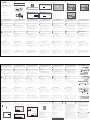 1
1
Tenda U18a AX1800 WiFi 6 Dual Band Powerful Single USB Adapter Installationsanleitung
- Typ
- Installationsanleitung
- Dieses Handbuch eignet sich auch für
in anderen Sprachen
- English: Tenda U18a AX1800 WiFi 6 Dual Band Powerful Single USB Adapter Installation guide
- français: Tenda U18a AX1800 WiFi 6 Dual Band Powerful Single USB Adapter Guide d'installation
- italiano: Tenda U18a AX1800 WiFi 6 Dual Band Powerful Single USB Adapter Guida d'installazione
- slovenčina: Tenda U18a AX1800 WiFi 6 Dual Band Powerful Single USB Adapter Návod na inštaláciu
- polski: Tenda U18a AX1800 WiFi 6 Dual Band Powerful Single USB Adapter Instrukcja instalacji
- română: Tenda U18a AX1800 WiFi 6 Dual Band Powerful Single USB Adapter Ghid de instalare
Verwandte Artikel
-
Tenda AX3000 Wireless PCI Express Adapter Benutzerhandbuch
-
Tenda E12 Installationsanleitung
-
Tenda U9 Installationsanleitung
-
Tenda V7TU1DET Benutzerhandbuch
-
Tenda RX3 Installationsanleitung
-
Tenda AC21 Installationsanleitung
-
Tenda W311MI Auto-Install Installationsanleitung
-
Tenda PH9 Installationsanleitung
-
Tenda PH10 Benutzerhandbuch
-
Tenda C5 Installationsanleitung