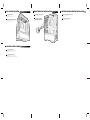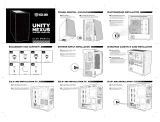KOLINK Observatory Z Benutzerhandbuch
- Kategorie
- Computergehäuse
- Typ
- Benutzerhandbuch

OBSERVATORY Z
RGB SUPER MIDI TOWER CASE
USER MANUAL
• Left Panel - Unscrew the two thumbscrews and slide the glass panel backwards.
• Right Panel - Unscrew the two thumbscrews and slide off.
• Front Panel - Find the bottom cut out, stabilise the chassis with one
hand, and pull from the cutout with a little force until the clips release.
PANEL REMOVAL
EN
• Linkes Seitenteil - Lösen Sie die beiden Rändelschrauben und ziehen Sie die Temperglasscheibe nach hinten.
• Rechtes Seitenteil - Lösen Sie die beiden Rändelschrauben und ziehen Sie das seitenteil nach hinten.
• Vorderes Panel - Suchen Sie den Ausschnitt an der Unterseite des Panel, halten Sie mit der
anderen Hand das Gehäuse fest und ziehen Sie die Abdeckung mit etwas Druck ab.
ENTFERNEN DER SEITENTEILE
DE
• Align your motherboard with the chassis to locate where the stand-offs should be installed.
Once done, remove the motherboard and fasten stand-offs accordingly.
• Insert your motherboard I/O plate into the cutout at the rear of the case.
• Place your motherboard into the chassis, making sure the rear ports fit into the I/O plate.
• Use the provided motherboard screws to attach your motherboard to the chassis.
MOTHERBOARD INSTALLATION
EN
• Richten Sie Ihr Mainboard im Gehäuse aus, um festzustellen, wo die
Abstandshalter befestigt werden sollen. Entfernen Sie anschließend das
Mainboard und verschrauben Sie die Abstandshalter an den vermerkten Stellen.
• Befestigen Sie das I/O-Shield ihres Mainboards im Ausschnitt an der
Rückseite des Gehäuses.
• Platzieren Sie Ihr Motherboard im Gehäuse und achten Sie darauf, dass die
hinteren Anschlüsse in das I/O-Shield passen.
• Verwenden Sie die mitgelieferten Schrauben Ihres Mainboards, um es an den
Abstandshaltern im Gehäuse zu befestigen.
MAINBOARD INSTALLATION
DE
• Remove the rear PCI-E slot covers as necessary (depending on the slot size of your card)
• Carefully position and slide your PCI-E card into place, then secure with the add-on card screws supplied.
• If mounting vertically, attach the provided vertical GPU bracket to the PSU shroud,
secure your Kolink PCI-E riser cable to it (sold separately) and attach the cable to the
motherboard. Remove the rear PCI-E slot covers as necessary, then carefully position
your PCI-E card, slot into the PCI-E riser mount and secure with the add-on screws supplied.
VIDEO CARD/PCI-E
CARD INSTALLATION
EN
• Entfernen Sie so viele PCI-Blenden wie nötig, abhängig von der Höhe Ihrer Grafikkarte.
• Positionieren Sie Ihre Grafikkarte am Mainboard und befestigen Sie sie mit Schrauben.
• Bei einer vertikalen Installation, befestigen Sie das vertikale GPU-Bracket zunächst an
der Netzteilabdeckung, befestigen Sie dort das Kolink-Riser-Kabel (separat erhältlich)
und anschließend am Mainboard. Entfernen Sie die entsprechenden PCI-Blenden,
befestigen Sie die Grafikkarte im Riser-Slot und schrauben Sie sie fest.
INSTALLATION DER
GRAFIKKARTE/PCI-E-KARTE
DE
PANEL REMOVAL
2MOTHERBOARD INSTALLATION
3
GRAPHICS CARD/PCI-E CARD INSTALLATION
5
POWER SUPPLY INSTALLATION
4
• Entfernen Sie zunächst das Bracket für das Netzteil, indem Sie die vier
Rändelschrauben an der Rückseite des Gehäuses lösen.
• Befestigen Sie an Bracket am Netzteil mit den beiliegenden Schrauben
und schieben Sie beides wieder in das Gehäuse.
• Befstigen Sie das Bracket samt Netzteil mit den zuvor entfernten Rändelschrauben.
INSTALLATION DES NETZTEILS
DE
• Remove the PSU bracket by unscrewing the four thumbscrews at the back.
• Install the PSU to the bracket using the supplied screws and slide back into the chassis.
• Secure the PSU bracket using the thumbscrews previously removed.
POWER SUPPLY INSTALLATION
EN
• Legen oder schieben Sie das Laufwerk auf oder in den HDD-Schacht und befestigen
Sie gegebenfalls mit den mitgelieferten Schrauben.
3.5" HDD-INSTALLATION
DE
• Place the 3.5" HDD into/on top of the HDD bracket and screw in if required.
3.5" HDD INSTALLATION
EN
3.5" HDD INSTALLATION
8
• Entfernen Sie zunächst die Halterung von der Rückseite des Mainboard-Trays, schrauben Sie daran das
Laufwerk fest und befestigen Sie die Halterung wieder an der Rückseite des Mainboard-Trays.
2.5" SSD-INSTALLATION (RÜCKSEITE)
DE
• Remove the bracket from the rear of the motherboard plate, attach your 2.5" drive and then screw back into place.
2.5" SSD INSTALLATION (REAR)
EN
2.5" SDD INSTALLATION (R)
62.5" SDD INSTALLATION (R)
7
• Legen oder schieben Sie das Laufwerk auf oder in den HDD-Schacht und befestigen
Sie gegebenfalls mit den mitgelieferten Schrauben.
2.5" SSD-INSTALLATION (RÜCKSEITE)
DE
• Place the 2.5" HDD/SSD into/on top of the HDD bracket and screw in if required.
2.5" SSD INSTALLATION (REAR)
EN
ACCESSORY PACK CONTENTS
1
x33 x4 x8
x5
Motherboard/SSD Screws Motherboard Stand-off 3.5” Drive Screw
PSU Screw
x8
Cable Tie
x3
Thumb Screw
x1
Add-on Card Screw

• Richten Sie Ihren Lüfter an den Bohrungen am Gehäuse aus und sichern Sie ihn
mit den Schrauben, die dem Lüfter beiliegen.
INSTALLATION DES VORDER-
UND RÜCKSEITIGEN LÜFTERS
DE
• Align your fan to the screw holes on the chassis and secure with screws.
FRONT/REAR FAN INSTALLATION
EN
FRONT/REAR FAN INSTALLATION
10
• Befestigen Sie die Lüfter am Radiator und dann den Radiator im Inneren des Gehäuses,
indem Sie ihn mit Schrauben von außen befestigen.
INSTALLATION DES RADIATORS
DE
• Secure the fans to the radiator, then fasten the radiator inside the chassis by
securing with screws from the outside.
WATERCOOLING RADIATOR INSTALLATION
EN
WATERCOOLING RADIATOR INSTALLATION
11
• Überprüfen Sie sorgfältig die Beschriftung der einzelnen Stecker an den Kabeln des I/O-Panels,
um ihre Funktion zu identifizieren.
• Konsultieren Sie das Handbuch ihres Mainboards, um festzustellen, wohin jedes Kabel gehört und stecken
Sie sie nacheinander an. Bitte vergewissern Sie sich, dass sie richtig gepolt sind, um Fehlfunktionen oder
Beschädigungen zu vermeiden.
ANSCHLUSS DES I/O-PANELS
DE
• Carefully check the labelling of each connector from the I/O panel to identify their function.
• Cross reference with the motherboard manual to locate where each wire should be installed,
then secure one at a time. Please ensure they are installed in the correct polarity to
avoid non-function or damage.
I/O PANEL INSTALLATION
EN
I/O PANEL INSTALLATION
12
• Entfernen Sie den Staubfilter von der Oberseite des Gehäuses.
• Richten Sie Ihren Lüfter an den Bohrungen an der Oberseite des Gehäuses aus und sichern Sie
ihn mit Schrauben, die dem Lüfter beiliegen.
• Setzen Sie den Staubfilter wieder ein, sobald die Lüfter installiert sind.
INSTALLATION DER OBEREN LÜFTER
DE
• Remove the dust filter from the top of the case.
• Align your fan(s) to the screw holes on the top of the chassis and secure with screws.
• Replace your dust filter once secured.
TOP FAN INSTALLATION
EN
TOP FAN INSTALLATION
9
-
 1
1
-
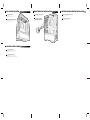 2
2
KOLINK Observatory Z Benutzerhandbuch
- Kategorie
- Computergehäuse
- Typ
- Benutzerhandbuch
in anderen Sprachen
- English: KOLINK Observatory Z User manual
Verwandte Artikel
Andere Dokumente
-
BE QUIET! SILENT BASE 800 Spezifikation
-
Akasa VenomStrike Benutzerhandbuch
-
Akasa VENOMTOXIC BLACK Benutzerhandbuch
-
Akasa AK-TOX-02BK Benutzerhandbuch
-
Corsair Graphite Series™ 780T White Installationsanleitung
-
Phanteks PRO Benutzerhandbuch
-
Phanteks Luxe Benutzerhandbuch
-
Xigmatek Medusa Benutzerhandbuch
-
Akasa Blade, Blue Distinction Edition Benutzerhandbuch
-
Phanteks PH-PGPUKT4.0_DBK01 Bedienungsanleitung