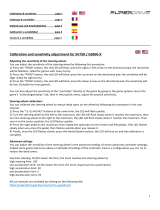Seite wird geladen ...

Couv_Kartchallenge5075408.indd 1 28/05/08 11:48:45

1/8
Compatible Gamecube® / Wii™
User Manual
TECHNICAL FEATURES
1 Action buttons A, B, Y, X
2 D-Pad
3 MAPPING button (for programming)
4 Z button
5 Start button
6 LED
7 2 digital levers
8 Action buttons L & R
9 Vibration motor

10 Pedal set
11 Pedal set connector
12 Table clamp
13 GameCube connector (for GameCube™
and Wii™)
INSTALLING THE WHEEL
Fixing the wheel in place (12)
1. Place the wheel on a table or other flat surface.
2. Insert the shorter end of the threaded rod into the hole at the base of the wheel.
3. Slide the V-shaped piece onto the threaded rod so that the jaws of the V clamp against the table.
4. Place the clamp screw on the threaded rod and tighten the screw until the wheel is perfectly stable.
Be careful not to turn the screw too tightly, as you risk damaging the table clamp or the table.
Connecting the pedal set
1. Connect the pedal set (10) to the pedal set connector (11).
2/8

INSTALLATION ON NINTENDO® WII™ & GAMECUBE™
1. Switch on your console.
2. For the Wii™: Open the “Nintendo® GameCube™ Controller” hatch located on the top of your console.
3. Connect your wheel’s GameCube™ connector (13) to port #1 on your console.
4. Launch your game (for the Wii™: use your Wii Remote™ to launch and exit the game).
You are now ready to play!
IMPORTANT NOTES FOR NINTENDO® Wii™
You wheel will be compatible :
- With most Virtual Console™ games
(available for download from the Wii™ Shop Channel)
- With all GameCube™ games (that are compatible with your Wii™ console).
- With Wii™ games that are compatible with the GameCube controller.
(Please check the back of Wii™ game boxes to verify compatibility.)
The list of compatible Wii™ games can also be viewed at the following address:
http://ts.thrustmaster.com/
DEFAULT MAPPING FOR BUTTONS AND PEDAL SET ON GAMECUBE™ AND WII™
By default, your pedal set corresponds to the “B” and “A” buttons.
Using the MAPPING button (3), you can also program the “L / R” triggers onto the pedal
set.
(To do so, if necessary, modify the “control options” in your game’s interface.)
3/8

4/8
ADVANCED FUNCTIONS
ADJUSTING THE WHEEL’S SENSITIVITY
Your wheel’s steering has 2 sensitivity modes:
- Normal sensitivity (the default mode)
- High sensitivity (must be selected)
• Selecting “High sensitivity” mode:
Action LED
Simultaneously press and release:
the D-Pad (2) + the 2 UP and DOWN levers (7)
OFF
Your wheel’s steering is now more sensitive.
(You must repeat this procedure after each restart or disconnection of your wheel.)
• Selecting “Normal sensitivity” mode (the default mode):
Action LED
Simultaneously press and release:
the D-Pad (2) + the 2 UP and DOWN levers (7)
ON
Your wheel’s steering has now returned to normal sensitivity (the default mode).
PROGRAMMING THE WHEEL AND PEDALS
Your wheel is fully programmable:
- All buttons, the D-pad and the Up and Down levers can be switched between themselves.
- All buttons, the D-pad and the Up and Down levers can be programmed onto the 2 pedals.
• Examples of possible applications:
- Switch different buttons for greater accessibility.
- Program L and R buttons onto the pedals.
- Program a button(s) onto one or both of the 2 pedals.
• Programming procedure:
Steps Action LED
1 Press and release the MAPPING button (3)
FLASHES
SLOWLY
2 Press and release the button to be programmed.
FLASHES
QUICKLY
3
Press and release the button or pedal onto which you wish to
place your function.
ON
Your programming is now effective.

•
5/8
To erase your programming:
Step Action LED
1
Press and hold the MAPPING button (3) for 2 seconds.
FLASHES
QUICKLY AND
TURNS BACK ON
Your programming is now erased.
• Note:
Your programming is not saved: you must carry out the programming again after each restart or
disconnection of your wheel.
TROUBLESHOOTING AND WARNINGS
• My wheel doesn’t function correctly or appears to be improperly calibrated:
- Switch off your console, completely disconnect your wheel and all of its cables, then reconnect everything
and restart your game.
- In your game’s “Options / Controller / Gamepad” menu: Select the most appropriate configuration
(according to the default or programmed mapping on your wheel).
- Please refer to your game’s user manual or online help for more information.
- Never move the wheel or pedals when connecting your wheel, to avoid any calibration problems.
• My pedal set doesn’t function correctly:
- Reconfigure your wheel in your game’s “Options / Controller / Gamepad” menu.
- You can also use your wheel’s mapping function to assign new functions to the pedals to resolve this type
of problem.
• My wheel’s steering is not responsive enough:
- Switch your wheel to “High sensitivity” mode.
• My wheel is not detected in the game:
- Verify in your game's manual or documentation that the game is compatible with the GameCube
controller.
- When the game is launched, if the message "Press the A button" appears onscreen, press the wheel's
accelerator pedal in order for it to be recognized by the game.

6/8
TECHNICAL SUPPORT
If you encounter a problem with your product, please go to http://ts.thrustmaster.com and click Technical
Support. From there you will be able to access various utilities (Frequently Asked Questions (FAQ), the
latest versions of drivers and software) that may help to resolve your problem. If the problem persists, you
can contact the Thrustmaster products technical support service (“Technical Support”):
By email
:
In order to take advantage of technical support by email, you must first register online. The information you
provide will help the agents to resolve your problem more quickly. Click Registration on the left-hand side
of the Technical Support page and follow the on-screen instructions. If you have already registered, fill in
the Username and Password fields and then click Login.
By telephone
:
United
Kingdom
08450800942
Charges at local
rate
Monday to Friday from Noon to 4pm and 5pm to 10pm
Saturday from 9am to Noon and 1pm to 7pm
Sunday from 9am to Noon and 1pm to 4pm
United
States
1-866-889-5036
Free
Monday to Friday from 7am to 11am and from Noon to 5pm
Saturday and Sunday from 7am to Noon
(Eastern Standard Time)
Canada
1-866-889-2181
Free
Monday to Friday from 7am to 11am and from Noon to 5pm
Saturday and Sunday from 7am to Noon
(Eastern Standard Time)
Denmark
80887690
Free
Monday to Friday from 1pm to 5pm and 6pm to 11pm (English)
Saturday from 9am to 1pm and 2pm to 8pm
Sunday from 10am to 1pm and 2pm to 5pm
Sweden
0200884567
Free
Monday to Friday from 1pm to 5pm and 6pm to 11pm (English)
Saturday from 9am to 1pm and 2pm to 8pm
Sunday from 10am to 1pm and 2pm to 5pm
Finland
0800 913060
Free
Monday to Friday from 2pm to 6pm and 7pm to Midnight (English)
Saturday from 10am to 2pm and 3pm to 9pm
Sunday from 11am to 2pm and 3pm to 6pm

7/8
WARRANTY INFORMATION
Worldwide, Guillemot Corporation S.A. (“Guillemot”) warrants to the consumer that this Thrustmaster product will
be free from material defects and manufacturing flaws for a period of two (2) years from the original date of
purchase. Should the product appear to be defective during the warranty period, immediately contact Technical
Support, who will indicate the procedure to follow. If the defect is confirmed, the product must be returned to its
place of purchase (or any other location indicated by Technical Support).
Within the context of this warranty, the consumer’s defective product will, at Technical Support’s option, be either
repaired or replaced. Where authorized by applicable law, the full liability of Guillemot and its subsidiaries
(including for indirect damages) is limited to the repair or replacement of the Thrustmaster product. The
consumer’s legal rights with respect to legislation applicable to the sale of consumer goods are not affected by this
warranty.
This warranty shall not apply: (1) if the product has been modified, opened, altered, or has suffered damage as a
result of inappropriate or abusive use, negligence, an accident, normal wear, or any other cause not related to a
material defect or manufacturing flaw; (2) in the event of failure to comply with the instructions provided by
Technical Support; (3) to software not published by Guillemot, said software being subject to a specific warranty
provided by its publisher.
Additional warranty provisions
In the United States of America and in Canada, this warranty is limited to the product’s internal mechanism and
external housing. Any applicable implied warranties, including warranties of merchantability and fitness for a
particular purpose, are hereby limited to two (2) years from the date of purchase and are subject to the conditions
set forth in this limited warranty. In no event shall Guillemot Corporation S.A. or its affiliates be liable for
consequential or incidental damage resulting from the breach of any express or implied warranties. Some
States/Provinces do not allow limitation on how long an implied warranty lasts or exclusion or limitation of
incidental/consequential damages, so the above limitation may not apply to you. This warranty gives you specific
legal rights, and you may also have other legal rights which vary from State to State or Province to Province.
COPYRIGHT
© 2008 Guillemot Corporation S.A. All rights reserved. Thrustmaster® is a registered trademark of Guillemot
Corporation S.A. GameCube™ and Wii™ are trademarks of Nintendo Co., Ltd. All other trademarks and brand
names are hereby acknowledged and are property of their respective owners. Illustrations not binding. Contents,
designs and specifications are subject to change without notice and may vary from one country to another.
Made in China.

ENVIRONMENTAL PROTECTION RECOMMENDATION
At the end of its working life, this product should not be disposed of with standard household waste,
but rather dropped off at a collection point for the disposal of Waste Electrical and Electronic
Equipment (WEEE) for recycling.
This is confirmed by the symbol found on the product, user manual or packaging.
Depending on their characteristics, the materials may be recycled. Through recycling and other forms
of processing Waste Electrical and Electronic Equipment, you can make a significant contribution
towards helping to protect the environment.
Please contact your local authorities for information on the collection point nearest you.
FAQs, tips and drivers available at www.thrustmaster.com
8/8

1/8
Compatible Gamecube® / Wii™
Manuel de l’utilisateur
CARACTÉRISTIQUES TECHNIQUES
1 Boutons d’action A, B, Y, X
2 D-Pad
3 Bouton MAPPING (pour Programmer)
4 Bouton Z
5 Bouton Start
6 Voyant lumineux
7 2 leviers numériques
8 Boutons d’action L & R
9 Moteur de Vibration

10 Pédalier
11 Connecteur pour le pédalier
12 Système de fixation à la table
13 Connecteur Gamecube
(pour Gamecube™ et Wii™)
INSTALLATION DU VOLANT
Fixer le volant (12)
1. Placez le volant au bord d’une table ou autre surface plane.
2. Introduisez l’extrémité la plus courte de la tige filetée dans l’orifice à la base du volant.
3. Faites glisser la pièce en forme de V dans la tige filetée de façon à ce que les mâchoires du V fassent
étau avec la table.
4. Placez la vis de serrage dans la tige filetée puis vissez l’ensemble jusqu’à ce que le volant soit
parfaitement stable. Ne serrez pas trop fort la vis car vous risquez d’endommager le système de
fixation ou la table.
Relier le pédalier
1. Reliez le pédalier (10) au connecteur pour le pédalier (11).
2/8

INSTALLATION SUR NINTENDO® WII™ & GAMECUBE™
1. Allumez votre console
2. Pour la Wii™ : Ouvrir la trappe « Nintendo® Gamecube™ Controller » située sur le dessus de votre
console.
3. Branchez le connecteur Gamecube™(13) de votre volant sur le port n°1 de votre console.
4. Lancez le jeu (pour la Wii™ : utilisez votre Wiimote™ pour lancer et quitter le jeu).
Vous êtes maintenant prêt à jouer !
REMARQUES IMPORTANTES SUR NINTENDO® Wii™
Votre volant sera compatible :
• Dans l’ensemble des jeux Virtual Console™
(disponibles en téléchargement sur la Chaine boutique Wii™)
• Dans l’ensemble des jeux Gamecube™
(qui sont compatibles avec votre console Wii™)
• Dans les jeux Wii™ qui sont compatibles avec la manette Gamecube™
(Consultez l’arrière des boîtes de jeux Wii™ pour vérifier cette compatibilité)
La liste des jeux Wii™ compatibles peut également être consultée à cette adresse :
http://ts.thrustmaster.com/
MAPPING PAR DEFAUT DES BOUTONS ET DU PEDALIER SUR GAMECUBE™ ET WII™
Par défaut, votre pédalier correspond aux touches « B et A ».
Il vous est également possible (via le bouton Mapping) de programmer les gâchettes
« L / R » sur le pédalier.
(pour cela, si nécessaire, modifiez les options contrôle dans l’interface de votre jeu.)
3/8

4/8
FONCTIONS AVANCÉES
REGLAGE DE LA SENSIBILITE DU VOLANT
La direction de votre volant possède 2 modes de sensibilité :
- Sensibilité Normale (mode par défaut)
- Sensibilité Haute (nécessite un paramétrage)
• Paramétrage en mode « Sensibilité Haute » :
Action Voyant Lumineux
Appuyez simultanément et relâchez :
le D-Pad (2) + les 2 leviers UP et DOWN (7)
ETEINT
La direction de votre volant est désormais plus sensible.
(Opération à effectuer à chaque redémarrage ou déconnexion de votre volant)
• Paramétrage en mode « Sensibilité Normal » (mode par défaut) :
Action Voyant Lumineux
Appuyez simultanément et relâchez :
le D-Pad (2) + les 2 leviers UP et DOWN (7)
ALLUME
La direction de votre volant est revenue en sensibilité normale (mode par défaut).
PROGRAMMATION DU VOLANT ET DES PEDALES
Votre volant est entièrement programmable :
- Tous les boutons, D-pad ainsi que les leviers Up et Down peuvent être permutés entre eux
- Tous les boutons, D-pad ainsi que les leviers Up et Down peuvent être programmés sur les 2 pédales
• Exemples d’applications possibles :
- Inverser différents boutons pour plus d’accessibilité
- Programmer les boutons L et R sur le pédalier
- Programmer un bouton quelconque sur l’une ou sur les 2 pédales
• Procédure de programmation
Etapes Action Voyant Lumineux
1 Pressez et relâchez le bouton MAPPING (3)
CLIGNOTE
LENTEMENT
3 Pressez et relâchez le bouton à programmer
CLIGNOTE
RAPIDEMENT
4
Pressez et relâchez le bouton ou la pédale
sur lequel vous désirez placer votre fonction.
ALLUME
Votre programmation est désormais effectuée.

•
5/8
Effacer votre programmation
Vos programmations sont désormais effacées.
Etapes
Action Couleur du voyant lumineux
1
Pressez et maintenez appuyé bouton MAPPING (3)
pendant 2 secondes :
CLIGNOTE RAPIDEMENT
ET SE RALLUME
• Remarque :
Vos programmations ne sont pas sauvegardées : à effectuer à chaque redémarrage ou déconnexion de
votre volant
DEPANNAGE ET AVERTISSEMENT
• Mon volant ne fonctionne pas correctement ou semble mal calibré :
- Eteignez votre console, déconnectez entièrement votre volant et tout les câbles, rebranchez et relancez
votre jeu.
- Dans le menu « Options / Contrôleur / Manettes » de votre jeu : choisissez la configuration la mieux
adaptée (en fonction des Mapping par défaut ou programmés de votre volant).
- Reportez-vous au manuel de l’utilisateur ou à l’aide en ligne de votre jeu pour plus d’informations.
- Ne jamais bouger la roue et les pédales lorsque vous branchez votre volant pour éviter tout problème de
calibration.
• Mon pédalier ne fonctionne pas correctement :
- Reconfigurez votre volant dans le menu « Options / Contrôleur / Manettes » de votre jeu.
- Vous pouvez également utiliser la fonction « Mapping » de votre volant pour assigner de nouvelles
touches aux pédales et résoudre ce type de problème.
• La direction de mon volant n’est pas assez réactive :
- Basculez votre volant en mode « Sensibilité Haute ».
• Mon volant n’est pas détecté dans le jeu :
- Vérifiez dans le manuel ou la documentation de votre jeu que celui-ci est bien compatible avec la manette
Gamecube.
- Au lancement du jeu, si l’écran affiche le message suivant « Appuyer sur le bouton A », appuyez alors
sur la pédale d’accélérateur du volant pour faire reconnaître ce dernier.

6/8
SUPPORT TECHNIQUE
Si vous rencontrez un problème avec votre produit, rendez-vous sur le site http://ts.thrustmaster.com et cliquez sur
Support Technique. Vous aurez alors accès à différents services (Foire Aux Questions (FAQ), dernières versions
des pilotes et logiciels) susceptibles de résoudre votre problème. Si le problème persiste, vous pouvez contacter le
support technique des produits Thrustmaster (« Support Technique ») :
Par e-mail :
Pour bénéficier du support technique par e-mail, vous devez d’abord vous enregistrer en ligne. Les informations
fournies vont permettre aux techniciens de résoudre plus rapidement votre problème. Cliquez sur Enregistrement à
gauche de la page Support technique et suivez les instructions à l’écran. Si vous êtes déjà enregistré, renseignez les
champs Nom d’utilisateur et Mot de passe puis cliquez sur Connexion.
Par téléphone (si vous n’avez pas d’accès Internet) :
Canada
1-866-889-2181
Gratuit
Du lundi au vendredi de 7h à 11h et de 12h à 17h
Le samedi et le dimanche de 7h à 12h
(Heure de l’Est)
France
0 826 09 21 03
Numéro Indigo®
(0,15€ TTC/minute*)
Du lundi au vendredi de 13h à 17h et de 18h à 22h
Le samedi de 9h à 13h et de 14h à 20h
Le dimanche de 10h à 13h et de 14h à 17h
Suisse
0842 000 022
Tarif d’une communication locale
Du lundi au vendredi de 13h à 17h et de 18h à 22h
Le samedi de 9h à 13h et de 14h à 20h
Le dimanche de 10h à 13h et de 14h à 17h
Belgique
078 16 60 56
Tarif d’une communication
nationale
Du lundi au vendredi de 13h à 17h et de 18h à 22h
Le samedi de 9h à 13h et de 14h à 20h
Le dimanche de 10h à 13h et de 14h à 17h
* Tarif indicatif (hors coût de mise en relation)

INFORMATIONS RELATIVES À LA GARANTIE
7/8
Dans le monde entier, Guillemot Corporation S.A. (« Guillemot ») garantit au consommateur que le présent produit
Thrustmaster est exempt de défauts matériels et de vices de fabrication, et ce, pour une période de deux (2) ans à
compter de la date d’achat d’origine. Si, au cours de la période de garantie, le produit semble défectueux, contactez
immédiatement le Support Technique qui vous indiquera la procédure à suivre. Si le défaut est confirmé, le produit
devra être retourné à son lieu d’achat (ou tout autre lieu indiqué par le Support Technique).
Dans le cadre de la garantie, le consommateur bénéficiera, au choix du Support Technique, du remplacement ou
de la réparation du produit défectueux. Lorsque la loi applicable l’autorise, toute responsabilité de Guillemot et ses
filiales (y compris pour les dommages indirects) se limite à la réparation ou au remplacement du produit
Thrustmaster. Les droits légaux du consommateur au titre de la législation applicable à la vente de biens de
consommation ne sont pas affectés par la présente garantie.
Cette garantie ne s’appliquera pas : (1) si le produit a été modifié, ouvert, altéré, ou a subi des dommages résultant
d’une utilisation inappropriée ou abusive, d’une négligence, d’un accident, de l’usure normale, ou de toute autre
cause non liée à un défaut matériel ou à un vice de fabrication ; (2) en cas de non-respect des instructions du
Support Technique ; (3) aux logiciels non-édités par Guillemot, lesdits logiciels faisant l’objet d’une garantie
spécifique accordée par leurs éditeurs.
Stipulations additionnelles à la garantie
Aux États-Unis d’Amérique et au Canada, cette garantie est limitée au mécanisme interne et au boîtier externe du
produit. Toute garantie implicite applicable, incluant les garanties de qualité marchande ou d’adaptation à un usage
particulier, est limitée à deux (2) ans à compter de la date d’achat et soumise aux conditions de la présente garantie
limitée. En aucun cas, Guillemot Corporation S.A. ou ses sociétés affiliées ne sauraient être tenues responsables
envers qui que ce soit de tous dommages indirects ou dommages accessoires résultant du non-respect des
garanties expresses ou implicites. Certains États/Provinces n’autorisent pas la limitation sur la durée d’une garantie
implicite, ou l’exclusion ou la limitation de responsabilité pour les dommages indirects ou accessoires, de sorte que
les limitations ou exclusions ci-dessus peuvent ne pas vous être applicables. Cette garantie vous confère des droits
spécifiques ; vous pouvez également bénéficier d’autres droits qui peuvent différer d’un État/Province à l’autre.
COPYRIGHT
© 2008 Guillemot Corporation S.A. Tous droits réservés. Thrustmaster® est une marque déposée de Guillemot
Corporation S.A. Gamecube™ et Wii™ sont des marques commerciales de Nintendo Co., Ltd. Toutes les autres
marques déposées et noms commerciaux sont reconnus par les présentes et sont la propriété de leurs propriétaires
respectifs. Illustrations non contractuelles. Le contenu, la conception et les spécifications sont susceptibles de
changer sans préavis et de varier selon les pays.

RECOMMANDATION RELATIVE À LA PROTECTION DE L’ENVIRONNEMENT
En fin de vie, ce produit ne doit pas être éliminé avec les déchets ménagers normaux mais
déposé à un point de collecte des déchets d'équipements électriques et électroniques en vue de
son recyclage.
Ceci est confirmé par le symbole figurant sur le produit, le manuel utilisateur ou l’emballage.
En fonction de leurs caractéristiques, les matériaux peuvent être recyclés. Par le recyclage et
par les autres formes de valorisation des déchets d'équipements électriques et électroniques,
vous contribuez de manière significative à la protection de l’environnement.
Veuillez consulter les autorités locales qui vous indiqueront le point de collecte concerné.
FAQ, astuces et pilotes sur www.thrustmaster.com
8/8

1/8
Kompatibel GameCube® / Wii™
Benutzerhandbuch
TECHNISCHE FEATURES
1 Action-Buttons A, B, Y, X
2 D-Pad
3 MAPPING Button (zum programmieren)
4 Z Button
5 Start Button
6 LED
7 2 digitale Schalthebel
8 Action-Buttons L und R
9 Vibrationsmotor

10 Pedal-Set
11 Pedal-Set-Anschluß
12 Tischklammer
13 GameCube-Anschluß (für GameCube™
und Wii™)
INSTALLATION DES LENKERS
Befestigen des Lenkers am Platz (12)
1. Plazieren Sie den Lenker auf einem Tisch oder einer flachen Oberfläche.
2. Führen Sie das kürzere Ende der Gewindestange in die Öffnung an der Lenkerbasis.
3. Führen Sie das V-förmige Stück auf die Gewindestange - so, daß die Klammern der V-Klammer gegen
den Tisch drücken.
4. Setzen Sie die Klammerschraube auf die Gewinndestange und ziehen die solange fest, bis der lenker
stabil befestigt ist. Seien Sie vorsichtig und überdrehen die Schraube nicht, Sie riskieren sonst eine
Beschädigung der Klammer oder des Tisches.
Anschluß des Pedal-Sets
1. Schließen Sie das Pedal-Set (10) an den Pedal-Set-Anschluß an (11).
2/8

INSTALLATION ON NINTENDO® WII™ & GAMECUBE™
1. Schalten Sie Ihre Konsole ein.
2. Für Wii™: Öffnen Sie die “Nintendo® GameCube™ Controller” Klappe, die Sie oben auf der Konsole
finden.
3. Verbinden Sie den GameCube™-Anschluß (13) Ihres Lenkers mit Port #1 an Ihrer Konsole.
4. Starten Sie das Spiel (für Wii™: Benutzen Sie Ihre Wii Remote™ zum starten und beenden des Spiels).
Sie sind nun spielbereit!
WICHTIGE ANMERKUNGEN FÜR NINTENDO® Wii™
Ihr Lenker ist kompatibel mit:
- Den meisten Virtual Console™ Spielen
(Erhältlich zum herunterladen vom Wii™ Shop Channel)
- Mit allen GameCube™ Spielen (die mit Ihrer Wii™ Console kompatibel sind).
- Mit Wii™ Spielen, die mit dem GameCube Controller kompatibel sind.
(Bitte überprüfen Sie hinten auf der Wii™ Spielverpackung die Kompatibilität)
Eine Liste kompatibler Wii™ Spiele kann unter folgender Adresse eingesehen werden:
http://ts.thrustmaster.com/
WERKSEITIGE VOREINSTELLUNGEN (DEFAULT MAPPING) FÜR BUTTONS UND PEDAL-SET AUF
GAMECUBE™ UND WII™
Voreingestellt korrespondiert Ihr Pedal-Set mit den “B” und “A” Buttons.
Durch Nutzung des MAPPING Buttons (3), können Sie ebenfalls die “L / R” Trigger auf
das Pedal-Set programmieren.
(Falls nötig, ändern Sie die “Kontrolloptionen” in Ihrem Spielinterface)
3/8
1/57