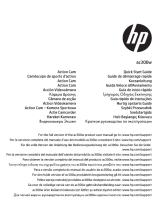Seite wird geladen ...

Digital Camera Owner Manual
Please read this manual carefully
before using this unit and keep it for future reference

1
Table of content
Introduction...............................................................................................................................................2
Key Features............................................................................................................................................2
What Your Camera Includes ....................................................................................................................2
Computer System Requirement for Windows 2000/XP...........................................................................2
Computer System Requirement for Windows Vista.................................................................................3
Computer System Requirements for Macintosh.......................................................................................3
Quick Look at Your Camera.....................................................................................................................4
Main Icons on the LCD.............................................................................................................................5
Prepare Your Camera for use...................................................................................................................7
Install battery............................................................................................................................................7
Install SD memory card............................................................................................................................7
Starting Your Digital Camera....................................................................................................................9
Camera Mode...........................................................................................................................................9
Taking Photos...........................................................................................................................................9
Video Mode..............................................................................................................................................22
Playback Mode.........................................................................................................................................23
Install PhoTags Express Software............................................................................................................29
Everything you need to get the most from your photos............................................................................31
Download photos to your PC ...................................................................................................................32
Photags Express software owner manual................................................................................................35
Camera Maintenance...............................................................................................................................36
Appendix A: Technical Specifications.......................................................................................................36
Appendix B: Troubleshooting...................................................................................................................37

2
Introduction
Thanks for purchasing this kind of Digital Camera, it not can only take good quality digital photos but also
can be used as removable disk, everything you need to take quality photos is included with your camera,
please read this manual carefully before using.
Key Features
y Digital Video resolutions-320x240 Pixels, 640x480 Pixels.
8.0 mega pixels camera with choice of 7 digital camera resolutions-3648x2736pixels(10M)
3264x2448(8M); 3072x2304(7M); 2592X1944 (5M); 2048x1536(3M); 1600x1200(2M); 640x480(VGA)
y 2.7 inch TFT LCD
y 4X digital zoom
y Anti-shake function
y 16MB SDRAM
y SD memory card slot accepts SD compatible memory card up to 8GB.
y Built in Flash
y PhoTags Express software for managing and enhancing your photos, printing, sending
photos by e-mails and much more.
What Your Camera Includes
y Digital Camera
y PhoTags Express software installation CD
y USB cable
y User’s manual
y Strap
y Lithium-lon Battery
y AC Charge
Computer System Requirement for Windows 2000/XP
To be able to download photos and videos to your PC you will need the following minimum configuration:
y Pentium processor or above with Windows 2000, XP
y 128 MB RAM, more than 150MB free disk space.

3
y Available USB Interface
y CD-ROM Drive
y Recommended screen resolution 1024 X 768 pixels or higher.
y 16-bit color or higher display adaptor.
Computer System Requirement for Windows Vista
To be able to download photos or videos to your PC you will need the following minimum configuration:
y Windows Vista
y 800MHz processor and 512 MB of system memory
y 20GB hard driver with at least 15GB of available space
y Support for Super VGA graphics
y Available USB Interface
y CD-ROM Drive
Computer System Requirements for Macintosh
y Power Macintosh G3 500 MHz or higher
y Mac OS X version 10.2.6 or later
y 128 MB or more available system RAM (256 MB recommended), 150 MB free disk space
y 800 x 600 or higher-resolution monitor displaying millions of colors
Note: This hardware is plug and play compatible when used on a Mac, however, the included software can be
used on Windows operating systems only.

4
Quick Look at Your Camera
Micro
p
hone

5
Main Icons on the LCD

6
Battery power level
Full battery power
Medium battery power
Low battery power
Photo quality
Normal quality
Fine quality
Super quality
Flash
Force Flash
Auto
No Flash
Modes
Camera Playback
Video
Self-timer On 10 seconds
Self-timer On 5seconds
Self-timer On 2 seconds
Digital Zoom
Protect
Protect On
Anti-Shake
Anti-Shake on Anti-Shake off
Scenes

7
Prepare Your Camera for use
Install battery
Your camera supplied a lithium battery, please refer to the following illustration as correct installation method:
1. Slide and open the battery compartment.
2. Insert the lithium battery correctly as the correct polarity facing up.
3. Close the battery compartment.
Note: Please uninstall your battery when you don’t intend to use your camera for a long time.
Charging your Lithium battery
To charge your battery, you only need to connect your camera to PC with supplied USB cable correctly. The
LED will light up and it will be off after full charge.
Install SD memory card
This camera supports any compatible SD memory card up to 8GB. Limited internal memory is only for you to
take test photo, these photo will be lost when you turn off your camera or remove away the battery. So that
insert an SD memory card is normally for use. Please refer to the below diagram for correct installation.

8
Locate the SD memory card slot, insert an SD memory card as above, until you hear a “Click” sound, it
indicates your SD card is installed with an icon
appear on the LCD screen.
Note:
1. After you inserted the SD memory card, a “Copy to Card?” will show on the LCD. Use the Right/Left
button to select “Yes” and press Menu/OK to save the test photos/videos to the SD memory card or
select “No” and press Menu/OK if you do not want to save these test photos/videos.
2. After the SD memory is inserted successful, the photos/videos you have taken will be stored on the SD
memory card.
3. Formatting will delete all data on the SD memory card including protected data.
4. Don’t remove the SD card during formatting as this may damage the card and render it unusable.
5. SD memory card formatted on a PC or device other than the camera should not be used. Be sure to
format the card with your camera.
6. When the capacity of your SD memory card is full, “Card Full” will appear on the LCD screen when you
attempt to take photos/videos. Download the photos/videos to your PC and delete the photos and videos
from your SD Card in order to continue using your camera.
7. If you have inserted the SD memory card and icon
appears on the LCD, indicating that your SD
memory card is locked.

9
Starting Your Digital Camera
Your digital camera is included 3 modes-Camera mode, Video mode and Playback mode.
Camera mode is for you to take still photos. You can shoot video file in Video mode. And you can preview
photos/videos, delete, rotate, protect, crop and printing your photos in playback mode.
Power on
Press Power button once to turn on your camera. The LCD will light up and it will sound “beep”, this indicates
your camera is turned on and ready for use.
Power off
Press Power button once to turn off your camera. When there is insufficient battery power, your camera will
show “Low Battery” on the LCD screen and power off automatically after a moment.
Camera Mode
After you power on your camera, icon will appear on your LCD screen, indicating your camera is on
Camera Mode.
Taking Photos
You can compose your shot using LCD screen. Hold the camera steady and press the shutter button to take
photo. There will be a short delay while the camera saves the photo to memory.
After each photo is shot (when the camera returns to icon mode) the numbers of photos left to shoot at this
resolution will be displayed on the LCD screen.
When the camera's memory (Internal NAND flash) is full, the LCD screen will display “Memory Full” when you
attempt to press Shutter button to take photo, now you need to download these photos to PC or delete them
for taking more photos, alternatively you can insert an SD memory card for expanding the memory.
Digital Zoom function
You can magnify your subject up to 4 times using the digital zoom. Press Multi-function button A to zoom in
the object and press the Multi-function button B to zoom back out. The icon
will show on
your LCD screen.

10
Flash
In low light conditions it is best to use the built-in flash. You can also use the flash to compensate for backlight
conditions.
To set the flash:
Note: Please move the Macro/Far switch to Far mode, otherwise you will be reminded “Macro Mode”
indicating you can only use the flash function in Far shooting mode.
Press the Flash button repeatedly. Select the
icon shown on the LCD screen. This will activate the
automatic flash.
Press the Flash button repeatedly. The
icon will appear on the LCD screen. This means the flash
function has been "forced on" (manual flash). If the flash is not ready, a red LED will light up beside the LCD
screen and the
icon will flash repeatedly- wait until the flash is ready before taking a photo. A “low battery”
warning will appear on the LCD screen if there is insufficient battery power to operate the flash.
Press the Flash button repeatedly until
icon will show on the LCD indicating that the Red-Eye reduction
is on.
Press the Flash button repeatedly until the
icon appears. This will turn off the flash function.
Self-Timer
You can include yourself in a photo by using this feature to delay the time between your pressing the shutter
and when the photo is actually taken.
1. Press Menu button.
2. Press Right/Left button to select icon
, the function menu as below:

11
3. Press Up/Down button to select 2, 5 or 10 seconds count down shooting or you can select Off to turn off.
4. Press Menu button or Function button A to confirm.
Press Shutter button to take a photo, the self timer LED indicator will flash 2, 5 or 10 seconds( per you
selection) until the photo is taken.
Scene
Your camera supplies much scenes for you to take photos in any environment nearly, there is abundant scene
included with your camera. Such as Auto, Night Portrait, Night Scenery, Portrait, Scenery, Sport, Party, Beach,
High Sensitivity. You can choose your best scenery according to your light and environment conditions.
Press Power button to turn on your camera – the
icon will appear on the left top of your LCD screen.
1. Press Menu button.
2. Press Right/Left button to select icon
, the function menu as below:

12
3. Press Up/Down button to select scenery per your light condition and environment.
4. Press Menu button or Function button A to confirm.
Note:
1. After you selected your scenery, the corresponding scenery icon will be appeared on the LCD.
2. You can press Left button for setting different scenes quickly:
a. Press Left button.
b. Press Up/Left/Right/Down button to select the scene and press Menu or Function button A to confirm.
Image Size
The image size and quality settings determine the number of photos can be saved and the amount of memory
required for each photo. The higher quality photo will take the more memory. The image size and quality will
also affect the maximum size you can print your photo effectively. To set the Image size:
1. Press Menu button.
2. Press Right/Left button to select icon
, the function menu as below:

13
3. Press Up/Down button to select an image size per your request.
4. Press Menu button or Function button A to confirm. The image size icon will show on the LCD screen.
Note: You can press Function button B to exit in each menu.
Please insert a SD memory card to select and change image resolutions, otherwise you can only take
photos in 3.0 Megapixels size.
Video Size
You can select different Video size (640x480 pixels; 320x240pixels) for shooting videos.
1. Press Menu button.
2. Press Right/Left button to select icon
, the function menu as below:
3. Press Up/Down button to select a video size per your request.
4. Press Menu button or Function button A to confirm.
Note: You can press Function button B to exit in each menu.
Anti-Shake
Your Digital Camera has a function that prevents some blurry photos from trembling when taking photo.
Because of this function, you are not required to use a tripod for steady shooting photos. To set as below:
1. Press Menu button.
2. Press Right/Left button to select icon
, the function menu as below:

14
3. Press Up/Down button to select On/Off.
4. Press Menu button or Function button A to confirm. The icon
will appear on the LCD screen.
Note: You can press Function button B to exit in each menu.
Setup Menu
You can set Exposure, ISO, White Balance, Sharpness, Quality, Date, Auto Power off, Frequency, Language,
Copy, Format, Default Setting and Cancel.
To operate it as below:
1. Press Menu button.
2. Press Right/Left button to select icon
, the function menu as below:
Exposure
This setting allows you to control the brightness of your images.

15
1. Press Up/Down button repeatedly to select Exposure in Set up menu.
2. Press Menu button or Function button A.
3. Press Up/Down button to select exposure value (from+3 to -3).
4. Press Menu button or Function button A to confirm. The corresponding icon of exposure will appear on
the LCD screen.
Note: You can press Function button B to exit in each menu.
ISO
This is an special function that allow you to compensate the light conditions when the light source is not good
and also you are not admit to use flash light or tripod. And you will know the flash light or a tripod is best to
compensate the light conditions for your primal choice, and then ISO. When you want to use ISO sensitization,
please choose the low value ISO to forbid mottles appears on your photo.
1. Press Up/Down button repeatedly to select ISO in Set up menu.
2. Press Menu button or Function button A.

16
l
3. Press Up/Down button to select an ISO value.
4. Press Menu button or Function button A to confirm. The corresponding icon of exposure will appear on
the LCD screen.
Note: You can press Function button B to exit in each menu.
White Balance
This setting allows the camera to adjust the color of your photos according to the color of your light source.
1. Press Up/Down button repeatedly to select White balance in Set up menu.
2. Press Menu button or Function button A.

17
3. Press Up/Down button to choose the best option: Auto/Daylight/Cloudy/Incandescent/Fluorescent.
4. Press Menu button or Function button A to confirm.
Note: You can press Function button B to exit in each menu.
Sharpness
This setting allows you to adjust the sharpness of your images, making edges more or less distinct.
1. Press Up/Down button repeatedly to select Sharpness in Set up menu.
2. Press Menu button or Function button A.
3. Press Up/Down button to select a sharpness value.
4. Press Menu button or Function button A to confirm.
Note: You can press Function button B to exit in each menu.
Quality
The quality of your photos also affects the number of shots you can take. The Super setting means you can
take fewer photos, but they will be better quality.
1. Press Up/Down button repeatedly to select Quality in Set up menu.
2. Press Menu button or Function button A.

18
3. Press Up/Down button to select the quality per your request.
4. Press Menu button or Function button A to confirm. The corresponding icon of Quality will appear on the
LCD screen.
Note: You can press Function button B to exit in each menu.
Date
This allows you to set system time which will be display on the photos if you selected date on.
1. Press Up/Down button repeatedly to select Date in Set up menu.
2. Press Menu button or Function button A.
3. Press Up/Down button to select ON: display date on the photo you take and LCD screen, OFF: won’t
show date on photos and LCD screen, Set date: setting the system date.
4. Press Menu button or Function button A to confirm.
Note: You can press Function button B to exit in each menu.

19
Set date:
Press Menu button or Function button A to enter Set date option.
Press Right/Left button select value, and press Up/Down button to set the Date, time and format.
Press Menu button to confirm and exit.
Auto Power off
The default setting is will be automatically power off if your camera is idle for I minute.
1. Press Up/Down button repeatedly to select Auto Power off in Set up menu.
2. Press Menu button or Function button A.
3. Press Up/Down button to select a time that automatically power off if without operation on your camera.
If you select None, the camera will not be powered off until the battery power using up or turn off it
manually.
4. Press Menu button or Function button A to confirm.
Note: You can press Function button B to exit in each menu.
Language
Your Digital Camera supports 2 languages: English and Simplified Chinese, you can select your language per
/