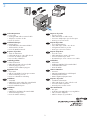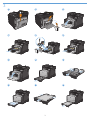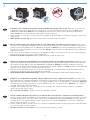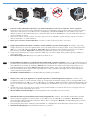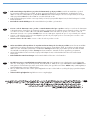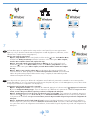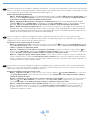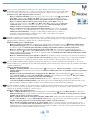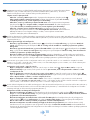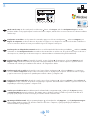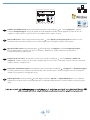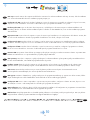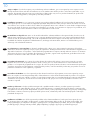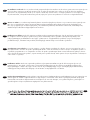HP LaserJet Pro CM1415 Bedienungsanleitung
- Kategorie
- PC / Workstation Barebones
- Typ
- Bedienungsanleitung
Dieses Handbuch eignet sich auch für
Seite wird geladen ...

20% - 70%
15 - 32.5°C
(59 - 90.5°F)
608 mm
(23.9 inches)
802 mm
(31.6 inches)
442 mm
(17.4 inches)
22.6 kg
49.8 lb
EN
Select a sturdy, well-ventilated, dust-free area, away from direct sunlight to position the product.
FR
Choisissez un endroit stable, bien ventilé, à l’abri de la poussière, non exposé aux rayons directs du soleil pour placer le produit.
DE
Stellen Sie das Gerät an einem gut belüfteten, staubfreien Ort auf einem stabilen Untergrund auf.
IT
Per posizionare il prodotto, scegliere un'area ben ventilata, lontana dalla luce diretta del sole e poco esposta alla polvere.
ES
Seleccione un lugar sólido, bien ventilado, sin polvo y alejado de la luz solar directa en el que colocar el producto.
CA
El producte s’ha de col·locar en una superfície estable, ben ventilada, sense pols i lluny de la llum del sol directa.
CS
Na umístění zařízení vyberte stabilní, dobře odvětrávané a bezprašné místo mimo přímé sluneční světlo.
DA
Placer produktet i et stabilt, godt udluftet, støvfrit område uden direkte sollys.
NL
Kies een stevige, goed geventileerde, stofvrije plek niet in direct zonlicht om het apparaat te plaatsen.
FI
Sijoita laite tukevalle alustalle pölyttömään paikkaan, johon aurinko ei paista suoraan ja jossa on hyvä ilmanvaihto.
NO
Plasser produktet på et stabilt, godt ventilert og støvfritt sted, borte fra direkte sollys.
PT
Escolha uma área limpa, arejada, resistente e longe da luz solar direta para posicionar o produto.
SV
Placera enheten på ett stabilt underlag på en plats utan damm och med god ventilation, där den inte utsätts för direkt solljus.
TR
Ürünü yerleştirmek için sağlam, iyi havalandırmalı, tozsuz ve doğrudan güneş ışığı almayan bir alan seçin.
AR

HP LaserJet
EN
Product Requirements
Power outlet
A-to-B type USB cable or Network cable
Telephone connection for fax
Router for wireless
•
•
•
•
FR
Exigences du produit
Prise de courant
Câble USB A-to-B ou câble réseau
Connexion téléphonique pour le télécopieur
Routeur pour réseau sans l
•
•
•
•
DE
Produktanforderungen
Netzsteckdose
A-to-B USB-Kabel oder Netzwerkkabel
Telefonanschluss für Fax
Router für Drahtlosnetzwerk
•
•
•
•
IT
Requisiti del prodotto
Presa di alimentazione
Cavo USB di tipo A-to-B o cavo di rete
Collegamento telefonico per fax
Router per connessione wireless
•
•
•
•
ES
Requisitos del producto
Toma de alimentación
Cable USB de tipo A a B o cable de red
Conexión de teléfono para fax
Direccionador inalámbrico
•
•
•
•
CA
Requisits del producte
Presa de corrent
Cable USB de tipus A-to-B o de xarxa.
Connexió telefònica per al fax
Encaminador per a una connexió sense cables
•
•
•
•
CS
Požadavky produktu
Elektrická zásuvka
USB kabel typu AB nebo síťový kabel
Telefonní připojení pro fax
Směrovač pro bezdrátové připojení
•
•
•
•
DA
Produktkrav
Stikkontakt
A-til-B-type USB-kabel eller netværkskabel
Telefonforbindelse til fax
Router til trådløs
•
•
•
•
NL
Apparaatvereisten
Stopcontact
USB- of netwerkkabel van het type A-naar-B
Telefoonaansluiting voor fax
Router voor draadloze verbinding
•
•
•
•
FI
Laitteen vaatimukset
Pistorasia
A-B-tyypin USB-kaapeli tai verkkokaapeli
Puhelinlinja faksia varten
Reititin langatonta yhteyttä varten
•
•
•
•
NO
Produktkrav
Strømuttak
USB-kabel av typen A til B eller nettverkskabel
Telefonforbindelse for faksfunksjonen
Ruter for trådløsfunksjonen
•
•
•
•
PT
Requisitos do produto
Tomada de alimentação
Cabo USB do tipo A a B ou cabo de rede
Conexão telefônica para fax
Roteador para conexão sem o
•
•
•
•
SV
Produktkrav
Eluttag
USB-kabel av A-till-B-typ eller nätverkskabel
Telefonanslutning för fax
Router för trådlös anslutning
•
•
•
•
TR
Ürün Gereksinimleri
Güç prizi
A’dan B’ye türü USB kablosu veya Ağ kablosu
Faks için telefon bağlantısı
Kablosuz iletişim için yönlendirici
•
•
•
•
AR
Seite wird geladen ...

21
43
EN
Connect the power cord between the product and a grounded AC outlet, and turn on the product. Make sure your power source
is adequate for the product voltage rating. The voltage rating is on the product label. The product uses either 00-7 Vac or
0-0 Vac and 50/60 Hz. Caution: To prevent damage to the product, use only the power cord that is provided with the
product. Caution: Do not connect USB now. Wait until the software prompts you.
Connect the phone cord for fax. A country/region specic adapter for the RJ telephone cord may be required to connect to the
telephone jack.
Wired network connections only: Connect the network cable to the product and to the network.
.
.
.
FR
Reliez le produit à la prise reliée à la terre à l'aide du cordon d'alimentation, puis mettez le produit sous tension. Assurez-vous
que votre source d'alimentation est adaptée à la tension nominale du produit. La tension nominale est indiquée sur l'étiquette du
produit. Le produit utilise 00-7 Vac ou 0-0 Vac et 50/60 Hz. Attention ! Pour éviter d'endommager le produit, utilisez
uniquement le cordon d'alimentation fourni avec le produit.
Attention : Ne branchez pas le câble USB tout de suite. Attendez les
instructions du logiciel.
Connectez le cordon de téléphone au télécopieur. Un adaptateur spécique à un pays/une région pour le cordon de téléphone
RJpeut être requis pour se connecter à la prise téléphonique.
Connexions réseau laire uniquement : Reliez le produit au réseau à l'aide du câble réseau.
.
.
.
DE
Schließen Sie das Gerät mit einem Netzkabel an einer geerdeten Steckdose an, und schalten Sie das Gerät ein. Stellen Sie sicher,
dass Ihre Stromquelle für die Betriebsspannung des Geräts geeignet ist. Die Betriebsspannung nden Sie auf dem Geräteetikett.
Das Produkt verwendet 00-7 VAC oder 0-0 VAC und 50/60 Hz. Achtung: Um Schäden am Gerät zu vermeiden,
verwenden Sie ausschließlich das Netzkabel, das im Lieferumfang des Geräts enthalten ist. Vorsicht: Schließen Sie das USB-Kabel
jetzt noch nicht an. Warten Sie, bis Sie dazu aufgefordert werden.
Schließen Sie das Telefonkabel für das Fax an. Ein spezieller Adapter für ein Land/eine Region für die RJ-Telefonschnur ist
möglicherweise für den Anschluss an die Telefonbuchse erforderlich.
Nur für drahtgebundene Netzwerkverbindungen: Schließen Sie das Netzwerkkabel an das Gerät und das Netzwerk an.
.
.
.
IT
Collegare il cavo di alimentazione al prodotto e alla presa CA con messa a terra, quindi azionare il prodotto. Accertarsi che la
fonte di alimentazione sia adeguata all'indicazione della tensione del prodotto. L'indicazione della tensione si trova sull'etichetta
del prodotto. È possibile utilizzare il prodotto con un voltaggio di 00-7 V CA o di 0-0 V CA e a 50/60 Hz. Attenzione:
per evitare danni al prodotto, utilizzare solo il cavo di alimentazione fornito con il prodotto stesso. Attenzione: non collegare il
cavo USB. Attendere la richiesta del software.
Collegare il cavo telefonico per il fax. Per collegare il cavo del telefono RJ alla presa telefonica, utilizzare un adattatore
specico per il proprio paese/regione.
Solo connessioni a reti cablate: collegare il cavo di rete al prodotto e alla rete.
.
.
.
ES
Conecte el cable de alimentación al producto y a un enchufe de CA con toma de tierra; a continuación, encienda el producto.
Asegúrese de que la fuente de alimentación es adecuada para el voltaje del producto. La especicación del voltaje se encuentra
en la etiqueta del producto. El producto utiliza 0-7 VCA o 0-0 VCA y 50/60 Hz. Precaución: Para evitar daños al
producto, utilice sólo el cable de alimentación que se proporciona con el mismo. Precaución: No conecte aún el cable USB.
Espere hasta que el software se lo solicite.
Conecte el cable de teléfono para fax. Puede que se requiera un adaptador especíco de país/región para el cable del teléfono
RJ para conectarlo a la toma de teléfono.
Sólo para conexiones en red con cables: Conecte el cable de red al producto y a la red.
.
.
.
Seite wird geladen ...
Seite wird geladen ...

7
5
EN
On the control panel, select your language and your location.
FR
Sur le panneau de commande, sélectionnez votre langue et votre région.
DE
Wählen Sie auf dem Bedienfeld Ihre Sprache und Ihren Standort aus.
IT
Sul pannello di controllo, selezionare la lingua e il paese.
ES
En el panel de control, seleccione su idioma y ubicación.
CA
Al tauler de control, seleccioneu el vostre idioma i ubicació.
CS
Na ovládacím panelu vyberte jazyk a umístění.
DA
På kontrolpanelet vælges sprog og placering.
NL
Selecteer op het bedieningspaneel uw taal en locatie.
FI
Valitse kieli ja sijainti ohjauspaneelista.
NO
Velg språk og sted på kontrollpanelet.
PT
No painel de controle, selecione seu idioma e localização.
SV
På kontrollpanelen väljer du språk och plats.
TR
Kontrol panelinde kullanacağınız dili ve konumunuzu seçin.
AR

6
EN
Test the document feeder and the copy function. Load a printed page into the document feeder face-up. On the control panel, touch
Copy and then touch Black to start copying.
FR
Testez le chargeur de documents et la fonction de copie. Chargez une page imprimée dans le chargeur de documents, face imprimée
vers le haut. Sur le panneau de commande, appuyez sur Copie puis sur Noir pour commencer à copier.
DE
Überprüfen Sie den Vorlageneinzug und die Kopierfunktion. Legen Sie eine gedruckte Seite mit der bedruckten Seite nach oben in den
Vorlageneinzug. Berühren Sie auf dem Bedienfeld Kopieren, und berühren Sie anschließend Schwarz, um den Kopiervorgang zu starten.
IT
Vericare il funzionamento del vassoio di alimentazione e della funzione di copia. Caricare una pagina stampata nel vassoio di
alimentazione con la parte anteriore verso l'alto. Sul pannello di controllo, toccare Copia, quindi Nero per avviare la copia.
ES
Compruebe el alimentador de documentos y la función de copia. Cargue una página impresa en el alimentador de documentos boca
arriba. En el panel de control, toque Copia y, a continuación, toque Negro para iniciar la copia.
CA
Proveu l'alimentador de documents i la funció de còpia. Carregueu una pàgina impresa cara amunt a l'alimentador de documents.
Al tauler de control, toqueu Còpia i després toqueu Negre per iniciar la còpia.
CS
Vyzkoušejte podavač dokumentů a funkci kopírování. Do podavače dokumentů vložte potištěný papír lícem nahoru. Na ovládacím
panelu stiskněte tlačítko Copy (Kopírovat) a poté stisknutím tlačítka Black (Černobíle) zahájíte kopírování.
DA
Test dokumentføderen og kopifunktionen. Læg en udskrevet side i dokumentføderen med forsiden opad. Tryk på Kopier og derefter
Sort på kontrolpanelet for at starte kopieringen.
NL
Test de documentinvoer en kopieerfunctie. Plaats een bedrukte pagina in de documentinvoer met de bedrukte zijde naar boven.
Raak Kopiëren en vervolgens Zwart op het bedieningspaneel aan om te beginnen met kopiëren.
FI
Testaa asiakirjansyöttölaite ja kopiointitoiminto. Aseta tulostettu sivu asiakirjansyöttölaitteeseen etupuoli ylöspäin. Aloita kopiointi
valitsemalla ohjauspaneelista Kopio ja sen jälkeen Musta.
NO
Test dokumentmateren og kopieringsfunksjonen. Legg en side med den trykte siden opp i dokumentmateren. Trykk på Kopi og deretter
på Svart for å begynne å kopiere.
PT
Teste o alimentador de documentos e a função de cópia. Coloque uma página impressa voltada para cima no alimentador de
documentos. No painel de controle, toque em Cópia e toque em Preto para iniciar a cópia.
SV
Testa dokumentmataren och kopieringsfunktionen. Lägg en sida i dokumentmataren med utskriftssidan uppåt. På kontrollpanelen
trycker du på Kopiera och sedan på Svart när du vill starta kopieringen.
TR
Belge besleyicisini ve kopyalama işlevini sınayın. Belge besleyicisine basılı sayfayı yukarı bakacak şekilde koyun. Kopyalamayı
başlatmak için kontrol panelinde Kopyala ve Siyah düğmelerine dokunun.
AR
Seite wird geladen ...

10
0
DE
Sie haben drei Optionen, um die drahtlose Installation abzuschließen. Verwenden Sie das Bedienfeld, wenn Ihr Router WPS unterstützt
(Option ) oder wenn Sie den Netzwerknamen und die Passphrase oder den WEP-Schlüssel kennen (Option ). Andernfalls verwenden
Sie die Software-CD, um die drahtlose Einrichtung abzuschließen (Option ).
Drahtlose Einrichtung über das Bedienfeld:
Option 1, Einrichtung mit WPS: Berühren Sie auf dem Bedienfeld die Drahtlos-Schaltäche . Berühren Sie „Drahtlos-Menü“, und
berühren Sie dann „Wi-Fi Protected Setup“. Folgen Sie den Anleitungen auf dem Bedienfeld. Legen Sie anschließend die CD ein,
um die Software zu installieren und die Fax-Einrichtung abzuschließen.
Option 2, Einrichtung mit Netzwerkname und Passphrase oder WEP-Schlüssel: Berühren Sie auf dem Bedienfeld die Drahtlos-
Schaltäche
. Berühren Sie Drahtlos-Menü, und berühren Sie dann Ass. drahtl. Netzw. Folgen Sie den Anleitungen auf dem
Bedienfeld. Legen Sie anschließend die CD ein, um die Software zu installieren und die Fax-Einrichtung abzuschließen.
Option 3, Drahtlose Einrichtung mit Software-CD: Legen Sie die CD in den Computer ein, und befolgen Sie die Anleitungen auf
dem Bildschirm. Wenn Sie dazu aufgefordert werden, wählen Sie die Option für die Verbindung über ein drahtloses Netzwerk.
Schließen Sie das USB-Kabel an das Gerät an, wenn Sie dazu aufgefordert werden. Ist die drahtlose Einrichtung abgeschlossen,
installiert die CD die Produktsoftware und schließt die Fax-Einrichtung ab.
IT
Esistono tre metodi per completare la congurazione wireless. Utilizzare il pannello di controllo se il router supporta il WPS
(opzione ) oppure se si conosce il nome della rete e la passphrase o la chiave WEP (opzione ). In alternativa, per completare la
congurazione wireless utilizzare il CD del software (opzione ).
Congurazione wireless tramite il pannello di controllo:
Opzione 1, congurazione con WPS: sul pannello di controllo, toccare il pulsante del wireless. Toccare Menu Wireless, quindi
toccare Wi-Fi Protected Setup. Seguire le istruzioni visualizzate sul pannello di controllo. Al termine, inserire il CD per installare il
software e completare la congurazione del fax.
Opzione 2, congurazione con nome della rete e passphrase o chiave WEP: sul pannello di controllo, toccare il pulsante del
wireless. Toccare Menu Wireless, quindi toccare Congurazione wireless guidata. Seguire le istruzioni visualizzate sul pannello di
controllo. Al termine, inserire il CD per installare il software e completare la congurazione del fax.
Opzione 3, congurazione wireless tramite il CD del software: inserire il CD nel computer e seguire le istruzioni visualizzate sullo
schermo. Quando richiesto, selezionare Connect through a wireless network (Esegui connessione tramite rete wireless). Quando
richiesto, collegare il cavo USB al prodotto. Al termine della congurazione wireless, l'installazione del software del prodotto e la
congurazione del fax vengono completate dal CD.
ES
Dispone de tres opciones para completar la conguración inalámbrica. Utilice el panel de control si su direccionador admite WPS
(opción ) o si conoce el nombre de red y la frase de contraseña o la clave de WEP (opción ). En caso contrario, utilice el CD de
software para completar la conguración inalámbrica (opción ).
Conguración inalámbrica a través del panel de control:
Opción 1, conguración con WPS: En el panel de control, toque el botón inalámbrico . Toque Menú Inalámbrico y, a continuación,
toque Cong. Wi-Fi protegida. Siga las instrucciones del panel de control.
Cuando nalice, inserte el CD para instalar el software y
completar la conguración del fax.
Opción 2, conguración con el nombre de red y la frase de contraseña o la clave de WEP: En el panel de control, toque el botón
inalámbrico
. Toque Menú inalámbrico y, a continuación, toque Asist. cong. inalám. Siga las instrucciones del panel de
control.
Cuando nalice, inserte el CD para instalar el software y completar la conguración del fax.
Opción 3, conguración inalámbrica a través del CD de software: Introduzca el CD en el equipo y siga las instrucciones que
aparecen en pantalla. Cuando se le solicite, seleccione Conectar mediante una red inalámbrica. Conecte el cable USB al
producto cuando se le solicite. Cuando nalice la conguración inalámbrica, el CD instalará el software del producto y se
completará la conguración del fax.
Seite wird geladen ...
Seite wird geladen ...
Seite wird geladen ...

10
EN
Wired network setup: On the control panel, touch the Setup
button. Select Reports, and select Conguration Report. Locate the
product IP address on the page that prints. Insert the CD into the computer, and follow the on-screen instructions for software installation
and fax setup.
FR
Conguration réseau laire : Sur le panneau de commande, appuyez sur le bouton Conguration . Sélectionnez Rapports, puis
Rapport de conguration. Localisez l'adresse IP du produit sur la page en cours d'impression. Introduisez le CD dans l'ordinateur et
suivez les instructions afchées à l'écran pour installer le logiciel et congurer le télécopieur.
DE
Einrichtung über ein drahtgebundenes Netzwerk: Berühren Sie auf dem Bedienfeld die Einrichtungs-Schaltäche . Wählen Sie Berichte,
und wählen Sie dann Kongurationsbericht. Die IP-Adresse des Geräts nden Sie auf der Seite, die gedruckt wird. Legen Sie die CD in
den Computer ein, und befolgen Sie die Anweisungen zur Softwareinstallation und Fax-Einrichtung auf dem Bildschirm.
IT
Congurazione della rete cablata: sul pannello di controllo, toccare il pulsante
di impostazione. Selezionare Rapporti, quindi
Rapporto cong. Individuare l'indirizzo IP del prodotto sulla pagina stampata. Inserire il CD nel computer e seguire le istruzioni
visualizzate sullo schermo per l'installazione del software e la congurazione del fax.
ES
Conguración de red con cables: En el panel de control, toque el botón Conguración
. Seleccione Informes y, a continuación,
seleccione Informe conguración
. Busque la dirección IP del producto en la página que se imprime. Introduzca el CD en el equipo
y siga las instrucciones que aparecen en pantalla para instalar el software y congurar el fax.
CA
Conguració de xarxa amb cables: Al tauler de control, toqueu el botó Conguració
. Seleccioneu Informes i després Informe de
conguració. Busqueu l'adreça IP del producte a la pàgina que s'imprimeix. Introduïu el CD a l'ordinador i seguiu les instruccions de
la pantalla per instal·lar el programari i congurar el fax.
CS
Instalace pomocí kabelové sítě: Na ovládacím panelu stiskněte tlačítko Setup (Nastavení)
. Vyberte položky Reports (Sestavy)
a Configuration Report (Sestava konfigurace). Na vytištěné stránce vyhledejte IP adresu produktu. Do počítače vložte disk CD a
postupujte podle pokynů na obrazovce určených pro instalaci softwaru a nastavení faxu.
DA
Opsætning med kablet netværk: Tryk på opsætningsknappen
på kontrolpanelet. Vælg Rapporter, og vælg Kongurationsrapport.
Find produktets IP-adresse på den side, der bliver udskrevet. Sæt cd'en i computeren, og følg vejledningen på skærmen for
softwareinstallation og faxopsætning.
Seite wird geladen ...

10
6
EN
USB setup: Insert the CD into the computer and follow the instructions for software installation and setup. For Mac, click the installation
icon. Connect the USB cable when the installation program prompts you.
FR
Conguration de USB : Introduisez le CD dans l'ordinateur et suivez les instructions pour installer et congurer le logiciel. Sous Mac,
cliquez sur l'icône d'installation. Connectez le câble USB lorsque le programme d'installation vous y invite.
DE
Einrichtung über USB: Legen Sie die CD in den Computer ein, und befolgen Sie die Anweisungen zur Softwareinstallation und
Einrichtung. Klicken Sie für Mac auf das Installationssymbol. Schließen Sie das USB-Kabel an, wenn Sie das Installationsprogramm
dazu auffordert.
IT
Impostazione USB: inserire il CD nel computer e seguire le istruzioni per l'installazione e la congurazione del software. In Mac, fare
clic sull'icona di installazione. Quando il programma di installazione lo richiede, collegare il cavo USB.
ES
Conguración de USB: Introduzca el CD en el equipo y siga las instrucciones que aparecen en pantalla para instalar y congurar
el software. Para Mac, haga clic en el icono de instalación. Conecte el cable USB cuando se lo solicite el programa de instalación.
CA
Conguració del USB: Introduïu el CD a l'ordinador i seguiu les instruccions per instal·lar i congurar el programari. Per al Mac,
feu clic a la icona d'instal·lació. Connecteu el cable USB quan el programa d'instal·lació ho sol·liciti.
CS
Nastavení USB: Do počítače vložte disk CD a postupujte podle pokynů určených pro instalaci a nastavení softwaru. U počítačů Mac
klikněte na instalační ikonu. Po výzvě instalačního programu připojte USB kabel.
DA
USB-opsætning: Sæt cd'en i computeren, og følg vejledningen for softwareinstallation og faxopsætning. Klik på installationsikonet
for Mac. Tilslut USB-kablet, når installationsprogrammet beder dig om det.
NL
Installatie via USB: Plaats de cd in de computer en volg de instructies op het scherm voor de installatie van de software. Mac-
gebruikers klikken op het installatiepictogram. Sluit de USB-kabel aan wanneer het installatieprogramma u daarom vraagt.
FI
USB-asennus: Aseta CD-levy tietokoneeseen ja seuraa ohjelmiston ja faksin asennusohjeita. Osoita Mac-tietokoneessa
asennussymbolia. Liitä USB-kaapeli, kun asennusohjelma kehottaa tekemään niin.
NO
USB-oppsett: Sett CDen i datamaskinen, og følg instruksjonene for programvareinstallering og -oppsett. Hvis du har en Mac, klikker
du på installeringsikonet. Koble til USB-kabelen når du blir bedt om det av installeringsprogrammet.
PT
Conguração USB: Insira o CD no computador e siga as instruções para instalar e congurar o software. No Mac, clique no ícone
de instalação. Conecte o cabo USB quando for solicitado pelo programa de instalação.
SV
USB-inställningar: Sätt i cd-skivan i datorn och följ anvisningarna för installation och konguration av programvara. För Mac klickar
du på installationsikonen. Anslut USB-kabeln när du uppmanas att göra det.
TR
USB kurulumu: CD'yi bilgisayara takın ve ekrandaki yazılım yüklemesine ve kuruluma yönelik yönergeleri izleyin. Mac için yükleme
simgesini tıklatın. Yükleme programı tarafından istendiğinde USB kablosunu bağlayın.
AR

7
0
EN
Setup is complete. If you did not register your product during software installation, go to www.register.hp.com to register now. The
HP Help and Learn Center and other documentation are on the CD that came with the product or in the HP Program folder on your
computer. The HP Help and Learn Center is a product help tool that provides easy access to product information, HP product web
support, troubleshooting guidance, and regulatory and safety information.
FR
L’installation est terminée. Si vous n'avez pas enregistré votre produit pendant l'installation du logiciel accédez dès maintenant à
www.register.hp.com. Le centre d'aide et d'apprentissage HP (HP Help and Learn Center) ainsi que d'autres documents se trouvent
sur le CD livré avec le produit ou dans le dossier dédié aux programmes HP sur votre ordinateur. Le centre d'aide et d'apprentissage
HP est un outil d'aide qui fournit un accès facile aux informations sur le produit, à une assistance en ligne pour les produits HP, à un
guide de dépannage et à des informations relatives à la réglementation et à la sécurité.
DE
Die Installation ist abgeschlossen. Wenn Sie Ihr Produkt während der Softwareinstallation nicht registriert haben, besuchen Sie die
Website www.register.hp.com, und registrieren Sie es jetzt. Das HP Help and Learn Center sowie weitere Dokumentation bendet
sich auf der CD, die dem Gerät beiliegt, oder im HP Programmordner auf Ihrem Computer. Das HP Help and Learn Center ist eine
Produkthilfe für einfachen Zugriff auf Produktinformationen, Web-Support für HP Produkte, Hinweise zur Fehlerbehebung sowie
Zulassungs- und Sicherheitsinformationen.
IT
La congurazione è stata completata. Se durante l'installazione del software non è stata eseguita la registrazione del prodotto,
visitare il sito Web www.register.hp.com per eseguire la registrazione. HP Help and Learn Center e documentazione aggiuntiva sono
disponibili sul CD fornito con il prodotto o nella cartella dei programmi HP sul computer. HP Help and Learn Center è uno strumento
di assistenza che fornisce accesso facilitato alle informazioni sul prodotto, supporto Web ai prodotti HP, guida alla risoluzione dei
problemi e informazioni relative alla sicurezza e alle normative.
ES
La instalación ha terminado. Si no registró el producto durante la instalación del software, vaya a www.register.hp.com para
registrarlo ahora. El centro de ayuda y formación de HP se incluye junto con otra documentación en el CD suministrado con el
producto o en la carpeta de programas HP de su equipo. El centro de ayuda y formación de HP es una herramienta de ayuda para
el producto que permite acceder fácilmente a información del producto, asistencia Web del producto HP, guía para la solución de
problemas e información sobre reglamento y seguridad.
CA
La instal·lació ha nalitzat. Si no heu registrat el producte durant la instal·lació del programari, visiteu www.register.hp.com per
fer-ho ara. L'ajuda i el centre d'aprenentatge d'HP i d’altra informació es troba al CD subministrat amb el producte o a la carpeta
de programes HP del vostre ordinador. L'ajuda i el centre d'aprenentatge d'HP són una utilitat d'ajuda que permet accedir fàcilment
a informació sobre productes, assistència tècnica web de productes HP, guia per a la solució de problemes i informació sobre
normativa i seguretat.
CS
Instalace je dokončena.
Pokud jste produkt nezaregistrovali v průběhu instalace softwaru, proveďte registraci nyní na webu
www.register.hp.com. Nápověda HP, výukové centrum a další dokumentace je umístěna na disku CD dodaném se zařízením nebo
v programové složce HP v počítači. Nápověda HP a výukové centrum je nástroj nápovědy k produktu, který poskytuje snadný přístup
k informacím o zařízení, internetové podpoře produktů společnosti HP, odstraňování potíží a informacím týkajícím se zákonných
požadavků a bezpečnosti.
DA
Installationen er fuldført. Hvis du ikke registrerede produktet under softwareinstallationen, kan du gå til www.register.hp.com
for at registrere det nu. HP hjælpe- og læringscenter og anden dokumentation ndes på den cd, der fulgte med produktet, eller
i HP-programmappen på computeren. HP hjælpe- og læringscenter er et hjælpeværktøj til produktet, der giver nem adgang til
produktoplysninger, websupport til HP-produkter, hjælp til fejlnding, lovpligtige oplysninger og sikkerhedsoplysninger.
Seite wird geladen ...
Seite wird geladen ...
-
 1
1
-
 2
2
-
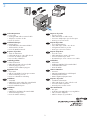 3
3
-
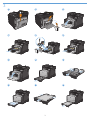 4
4
-
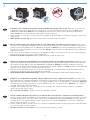 5
5
-
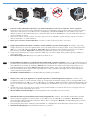 6
6
-
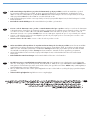 7
7
-
 8
8
-
 9
9
-
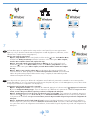 10
10
-
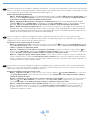 11
11
-
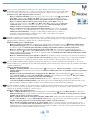 12
12
-
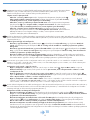 13
13
-
 14
14
-
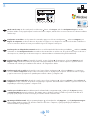 15
15
-
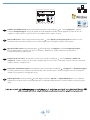 16
16
-
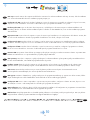 17
17
-
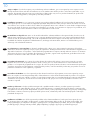 18
18
-
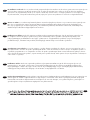 19
19
-
 20
20
HP LaserJet Pro CM1415 Bedienungsanleitung
- Kategorie
- PC / Workstation Barebones
- Typ
- Bedienungsanleitung
- Dieses Handbuch eignet sich auch für
in anderen Sprachen
- English: HP LaserJet Pro CM1415 Owner's manual
- français: HP LaserJet Pro CM1415 Le manuel du propriétaire
- español: HP LaserJet Pro CM1415 El manual del propietario
- italiano: HP LaserJet Pro CM1415 Manuale del proprietario
- Nederlands: HP LaserJet Pro CM1415 de handleiding
- português: HP LaserJet Pro CM1415 Manual do proprietário
- dansk: HP LaserJet Pro CM1415 Brugervejledning
- čeština: HP LaserJet Pro CM1415 Návod k obsluze
- svenska: HP LaserJet Pro CM1415 Bruksanvisning
- Türkçe: HP LaserJet Pro CM1415 El kitabı
- suomi: HP LaserJet Pro CM1415 Omistajan opas
Verwandte Artikel
-
HP LaserJet Pro CP1525 Color Printer series Installationsanleitung
-
HP LaserJet Pro CP1525 Color Printer series Installationsanleitung
-
HP LaserJet Pro 400 color MFP M475 Installationsanleitung
-
HP CM1415fn Installationsanleitung
-
HP M276nw Bedienungsanleitung
-
HP LaserJet Pro 500 Color MFP M570 Installationsanleitung
-
HP LaserJet Pro M435 Multifunction Printer series Installationsanleitung
-
HP LaserJet Pro M1536 Multifunction Printer series Installationsanleitung
-
HP LaserJet Enterprise flow MFP M830 series Installationsanleitung
-
HP LaserJet Enterprise MFP M725 series Installationsanleitung