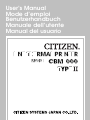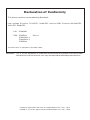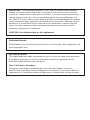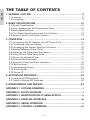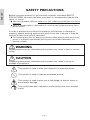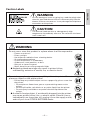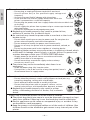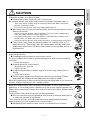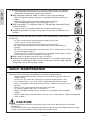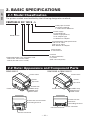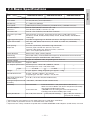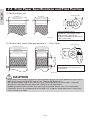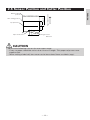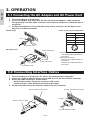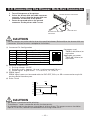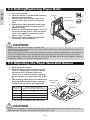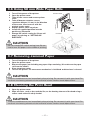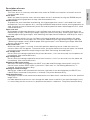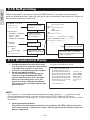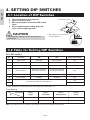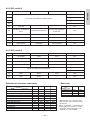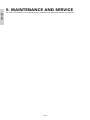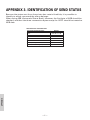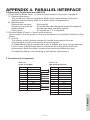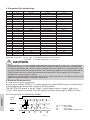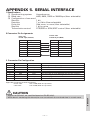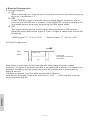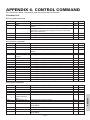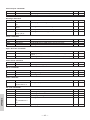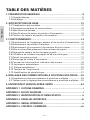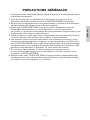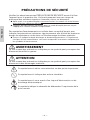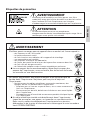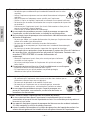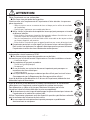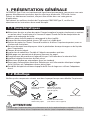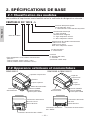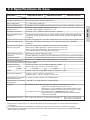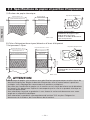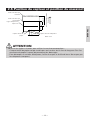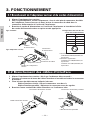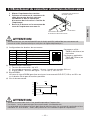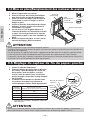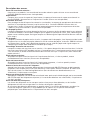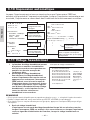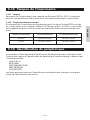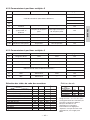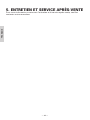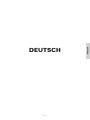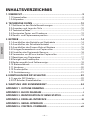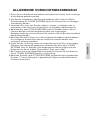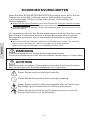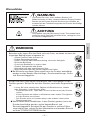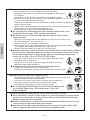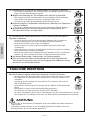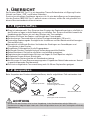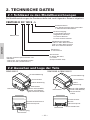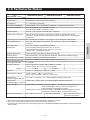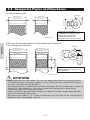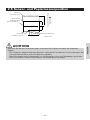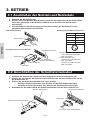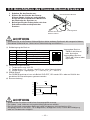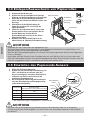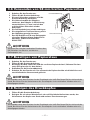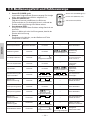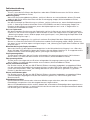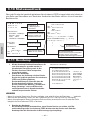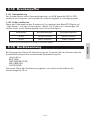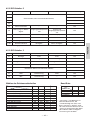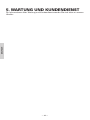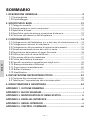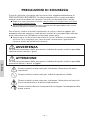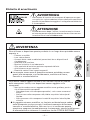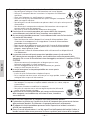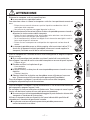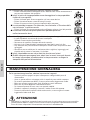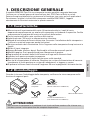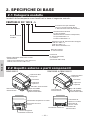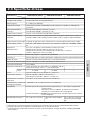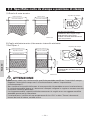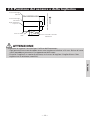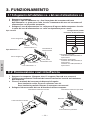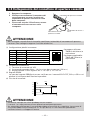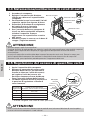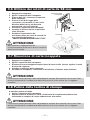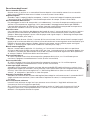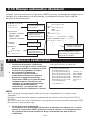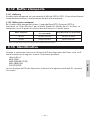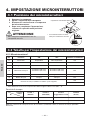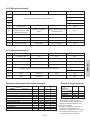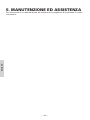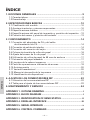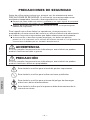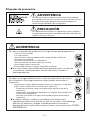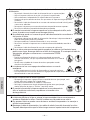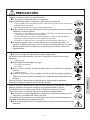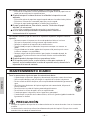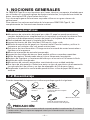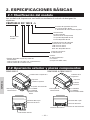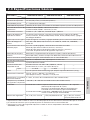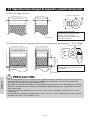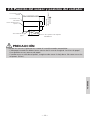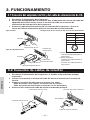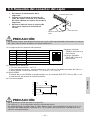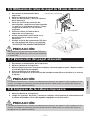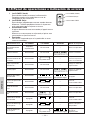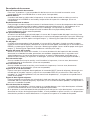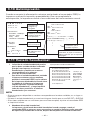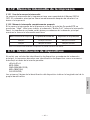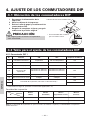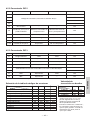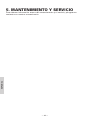Citizen Systems CBM1000 Benutzerhandbuch
- Kategorie
- Typ
- Benutzerhandbuch
Dieses Handbuch eignet sich auch für

User’s Manual
Mode d’emploi
Benutzerhandbuch
Manuale dell’utente
Manual del usuario

WARNING : This is a Class A product. In a domestic environment this product may cause radio
interference in which case the user may be required to take adequate measures.
This printer conforms to the following Standards:
Low Voltage Directive 73/23/EEC, 93/68/EEC and the EMC Directive 89/336/EEC,
92/31/EEC, 93/68/EEC.
LVD : EN60950
EMC : EN55022 Class A
EN61000-3-2
EN61000-3-3
EN55024
This declaration is applied only for 230V model.
Declaration of Conformity
CITIZEN is registered trade mark of CITIZEN WATCH CO., LTD., Japan
CITIZEN es una marca registrada de CITIZEN WATCH CO., LTD., Japón

IMPORTANT: This equipment generates, uses, and can radiate radio frequency
energy and if not installed and used in accordance with the instruction manual,
may cause interference to radio communications. It has been tested and found to
comply with the limits for a Class A computing device pursuant to Subpart J of
Part 15 of FCC Rules, which are designed to provide reasonable protection against
such interference when operated in a commercial environment. Operation of this
equipment in a residential area is likely to cause interference, in which case the
user at his own expense will be required to take whatever measures may be
necessary to correct the interference.
CAUTION: Use shielded cable for this equipment.
Sicherheitshinweis
Die Steckdose zum Anschluß dieses Druckers muß nahe dem Grät angebracht und
leicht zugänglich sein.
For Uses in Canada
This digital apparatus does not exceed the class A limits for radio noise emissions
from digital apparatus, as set out in the radio interference regulations of the
Canadian department of communications.
Pour L’utilisateurs Canadiens
Cet appareil numérique ne dépasse pas les limites de carégorie a pour les
émissions de bruit radio émanant d’appareils numériques, tel que prévu dans les
réglements sur l’interférence radio du départment Canadien des communications.

— 1 —
ENGLISH
ENGLISH

— 2 —
ENGLISH
1. GENERAL OUTLINE ............................................................................. 9
1.1 Features ..................................................................................................... 9
1.2 Unpacking ..................................................................................................9
2. BASIC SPECIFICATIONS .................................................................... 10
2.1 Model Classification ............................................................................... 10
2.2 Outer Appearance and Component Parts ............................................ 10
2.3 Basic Specifications ................................................................................11
2.4 Print Paper Specifications and Print Position ...................................... 12
2.5 Sensor Position and Cutter Position ..................................................... 13
3. OPERATION ........................................................................................ 14
3.1 Connecting the AC Adapter and AC Power Cord ................................ 14
3.2 Connecting Interface Cables .................................................................. 14
3.3 Connecting the Drawer Kick-Out Connector ........................................15
3.4 Setting/Replacing Paper Rolls ...............................................................16
3.5 Adjusting the Paper Near-End Sensor .................................................. 16
3.6 Using 58 mm Wide Paper Rolls .............................................................17
3.7 Removing Jammed Paper ..................................................................... 17
3.8 Cleaning the Print Head ......................................................................... 17
3.9 Operation Panel and Error Indication ................................................... 18
3.10 Self-printing........................................................................................... 20
3.11 Hexadecimal Dump .............................................................................. 20
3.12 Printer Buffer ......................................................................................... 21
3.13 Device ID ................................................................................................ 21
4. SETTING DIP SWITCHES ................................................................... 22
4.1 Location of DIP Switches ....................................................................... 22
4.2 Table for Setting DIP Switches .............................................................. 22
5. MAINTENANCE AND SERVICE ......................................................... 24
APPENDIX 1. OUTLINE DRAWING .......................................................... i
APPENDIX 2. BLOCK DIAGRAM .............................................................. i
APPENDIX 3. IDENTIFICATION OF SEND STATUS ............................... ii
APPENDIX 4. PARALLEL INTERFACE .................................................... iii
APPENDIX 5. SERIAL INTERFACE .......................................................... v
APPENDIX 6. CONTROL COMMAND ................................................... vii
THE TABLE OF CONTENTS

— 3 —
ENGLISH
GENERAL PRECAUTIONS
1 The information contained herein is subject to change without prior notice.
2 All rights reserved. Reproduction of part or all of this document is prohibited
without written permission from CITIZEN SYSTEMS.
3 Except explained elsewhere in this manual, do not attempt to service,
disassemble or repair this product by yourself.
4 Note that CITIZEN SYSTEMS shall not be responsible for any damage
attributable to incorrect operation/handling or improper operating
environments which are not specified in this manual.
5 Operate this printer only as described in this manual. Failure to do so may
cause accidents or other problems.
6 Data are basically for temporary use, not stored for a long period or
permanently. Please note that CITIZEN SYSTEMS is not responsible for any
damage or lost profit resulting from the loss of data caused by accidents,
repairs, tests, or any other occurrence.
7 If you have any question or comment regarding the information contained
in this manual, please contact your CITIZEN SYSTEMS dealer.
8 Please note CITIZEN SYSTEMS is not responsible for anything that may
occur from operating this printer regardless of what is stated in “7” above.

— 4 —
ENGLISH
SAFETY PRECAUTIONS
Before using this product for the first time, carefully read these SAFETY
PRECAUTIONS. Incorrect operation may result in unexpected accidents (fire,
shock, or injury).
● After having read this Manual, keep it in a safe, readily-accessible place for future
reference.
● Some of the descriptions contained in this manual may not be relevant to some
printer models.
In order to prevent injury hazard to operators, third parties or damage to
property, special warning symbols are used in this user’s manual to indicate
important items to be strictly observed.
● The following describes the degree of hazard and damage that could occur if the
printer is improperly operated by ignoring the instructions indicated by the
warning symbols.
WARNING
Neglecting precautions indicated by this symbol may result in fatal or serious
injury.
CAUTION
Neglecting precautions indicated by this symbol may result in injury or
damage to properties.
This symbol is used to alert your attention to important items.
This symbol is used to indicate prohibited actions.
This symbol is used to alert you to the danger of electric shock or
electrostatic damage.
This symbol denotes a request to unplug the printer from the wall
outlet.

— 5 —
ENGLISH
Caution Labels
WARNING
• Do not attempt to insert any plug (e.g. modular plug) other
than the specified drawer kick-out connector plug into the
drawer kick-out connector as it may damage the telephone
connection or the printer.
CAUTION
• The thermal head remains at a dangerously high
temperature immediately after use. Do not touch the head
until it cools off.
WARNING
Do not use or store this product in a place where it will be exposed to:
• Flames or moist air
• Direct sunlight
• Hot airflow or radiation from a heating device
• Ill-ventilated atmosphere
• Chemical reactions in a laboratory
• Airborne oil, steel particles, or dust
• Salty air or corrosive gases
• Static electricity or strong magnetic fields
● Neglecting these warnings may result in printer failure,
overheating, emission of smoke, fire, or electric shock.
Do not drop any foreign object nor spill liquid into the printer. Do not
place any object on the printer either.
• Do not drop any metallic object such as a paper clip, pin or screw into
the printer.
• Do not place a flower base, pot or cup containing water on the
printer.
• Do not spill coffee, soft drinks or any other liquid into the printer.
• Do not spray insecticide or any other chemical liquid over the
printer.
● A metallic foreign object, if accidentally dropped into the printer,
may cause printer failure, fire, or electric shock. Should it occur,
immediately turn the printer off, unplug it from the supply outlet,
and call your local CITIZEN SYSTEMS dealer.

— 6 —
ENGLISH
Please observe the following precautions for power source and power cord:
• Do not plug or unplug the power cord with a wet hand.
• Use the printer only at the specified supply voltage and
frequency.
• Use only the specified AC adapter with the printer.
• Check to make sure that the supply outlet from which the
printer is powered has a sufficient capacity.
• Do not plug the power cord into a supply outlet with dust or debris left
on its plug.
• Do not supply the printer from a power strip or current tap shared with
other appliances.
• Do not use a deformed or damaged power cord.
● Neglecting to handle properly may result in printer failure,
emission of smoke, fire, or electric shock.
● An overload may cause the power cable to overheat or the circuit
breaker to trip.
• Do not allow anything to rest on the power cord. Do not place the
printer where the power cord will be trampled on.
• Do not attempt to modify the power cord unnecessarily.
• Do not use or carry the printer with its power cord bent, twisted, or
pulled.
• Do not lay the power cord in the neighbor of a heating device.
● Neglecting these cautions may cause wires or insulation to break, which
could result in leakage, electric shock, or printer failure. If a power cord
sustains damage contact your CITIZEN SYSTEMS dealer.
• Supply power to the printer from a convenient wall outlet,
readily accessible in an emergency.
• Do not leave things around the supply outlet to always
ensure easy access to it.
● The printer may not be immediately shut down in an
emergency.
• Insert the power plug fully into the outlet.
• If the printer is not to be used for a long time period, leave it
disconnected from its supply outlet.
Do not handle the printer in the following ways:
• Do not allow the printer to sustain strong impacts or hard jolts (e.g.
trampling, dropping, striking with a hard edge).
• Never attempt to disassemble or modify the printer.
• Do not clean the printer with any organic solvent, such as
alcohol, paint thinner, trichloroethylene, benzene, or keton.
● Neglecting to handle properly may result in printer
failure, overheating, emission of smoke, fire, or electric
shock.
Install, use, or store the printer out of the reach of children.
● The plastic bag the printer came in must be disposed of properly or kept
away from children. Wearing it over the head may lead to suffocation.
● Electric appliances could cause an unexpected injury or accident if they
are handled or used improperly.
● Keep the power cord and signal cables out of the reach of children. Also
children should not be allowed to gain access to any internal part of the
printer.
Benzine
Thinner

— 7 —
ENGLISH
CAUTION
Place the printer on a flat surface.
● Otherwise it may drop off from its position.
Be careful where you place the printer and what is placed near it.
• Take care that a nearby wall or some kind of cloth does not block
printer ventilation holes.
• Do not use the printer with any object placed on it.
● Be careful about internal heat buildup, which could cause fire and
deform the case.
• Avoid using the printer near a radio or TV set or from supplying it
from the same outlet as these appliances.
• For interconnections, use shielded or a twisted pair of cables and
ferrite cores, or other anti-noise devices.
• Avoid using the printer with a device that is a strong source of noise.
● The printer may have an adverse effect on nearby radio or TV
transmissions. There may also be cases when nearby electrical
appliances adversely influence the printer, causing data errors or
malfunction.
Use the printer with its grounding post connected to a convenient
grounding facility.
● If leakage occurs electric shock may result.
Do not connect the printer’s grounding post to any of the following
facilities:
• Utility gas piping
● A gas explosion could result
• Telephone line ground
• Lightning rod
● If lightening strikes a large surge of current may cause fire or
shock
• Utility water pipes
● Plastic water pipes should not be used for grounding. (Those
approved by a Waterworks Department may be used.)
Before connecting or disconnecting the grounding lead to or from the
printer, always unplug it from supply outlet.
Before connecting or disconnecting the power cord or interconnect
cables to or from the printer, always turn the entire system power off.
When disconnecting a cable, do not pull out by the cable. Always hold
the plug.
Firmly insert the cable plug into its mating socket.
● A cross connection may damage the printer’s internal electronics
or the host system’s hardware.
Only use the printer with devices that have designated solenoid
specifications for the drawer kick-out connector.
● Neglecting this caution may result in malfunction or failure.

— 8 —
ENGLISH
Observe the following precautions for daily maintenance:
• When cleaning the printer, always turn it off and unplug it from the
supply outlet.
• Use a soft, dry cloth for cleaning the surface of the printer case.
• For severe stains, use a soft cloth slightly dampened with water.
• Never use organic cleaning solvent such as alcohol, paint thinner, or
benzen.
• Never use a chemically processed cleaning cloth.
• To remove paper chips, use a soft brush.
• When transporting the printer, remove the roll paper from its paper
holder.
• When cleaning the thermal head surface, use a cotton gauze slightly dampened
with alcohol.
To prevent possible malfunction or failure observe the following:
• Avoid operating the printer without roll paper properly loaded or
with paper not complying with specifications.
● May damage thermal head or result in poor print quality.
• Avoid using torn pieces of paper or spliced with plastic adhesive
tapes.
• Avoid forcibly pulling already loaded paper by hand.
• Avoid wedging the paper in by the printer cover.
● May jam paper. To release, refer to “Removing Jammed Paper”
in this manual.
• Avoid using a sharp pointed device to operate panel keys.
● Neglecting these cautions may result in printer malfunction or
failure.
To prevent injury and printer failures from worsening, observe the
following:
• In case of trouble do not attempt to repair the printer.
Leave it to our service engineer.
• Do not touch the printing surface of the thermal head.
• Be careful that the printer cover does not entrap your hands or
fingers.
• Be careful with sharp edges on the printer. Don’t allow them to injure
you or damage property.
• Do not touch any of the moving parts (e.g. paper cutter, gears, active
electrical parts) while the printer is working.
● May result in electric shock, burn, or injury.
● If the printer emits smoke, an odd smell, or unusual noise while
printing, immediately abort the current print session and unplug
the printer from the supply outlet.
Benzine
Thinner
DAILY MAINTENANCE
CAUTION
• Do not touch the thermal head’s printing surface with bare hand or a metallic
implement.
• The thermal head is at a dangerously high temperature immediately after printing.
Allow it to cool off before launching maintenance work.

— 9 —
ENGLISH
1. GENERAL OUTLINE
The CBM1000 Type II is a compact thermal line printer designed for use with a broad
array of terminal equipment including data, POS, and kitchen terminals.
With extensive features, it can be used in a wide range of applications.
To obtain the best results from the CBM 1000 Type II printer, please read the
instructions this manual thoroughly.
1.1 Features
● Paper drop-in mechanism. Supply/replace paper rolls by simply dropping a paper
roll into the printer and closing the cover. Greatly facilitates paper handling and
head cleaning.
● Ease of paper threading and head cleaning.
● High speed (150 mm/s), and low-noise thermal printing.
● Front-side paper ejection method. Allows printer installation and use anywhere
with few restrictions.
● Hermetic covering structure. Protects foreign matter or liquid from entering the
printer.
● Built-in input buffer.
● Barcode Printing. Made possible using special commands.
● Page mode. Now you can arrange pages freely.
● Registration of user-defined characters and logos into flash memory.
● Built-in drawer kick-out interface.
● Auto cutter mechanism provided as a standard unit.
● Two types of power supply. Select between an easy-to-handle, built-in power
supply type and lightweight flat AC adapter type.
● Can use 58 mm wide paper rolls by employing the supplied partition.
1.2 Unpacking
When unpacking the printer, confirm that the following are provided:
Printer
Sample paper roll
Partition
AC adapter
(provided with the A type only)
AC power cord
(not supplied with Type D)
User’s manual
CAUTION
• Do not use the printer in an environment where condensation can occur. If condensation
forms, leave the power off until it completely evaporates.

— 10 —
ENGLISH
Label paper function
no display: Nothing
L: Label interval detection
2. BASIC SPECIFICATIONS
2.1 Model Classification
The printer models are classified by the following designation method:
CBM1000 II R F 120 S - L
Power supply
S: Standard type
(Power supply built-in)
A: AC adapter type
D: Without AC adapter
Attached power cord specification
120: For AC 120 V
230: For AC 230 V
024: Without AC adapter
Character Set
F: International
Interface
R: Serial (RS-232C)
P: Parallel
(IEEE 1284 compliant)
*Dedicated adapter type and power cord:
31AD-U (AC 120 V 3-wire cord)
31AD-E (AC 230 V Class I cord)
Model Name
2.2 Outer Appearance and Component Parts
CBM1000II S CBM1000II A/CBM1000II D
Printer cover
Ejector
Top cover
Power box
Power switch
POWER lamp
ERROR lamp
FEED switch
Drawer kick-out connector
Grounding terminal
Inlet
Printer cover
Ejector
Top cover
Power switch
Drawer kick-out
connector
Grounding terminal
Power connector
Interface connector
Interface connector
POWER lamp
ERROR lamp
FEED switch

— 11 —
ENGLISH
Line thermal dot print method
2.3 Basic Specifications
Print method
CBM1000II RF024D
CBM1000II PF024DItem
Model CBM1000II RF230S/A
CBM1000II PF230S/A
CBM1000II RF120S/A
CBM1000II PF120S/A
—
—
UL, C-UL, FCC Class A TÜV, GS, CE marking UL, C-UL, FCC Class A,
TÜV, GS, CE marking
*
1
Represents the value when a 58 mm wide paper roll is used (User selectable).
*
2
The number of printable columns is selectable with a DIP switch.
*
3
Represents the safety standards acquired when CITIZEN SYSTEMS-made adapters (31AD series) are used.
72 mm/576 dots, (54 mm/432 dots)*
1
8 × 8 dots/mm (203 dpi)
150 mm/sec (Fastest, print density standard level), (1,200 dot lines/sec)
Font A: 48/42 (36/30)*
1
columns (12 × 24)
Font B: 64/56 (48/40)*
1
columns (9 × 24)
Font A: 1.25 × 3.00 mm; Font B: 0.88 × 3.00 mm
Alphanumeric characters, International characters, Code pages PC437,
Katakana, PC850, PC860, PC863, PC865, PC852, PC866, PC857, and Windows
code page
Capable of registering user-defined characters and logos into flash memory.
UPC-A/E, JAN (EAN) 13/8 columns, ITF CODE 39, CODE 128, CODABAR,
CODE 93
Serial (RS-232C), Parallel (IEEE1284 compliant, Bi-directional communication)
Thermal paper roll: 80 mm (58 mm) × ø 83 mm
Thermal Label paper roll : 80 mm (58 mm) × ø 83 mm
(See “ Print Paper Specifications”.)
Selects the L-Spec. (factory option)
4.23 mm (1/6 inches), selectable using commands
4K bytes (72 bytes selectable with a DIP switch)
S type: AC 120/230 V ±10%; A type/D type: DC 24 V ±7%
Approx. 100 W
Rated input: AC 120 to 240 V, 50/60 Hz, 120 VA
Rated output: DC 24 V, 1.9 A (Peak 3.5A)
S type: Approx. 2.0 Kg; A type/D type: Approx. 1.4 Kg
S type: 145 (W) × 190 (D) × 157 (H) mm
A type/D type: 145 (W) × 190 (D) × 114 (H) mm
5 to 40°C, 35 to 85% RH (No condensation)
Print head life: Pulse resistance 1 × 10
8
pulses (Print ratio 12.5%)
Wear resistance 100 Km (At normal temperature/humidity
with recommended paper used)
Auto cutter life: 1,000,000 times of cutting (At normal temperature/
humidity with recommended paper used)
31 AD-U 31 AD-E
Reliability
Print width
Dot density
Print speed
Number of print
columns*
2
Character size
Character type code
page
Logo registration/print
Types of bar code
Interfacing
Paper roll
Label detection
Line spacing
Input buffer
Supply voltage
Power consumption
AC adapter specification
Weight
Outside dimensions
Operating temperature
and humidity
Storage temperature and
humidity
Type
–20 to 60°C, 10 to 90% RH (No condensation)
Safety Standard*
3

— 12 —
ENGLISH
4
25
4422
(1) Thermal Paper roll
Maximum print area 72
Paper width 80 +0/-1
Maximum print area 54
Paper width 58
2.4 Print Paper Specifications and Print Position
Printing surface
ø83 or less
(Recommended papers)
TF50KS-E2D from Nippon Paper
KP50 from Shin-Ohji Paper
F230AA or HP220A from Mitsubishi
Paper or equivalent
(2) Thermal label sheet (label gap detection) * Only L-Spec.
Base sheet width: 58 +0/-1
Maximum print area 72
Maximum print area 50
Minimum label gap
Unit: mm
ø12
60~80 µm
ø18
ø25~28
65~85 µm
Max. label width: 54
Max. label width: 76
Base sheet width: 80 +0/-1
Minimum label length
Approx. 2
Approx. 2
ø83 or less
Printing surface
60 µm or less
(Recommended papers)
KPT86S/G63BC P22 from Ohji Tac.
or equivalent
CAUTION
• A roll paper not complying with the specifications may cause some departure in print tone.
Adjust print tone with the DIP switch (see “Setting DIP Switches”).
• Do not paste paper end to the core as it may cause coloration or faint letters if printed
documents are exposed to a particular chemical or oil afterwards.
• Rubbing the document surface with your nail or metallic device may cause coloration.
• Coloration occurs at a temperature of around 70°C or above. Keep documents away from
heat, moisture, or light.
Unit: mm

— 13 —
ENGLISH
(11mm) (40mm)
2.5 Sensor Position and Cutter Position
Manual cutting
position
Auto cutting position
Top print line
Paper feed direction
CAUTION
• Observe the following rules on the auto cutter usage:
• Every cut paper should be no less than 10 mm in length. Thin paper strips can cause
paper to jam.
• When cutting a label roll, be sure to cut the base sheet. Never cut labels (tags).
Approx. 27
Approx. 13
Approx. 17
Label gap sensor
Unit: mm
Paper end sensor

— 14 —
ENGLISH
3. OPERATION
3.1 Connecting the AC Adapter and AC Power Cord
1 Turn off the power of the printer.
2 For the AC adapter type only: With the flat side of the AC adapter’s cable connector
facing upward, insert the cable connector into the power connector on the back side of
the printer.
3 Connect the AC power cord to the inlet of the printer, and insert the AC power-cord
plug into a suitable wall outlet.
Power connector pin configuration
No.
1
2
3
SHELL
Function
+24
GND
N.C
F. G
Standard type
Inlet
AC power cord
Power connector
Flat side
Cable connector
1 Turn off the power of the printer. (As well as the connected host computer.)
2 Orient the interface cable terminal correctly and insert it into the interface connector.
3 Secure the cable terminal as shown below.
Serial interface cable: Fasten the connector with screws.
Parallel interface cable: Hold the connector with clamps.
4 Connect the other end of the interface cable to the host computer.
3.2 Connecting Interface Cables
Serial interface cable
Serial interface connector Parallel interface connector
AC adapter type
Inlet
AC adapter
AC adapter cord
1
3
2
Connector used:
TCS7960-53-2010 (Hosiden) or
equivalent
Applicable connector:
TCP8927-63-1100 (Hosiden) or
equivalent
TCP8927-53-1100 (Hosiden) or
equivalent
Clamps
Parallel interface cable

— 15 —
ENGLISH
61
1
2
3
4
5
6
FG
DRAWER 1
DRSW
VDR
DRAWER 2
GND
CAUTION
• Do not connect any other device than the specified drawer (Solenoid) to the drawer kick-out
connector. (Do not connect a telephone line either.)
1 Turn off the power of the printer.
2 Orient the drawer kick-out cable connector
correctly, insert it into the drawer kick-out
connector on the back of the printer.
3 Fasten the ground wire to the ground
connector on the printer with a screw.
3.3 Connecting the Drawer Kick-Out Connector
Drawer kick-out connector
Ground wire
Drawer kick-out cable
connector
Connector used:
TM5RJ3-66 (Hirose) or
equivalent
Applicable connector:
TM3P-66P (Hirose) or
equivalent
CAUTION
• No output is produced while printing.
• The drawers 1 and 2 cannot be driven simultaneously.
• A solenoid used for the drawer should be of 24 Ω or more. The output current should be
kept at 1 A or less; otherwise, breakdown or burning could occur.
(2) Electrical characteristics
1) Driving voltage: 24 VDC
2) Driving current: Approx. 1 A max. (shall not exceed 510 ms.)
3) DRSW signal: Signal levels: “L”=0 to 0.5 V, “H”=3 to 5 V
(3) DRSW signal
DRSW signal status can be tested with the DLE+EOT, GS+a, or GS+r command or at pin 34
on the parallel interface port.
(4) Drive Circuit
(1) Connector Pin Configuration
VDR
1
2
3
4
5
6
VDR
Function
Frame Ground
Drawer 1 drive signal
Drawer switch input
Drawer drive power supply
Drawer 2 drive signal
Common ground on circuits
No. Signal

— 16 —
ENGLISH
CAUTION
• Always use the specified types of paper roll.
• Use of other types of paper roll may not be able to guarantee the specified print quality or
service life of the printer.
• When opening the printer cover, do not apply an excess force to it beyond its stop position.
• The print head becomes hot immediately after printing. Do not touch it with your hand.
During printing, do not open the printer cover. Do not hold the end of the paper as it prints
and ejects. Doing so may cause the paper to jam.
4321
1 Turn on the printer.
2 Push the ejector in the direction shown to
unlock the printer cover.
3 Placing your hands on both sides of the
printer cover, open it until it comes to a
stop.
4 Check the winding direction of the paper
roll, and then place it into the paper roll
holder correctly.
5 With the end of the paper approx. 5 cm out
of the case of the printer, close the printer
cover. Push lightly on the printer cover
until a “click” is heard.
6 Remove an excess length of paper with
the tear bar. (Manual cutter)
3.4 Setting/Replacing Paper Rolls
Tear bar
1 Open the printer cover.
2 Push the sensor knob in the direction of
arrow 1 to disengage its claw (Or unlock
the sensor unit), and then adjust the
sensor unit to a desired paper remaining
position within the range shown by arrow
2.
3 The following table shows the relationship
between adjustment positions and levels
of paper roll remaining. (A rough guide)
3.5 Adjusting the Paper Near-End Sensor
Arrow 1
Arrow 2
Sensor unit
* When specified paper rolls are used.
CAUTION
• Use the level of paper remaining (Paper-roll outside diameter) just as a guide as it varies
depending on the particular printer and paper rolls used.
Printer cover
Print head
Paper roll
Ejector
Sensor knob
Adjustment
position
Adjustment
position
1
2
3
4
Level of paper remaining
(Paper roll outside diameter/mm)
ø
18
ø
21
ø
24
ø
27

— 17 —
ENGLISH
1 Turn off the power of the printer.
2 Open the printer cover.
3 Take off two screws and remove printer
cover.
4 Take off damper retention screws,
reposition damper (11 mm) in the direction
of the arrow, then secure it with the
original screws again.
5 Replace printer cover on printer.
6 Install the supplied partition into the
position as illustrated.
7 Change DIP switch setting for 58 mm roll
paper, by referring to “SETTING DIP
SWITCHES”.
3.6 Using 58 mm Wide Paper Rolls
CAUTION
• Do not change DIP switch setting from 58 mm
into 80 mm roll paper in the middle of printing.
1 Open the printer cover.
2 Wipe off stains, such as dust and the like, on the heating element of the head using a
cotton swab soaked in ethyl alcohol.
3.8 Cleaning the Print Head
1 Turn off the power of the printer.
2 Open the printer cover.
3 Remove the paper jam including any paper chips remaining. (Also take out the paper
roll from the holder.)
4 Close the printer cover.
5 Turn on the printer. The auto cutter mechanism is initialized and the alarm is cleared.
3.7 Removing Jammed Paper
CAUTION
• The print head becomes hot immediately after printing. Do not touch it with your hand. Do
not touch the heating element of the head with a bare hand or metal object either.
CAUTION
• The print head becomes hot immediately after printing. Do not touch it with your hand. Do
not touch the heating element of the head with a bare hand or metal object either.
Printer cover
Damper
Partition
Seite wird geladen ...
Seite wird geladen ...
Seite wird geladen ...
Seite wird geladen ...
Seite wird geladen ...
Seite wird geladen ...
Seite wird geladen ...
Seite wird geladen ...
Seite wird geladen ...
Seite wird geladen ...
Seite wird geladen ...
Seite wird geladen ...
Seite wird geladen ...
Seite wird geladen ...
Seite wird geladen ...
Seite wird geladen ...
Seite wird geladen ...
Seite wird geladen ...
Seite wird geladen ...
Seite wird geladen ...
Seite wird geladen ...
Seite wird geladen ...
Seite wird geladen ...
Seite wird geladen ...
Seite wird geladen ...
Seite wird geladen ...
Seite wird geladen ...
Seite wird geladen ...
Seite wird geladen ...
Seite wird geladen ...
Seite wird geladen ...
Seite wird geladen ...
Seite wird geladen ...
Seite wird geladen ...
Seite wird geladen ...
Seite wird geladen ...
Seite wird geladen ...
Seite wird geladen ...
Seite wird geladen ...
Seite wird geladen ...
Seite wird geladen ...
Seite wird geladen ...
Seite wird geladen ...
Seite wird geladen ...
Seite wird geladen ...
Seite wird geladen ...
Seite wird geladen ...
Seite wird geladen ...
Seite wird geladen ...
Seite wird geladen ...
Seite wird geladen ...
Seite wird geladen ...
Seite wird geladen ...
Seite wird geladen ...
Seite wird geladen ...
Seite wird geladen ...
Seite wird geladen ...
Seite wird geladen ...
Seite wird geladen ...
Seite wird geladen ...
Seite wird geladen ...
Seite wird geladen ...
Seite wird geladen ...
Seite wird geladen ...
Seite wird geladen ...
Seite wird geladen ...
Seite wird geladen ...
Seite wird geladen ...
Seite wird geladen ...
Seite wird geladen ...
Seite wird geladen ...
Seite wird geladen ...
Seite wird geladen ...
Seite wird geladen ...
Seite wird geladen ...
Seite wird geladen ...
Seite wird geladen ...
Seite wird geladen ...
Seite wird geladen ...
Seite wird geladen ...
Seite wird geladen ...
Seite wird geladen ...
Seite wird geladen ...
Seite wird geladen ...
Seite wird geladen ...
Seite wird geladen ...
Seite wird geladen ...
Seite wird geladen ...
Seite wird geladen ...
Seite wird geladen ...
Seite wird geladen ...
Seite wird geladen ...
Seite wird geladen ...
Seite wird geladen ...
Seite wird geladen ...
Seite wird geladen ...
Seite wird geladen ...
Seite wird geladen ...
Seite wird geladen ...
Seite wird geladen ...
Seite wird geladen ...
Seite wird geladen ...
Seite wird geladen ...
Seite wird geladen ...
Seite wird geladen ...
Seite wird geladen ...
Seite wird geladen ...
Seite wird geladen ...
Seite wird geladen ...
Seite wird geladen ...
Seite wird geladen ...
Seite wird geladen ...
Seite wird geladen ...
-
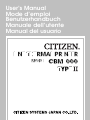 1
1
-
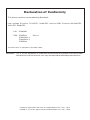 2
2
-
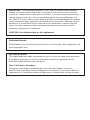 3
3
-
 4
4
-
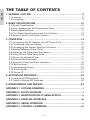 5
5
-
 6
6
-
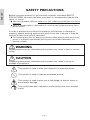 7
7
-
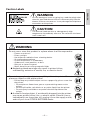 8
8
-
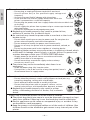 9
9
-
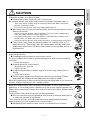 10
10
-
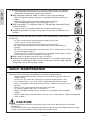 11
11
-
 12
12
-
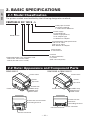 13
13
-
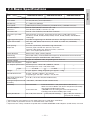 14
14
-
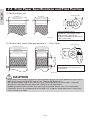 15
15
-
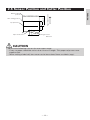 16
16
-
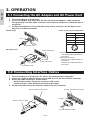 17
17
-
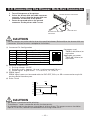 18
18
-
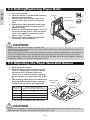 19
19
-
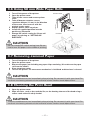 20
20
-
 21
21
-
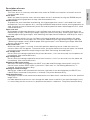 22
22
-
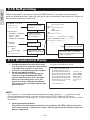 23
23
-
 24
24
-
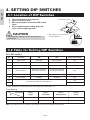 25
25
-
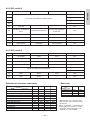 26
26
-
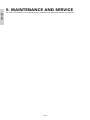 27
27
-
 28
28
-
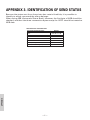 29
29
-
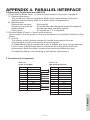 30
30
-
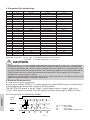 31
31
-
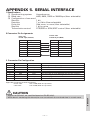 32
32
-
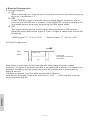 33
33
-
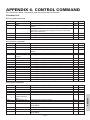 34
34
-
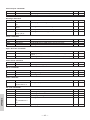 35
35
-
 36
36
-
 37
37
-
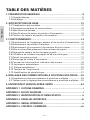 38
38
-
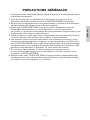 39
39
-
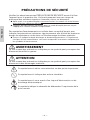 40
40
-
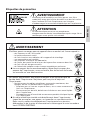 41
41
-
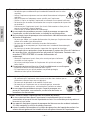 42
42
-
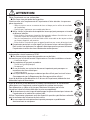 43
43
-
 44
44
-
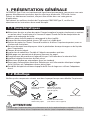 45
45
-
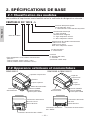 46
46
-
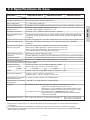 47
47
-
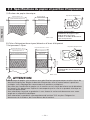 48
48
-
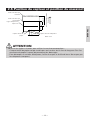 49
49
-
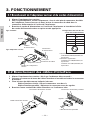 50
50
-
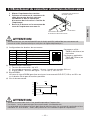 51
51
-
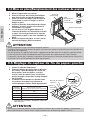 52
52
-
 53
53
-
 54
54
-
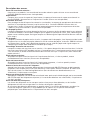 55
55
-
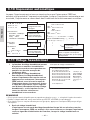 56
56
-
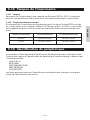 57
57
-
 58
58
-
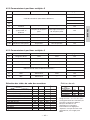 59
59
-
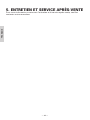 60
60
-
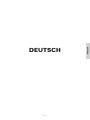 61
61
-
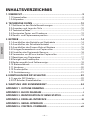 62
62
-
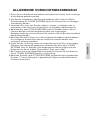 63
63
-
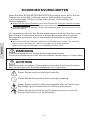 64
64
-
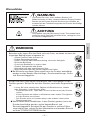 65
65
-
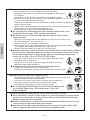 66
66
-
 67
67
-
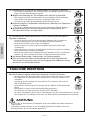 68
68
-
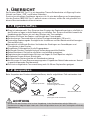 69
69
-
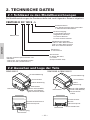 70
70
-
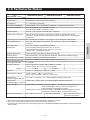 71
71
-
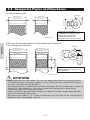 72
72
-
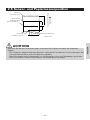 73
73
-
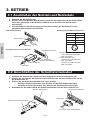 74
74
-
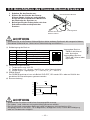 75
75
-
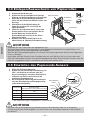 76
76
-
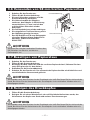 77
77
-
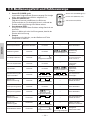 78
78
-
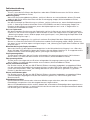 79
79
-
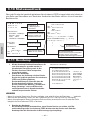 80
80
-
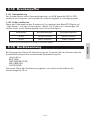 81
81
-
 82
82
-
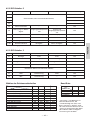 83
83
-
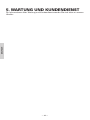 84
84
-
 85
85
-
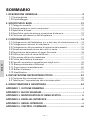 86
86
-
 87
87
-
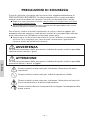 88
88
-
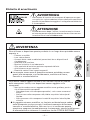 89
89
-
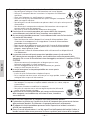 90
90
-
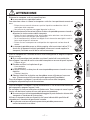 91
91
-
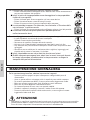 92
92
-
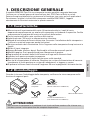 93
93
-
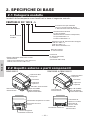 94
94
-
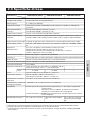 95
95
-
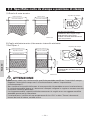 96
96
-
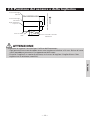 97
97
-
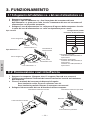 98
98
-
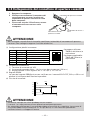 99
99
-
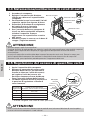 100
100
-
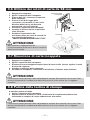 101
101
-
 102
102
-
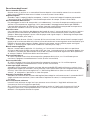 103
103
-
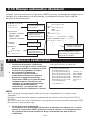 104
104
-
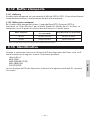 105
105
-
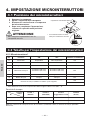 106
106
-
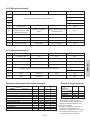 107
107
-
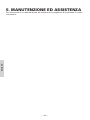 108
108
-
 109
109
-
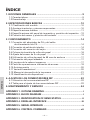 110
110
-
 111
111
-
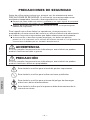 112
112
-
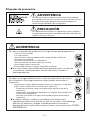 113
113
-
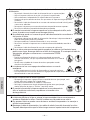 114
114
-
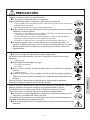 115
115
-
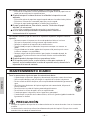 116
116
-
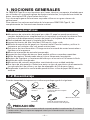 117
117
-
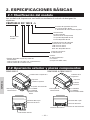 118
118
-
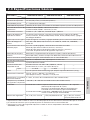 119
119
-
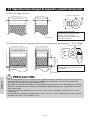 120
120
-
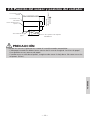 121
121
-
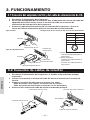 122
122
-
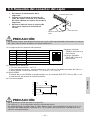 123
123
-
 124
124
-
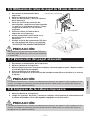 125
125
-
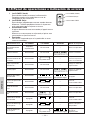 126
126
-
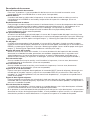 127
127
-
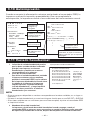 128
128
-
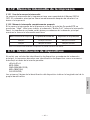 129
129
-
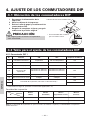 130
130
-
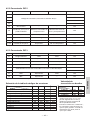 131
131
-
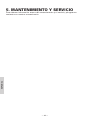 132
132
-
 133
133
Citizen Systems CBM1000 Benutzerhandbuch
- Kategorie
- Typ
- Benutzerhandbuch
- Dieses Handbuch eignet sich auch für
in anderen Sprachen
- English: Citizen Systems CBM1000 User manual
- français: Citizen Systems CBM1000 Manuel utilisateur
- español: Citizen Systems CBM1000 Manual de usuario
- italiano: Citizen Systems CBM1000 Manuale utente
Andere Dokumente
-
Citizen CT-S281L Benutzerhandbuch
-
Citizen CBM1000II PF120S Benutzerhandbuch
-
Citizen CT-S2000 Bedienungsanleitung
-
Citizen CBM-1000 Benutzerhandbuch
-
Citizen CT-S2000 Benutzerhandbuch
-
OKI PT390 Dual Benutzerhandbuch
-
Citizen CT-S4000 Benutzerhandbuch
-
Citizen CT-S4000DCL Benutzerhandbuch
-
Citizen CT-S851 Benutzerhandbuch
-
Citizen CT-S4000M Bedienungsanleitung