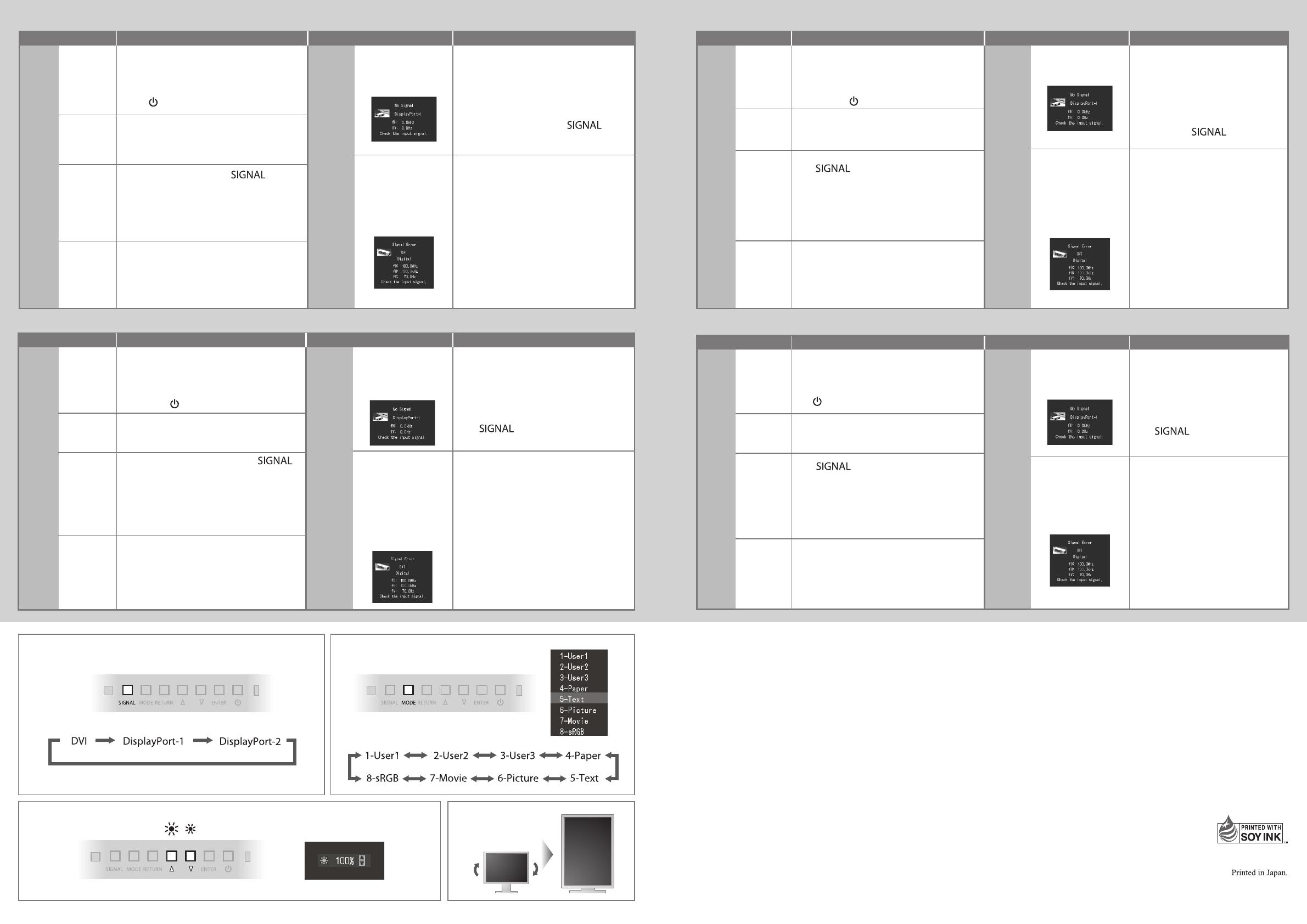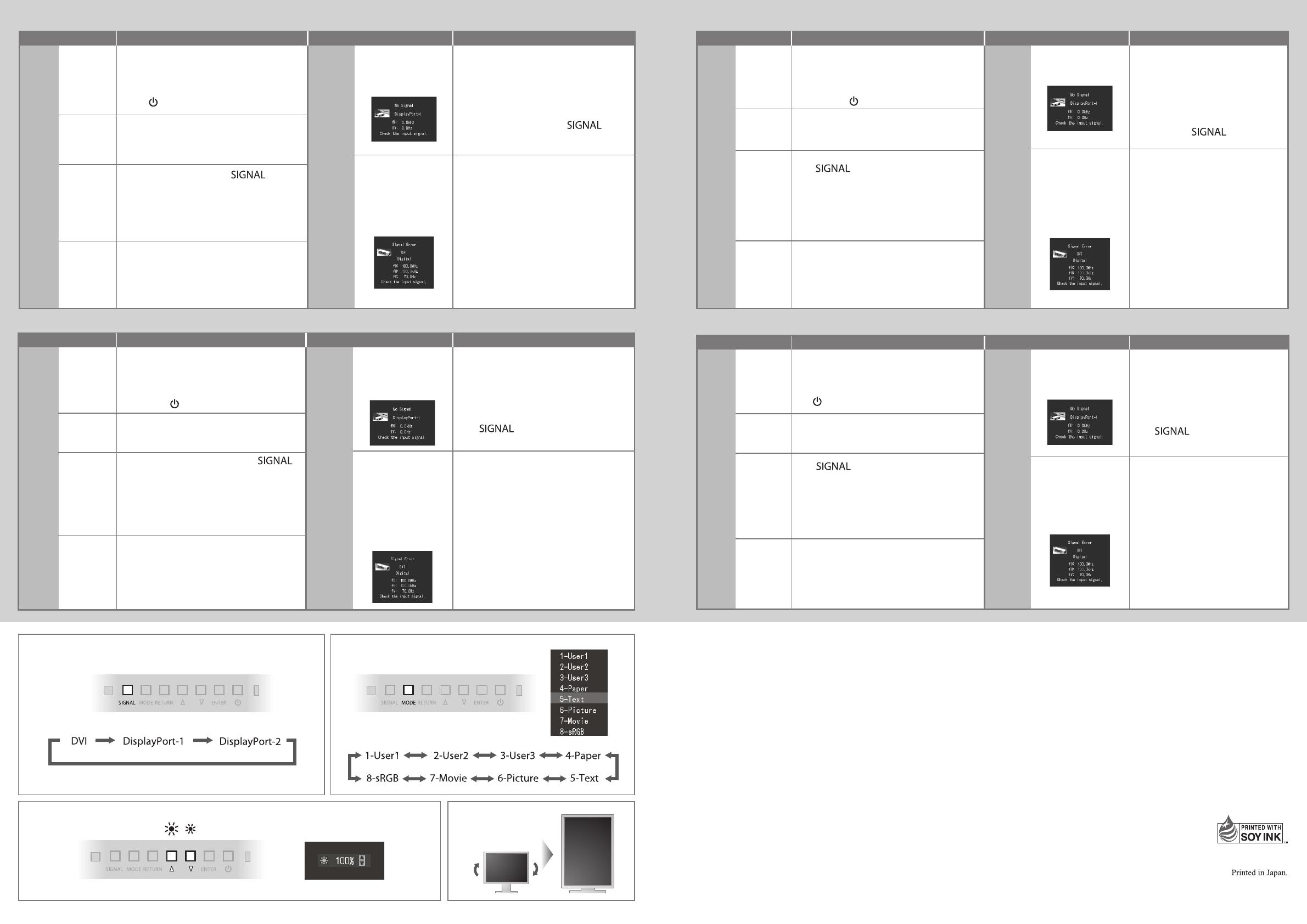
1st Edition-October, 2012
00N0L776A1
(U.M-SUGSX2762W-CL-4)
No-Picture Problem
Problem
No
picture
Possible cause and remedy Problem Possible cause and remedy
If no picture is displayed on the monitor even after the following remedial action is taken, contact your local dealer.
• Increase “Brightness”, “Contrast”, and/or “Gain”
in the Adjustment menu.
The
message
appears.
• Check whether the PC is congured to meet
the resolution and vertical scan frequency
requirements of the monitor.
• Reboot the PC.
• Select an appropriate display mode using the
graphics board’s utility. Refer to the User’s
Manual of the graphics board for details.
fD : Dot Clock
fH : Horizontal scan frequency
fV : Vertical scan frequency
Power
indicator
does not
light.
Power
indicator is
lighting
blue.
This message appears
when no signal is input.
Example:
The message shows
that the input signal is
out of the specied
frequency range. (Such
signal frequency is
displayed in magenta.)
Example:
Power
indicator is
lighting
orange.
Problème
Aucune
image
Cause possible et solution Problème Cause possible et solution
• Augmentez les valeurs de «Luminosité»,
«Contraste», et/ou «Gain» dans le menu
Ajustage.
•
Vériez que l’ordinateur est conguré
de façon à correspondre aux besoins du
moniteur en matière de résolution et de
fréquence de balayage vertical.
• Redémarrez l’ordinateur.
•
Sélectionnez un mode d’achage
approprié à l’aide de l’utilitaire de la carte
vidéo. Reportez-vous au manuel
d’utilisation de la carte vidéo pour plus
d’informations.
fD :
Fréquence de point
fH : Fréquence de balayage horizontal
fV : Fréquence de balayage vertical
Le témoin de
fonc-
tionnement
ne s’allume
pas.
Le témoin de
fonctionnement
s’allume en
bleu.
Ce message s’ache si
aucun signal n’entre.
Exemple :
Le message indique
que le signal d’entrée
est en dehors de la
bande de fréquence
spéciée. (Cette
fréquence de signal
s’ache en magenta.)
Exemple :
Le témoin de
fonc-
tionnement
s’allume en
orange.
Problem: Kein Bild
Wird auch nach dem Durchführen der nachfolgend vorgeschlagenen Lösungen kein Bild angezeigt, wenden Sie sich an Ihren Fachhändler.
Problème de non-affichage d’images
Si aucune image ne s’affiche sur le moniteur même après avoir utilisé les solutions suivantes, contactez votre revendeur local.
Le
message
s’ache.
• There is a problem in the device that uses
Displayport/ Mini DisplayPort connection.
Solve the problem, turn o the monitor, and
then turn it on again. Refer to the User’s Manual
of the device that uses Displayport / Mini
DisplayPort connection for details.
Power
indicator
ashes
orange and
blue.
•
Check whether the power cord is connected
properly.
• Turn off the main power, and then turn it on
again a few minutes later.
• Turn the main power switch on.
• Press .
• Switch the input signal with .
• Operate the mouse or keyboard.
• Check whether the PC is turned on.
• When the EcoView Sense sensor is set at a
value from “Level-1 ”to “Level-4”, the monitor
may have shifted to the power saving mode.
Come near to the monitor.
• Vériez que le cordon d’alimentation est
correctement branché.
•
Coupez l’alimentation du moniteur, puis
rétablissez-la quelques minutes plus tard.
• Activez le commutateur d’alimentation principal.
• Appuyez sur .
• Changez le signal d’entrée en appuyant
sur .
• Appuyez sur une touche du clavier ou faites
bouger la souris.
• Vériez si l’ordinateur est sous tension.
• Lorsque le capteur EcoView Sense est conguré
sur une valeur de «Niveau-1» à «Niveau-4», il se
peut que le moniteur entre en mode d’économie
d’énergie. Approchez-vous du moniteur.
Le témoin de
fonc-
tionnement
clignote en
orange et
bleu.
• Le périphérique qui utilise le branchement
DisplayPort / Mini DisplayPort a rencontré un
problème. Résolvez le problème, éteignez le
moniteur, puis allumez-le de nouveau. Pour plus
d’informations, reportez-vous au manuel
d’utilisation du périphérique qui utilise le branche-
ment DisplayPort / Mini DisplayPort.
• Le message illustré à gauche risque de
s’acher, étant donné que certains
ordinateurs n’émettent pas de signal dès
leur mise sous tension.
• Vériez si l’ordinateur est sous tension.
• Vériez que le câble de signal est
correctement branché.
• Changez le signal d’entrée en
appuyant sur .
无图片的问题
若已使用建议的修正方法后仍然无画面显示,请与您所在地的经销商联系。
问题 问题
• 通过调节菜单增大“亮度”、“对比度”和 / 或“增
益”。
• 检查 PC 配置是否符合显示器的分辨
率和垂直扫描频率要求。
• 重新启动 PC。
• 用显卡工具选择合适的显示模式。参
照显卡用户手册了解详情。
fD : 点时钟
fH : 水平扫描频率
fV : 垂直扫描频率
电源指示
灯不亮。
电源指示
灯呈蓝色。
在没有信号输入时,出
现此信息。
例如 :
该信息表示输入信号
不在指定频率范围之
内。( 该信号频率将以
紫红色显示。)
例如 :
电源指示
灯是橙色。
可能的原因和解决办法 可能的原因和解决办法
出现信息。
• 检查电源线连接是否正确。
• 切断主电源,几分钟后再通电。
• 接通主电源开关。
• 按 。
• 用 切换输入信号。
• 操作鼠标或键盘。
• 检查个人计算机的电源是否已打开。
• 当 EcoView Sense 传感器值被设定在“级别 -1”
与“级别 -4”之间时,显示器可能已经切换到省
电模式。靠近显示器。
• 可能会出现左边所示的信息、因为某
些个人计算机不会在刚开启电源时即
输出信号。
• 检查个人计算机的电源是否已打开。
• 检查信号电缆是否连接正确。
• 用 切换输入信号。
电源指示
灯闪烁呈
橙色和蓝
色。
• 使用 DisplayPort / Mini DisplayPort 连接
的设备存在问题。解决此问题,关闭显示器,然
后重新打开。有关详情,请参照使用 Display-
Port / Mini DisplayPort 连接的设备的相关
用户手册。
不显示
图像
• The message shown left may appear,
because some PCs do not output the signal
soon after power-on.
• Check whether the PC is turned on.
• Check whether the signal cable is connected
properly.
• Switch the input signal with .
Problem
Kein
Bild
Mögliche Ursache und Lösung Problem Mögliche Ursache und Lösung
• Erhöhen Sie im Justierungsmenü die Werte für
„Helligkeit“, „Kontrast“ und/oder „Gain-
Einstellung“.
•
Prüfen Sie, ob der PC so konguriert ist, dass er die
Anforderungen für die Auösung und vertikale
Abtastfrequenz des Monitors erfüllt.
• Starten Sie den PC neu.
• Wählen Sie mithilfe des zur Grakkarte
gehörenden Dienstprogramms einen
geeigneten Anzeigemodus. Für weitere
Informationen hierzu siehe das Benutzer-
handbuch der Grakkarte.
fD : Punktfrequenz
fH : Horizontale Abtastfrequenz
fV : Vertikale Abtastfrequenz
Die
Netzkontroll-
LED leuchtet
nicht.
Die
Netzkontroll-
LED leuchtet
blau.
Diese Meldung wird
eingeblendet, wenn
kein Signal einges-
peist wird.
Beispiel:
Diese Meldung zeigt an,
dass sich das
Eingangssignal
außerhalb des
angegebenen
Frequenzbereichs
bendet. (Diese
Signalfrequenz wird in
Magenta angezeigt.)
Beispiel:
Die
Netzkontroll-
LED leuchtet
orange.
Die
Meldung
wird
angezeigt.
• Prüfen Sie, ob das Netzkabel ordnungsgemäß
angeschlossen ist.
• Schalten Sie das Hauptnetz aus und einige
Minuten später wieder ein.
• Schalten Sie den Hauptnetz-Schalter ein.
• Drücken Sie
.
•
Wechseln Sie das Eingangssignal mit
.
• Bedienen Sie die Maus oder die Tastatur.
• Prüfen Sie, ob der Computer eingeschaltet ist.
• Wenn für den EcoView Sense-Sensor ein Wert
zwischen „Stufe-1“ und „Stufe-4“ festgelegt
wurde, hat der Monitor möglicherweise bereits
in den Energiesparmodus gewechselt. Kommen
Sie nahe an den Monitor heran.
Die
Netzkon-
troll-LED
blinkt orange
und blau.
•
Mit dem Gerät, das die DisplayPort- / Mini-
DisplayPort-Verbindung verwendet, besteht ein
Problem. Beheben Sie das Problem, schalten Sie
den Monitor aus und dann wieder ein. Für weitere
Details siehe das Benutzerhandbuch des Geräts,
das mit dem DisplayPort / Mini-DisplayPort
verbunden ist.
• Die links stehende Meldung wird eventuell
eingeblendet, wenn einige PCs das Signal
nicht gleich nach dem Einschalten ausgeben.
• Prüfen Sie, ob der Computer eingeschaltet ist.
• Prüfen Sie, ob das Signalkabel ordnungs-
gemäß angeschlossen ist.
• Wechseln Sie das Eingangssignal
mit .
Tips
预本显示器不属于《计算机显示器能源效率标识实施规则》中所特指的“普通用途计算机使用的 LCD 显示器”。