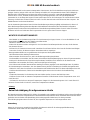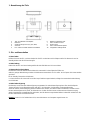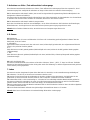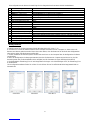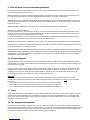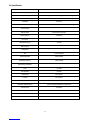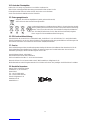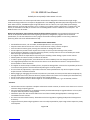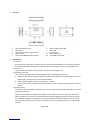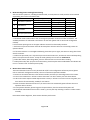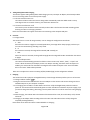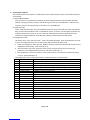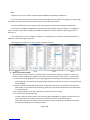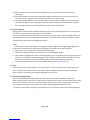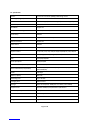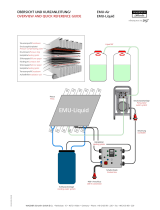1
DIMIKA 1080 HD Benuterhandbuch
Die DIMIKA 1080 HD ist eine extrem leistungsstarke Video-Kamera, die für alle Aktivitäten ausgelegt ist, bei denen
geringes Gewicht, geringe Größe und hohe Leistung erforderlich sind. Ausgestattet mit einem echten 1080p High
Definition (HD) Video-Bildsensor und einem der neuesten Video-Prozessoren, unterstützt die DIMIKA High-End-
Features wie G-Sensor, Zeitraffer, Wide Dynamic Range, Bewegungsmelder- und Low-Light-Empfindlichkeit.
Verwenden Sie sie als fliegendes Auge an einem Quad-Copter oder an RC-Fahrzeugen, als Dash-Webcam in Ihrem
Fahrzeug, als Black-Box auf dem Fahrrad, als Action Cam auf dem Helm oder als Webcam auf dem Computer - der
DIMIKA Kamera ist ein echter Alleskönner.
Vor der Verwendung der Kamera lesen Sie bitte diese Bedienungsanleitung sorgfältig und bewahren Sie diese auf.
Diese Bedienungsanleitung bietet dem Benutzer alle detaillierten Informationen über den Betrieb, Konfiguration,
Upgrade-Hinweise und technische Spezifikationen. Diese Bedienungsanleitung finden Sie auch online auf unserer
Webseite. Im Falle von Problemen oder Fragen wenden Sie sich gerne dort an unseren Support.
WICHTIGE SICHERHEITSHINWEISE!
• Ihre DIMIKA ist nur Spritzwassergeschützt. Für eine Benutzung im Regen, Wasser o.ä. muss die DIMIKA z.B. mit
einem DIMIKA-Splashbag aus dem Zubehör geschützt werden
• Meiden Sie offenes Feuer, wie z.B. Kerzen
• Halten Sie die Kamera sauber und lagern Sie sie nicht neben einer Wärmequelle oder an Orten, die die Kamera
verschmutzen können.
• Drücken Sie die Tasten der Kamera sanft. Vermeiden Sie ein festes Drücken. Dies kann die Funktion beschädigen
• Versuchen Sie nicht, die Kamera selbst zu demontieren oder zu reparieren.
Wartungsarbeiten dürfen nur von qualifiziertem Servicepersonal durchgeführt werden.
• Wir übernehmen keine Haftung für Datenverlust.
• Bitte verwenden Sie die Kamera so, wie in der Bedienungsanleitung beschrieben.
• Um Datenfehler zu vermeiden, darf die Kamera nicht während der Dateiübertragung von einem PC getrennt werden.
• Reinigen Sie die Kamera mit einem leicht angefeuchteten, fusselfreien Tuch. Nehmen Sie die Kamera nicht
auseinander oder verwenden Sie Flüssig- oder Aerosolreiniger zur Reinigung.
• Der Lieferant oder Händler übernimmt keine Haftung für verloren gegangene oder beschädigte Daten. Es bleibt in
der Verantwortung des Anwenders, dass eine Datensicherung bei der Verwendung der Produkts durchgeführt wird.
• Stellen Sie sicher, dass Ihre Hände vor dem Einstecken oder Abziehen der Micro-SD-Karte vollständig trocken sind .
• Schäden durch Missbrauch, Fehler bei der Handhabung der Kamera sind nicht durch die Gewährleistung
abgedeckt.
• Verwenden Verwenden Sie die Kamera nicht unter heißen Quellen, Saunen oder ähnlichen Orten.
• Schützen Sie das Gerät vor extremen Temperaturen: Benutzen Sie die Kamera nicht bei Temperaturen unter -10°C
sowie über 60°C.
• Schützen Sie das Gerät vor extremen Temperaturen: Stoppen Sie die Verwendung unter -10°C sowie über 60°C.
Belassen Sie das Gerät nicht im KFZ, wenn hohe Temperaturen auftreten!
Achtung:
Keine Entschädigung für aufgenommene Inhalte
Wir übernehmen keinerlei Haftung für Schäden, die unmittelbar oder mittelbar auf Probleme jeglicher Art zurückzuführen
sind, die zum Verlust des aufgenommenen oder bearbeiteten Datenmaterials führen. Weiterhin wird für keinerlei Inhalt
garantiert, wenn Aufnahme oder Bearbeitung nicht ordnungsgemäß funktionieren. Die oben genannten
Einschränkungen gelten ebenso für den Fall, dass irgendeine Reparatur am Gerät vorgenommen wird.
Anwendung
Halten Sie sich streng an gesetzliche Vorschriften. Der Nutzer ist allein für die ordnungsgemäße Benutzung
verantwortlich. Bitte achten Sie die Privatsphäre Dritter!

2
1 140 ° Weitwinkel-Glasobjektiv 6 Batterie-Ladestatus-LED
2
M
i
k
r
o
f
on
7
M
i
cr
o
-
U
S
B
-
A
n
sc
h
l
u
s
s
3
S
ta
t
u
s
-
A
n
z
e
i
ge
-
L
E
D
(
r
ot,
g
r
ü
n
,
b
l
a
u
)
8
Re
s
et
-
T
a
s
te
4
A
u
s
l
ö
s
er
9
M
i
cr
o
-
S
D
-
K
art
e
n
s
tec
k
p
l
a
t
z
5
Ein
-
u
n
d
A
u
ssc
h
a
l
ter
&
Mo
de
S
c
h
a
l
t
taste
10
In
t
e
g
r
i
ertes
S
t
a
t
i
v
g
e
w
i
n
de
1 . Bezeichnung der Teile
2 . Ein- und Ausschalten
2.1 Anschalten
Drücken Sie kurz den Ein- und Ausschalter bis die LED rot leuchtet und ein Piepton ertönt. Die Kamera ist nun im
Standby-Modus und die LED leuchtet grün.
2.2 Abschaltung
Halten Sie den Ein- und Ausschalter gedrückt bis die LED blinkt und sich ausschaltet.
2.3 Automatische Abschaltung
Die Kamera sichert die Dateien und schaltet sich automatisch in den folgenden Fällen aus:
a. Bei zu geringer Akkuleistung schaltet sich die Kamera automatisch aus. Es ertönt 3x ein Piepton. Die Daten werden
gesichert.
b . Im Standby- Zustand nach 3 Minuten.
c . Wenn die Micro-SD- Karte voll ist und die Loop-Funktion ausgeschaltet ist, erfolgt eine automatische Abschaltung
nach 3 Minuten.
2.4 Abschaltverzögerung
Die Kamera ist mit einer Abschaltverzögerung ausgestattet. Die Abschaltverzögerung kann über den Menüpunkt
„Power-off Delay“ im Konfigurationsmenü unter AUS / 10 Sekunden / 30 Sekunden voreingestellt werden.
Sollte die externe Stromversorgung plötzlich unterbrochen werden, und diese Funktion ist aktiviert, schaltet sich die
Kamera zeitverzögert nach 10 bzw. 30 Sekunden aus. Sollten Sie die Kamera mit der externen Stromversorgung
wieder innerhalb der vorgewählten Zeit verbinden, wird die Kamera angeschaltet bleiben. Andernfalls schaltet sich die
Kamera automatisch nach dieser Zeit aus.
Hinweis: Punkt 2.3 + 2.4 funktionieren nicht, wenn die Kamera am Computer angeschlossen ist.

3
3 . Einstellungen/ Videoaufnahme / Fotoaufnahme
Nachdem die Kamera ist eingeschaltet ist können Sie mittels des Mode-Tasters zwischen 4 verschiedenen
Einstellungen, einschließlich des Standardmodus, wählen.
Nr.
Modi
Mode-Taster drücken LED-Status-Anzeige Modus -Status
1
Video-Modus 1
(Standard) Standard (beim Einschalten) Leuchtet dauerhaft
g
r
ün
Standby
Auslöser drücken Blinkt grün Aufnahme
2
Video-Modus 2 Mode-Taste einmal drücken Leuchtet dauerhaft
bl
a
u
Standby
Auslöser drücken Blinkt
bl
a
u
Aufnahme
3
Foto-Modus Mode-Taste zweimal drücken Leuchtet dauerhaft rot Standby
Auslöser drücken Blinkt ein Mal Fotoaufnahme
4
Zeitraffer- Foto-Modus Mode-Taste dreimal drücken Leuchtet dauerhaft
rot
Standby
Auslöser drücken Blinkt
rot
Zeitraffer-Aufnahme
Hinweise:
a. Der Standardmodus ist der Videomodus 1. Sie können die Parameter für alle vier Einstellungen mittels der
Konfigurations-Software ändern. Die Parameter von Videomodus 1 und 2 sind identisch (siehe Punkt 8).
b . Jedes Mal, wenn der Knopf betätigt wird, ertönt ein Piepton, der die Funktion bestätigt.
c. Bitte nur einmal drücken, auch wenn die Statusanzeige sich nicht sofort ändert! Die Kamera benötigt Zeit zum
Speichern des Modus. Bitte warten Sie einen Moment.
d. Im Zeitraffer-Modus müssen Sie den Auslöser nur 1x drücken und die Bilder werden in den vorgewählten
Zeitabständen aufgenommen. Um diesen Modus zu beenden, drücken Sie bitte einmal die Mode-Taste.
e. Um eine Videoaufnahme zu beenden, drücken Sie 1x die Auslöser-Taste.
f. Um eine Fotoaufnahme zu optimieren, halten Sie die Kamera ruhig, bevor die LED wieder konstant rot leuchtet.
4 . Bewegungserkennung
Die Funktion Bewegungserkennung kann nur über die Konfigurationssoftware An- / Ausgeschaltet werden (siehe Punkt
8). Eine separate Bedienung über die Funktions-Tasten ist nicht möglich!
4.1 Aktivieren Sie die Bewegungserkennung über den Menüpunkt „Motion Detection“ mittels Konfigurations-Software und
synchronisieren Sie diese Konfiguration mit der Kamera.
4.2 Schalten Sie die Kamera an und die Bewegungserkennung ist aktiviert. Sie müssen nicht auf den Auslöser drücken.
4.3 Erkennt die Kamera ein bewegliches Objekt innerhalb von ca. 3 Metern, so wird eine 1-Minütige Aufnahme erstellt
und gespeichert. Danach schaltet die Kamera in den Standby-Modus bis zur nächsten Erkennung.
4.4 Sobald die Bewegungserkennung aktiviert ist, schaltet die Kamera sich nicht mehr automatisch aus. Auch dann nicht,
wenn keine Bewegung innerhalb der nächsten 3 Minuten erkannt wird.
4.5 Um die Funktion Bewegungserkennung zu stoppen, drücken Sie die Power-Taste solange bis die Kamera sich
ausschaltet.
4.6 Der Standard-Videomodus für diese Funktion ist Videomodus 1. Sie können Sie die Aufnahme manuell stoppen oder
in Videomodus 2 schalten.
Hinweis: Je heller die Umgebung, desto bessere Bewegungserkennungsleistung.

4
5. Aufnahme von Video / Foto während des Ladevorgangs
Diese Kamera unterstützt die Aufnahme von Videos / Fotos während des Ladevorgangs über eine separate 5V, 1A DC-
Stromversorgung. Dies ermöglicht die Aufnahme von langen Videos dank einer externen Stromversorgung.
5.1 Die Automatische-Aufnahme-Funktion „Auto-record“ ist eingeschaltet (Programmierung über den Menüpunkt in der
Konfiguration-Software erforderlich)t:
Die Kamera wird eingeschaltet und beginnt die Aufnahme von Videos automatisch im Standardmodus. Um die Aufnahme
zu beenden oder um eine andere Funktion zu verwenden, drücken Sie den Auslöser einmal.
5.2 Die Automatische-Aufnahme-Funktion ist ausgeschaltet:
Nach dem einschalten den Auslöser manuell betätigen, um ein Video aufzunehmen. Die Funktionen wie Einstellungen,
Bildaufnahme etc. sind die gleichen als wenn keine externe Spannungsversorgung angeschlossen wäre.
Hinweis: Diese Funktion funktioniert nicht, wenn die Kamera am Computer angeschlossen ist!
6. G-Sensor
6.1 Bilddrehung
Die Kamera hat einen G-Sensor zur Bildrotation. Sie können die Voreinstellung per Konfigurations-Software über den
Menüpunkt „G-sensor“ ändern.
a. Automatisch
Egal ob die Kamera horizontal nach oben oder nach unten (auf dem Kopf) gehalten wird, das aufgenommene Bild wird
immer in die „aufrechte“ Position gedreht.
b. 0 °
Wird die Kamera um 180° gedreht gehalten (Bedienknöpfe nach unten) wird auch das Bild „gedreht“ wieder gegeben
(Aufbaumontage).
c. 180°
Wird die Kamera „Normal“ gehalten (Bedienknöpfe nach oben) wird das Bild „auf den Kopf dargestellt“ wieder gegeben
(Unterbaumontage)
6.2 Anti-Schock-Dateischutz
Die Kamera erstellt automatisch vier Ordner auf der Micro-SD-Karte, "Video", "JPEG", "T-lapse" und "Event". Erhält die
Kamera bei einer Aufnahme plötzlich einen Schlag oder starke Erschütterung, so wird die aufgenommen Datei gesichert
und im Ordner „Event“ gespeichert.
7. Laden
Die Kamera hat einen integrierten Polymer-Akku. Bitte laden Sie den Akku, vor der ersten Benutzung vollständig auf.
7.1 Ladestrom: 5.0V DC 1A, bei einem max. konstanten LadeStrom 0.2C.
7.2 Stecken Sie das kleine Ende des USB-Kabels in den Micro-USB-Anschluss der Kamera. Und verbinden Sie das
große Ende an einen freien USB-Anschluss direkt an Ihrem Computer. Verwenden Sie keinen USB-Hub!
7.3 Ladezeit über USB 2.0: Die Dauer beträgt ca. 2 Stunden bis eine vollständig entladene Batterie wieder geladen ist.
Die Kamera schaltet sich automatisch ein, wenn sie an die Stromversorgung angeschlossen wird. Soll nur die Batterie
geladen werden, drücken Sie bitte die Power-Taste länger, um die Kamera auszuschalten.
7.4 Beim Ladevorgang leuchtet die Batterie-Ladestatus-LED an der Rückseite des Geräts rot. Wenn der Akku aufgeladen
ist, schaltet sich diese LED aus.
7.5 Das Aufladen der Batterie während einer gleichzeitigen Videoaufnahme dauert ca. 5 Stunden
Hinweis: Bitte lassen Sie die Kamera nicht unbeaufsichtigt während des Ladevorgangs.

5
8. Anschluss an den Computer
Schließen Sie die Kamera via USB-Schnittstelle direkt an den Computer an (Verwenden Sie keinen USB-Hub!): Es
ertönt 1 Piepton, die Kamera schaltet sich automatisch ein. Nachdem die Verbindung hergestellt ist ertönt ein weiterer
Piepton und die LED leuchtet grün. Die Verbindung ist hergestellt.
8.1 Wechseldatenträger-Modus
Sobald die Kamera an den Computer angeschlossen ist, wird sie aufgeladen und ist als in Wechseldatenträger sichtbar.
Die Status-LED leuchtet grün. Sie finden den Wechseldatenträger im Explorer (oder Arbeitsplatz). Jetzt können Sie die
Dateien in der Kamera anschauen und herunterladen.
8.2 Webcam-Modus
Unter Wechseldatenträger-Modus drücken Sie die Mode-Taste einmal, um in den Webcam-Modus zu gelangen. Es
ertönt ein Piepton und die Status-LED leuchtet rot. Beim Windows-XP-System wird das Symbol "Kamera" im Explorer
(Arbeitsplatz) angezeigt. Doppelklicken Sie auf das Symbol um die Kamera als Webcam zu verwenden. Andere
Betriebssysteme benötigen Software von Drittanbietern, um die Webcam zu finden und zu öffnen.
8.3 Konfigurationsmodus
a. Dieser Modus ist derselbe wie der Webcam-Modus. Im Wechseldatenträger-Modus, drücken Sie die Mode-Taste
einmal um den Konfigurationsmodus zu erhalten. Es ertönt ein Piepton und die Status-LED leuchtet rot. Im
Konfigurationsmodus öffnen Sie die Konfigurations-Software. Die Software wird automatisch die aktuelle Konfiguration
zu lesen. (siehe Bild 2)
b . Wählen Sie die entsprechenden Einstellung „Parameter Name“ die Sie ändern möchten aus. In der 2. Spalte unter
"Parameter Value" können Sie per drop-down den Wert einstellen. Die geänderten Parameter werden rot angezeigt.
(siehe Bild 3)
c . Nach der Änderung klicken Sie die "Sync-Taste“. War die Synchronisierung erfolgreich, erscheint die Meldung "Sync
OK!". (siehe Bild 4)
Die Konfigurationen der Kamera sind wie folgt. Die hier fett gedruckten Parameter sind die Standardwerte.

6
Die Konfigurationen der Kamera sind wie folgt. Die hier fett gedruckten Parameter sind die Standardwerte.
Nr.
Bezeic
hnung (Parameter
Name)
Parameter
-
Value
1
Foto
-
Auflösung (Photo Resolution)
1
2
M
/
1
0
M/
8
M/
5
M
/
3M
2
Foto Datumsstempel (Photo Time
Stamp)
O
N
/
O
FF
3
Video
-
Modus
1 (Video mode 1)
1
9
2
0
*
1
0
8
0
@30
F
P
S
/1
2
8
0
*
7
2
0
@
60
F
P
S
/1
2
8
0
*
7
2
0
@
3
0FPS
4
Video
-
Modus
2 (Video mode 2)
1
9
2
0
*
1
0
8
0
@
3
0F
P
S
/
1
2
8
0*
7
2
0
@
6
0F
P
S
/
1
2
8
0
*
7
2
0@
3
0FPS
5
Vi
d
eo
D
ata
Ra
t
e
L
o
w
/
M
edi
um
/H
i
gh
6
Loop
-
Aufnahme (Loop Recording)
1
min
ut
e
/3
m
i
n
u
tes
/
5
m
i
n
u
tes/
A
U
S
7
Video Datumsstempel (Video
Time
Stamp)
O
N
/
O
FF
8
Auto
-
Aufnahme (Auto
-
record)
O
N/
O
FF
9
M
i
k
r
o
f
on
O
N/
O
F
F
10
Abschaltverzögerung (Power
-
off delay)
1
0S
/
3
0
S
/
O
FF
11
Bewegungserkennung (Motion
detection)
O
N/
O
FF
12
G
-
s
e
n
s
or
A
u
to
/
0
°
/
1
8
0°
13
G
-
G
-
Sensor Empfindlichkeit (sensitivity)
OFF/Low/
Medium
/High
14
I
S
O
A
u
to
/
1
0
0
/
2
0
0
/
4
0
0
15
Weißabgleich (White balance)
Auto
/Tageslicht /Bewölkt/Kunstlicht/Halogen Tageslicht weiß (Fluor H)/Neonlicht Tageslicht neutral
(Fluor L)
16
Belichtungswert (Exposure Value)
-
)
-
2.0/
-
1.66/
-
1.33/
-
1.0/
-
0.66/0.33/
0
/0.33/0.66/1.0/1.33/1.66/2.0
17
Zeitr
affer
-
Abstände (Time
-
lapse)
3
S
/
5
S
/
1
0
S
/3
0
S
18
Fliquerfrequenz (Flicker
Frequency
5
0
H
z
/6
0
H
z
19
Summer (Buzzer)
O
N
/
O
FF
Wichtige Hinweise:
a. Betriebssystem für die oben genannten 3 Modi: Windows 2000 / XP / Vista / 7 / 8
b. Schließen Sie niemals die Kamera während einer laufenden Aufnahme an Ihren Computer an, dadurch kann die
Kamera zum Absturz gebracht werden. Dieses kann dazu führen, dass die Daten auf der SD-Karte beschädigt werden
oder verloren gehen oder die Kamera zerstört wird!
c. Uhrzeit und Datum des Kamerasystems werden beim Anschluss an den Computer über die Konfigurations-Software
synchronisiert.
d. Wenn die Konfigurations-Software gestartet wird ohne das die Kamera am Computer angeschlossen ist, sind die
Auswahl-Spalten leer (für die Modifikation nicht verfügbar) und die Parameter sind grau hinterlegt (siehe Bild 1)
e. Die Weißabgleich-Einstellung „Fluor H“ wird eingesetzt bei Halogen- oder 3-Wellenlängen-Licht, die Einstellung „Fluor
H“ bei Neonlicht.
f. Die Konfigurationssoftware finden Sie auf der CD oder können Sie auf der offiziellen Website http://www.dimika.eu
herunterladen.
siehe Bild 1 siehe Bild 2 siehe Bild 3 siehe Bild 4

7
9 . Micro-SD-Karte (nicht im Lieferumfang enthalten)
Diese Kamera hat keinen eingebauten Speicher. Es muss eine zusätzliche Micro-SD- Karte eingesetzt werden. Die
Kamera unterstützt Karten bis zu 32 GB.
9.1 Die Karte kann nur in einer Position eingesteckt werden. Verwenden Sie keine Gewalt. Stecken Sie die Micro-SD-
Karte dem Hersteller-Logo der nach oben und goldfarbenen Kontakten nach unten in die Kamera.
9.2 Bitte benutzen Sie mindestens eine Karte der Klasse 4 oder höher, um eine optimale Videoqualität zu erzielen. Für
eine schnellere und bessere Foto Qualität bzw. Aufnahme im Zeitraffer-Modus von 3 Sekunden, nutzen Sie bitte eine
Karte der Klasse 10.
9.3 Wir empfehlen, mindestens eine 4 GB Micro-SD- Karte als Minimum-Speicher zu verwenden.
9.4 Micro-SD- Kartenformatierung
Um sicherzustellen, dass die Kamera und die Micro-SD -Karte optimal miteinander funktionieren, formatieren Sie die
Micro-SD- Karte im FAT32-Format. Optimal formatieren Sie die Micro-SD-Karte in der Kamera und zwar wie folgt: Die
Kamera darf nicht an den Computer angeschlossen sein.
Im Video-Modus drücken Sie den Auslöser für 5 Sekunden, die LED-Anzeige blinkt rot. Sobald das Blinken der LED
beendet ist und die grüne LED leuchtet, ist die Formatierung abgeschlossen.
9.5 Loop-Recording-Funktion: Sobald die Micro-SD-Karte voll ist, werden die vorherigen Dateien nacheinander ersetzt.
9.6 Es ertönen 3 Pieptöne unter folgenden Bedingungen: Keine Micro-SD-Karte vorhanden, die Micro SD-Karte ist voll,
Micro-SD-Kartenfehler. Die rote LED leuchtet.
9.7 Die maximale FAT32-Datei für diese Kamera ist 4 GB. Das heißt, ca. 50 Minuten bei einer Auflösung von 1080P, ca.
100 Minuten bei einer Auflösung von 720P. Sollte keine Loop-Recording aktiviert sein, wird die Kamera automatisch die
Datei speichern, sobald die Videodatei ca. 4GB groß ist und sich dann nach 3 Minuten, sofern keine neue Aufnahme
gestartet wird, selbst ausschalten.
10 . Firmware-Upgrade
Normalerweise brauchen Sie die Firmware nicht zu aktualisieren, außer es gibt Probleme mit der aktuellen Firmware
oder wir stellen im Rahmen der kontinuierlichen Verbesserung eine neue Version zur Verfügung. Bitte aktualisieren Sie
die Kamera dann wie folgt:
Kopieren Sie die neue Firmware-Datei in das Stammverzeichnis der Micro-SD-Karte, schalten Sie die Kamera in den
Standby-Modus, trennen Sie die USB-Verbindung von Ihrem Computer, schalten Sie die Kamera an, drücken Sie ein
zusätzliches mal die Power-Taste, die LED-Anzeige blinkt rot, sobald die LED nicht mehr blinkt, warten Sie bis die
Kamera sich automatisch ausschaltet, das Update ist dann abgeschlossen.
Hinweise:
Stellen Sie sicher, dass der Kamera-Akku vor dem Update aufgeladen ist. Zur Sicherheit sollten Sie ansonsten
unbedingt das Upgrade der Kamera mit einer externen Stromversorgung durchführen, aber nicht aus dem Computer
USB-Port.
b . Bitte drücken Sie keine Taste oder trennen Sie das Gerät von der Stromversorgung.
c . Bitte ändern Sie nicht den Dateinamen der Firmware oder das Upgrade schlägt fehl.
d . Sie können die neueste Firmware auf unserer Website herunterladen: www.dimika.eu
11 . Reset
Sollte die Kamera durch falsche Bedienung oder anderen unbekannten Gründen nicht mehr normal funktionieren, kann
ein Reset der Kamera erforderlich sein. Verwenden Sie einen dünnen Stift, eine Büroklammer o.ä. und betätigen die
Reset-Taste einmal und die Kamera wird neu gestartet werden. Die Reset-Taste finden sie zwischen dem Mini- USB-
Anschluss und dem Karten-Slot.
12 . Das integrierte Stativgewinde
Es befindet sich ein integrierter Stativanschluss auf der Unterseite der Kamera. Die Tiefe des Gewindes beträgt 4 mm.
Bei Verwendung eines Stativs oder eines anderen Halters, schrauben Sie bitte nicht gewaltsam die Halterungen bis zum
Anschlag ein. Sobald die Kamera stabil montiert wurde, kontern Sie bitte das Gewinde für einen festen Sitz. Beachten
Sie dass das integrierte Gewinde nicht überdreht und dadurch beschädigt wird.

8
13. Spezifikation
Sensor 1/3.0-inch Full HD (1080p) CMOS-Bildsensor
Objektiv-Winkel (diagonal) 140°
Video-Auflösung 1920*1080P@30fps 1280*720P@60fps 1280*720P@30fps
Video-Komprimierung H.264 MOV
G-SENSOR
Unterstützt
Schleifen
-
Videoaufzeichnung
1 Minute / 3 Minuten / 5 Minuten
Datumsstempel
An / Aus
Webcam-Modus
Unter Windows Unterstützt
Motion Detection
Unterstützt
Auto-Rekord
An / Aus
Abschaltverzögerung
10S/ 30S
Belichtungswert
2.0/
-
1.
66/
-
1.33/
-
1.0/
-
0.66/0.33/
0
/0.33/0.66/1.0/1.33/1.66/2.0
Weißabgleich
Auto/Tageslicht /Bewölkt/Kunstlicht/Halogenlicht/Neonlicht
ISO
Auto/100/200/400
Zeitraffer-Abstände
3S/5S/10S/30S
Bildauflösung (Sensor)
2480*1536(3M)
Bild-Auflösung (interpoliert)
4000*
3000 (
12 M),
3648*2736
(10M)
,
3264*2448
(
8M),
2560*
1920 (
5M)
Audio 1411kbps
Akku-Kapazität 600 mAh
Aufnahmezeit Bis zu 60 Min.
Ladezeit Ca.2 Stunden
Speicherkarte Micro-SD-Karte, max. 32GB (Klasse 4 oder höher), nicht enthalten
Unterstützte Betriebssysteme
Windows 2000/XP/Vista/Windows 7/Windows 8
Flickerfrequenz
50 Hz/60Hz
Befestigung Integriertes Stativgewinde
Größe Ca. 64 * 38 * 16mm
Gewicht Ca. 38G

9
14. Schutz der Privatspähre
Halten Sie sich streng an gesetzliche Vorschriften. Der Nutzer ist
allein für die ordnungsgemäße Benutzung verantwortlich. Bitte achten Sie die
Privatsphäre Dritter. betronic haftet nicht für den Verlust von
Aufnahmen
durch
einen Defekt der DIMIKA oder des Zubehörs.
15. Entsorgungshinweis
Altgeräte, die mit dem abgebildeten Symbol gekennzeichnet sind,
dürfen nicht mit dem Hausmüll entsorgt werden.
Verbrauchte Batterien und Akkumulatoren (Akkus), die mit einem der abgebil-
deten Symbole gekennzeichnet sind, dürfen nicht mit dem Hausmüll entsorgt
werden. Sie müssen diese bei einer Sammelstelle für Altgeräte, Altbatterien
bzw. Sondermüll (informieren Sie sich bitte bei Ihrer Gemeinde) abgeben.
Diese sorgen für eine umweltfreundliche Entsorgung.
16. EG-Konformitätserklärung
Hiermit erklären wir, betronic EDV-Großhandel GmbH, Großhülsen 7-9, D-40721 Hilden, Tel.: +49 (0)2103 4960,
E-Mail: [email protected], das sich dieses Produkt in Übereinstimmung mit den grundsätzlichen Anforderungen und
den anderen relevanten Vorschriften mit der Richtlinie 2006/95/EG befinden.
17. Service
Die Gewährleistungszeit des Herstellers/Importeurs beträgt 24 Monate ab Kaufdatum. Bitte bewahren Sie für die
Serviceabwicklung Ihren Kaufbeleg auf. Sollten Sie weitere Fragen zum Produkt haben oder eine technische
Hilfestellung benötigen, wählen Sie bitte folgende Service-Nr.:
Innerhalb Deutschlands: 02103 496-0
Außerhalb Deutschlands: 0049 2103 496-0
Die Servicetelefone sind Mo.-Fr. von 9:00-13:00 besetzt.
Alternativ können Sie uns immer mittels einer E-Mail kontaktieren: info@betronic.de.
Bei Reklamationen oder Rückgaben wenden Sie sich bitte zunächst an den jeweiligen Verkäufer dieses Produktes.
18. Hersteller/Importeur
betronic EDV-Großhandel GmbH
Großhülsen 7-9, 40721 Hilden,
Deutschland
Tel.: + 49 (0) 2103 496-0
Fax: + 49 (0) 2103 496-100
E-Mail: [email protected]
www.betronic.de
www.dimika.eu

P
a
g
e
2
o
f
9
DIMIKA 1080 HD User
Manual
Probably the most powerful video camera in its siz
e
The DIMIKA Action Cam is an extreme powerful video camera which is designed for all activities where light-weight,
small-size and high performance are required. Equipped with a true 1080p High Definition (HD) Video Image Sensor and a
latest Video Processor, the DIMIKA supports high-end features such as G-Sensor, Time-Lapse, Wide Dynamic Range,
Motion Detection and Low-Light-Sensitivity. Use it as a flying eye on a Quad -Copter or RC-Aircraft, as a Dash-Cam in the
vehicle, as a Black-Box on the bike, as an Action Cam on the Hang-Glider or even as a Webcam on the computer - the
DIMIKA camera is an all-rounder.
Before using the product, please read this manual carefully and keep it properly. This User Manual will show the user
how to use and provide detailed information regarding to operation, configuration, upgrade notes and technical
specifications, etc. This User Manual is a work-in-progress and will be constantly updated. In case of any problems or
questions, please refer to the official website for help.
IMPORTANT SAFETY PRECAUTIONS
• No naked flames sources, such as candles, should be placed over or near the product.
• Keep the camera clean and never store it next to a heat source or in dirty, humid or wet places.
• Press the camera’s buttons gently. Pressing them too hard can damage the camera.
• Do not subject the product to harsh impacts. Do not drop it. This may result in damage to the product.
• Do not attempt to dismantle or repair this camera by yourself, currently there are no user-serviceable parts inside.
Refer servicing to qualified service personnel only.
• The supplier will not be responsible for any memory loss caused by product damage, repairs or other reasons.
• Please operate the camera correctly as stated in this manual.
• In order to prevent program failure, never disconnect the camera suddenly from a PC during file transferring.
• Use a slightly dampened lint-free cloth to clean this camera. Do not dismantle the camera or use liquid cleaners or
aerosol cleaners to clean the camera.
• The supplier or retailer accepts no liability for lost, corrupted or damaged data. It remains the responsibility of the user
to ensure that they perform consistent data backups during the use of this product.
• The use of controls, adjustments, or procedures other than those specified herein may result in exposure to shock
and/or electrical or mechanical hazards.
• Before plugging or unplugging the micro SD card, make sure your hands, the camera, and the card are completely dry.
• Damage caused from misuse, abuse or failure to properly maintain the camera is not covered by the limited warranty.
• Do not use the camera under hot springs, saunas or other similar condition.
• Do not use or leave the camera in direct sunlight for an extended period of time, e.g. a car heated by sunshine.
Attention:
• We have done our best to produce a complete and accurate manual. However, we cannot ensure there are no errors or
omissions during the printing process.
• We cannot take responsibility for any damages caused by unauthorized attempts to upgrade software or for any data
corruption while the product is being repaired.
• Please back up the files! We cannot be liable for the loss of data caused by damaged products or damage due to
unreadable memories or drives.
• This camera contains a built-in battery. Please observe the local regulations regarding the disposal of old equipment
and battery.
• Usage should strictly observe legal regulations. Users are solely responsible for proper usage. Please respect the privacy
of third parties.

P
a
g
e
3
o
f
9
1. Structure
1 140° wide angle glass lens 6 Battery charging status LED
2
M
ic
r
o
ph
o
n
e
7
M
ic
r
o
USB
3
Status i
nd
ica
t
o
r
L
ED
(
red,
g
reen,
b
l
u
e)
8
Res
e
t
b
u
t
t
o
n
4
S
h
u
t
t
er
bu
t
t
o
n
9
M
ic
r
o
SD
card
s
l
o
t
5
P
o
w
e
r
-
o
n/
o
ff
&
M
o
d
e
swi
tc
h
i
n
g
b
u
t
to
n
1
0
I
n
t
e
g
rated
t
ri
p
o
d
s
o
c
k
et
2. Power-on/off
2.1 Power-on
Shortly press the power button, release it when you see the indicator LED flashes in red, and hear a beep at
the same time (the buzzer should be on), when the LED remains in green, the camera is in standby mode.
2.2 Power-off
Long press the power button, and then release it when the indicator light is off.
2.3 Automatic power-off
The camera will save files and turn off automatically under the following circumstances:
a. When user takes videos without enough power, there will be 3 beeps from the buzzer, files will be saved
automatically, and then it will be power-off automatically.
b. Under standby condition, without any operation in 3 minutes.
c. When micro SD card is full and the loop recording function is off, it will be automatically power-off after 3
minutes.
2.4 Power-off delay
The camera supports the power-off delay function. User can switch it among off/10 second/30 second via the
configuration software.
When the external power was disconnected suddenly, if this function is on, there will be 10 or 30 seconds
power-off delay. If you connect the camera to the external power supply again within the 10 or 30 seconds,
the camera will keep power-on. Otherwise, the camera will be automatic power-off after 10 or 30 seconds.
Note: The power-off delay function doesn’t work while the camera is disconnected from the computer USB
interface.

P
a
g
e
4
o
f
9
3. Mode switching/Video recording/Photo shooting
After the camera is power-on, including the default mode, currently there are totally 4 modes can be switched
sequentially, please refer to the below table.
N
o
.
Mo
d
e
s
B
u
t
to
n
p
r
essing
L
ED
s
t
atus
Mo
d
e
s
t
a
tus
1
Video Mode 1 (default)
D
efau
l
t
(
w
it
h
o
u
t
p
r
essin
g
)
Re
m
ai
n
s
in
g
reen
Sta
ndb
y
S
h
u
t
t
er
bu
t
t
o
n
F
l
as
h
es
in
green
Re
c
o
r
d
i
n
g
2
Video Mode 2
Mo
d
e
b
u
t
t
o
n
o
n
ce
Re
m
ai
n
s
in
b
l
u
e
Sta
ndb
y
S
h
u
t
t
er
b
u
t
t
o
n
F
l
as
h
es
in
bl
u
e
Re
c
o
r
d
i
n
g
3
Photo Mode
Mo
d
e
b
u
t
t
o
n
t
wice
Re
m
ai
n
s
in red
Sta
ndb
y
S
h
u
t
t
er
bu
t
t
o
n
F
l
as
h
es
o
n
e
t
i
m
e
S
h
oo
ti
n
g
4
Time-lapse photo mode
Mo
d
e
b
u
t
t
o
n
t
h
r
e
e
t
i
m
e
s
Re
m
ai
n
s
in red
Sta
ndb
y
S
h
u
t
t
er
bu
t
t
o
n
F
l
as
h
es
in
r
e
d
S
h
oo
ti
n
g
Notes:
a. The default mode is video mode 1. User can change the parameter for all the 4 modes via software. The
available parameters of video mode 1 and mode 2 are the same (please refer to article 8 for configuration
method).
b. All the button-pressing times in the upper table are counted from the standby condition.
c. Each time user presses the button there will be a beep from the buzzer after user successfully presses the
operation button.
d. If the status indicator is not changed immediately, please don't press it again, the camera is saving data. Please
wait for a moment.
e. Under time-lapse mode, user only need to press the shutter button once, and then the camera will keep taking
photo in the equal intervals of time. To stop this mode, please press one time the mode button.
g. Under video modes, while taking videos, press the shutter button once to end video recording.
h. Under photo mode, after you press the shutter button, please keep the camera stable before the indicator LED
turns to “remains in red” for better picture quality.
4. Motion-detect video recording
The motion-detection function can only be switched on/off via the configuration software at present (please
refer to article 8 for configuration method). There is no extra button operation available.
4.1 Switch on the motion-detection in the software interface, and then Sync the configuration to the camera.
4.2 Turn on the camera then it will start to detect the motion. You don’t need to press the shutter button.
4.3 When the camera captures mobile objects within 3 meters, it will start to record a 1-minute-long video, and
then save the file automatically, standby for next motion.
4.4 Once the motion detection function is on, the camera won’t be automatically power-off even there is no
operation within 3 minutes.
4.5 To stop motion detection, please long press the power button, then the camera will be power-off.
4.6 The default video mode for this function is mode 1, you may also stop recording or switch it to video mode 2
manually.
Note: Better ambient brightness, better motion detection performance.

P
a
g
e
5
o
f
9
5. Taking video/photo while charging
This camera supports taking videos/photos while charging via a 5V, 1A output AC adaptor, which mainly enables
user to record long videos via an external power supply.
5.1 The auto-record function is on
The camera will be turned on and start to taking videos automatically under the default mode. To stop
recording and start to use other function, press the shutter button once.
5.2 The auto-record function is off
User needs to press the shutter button manually to take a video. The functions like mode switching, photo
shooting are same as no-charging condition.
Note: This camera does not support this function via connecting to the computer USB port!
6. G-sensor
6.1 Image rotation
The camera has a G –sensor for image rotation, user can change the configuration via software.
a. Auto
No matter the camera is upright or inverted (upside down), the image will be always upright, and even you
turn over the camera during recording in any mode.
b. 0°
If the camera is inverted, the image will be inverted (180° rotated), too.
c. 180°
Even if the camera is inverted, the image will be upright. But the image will be 180° rotated when the camera
is upright.
6.2 Anti-shock file protection
The camera will automatically generate four folders in the micro SD card, “Video”, “JPEG”, “T-lapse” and
“Event”. While the camera (for example, used as a car DVR) is recording, then there comes an impact to it
suddenly, the camera will save the whole recording file that includes the impact to the “Event” file folder.
Files in the “Event” folder will be protected.
Note: User can adjust the G-sensor sensitivity (off/low/medium/high) via the configuration software.
7. Charging
The camera has a built-in polymer rechargeable battery. Please charge the battery before you use it at first time.
7.1 Charge condition: 5.0VDC 1A.
7.2 Plug the small end of the USB cable into the micro USB port on the camera. And connect the large end to an
available USB port on your computer or adaptor.
7.3 Full charging time via USB 2.0: It takes about 2 hours from a fully discharged battery while the camera is
power-off. The camera will be automatically power-on when the USB is connected to the power supply, if you
just want to charge the battery, please long press the power button to turn off the camera for saving charging
time.
7.4 When charging, the indicator LED at the bottom of the device will be in red, when the battery is full, the LED
will be off.
7.5 Charging via AC adaptor while recording video at the same time takes about 5 hours to fully charge the
completely discharged battery.
Note: Please do not leave the camera unattended while it is charging.

P
a
g
e
6
o
f
9
8. Connecting to computer
Connect the camera to the computer via USB interface, there will be 3 beeps, and then camera will be power-on
automatically.
8.1 Removable Disk Mode
Once the camera is connected to the computer, it will be charged, and enters into removable disk mode
(without pressing any button), the status LED will be in green. Find the “removable disk” in explorer (or my
computer), now you can copy your files in the camera as a removable disk.
8.2 Web-cam mode
Under “removable disk mode”, press the mode button one time to enter the web-cam mode, there will be a
beep, and the status LED will be in red. For Windows XP system, a "camera" icon will appear in explorer (my
computer), double click the icon to use it as a web-cam. Other operation systems may need third party
software (for example: AMCAP or other video chat software) to find and open the web-camera.
8.3 Configuration mode
This mode is same in the “web-cam mode”. Under “removable disk mode”, press the mode button one time
to enter the configuration mode, there will be a beep, and the status LED will be in red.
a. Under the configuration mode, open the “DIMIKA” software, and then the software will read the current
configuration automatically. (refer to below pic. 2)
b. Click the relevant rows in the “parameter value” column, and then click the arrows to select the
parameters. The modified parameter will be in red. (refer to below pic. 3)
c. After modification, click the “sync button. If the synchronization is successful, the software will pop up
“sync ok”. (refer to below pic. 4)
The configurations of the camera are as follows. The bold parameters are default value.
N
o
.
Item
P
ar
a
m
e
t
ers
1
P
h
o
t
o
Re
s
o
l
u
ti
o
n
1
2
M
/
1
0
M
/
8
M
/
5
M
/
3
M
2
P
h
o
t
o
Ti
m
e
St
a
m
p
O
N
/
OFF
3
V
id
eo
m
o
d
e 1
1
9
20
*1
0
8
0
@
3
0
FP
S
/
1
2
8
0*
7
2
0
@
6
0
F
P
S
/
1
2
80
*7
2
0
@
3
0
FPS
4
V
id
eo
m
o
d
e 2
1
9
20
*1
0
8
0
@
3
0
F
P
S/
1
2
80
*
7
2
0
@
6
0
F
PS
/
1
2
80
*7
2
0
@
3
0
FPS
5
V
id
eo
D
ata
Rate
L
o
w
/
Med
i
u
m
/
H
i
g
h
6
L
o
o
p R
e
c
o
r
d
i
n
g
1
m
i
nu
te
/
3
m
i
nu
t
e
s
/
5
m
i
n
u
t
e
s
/
OFF
7
V
id
eo
T
i
m
e
St
a
m
p
O
N
/
OFF
8
A
u
t
o
-
re
c
o
rd
O
N
/
OFF
9
Re
c
o
r
d
i
n
g
M
u
te
O
N
/
OFF
10
P
o
w
e
r
-
o
ff del
a
y
10
S
/
3
0
S
/
OFF
1
1
M
o
ti
o
n
d
e
t
e
c
ti
o
n
O
N
/
O
FF
1
2
G
-
sens
o
r
Aut
o
/0
°
/
1
80
°
13
G
-
sens
o
r
s
e
n
sit
i
v
i
t
y
OF
F
/
L
o
w
/
Med
i
u
m
/
H
i
g
h
1
4
ISO
Aut
o
/
1
0
0
/
2
0
0
/
4
0
0
1
5
Wh
i
te
ba
l
a
n
c
e
Aut
o
/D
a
y
li
gh
t/Cl
o
udy
/
Tu
n
g
st
e
n
/
F
lu
o
r
H
/
F
l
u
o
r L
1
6
Exp
o
su
r
e
Va
lu
e
-
2
.
0/
-
1
.
6
6/
-
1
.
3
3
/
-
1
.
0
/
-
0
.
6
6
/
-
0
.
3
3
/
0
/0
.
3
3
/0
.
6
6
/1
.
0
/
1
.
3
3
/
1
.
6
6
/
2
.0
1
7
Ti
me
-
l
a
p
s
e
3
S
/
5
S
/
1
0
S
/
30
S
1
8
F
l
icker
F
r
eq
u
en
c
y
50
H
z
/
60
H
z
1
9
B
uzz
er
O
N
/
OFF

P
a
g
e
7
o
f
9
Notes:
a. Operation system for the above 3 modes: Windows 2000/XP/Vista/Windows 7/Windows 8
b. If user connects the camera to the computer with the USB cable while the camera is recording, your camera might
be crashed. This could cause SD card corruption and loss of your video and photo files.
c. The time and date of the camera system will be synced with the computer while syncing the configuration.
d. If user open the “DIMIKA” configuration software without connecting the camera to computer in “configuration
mode”, the value column will be in blank (not available for modification), and the parameter will be in gray (refer to
below pic. 1).
e. The “Fluorescent H” value is suitable for a halogen or 3-wavelength light environment, while the Fluorescent L is
suitable for a fluorescent light environment.
g. The configuration software is on the CD which is included in the box.
9. Micro SD card (not included)
This camera has no built-in memory. It needs an extra micro SD memory card (Not included in the camera) to
work. The camera supports up to 32GB micro SD card. The micro SD card, also called TF card, is 15mm x 11mm.
9.1 The card can only be plugged one way, forcing plugging may cause damage. Please plug the micro SD card
with the logo print side upward and the golden fingers downward, otherwise the camera or the micro SD card
will be damaged.
9.2 Please use at least a brand high-speed (CLASS 4 or above) micro SD card to achieve better and more fluent
video quality. For fast and accurate photo saving, please use a class 10 SD card while taking time-lapse photo
in 3 seconds interval.
9.3 It is recommended to use at least a 4GB micro SD card for a minimum storage.
9.4 In-camera micro SD card formatting
In order to make the camera and micro SD card reach good compatibility, we suggest user format micro SD
card in FAT32 before you using it at the first time. Please format the micro SD card as follows.
Under video mode, press the shutter button for 5 seconds, and then the indicator LED flashes in red, when
the LED finishes flashing, the formatting is finished.

P
a
g
e
8
o
f
9
9.5 When micro SD card is full and the loop recording function is on, the previous files will be replaced
sequentially.
9.6 There will be 3 beeps from the buzzer under below situation: without micro SD card, micro SD card is full,
micro SD card error. The green and red indicator LEDs will be on at the same time.
9.7 The maximum FAT32 file for this camera is 4GB. Namely, about 50 minutes 1080P video file, 100 minutes
720P video file. While the loop recording is off, the camera will save the file automatically when the video
size is near 4GB, and then, turn off by itself after 3 minutes without any operation.
10. Firmware upgrade
Normally, the user doesn’t need to update the firmware, only if there are problems with the current firmware or
we release a new version. Please upgrade the camera as follows.
Copy the new firmware file to the root of the micro SD card, turn on the camera, under the standby mode, press
the power button once, and then the indicator LED will flash in red, when the LED finishes flashing, the camera
will be power-off automatically, the upgrading is finished.
Notes:
a. Please make sure the camera battery has enough power before upgrading. We highly suggest upgrade the
camera with the external power supply from the AC adaptor, but not from the computer USB port.
b. Please do not press any button or cut the power while upgrading.
c. Please do not change the file name of the firmware, or else the upgrade will fail.
d. Please delete the upgrade file in the SD card after upgrading. User may delete it via connecting the camera to
computer or in-camera SD card formatting (please refer to above 9.4. This operation will delete all the other
files in the SD card! Make sure you have a backup of all your files before formatting the SD card ).
e. User can download the latest firmware on the official website. www.dimika-camera.com
11. Reset
When the device works abnormally due to incorrect operation or other unknown reasons, it might need to be
reset. Use a pin to press the reset button once which beside the USB port, and then the device will be reset.
Note: The reset is for hardware, the software configuration won’t be reset.
12. The integrated tripod socket
There is an integrated M ¼ thread tripod socket at the rear side of the camera. The depth is 4 mm only.
While using the tripod or other mounts, please do not forcibly screw the mounts to the rock bottom of the socket.
Once the user feel the screw is near to the socket bottom, and the camera is mounted stably, the user should
stop screwing. Otherwise the over-screwing will cause the tripod spring back and becomes loose.
To protect the tripod socket, we highly recommend the user to use a tripod or mount with an adjusting lock nut.

P
a
g
e
9
o
f
9
13. Specification
Sensor 1/3.0-inch true full HD (1080p) CMOS image sensor
Lens Angle (diagonal) 140°
Video Resolution 1920*1080P@30fps 1280*720P@60fps 1280*720P@30fps
Video Compression H.264 MOV
G-SENSOR
Supported
Loop Video Recording
1 minute/3 minutes/5 minutes
Time Stamp
ON/OFF
Webcam Mode
Supported with Windows System
Motion Detection
Supported
Auto-record
ON/OFF
Power-off Delay
10S/ 30S
Exposure Value
-2.0/-1.66/-1.33/-1.0/-0.66/-0.33/0/0.33/0.66/1.0/1.33/1.66/2.0
White balance
Auto/Daylight/Cloudy/Tungsten/Fluor H/Fluor L
ISO
Auto/100/200/400
Time-lapse photo
3S/5S/10S/30S
Picture Resolution (Sensor) 2048*1536(3M)
Picture Resolution (Interpolated) 4000*3000(12M), 3648*2736(10M), 3264*2448(8M),
2560*1920(5M)
Audio 1411kbps
Battery Capacity 600 mah
Recording Time Up to 60 Min
Charging Time About 2 hours
Storage Micro SD Card, Max. 32GB (Class 4 or above, not included)
Supported OS
Windows 2000/XP/Vista/Windows 7/Windows 8
Flicker Frequency 50 Hz/60Hz
Mount Built-in tripod socket
Dimensions Approx. 64*38*16mm
Weight Approx. 38G

P
a
g
e
10
o
f
10
14. Privacy
Keep strictly the regulations of your gouverment. The user is responsible for correct use Tronje DIMIKA.
Please respect the privacy of third parties. betronic is not liable for the loss of data by a defect of Dimika or
accessory.
15. Disposal Note
Old appliances, which are marked with the pictured icon, must not be disposed with the household
garbage.
Dead batteries and accumulators (storage batteries), which are marked with
one of the pictured icons, must not be disposed with the household garbage.
You have to deliver them to a gathering place for old appliances, dead batte-
ries or rather hazardous waste, which provides an evironment-friendly disposal
(please inform yourself in your township).
16. EC- Declaration of Conformity
Herewith we, betronic EDV-Großhandel GmbH, Großhülsen 7-9, D-40721 Hilden, tel.: +49 (0)2103-4960,
e-mail: info@betronic.de, declare that this product complies with the fundamental requirements and other
relevant regulations with the directive 2006/95/EC.
17. Service
The warranty period of the manufacturer/importer amounts 24 months from date of purchase.
Please keep your proof of purchase for the servicing.
If you should have any other questions about the product or need a technical support, please dial the following
service-no.:
Within germany: 02103-496-0
Outside germany: 0049-2103-496-0
The servicetelephones are beset mo. - fr. from 9:00 - 13:00.
Alternatively you can contact us via e-mail: info@betronic.de.
If there are any complaints or restorations, please write to the particular vendor of the product first.
18. Manufacturer/Importer
betronic EDV-Großhandel GmbH
Großhülsen 7-9, 40721 Hilden,
Deutschland
Tel.: + 49 (0) 2103 496-0
Fax: + 49 (0) 2103 496-100
E-Mail: info@betronic.de
www.betronic.de
www.dimika.eu
Seite wird geladen ...
-
 1
1
-
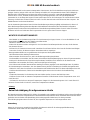 2
2
-
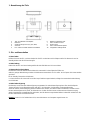 3
3
-
 4
4
-
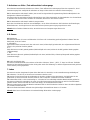 5
5
-
 6
6
-
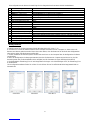 7
7
-
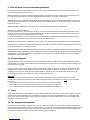 8
8
-
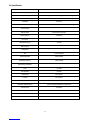 9
9
-
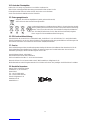 10
10
-
 11
11
-
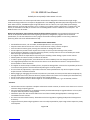 12
12
-
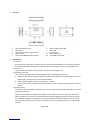 13
13
-
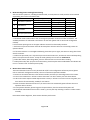 14
14
-
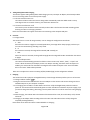 15
15
-
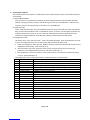 16
16
-
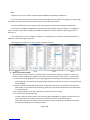 17
17
-
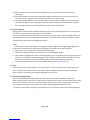 18
18
-
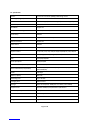 19
19
-
 20
20
-
 21
21
Tronie DIMIKA Benutzerhandbuch
- Typ
- Benutzerhandbuch
- Dieses Handbuch eignet sich auch für
in anderen Sprachen
- English: Tronie DIMIKA User manual
Andere Dokumente
-
Rollei Movieline UHD 5m Waterproof Operation Instuctions
-
Lexibook Move Cam DJA-100 Benutzerhandbuch
-
Rollei Actioncam 420 Bedienungsanleitung
-
Midland H7+ Benutzerhandbuch
-
ActionPro X7 Benutzerhandbuch
-
Rollei Movieline UHD 10x Operation Instuctions
-
HYPE Cupboard 3F KINDER Benutzerhandbuch
-
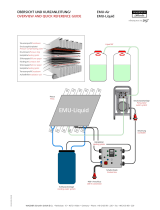 Wagener Schwelm EMU-Air Overview And Quick Reference Manual
Wagener Schwelm EMU-Air Overview And Quick Reference Manual