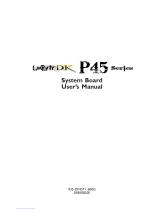Seite wird geladen ...

System Board
User’s Manual
935-D790M1-120G
S02700736E

Copyright
This publication contains information that is protected by copyright. No part of it
may be reproduced in any form or by any means or used to make any transfor-
mation/adaptation without the prior written permission from the copyright hold-
ers.
This publication is provided for informational purposes only. The manufacturer
makes no representations or warranties with respect to the contents or use of
this manual and specifically disclaims any express or implied warranties of
merchantability or fitness for any particular purpose. The user will assume the
entire risk of the use or the results of the use of this document. Further, the
manufacturer reserves the right to revise this publication and make changes to its
contents at any time, without obligation to notify any person or entity of such
revisions or changes.
© 2007. All Rights Reserved.
Trademarks
Windows
®
2000 and Windows
®
XP are registered trademarks of Microsoft
Corporation. Award is a registered trademark of Award Software, Inc. Other
trademarks and registered trademarks of products appearing in this manual are
the properties of their respective holders.
FCC and DOC Statement on Class B
This equipment has been tested and found to comply with the limits for a Class
B digital device, pursuant to Part 15 of the FCC rules. These limits are designed
to provide reasonable protection against harmful interference when the equip-
ment is operated in a residential installation. This equipment generates, uses and
can radiate radio frequency energy and, if not installed and used in accordance
with the instruction manual, may cause harmful interference to radio communica-
tions. However, there is no guarantee that interference will not occur in a par-
ticular installation. If this equipment does cause harmful interference to radio or
television reception, which can be determined by turning the equipment off and
on, the user is encouraged to try to correct the interference by one or more of
the following measures:
• Reorient or relocate the receiving antenna.
• Increase the separation between the equipment and the receiver.
• Connect the equipment into an outlet on a circuit different from that to
which the receiver is connected.
• Consult the dealer or an experienced radio TV technician for help.
Notice:
1. The changes or modifications not expressly approved by the party responsi-
ble for compliance could void the user's authority to operate the equipment.
2. Shielded interface cables must be used in order to comply with the emission
limits.

Table of Contents
About this Manual................................................................................
Warranty.................................................................................................
Static Electricity Precaution................................................................
Safety Measures.....................................................................................
About the Package...............................................................................
Before Using the System Board.........................................................
System Board Layout............................................................................
English.....................................................................................................
Français...................................................................................................
Deutsch...................................................................................................
Español....................................................................................................
4
4
5
5
6
6
7
8
34
62
90

Introduction
1
4
About this Manual
An electronic file of this manual is included in the CD. To view the
user’s manual in the CD, insert the CD into a CD-ROM drive. The
autorun screen (Main Board Utility CD) will appear. Click the
“TOOLS” icon then click “Manual” on the main menu.
For additional information on the system board, please download
the complete version of the manual from your respective website.
Warranty
1. Warranty does not cover damages or failures that arised from
misuse of the product, inability to use the product, unauthorized
replacement or alteration of components and product specifica-
tions.
2. The warranty is void if the product has been subjected to physi-
cal abuse, improper installation, modification, accidents or unau-
thorized repair of the product.
3. Unless otherwise instructed in this user’s manual, the user may
not, under any circumstances, attempt to perform service, adjust-
ments or repairs on the product, whether in or out of warranty.
It must be returned to the purchase point, factory or authorized
service agency for all such work.
4. We will not be liable for any indirect, special, incidental or
consequencial damages to the product that has been modified
or altered.

1
Introduction
5
Static Electricity Precautions
It is quite easy to inadvertently damage your PC, system board,
components or devices even before installing them in your system
unit. Static electrical discharge can damage computer components
without causing any signs of physical damage. You must take extra
care in handling them to ensure against electrostatic build-up.
1. To prevent electrostatic build-up, leave the system board in its
anti-static bag until you are ready to install it.
2. Wear an antistatic wrist strap.
3. Do all preparation work on a static-free surface.
4. Hold the device only by its edges. Be careful not to touch any of
the components, contacts or connections.
5. Avoid touching the pins or contacts on all modules and connec-
tors. Hold modules or connectors by their ends.
Important:
Electrostatic discharge (ESD) can damage your processor, disk
drive and other components. Perform the upgrade instruction
procedures described at an ESD workstation only. If such a
station is not available, you can provide some ESD protection
by wearing an antistatic wrist strap and attaching it to a metal
part of the system chassis. If a wrist strap is unavailable, estab-
lish and maintain contact with the system chassis throughout
any procedures requiring ESD protection.
Safety Measures
To avoid damage to the system:
• Use the correct AC input voltage range
..
..
.
To reduce the risk of electric shock:
• Unplug the power cord before removing the system chassis
cover for installation or servicing. After installation or servicing,
cover the system chassis before plugging the power cord.
Battery:
• Danger of explosion if battery incorrectly replaced.
• Replace only with the same or equivalent type recommend
by
the manufacturer.
• Dispose of used batteries according to local ordinance.

Introduction
1
6
About the Package
The system board package contains the following items. If any of
these items are missing or damaged, please contact your dealer or
sales representative for assistance.
; One system board
; One Bernstein audio module with cable
; One IDE round cable
; One floppy round cable
; Four Serial ATA data cables
; Four Serial ATA power cables
; One I/O shield
; One RAID driver diskette
; One “Mainboard Utility” CD
; One user’s manual
; One Quick Installation Guide
The system board and accessories in the package may not come
similar to the information listed above. This may differ in accordance
to the sales region or models in which it was sold. For more infor-
mation about the standard package in your region, please contact
your dealer or sales representative.
Before Using the System Board
Before using the system board, prepare basic system components.
If you are installing the system board in a new system, you will need
at least the following internal components.
• A CPU
• Memory module
• Storage devices such as hard disk drive, CD-ROM, etc.
You will also need external system peripherals you intend to use
which will normally include at least a keyboard, a mouse and a video
display monitor.

1
Introduction
7
System Board Layout

English
E
8
English
Chapter 1 - Specifications
Processor
Chipset
System Memory
Expansion Slots
BIOS
Audio
LAN
IDE
• AMD
®
Phenom
TM
/ Athlon
TM
64 X2 / Athlon 64 FX / Athlon
TM
64
• Socket 940 AM2 65nm
• HyperTransport 3.0 and 1.0
• AMD chipset
- Northbridge: AMD 790FX
- Southbridge: AMD SB600
• Four 240-pin DDR2 DIMM sockets
• Supports DDR2 667 and DDR2 800 DIMMs
• Supports dual channel (128-bit wide) memory interface
• Supports up to 8GB system memory
• Supports unbuffered non-ECC x8 and x16 DIMMs
• 3 PCI Express (Gen 2) x16 slots
- 2-way or 4-way CrossFire at x16/x16/NC bandwidth
- 3-way CrossFire at x16/x8/x8 bandwidth
- 2-way CrossFire + Physics at x16/x8/x8 bandwidth
• 1 PCI Express x4 slot
• 3 PCI slots
• Award BIOS
• CMOS Reloaded
• CPU/DRAM overclocking
• CPU/DRAM/Chipset overvoltage
• 8Mbit flash memory
• Bernstein audio module
- Audio Codec options
a) Realtek ALC885 8-channel HD Audio Codec
- High-performance DACs with 106dB dynamic range
(A-Weight), ADCs with 101dB dynamic range (A-Weight)
b) Realtek ALC888T 8-channel HD Audio Codec
- Supports VoIP connection using a standard phone
- High-performance DACs with 97dB SNR (A-Weighting),
ADCs with 90dB SNR (A-Weighting)
- Center/subwoofer, rear R/L and side R/L jacks
- Line-in, line-out (front R/L) and mic-in jacks
- 2 coaxial RCA S/PDIF-in/out jacks
- 1 optical S/PDIF connector
- 1 CD-in connector
- 1 front audio connector
• Marvell 88E8052 and Marvell 88E8053 PCIE Gigabit LAN
controllers
• Fully compliant to IEEE 802.3 (10BASE-T), 802.3u (100BASE-
TX) and 802.3ab (1000BASE-T) standards
• One IDE connector allows connecting up to two UltraDMA
133Mbps hard drives

E
English
9
English
IEEE 1394
Serial ATA with
RAID
Rear Panel I/O
Internal I/O
Power
Management
Hardware
Monitor
PCB
• VIA VT6307
• Supports two 100/200/400 Mb/sec ports
• AMD SB600
- Supports up to 4 SATA devices
- SATA speed up to 3Gb/s
- RAID 0, RAID 1 and RAID 0+1
• Silicon Image SiI3132
- Supports up to 2 SATA devices
- SATA speed up to 3Gb/s
- RAID 0, RAID 1 and RAID 0+1
• 1 mini-DIN-6 PS/2 mouse port
• 1 mini-DIN-6 PS/2 keyboard port
• 1 IEEE 1394 port
• 6 USB 2.0/1.1 ports
• 2 RJ45 LAN ports
• 2 connectors for 4 additional external USB 2.0 ports
• 1 connector for an external COM port
• 1 connector for an IEEE 1394 port
• 1 connector for the Bernstein audio module
• 1 front audio connector (on the Bernstein audio module)
• 1 CD-in connector (on the Bernstein audio module)
• 1 S/PDIF connector (on the Bernstein audio module)
• 1 IrDA connector
• 1 CIR connector
• 6 Serial ATA connectors
• 1 40-pin IDE connector
• 1 floppy connector
• 1 24-pin ATX power connector
• 1 8-pin 12V power connector
• 2 4-pin 5V/12V power connectors (FDD type)
• 1 front panel connector
• 6 fan connectors
• 1 diagnostic LED
• EZ touch switches (power switch and reset switch)
• ACPI and OS Directed Power Management
• ACPI STR (Suspend to RAM) function
• Wake-On-PS/2 Keyboard/Mouse
• Wake-On-USB Keyboard/Mouse
• Wake-On-Ring
• Wake-On-LAN
• RTC timer to power-on the system
• AC power failure recovery
• Monitors CPU/system/chipset temperature
• Monitors 12V/5V/3.3V/Vcore/Vbat/5Vsb/Vdimm/Vchip voltages
• Monitors the speed of the cooling fans
• CPU Overheat Protection function monitors CPU temperature
during system boot-up
• ATX form factor
• 24.5cm (9.64") x 30.5cm (12")

English
E
10
English
Chapter 2 - Hardware Installation
Jumper Settings
If you encounter the following,
a) CMOS data becomes corrupted.
b) You forgot the supervisor or user password.
c) The overclocked settings in the BIOS resulted to the system’s in-
stability or caused system boot up problems.
you can reconfigure the system with the default values stored in the
ROM BIOS.
To load the default values stored in the ROM BIOS, please follow
the steps below.
1. Power-off the system and unplug the power cord.
2. Set JP2 pins 2 and 3 to On. Wait for a few seconds and set JP2
back to its default setting, pins 1 and 2 On.
3. Now plug the power cord and power-on the system.
Clear CMOS Data
Clearing CMOS Data using JP2
2-3 On:
Clear CMOS Data
1-2 On: Normal
(default)
X
JP2
312 312

E
English
11
English
Clearing CMOS Data using the EZ Clear
®
Function
EZ Clear
®
bypasses the manual process of using a jumper to clear
the CMOS by simply using the reset and power buttons.
Important:
EZ Clear
®
is supported only if standby power is present in the
system.
To use EZ Clear
®
:
1. Make sure the standby power is present.
2. Using the EZ touch switches on the system board, first press the
Reset button then the Power button simultaneously for approxi-
mately 4 seconds.
If the system board is already enclosed in a chassis, apply the
same method using the Reset button and Power button located
at the front panel of the chassis.
3. After 4 seconds, release the power button first then the Reset
button.
4. The CMOS will restore the clock settings back to their default
values.
X
Reset
Power

English
E
12
English
PS/2 Power Select
Selecting 5VSB will allow you to use the PS/2 keyboard or PS/2
mouse to wake up the system.
X
JP7
2-3 On:
5VSB
1-2 On: 5V
(default)
3
12
3
1
2
USB Power Select
X
USB 0-5
(JP5)
X
USB 6-9
(JP6)
2-3 On:
5VSB
1-2 On: 5V
(default)
1
3
2
1
3
2
2-3 On:
5VSB
1-2 On: 5V
(default)
1
3
2
1
3
2
Selecting 5VSB will allow you to use the USB keyboard or USB
mouse to wake up the system..
Important:
The 5VSB power source of your
power supply must support
≥720mA.
Important:
If you are using the Wake-On-USB Keyboard/Mouse function for 2 USB ports,
the 5VSB power source of your power supply must support ≥1.5A. For 3 or
more USB ports, the 5VSB power source of your power supply must support
≥2A.

E
English
13
English
The system board is equipped with a buzzer which serves as the
PC’s speaker. By default the buzzer is “on” allowing you to hear the
system’s beep messages and warnings. If you intend to use an exter-
nal speaker, turn this function off by setting JP8 pins 1 and 2 to On.
Speaker On/Off Select
JP8
2-3 On:
Speaker On
(default)
1-2 On:
Speaker Off
Buzzer
312 312
X

English
E
14
English
PS/2 Mouse and PS/2 Keyboard Ports
These ports are used to connect a PS/2 mouse and a PS/2 key-
board.
IEEE 1394 Ports
The IEEE 1394-0 port is used to connect audio/video devices or
storage peripherals. The 10-pin connector allows you to connect an
additional 1394 device. Your 1394 port may come mounted on a
card-edge bracket. Install the card-edge bracket to an available slot
at the rear of the system chassis then connect the 1394 port cable
to this connector.
PS/2 Ports and IEEE 1394 Ports
W
1394-0
W
PS/2 Mouse
PS/2 KB
Rear Panel I/O Ports
PS/2
Mouse
PS/2
K/B
1394-0
USB 0-1
USB 2-3
USB 4-5
LAN 2LAN 1
1394-1
+12V (fused)
1
2
10
9
TPA+
TPA-
Ground
Ground
TPB- TPB+
Key
+12V (fused)
Ground
W

E
English
15
English
LAN 1
LAN 2
USB Ports and LAN Ports
USB Ports
The USB ports are used to connect USB 2.0/1.1 devices. The 10-pin
connectors allow you to connect 4 additional USB 2.0/1.1 ports.
Your USB ports may come mounted on a card-edge bracket. Install
the card-edge bracket to an available slot at the rear of the system
chassis then connect the USB port cables to these connectors.
LAN Ports
The LAN ports allow the system board to connect to a local area
network by means of a network hub.
W
W
USB 6-7
W
USB 3
USB 2
USB 5
USB 4
USB 1
USB 0
USB 8-9
1
VCC
-Data
+Data
GND
Key
VCC
-Data
+Data
GND
N. C.
2
10
9

English
E
16
English
Bernstein Audio Module
Line-in Jack (Light Blue)
This jack is used to connect any audio devices such as Hi-fi set, CD
player, tape player, AM/FM radio tuner, synthesizer, etc.
Line-out Jack (Lime)
This jack is used to connect to the front right and front left speakers
of the audio system.
Mic-in Jack (Pink)
This jack is used to connect an external microphone.
Center/Subwoofer Jack (Orange)
This jack is used to connect to the center and subwoofer speakers
of the audio system.
Rear Right/Left Jack (Black)
This jack is used to connect to the rear right and rear left speakers
of the audio system.
Side Right/Left Jack (Gray)
This jack is used to connect to the side left and side right speakers
of the audio system.
Coaxial RCA S/PDIF-in and SPDIF-out Jacks
These jacks are used to connect external audio output devices using
coaxial S/PDIF cables.
Line-in
Line-out
Mic-in
Center/
Subwoofer
Rear R/L
Side R/L
S/PDIF-in
S/PDIF-out
CD-in
Front
audio
Optical
S/PDIF
Bernstein
audio module
connector
CD-in
Front
audio
Optical
S/PDIF
VoIP card
connector
Bernstein
audio module
connector
Bernstein audio module
using Realtek ALC888T
Bernstein audio module
using Realtek ALC885
Side view
Audio Module Options

E
English
17
English
CD-in Connector
The CD-in connector is used to receive audio from a CD-ROM
drive, TV tuner or MPEG card.
Front Audio Connector
The front audio connector is used to connect to the line-out and
mic-in jacks that are at the front panel of your system.
Optical S/PDIF Connector
The optical S/PDIF connector is used to connect an external audio
output device using an optical S/PDIF cable.
Important:
DO NOT use optical S/PDIF and coaxial RCA S/PDIF at the
same time.
Installing the Bernstein Audio Module
1. The Bernstein audio
module connects to the
system board by means
of the provided audio
cable.
2. Insert one end of the
cable to the Bernstein
audio connector on the
system board and the
other end to the corre-
sponding connector on
the audio module.
X
Bernstein audio
module connector
1
2
11
12

English
E
18
English
3. The length of the audio
cable provides the op-
tion and flexibility of in-
stalling the module on
any available expansion
bracket slot at the rear
of the system chassis.
Remove the screw of
the bracket where you
want the audio module
installed then remove the bracket. Place the Bernstein audio
module on the expansion bracket slot then secure the module
by replacing the bracket screw you removed earlier.
Audio cable
Installing the VoIP Card (optional)
1. The cable included in the
VoIP kit is used to con-
nect the VoIP card to
the Bernstein audio
module.
VoIP cable
VoIP card
2. Install the VoIP card into
an available expansion
slot - near the Bernstein
audio module you
installed earlier.
Important:
To use VoIP, make sure
the Bernstein audio
module installed earlier
uses Realtek ALC888T.
VoIP card
ALC888T Bernstein
audio module

E
English
19
English
3. Connect one end of the VoIP cable to the Bernstein audio mod-
ule and the other end to the connector on the VoIP card.
VoIP
cable
Connector on
ALC888T Bernstein
audio module
Connector on VoIP card
VoIP card and cable properly connected
Side view

English
E
20
English
Serial ATA Connectors
The Serial ATA (SATA) connectors are used to connect Serial ATA
drives. Connect one end of the Serial ATA cable to the Serial ATA
connector and the other end to your Serial ATA device.
Configuring RAID
Refer to the RAID chapter in this manual for more information
about creating RAID on Serial ATA drives.
SATA 5-6 supported by
Silicon Image SiI3132
SATA 6
SATA 3-4
SATA 1-4 supported
by AMD SB600
SATA 1-2
SATA 5
1
7
GND
TXP
TXN
GND
RXN
GND
RXP
I/O Connectors
1/117