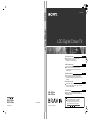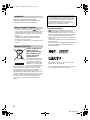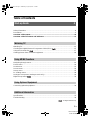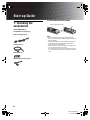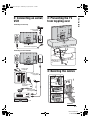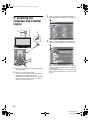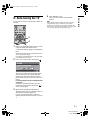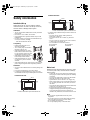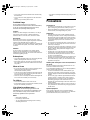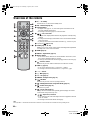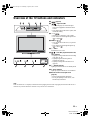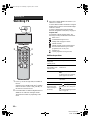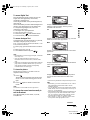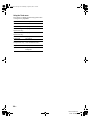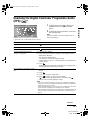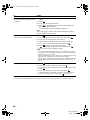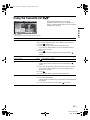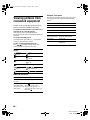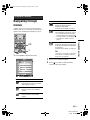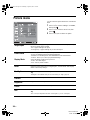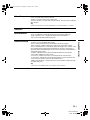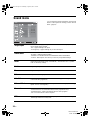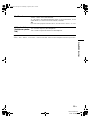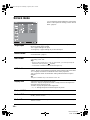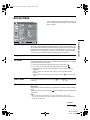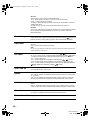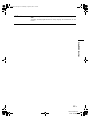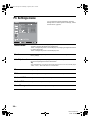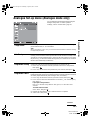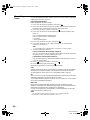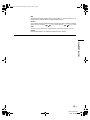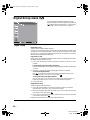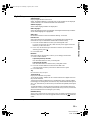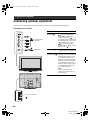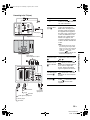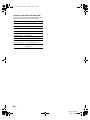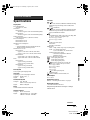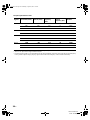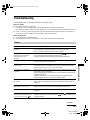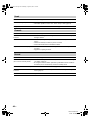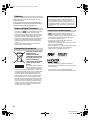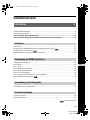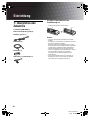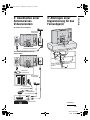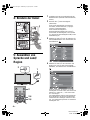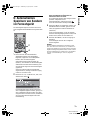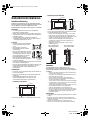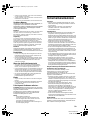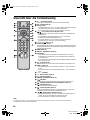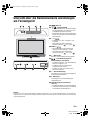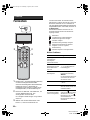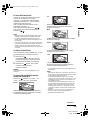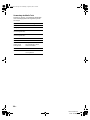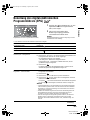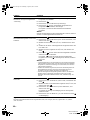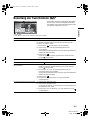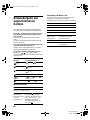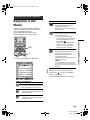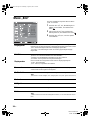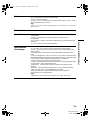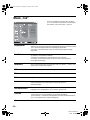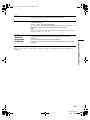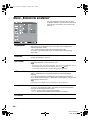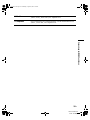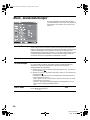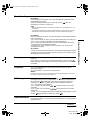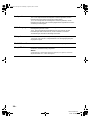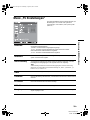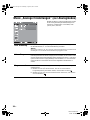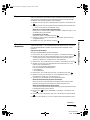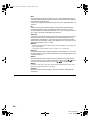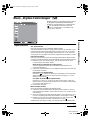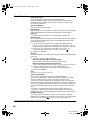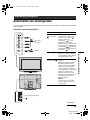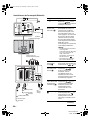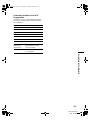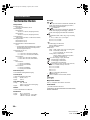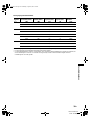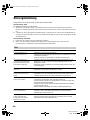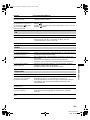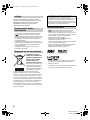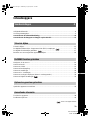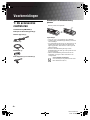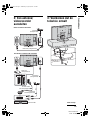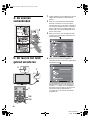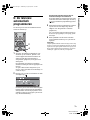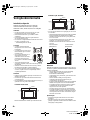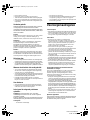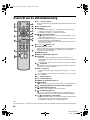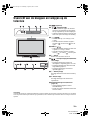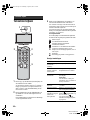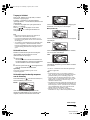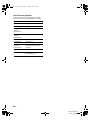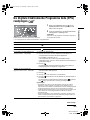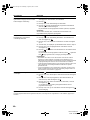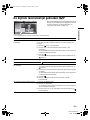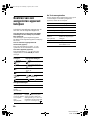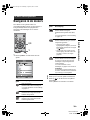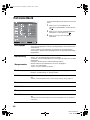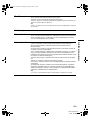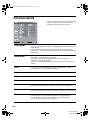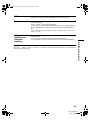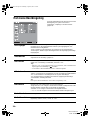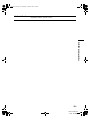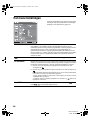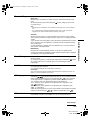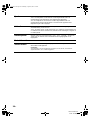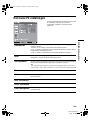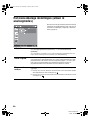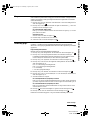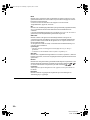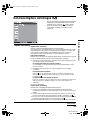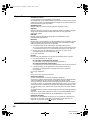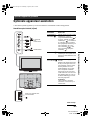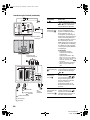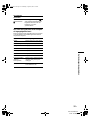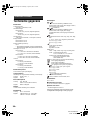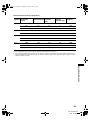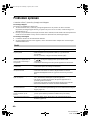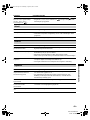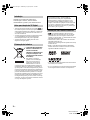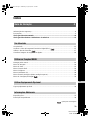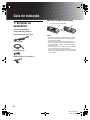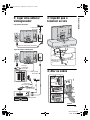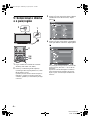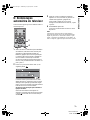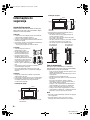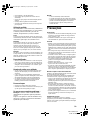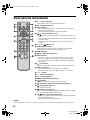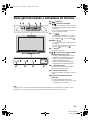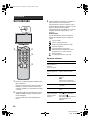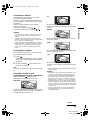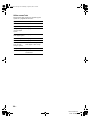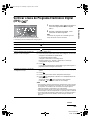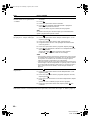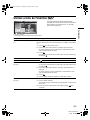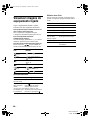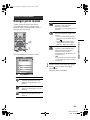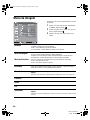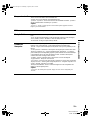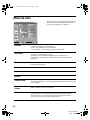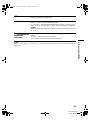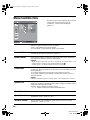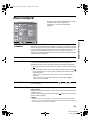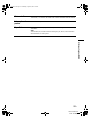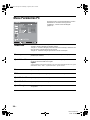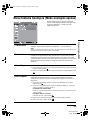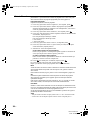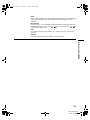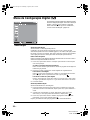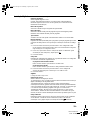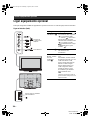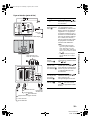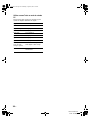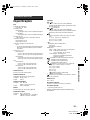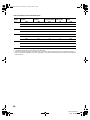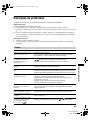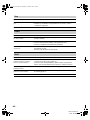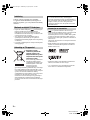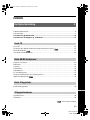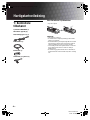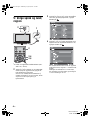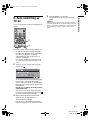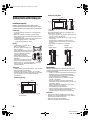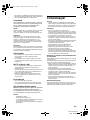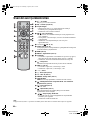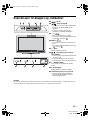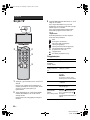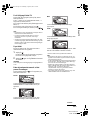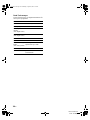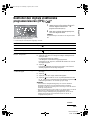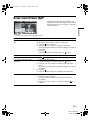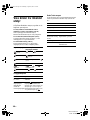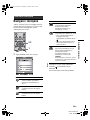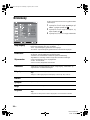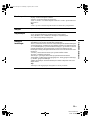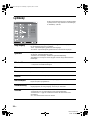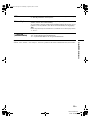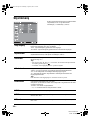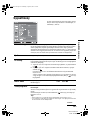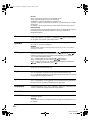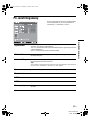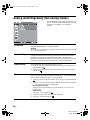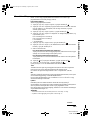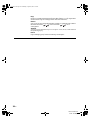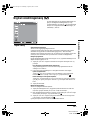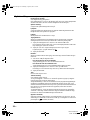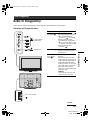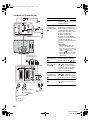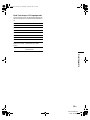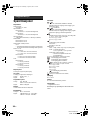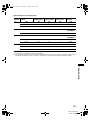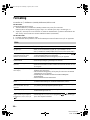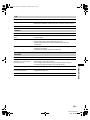Sony KDL-40T3500 Bedienungsanleitung
- Kategorie
- LCD-Fernseher
- Typ
- Bedienungsanleitung
Dieses Handbuch eignet sich auch für

KDL-46T35xx
KDL-40T35xx
© 2007 Sony Corporation
LCD Digital Colour TV
3-281-522-21(1)
GB
DE
NL
PT
NO
Operating Instructions
Before operating the TV, please read the “Safety
information” section of this manual.
Retain this manual for future reference.
Bedienungsanleitung
Lesen Sie vor der Inbetriebnahme des Fernsehgeräts bitte
den Abschnitt „Sicherheitsinformationen“ in dieser
Anleitung. Bewahren Sie die Anleitung zum späteren
Nachschlagen auf.
Gebruiksaanwijzing
Alvorens de televisie te gebruiken, dient u de paragraaf
met veiligheidsinformatie in deze handleiding te lezen.
Bewaar deze handleiding zodat u deze in de toekomst kunt
raadplegen.
Manual de Instruções
Antes de utilizar o televisor, por favor leia a secção
“Informação sobre segurança” deste manual. Guarde este
manual para futuras consultas.
Bruksanvisning
Før du bruker TVen, må du lese gjennom avsnittet
"Sikkerhet" i denne håndboken. Ta vare på håndboken for
fremtidig referanse.
For useful information about Sony products
Fur hilfreiche Informationen zu Sony Produkten
Voor nuttige informatie over Sony producten
Para informação útil sobre os produtos Sony
For nyttig informasjon om Sony produkter
KDL-46T35xx
KDL-40T35xx
Printed in Spain
3-281-522-21(1)

2
GB
KDL-46/40T35xx
11(1)
Thank you for choosing this Sony product.
Before operating the TV, please read this manual
thoroughly and retain it for future reference.
• Any functions related to Digital TV ( ) will only
work in countries or areas where DVB-T (MPEG2) digital
terrestrial signals are broadcasted. Please confirm with
your local dealer if you can receive a DVB-T signal where
you live.
• Although this TV set follows DVB-T specifications,
compatibility with future DVB-T digital terrestrial
broadcasts cannot be guaranteed.
• Some Digital TV functions may not be available in some
countries.
Disposal of Old Electrical &
Electronic Equipment
(Applicable in the European
Union and other European
countries with separate
collection systems)
This symbol on the product or on
its packaging indicates that this
product shall not be treated as
household waste. Instead it shall
be handed over to the applicable
collection point for the recycling
of electrical and electronic equipment. By ensuring this
product is disposed of correctly, you will help prevent
potential negative consequences for the environment and
human health, which could otherwise be caused by
inappropriate waste handling of this product. The recycling
of materials will help to conserve natural resources. For more
detailed information about recycling of this product, please
contact your local Civic Office, your household waste
disposal service or the shop where you purchased the
product.
The manufacturer of this product is Sony Corporation,
1-7-1 Konan Minato-ku Tokyo, 108-0075 Japan. The
Authorized Representative for EMC and product safety
is Sony Deutschland GmbH, Hedelfinger Strasse 61,
70327 Stuttgart, Germany. For any service or
guarantee matters please refer to the addresses given in
separate service or guarantee documents.
Trademark information
• is a registered trademark of the DVB Project
• Manufactured under license from BBE Sound, Inc.
Licensed by BBE Sound, Inc. under one or more of the
following US patents: 5510752, 5736897. BBE and BBE
symbol are registered trademarks of BBE Sound, Inc.
• TruSurround XT, SRS and (
z) symbol are trademarks of
SRS Labs, Inc.
TruSurround XT technology is incorporated under license
from SRS Labs, Inc.
• HDMI, the HDMI logo and High-Definition Multimedia
Interface are trademarks or registered trademarks of
HDMI Licensing LLC.
• The illustrations used in this manual are of the KDL-
40T35xx unless otherwise stated.
• The "xx" that appears on the model name, corresponds to
two numeric digits related to colour variation.
Introduction
Notice for Digital TV function
Disposal of the TV set
010COV.book Page 2 Wednesday, August 29, 2007 1:10 PM

3
GB
KDL-46/40T35xx
0-000-000-12(1)
Table of Contents
Start-0-000-000-12(1)up Guide 4
Safety information.....................................................................................................................8
Precautions...............................................................................................................................9
Overview of the remote ........................................................................................................10
Overview of the TV buttons and indicators........................................................................11
Watching TV............................................................................................................................12
Checking the Digital Electronic Programme Guide (EPG) .............................................15
Using the Favourite list ..................................................................................................17
Viewing pictures from connected equipment ..........................................................................18
Navigating through menus......................................................................................................19
Picture menu...........................................................................................................................20
Sound menu............................................................................................................................22
Screen menu...........................................................................................................................24
Set-up menu............................................................................................................................25
PC Settings menu...................................................................................................................28
Analogue Set-up menu (Analogue mode only).......................................................................29
Digital Set-up menu ......................................................................................................32
Connecting optional equipment...............................................................................................34
Specifications..........................................................................................................................37
Troubleshooting ......................................................................................................................39
Start-up Guide 4
Watching TV
Using MENU Functions
Using Optional Equipment
Additional Information
: for digital channels only
GB
010COV.book Page 3 Wednesday, August 29, 2007 1:10 PM

4
GB
KDL-46/40T35xx
0-000-00012(1)
Start-up Guide
1: Checking the
accessories
Remote RM-ED008 (1)
Size AA batteries (R6 type) (2)
Mains lead (Type BF) (1)
Coaxial cable (1)
Cable holder (1)
Support belt (1) and screws (2)
To insert batteries into the remote
Notes
• Observe the correct polarity when inserting batteries.
• Do not use different types of batteries together or mix old
and new batteries.
• Dispose of batteries in an environmentally friendly way.
Certain regions may regulate disposal of the battery.
Please consult your local authority.
• Handle the remote control with care. Do not drop or step
on it, or spill liquid of any kind onto it.
• Do not place the remote control in a location near a heat
source, or in a place subject to direct sunlight, or in a damp
room.
Push and slide to open.
010COV.book Page 4 Wednesday, August 29, 2007 1:10 PM

5
GB
KDL-46/40T35xx
0-000-00012(1)
Start-up Guide
2: Connecting an aerial/
VCR
3: Preventing the TV
from toppling over
4: Bundling the cables
Connecting an aerial only
Connecting an aerial and VCR
Coaxial cable
(supplied)
Mains lead (supplied)
Scart lead (not
supplied)
Coaxial cable
(supplied)
VCR
Mains lead
(supplied)
Coaxial cable
(not supplied)
2
3
1
Continued
010COV.book Page 5 Wednesday, August 29, 2007 1:10 PM

6
GB
KDL-46/40T35xx
0-000-00012(1)
5: Selecting the
language and country/
region
1 Connect the TV to your mains socket (220-
240V AC, 50Hz).
2 Press 1 on the TV (top side).
When you switch on the TV for the first time, the
Language menu appears on the screen.
When the TV is in standby mode (the
1 (standby)
indicator on the TV (front) is red), press "/1 on
the remote to switch on the TV.
3 Press F/f/G/g to select the language
displayed on the menu screens, then press
.
4 Press F/f to select the country/region in
which you will operate the TV, then press
.
If the country/region in which you want to use the
TV does not appear in the list, select “-” instead of
a country/region.
The message confirming the TV start auto-tuning
appears on the screen, then go to “6: Auto-tuning
the TV”.
1
2
3,4
3,4
2
010COV.book Page 6 Wednesday, August 29, 2007 1:10 PM

7
GB
KDL-46/40T35xx
0-000-00012(1)
Start-up Guide
6: Auto-tuning the TV
The TV will now search for and store all available TV
channels.
1 Before you start auto-tuning the TV, insert
a pre-recorded tape into the VCR
connected to the TV (page 5) and start play
back.
The video channel will be located and stored on
the TV during auto-tuning.
If no VCR is connected to the TV, this procedure
is not required. Go to step 2.
2 Press G/g to select “OK”, then press .
The TV starts searching for all available digital
channels, followed by all available analogue
channels. This may take some time, please be
patient and do not press any buttons on the TV or
remote.
If a message appears for you to confirm the aerial
connections
No digital or analogue channels were found.
Check all the aerial connections and press to
start auto-tuning again.
3 When the Programme Sorting menu
appears on the screen, follow the steps of
“Programme Sorting” (page 29).
If you do not change the order in which the
analogue channels are stored on the TV, go to step
4.
4 Press MENU to exit.
The TV has now tuned in all the available
channels.
Note
When a digital broadcast channel cannot be received, or
when selecting a region in which there are no digital
broadcasts in step 4 under “5: Selecting the language and
country/region”, the time must be set from “Clock Set” in the
“Set-up” menu (page 26) after performing step 4.
4
2
010COV.book Page 7 Wednesday, August 29, 2007 1:10 PM

8
GB
Safety information
Installation/Set-up
Install and use the TV set in accordance with the
instructions below in order to avoid any risk of fire,
electrical shock or damage and/or injuries.
Installation
• The TV set should be installed near an easily accessible
mains socket.
• Place the TV set on a stable, level surface.
• Only qualified service personnel should carry out wall
installations.
• For safety reasons, it is strongly recommended that you
use Sony accessories, including:
– Wall-mount bracket SU-WL51.
Transporting
• Before transporting the TV set,
disconnect all cables.
• Two or three people are needed to
transport a large TV set.
• When transporting the TV set by
hand, hold it as shown on the right.
Do not put stress on the LCD panel
and the frame around the screen.
• When lifting or moving the TV set,
hold it firmly from the bottom.
• When transporting the TV set, do
not subject it to jolts or excessive
vibration.
• When transporting the TV set for repairs or when moving,
pack it using the original carton and packing material.
Ventilation
• Never cover the ventilation holes or insert anything in the
cabinet.
• Leave space around the TV set as shown below.
• It is strongly recommended that you use a Sony wall-
mount bracket in order to provide adequate air-circulation.
Installed on the wall
Installed with stand
• To ensure proper ventilation and prevent the collection of
dirt or dust:
– Do not lay the TV set flat, install upside down,
backwards, or sideways.
– Do not place the TV set on a shelf, rug, bed or in a
closet.
– Do not cover the TV set with a cloth, such as curtains,
or items such as newspapers, etc.
– Do not install the TV set as shown below.
Mains lead
Handle the mains lead and socket as follows in order
to avoid any risk of fire, electrical shock or damage
and/or injuries:
– Connect the TV set using a three-wire grounding type
mains plug to a mains socket with a protective earthing
connection.
– Use only Sony mains leads, not those of other brands.
– Insert the plug fully into the mains socket.
– Operate the TV set on a 220-240 V AC supply only.
– When wiring cables, be sure to unplug the mains lead
for your safety and take care not to catch your feet on
the cables.
– Disconnect the mains lead from the mains socket before
working on or moving the TV set.
– Keep the mains lead away from heat sources.
– Unplug the mains plug and clean it regularly. If the plug
is covered with dust and it picks up moisture, its
insulation may deteriorate, which could result in a fire.
Notes
• Do not use the supplied mains lead on any other
equipment.
• Do not pinch, bend, or twist the mains lead excessively.
The core conductors may be exposed or broken.
• Do not modify the mains lead.
• Do not put anything heavy on the mains lead.
30 cm
10 cm
10 cm
10 cm
Leave at least this space around the set.
30 cm
10 cm10 cm
6 cm
Leave at least this space around the set.
Air circulation
is blocked.
Air circulation
is blocked.
Wall
Wall
010COV.book Page 8 Wednesday, August 29, 2007 1:10 PM

9
GB
• Do not pull on the mains lead itself when disconnecting
the mains lead.
• Do not connect too many appliances to the same mains
socket.
• Do not use a poor fitting mains socket.
Prohibited Usage
Do not install/use the TV set in locations,
environments or situations such as those listed below,
or the TV set may malfunction and cause a fire,
electrical shock, damage and/or injuries.
Location:
Outdoors (in direct sunlight), at the seashore, on a ship or
other vessel, inside a vehicle, in medical institutions,
unstable locations, near water, rain, moisture or smoke.
Environment:
Places that are hot, humid, or excessively dusty; where
insects may enter; where it might be exposed to mechanical
vibration, near flammable objects (candles, etc).
The TV set shall not be exposed to dripping or splashing and
no objects filled with liquids, such as vases, shall be placed
on the TV.
Situation:
Do not use when your hands are wet, with the cabinet
removed, or with attachments not recommended by the
manufacturer. Disconnect the TV set from mains socket and
aerial during lightning storms.
Broken pieces:
• Do not throw anything at the TV set. The screen glass may
break by the impact and cause serious injury.
• If the surface of the TV set cracks, do not touch it until you
have unplugged the mains lead. Otherwise electric shock
may result.
When not in use
• If you will not be using the TV set for several days, the TV
set should be disconnected from the mains for
environmental and safety reasons.
• As the TV set is not disconnected from the mains when the
TV set is just turned off, pull the plug from the mains to
disconnect the TV set completely.
• However, some TV sets may have features that require the
TV set to be left in standby to work correctly.
For children
• Do not allow children to climb on the TV set.
• Keep small accessories out of the reach of children, so that
they are not mistakenly swallowed.
If the following problems occur...
Turn off the TV set and unplug the mains lead
immediately if any of the following problems occur.
Ask your dealer or Sony service centre to have it
checked by qualified service personnel.
When:
– Mains lead is damaged.
– Poor fitting of mains socket.
– TV set is damaged by being dropped, hit or having
something thrown at it.
– Any liquid or solid object falls through openings in the
cabinet.
Precautions
Viewing the TV
• View the TV in moderate light, as viewing the TV in poor
light or during long period of time, strains your eyes.
• When using headphones, adjust the volume so as to avoid
excessive levels, as hearing damage may result.
LCD Screen
• Although the LCD screen is made with high-precision
technology and 99.99% or more of the pixels are effective,
black dots may appear or bright points of light (red, blue,
or green) may appear constantly on the LCD screen. This
is a structural property of the LCD screen and is not a
malfunction.
• Do not push or scratch the front filter, or place objects on
top of this TV set. The image may be uneven or the LCD
screen may be damaged.
• If this TV set is used in a cold place, a smear may occur in
the picture or the picture may become dark. This does not
indicate a failure. These phenomena disappear as the
temperature rises.
• Ghosting may occur when still pictures are displayed
continuously. It may disappear after a few moments.
• The screen and cabinet get warm when this TV set is in
use. This is not a malfunction.
• The LCD screen contains a small amount of liquid crystal
and mercury. The fluorescent tubes used in this TV set
also contain mercury. Follow your local ordinances and
regulations for disposal.
Handling and cleaning the screen surface/cabinet of
the TV set
Be sure to unplug the mains lead connected to the TV set
from mains socket before cleaning.
To avoid material degradation or screen coating degradation,
observe the following precautions.
• To remove dust from the screen surface/cabinet, wipe
gently with a soft cloth. If dust is persistent, wipe with a
soft cloth slightly moistened with a diluted mild detergent
solution.
• Never use any type of abrasive pad, alkaline/acid cleaner,
scouring powder, or volatile solvent, such as alcohol,
benzene, thinner or insecticide. Using such materials or
maintaining prolonged contact with rubber or vinyl
materials may result in damage to the screen surface and
cabinet material.
• When adjusting the angle of the TV set, move it slowly so
as to prevent the TV set from moving or slipping off from
its table stand
Optional Equipment
Keep optional components or any equipment emitting
electromagnetic radiation away from the TV set. Otherwise
picture distortion and/or noisy sound may occur.
010COV.book Page 9 Wednesday, August 29, 2007 1:10 PM

10
GB
KDL-46/40T35xx
2-697-124-12(1)
Overview of the remote
Tip
The A/B, PROG + and number 5 buttons have tactile dots. Use the tactile dots as references when operating the TV.
1 "/1 – TV standby
Switches the TV on and off from standby mode.
2 A/B – Dual Sound (page 23)
3 Coloured buttons
• In digital mode (page 15, 17): Selects the options at the bottom of the
Favourite and EPG digital menus.
• In Analogue Text mode (page 13): Used for Fastext.
4 / – Info / Text reveal
• In digital mode: Displays brief details of the programme currently being
watched.
• In analogue mode: Displays information such as current channel number
and screen format.
• In Analogue Text mode: Reveals hidden information (e.g., answers to a quiz).
5 F/f/G/g/ (page 12, 19)
6 TOOLS (page 14, 18, 36)
Enables you to access various viewing options and change/make adjustments
according to the source and screen format.
7 MENU (page 19)
8 DIGITAL – Digital mode (page 12)
9 Number buttons
• In TV mode: Selects channels. For channel numbers 10 and above, enter
the second or third digit within two seconds.
• In Analogue Text mode: Enters the three digit page number to select the page.
0 – Previous channel
Returns to the previous channel watched (for more than five seconds).
qa PROG +/- (page 12)
• In TV mode: Selects the next (+) or previous (-) channel.
• In Analogue Text mode: Selects the next (+) or previous (-) page.
qs 2 +/- – Volume
qd % – Mute (page 12)
qf
/ – Text (page 13)
qg ANALOG – Analogue mode (page 12)
qh / RETURN
Returns to the previous screen of any displayed menu.
qj – EPG (Digital Electronic Programme Guide) (page 15)
qk – Picture freeze (page 13)
Freezes the TV picture.
ql – Screen mode (page 13)
Changes the screen format when repeatedly pressed (displays the current
screen format when pressed only once).
w; / – Input select / Text hold
• In TV mode (page 18): Selects the input source from equipment connected
to the TV sockets.
• In Analogue Text mode: Holds the current page.
010COV.book Page 10 Wednesday, August 29, 2007 1:10 PM

11
GB
KDL-46/40T35xx
2-697-124-12(1)
Overview of the TV buttons and indicators
Note
Make sure that the TV is completely switched off before unplugging the mains lead. Unplugging the mains lead while the TV is
turned on may cause the indicator to remain lit or may cause the TV to malfunction.
1 (page 19)
2 / – Input select/OK
• In TV mode (page 18): Selects the input
source from equipment connected to the TV
sockets.
• In TV menu: Selects the menu or option, and
confirm the setting.
3 2 +/-/ /
• Increases (+) or decreases (-) the volume.
• In TV menu: Moves through the options left
( ) or right ( ).
4 PROG +/-/ /
• In TV mode: Selects the next (+) or previous
(-) channel.
• In TV menu: Moves through the options up
( ) or down ( ).
5 1 – Power
Switches the TV on or off.
6 – Timer REC programme/Picture Off/
Timer indicator
• Lights up in orange when the Timer recording
is set (page 15, 16).
• Lights up in green when the picture is
switched off (page 26).
• Lights up in orange when the timer is set
(page 25).
7 1 – Standby indicator
Lights up in red when the TV is in standby mode.
8 " – Power indicator
Lights up in green when the TV is switched on.
9 Remote control sensor/Light sensor
(page 26)
• Receives IR signals from the remote.
• Do not put anything over the sensor, as its
function may be affected.
6 7 8 9
010COV.book Page 11 Wednesday, August 29, 2007 1:10 PM

12
GB
KDL-46/40T35xx
2-697-124-12(1)
Watching TV
1 Press 1 on the TV (top side) to switch on
the TV.
When the TV is in standby mode (the 1 (standby)
indicator on the TV (front) is red), press "/1 on
the remote to switch on the TV.
2 Press DIGITAL to switch to digital mode or
ANALOG to switch to analogue mode.
The channels available vary depending on the
mode.
3 Press the number buttons or PROG +/- to
select a TV channel.
To select channel numbers 10 and above using the
number buttons, enter the second and third digits
within two seconds.
To select a digital channel using the Digital
Electronic Programme Guide (EPG), see page 15.
In digital mode
An information banner appears briefly. The
following icons may be indicated on the banner.
Additional operations
Watching TV
3
1
22
3
: Radio service
: Scrambled/Subscription service
: Multiple audio languages available
: Subtitles available
: Subtitles available for the hearing impaired
: Recommended minimum age for current
programme (from 4 to 18 years)
: Parental Lock
: Current programme is being recorded
To Do this
Turn off the TV
temporarily
(Standby mode)
Press "/1.
Turn on the TV
from Standby mode
without sound
Press %. Press 2 +/- to set the
volume level.
Turn off the TV Press 1 on the TV (top side).
Note
To disconnect the TV completely,
pull the plug from the mains.
Adjust the volume Press 2 + (increase)/
- (decrease).
Mute the sound Press %. Press again to restore.
Access the
Programme index
table (in analogue
mode only)
Press . To select an analogue
channel, press
F/f, then press
.
To access the Input signal index
table, see page 18.
010COV.book Page 12 Wednesday, August 29, 2007 1:10 PM

13
GB
KDL-46/40T35xx
2-697-124-12(1)
Watching TV
To access Digital Text
Many broadcasters provide a Digital Text service.
Digital Text offers graphically rich contents,
compared to Analogue Text.
Select a digital channel which provides Digital Text,
then press /.
When a broadcaster provides a dedicated Digital Text
channel, select this channel to access Digital Text.
To navigate through Digital Text, follow the
instructions on the screen.
To exit Digital Text, press RETURN.
To move around, press
F/f/G/g.
To select items, press and the number buttons.
To access shortcuts, press the coloured buttons.
To access Analogue Text
In analogue mode, press /. Each time you press /,
the display changes cyclically as follows:
Text t Text over the TV picture (mix mode) t No
Text (exit the Text service)
To select a page, press the number buttons or PROG
+/-.
To hold a page, press / .
To reveal hidden information, press / .
Tips
• Ensure that the TV is receiving a good signal, or some text
errors may occur.
• Most TV channels broadcast a Text service. For
information on the use of the service, select the index
page.
• When four coloured items appear at the bottom of the Text
page, Fastext is available. Fastext allows you to access
pages quickly and easily. Press the corresponding
coloured button to access the page.
To freeze the picture
Freezes the TV picture (e.g. to make a note of a
telephone number or recipe).
1 Press .
The frozen picture is displayed on the left of the
screen. You can watch a moving picture on the
right.
2 Press again to return to normal TV
mode.
Note
This function is not available for a PC input source.
To change the screen format manually to
suit the broadcast
Press repeatedly to select Smart, 4:3, Wide,
Zoom, or 14:9.
Displays conventional 4:3 broadcasts with an
imitation wide screen effect. The 4:3 picture is
stretched to fill the screen.
Displays conventional 4:3 broadcasts (e.g., non-wide
screen TV) in the correct proportions.
Displays wide screen (16:9) broadcasts in the correct
proportions.
Displays cinemascopic (letter box format) broadcasts
in the correct proportions.
Displays 14:9 broadcasts in the correct proportions.
As a result, black border areas are visible on the
screen.
* Parts of the top and bottom of the picture may be cut off.
Tips
• Alternatively, you can set “Auto Format” to “On”. The TV
will automatically select the best mode to suit the
broadcast (page 24).
• You can adjust the position of the picture when selecting
Smart (50 Hz), Zoom or 14:9. Press
F/f to move up or
down (e.g., to read subtitles).
• Some characters and/or letters at the top and the bottom of
the picture may not be visible in Smart mode. In such a
case, you can select “Vertical Size” using the “Screen”
menu and adjust vertical size to make it visible.
• Select “Smart” or “Zoom” to adjust for 720p or 1080i
source pictures with edge portions cut off.
Smart*
4:3
Wide
Zoom*
14:9*
Continued
010COV.book Page 13 Wednesday, August 29, 2007 1:10 PM

14
GB
KDL-46/40T35xx
2-697-124-12(1)
Using the Tools menu
Press TOOLS to display the following options when
viewing the TV programme.
Options Description
Close Closes the Tools menu.
Power Saving See page 26.
Subtitle Setting (in
digital mode only)
See page 33.
Digital Favourites (in
digital mode only)
See page 17.
Picture Mode See page 20.
Sound Mode See page 22.
Auto Clock Set (in
analogue mode only)
Allows you to switch to digital
mode and obtain the time.
Sleep Timer See page 25.
i Volume Adjusts the volume of the
headphones.
010COV.book Page 14 Wednesday, August 29, 2007 1:10 PM

15
GB
KDL-46/40T35xx
2-697-124-12(1)
Watching TV
Checking the Digital Electronic Programme Guide
(EPG) *
1 In digital mode, press to display the
Digital Electronic Programme Guide
(EPG).
2 Perform the desired operation, as shown in
the following table.
Note
Programme information will only be displayed if the TV
station is transmitting it.
* This function may not be available in some countries.
Digital Electronic Programme Guide (EPG)
To Do this
Turn off the EPG Press .
Move through the EPG Press
F/f/G/g.
Watch a current programme Press while the current programme is selected.
Sort the programme information by
category – Category list
1 Press the blue button.
2 Press
F/f/G/g to select a category. The category name is
displayed on the side.
The categories available include:
“All Categories”: Contains all available channels.
Category name (e.g. “News”): Contains all channels corresponding to the
selected category.
3 Press .
The Digital Electronic Programme Guide (EPG) now only displays the
current programmes from the category selected.
Set a programme to be recorded – Timer
REC
1 Press F/f/G/g to select the future programme you want to
record.
2 Press .
3 Press
F/f to select “Timer REC”.
4 Press to set the TV and your VCR timers.
A symbol appears by that programme’s information. The
indicator on the TV (front) lights up in orange.
Notes
• You can set VCR timer recording on the TV only for Smartlink compatible
VCRs. If your VCR is not Smartlink compatible, a message will be displayed to
remind you to set your VCR timer.
• Once a recording has begun, you can switch the TV to standby mode, but do not
switch off the TV completely or the recording may be cancelled.
• If an age restriction for programmes has been selected, a message asking for pin
code will appear on the screen. For more details refer to “Parental Lock” on
page 33.
Continued
010COV.book Page 15 Wednesday, August 29, 2007 1:10 PM

16
GB
KDL-46/40T35xx
2-697-124-12(1)
Tip
You can also display the Digital Electronic Programme Guide (EPG) by selecting “Digital EPG” in the “MENU” (page 19).
Set a programme to be displayed
automatically on the screen when it starts
– Reminder
1 Press F/f/G/g to select the future programme you want to
display.
2 Press .
3 Press
F/f to select “Reminder”.
4 Press to automatically display the selected programme
when the programme starts.
A c symbol appears by that programme’s information.
Note
If you switch the TV to standby mode, it will automatically turn itself on
when the programme is about to start.
Set the time and date of a programme you
want to record – Manual timer REC
1 Press .
2 Press
F/f to select “Manual timer REC”, then press .
3 Press
F/f to select the date, then press g.
4 Set the start and stop time in the same way as in step 3.
5 Press
F/f to select the programme, then press .
6 Press to set the TV and your VCR timers.
A symbol appears by that programme’s information. The
indicator on the TV (front) lights up in orange.
Notes
• You can set VCR timer recording on the TV only for Smartlink compatible
VCRs. If your VCR is not Smartlink compatible, a message will be displayed to
remind you to set your VCR timer.
• Once a recording has begun, you can switch the TV to standby mode, but do not
switch off the TV completely or the recording may be cancelled.
• If an age restriction for programmes has been selected, a message asking for pin
code will appear on the screen. For more details refer to “Parental Lock” on
page 33.
Cancel a recording/reminder – Timer list
1 Press .
2 Press
F/f to select “Timer list”, then press .
3 Press
F/f to select the programme you want to cancel, then
press .
4 Press
F/f to select “Cancel Timer”, then press .
A display appears to confirm that you want to cancel the programme.
5 Press G/g to select “Yes”, then press to confirm.
To Do this
010COV.book Page 16 Wednesday, August 29, 2007 1:10 PM

17
GB
KDL-46/40T35xx
2-697-124-12(1)
Watching TV
Using the Favourite list *
The Favourite feature allows you to select
programmes from a list of up to 20 channels you
specify. To display the Favourite list, see “Navigating
through menus” (page 19).
* This function may not be available in some countries.
Favourite list
To Do this
Create your Favourite list for the first time A message appears asking if you want to add channels to the Favourite list
when you select “Digital Favourites” in the “MENU” for the first time.
1 Press to select “Yes”.
2 Press
F/f to select the channel you want to add.
If you know the channel number, you can use the number buttons to
directly select a channel.
3 Press .
Channels that are stored in the Favourite list are indicated by a
symbol.
Turn off the Favourite list Press RETURN.
Watch a channel Press while selecting a channel.
Add or remove channels in the Favourite
list
1 Press the blue button.
Channels that are stored in the Favourite list are indicated by a
symbol.
2 Press F/f to select the channel you want to add or remove.
If you know the channel number, you can use the number buttons to
directly select a channel.
3 Press .
4 Press the blue button to return to the Favourite list.
Remove all channels from the Favourite list
1 Press the blue button.
2 Press the yellow button.
A display appears to confirm that you want to delete all channels from the
Favourite list.
3 Press G/g to select “Yes”, then press to confirm.
010COV.book Page 17 Wednesday, August 29, 2007 1:10 PM

18
GB
KDL-46/40T35xx
2-697-124-12(1)
Viewing pictures from
connected equipment
Switch on the connected equipment, then
perform one of the following operation.
For equipment connected to the scart sockets using a
fully-wired 21-pin scart lead (page 35)
Start playback on the connected equipment.
The picture from the connected equipment appears on
the screen.
For an auto-tuned VCR (page 7)
In analogue mode, press PROG +/-, or the number
buttons, to select the video channel.
For other connected equipment (page 34)
Press / repeatedly until the correct input
symbol (see below) appears on the screen.
Additional operations
Using the Tools menu
Press TOOLS to display the following options when
viewing pictures from connected equipment other
than PC.
On screen
display
Labels of input jacks
AV1/2 or
AV1/2
1/2 or
1/2
AV3 3 (Y, P
B/CB, PR/CR) and
3 (L, R)
AV4 HDMI IN 4 and HDMI IN 4
(L, R)
AV5 HDMI IN 5
AV6 or
AV6
6 or 6, and
6 (L (MONO), R)
PC PC and PC
To Do this
Return to normal
TV mode
Press DIGITAL or ANALOG.
Access the Input
signal index table
(except for PC video
input signal)
Press to access the Input signal
index table. (Then, only in
analogue mode, press
g.) To
select an input source, press
F/f,
then press .
Options Description
Close Closes the Tools menu.
Power Saving See page 26.
Picture Mode See page 20.
Sound Mode See page 22.
Auto Clock Set (in
analogue mode only)
Allows you to switch to digital
mode and obtain the time.
Sleep Timer See page 25.
i Volume Adjusts the volume of the
headphones.
010COV.book Page 18 Wednesday, August 29, 2007 1:10 PM

19
GB
KDL-46/40T35xx
2-697-124-12(1)
Using MENU Functions
Navigating through
menus
“MENU” allows you to enjoy various convenient
features of this TV. You can easily select channels or
inputs sources and change the settings for your TV.
1 Press MENU to display the menu.
2 Press F/f to select an option.
3 Press to confirm a selected option.
To exit the menu, press MENU.
Using MENU Functions
Icon Description
Digital Favourites
Displays the Favourite list. For details
about settings, see page 17.
Analogue
Returns to the last viewed analogue
channel.
Digital
Returns to the last viewed digital
channel.
1
2,3
Digital EPG
Displays the Digital Electronic
Programme Guide (EPG).
For details about settings, see page 15.
External Inputs
Selects equipment connected to your TV.
• To watch the desired external input,
select the input source, then press .
• To assign a label to an external input,
select “Edit AV Labels”, then see
page 25.
Settings
Displays the Settings menu where most
of the advanced settings and adjustments
are performed.
For details about settings, see page 20 to
33.
Note
The options you can adjust vary depending
on the situation. Unavailable options are
greyed out or not displayed.
Icon Description
010COV.book Page 19 Wednesday, August 29, 2007 1:10 PM

20
GB
KDL-46/40T35xx
2-697-124-12(1)
Picture menu
You can select the options listed below on the Picture
menu.
1 Press F/f to select “Settings” on MENU,
then press .
2 Press F/f to select a menu icon, then
press .
3 Press F/f/G/g to select an option.
Target Inputs
Selects whether to apply settings made in the Picture menu to all inputs, or only to
the input currently being watched.
“All”: Applies settings to all inputs.
“Viewing Only”: Applies settings only to the current input.
Picture Mode
Selects the picture mode except for PC input source.
“Vivid”: For enhanced picture contrast and sharpness.
“Standard”: For standard picture. Recommended for home entertainment.
“Custom”: Allows you to store your preferred settings.
Display Mode
Selects the display mode for PC input souce.
“Video”: For video images.
“Text”: For text, charts or tables.
Reset
Resets all picture settings except “Target Inputs”, “Picture Mode” and ”Display
Mode” to the factory settings.
Backlight
Adjusts the brightness of the backlight.
Tip
“Backlight” is not available when you set “Power Saving” to “High” (page 26).
Contrast
Increases or decreases picture contrast.
Brightness
Brightens or darkens the picture.
Colour
Increases or decreases colour intensity.
Hue
Increases or decreases the green tones and red tones.
Tip
“Hue” can only be adjusted for an NTSC colour signal (e.g., U.S.A. video tapes).
010COV.book Page 20 Wednesday, August 29, 2007 1:10 PM
Seite wird geladen ...
Seite wird geladen ...
Seite wird geladen ...
Seite wird geladen ...
Seite wird geladen ...
Seite wird geladen ...
Seite wird geladen ...
Seite wird geladen ...
Seite wird geladen ...
Seite wird geladen ...
Seite wird geladen ...
Seite wird geladen ...
Seite wird geladen ...
Seite wird geladen ...
Seite wird geladen ...
Seite wird geladen ...
Seite wird geladen ...
Seite wird geladen ...
Seite wird geladen ...
Seite wird geladen ...
Seite wird geladen ...
Seite wird geladen ...
Seite wird geladen ...
Seite wird geladen ...
Seite wird geladen ...
Seite wird geladen ...
Seite wird geladen ...
Seite wird geladen ...
Seite wird geladen ...
Seite wird geladen ...
Seite wird geladen ...
Seite wird geladen ...
Seite wird geladen ...
Seite wird geladen ...
Seite wird geladen ...
Seite wird geladen ...
Seite wird geladen ...
Seite wird geladen ...
Seite wird geladen ...
Seite wird geladen ...
Seite wird geladen ...
Seite wird geladen ...
Seite wird geladen ...
Seite wird geladen ...
Seite wird geladen ...
Seite wird geladen ...
Seite wird geladen ...
Seite wird geladen ...
Seite wird geladen ...
Seite wird geladen ...
Seite wird geladen ...
Seite wird geladen ...
Seite wird geladen ...
Seite wird geladen ...
Seite wird geladen ...
Seite wird geladen ...
Seite wird geladen ...
Seite wird geladen ...
Seite wird geladen ...
Seite wird geladen ...
Seite wird geladen ...
Seite wird geladen ...
Seite wird geladen ...
Seite wird geladen ...
Seite wird geladen ...
Seite wird geladen ...
Seite wird geladen ...
Seite wird geladen ...
Seite wird geladen ...
Seite wird geladen ...
Seite wird geladen ...
Seite wird geladen ...
Seite wird geladen ...
Seite wird geladen ...
Seite wird geladen ...
Seite wird geladen ...
Seite wird geladen ...
Seite wird geladen ...
Seite wird geladen ...
Seite wird geladen ...
Seite wird geladen ...
Seite wird geladen ...
Seite wird geladen ...
Seite wird geladen ...
Seite wird geladen ...
Seite wird geladen ...
Seite wird geladen ...
Seite wird geladen ...
Seite wird geladen ...
Seite wird geladen ...
Seite wird geladen ...
Seite wird geladen ...
Seite wird geladen ...
Seite wird geladen ...
Seite wird geladen ...
Seite wird geladen ...
Seite wird geladen ...
Seite wird geladen ...
Seite wird geladen ...
Seite wird geladen ...
Seite wird geladen ...
Seite wird geladen ...
Seite wird geladen ...
Seite wird geladen ...
Seite wird geladen ...
Seite wird geladen ...
Seite wird geladen ...
Seite wird geladen ...
Seite wird geladen ...
Seite wird geladen ...
Seite wird geladen ...
Seite wird geladen ...
Seite wird geladen ...
Seite wird geladen ...
Seite wird geladen ...
Seite wird geladen ...
Seite wird geladen ...
Seite wird geladen ...
Seite wird geladen ...
Seite wird geladen ...
Seite wird geladen ...
Seite wird geladen ...
Seite wird geladen ...
Seite wird geladen ...
Seite wird geladen ...
Seite wird geladen ...
Seite wird geladen ...
Seite wird geladen ...
Seite wird geladen ...
Seite wird geladen ...
Seite wird geladen ...
Seite wird geladen ...
Seite wird geladen ...
Seite wird geladen ...
Seite wird geladen ...
Seite wird geladen ...
Seite wird geladen ...
Seite wird geladen ...
Seite wird geladen ...
Seite wird geladen ...
Seite wird geladen ...
Seite wird geladen ...
Seite wird geladen ...
Seite wird geladen ...
Seite wird geladen ...
Seite wird geladen ...
Seite wird geladen ...
Seite wird geladen ...
Seite wird geladen ...
Seite wird geladen ...
Seite wird geladen ...
Seite wird geladen ...
Seite wird geladen ...
Seite wird geladen ...
Seite wird geladen ...
Seite wird geladen ...
Seite wird geladen ...
Seite wird geladen ...
Seite wird geladen ...
Seite wird geladen ...
Seite wird geladen ...
Seite wird geladen ...
Seite wird geladen ...
Seite wird geladen ...
Seite wird geladen ...
Seite wird geladen ...
Seite wird geladen ...
Seite wird geladen ...
Seite wird geladen ...
Seite wird geladen ...
Seite wird geladen ...
Seite wird geladen ...
Seite wird geladen ...
Seite wird geladen ...
Seite wird geladen ...
Seite wird geladen ...
Seite wird geladen ...
-
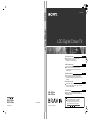 1
1
-
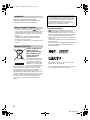 2
2
-
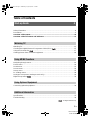 3
3
-
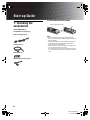 4
4
-
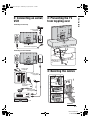 5
5
-
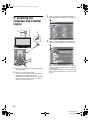 6
6
-
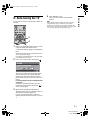 7
7
-
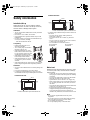 8
8
-
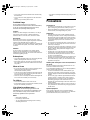 9
9
-
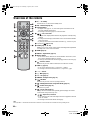 10
10
-
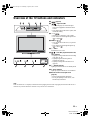 11
11
-
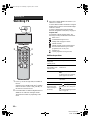 12
12
-
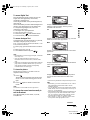 13
13
-
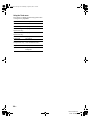 14
14
-
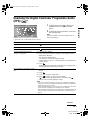 15
15
-
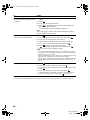 16
16
-
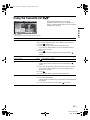 17
17
-
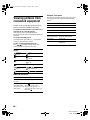 18
18
-
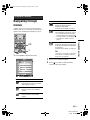 19
19
-
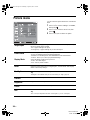 20
20
-
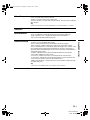 21
21
-
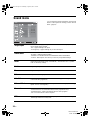 22
22
-
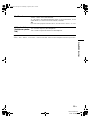 23
23
-
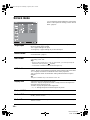 24
24
-
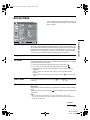 25
25
-
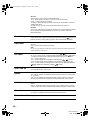 26
26
-
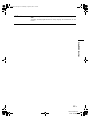 27
27
-
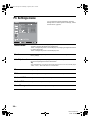 28
28
-
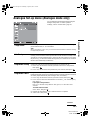 29
29
-
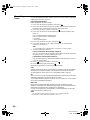 30
30
-
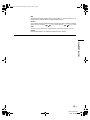 31
31
-
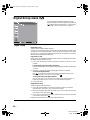 32
32
-
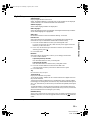 33
33
-
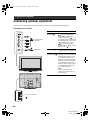 34
34
-
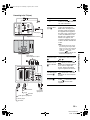 35
35
-
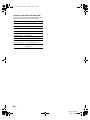 36
36
-
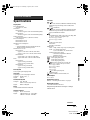 37
37
-
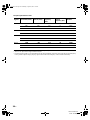 38
38
-
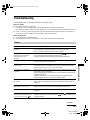 39
39
-
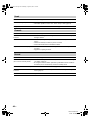 40
40
-
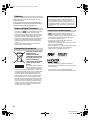 41
41
-
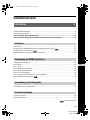 42
42
-
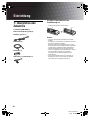 43
43
-
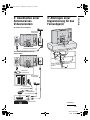 44
44
-
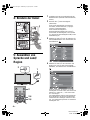 45
45
-
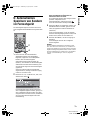 46
46
-
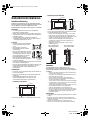 47
47
-
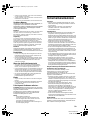 48
48
-
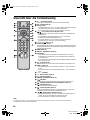 49
49
-
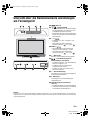 50
50
-
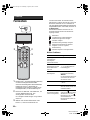 51
51
-
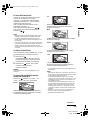 52
52
-
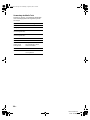 53
53
-
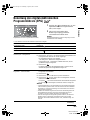 54
54
-
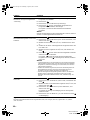 55
55
-
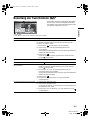 56
56
-
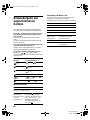 57
57
-
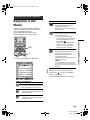 58
58
-
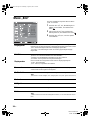 59
59
-
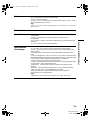 60
60
-
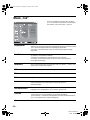 61
61
-
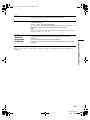 62
62
-
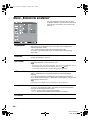 63
63
-
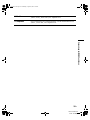 64
64
-
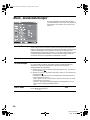 65
65
-
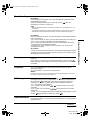 66
66
-
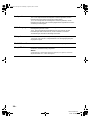 67
67
-
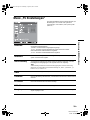 68
68
-
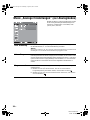 69
69
-
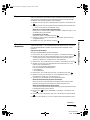 70
70
-
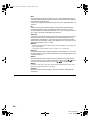 71
71
-
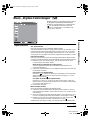 72
72
-
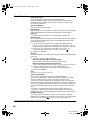 73
73
-
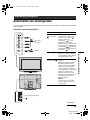 74
74
-
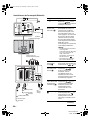 75
75
-
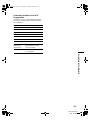 76
76
-
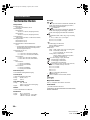 77
77
-
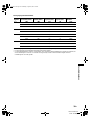 78
78
-
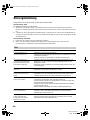 79
79
-
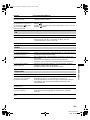 80
80
-
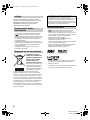 81
81
-
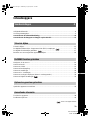 82
82
-
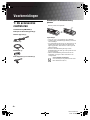 83
83
-
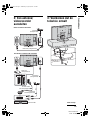 84
84
-
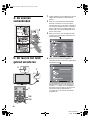 85
85
-
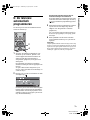 86
86
-
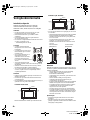 87
87
-
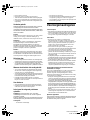 88
88
-
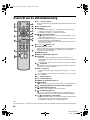 89
89
-
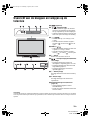 90
90
-
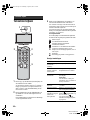 91
91
-
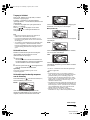 92
92
-
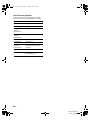 93
93
-
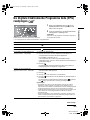 94
94
-
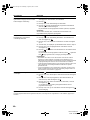 95
95
-
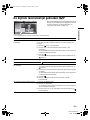 96
96
-
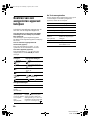 97
97
-
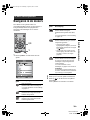 98
98
-
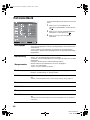 99
99
-
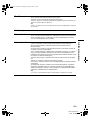 100
100
-
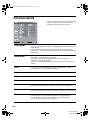 101
101
-
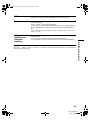 102
102
-
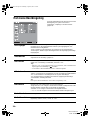 103
103
-
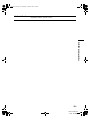 104
104
-
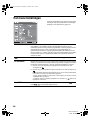 105
105
-
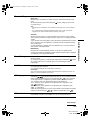 106
106
-
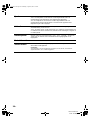 107
107
-
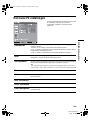 108
108
-
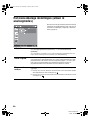 109
109
-
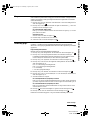 110
110
-
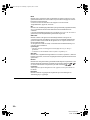 111
111
-
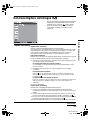 112
112
-
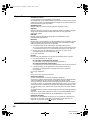 113
113
-
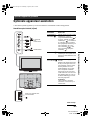 114
114
-
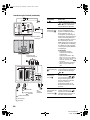 115
115
-
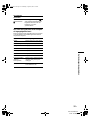 116
116
-
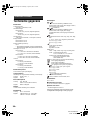 117
117
-
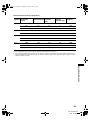 118
118
-
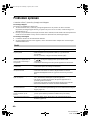 119
119
-
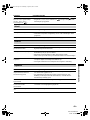 120
120
-
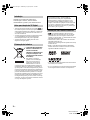 121
121
-
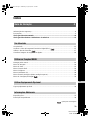 122
122
-
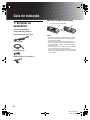 123
123
-
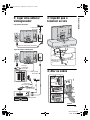 124
124
-
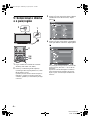 125
125
-
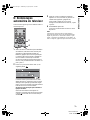 126
126
-
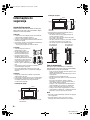 127
127
-
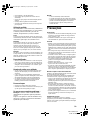 128
128
-
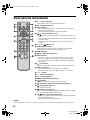 129
129
-
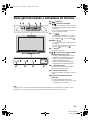 130
130
-
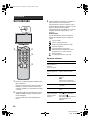 131
131
-
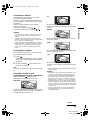 132
132
-
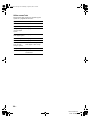 133
133
-
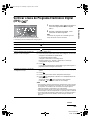 134
134
-
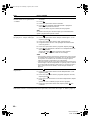 135
135
-
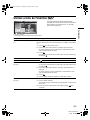 136
136
-
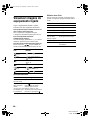 137
137
-
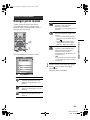 138
138
-
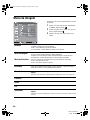 139
139
-
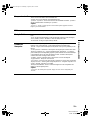 140
140
-
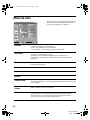 141
141
-
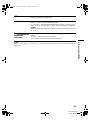 142
142
-
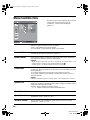 143
143
-
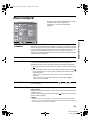 144
144
-
 145
145
-
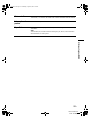 146
146
-
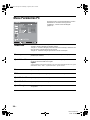 147
147
-
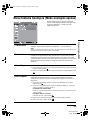 148
148
-
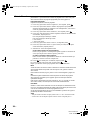 149
149
-
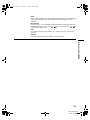 150
150
-
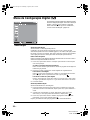 151
151
-
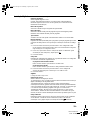 152
152
-
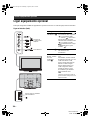 153
153
-
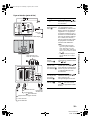 154
154
-
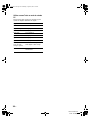 155
155
-
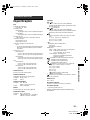 156
156
-
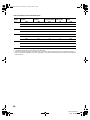 157
157
-
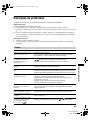 158
158
-
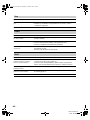 159
159
-
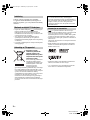 160
160
-
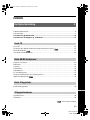 161
161
-
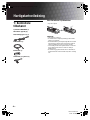 162
162
-
 163
163
-
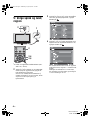 164
164
-
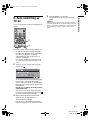 165
165
-
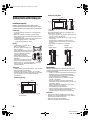 166
166
-
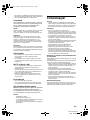 167
167
-
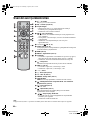 168
168
-
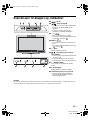 169
169
-
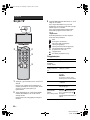 170
170
-
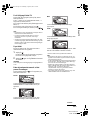 171
171
-
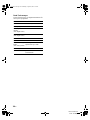 172
172
-
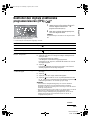 173
173
-
 174
174
-
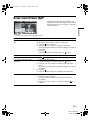 175
175
-
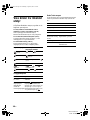 176
176
-
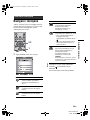 177
177
-
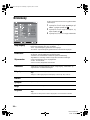 178
178
-
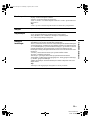 179
179
-
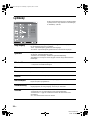 180
180
-
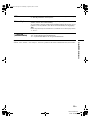 181
181
-
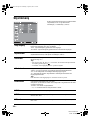 182
182
-
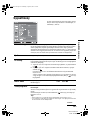 183
183
-
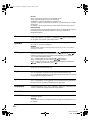 184
184
-
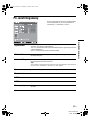 185
185
-
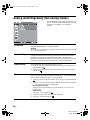 186
186
-
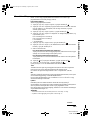 187
187
-
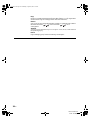 188
188
-
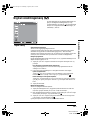 189
189
-
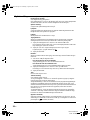 190
190
-
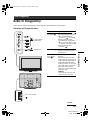 191
191
-
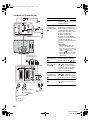 192
192
-
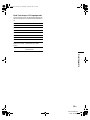 193
193
-
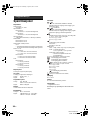 194
194
-
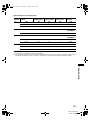 195
195
-
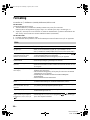 196
196
-
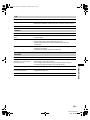 197
197
Sony KDL-40T3500 Bedienungsanleitung
- Kategorie
- LCD-Fernseher
- Typ
- Bedienungsanleitung
- Dieses Handbuch eignet sich auch für
in anderen Sprachen
- English: Sony KDL-40T3500 Owner's manual
- Nederlands: Sony KDL-40T3500 de handleiding
- português: Sony KDL-40T3500 Manual do proprietário
Verwandte Artikel
-
Sony Bravia KDL-46W2000 Bedienungsanleitung
-
Sony KDF-50E2000 Bedienungsanleitung
-
Sony KDL-40EX1 Benutzerhandbuch
-
Sony BRAVIA KDL-32V2500 Bedienungsanleitung
-
Sony KDL-37W5810 Bedienungsanleitung
-
Sony kdl 40z5800 Bedienungsanleitung
-
Sony KDL-S23A11E Benutzerhandbuch
-
Sony KDL-40EX1 Benutzerhandbuch
-
Sony KDF-50E2010 Bedienungsanleitung