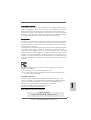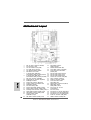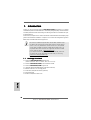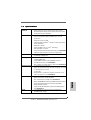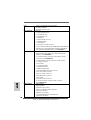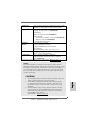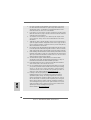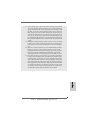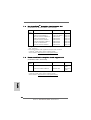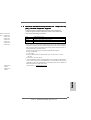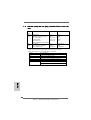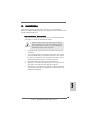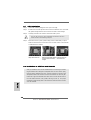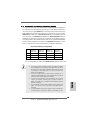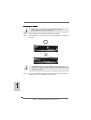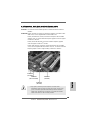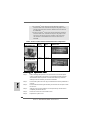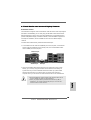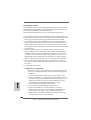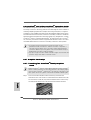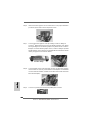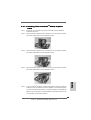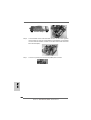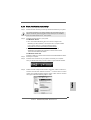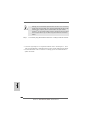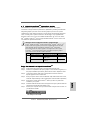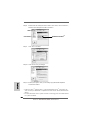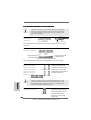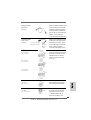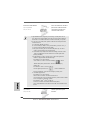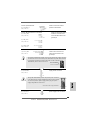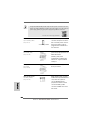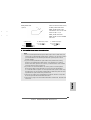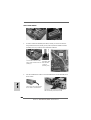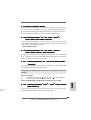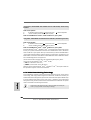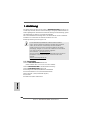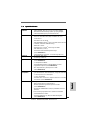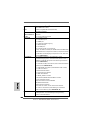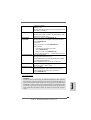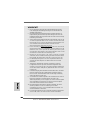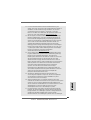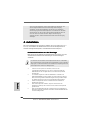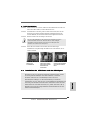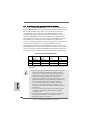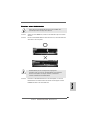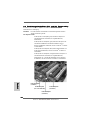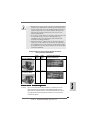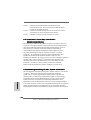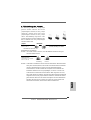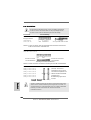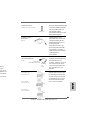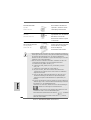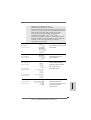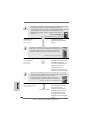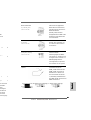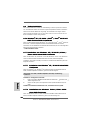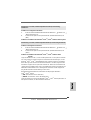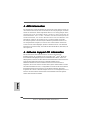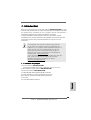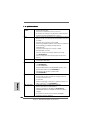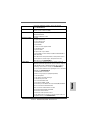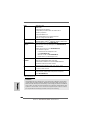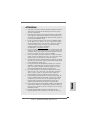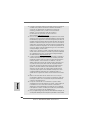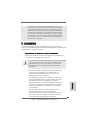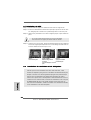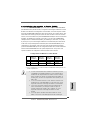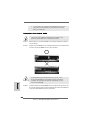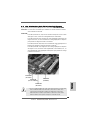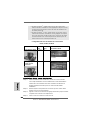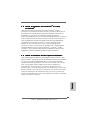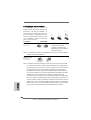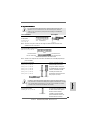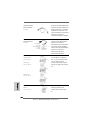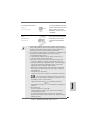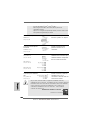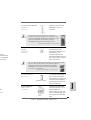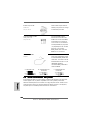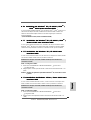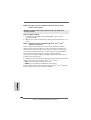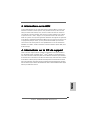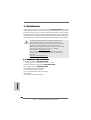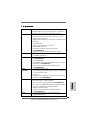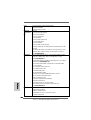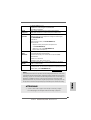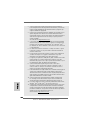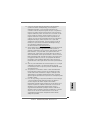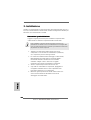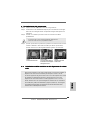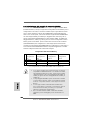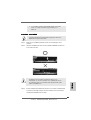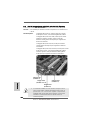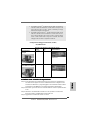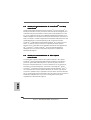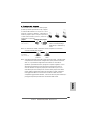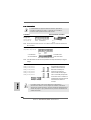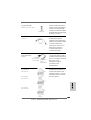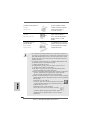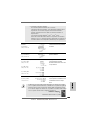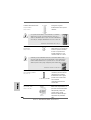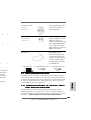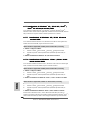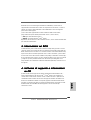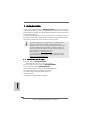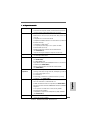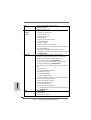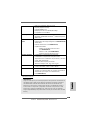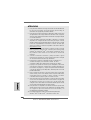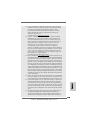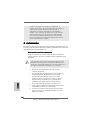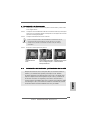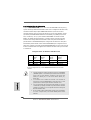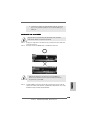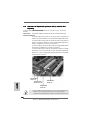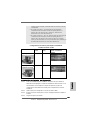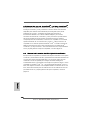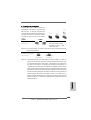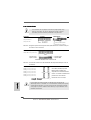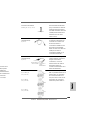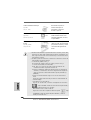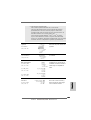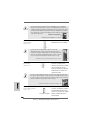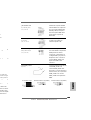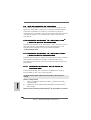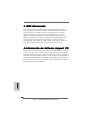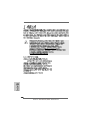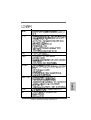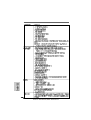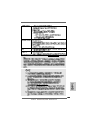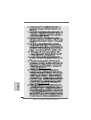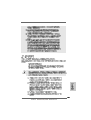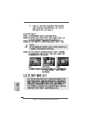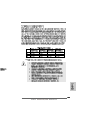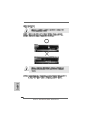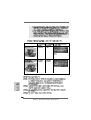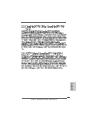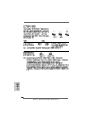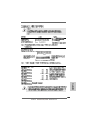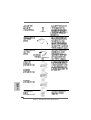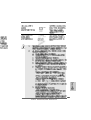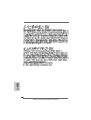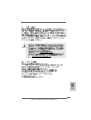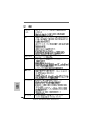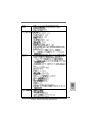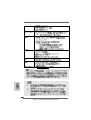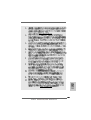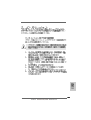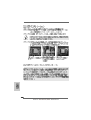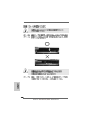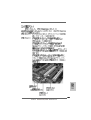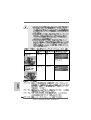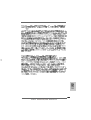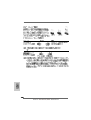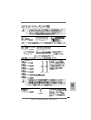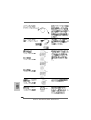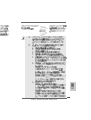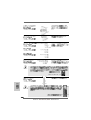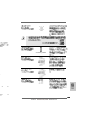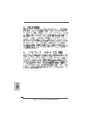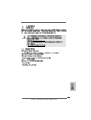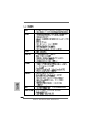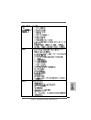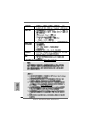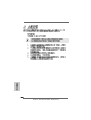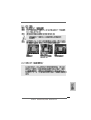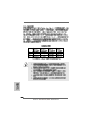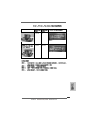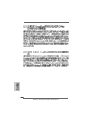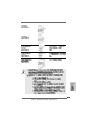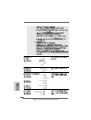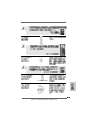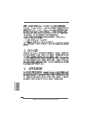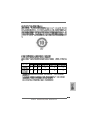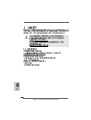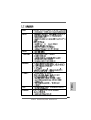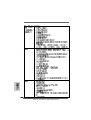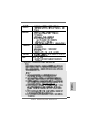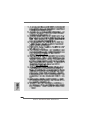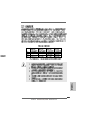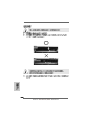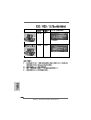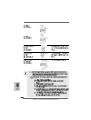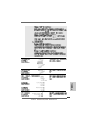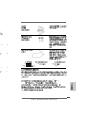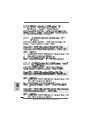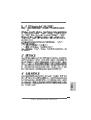ASROCK M3A785GXH128M Bedienungsanleitung
- Kategorie
- Motherboards
- Typ
- Bedienungsanleitung
Dieses Handbuch eignet sich auch für

11
11
1
ASRock M3A785GXH/128M Motherboard
EnglishEnglish
EnglishEnglish
English
Copyright Notice:Copyright Notice:
Copyright Notice:Copyright Notice:
Copyright Notice:
No part of this installation guide may be reproduced, transcribed, transmitted, or trans-
lated in any language, in any form or by any means, except duplication of documen-
tation by the purchaser for backup purpose, without written consent of ASRock Inc.
Products and corporate names appearing in this guide may or may not be registered
trademarks or copyrights of their respective companies, and are used only for identifica-
tion or explanation and to the owners’ benefit, without intent to infringe.
Disclaimer:Disclaimer:
Disclaimer:Disclaimer:
Disclaimer:
Specifications and information contained in this guide are furnished for informational
use only and subject to change without notice, and should not be constructed as a
commitment by ASRock. ASRock assumes no responsibility for any errors or omissions
that may appear in this guide.
With respect to the contents of this guide, ASRock does not provide warranty of any kind,
either expressed or implied, including but not limited to the implied warranties or
conditions of merchantability or fitness for a particular purpose. In no event shall
ASRock, its directors, officers, employees, or agents be liable for any indirect, special,
incidental, or consequential damages (including damages for loss of profits, loss of
business, loss of data, interruption of business and the like), even if ASRock has been
advised of the possibility of such damages arising from any defect or error in the guide
or product.
This device complies with Part 15 of the FCC Rules. Operation is subject to the
following two conditions:
(1) this device may not cause harmful interference, and
(2) this device must accept any interference received, including interference that
may cause undesired operation.
Published July 2009
Copyright©2009 ASRock INC. All rights reserved.
CALIFORNIA, USA ONLY
The Lithium battery adopted on this motherboard contains Perchlorate, a toxic
substance controlled in Perchlorate Best Management Practices (BMP) regulations
passed by the California Legislature. When you discard the Lithium battery in
California, USA, please follow the related regulations in advance.
“Perchlorate Material-special handling may apply, see
www.dtsc.ca.gov/hazardouswaste/perchlorate”
ASRock Website: http://www.asrock.com

22
22
2
ASRock M3A785GXH/128M Motherboard
EnglishEnglish
EnglishEnglish
English
Motherboard LayoutMotherboard Layout
Motherboard LayoutMotherboard Layout
Motherboard Layout
1 ATX 12V Power Connector (ATX12V1) 23 Sixth SATAII Connector
2 PS2_USB_PW1 Jumper (SATAII_6, Orange)
3 CPU Fan Connector (CPU_FAN1) 24 Infrared Module Header (IR1)
4 SLI / XFIRE Power Connector 25 Clear CMOS Jumper (CLRCMOS1)
5 CPU Heatsink Retention Module 26 Front Panel IEEE 1394 Header
6 AM3 941-Pin CPU Socket (FRONT_1394)
7 2 x 240-pin DDR3 DIMM Slots 27 USB 2.0 Header (USB10_11, Blue)
(Dual Channel A: DDR3_A1, DDR3_B1; Blue) 28 USB 2.0 Header (USB6_7, Blue)
8 2 x 240-pin DDR3 DIMM Slots 29 USB 2.0 Header (USB8_9, Blue)
(Dual Channel B: DDR3_A2, DDR3_B2; White) 30 Chassis Fan Connector (CHA_FAN1)
9 ATX Power Connector (ATXPWR1) 31 Floppy Connector (FLOPPY1)
10 North Bridge Fan Connector (NB_FAN1) 32 Serial Port Connector (COM1)
11 Northbridge Controller 33 Front Panel Audio Header
12 Primary IDE Connector (IDE1, Blue) (HD_AUDIO1, Lime)
13 SLI/XFire Switch Card Retention Slot 34 Internal Audio Connector: CD1 (Black)
14 Southbridge Controller 35 HDMI_SPDIF Header
15 SPI Flash Memory (8Mb) (HDMI_SPDIF1, Yellow)
16 System Panel Header (PANEL1, Orange) 36 PCI Express 2.0 x16 Slot
17 Primary SATAII Connector (SATAII_1, Red) (PCIE4; Orange)
18 Secondary SATAII Connector (SATAII_2, Red) 37 PCI Slots (PCI1- 2)
19 Fourth SATAII Connector (SATAII_4, Red) 38 PCI Express 2.0 x16 Slot (PCIE3; Blue)
20 Third SATAII Connector (SATAII_3, Red) 39 PCI Express 2.0 x16 Slot (PCIE2; Green)
21 Chassis Speaker Header 40 PCI Express 2.0 x1 Slot (PCIE1; Green)
(SPEAKER 1, Purple) 41 Power Fan Connector (PWR_FAN1)
22 Fifth SATAII Connector (SATAII_5, Red) 42 eSATAII Connector (eSATAII_TOP)

33
33
3
ASRock M3A785GXH/128M Motherboard
EnglishEnglish
EnglishEnglish
English
I/O PI/O P
I/O PI/O P
I/O P
anelanel
anelanel
anel
** If you use 2-channel speaker, please connect the speaker’s plug into “Front Speaker Jack”.
See the table below for connection details in accordance with the type of speaker you use.
TABLE for Audio Output Connection
Audio Output Channels Front Speaker Rear Speaker Central / Bass Side Speaker
(No. 9) (No. 6) (No. 7) (No. 5)
2 V -- -- --
4VV----
6 VVV--
8 VVVV
LAN Port
ACT/LINK
LED
SPEED
LED
* There are two LED next to the LAN port. Please refer to the table below for the LAN port LED
indications.
LAN Port LED Indications
Activity/Link LED SPEED LED
Status Description Status Description
Off No Activity Off 10Mbps connection
Blinking Data Activity Orange 100Mbps connection
Green 1Gbps connection
1 PS/2 Keyboard Port (Purple) 10 Microphone (Pink)
2 VGA/D-Sub Port 11 USB 2.0 Ports (USB01)
3 USB 2.0 Ports (USB23) 12 IEEE 1394 Port
* 4 LAN RJ-45 Port 13 eSATAII Port
5 Side Speaker (Gray) 14 Optical SPDIF Out Port
6 Rear Speaker (Black) *** 15 HDMI Port
7 Central / Bass (Orange) 16 VGA/DVI-D Port
8 Line In (Light Blue) 17 USB 2.0 Ports (USB45)
** 9 Front Speaker (Lime)
*** To support AC3 or DTS audio format with HDMI Audio under Vista
TM
, please install the
HDMI audio driver in XP support CD AAX785H-10.
The driver is located under the path: ..\Drivers\NB Audio\REALTEK\XP64_XP(R1.68)
And note for LPCM support up to stereo 2 channels only.

44
44
4
ASRock M3A785GXH/128M Motherboard
EnglishEnglish
EnglishEnglish
English
1.1.
1.1.
1.
IntroductionIntroduction
IntroductionIntroduction
Introduction
Thank you for purchasing ASRock M3A785GXH/128M motherboard, a reliable
motherboard produced under ASRock’s consistently stringent quality control. It delivers
excellent performance with robust design conforming to ASRock’s commitment to qual-
ity and endurance.
In this manual, chapter 1 and 2 contain introduction of the motherboard and step-by-step
guide to the hardware installation. Chapter 3 and 4 contain the configuration guide to
BIOS setup and information of the Support CD.
Because the motherboard specifications and the BIOS software might
be updated, the content of this manual will be subject to change without
notice. In case any modifications of this manual occur, the updated
version will be available on ASRock website without further notice. You
may find the latest VGA cards and CPU support lists on ASRock website
as well. ASRock website http://www.asrock.com
If you require technical support related to this motherboard, please visit
our website for specific information about the model you are using.
www.asrock.com/support/index.asp
1.11.1
1.11.1
1.1
Package ContentsPackage Contents
Package ContentsPackage Contents
Package Contents
1 x ASRock M3A785GXH/128M Motherboard
(ATX Form Factor: 12.0-in x 8.8-in, 30.5 cm x 22.4 cm)
1 x ASRock M3A785GXH/128M Quick Installation Guide
2 x ASRock M3A785GXH/128M Support CD
1 x Ultra ATA 66/100/133 IDE Ribbon Cable (80-conductor)
1 x Ribbon Cable for a 3.5-in Floppy Drive
2 x Serial ATA (SATA) Data Cables (Optional)
1 x I/O Panel Shield
1 x ASRock SLI/XFire Switch Card

55
55
5
ASRock M3A785GXH/128M Motherboard
EnglishEnglish
EnglishEnglish
English
1.21.2
1.21.2
1.2
SpecificationsSpecifications
SpecificationsSpecifications
Specifications
Platform - ATX Form Factor: 12.0-in x 8.8-in, 30.5 cm x 22.4 cm
- All Solid Capacitor design (100% Japan-made high-quality
Conductive Polymer Capacitors)
CPU - Support for Socket AM3 processors: AMD Phenom
TM
II X4 /
X3 / X2 (except 920 / 940) and Athlon II X4 / X3 / X2
processors
- Supports CPU up to 140W
- Supports AMD OverDrive
TM
with ACC feature (Advanced
Clock Calibration)
- AMD LIVE!
TM
Ready
- Supports AMD’s Cool ‘n’ Quiet
TM
Technology
- FSB 2600 MHz (5.2 GT/s)
- Supports Untied Overclocking Technology (see CAUTION 1)
- Supports Hyper-Transport 3.0 (HT 3.0) Technology
Chipset - Northbridge: AMD 785G
- Southbridge: AMD SB710
Memory - Dual Channel DDR3 Memory Technology (see CAUTION 2)
- 4 x DDR3 DIMM slots
- Support DDR3 1600(OC)/1333/1066/800 non-ECC,
un-buffered memory (see CAUTION 3)
- Max. capacity of system memory: 16GB (see CAUTION 4)
Expansion Slot - 3 x PCI Express 2.0 x16 slots
(green @ x16 mode, blue @ x8 mode, orange @ x4 mode)
- 1 x PCI Express 2.0 x1 slot
- 2 x PCI slots
- Supports ATI
TM
CrossFireX
TM
, Hybrid CrossFireX
TM
and
3-Way CrossFireX
TM
(see CAUTION 5)
Graphics - Integrated AMD Radeon HD 4200 graphics
- DX10.1 class iGPU, Shader Model 4.1
- Max. shared memory 512MB (see CAUTION 6)
- Built-in 128MB DDR3 1333(OC)/1200MHz SidePort Memory
- Three VGA Output options: D-Sub, DVI-D and HDMI
- Supports HDCP function
- Supports Full HD 1080p Blu-ray (BD) / HD-DVD playback
(see CAUTION 7)
Audio - 7.1 CH Windows
®
Vista
TM
Premium Level HD Audio
(ALC888 Audio Codec)

66
66
6
ASRock M3A785GXH/128M Motherboard
EnglishEnglish
EnglishEnglish
English
LAN - PCIE x1 Gigabit LAN 10/100/1000 Mb/s
- Realtek RTL8111DL
- Supports Wake-On-LAN
Rear Panel I/O I/O Panel
- 1 x PS/2 Keyboard Port
- 1 x VGA/D-Sub Port
- 1 x VGA/DVI-D Port
- 1 x HDMI Port
- 1 x Optical SPDIF Out Port
- 1 x IEEE 1394 Port
- 1 x eSATAII Port
- 6 x Ready-to-Use USB 2.0 Ports
- 1 x RJ-45 LAN Port with LED (ACT/LINK LED and SPEED LED)
- HD Audio Jack: Side Speaker/Rear Speaker/Central/Bass/
Line in/Front Speaker/Microphone (see CAUTION 8)
Connector - 6 x Serial ATAII 3.0Gb/s connectors, support RAID (RAID 0,
RAID 1, RAID 10 and JBOD), NCQ, AHCI and “Hot Plug”
functions (see CAUTION 9)
- 1 x eSATAII 3.0Gb/s connector (shared with 1 SATAII
connector) (see CAUTION 10)
- 1 x ATA133 IDE connector (supports 2 x IDE devices)
- 1 x Floppy connector
- 1 x IR header
- 1 x COM port header
- 1 x IEEE 1394 header
- 1 x HDMI_SPDIF header
- CPU/Chassis/NB/Power FAN connector
- 24 pin ATX power connector
- 8 pin 12V power connector
- SLI/XFIRE power connector
- CD in header
- Front panel audio connector
- 3 x USB 2.0 headers (support 6 USB 2.0 ports)
(see CAUTION 11)
BIOS Feature - 8Mb AMI BIOS
- AMI Legal BIOS
- Supports “Plug and Play”
- ACPI 1.1 Compliance Wake Up Events
- Supports jumperfree
- SMBIOS 2.3.1 Support
- CPU, DRAM, NB Voltage Multi-adjustment
- Supports Smart BIOS

77
77
7
ASRock M3A785GXH/128M Motherboard
EnglishEnglish
EnglishEnglish
English
WARNING
Please realize that there is a certain risk involved with overclocking, including
adjusting the setting in the BIOS, applying Untied Overclocking Technology, or using
the third-party overclocking tools. Overclocking may affect your system stability, or
even cause damage to the components and devices of your system. It should be
done at your own risk and expense. We are not responsible for possible damage
caused by overclocking.
CAUTION!
1. This motherboard supports Untied Overclocking Technology. Please read
“Untied Overclocking Technology” on page 40 for details.
2. This motherboard supports Dual Channel Memory Technology. Before
you implement Dual Channel Memory Technology, make sure to read
the installation guide of memory modules on page 15 for proper
installation.
3. Whether 1600MHz memory speed is supported depends on the AM3
CPU you adopt. If you want to adopt DDR3 1600 memory module on this
motherboard, please refer to the memory support list on our website for
the compatible memory modules.
ASRock website http://www.asrock.com
Support CD - Drivers, Utilities, AntiVirus Software (Trial Version), AMD
OverDrive
TM
Utility, AMD Live! Explorer, AMD Fusion
Unique Feature - ASRock OC Tuner (see CAUTION 12)
- Intelligent Energy Saver (see CAUTION 13)
- Instant Boot
- ASRock Instant Flash (see CAUTION 14)
- Hybrid Booster:
- CPU Frequency Stepless Control (see CAUTION 15)
- ASRock U-COP (see CAUTION 16)
- Boot Failure Guard (B.F.G.)
Hardware - CPU Temperature Sensing
Monitor - Chassis Temperature Sensing
- CPU/Chassis/NB/Power Fan Tachometer
- CPU Quiet Fan
- Voltage Monitoring: +12V, +5V, +3.3V, Vcore
OS - Microsoft
®
Windows
®
XP / XP Media Center / XP 64-bit /
Vista
TM
/ Vista
TM
64-bit compliant
Certifications - FCC, CE, Microsoft
®
WHQL Certificated
- EuP Ready (EuP ready power supply is required)
(see CAUTION 17)
* For detailed product information, please visit our website: http://www.asrock.com

88
88
8
ASRock M3A785GXH/128M Motherboard
EnglishEnglish
EnglishEnglish
English
4. Due to the operating system limitation, the actual memory size may be
less than 4GB for the reservation for system usage under Windows
®
XP
and Windows
®
Vista
TM
. For Windows
®
XP 64-bit and Windows
®
Vista
TM
64-bit with 64-bit CPU, there is no such limitation.
5. If you want to use CrossFireX
TM
or 3-Way CrossFireX
TM
function, please
follow the instructions on page 22 and 23 to reverse the direction of ASRock
SLI/XFire Switch Card in advance.
6. The maximum shared memory size is defined by the chipset vendor
and is subject to change. Please check AMD website for the latest
information.
7. 1080p Blu-ray (BD) / HD-DVD playback support on this motherboard re-
quires the proper hardware configuration. Please refer to page 11 and 12
for the minimum hardware requirement and the passed 1080p Blu-ray
(BD) / HD-DVD films in our lab test.
8. For microphone input, this motherboard supports both stereo and mono modes.
For audio output, this motherboard supports 2-channel, 4-channel, 6-channel,
and 8-channel modes. Please check the table on page 3 for proper connection.
9. Before installing SATAII hard disk to SATAII connector, please read the “SATAII
Hard Disk Setup Guide” on page 42 of “User Manual” in the support CD to
adjust your SATAII hard disk drive to SATAII mode. You can also connect
SATA hard disk to SATAII connector directly.
10. This motherboard supports eSATAII interface, the external SATAII
specification. Please read “eSATAII Interface Introduction” on page 37
for details about eSATAII and eSATAII installation procedures.
11. Power Management for USB 2.0 works fine under Microsoft
®
Windows
®
Vista
TM
64-bit / Vista
TM
/ XP 64-bit / XP SP1 or SP2.
12. It is a user-friendly ASRock overclocking tool which allows you to surveil
your system by hardware monitor function and overclock your hardware
devices to get the best system performance under Windows
®
environment. Please visit our website for the operation procedures of
ASRock OC Tuner. ASRock website: http://www.asrock.com
13. Featuring an advanced proprietary hardware and software design,
Intelligent Energy Saver is a revolutionary technology that delivers
unparalleled power savings. The voltage regulator can reduce the
number of output phases to improve efficiency when the CPU cores are
idle. In other words, it is able to provide exceptional power saving and
improve power efficiency without sacrificing computing performance.
To use Intelligent Energy Saver function, please enable Cool ‘n’ Quiet
option in the BIOS setup in advance. Please visit our website for the
operation procedures of Intelligent Energy Saver.
ASRock website: http://www.asrock.com

99
99
9
ASRock M3A785GXH/128M Motherboard
EnglishEnglish
EnglishEnglish
English
14. ASRock Instant Flash is a BIOS flash utility embedded in Flash ROM.
This convenient BIOS update tool allows you to update system BIOS
without entering operating systems first like MS-DOS or Windows
®
. With
this utility, you can press <F6> key during the POST or press <F2> key to
BIOS setup menu to access ASRock Instant Flash. Just launch this tool
and save the new BIOS file to your USB flash drive, floppy disk or hard
drive, then you can update your BIOS only in a few clicks without prepar-
ing an additional floppy diskette or other complicated flash utility. Please
be noted that the USB flash drive or hard drive must use FAT32/16/12 file
system.
15. Although this motherboard offers stepless control, it is not recommended
to perform over-clocking. Frequencies other than the recommended CPU
bus frequencies may cause the instability of the system or damage the
CPU.
16. While CPU overheat is detected, the system will automatically shutdown.
Before you resume the system, please check if the CPU fan on the
motherboard functions properly and unplug the power cord, then plug it
back again. To improve heat dissipation, remember to spray thermal
grease between the CPU and the heatsink when you install the PC system.
17. EuP, stands for Energy Using Product, was a provision regulated by
European Union to define the power consumption for the completed system.
According to EuP, the total AC power of the completed system shall be
under 1.00W in off mode condition. To meet EuP standard, an EuP ready
motherboard and an EuP ready power supply are required. According to
Intel’s suggestion, the EuP ready power supply must meet the standard of
5v standby power efficiency is higher than 50% under 100 mA current
consumption. For EuP ready power supply selection, we recommend you
checking with the power supply manufacturer for more details.

1010
1010
10
ASRock M3A785GXH/128M Motherboard
EnglishEnglish
EnglishEnglish
English
1.31.3
1.31.3
1.3
TT
TT
T
wo CrossFwo CrossF
wo CrossFwo CrossF
wo CrossF
ireXireX
ireXireX
ireX
TMTM
TMTM
TM
Graphics Card Suppor Graphics Card Suppor
Graphics Card Suppor Graphics Card Suppor
Graphics Card Suppor
t Listt List
t Listt List
t List
(for Windows
®
XP / XP 64-bit / Vista
TM
/ Vista
TM
64-bit)
Chipset Model Name Chipset Name Driver
Vendor
ATI
* The PCI Express VGA card with * mark is supported under Windows
®
Vista
TM
/
Vista
TM
64-bit only.
* For the latest updates of the supported PCI Express VGA card list for
CrossFireX
TM
Mode, please visit our website for details.
ASRock website: http://www.asrock.com/support/index.htm
MSI RX2600PRO-T2D256EZ Radeon HD 2600PRO Catalyst 8.9
Gigabyte GV-RX26T256HP-B Radeon HD 2600XT Catalyst 8.9
Powercolor AX3650 512MMD3-XP RADEON 3650 Catalyst 8.9
Gigabyte GV-RX385256H-B RADEON 3850 Catalyst 8.9
Powercolor AX3870 512MD4-H RADEON 3870 Catalyst 8.9
Powercolor AX3870X2 1GBD3-H * RADEON 3870 Catalyst 8.9
Gecube GC-HD485PG3-E3 RADEON 4850 Catalyst 8.9
Powercolor AX4870 512MD5-H RADEON 4870 Catalyst 8.9
1.41.4
1.41.4
1.4
Three CrossFireXThree CrossFireX
Three CrossFireXThree CrossFireX
Three CrossFireX
TMTM
TMTM
TM
Graphics Card Support List Graphics Card Support List
Graphics Card Support List Graphics Card Support List
Graphics Card Support List
(for Windows
®
Vista
TM
/ Vista
TM
64-bit)
Chipset Model Name Chipset Name Driver
Vendor
ATI
* For the latest updates of the supported PCI Express VGA card list for 3-Way
CrossFireX
TM
Mode, please visit our website for details.
ASRock website: http://www.asrock.com/support/index.htm
Gecube GC-HD485PG3-E3 RADEON 4850 Catalyst 8.12
+ Hotfix
Powercolor AX4870 512MD5-H RADEON 4870 Catalyst 8.12
+ Hotfix

1111
1111
11
ASRock M3A785GXH/128M Motherboard
EnglishEnglish
EnglishEnglish
English
00PRO Catalyst 8.9
00XT Catalyst 8.9
Catalyst 8.9
Catalyst 8.9
Catalyst 8.9
Catalyst 8.9
Catalyst 8.9
Catalyst 8.9
0 Catalyst 8.12
+ Hotfix
0 Catalyst 8.12
+ Hotfix
1.51.5
1.51.5
1.5
Minimum Hardware Requirement for 1080p Blu-rayMinimum Hardware Requirement for 1080p Blu-ray
Minimum Hardware Requirement for 1080p Blu-rayMinimum Hardware Requirement for 1080p Blu-ray
Minimum Hardware Requirement for 1080p Blu-ray
(BD) / HD(BD) / HD
(BD) / HD(BD) / HD
(BD) / HD
-D-D
-D-D
-D
VD Playback SupporVD Playback Suppor
VD Playback SupporVD Playback Suppor
VD Playback Suppor
tt
tt
t
1080p Blu-ray (BD) / HD-DVD playback support on this motherboard
requires the proper hardware configuration. Please refer to below table
for the minimum hardware requirement.
CPU AM3 all series CPU
VGA Onboard VGA with DVI-D port
Memory Single Channel DDR3 1066, 1GB x 1
Suggested OS Windows
®
Vista
TM
or Windows
®
Vista
TM
64
* If you need to use CyberLink PowerDVD Ultra version 7.3, we suggest to disable
Hardware Acceleration function for better playback performance and compatibility.
After executing CyberLink PowerDVD Ultra program, please follow below steps to
disable Hardware Acceleration function.
A. Right-click the main page of CyberLink PowerDVD Ultra program.
B. Click “Configuration”.
C. Select “Video”.
D. Click “Enable hardware acceleration (ATI Avivo)” to remove the “V” mark in
this item.
E. Click “OK” to save the change.
* Currently, 1080p Blu-ray (BD) / HD-DVD playback is only supported under Windows
®
Vista
TM
/ Vista
TM
64-bit OS. If you install Windows
®
XP / XP 64-bit OS, the function of
1080p Blu-ray (BD) / HD-DVD playback is not available, please visit our website for
AMD 785G VGA driver update in the future.
ASRock website http://www.asrock.com

1212
1212
12
ASRock M3A785GXH/128M Motherboard
EnglishEnglish
EnglishEnglish
English
1.61.6
1.61.6
1.6
PP
PP
P
assed 1080p Blu-ray (BD) / HDassed 1080p Blu-ray (BD) / HD
assed 1080p Blu-ray (BD) / HDassed 1080p Blu-ray (BD) / HD
assed 1080p Blu-ray (BD) / HD
-D-D
-D-D
-D
VD FVD F
VD FVD F
VD F
ilms in Our Lilms in Our L
ilms in Our Lilms in Our L
ilms in Our L
abab
abab
ab
TT
TT
T
estest
estest
est
DVD Film Name Format Producer
Type
Blu-ray SWORDFISH VC-1 WB
DVD UNDERWORLD EVOLUTION MPEG-2 SONY
THE LAST STAND MPEG-4-AVC FOX
CASINO ROYALE MPEG-4-AVC SONY
THE LEAGUE OF MPEG-4-AVC FOX
EXTRAORDINARY GENTLEMEN
HD- KING KONG VC-1 UNIVERSAL
DVD NEW ORLEANS CONCERT MPEG-2 WEA
THE INTERPRETER MPEG-4-AVC UNIVERSAL
* MPEG-4-AVC mentioned above refers to the same format of H.264.
* Above passed films are tested under below configuration.
Items Configurations
CPU AM3 all series CPU
VGA Onboard VGA with DVI-D port
Memory Single Channel DDR3 1066, 1GB x 1
OS Windows
®
Vista
TM
or Windows
®
Vista
TM
64
Playback Software CyberLink PowerDVD Ultra (Version 7.3 or above)
DVD Player Pioneer BDR-101A / LG GBW-H10N (BD)
HP HD100 (HD-DVD)

1313
1313
13
ASRock M3A785GXH/128M Motherboard
2.2.
2.2.
2.
InstallationInstallation
InstallationInstallation
Installation
This is an ATX form factor (12.0-in x 8.8-in, 30.5 cm x 22.4 cm) motherboard.
Before you install the motherboard, study the configuration of your chassis to ensure
that the motherboard fits into it.
Pre-installation PrecautionsPre-installation Precautions
Pre-installation PrecautionsPre-installation Precautions
Pre-installation Precautions
Take note of the following precautions before you install motherboard
components or change any motherboard settings.
Before you install or remove any component, ensure that the
power is switched off or the power cord is detached from the
power supply. Failure to do so may cause severe damage to the
motherboard, peripherals, and/or components.
1. Unplug the power cord from the wall socket before touching any
component.
2. To avoid damaging the motherboard components due to static
electricity, NEVER place your motherboard directly on the carpet or
the like. Also remember to use a grounded wrist strap or touch a
safety grounded object before you handle components.
3. Hold components by the edges and do not touch the ICs.
4. Whenever you uninstall any component, place it on a grounded anti-
static pad or in the bag that comes with the component.
5. When placing screws into the screw holes to secure the motherboard
to the chassis, please do not over-tighten the screws! Doing so may
damage the motherboard.
EnglishEnglish
EnglishEnglish
English

1414
1414
14
ASRock M3A785GXH/128M Motherboard
EnglishEnglish
EnglishEnglish
English
2.12.1
2.12.1
2.1
CPU InstallationCPU Installation
CPU InstallationCPU Installation
CPU Installation
Step 1. Unlock the socket by lifting the lever up to a 90
o
angle.
Step 2. Position the CPU directly above the socket such that the CPU corner with
the golden triangle matches the socket corner with a small triangle.
Step 3. Carefully insert the CPU into the socket until it fits in place.
The CPU fits only in one correct orientation. DO NOT force the CPU
into the socket to avoid bending of the pins.
Step 4. When the CPU is in place, press it firmly on the socket while you push
down the socket lever to secure the CPU. The lever clicks on the side tab
to indicate that it is locked.
2.22.2
2.22.2
2.2
Installation of CPU Fan and HeatsinkInstallation of CPU Fan and Heatsink
Installation of CPU Fan and HeatsinkInstallation of CPU Fan and Heatsink
Installation of CPU Fan and Heatsink
After you install the CPU into this motherboard, it is necessary to install a
larger heatsink and cooling fan to dissipate heat. You also need to spray
thermal grease between the CPU and the heatsink to improve heat
dissipation. Make sure that the CPU and the heatsink are securely fas-
tened and in good contact with each other. Then connect the CPU fan to
the CPU FAN connector (CPU_FAN1, see Page 2, No. 3). For proper
installation, please kindly refer to the instruction manuals of the CPU fan
and the heatsink.
STEP 1:
Lift Up The Socket Lever
STEP 2 / STEP 3:
Match The CPU Golden Triangle
To The Socket Corner Small
Triangle
STEP 4:
Push Down And Lock
The Socket Lever
Lever 90° Up
CPU Golden Triangle
Socker Corner Small Triangle

1515
1515
15
ASRock M3A785GXH/128M Motherboard
EnglishEnglish
EnglishEnglish
English
2.3 Installation of Memor2.3 Installation of Memor
2.3 Installation of Memor2.3 Installation of Memor
2.3 Installation of Memor
y Modules (DIMM)y Modules (DIMM)
y Modules (DIMM)y Modules (DIMM)
y Modules (DIMM)
This motherboard provides four 240-pin DDR3 (Double Data Rate 3) DIMM slots,
and supports Dual Channel Memory Technology. For dual channel configuration,
you always need to install identical (the same brand, speed, size and chip-type)
DDR3 DIMM pair in the slots of the same color. In other words, you have to install
identical DDR3 DIMM pair in Dual Channel A (DDR3_A1 and DDR3_B1; Blue
slots; see p.2 No.7) or identical DDR3 DIMM pair in Dual Channel B (DDR3_A2
and DDR3_B2; White slots; see p.2 No.8), so that Dual Channel Memory Technol-
ogy can be activated. This motherboard also allows you to install four DDR3 DIMMs
for dual channel configuration, and please install identical DDR3 DIMMs in all four
slots. You may refer to the Dual Channel Memory Configuration Table below.
Dual Channel Memory Configurations
DDR3_A1 DDR3_B1 DDR3_A2 DDR3_B2
(Blue Slot) (Blue Slot) (White Slot) (White Slot)
(1) Populated Populated - -
(2) - - Populated Populated
(3)* Populated Populated Populated Populated
* For the configuration (3), please install identical DDR3 DIMMs in all four slots.
1. If you want to install two memory modules, for optimal compatibil-
ity and reliability, it is recommended to install them in the slots of
the same color. In other words, install them either in the set of blue
slots (DDR3_A1 and DDR3_B1), or in the set of white slots
(DDR3_A2 and DDR3_B2).
2. If only one memory module or three memory modules are in-
stalled in the DDR3 DIMM slots on this motherboard, it is unable to
activate the Dual Channel Memory Technology.
3. If a pair of memory modules is NOT installed in the same Dual
Channel, for example, installing a pair of memory modules in
DDR3_A1 and DDR3_A2, it is unable to activate the Dual Channel
Memory Technology .
4. It is not allowed to install a DDR or DDR2 memory module into
DDR3 slot; otherwise, this motherboard and DIMM may be
damaged.
5. If you adopt DDR3 1600 memory modules on this motherboard, it
is recommended to install them on DDR3_A2 and DDR3_B2 slots.

1616
1616
16
ASRock M3A785GXH/128M Motherboard
EnglishEnglish
EnglishEnglish
English
Installing a DIMMInstalling a DIMM
Installing a DIMMInstalling a DIMM
Installing a DIMM
Please make sure to disconnect power supply before adding or
removing DIMMs or the system components.
Step 1. Unlock a DIMM slot by pressing the retaining clips outward.
Step 2. Align a DIMM on the slot such that the notch on the DIMM matches the break
on the slot.
The DIMM only fits in one correct orientation. It will cause permanent
damage to the motherboard and the DIMM if you force the DIMM into the slot
at incorrect orientation.
Step 3. Firmly insert the DIMM into the slot until the retaining clips at both ends fully
snap back in place and the DIMM is properly seated.

1717
1717
17
ASRock M3A785GXH/128M Motherboard
EnglishEnglish
EnglishEnglish
English
2.4 Expansion Slots (PCI and PCI Express Slots)2.4 Expansion Slots (PCI and PCI Express Slots)
2.4 Expansion Slots (PCI and PCI Express Slots)2.4 Expansion Slots (PCI and PCI Express Slots)
2.4 Expansion Slots (PCI and PCI Express Slots)
There are 2 PCI slots and 4 PCI Express slots on this motherboard.
PCI Slots: PCI slots are used to install expansion cards that have the 32-bit PCI
interface.
PCIE Slots:PCIE1 (PCIE x1 slot; Green) is used for PCI Express cards with x1 lane
width cards, such as Gigabit LAN card and SATA2 card.
PCIE2 (PCIE x16 slot; Green) is used for PCI Express x16 lane width
graphics cards, or used to install PCI Express graphics cards to support
CrossFireX
TM
function.
PCIE3 (PCIE x16 slot; Blue) is used to install PCI Express graphics
cards to support CrossFireX
TM
function.
PCIE4 (PCIE x16 slot; Orange) is used for PCI Express x1 lane width
cards, such as Gigabit LAN card, SATA2 card, etc., or used to install PCI
Express graphics cards to support 3-Way CrossFireX
TM
function.
1. If you plan to install only one PCI Express VGA card on this
motherboard, please install it on PCIE2 slot (Green). In this mode,
you do not need to adjust the default setting of ASRock SLI/XFire
Switch Card, and please do not remove or lose ASRock SLI/XFire
Switch Card when it is still in working condition.
PCIE2 slot
(x16 or x8 mode)
PCIE3 slot
(x8 mode)
PCIE4 slot
(x4 mode)
PCIE1 slot
(x1 mode)

1818
1818
18
ASRock M3A785GXH/128M Motherboard
EnglishEnglish
EnglishEnglish
English
Installing an expansion cardInstalling an expansion card
Installing an expansion cardInstalling an expansion card
Installing an expansion card
Step 1. Before installing the expansion card, please make sure that the power
supply is switched off or the power cord is unplugged. Please read the
documentation of the expansion card and make necessary hardware
settings for the card before you start the installation.
Step 2. Remove the system unit cover (if your motherboard is already installed in a
chassis).
Step 3. Remove the bracket facing the slot that you intend to use. Keep the screws
for later use.
Step 4. Align the card connector with the slot and press firmly until the card is
completely seated on the slot.
Step 5. Fasten the card to the chassis with screws.
Step 6. Replace the system cover.
PCIE2 / PCIE3 / SLI/XFire Switch Card Retention Slot Configurations
PCIE2 Slot PCIE3 Slot SLI/XFire Switch Card
(Green) (Blue) Retention Slot
Single Graphics Card PCIE x16 N/A
Dual Graphics Cards PCIE x8 PCIE x8
in CrossFireX
TM
Mode
(Default)
2. In CrossFireX
TM
mode, please reverse the direction of ASRock
SLI/XFire Switch Card, and install PCI Express x16 graphics cards
on PCIE2 and PCIE3 slots. Therefore, both these two slots will work
at x8 bandwidth.
3. In 3-Way CrossFireX
TM
mode, please reverse the direction of ASRock
SLI/XFire Switch Card, and install PCI Express x16 graphics cards
on PCIE2, PCIE3 and PCIE4 slots. Therefore, PCIE2 and PCIE3
slots will work at x8 bandwidth while PCIE4 slot will work at x4
bandwidth.

1919
1919
19
ASRock M3A785GXH/128M Motherboard
EnglishEnglish
EnglishEnglish
English
VGA/D-Sub port
VGA/DVI-D port
HDMI port
2. If you have installed onboard VGA driver from our support CD to your system
already, you can freely enjoy the benefits of dual monitor function after your
system boots. If you haven’t installed onboard VGA driver yet, please install
onboard VGA driver from our support CD to your system and restart your
computer. Then you can start to use dual monitor function on this motherboard.
1. DVI-D and HDMI ports cannot function at the same time. When one of
them is enabled, the other one will be disabled.
2. When you playback HDCP-protected video from Blu-ray (BD) or
HD-DVD disc, the content will be displayed only in one of the two
monitors instead of both monitors.
2.5 Dual Monitor and Surround Display Features2.5 Dual Monitor and Surround Display Features
2.5 Dual Monitor and Surround Display Features2.5 Dual Monitor and Surround Display Features
2.5 Dual Monitor and Surround Display Features
Dual Monitor Feature
This motherboard supports dual monitor feature. With the internal VGA output support
(DVI-D, D-Sub and HDMI), you can easily enjoy the benefits of dual monitor feature
without installing any add-on VGA card to this motherboard. This motherboard also
provides independent display controllers for DVI-D, D-Sub and HDMI to support dual
VGA output so that DVI-D, D-sub and HDMI can drive same or different display
contents.
To enable dual monitor feature, please follow the below steps:
1. Connect DVI-D monitor cable to VGA/DVI-D port on the I/O panel, connect D-Sub
monitor cable to VGA/D-Sub port on the I/O panel, and connect HDMI monitor
cable to HDMI port on the I/O panel.

2020
2020
20
ASRock M3A785GXH/128M Motherboard
EnglishEnglish
EnglishEnglish
English
Surround Display Feature
This motherboard supports surround display upgrade. With the internal VGA output
support (DVI-D, D-Sub and HDMI) and external add-on PCI Express VGA cards, you
can easily enjoy the benefits of surround display feature.
Please refer to the following steps to set up a surround display environment:
1. Refer to page 22 and 23 to reverse the direction of ASRock SLI/XFire Switch Card.
2. Install the ATI
TM
PCI Express VGA cards on PCIE2, PCIE3 and PCIE4 slots. Please
refer to page 17 for proper expansion card installation procedures for details.
3. Connect DVI-D monitor cable to VGA/DVI-D port on the I/O panel, connect D-Sub
monitor cable to VGA/D-Sub port on the I/O panel, and connect HDMI monitor
cable to HDMI port on the I/O panel. Then connect other monitor cables to the
corresponding connectors of the add-on PCI Express VGA cards on PCIE2, PCIE3
and PCIE4 slots.
4. Boot your system. Press <F2> to enter BIOS setup. Enter “Share Memory”
option to adjust the memory capability to [32MB], [64MB], [128MB] [256MB] or
[512MB] to enable the function of VGA/D-sub. Please make sure that the value
you select is less than the total capability of the system memory. If you do not
adjust the BIOS setup, the default value of “Share Memory”, [Auto], will disable
VGA/D-Sub function when the add-on VGA card is inserted to this motherboard.
5. Install the onboard VGA driver and the add-on PCI Express VGA card driver to
your system. If you have installed the drivers already, there is no need to install
them again.
6. Set up a multi-monitor display.
For Windows
®
XP / XP 64-bit OS:
Right click the desktop, choose “Properties”, and select the “Settings” tab
so that you can adjust the parameters of the multi-monitor according to the
steps below.
A. Click the “Identify” button to display a large number on each monitor.
B. Right-click the display icon in the Display Properties dialog that you wish
to be your primary monitor, and then select “Primary”. When you use
multiple monitors with your card, one monitor will always be Primary,
and all additional monitors will be designated as Secondary.
C. Select the display icon identified by the number 2.
D. Click “Extend my Windows desktop onto this monitor”.
E. Right-click the display icon and select “Attached”, if necessary.
F. Set the “Screen Resolution” and “Color Quality” as appropriate for the
second monitor. Click “Apply” or “OK” to apply these new values.
G. Repeat steps C through E for the diaplay icon identified by the number
one, two, three, four, five, six, seven and eight.
Seite wird geladen ...
Seite wird geladen ...
Seite wird geladen ...
Seite wird geladen ...
Seite wird geladen ...
Seite wird geladen ...
Seite wird geladen ...
Seite wird geladen ...
Seite wird geladen ...
Seite wird geladen ...
Seite wird geladen ...
Seite wird geladen ...
Seite wird geladen ...
Seite wird geladen ...
Seite wird geladen ...
Seite wird geladen ...
Seite wird geladen ...
Seite wird geladen ...
Seite wird geladen ...
Seite wird geladen ...
Seite wird geladen ...
Seite wird geladen ...
Seite wird geladen ...
Seite wird geladen ...
Seite wird geladen ...
Seite wird geladen ...
Seite wird geladen ...
Seite wird geladen ...
Seite wird geladen ...
Seite wird geladen ...
Seite wird geladen ...
Seite wird geladen ...
Seite wird geladen ...
Seite wird geladen ...
Seite wird geladen ...
Seite wird geladen ...
Seite wird geladen ...
Seite wird geladen ...
Seite wird geladen ...
Seite wird geladen ...
Seite wird geladen ...
Seite wird geladen ...
Seite wird geladen ...
Seite wird geladen ...
Seite wird geladen ...
Seite wird geladen ...
Seite wird geladen ...
Seite wird geladen ...
Seite wird geladen ...
Seite wird geladen ...
Seite wird geladen ...
Seite wird geladen ...
Seite wird geladen ...
Seite wird geladen ...
Seite wird geladen ...
Seite wird geladen ...
Seite wird geladen ...
Seite wird geladen ...
Seite wird geladen ...
Seite wird geladen ...
Seite wird geladen ...
Seite wird geladen ...
Seite wird geladen ...
Seite wird geladen ...
Seite wird geladen ...
Seite wird geladen ...
Seite wird geladen ...
Seite wird geladen ...
Seite wird geladen ...
Seite wird geladen ...
Seite wird geladen ...
Seite wird geladen ...
Seite wird geladen ...
Seite wird geladen ...
Seite wird geladen ...
Seite wird geladen ...
Seite wird geladen ...
Seite wird geladen ...
Seite wird geladen ...
Seite wird geladen ...
Seite wird geladen ...
Seite wird geladen ...
Seite wird geladen ...
Seite wird geladen ...
Seite wird geladen ...
Seite wird geladen ...
Seite wird geladen ...
Seite wird geladen ...
Seite wird geladen ...
Seite wird geladen ...
Seite wird geladen ...
Seite wird geladen ...
Seite wird geladen ...
Seite wird geladen ...
Seite wird geladen ...
Seite wird geladen ...
Seite wird geladen ...
Seite wird geladen ...
Seite wird geladen ...
Seite wird geladen ...
Seite wird geladen ...
Seite wird geladen ...
Seite wird geladen ...
Seite wird geladen ...
Seite wird geladen ...
Seite wird geladen ...
Seite wird geladen ...
Seite wird geladen ...
Seite wird geladen ...
Seite wird geladen ...
Seite wird geladen ...
Seite wird geladen ...
Seite wird geladen ...
Seite wird geladen ...
Seite wird geladen ...
Seite wird geladen ...
Seite wird geladen ...
Seite wird geladen ...
Seite wird geladen ...
Seite wird geladen ...
Seite wird geladen ...
Seite wird geladen ...
Seite wird geladen ...
Seite wird geladen ...
Seite wird geladen ...
Seite wird geladen ...
Seite wird geladen ...
Seite wird geladen ...
Seite wird geladen ...
Seite wird geladen ...
Seite wird geladen ...
Seite wird geladen ...
Seite wird geladen ...
Seite wird geladen ...
Seite wird geladen ...
Seite wird geladen ...
Seite wird geladen ...
Seite wird geladen ...
Seite wird geladen ...
Seite wird geladen ...
Seite wird geladen ...
Seite wird geladen ...
Seite wird geladen ...
Seite wird geladen ...
Seite wird geladen ...
Seite wird geladen ...
Seite wird geladen ...
Seite wird geladen ...
Seite wird geladen ...
Seite wird geladen ...
Seite wird geladen ...
Seite wird geladen ...
Seite wird geladen ...
Seite wird geladen ...
Seite wird geladen ...
Seite wird geladen ...
Seite wird geladen ...
Seite wird geladen ...
Seite wird geladen ...
Seite wird geladen ...
Seite wird geladen ...
Seite wird geladen ...
Seite wird geladen ...
Seite wird geladen ...
Seite wird geladen ...
Seite wird geladen ...
Seite wird geladen ...
Seite wird geladen ...
Seite wird geladen ...
Seite wird geladen ...
Seite wird geladen ...
Seite wird geladen ...
Seite wird geladen ...
Seite wird geladen ...
Seite wird geladen ...
Seite wird geladen ...
Seite wird geladen ...
Seite wird geladen ...
Seite wird geladen ...
Seite wird geladen ...
Seite wird geladen ...
Seite wird geladen ...
Seite wird geladen ...
Seite wird geladen ...
Seite wird geladen ...
Seite wird geladen ...
Seite wird geladen ...
Seite wird geladen ...
Seite wird geladen ...
Seite wird geladen ...
Seite wird geladen ...
Seite wird geladen ...
Seite wird geladen ...
Seite wird geladen ...
Seite wird geladen ...
Seite wird geladen ...
-
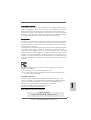 1
1
-
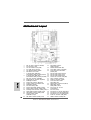 2
2
-
 3
3
-
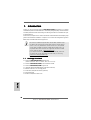 4
4
-
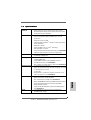 5
5
-
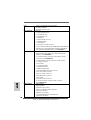 6
6
-
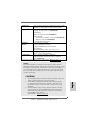 7
7
-
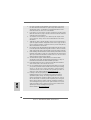 8
8
-
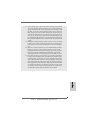 9
9
-
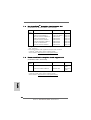 10
10
-
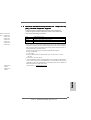 11
11
-
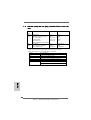 12
12
-
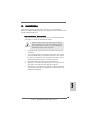 13
13
-
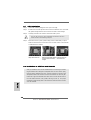 14
14
-
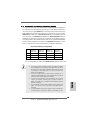 15
15
-
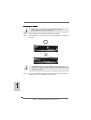 16
16
-
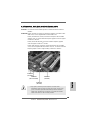 17
17
-
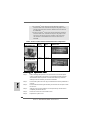 18
18
-
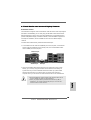 19
19
-
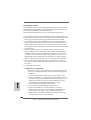 20
20
-
 21
21
-
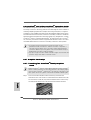 22
22
-
 23
23
-
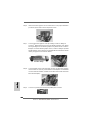 24
24
-
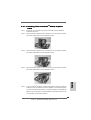 25
25
-
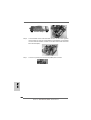 26
26
-
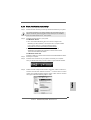 27
27
-
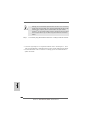 28
28
-
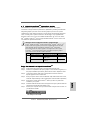 29
29
-
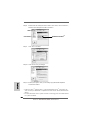 30
30
-
 31
31
-
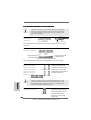 32
32
-
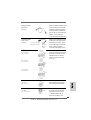 33
33
-
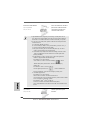 34
34
-
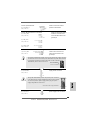 35
35
-
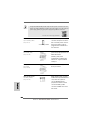 36
36
-
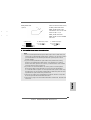 37
37
-
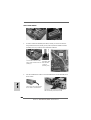 38
38
-
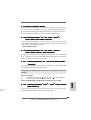 39
39
-
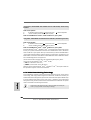 40
40
-
 41
41
-
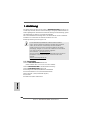 42
42
-
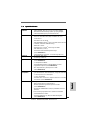 43
43
-
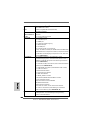 44
44
-
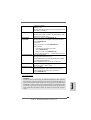 45
45
-
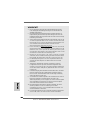 46
46
-
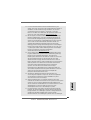 47
47
-
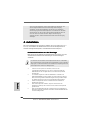 48
48
-
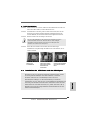 49
49
-
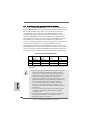 50
50
-
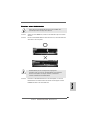 51
51
-
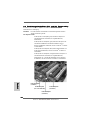 52
52
-
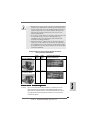 53
53
-
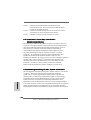 54
54
-
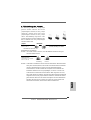 55
55
-
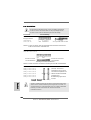 56
56
-
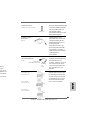 57
57
-
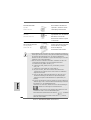 58
58
-
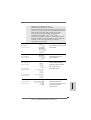 59
59
-
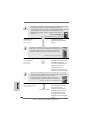 60
60
-
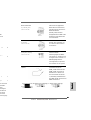 61
61
-
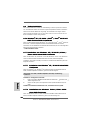 62
62
-
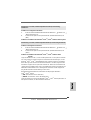 63
63
-
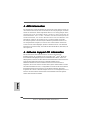 64
64
-
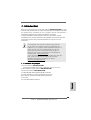 65
65
-
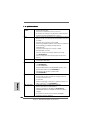 66
66
-
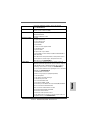 67
67
-
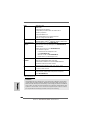 68
68
-
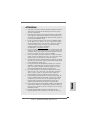 69
69
-
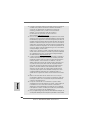 70
70
-
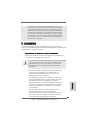 71
71
-
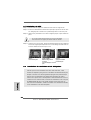 72
72
-
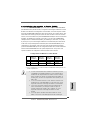 73
73
-
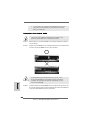 74
74
-
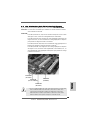 75
75
-
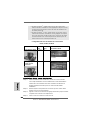 76
76
-
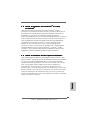 77
77
-
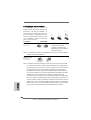 78
78
-
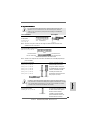 79
79
-
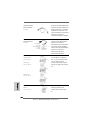 80
80
-
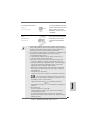 81
81
-
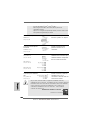 82
82
-
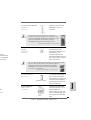 83
83
-
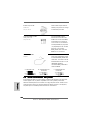 84
84
-
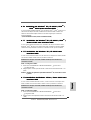 85
85
-
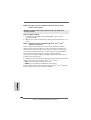 86
86
-
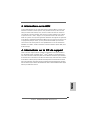 87
87
-
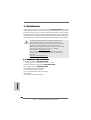 88
88
-
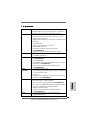 89
89
-
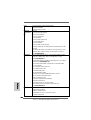 90
90
-
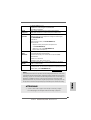 91
91
-
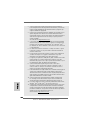 92
92
-
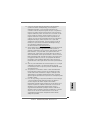 93
93
-
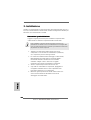 94
94
-
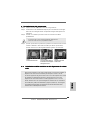 95
95
-
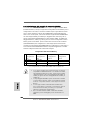 96
96
-
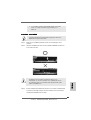 97
97
-
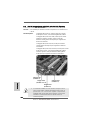 98
98
-
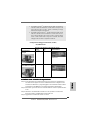 99
99
-
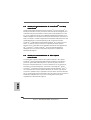 100
100
-
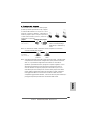 101
101
-
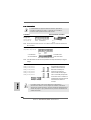 102
102
-
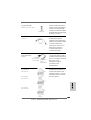 103
103
-
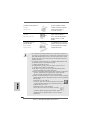 104
104
-
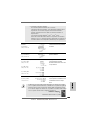 105
105
-
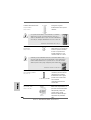 106
106
-
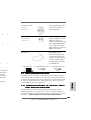 107
107
-
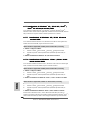 108
108
-
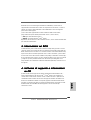 109
109
-
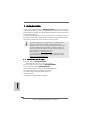 110
110
-
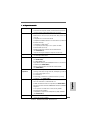 111
111
-
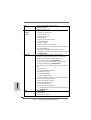 112
112
-
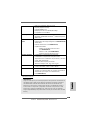 113
113
-
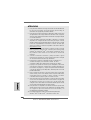 114
114
-
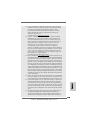 115
115
-
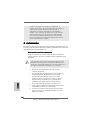 116
116
-
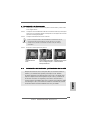 117
117
-
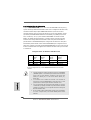 118
118
-
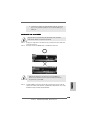 119
119
-
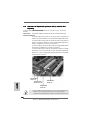 120
120
-
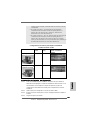 121
121
-
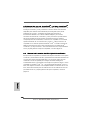 122
122
-
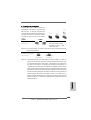 123
123
-
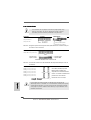 124
124
-
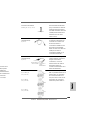 125
125
-
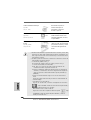 126
126
-
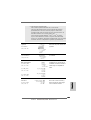 127
127
-
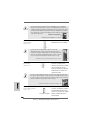 128
128
-
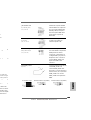 129
129
-
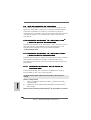 130
130
-
 131
131
-
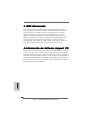 132
132
-
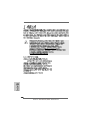 133
133
-
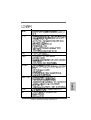 134
134
-
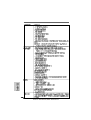 135
135
-
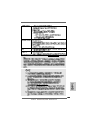 136
136
-
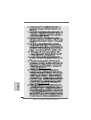 137
137
-
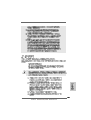 138
138
-
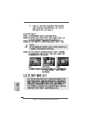 139
139
-
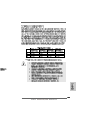 140
140
-
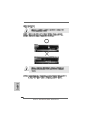 141
141
-
 142
142
-
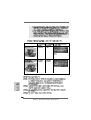 143
143
-
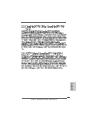 144
144
-
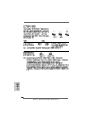 145
145
-
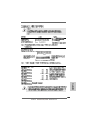 146
146
-
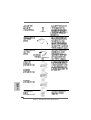 147
147
-
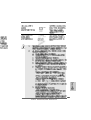 148
148
-
 149
149
-
 150
150
-
 151
151
-
 152
152
-
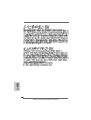 153
153
-
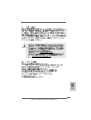 154
154
-
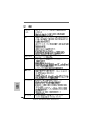 155
155
-
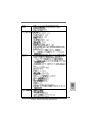 156
156
-
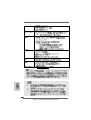 157
157
-
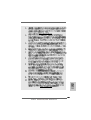 158
158
-
 159
159
-
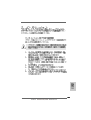 160
160
-
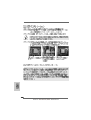 161
161
-
 162
162
-
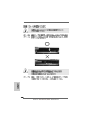 163
163
-
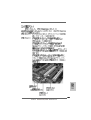 164
164
-
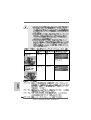 165
165
-
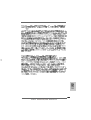 166
166
-
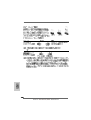 167
167
-
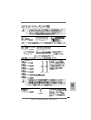 168
168
-
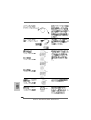 169
169
-
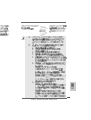 170
170
-
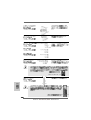 171
171
-
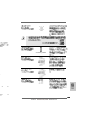 172
172
-
 173
173
-
 174
174
-
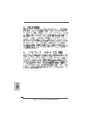 175
175
-
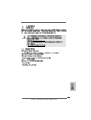 176
176
-
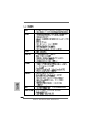 177
177
-
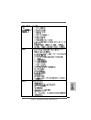 178
178
-
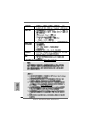 179
179
-
 180
180
-
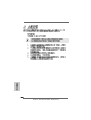 181
181
-
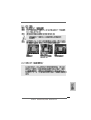 182
182
-
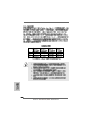 183
183
-
 184
184
-
 185
185
-
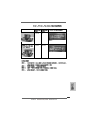 186
186
-
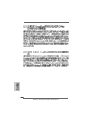 187
187
-
 188
188
-
 189
189
-
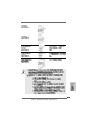 190
190
-
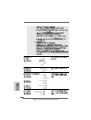 191
191
-
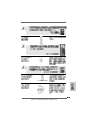 192
192
-
 193
193
-
 194
194
-
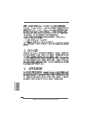 195
195
-
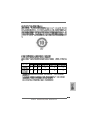 196
196
-
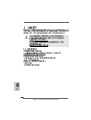 197
197
-
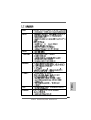 198
198
-
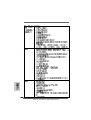 199
199
-
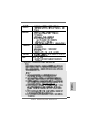 200
200
-
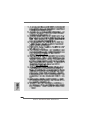 201
201
-
 202
202
-
 203
203
-
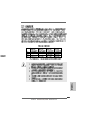 204
204
-
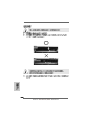 205
205
-
 206
206
-
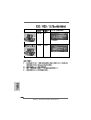 207
207
-
 208
208
-
 209
209
-
 210
210
-
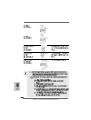 211
211
-
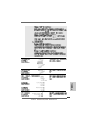 212
212
-
 213
213
-
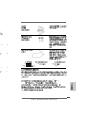 214
214
-
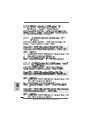 215
215
-
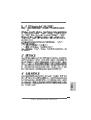 216
216
ASROCK M3A785GXH128M Bedienungsanleitung
- Kategorie
- Motherboards
- Typ
- Bedienungsanleitung
- Dieses Handbuch eignet sich auch für
in anderen Sprachen
Verwandte Artikel
-
ASROCK 880GM-LE FX Installationsanleitung
-
ASROCK 880GM-LE Bedienungsanleitung
-
ASROCK M3A770DE Bedienungsanleitung
-
ASROCK M3A790GXH128M Bedienungsanleitung
-
ASROCK M3A785GMH128M Bedienungsanleitung
-
ASROCK M3A780GXH128M Bedienungsanleitung
-
ASROCK H55M Benutzerhandbuch
-
ASROCK AOD790GX-128M Bedienungsanleitung
-
ASROCK P55DE3 Bedienungsanleitung
-
ASROCK M3A790GXHUSB3 Bedienungsanleitung
Andere Dokumente
-
DeLOCK 66216 Datenblatt
-
Gigabyte GA-Z68MA-D2H-B3 Bedienungsanleitung
-
Gigabyte GA-880GM-UD2H Bedienungsanleitung
-
PowerColor RX 7000 Series Installationsanleitung
-
CnMemory Airy 2.5" USB 3.0 Bedienungsanleitung
-
Red Devil RX 7900 PowerColor Red Devil Radeon Installationsanleitung
-
Red Devil RX 7000 Series AMD Radeon Graphics Card Installationsanleitung
-
Rutenbeck 17010551 - KM-USB Up 0 rw Benutzerhandbuch