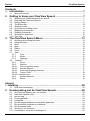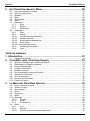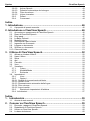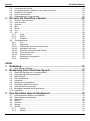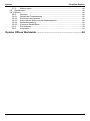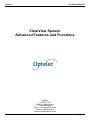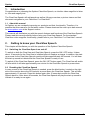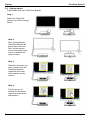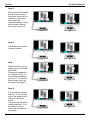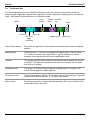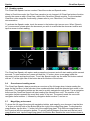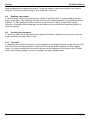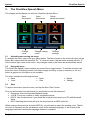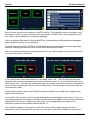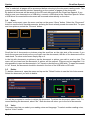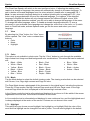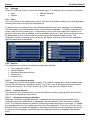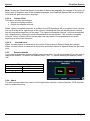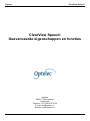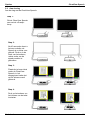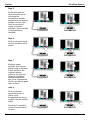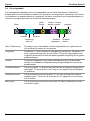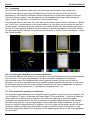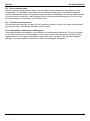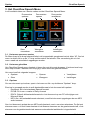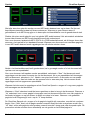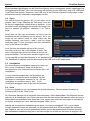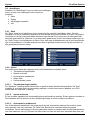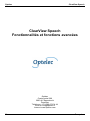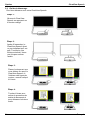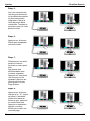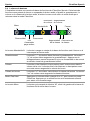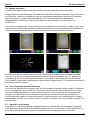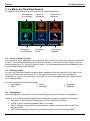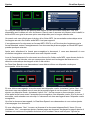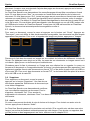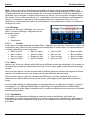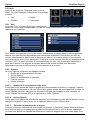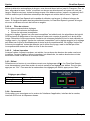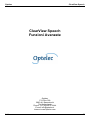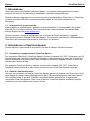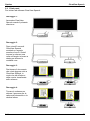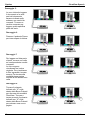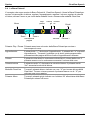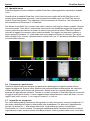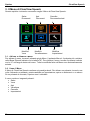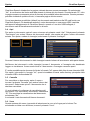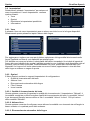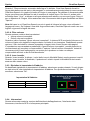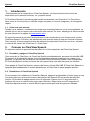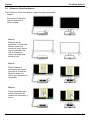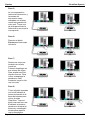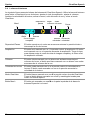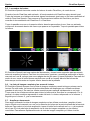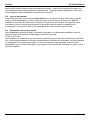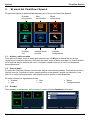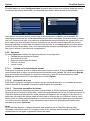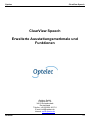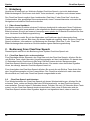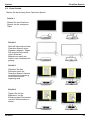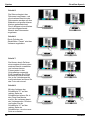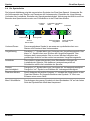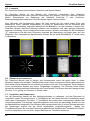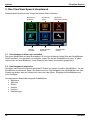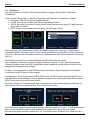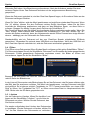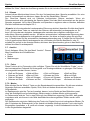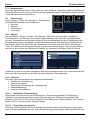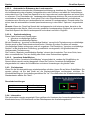Optelec ClearView Speech Bedienungsanleitung
- Typ
- Bedienungsanleitung

Optelec ClearView C
Page 1
Advanced Features and Functions
Geavanceerde eigenschappen en functies
Fonctionnalités et fonctions avancées
Funzioni Avanzate
Características y funciones avanzadas
Erweiterte Ausstattungsmerkmale und Funktionen
tr
C
ClearView Speech
Optelec


Optelec ClearView Speech
1
Contents
1. Introduction ..................................................................................... 7
1.1 About this manual .......................................................................................................... 7
2. Getting to know your ClearView Speech ....................................... 7
2.1 Switching the ClearView Speech on and off .................................................................. 7
2.2 Resetting the ClearView Speech.................................................................................... 7
2.3 Getting started................................................................................................................ 8
2.4 The Button Bar ............................................................................................................. 10
2.5 Reading modes ............................................................................................................ 11
2.6 Overview and reading zones ........................................................................................ 11
2.7 Magnifying a document ................................................................................................ 11
2.8 Reading a document .................................................................................................... 12
2.9 Scrolling the document ................................................................................................. 12
2.10 Text color ..................................................................................................................... 12
3. The ClearView Speech Menu .........................................................13
3.1 Activating and closing the menu................................................................................... 13
3.2 Using the menu ............................................................................................................ 13
3.3 Save ............................................................................................................................. 13
3.4 Open ............................................................................................................................ 15
3.5 Delete ........................................................................................................................... 15
3.6 Voice ............................................................................................................................ 15
3.7 View ............................................................................................................................. 16
3.7.1 Color ................................................................................................................. 16
3.7.2 Mode ................................................................................................................. 16
3.7.3. Highlight ............................................................................................................ 16
3.8. Settings ....................................................................................................................... 17
3.8.1. Voice ................................................................................................................. 17
3.8.2 Options ............................................................................................................. 17
3.8.2.1 Text recognition quality ..................................................................................... 17
3.8.2.2 Activate Speech ................................................................................................ 17
3.8.2.3 Automatic language detection ........................................................................... 17
3.8.2.4 Column Filter .................................................................................................... 18
3.8.2.5. Inverted icons ....................................................................................................... 18
3.8.3 Restore defaults ................................................................................................ 18
3.8.4 About ................................................................................................................ 18
Inhoud
1. Inleiding ............................................................................................20
1.1. Over deze handleiding ................................................................................................. 20
2. Kennismaking met de ClearView Speech .....................................20
2.1. De ClearView Speech aan- en uitzetten ...................................................................... 20
2.2. ClearView Speech reset ............................................................................................... 20
2.3. Aan de slag .................................................................................................................. 21
2.4. De knoppenbalk ........................................................................................................... 23
2.5. Leesopties .................................................................................................................... 24
2.6. De hele pagina bekijken en leesvelden gebruiken ....................................................... 24
2.7. Een document vergroten en verkleinen ........................................................................ 24
2.8. Een document lezen .................................................................................................... 25
2.9. Scrollen in het document .............................................................................................. 25
2.10. Contrastkleur van tekst en achtergrond ....................................................................... 25

Optelec ClearView Speech
2
3. Het ClearView Speech Menu .........................................................26
3.1. Het menu openen en sluiten ........................................................................................ 26
3.2. Het menu gebruiken ..................................................................................................... 26
3.3. Opslaan ........................................................................................................................ 26
3.4. Open ............................................................................................................................ 28
3.5. Verwijderen .................................................................................................................. 28
3.6. Stem ............................................................................................................................. 28
3.7. Weergave ..................................................................................................................... 29
3.7.1. Kleur ................................................................................................................. 29
3.7.2. Modus ............................................................................................................... 29
3.7.3. Markering .......................................................................................................... 29
3.8. Instellingen ................................................................................................................... 30
3.8.1. Stem ................................................................................................................. 30
3.8.2. Opties ............................................................................................................... 30
3.8.2.1. Tekstherkennings kwaliteit ................................................................................ 30
3.8.2.2. Spraak activeren ............................................................................................... 30
3.8.2.3. Automatische taaldetectie ................................................................................. 30
3.8.2.4. Kolom filter ........................................................................................................ 31
3.8.2.5. Geïnverteerde iconen ........................................................................................... 31
3.8.3. Instellingen herstellen ....................................................................................... 31
3.8.4. Over .................................................................................................................. 31
Table de matières
1. Introduction ......................................................................................33
1.1. À propos du manuel ..................................................................................................... 33
2. Connaître votre ClearView Speech ...............................................33
2.1. Allumer et éteindre votre ClearView Speech ................................................................ 33
2.2. Réinitialiser le ClearView Speech ................................................................................ 33
2.3. Guide de démarrage .................................................................................................... 34
2.4. La barre de boutons ..................................................................................................... 36
2.5. Modes de lecture .......................................................................................................... 37
2.6. Vue d’ensemble et zones de lecture ............................................................................ 37
2.7. Agrandir un document .................................................................................................. 37
2.8. Lire un document ......................................................................................................... 38
2.9. Parcourir un document ................................................................................................. 38
2.10. Couleur du texte ........................................................................................................... 38
3. Le Menu du ClearView Speech ......................................................39
3.4. Ouvrir et fermer le menu .............................................................................................. 39
3.5. Utiliser le menu ............................................................................................................ 39
3.6. Sauvegarder................................................................................................................. 39
3.7. Ouvrir ........................................................................................................................... 41
3.8. Supprimer .................................................................................................................... 41
3.9. Audio ............................................................................................................................ 41
3.10. Affichage ...................................................................................................................... 42
3.10.1. Couleur ............................................................................................................. 42
3.7.2. Mode ................................................................................................................. 42
3.7.3. Surbrillance ....................................................................................................... 42
3.8. Outils ............................................................................................................................ 43
3.8.1. Voix ................................................................................................................... 43
3.8.2. Options ............................................................................................................. 43
3.8.2.1. Qualité de la reconnaissance de texte .............................................................. 43

Optelec ClearView Speech
3
3.8.2.2. Activer Speech .................................................................................................. 43
3.8.2.3. Détection automatique de la langue ................................................................. 43
3.8.2.4. Filtre de colonne ............................................................................................... 44
3.8.2.5. Icônes inversées ............................................................................................... 44
3.8.3. Défaut ............................................................................................................... 44
3.8.4. Concernant ....................................................................................................... 44
Indice
1. Introduzione ......................................................................................46
1.1. A proposito di questo manuale ..................................................................................... 46
2. Introduzione a ClearView Speech ....................................................46
2.1. Accensione e spegnimento di ClearView Speech ........................................................ 46
2.2. Reset di ClearView Speech ......................................................................................... 46
2.3. Primi passi.................................................................................................................... 47
2.4. La Barra Pulsanti .......................................................................................................... 49
2.5. Modalità lettura............................................................................................................. 50
2.6. Panoramica e parti di testo .......................................................................................... 50
2.7. Ingrandire un documento ............................................................................................. 50
2.8. Leggere un documento ................................................................................................ 51
2.9. Scorrere un documento ................................................................................................ 51
2.10. Colore del testo ............................................................................................................ 51
3. Il Menu di ClearView Speech .........................................................52
3.1. Attivare e chiudere il Menu ........................................................................................... 52
3.2. Usare il Menu ............................................................................................................... 52
3.3. Salva ............................................................................................................................ 53
3.4. Apri ............................................................................................................................... 54
3.5. Cancella ....................................................................................................................... 54
3.6. Voce ............................................................................................................................. 54
3.7. Visualizza ..................................................................................................................... 55
3.7.1. Colore ............................................................................................................... 55
3.7.2. Modalità/Mode .................................................................................................. 55
3.7.3. Evidenzia .......................................................................................................... 55
3.8. Impostazioni ................................................................................................................. 56
3.8.1. Voce.................................................................................................................. 56
3.8.2 Opzioni.............................................................................................................. 56
3.8.2.1. Qualità di riconoscimento del testo ....................................................................... 56
3.8.2.2. Attivare Voce ........................................................................................................ 56
3.8.2.3. Riconoscimento automatico della lingua .............................................................. 56
3.8.2.4. Filtro colonna ........................................................................................................ 57
3.8.2.5. Icone invertite ....................................................................................................... 57
3.8.3. Ripristina le impostazioni di fabbrica ................................................................. 57
3.8.4. Informazioni ............................................................................................................ 57
Índice
1. Introducción ...................................................................................59
1.1. Acerca de este manual ................................................................................................ 59
2. Conocer su ClearView Speech ......................................................59
2.1. Encender y apagar el ClearView Speech ..................................................................... 59
2.2. Restablecer el ClearView Speech ................................................................................ 59
2.3. Utilizar su ClearView Speech ....................................................................................... 60
2.4. La barra de botones ..................................................................................................... 62

Optelec ClearView Speech
4
2.5. Los modos de lectura ................................................................................................... 63
2.6. La vista de imagen completa y las zonas de lectura .................................................... 63
2.7. Ampliar un documento ................................................................................................. 63
2.8. Leer un documento ...................................................................................................... 64
2.9. Desplazarse en un documento..................................................................................... 64
3. El menú del ClearView+ Speech....................................................65
3.1. Activar y salir del menú ................................................................................................ 65
3.2. Usar el menú ................................................................................................................ 65
3.3. Guardar ........................................................................................................................ 65
3.4. Abrir ............................................................................................................................. 67
3.5. Borrar ........................................................................................................................... 67
3.6. Voz ............................................................................................................................... 67
3.7. Ver ............................................................................................................................... 68
3.7.1. Color ................................................................................................................. 68
3.7.2. Modo ................................................................................................................. 68
3.7.3. Resaltar ............................................................................................................ 68
3.8. Configuraciones ........................................................................................................... 68
3.8.1. Voz.................................................................................................................... 68
3.8.2 Opciones ........................................................................................................... 69
3.8.2.1. Calidad del reconocimiento textual ................................................................... 69
3.8.2.2. Activación de la voz .......................................................................................... 69
3.8.2.3 Detección automática de idioma ....................................................................... 69
3.8.2.4. Filtro de columna .............................................................................................. 70
3.8.2.5. Invertir iconos ................................................................................................... 70
3.8.3. Restaurar configuración .................................................................................... 70
3.8.4. Acerca de .......................................................................................................... 70
Inhalt
1. Einleitung........................................................................................72
1.1 Über dieses Handbuch ................................................................................................. 72
2. Bedienung Ihres ClearView Speech ..............................................72
2.1. ClearView Speech ein- und ausschalten ...................................................................... 72
2.2. ClearView Speech zurücksetzen.................................................................................. 72
2.3. Erste Schritte................................................................................................................ 73
2.4. Die Symbolleiste .......................................................................................................... 75
2.5. Lesemodi ..................................................................................................................... 76
2.6. Überblick und Lesezonen ............................................................................................. 76
2.7. Vergrößern des Dokumentes ....................................................................................... 76
2.8. Vorlesen des Dokumentes ........................................................................................... 77
2.9. Bewegen innerhalb des Dokumentes ........................................................................... 77
2.10. Lesefarbe ..................................................................................................................... 77
3. Das ClearView Speech Hauptmenü ...............................................78
3.1. Das Hauptmenü öffnen und schließen ......................................................................... 78
3.2. Das Hauptmenü anwenden .......................................................................................... 78
3.3. Speichern ..................................................................................................................... 79
3.4. Öffnen .......................................................................................................................... 80
3.5. Löschen ....................................................................................................................... 80
3.6. Stimme ......................................................................................................................... 81
3.7. Ansicht ......................................................................................................................... 81
3.7.1. Farbe ................................................................................................................ 81
3.7.2. Modus ............................................................................................................... 81

Optelec ClearView Speech
5
3.7.3. Markierungen .................................................................................................... 82
3.8. Einstellungen................................................................................................................ 82
3.8.1. Stimme ......................................................................................................................... 82
3.8.2. Optionen ........................................................................................................... 82
3.8.2.1. Qualität der Texterkennung .............................................................................. 82
3.8.2.2. Einschalten der Sprache ................................................................................... 82
3.8.2.3. Automatische Erkennung der Landessprache .................................................. 83
3.8.2.4. Spaltenbearbeitung ........................................................................................... 83
3.8.2.5. Invertierte Schaltflächen ................................................................................... 83
3.8.3. Zurücksetzen .................................................................................................... 83
3.8.4. Information ........................................................................................................ 83
Optelec Offices Worldwide ..................................................................84

Optelec ClearView Speech
English 7
1. Introduction
Congratulations on choosing the Optelec ClearView Speech, an intuitive video magnifier to listen
to, view and magnify text.
The ClearView Speech will add speech as well as full page overview, a picture viewer and fast
document navigation to your ClearView C or ClearView+.
1.1 About this manual
At Optelec, we are constantly improving our products and their functionality. Therefore, it is
possible that this manual is not the latest version. Please download the most up-to-date manual
on www.optelec.com at the Support section.
This manual will familiarize you with the speech features and functions of the ClearView Speech.
Please read this manual carefully before using your ClearView Speech. For the standard
ClearView video magnifier functionality, please refer to your ClearView C or ClearView+ manual.
2. Getting to know your ClearView Speech
This chapter will familiarize you with the operation of the Optelec ClearView Speech.
2.1 Switching the ClearView Speech on and off
To switch on both the ClearView and ClearView Speech, press the ON / OFF button. It takes
about 10 seconds for the ClearView to initialize before it displays an image. In addition, the start-
up process for the ClearView Speech module will take approximately 40 seconds. You will hear
the start-up sound to indicate that the ClearView Speech is ready to use.
To switch off the ClearView Speech, press the ON / OFF button again. The ClearView will switch
off after which it will take approximately one minute for the ClearView Speech to power down.
2.2 Resetting the ClearView Speech
In case a reset of the ClearView Speech is needed, press the black button, located on the right
side of the monitor above the SD card slot to power down the ClearView Speech. This will take
approximately 15 seconds. Press this button again after 15 seconds to switch the ClearView
Speech back on. After about 40 seconds, the ClearView Speech will play the start-up sound to
indicate it is ready to use again.

Optelec ClearView Speech
8 English
2.3 Getting started
To get started with your ClearView Speech:
Step 1:
Switch the ClearView
Speech on with the orange
button.
Step 2:
After 40 seconds the
ClearView Speech will
play a start up sound.
Now, tap the screen
once in the bottom right
corner to activate the
speech mode.
Step 3:
Place the document you
want to read under the
ClearView Speech,
inside the document
outline shown on the
monitor.
Step 4:
Tap the screen to
activate the document
capture process and to
start speech.

Optelec ClearView Speech
English 9
Step 5:
Speech will start reading
the document and the
document zones will be
marked on the screen
with large blue
numbered bullets. Tap a
bullet to start reading
the specific text zone.
Step 6:
Press the pause button
to pause speech.
Step 7
Select another zone by
tapping once on another
blue bullet.
Photos are displayed in
the original colors. To
view photos magnified,
tap it once. To return to
the full page view, tap
the photo once again.
Step 8:
Tap the button marked
with the “X” on the right
end of the button bar to
return to ClearView
mode.
Tap and hold the button
marked with the “X” on
the right end of the
button bar to capture a
new page.

Optelec ClearView Speech
10 English
2.4 The Button Bar
The following figure shows the ClearView Speech button bar. Use the button bar to start and
pause speech, adjust the magnification, adjust the volume, adjust the reading speed, activate the
menu, exit Speech mode and return to ClearView mode.
Play / Pause button: Press the orange button in the center of the button bar to start and pause
speech.
Magnification: Press the blue “–” button to decrease the magnification. Press the blue
“+” button to increase the magnification. Tap the magnifier to switch
between Overview and the last used magnification level.
Volume The purple speaker button without sound waves will decrease the volume
of speech. The light blue speaker button with sound waves will increase
the volume of speech.
Reading speed The green “<” button will decrease the reading speed. The green “>>”
button will increase the reading speed.
ClearView mode Tap the white button with the “X” to switch back to the ClearView. Tap and
hold the white button with the “X” to take a new picture.
Menu button Press the gray button marked with the character “M” on the left side of the
button bar to enter the menu.
Menu
Zoom out
Play /
pause
Speed up
Speed down
Zoom in
Go to full
page
overview
Volume
down
Volume
up
Close

Optelec ClearView Speech
English 11
2.5 Reading modes
The ClearView Speech has two modes: ClearView mode and Speech mode.
When in ClearView mode, the ClearView operation is not changed. All ClearView buttons function
exactly the same as with a ClearView, without the ClearView Speech module. For the standard
ClearView video magnifier functionality, please refer to your ClearView C or ClearView+
documentation.
To activate the Speech mode, touch the screen in the bottom right corner once. When “Speech
on” is announced, please place the document you wish to read inside the document outline and
tap the screen to start reading.
The ClearView Speech will capture and process the document and will start reading within several
seconds. To read another text, press and hold the “X” button, place a new page inside the
document outline and tap the screen. To exit the Speech mode, tap the white Exit button marked
with an “X” at the right side of the button bar at the bottom of the screen.
2.6 Overview and reading zones
The ClearView Speech always provides an overview of the full page when it starts reading the
page for the first time. In the overview, blue numbered bullets mark the detected text zones in the
document. The navigation bullets can be used to quickly navigate through a text. Tap a navigation
bullet and the ClearView Speech will start reading the selected text zone. The number of the
navigation bullets represent the most likely order of the text. The speech reads the zone with
navigation bullet number 1, followed by navigation bullet number 2, and so on.
2.7 Magnifying a document
To leave the full page Overview with navigation bullets, and magnify your document, tap the blue
“+” button on the left side of the Button Bar at the right of the magnifying glass. To decrease the
magnification, tap the blue “–” button left of the magnifying glass. The minimum magnification is
the Overview with the navigation bullets. To quickly switch between Overview and the last used
magnification level, tap the magnifying glass in the Button Bar. Besides the zoom buttons there is

Optelec ClearView Speech
12 English
another possibility to magnify documents. Touch the screen by pointing on the text you wish to
magnify. Touch the screen as long as you would like to zoom in.
2.8 Reading a document
To start reading, tap the Play button in the middle of the Button Bar. To pause reading, tap the
button once again. The ClearView Speech will mark your reading position in the document with a
highlight. To start reading at another position in the document, tap on a blue bullet in page
overview, or magnify the text and tap on a word where you would like the ClearView Speech to
continue reading.
2.9 Scrolling the document
To scroll up, down, left or right within the magnified document, simply touch the screen with one
finger and swipe up, down, left or right.
2.10 Text color
To enhance the contrast of the text, a text foreground and background color can be selected. This
will not influence the representation of pictures. Pictures are always displayed in their original
colors. If no high contrast color is needed, the text can be displayed in its original colors. Please
refer to the following chapter on how to configure the high contrast colors.

Optelec ClearView Speech
English 13
3. The ClearView Speech Menu
This chapter will familiarize you with the ClearView Speech Menu.
3.1 Activating and closing the menu
To activate the menu, tap on the grey Menu button. The Menu button is the most left button on the
Button Bar marked with the character “M”. To close the menu, tap the button marked with the “X”
at the bottom right corner of the menu. Any changes made in the menu are automatically saved.
3.2 Using the menu
The ClearView Speech menu contains two rows of three large buttons. To activate a button, tap
the button once. Activating a button will either change a setting, or open a submenu or list. If a
button is greyed out, the option is not available.
The menu contains the following buttons:
• Save
• Voice
• Open
• View
• Delete
• Settings
3.3 Save
To save a document, open the menu and tap the blue “Save” button.
First you will be asked in what format you would like to save the document:
• Document: this is the standard Speech format
• e-PUB: This is an e-reader or Daisy compatible format
• DOCX: Use this document if you would like to edit the document on a PC with Microsoft
Word
• MP3: Selecting this format will save the document as an MP3 audio file.
When saving a document as an audio MP3 file, you will need to select the reading voice. The list
of voices to choose from are the Nuance voices of the selected language, or the voices of the
languages detected if automatic language detection is enabled.
Change
settings
Change viewing
mode
Change
voice
Delete
saved documents
Open
documents
Save
documents

Optelec ClearView Speech
14 English
Not all voices can be used to save as an MP3 audio file. The available voices are limited to only
the Nuance voices. In case no Nuance voice is installed, the MP3 button will be greyed out and
this option is not available for the selected language.
Only one voice will be used for the entire MP3 file. Automatically switching between languages
within an MP3 audio file is not supported.
Saving a document in MP3, DOCX or e-PUB takes longer than the standard format. Especially
saving a multipage document in MP3 format could take several minutes.
After you selected the format to save the document in, you will be asked if you would like to save
your document with a voice label.
If you wish to save a document without a voice label, select “No”. The document will be saved
using the first line of the document as the name of the document. If you would like to add a voice
label, select “Yes”. You will hear a beep after which you have 5 seconds to record a voice label. At
the end of the recording you will hear another beep sound. The document will be saved with the
recorded voice label.
When the document is saved, the ClearView Speech will ask if you would like to append more
pages to the document.
If you select “No”, the menu will be closed showing the document again. If you select “Yes” you
can start appending more pages to the document by placing the page in the document outline and
tapping the screen once to capture the new page. To stop appending more pages to the
document, press the close button marked with the “X”.
The ClearView Speech will prompt you with the question if the captured pages should be
processed. If “No” is selected, the conversion to text will be done while reading the document. If

Optelec ClearView Speech
English 15
“Yes” is selected, all pages will be processed before returning to the document reading mode. This
process may take several minutes, depending on the number of pages of the document.
By default a document will be saved on the SD card delivered with the ClearView Speech. If you
wish to save your document on a USB drive, connect a USB drive to the ClearView Speech. When
a USB drive is connected the document will be saved automatically on the drive.
3.4 Open
To open a document, open the menu and tap on the green “Open” button. Select the “Document”
button to see the list of saved documents, showing the most recently saved document first. To open
and view pictures, select the “Pictures” button.
Scroll the list of documents or pictures using the scroll bar on the right side of the screen. If you
touch the screen and slowly move your finger over the documents, the title of the document will be
read aloud. To select a document simply tap on it.
In the list with documents or pictures, tap the document or picture you wish to read or view. The
menu will be closed and the document or picture will be opened. Pictures can be magnified. It is
also possible to open text documents in “txt” format or photos from a USB stick. To open documents
in “txt” format, the document should be located in the root of the USB stick or SD card.
3.5 Delete
To delete a document, open the menu and tap on the “Delete” button to see the list of documents.
Select the document you wish to delete.
You will be prompted to confirm to delete the document. To delete the document, select “Yes”. To
cancel deleting the document, select “No”. Both choices will return you to the list of documents.
3.6 Voice
This menu item lets you select your reading voice and language. To select another reading voice,
tap the “Voice” button.

Optelec ClearView Speech
16 English
The ClearView Speech will switch to the next configured voice. If adjusting the reading voice
results in a change of language, the menus will automatically change to the same language. To
add or delete voices and languages from the voice selection, please refer to paragraph 3.8.1.
Note: In case automatic language detection is enabled (please refer to paragraph 3.8.2.), this
button only changes between voices of the detected language. For instance, if the detected
language is English this button will only change between the different English voices. With
automatic language detection enabled, you will not be able to change the language of the menu.
To change the menu language, either: 1) disable automatic language detection, 2) scan a
document in your preferred menu language and change the voice once in the menu, or 3) switch
back to ClearView mode, activate Speech mode, go into the menu and select your menu
language.
3.7 View
By selecting the “View” button, the “View” menu
will be opened. The “View” menu contains three
buttons:
• Color
• Mode
• Highlight
3.7.1 Color
This option is not available in photo mote. Tap the “Color” button to cycle through the available
high contrast text foreground and background color combinations. The colors that can be selected
are:
• Black – White
• White – Black
• Yellow – Black
• Black – Yellow
• Yellow – Blue
• Blue – Yellow
• Black – Red
• Red – Black
• Black – Green
• Green – Black
• Black – Purple
• Purple – Black
• Blue – White
• White – Blue
• Black – Amber
• Amber – Black
3.7.2 Mode
Tap the Mode button to select the default viewing mode. The viewing modes that can be selected
are Column, Line, Page high contrast and Page full color.
The Page Mode shows a photograph of the document in its original layout, including the pictures.
There are 2 Page modes, the high contrast Page mode and full color Page mode. In the high
contrast Page mode the text is displayed in the selected high contrast colors.
In the Column mode the text is reformatted and displayed in a column to fit the width of the screen
regardless of the text size. Pictures are not shown in this mode.
In Line mode the text is reformatted and displayed in one continuous line, and the highlighted word
is always displayed at the centre of the screen. Pictures are not shown in this mode.
3.7.3 Highlight
This option lets you choose a word highlight, line highlight or no highlight. Both the color of the
word and line highlight can be changed from red to yellow. The red word highlight is the default.

Optelec ClearView Speech
English 17
3.8. Settings
Select the “Settings” button to enter the Settings menu. The Settings menu contains four buttons:
• Voice • Restore Defaults
• Options • About
3.8.1. Voice
The Voice button in the settings menu opens a list with all available reading voices and languages.
Selecting this button will open the languages list.
To add or remove a reading voice, select the language from the list by tapping on the language.
This will display a list with available voices for the selected language. To enable a reading voice,
select it from the list by tapping on it. A checkmark in front of the voice name will indicate if it is
enabled. When the voice is enabled, it will be available under the “Voice” button in the main menu.
By deselecting a voice, the voice will be removed from the available reading voices. The
languages of which a reading voice is selected, will appear at the top of the list with languages,
and be marked with a checkmark.
3.8.2. Options
The options menu contains the following configuration settings:
• Text recognition quality
• Activate Speech
• Automatic language detection
• Column filter
• Inverted icons
3.8.2.1 Text recognition quality
This option lets you set the recognition quality. The “Optimal” setting is the recommended mode
and will offer the best text recognition quality. The “Fast” mode is for simple documents without
columns and pictures. The “Fast” mode is up to 30% faster than the “Optimal” mode.
3.8.2.2 Activate Speech
This option lets you configure how to activate the Speech mode by tapping either in the bottom
right corner or anywhere on the screen.
3.8.2.3 Automatic language detection
When the “Automatic language detection” is enabled, the ClearView Speech will detect the
language of the text reading zone or paragraph, and automatically select the correct reading
voice. The ClearView Speech is capable of detecting multiple languages in one page. To enable
the language detection, first enable up to maximum five languages. To do this, go to the “Voice”
selection menu, and enable a language by selecting at least one voice per language. Do this for
a maximum of 5 languages. Now make sure the language detection is enabled in the Options”
menu.

Optelec ClearView Speech
18 English
Note: In case the ClearView Speech Is not able to detect the language, the langage of the menu is
being used. If English is one of the selected languages, the ClearView Speech will use an English
voice and will ignore the menu language.
3.8.2.4 Column Filter
This option contains two settings:
• Ignore incomplete columns
• Include incomplete columns.
When “Ignore incomplete columns” is enabled, the OCR algorithms will try to detect if text columns
are cut off at the left or right margin of the picture. Disabling the filter will include partial columns
and will read all detected text on the page. The “Ignore incomplete columns” is the recommended
and default setting, offering the most comprehensive text recognition. The “Include incomplete
columns” will try to detect all text on the page, but may result in incomprehensive text at the
beginning or end of the document.
3.8.2.5. Inverted icons
When ‘Inverted colors’ is switched on, the colors of the buttons in Speech Mode are inverted.
When ‘Inverted colors’ is switched off, the button and button frames in Speech Mode are the same
color.
3.8.3 Restore defaults
If you wish to restore the default settings, select this button. You will be prompted if you are sure to
restore the defaults. To restore the defaults select “Yes”. To cancel restoring the defaults, select
“No”.
3.8.4 About
The About screen shows the version of the Application interface, camera interface, OCR interface
and the mains frequency.
Default settings
View
High contrast on
Color
Black on white
Highlight
Word
Seite wird geladen ...
Seite wird geladen ...
Seite wird geladen ...
Seite wird geladen ...
Seite wird geladen ...
Seite wird geladen ...
Seite wird geladen ...
Seite wird geladen ...
Seite wird geladen ...
Seite wird geladen ...
Seite wird geladen ...
Seite wird geladen ...
Seite wird geladen ...
Seite wird geladen ...
Seite wird geladen ...
Seite wird geladen ...
Seite wird geladen ...
Seite wird geladen ...
Seite wird geladen ...
Seite wird geladen ...
Seite wird geladen ...
Seite wird geladen ...
Seite wird geladen ...
Seite wird geladen ...
Seite wird geladen ...
Seite wird geladen ...
Seite wird geladen ...
Seite wird geladen ...
Seite wird geladen ...
Seite wird geladen ...
Seite wird geladen ...
Seite wird geladen ...
Seite wird geladen ...
Seite wird geladen ...
Seite wird geladen ...
Seite wird geladen ...
Seite wird geladen ...
Seite wird geladen ...
Seite wird geladen ...
Seite wird geladen ...
Seite wird geladen ...
Seite wird geladen ...
Seite wird geladen ...
Seite wird geladen ...
Seite wird geladen ...
Seite wird geladen ...
Seite wird geladen ...
Seite wird geladen ...
Seite wird geladen ...
Seite wird geladen ...
Seite wird geladen ...
Seite wird geladen ...
Seite wird geladen ...
Seite wird geladen ...
Seite wird geladen ...
Seite wird geladen ...
Seite wird geladen ...
Seite wird geladen ...
Seite wird geladen ...
Seite wird geladen ...
Seite wird geladen ...
Seite wird geladen ...
Seite wird geladen ...
Seite wird geladen ...
Seite wird geladen ...
Seite wird geladen ...
Seite wird geladen ...
Seite wird geladen ...
-
 1
1
-
 2
2
-
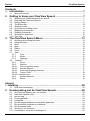 3
3
-
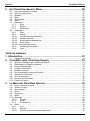 4
4
-
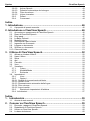 5
5
-
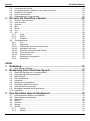 6
6
-
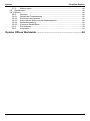 7
7
-
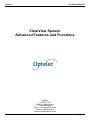 8
8
-
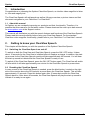 9
9
-
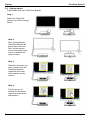 10
10
-
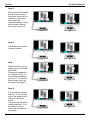 11
11
-
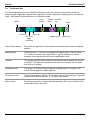 12
12
-
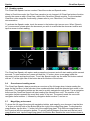 13
13
-
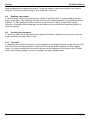 14
14
-
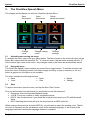 15
15
-
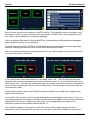 16
16
-
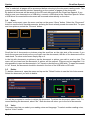 17
17
-
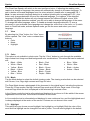 18
18
-
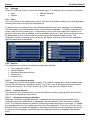 19
19
-
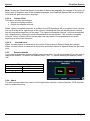 20
20
-
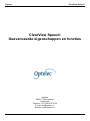 21
21
-
 22
22
-
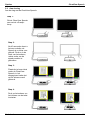 23
23
-
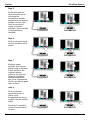 24
24
-
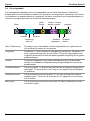 25
25
-
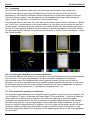 26
26
-
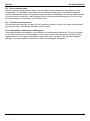 27
27
-
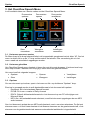 28
28
-
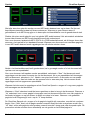 29
29
-
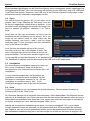 30
30
-
 31
31
-
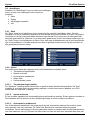 32
32
-
 33
33
-
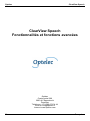 34
34
-
 35
35
-
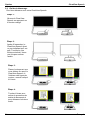 36
36
-
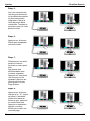 37
37
-
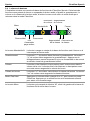 38
38
-
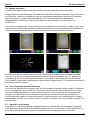 39
39
-
 40
40
-
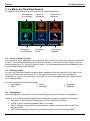 41
41
-
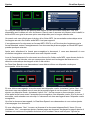 42
42
-
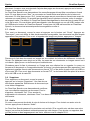 43
43
-
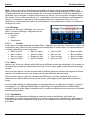 44
44
-
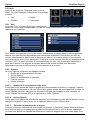 45
45
-
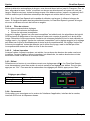 46
46
-
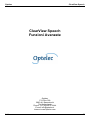 47
47
-
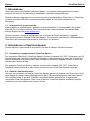 48
48
-
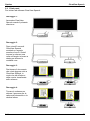 49
49
-
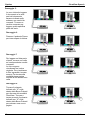 50
50
-
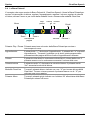 51
51
-
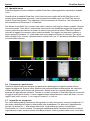 52
52
-
 53
53
-
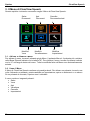 54
54
-
 55
55
-
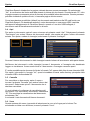 56
56
-
 57
57
-
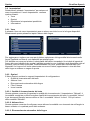 58
58
-
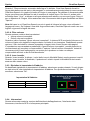 59
59
-
 60
60
-
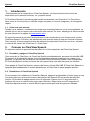 61
61
-
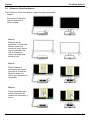 62
62
-
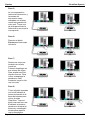 63
63
-
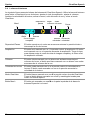 64
64
-
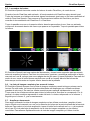 65
65
-
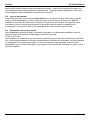 66
66
-
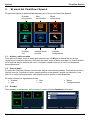 67
67
-
 68
68
-
 69
69
-
 70
70
-
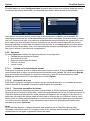 71
71
-
 72
72
-
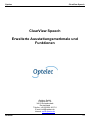 73
73
-
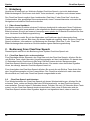 74
74
-
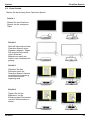 75
75
-
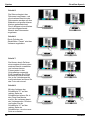 76
76
-
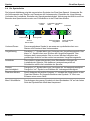 77
77
-
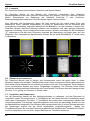 78
78
-
 79
79
-
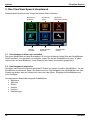 80
80
-
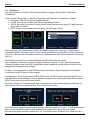 81
81
-
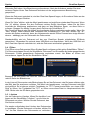 82
82
-
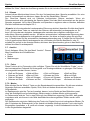 83
83
-
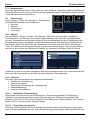 84
84
-
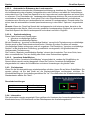 85
85
-
 86
86
-
 87
87
-
 88
88