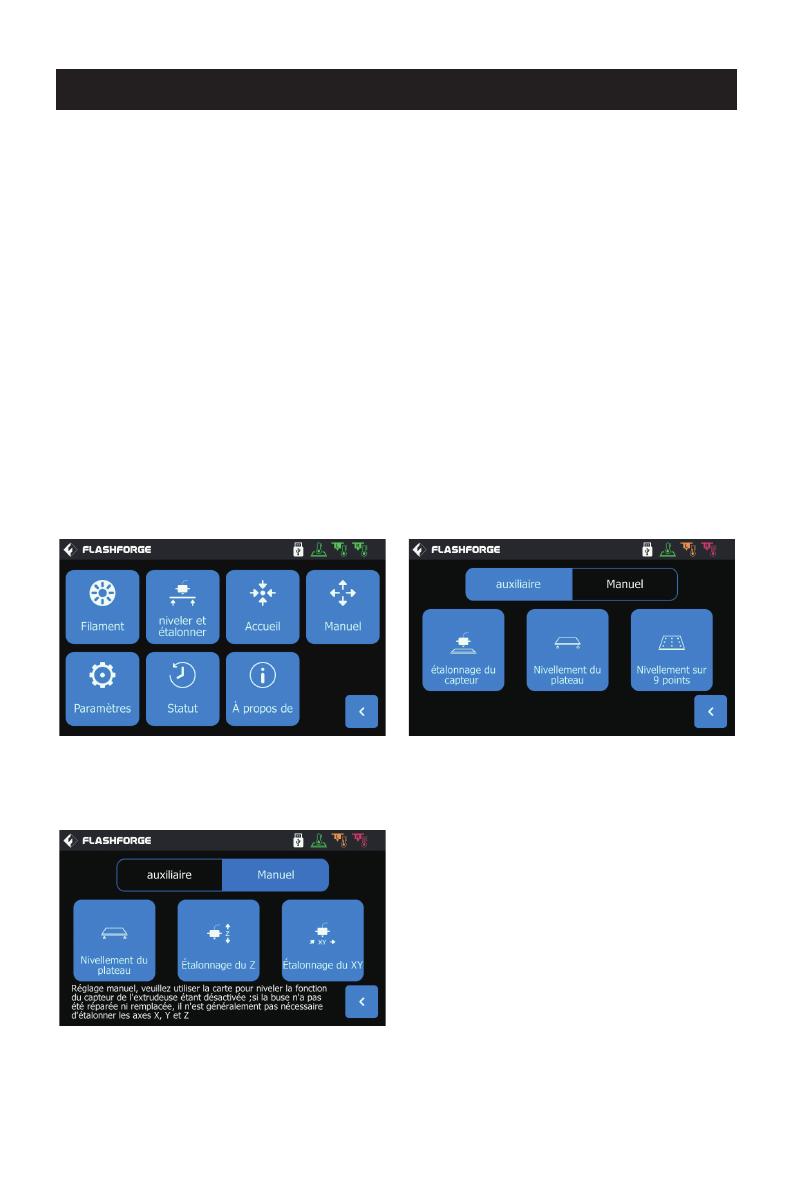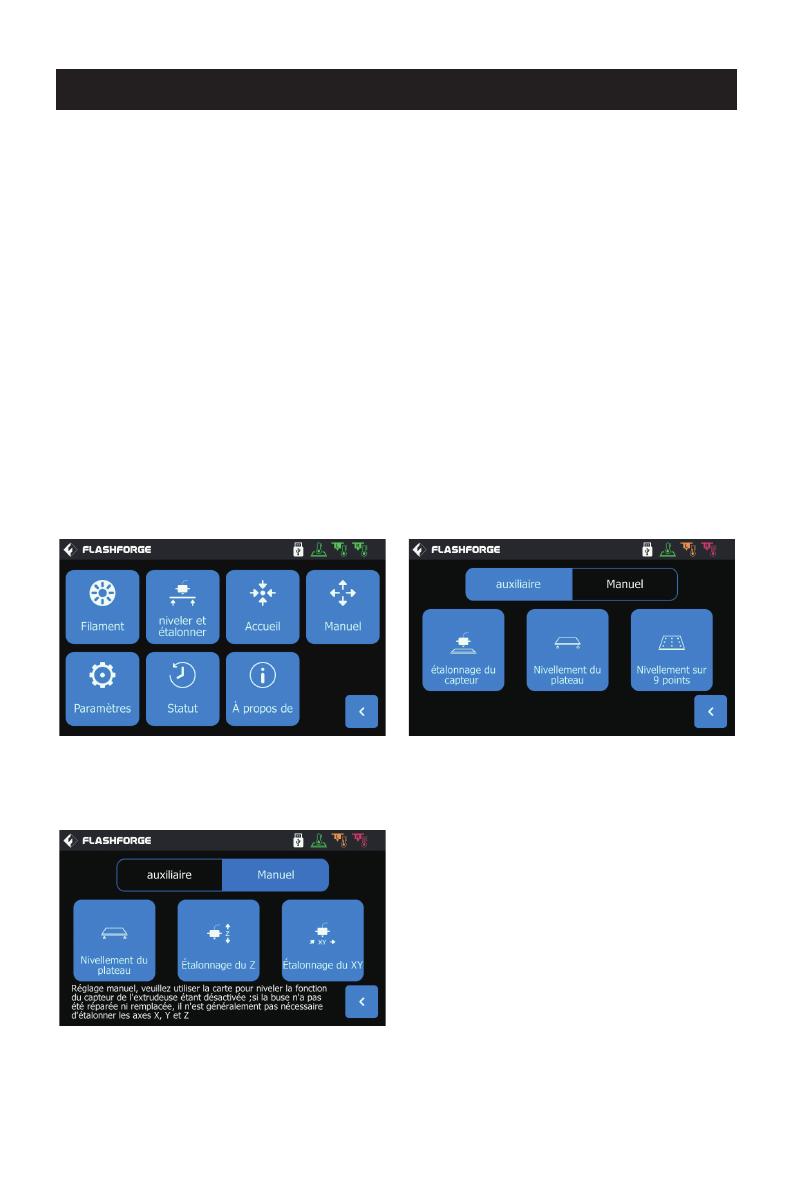
31
Nivellement et étalonnage
Fonction de nivellement sur 9 points: si après le nivellement de la plateforme et
l’étalonnage des axes X, Y et Z la planéité est encore imparfaite, vous pouvez utiliser
cette fonction pour l’améliorer.
Mode de nivellement manuel: Exécutez successivement le nivellement de la plateforme,
l’étalonnage de l’axe Z et celui des axes X et Y. C’est un ensemble complet de procédures
de nivellement et d’étalonnage.
L’appareil a été nivelé et étalonné en usine. Cependant, le plan de nivellement peut s’être
modifié à cause de vibrations pendant le transport. Il est conseillé d’effectuer un
nivellement avant la première impression. Il y a deux modes de nivellement: le mode
auxiliaire et le mode manuel. Dans le mode auxiliaire, tout se fera avec l’aide du capteur
de l’extrudeuse et des invites auxiliaires. Si l’option de fonction est en mode manuel, le
nivellement de la plateforme en mode auxiliaire n’active pas la fonction du capteur.
L’appareil demande les étalonnages de nivellement suivants: Nivellement du plateau,
Étalonnage du XY, Étalonnage du Z et Nivellement sur 9 points.
Procédez dans l’ordre suivant:
1. Cliquez sur [Outils] puis sur [Niveler et étalonner] sur l’écran tactile.
2. Sélectionnez le mode auxiliaire de nivellement et d’étalonnage.
3. Le capteur de l’extrudeuse a été étalonné en usine. Il n’est donc pas nécessaire de le
refaire. Cliquez sur «Nivellement du plateau» et suivez les invites qui s’affichent.
4. Étalonnez l’axe Z et suivez les invites qui s’affichent.
5. Les axes X et Y ont été étalonnés en usine. Il n’est donc pas nécessaire de les réétalon-
ner.
6. Le nivellement et l’étalonnage sont terminés.