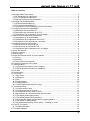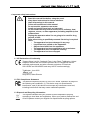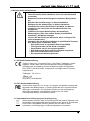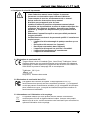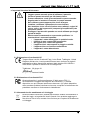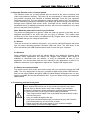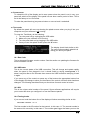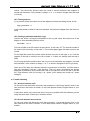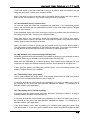Tangent TD-ELM-BDL-BE Element Panels Kit Benutzerhandbuch
- Typ
- Benutzerhandbuch

User Manual v1.17 rev2
Important: Check www.tangentwave.co.uk for updates.
Tangent Wave Ltd.
Crowbush Farm, Luton Road,
Toddington, LU5 6HU, UK.
www.tangentwave.co.uk

element User Manual v1.17 rev2
1
Table of Contents
1. Important safety instructions ............................................................................................. 2
1.1 CE Declaration of Conformity ...................................................................................... 2
1.2 FCC Compliance Statement ........................................................................................ 2
1.3 Disposal and Recycling information ............................................................................. 2
2. Wichtige Sicherheitshinweise ............................................................................................ 3
2.1 CE-Konformitätserklärung ........................................................................................... 3
2.2 FCC-Konformitätserklärung ......................................................................................... 3
2.3 Informationen zur Entsorgung und zum Recycling ....................................................... 3
3. Consignes de sécurité importantes ................................................................................... 4
3.1 Déclaration de conformité CE ...................................................................................... 4
3.2 Déclaration de conformité de la FCC ........................................................................... 4
3.3 Informations sur l’élimination et le recyclage ................................................................ 4
4. Instrucciones de seguridad importantes ............................................................................ 5
4.1 Declaración ce de conformidad ................................................................................... 5
4.2 Declaración de cumplimiento de la FCC ...................................................................... 5
4.3 Información sobre eliminación y reciclaje..................................................................... 5
5. Importanti istruzioni di sicurezza ....................................................................................... 6
5.1 Dichiarazione di conformità CE .................................................................................... 6
5.2 Dichiarazione di conformità FCC ................................................................................. 6
5.3 Informazioni sullo smaltimento e il riciclaggio .............................................................. 6
6. About this manual ............................................................................................................. 7
7. What’s in the box .............................................................................................................. 7
8. Requirements .................................................................................................................... 7
9. About the Element series of control panels ....................................................................... 8
9.1 Drivers ......................................................................................................................... 8
9.2 Software ...................................................................................................................... 8
9.3 Power and communication .......................................................................................... 8
10. Positioning and use of the panel ..................................................................................... 8
11. Getting started ................................................................................................................ 9
11.1 Connecting the panel to your computer ..................................................................... 9
11.2 USB hubs and extenders (or repeaters)..................................................................... 9
12. Link pins .......................................................................................................................... 9
13. Screen saver ................................................................................................................. 10
14. Test mode ..................................................................................................................... 10
14.1 Run Code ................................................................................................................ 10
14.2 USB state ................................................................................................................ 10
14.3 S/N .......................................................................................................................... 10
14.4 Testing knobs .......................................................................................................... 10
14.5 Testing buttons ........................................................................................................ 11
14.6 Testing trackerballs and their rings .......................................................................... 11
15. Trouble-shooting ........................................................................................................... 11
15.1 A button doesn’t work .............................................................................................. 11
15.2 A knob doesn’t seem to work ................................................................................... 11
15.3 A trackerball doesn’t seem to work .......................................................................... 12
15.4 My software isn’t communicating with the panel ...................................................... 12
15.5 The display keeps going blank ................................................................................. 12
15.6 The display doesn’t show anything .......................................................................... 12
15.7 I don’t get the splash screen when I plug the panel in .............................................. 13
15.8 The display is always blank ..................................................................................... 13
15.9 My panel keeps saying “Demo panel – resetting in X sec” ....................................... 13
16. Care of your panel ......................................................................................................... 14
16.1 Cleaning the balls .................................................................................................... 14
17. Firmware updates ......................................................................................................... 14

element User Manual v1.17 rev2
2
1. Important safety instructions
• Read this manual first before using the panel.
• Keep these instructions for future reference.
• Heed all warnings in this manual.
• Follow all instructions in this manual.
• Do not use this apparatus near water.
• Install and use the panel only as instructed.
• Do not install near any heat sources such as radiators, heat
registers, stoves, or other apparatus (including amplifiers) that
produce heat.
• Unplug the apparatus when it’s not going to be used for long
periods of time.
• Refer all servicing to qualified personnel. Servicing is required
when:
o The apparatus has been damaged in any way.
o Liquid has been spilled on the apparatus.
o Objects have fallen into the apparatus.
o The apparatus has been exposed to rain or moisture.
o The apparatus does not operate normally.
o The apparatus has been dropped.
1.1 CE Declaration of Conformity
Tangent Wave Ltd of 4 Crowbush Farm, Luton Road, Toddington, United
Kingdom declare that our Element products are in compliance with the
essential requirements and other relevant provisions of Directives
2011/65/EU and 2014/30/EU and carry the CE mark accordingly.
Toddington, June 2021
Andy Knox, Sales Director
1.2 FCC Compliance Statement
This device complies with part 15 of the FCC Rules. Operation is subject to
the following two conditions: (1) This device may not cause harmful
interference, and (2) this device must accept any interference received,
including interference that may cause undesired operation.
1.3 Disposal and Recycling information
This symbol indicates that your product must be disposed of properly
according to local laws and regulations. When your product reaches the end
of its life please contact your supplier for disposal and recycling options.

element User Manual v1.17 rev2
3
2. Wichtige Sicherheitshinweise
• Lesen Sie zuerst dieses Handbuch, bevor Sie das Bedienfeld
verwenden.
• Bewahren Sie diese Anweisungen zur späteren Bezugnahme
auf.
• Beachten Sie alle Warnungen in diesem Handbuch.
• Befolgen Sie alle Anweisungen in diesem Handbuch.
• Verwenden Sie dieses Gerät nicht in der Nähe von Wasser.
• Installieren und verwenden Sie das Bedienfeld nur wie
angewiesen.
• Installieren Sie keine Wärmequellen wie Heizkörper,
Wärmeregister, Öfen oder andere Geräte (einschließlich
Verstärker), die Wärme erzeugen.
• Trennen Sie das Gerät vom Stromnetz, wenn es längere Zeit
nicht verwendet wird.
• Verweisen Sie alle Wartungsarbeiten an qualifiziertes Personal.
Eine Wartung ist erforderlich, wenn:
o Das Gerät wurde in irgendeiner Weise beschädigt.
o Flüssigkeit wurde auf das Gerät verschüttet.
o Gegenstände sind in den Apparat gefallen.
o Das Gerät wurde Regen oder Feuchtigkeit ausgesetzt.
o Das Gerät funktioniert nicht normal.
o Der Apparat wurde fallen gelassen.
2.1 CE-Konformitätserklärung
Tangent Wave Ltd, 4 Crowbush Farm, Luton Road, Toddington, United
Kingdom, erklärt, dass unsere Elementprodukte den grundlegenden
Anforderungen und anderen relevanten Bestimmungen der Richtlinien
2011/65/E U und 2014/30/EU entsprechen und tragen das CE-Zeichen
entsprechend.
Toddington, 20. Juni 21
Andy Knox, Vertriebsleiter
2.2 FCC-Konformitätserklärung
Dieses Gerät entspricht Teil 15 der FCC-Regeln. Der Betrieb unterliegt den
folgenden zwei Bedingungen: (1) Dieses Gerät darf keine funktechnischen
Störungen verursachen, und (2) dieses Gerät muss alle empfangenen
Störungen akzeptieren, einschließlich Interferenzen, die einen
unerwünschten Betrieb verursachen können.
2.3 Informationen zur Entsorgung und zum Recycling
Dieses Symbol zeigt an, dass Ihr Produkt gemäß den lokalen Gesetzen und
Vorschriften ordnungsgemäß entsorgt werden muss. Wenn Ihr Produkt das
Ende seiner Lebensdauer erreicht, wenden Sie sich bitte an Ihren
Lieferanten, um Entsorgungs- und Recyclingoptionen zu erhalten.

element User Manual v1.17 rev2
4
3. Consignes de sécurité importantes
• Lisez d’abord ce manuel avant d’utiliser le panneau.
• Conservez ces instructions pour référence ultérieure.
• Tenez compte de tous les avertissements de ce manuel.
• Suivez toutes les instructions de ce manuel.
• N’utilisez pas cet appareil près de l’eau.
• Installez et utilisez le panneau uniquement comme indiqué.
• N’installez pas à proximité de sources de chaleur telles que des
radiateurs, des registres de chaleur, des poêles ou d’autres
appareils (y compris des amplificateurs) qui produisent de la
chaleur.
• Débranchez l’appareil lorsqu’il ne sera pas utilisé pendant de
longues périodes.
• Confiez tous les services à du personnel qualifié. L’entretien est
requis lorsque :
o L’appareil a été endommagé de quelque manière que ce
soit.
o Du liquide a été renversé sur l’appareil.
o Des objets sont tombés dans l’appareil.
o L’appareil a été exposé à la pluie ou à l’humidité.
o L’appareil ne fonctionne pas normalement.
o L’appareil a été abandonné.
3.1 Déclaration de conformité CE
Tangent Wave Ltd de 4 Crowbush Farm, Luton Road, Toddington, United
Kingdom déclare que nos produits Element sont conformes aux exigences
essentielles et autres dispositions pertinentes des directives 2011/65/EU et
2014/30/UE et portent le marquage CE en conséquence.
Toddington, 20 21 juin
Andy Knox, Directeur des ventes
3.2 Déclaration de conformité de la FCC
Cet appareil est conforme à la partie 15 des règles de la FCC. Le
fonctionnement est soumis aux deux conditions suivantes : (1) Cet appareil
ne doit pas causer d’interférences nuisibles, et (2) cet appareil doit accepter
toute interférence reçue, y compris les interférences pouvant entraîner un
fonctionnement indésirable.
3.3 Informations sur l’élimination et le recyclage
Ce symbole indique que votre produit doit être éliminé correctement
conformément aux lois et réglementations locales. Lorsque votre produit
atteint la fin de sa vie, veuillez contacter votre fournisseur pour connaître les
options d’élimination et de recyclage.

element User Manual v1.17 rev2
5
4. Instrucciones de seguridad importantes
• Lea este manual primero antes de usar el panel.
• Guarde estas instrucciones para futuras referencias.
• Preste atención a todas las advertencias de este manual.
• Siga todas las instrucciones de este manual.
• No use este aparato cerca del agua.
• Instale y utilice el panel sólo según las instrucciones.
• No instale cerca de ninguna fuente de calor, como radiadores,
registros de calor, estufas u otros aparatos (incluidos los
amplificadores) que produzcan calor.
• Desenchufe el aparato cuando no se vaya a utilizar durante
largos períodos de tiempo.
• Refiera todos los servicios a personal calificado. Se requiere
mantenimiento cuando:
o El aparato ha sido dañado de alguna manera.
o Se ha derramado líquido sobre el aparato.
o Los objetos han caído en el aparato.
o El aparato ha estado expuesto a la lluvia o la humedad.
o El aparato no funciona normalmente.
o El aparato ha sido abandonado.
4.1 Declaración ce de conformidad
Tangent Wave Ltd de 4 Crowbush Farm, Luton Road, Toddington, Reino
Unido declara que nuestros productos Element cumplen con los requisitos
esenciales y otras disposiciones relevantes de las Directivas 2011/65/UE y
2014/30/UE y llevan la marca CE en consecuencia.
Toddington, junio de 2021
Andy Knox, Director de Ventas
4.2 Declaración de cumplimiento de la FCC
Este dispositivo cumple con la parte 15 de las Reglas de la FCC. El
funcionamiento está sujeto a las dos condiciones siguientes: (1) Este
dispositivo no puede causar interferencias perjudiciales, y (2) este dispositivo
debe aceptar cualquier interferencia recibida, incluidas las interferencias que
puedan causar un funcionamiento no deseado.
4.3 Información sobre eliminación y reciclaje
Este símbolo indica que su producto debe desecharse adecuadamente de
acuerdo con las leyes y regulaciones locales. Cuando su producto llegue al
final de su vida útil, póngase en contacto con su proveedor para conocer las
opciones de eliminación y reciclaje.

element User Manual v1.17 rev2
6
5. Importanti istruzioni di sicurezza
• Leggere questo manuale prima di utilizzare il pannello.
• Conserva queste istruzioni per riferimento futuro.
• Prestare attenzione a tutti gli avvertimenti in questo manuale.
• Seguire tutte le istruzioni contenute in questo manuale.
• Non utilizzare questo apparecchio vicino all'acqua.
• Installare e utilizzare il pannello solo come indicato.
• Non installare vicino a fonti di calore come radiatori, registri di
calore, stufe o altri apparecchi (compresi gli amplificatori) che
producono calore.
• Scollegare l'apparecchio quando non verrà utilizzato per lunghi
periodi di tempo.
• Riferire tutta la manutenzione a personale qualificato. La
manutenzione è necessaria quando:
o L'apparato è stato danneggiato in qualsiasi modo.
o Il liquido è stato versato sull'apparecchio.
o Gli oggetti sono caduti nell'apparato.
o L'apparecchio è stato esposto a pioggia o umidità.
o L'apparecchio non funziona normalmente.
o L'apparato è stato abbandonato.
5.1 Dichiarazione di conformità CE
Tangent Wave Ltd di 4 Crowbush Farm, Luton Road, Toddington, United
Kingdom dichiara che i nostri prodotti Element sono conformi ai requisiti
essenziali e ad altre disposizioni pertinenti delle direttive 2011/65/EU e
2014/30/UE e portano il marchio CE di conseguenza.
Toddington, 20 giugno 21
Andy Knox, Direttore Vendite
5.2 Dichiarazione di conformità FCC
Questo dispositivo è conforme alla parte 15 delle norme FCC. Il
funzionamento è soggetto alle seguenti due condizioni: (1) Questo
dispositivo non può causare interferenze dannose e (2) questo dispositivo
deve accettare qualsiasi interferenza ricevuta, comprese le interferenze che
potrebbero causare un funzionamento indesiderato.
5.3 Informazioni sullo smaltimento e il riciclaggio
Questo simbolo indica che il prodotto deve essere smaltito correttamente in
base alle leggi e ai regolamenti locali. Quando il tuo prodotto raggiunge la
fine del suo ciclo di vita, contatta il tuo fornitore per le opzioni di smaltimento
e riciclaggio.

element User Manual v1.17 rev2
7
6. About this manual
This manual applies to the Element control panel series Model No’s: element-Tk,
element-Mf, element-Kb and element-Bt. For the latest updates please check
www.tangentwave.co.uk/support
This manual does not tell you how to use the panel with your software. For that
information please contact your software vendor. Where we have been provided with
information by the software vendors we have included this on our website.
If you find any errors with this manual or you have any suggestions then please contact
Tangent Wave. It is only through your feedback and suggestions that we can improve
our services and products.
7. What’s in the box
• Element leaflet.
• Element panel.
• USB cable.
• 2 x Link pins.
8. Requirements
• Any operating system that has a built in USB HID driver. Current versions of
macOS, Windows and Linux should have this.
• A computer with at least 1 spare USB port (1.0 or greater) that can supply 500mA.
Note some older laptops or laptops running from battery cannot provide 500mA.
• If using a USB hub then the hub needs to be able to supply 500mA to the USB
socket which the panel is connected to.
• If using an active USB extender this must be able to supply 500mA.
• The software you intend to use the panel with must support the Element panel.
Please check with your software manufacturer or our website.
• Access to the internet. This is required to download the manuals and any support
software you may require from our website.

element User Manual v1.17 rev2
8
9. About the Element series of control panels
The Element series are a control panels that are aimed at the colour correction and
video post production industry. They don’t do any processing of video data itself, they
just provide a physical user interface to software packages, much like your computer
keyboard and mouse. They are designed to improve speed, ease of use, and efficiency
of your software by putting the controls at your finger tips without having to access them
through menu functions and mouse clicks. Colourists will be familiar with the three
trackerball layout for adjusting primaries and they will know how essential it is to have
them on the panel for this purpose.
Note: What the panels will control in your software
The panels are designed to be generic. What we mean by generic is that they are not
designed specifically to be used with just one type of software. This means what
function any of the controls has is not determined by Tangent Wave, but is decided by
the software that you are using the panel with.
9.1 Drivers
There are no drivers to install for the panels – they use the inbuilt HID drivers that come
with all current operating systems: Windows, Mac and Linux. The HID driver is the
driver that allows your USB keyboard and mouse to work with your computer.
9.2 Software
Some applications will work with the panels without any additional software being
installed. Some applications will require the Tangent Hub support pack which is
available to download from our website, or may be distributed as part of your
application. You should check with the user manual for your application or refer to our
website to determine if your application requires the Tangent Hub support pack.
9.3 Power and communication
The panels receive their power and communicate with your computer through the USB
cable. The only requirement is that your computer supports high power USB devices -
that is it can supply 500mA though its USB port. Most desktop computers can, it is only
laptop or portable devices that sometimes can’t. If you’re in doubt check your computers
specifications.
10. Positioning and use of the panel
Health Warning
Some experts believe that use of any human input device may cause
serious injury to hands, wrists, arms, neck or back. If you feel pain,
numbness, weakness in these areas see a qualified health professional.
To reduce the risks of such injuries follow these precautions:
• Take frequent short breaks. Get up and walk around at least a couple
of times every hour.
• Vary your tasks throughout the day.
• Keep your shoulders relaxed with your elbows at your side. Position
your control panel so you don't have to reach.
• Adjust your chair and control panel so your wrists are straight.
• Avoid resting your wrists on sharp edges.

element User Manual v1.17 rev2
9
11. Getting started
11.1 Connecting the panel to your computer
First make sure that the software you are going to
use the panel with is not running on your computer.
Use the supplied cable to plug the panel into a free
USB slot on your computer. The USB connector is on
the rear of the panel.
If all is well the display will show something similar to the following splash screen:
11.2 USB hubs and extenders (or repeaters)
You can use a USB hub to connect multiple panels to your computer. The important
thing to note is that the hub must be powered and must be able to provide 500mA to
each USB port simultaneously.
If you use an extender (or repeater) it must be able to supply 500mA.
12. Link pins
The two link pins that are provided are designed to
enable you to lock your Element panels together side
by side. The pins slot into the holes at either end of
the side of the panel. They are held in place by a
magnet that is at the bottom of the hole.
Due to the strength of the magnets you may need to use pliers or similar to remove the
pins.

element User Manual v1.17 rev2
10
13. Screen saver
To extend the life of the display and to save power when the panel is not in use, your
panel will switch off the display if the panel has not been used a period of time. This is
set in the factory to be 15 minutes.
To wake the panel back up just press a button or move a knob / trackerball.
14. Test mode
By default the panel will come up showing the splash screen when you plug it into your
computer and your software is not running.
To enter the Test Mode, do the following:
1. Turn the panel off by unplugging the USB cable.
2. Make sure your software is not running.
3. Turn the panel back on by plugging in the USB cable.
4. Once you see the splash screen press the ‘A’ button.
The display should look similar to this.
The next sections explain what this is
telling you about your panel.
14.1 Run Code
This is the panel firmware version number. See the section on updating the firmware for
more information on this.
14.2 USB state
This is the current status of the USB connection. This will change and update rapidly
when the panel is first plugged in but it should finish by saying configured. If it
doesn’t say this after a few seconds then remove the USB connection and plug it back
in again.
If you move any of the controls or press any of the buttons the appropriate bottom line
of the display will change to show you the status of the control or button which has been
changed. The following describes what you should see for each control or button:
14.3 S/N
This is the unique serial number of the panel. Some software applications will require
you to enter this when you configure it to use the Element panels.
14.4 Testing knobs
If you move a knob the bottom line of the display will show something similar to this:
Encoder moved: 11 4
The first number is the ID number for that control, in this case 11. The second number is
the amount it’s moved by, in this case 4. The number gets bigger the faster you turn the

element User Manual v1.17 rev2
11
control. This should be positive when the knob is turned clockwise and negative if
turned anti-clockwise. If the number is always -1 or 1, or doesn’t change then the knob
or is faulty.
14.5 Testing buttons
If you press a button the bottom line of the display will show something similar to this:
Key pressed: 6
In this case button number 6 has been pressed. If this doesn’t happen then the button is
faulty.
14.6 Testing trackerballs and their rings
Just like the knobs, moving the trackerball or the ring will cause the bottom line of the
display to show something similar to this:
Encoder: 15 3
The first number is the ID number for that control, in this case 15. The second number is
the amount it’s moved by, in this case 3. The number gets bigger the faster you turn the
control.
For the ball this should be positive when the ball is moved to the right or up. It will be
negative if the ball is moved to the left or down. If it does not change then the ball is
faulty.
For the ring should be positive when the ring is turned clockwise and negative if turned
anti-clockwise. If the number is always -1 or 1, or doesn’t change then the ring is faulty.
Note: due to the way the software scans the movements of the balls, it will be hard to
see only changes in the left / right direction. The up / down movements are always
displayed in preference by the test mode, and as it’s difficult to move the ball in just the
left / right direction with out moving it up / down, you’ll always see mostly up / down
changes.
15. Trouble-shooting
15.1 A button doesn’t work
Go into test mode and follow the button test procedure. If the button doesn’t work in the
test mode then the button is broken. In this case please contact Tangent Wave or your
reseller.
If the button works in the test mode then it may be a problem with the software you are
using the panel with. Contact your software vendor.
15.2 A knob doesn’t seem to work
Go into test mode and follow the knob test procedure. If the knob doesn’t work in the
test mode then the knob is broken. In this case please contact Tangent Wave or your
reseller.

element User Manual v1.17 rev2
12
If the knob works in the test mode then it may be a problem with the software you are
using the panel with. Contact your software vendor.
Note: if the knob is turned to quickly then it is possible that the Wave will not be able to
keep up with the movement. Try to avoid turning the knob too quickly.
15.3 A trackerball doesn’t seem to work
Go into test mode and follow the trackerball test procedure. If the trackerball doesn’t
work in the test mode then the trackerball is broken. In this case please contact Tangent
Wave or your reseller.
If the trackerball works in the test mode then it may be a problem with the software you
are using the panel with. Contact your software vendor.
Note: from time to you will need to clean the trackerballs. See Care of your panel -
Cleaning the balls. If there is a build up of dust inside the panel it may affect the optical
sensor used to track the balls movements.
Note: if the ball is moved to quickly then the optical sensor will not be able to track it.
This will produce erratic behaviour in the output from the ball. Try to keep movements of
the ball smooth and avoid rapid changes of direction or spinning the ball.
15.4 My software isn’t communicating with the panel
Generally problems with communication are related to setting up your software to talk to
the panel. Refer to your software vendors instructions for doing this.
Make sure the USB cable is connected properly. Also make sure the USB port on your
computer can supply the 500mA the panel requires. Some laptops do not allow this.
If after doing the above, and taking any relevant action, you’re still having trouble, then
contact Tangent Wave or your reseller.
15.5 The display keeps going blank
This is most probably the screen saver. If the display comes back on when you press a
button or move a knob/trackerball then this is what it is.
It may also be that the current mode your application is in does not make use of any of
the controls on the panel and has therefore blanked the display. Try changing to a
different mode in your application.
15.6 The display doesn’t show anything
It might be that the screen saver has been activated. Pressing a button or moving a
knob/trackerball will wake the panel back up.
It may also be that the current mode your application is in does not make use of any of
the controls on the panel and has therefore blanked the display. Try changing to a
different mode in your application.
If the above doesn’t work, then try quitting your software and unplug the panel. Plug
your panel back in. If you don’t get the splash screen when the panel is plugged in then

element User Manual v1.17 rev2
13
see the trouble shooting section on I don’t get the splash screen when I plug the
panel in.
15.7 I don’t get the splash screen when I plug the panel in
If the display is similar to this this then
your panel is in test mode. Just run
your application as normal and the
panel will continue to work as normal.
If the display is similar to this then
your panel is in update mode. You will
have entered this because you have
held down the ‘A’
button as you
plugged the panel in. Just unplug the
panel and plug it back in again and
the panel will continue to work as
normal.
If the display shows something different then it might be that your application is using
the display. Try quitting the application or try the panel on another computer. You
should also try the solutions in The display is always blank section.
15.8 The display is always blank
If your screen is completely blank and you have tried unplugging and plugging the panel
back in again then check the following:
It might be that your application is using the display. Try quitting the application and
unplugging the panel and plugging it back in again.
If you’re using an USB hub or repeater, check that there is power going to these. Note,
your element needs 500mA and so it usually requires that the hub or repeater is
powered. Try plugging the panel in directly to the computer without using the hub or
repeater.
Try plugging the panel in directly to another computer.
Try a different USB cable.
If after trying the above and the display still remains blank, then contact your reseller or
Tangent Wave.
15.9 My panel keeps saying “Demo panel – resetting in X sec”
If you have bought your panel as “new” and you are getting this message then please
contact Tangent Wave. Your panel thinks it is a “demo” panel and as such it will reset
every 30 minutes.

element User Manual v1.17 rev2
14
16. Care of your panel
Your panel should not be cleaned with harsh abrasives or chemical cleaning products. If
they become dirty wipe them with a soft damp cloth.
Sharp objects, watch straps and jewellery will scratch the soft texture of the paint
surface, so be careful not to bring such items in contact with the paint.
16.1 Cleaning the balls
From time to time you may need to clean the balls
and the trackerball unit that holds them. To do this
you need to remove the ring
and then remove the
ball. Clean the ball with a soft damp cloth. To clean
inside the trackerball unit use a damp cotton bud,
paying close attention to the three white balls the ball
sits on, and the lenses
which houses the optical
sensor.
The ring on the trackerball is held in place by magnets in the ring. When replacing the
ring make sure it locates correctly down on the trackerball. If it’s in place correctly then
there will be about a 1mm gap between the bottom of the ring and the panel surface.
17. Firmware updates
The firmware in your Wave panel was the most up to date version when your panel was
manufactured. It is possible however that a newer version may be available from our
website www.tangentwave.co.uk. Check there under the support tab to see if a newer
version is available. Also be sure to read the instructions and release notes with the
version.
To find out what version of firmware your panel is running you will need to put the panel
into test mode. See the Test mode section of this manual.
-
 1
1
-
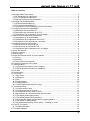 2
2
-
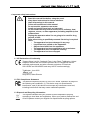 3
3
-
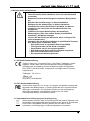 4
4
-
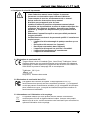 5
5
-
 6
6
-
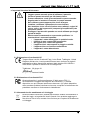 7
7
-
 8
8
-
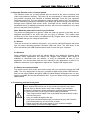 9
9
-
 10
10
-
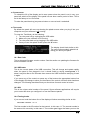 11
11
-
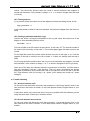 12
12
-
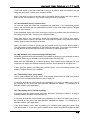 13
13
-
 14
14
-
 15
15