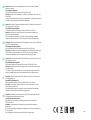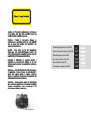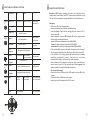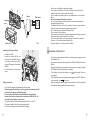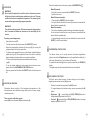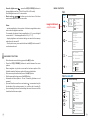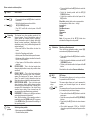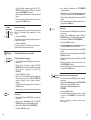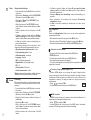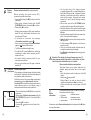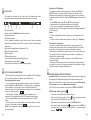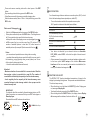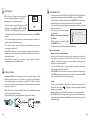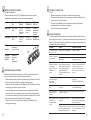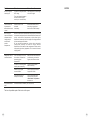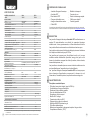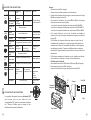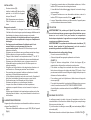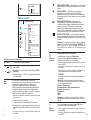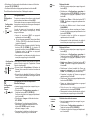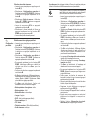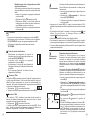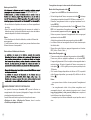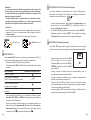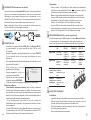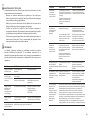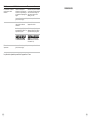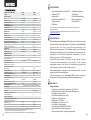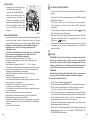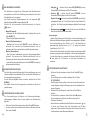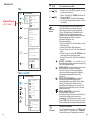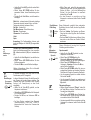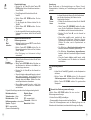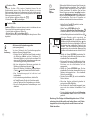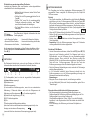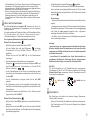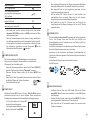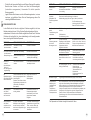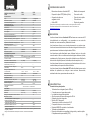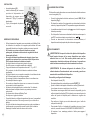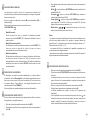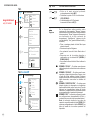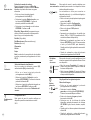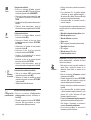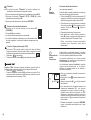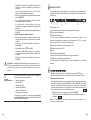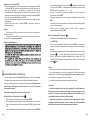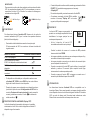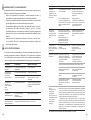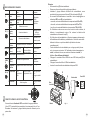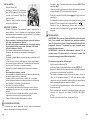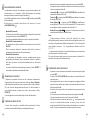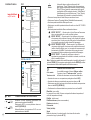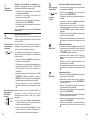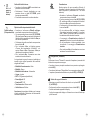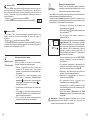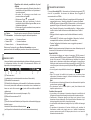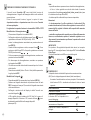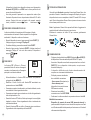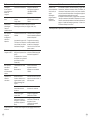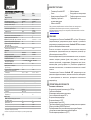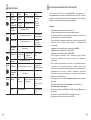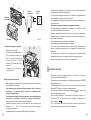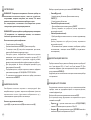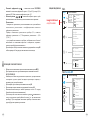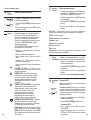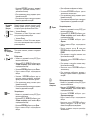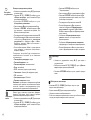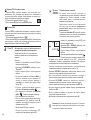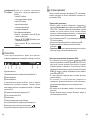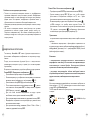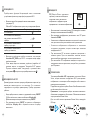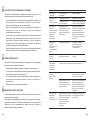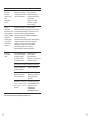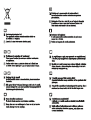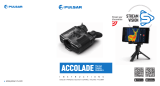Thermal Imaging
Binoculars
ACCOLADE
LRF
Operating Instructions
English / Français / Deutsch / Español / Italiano / Русский

v.0919
Warning! Operation of this equipment in a residential environment could cause radio
interference.
Attention! L'utilisation de ce matériel dans un environnement résidentiel peut
produire des interférences radio.
Compatibilité électromagnétique
Attention! Accolade LRF thermal imaging binoculars require a license if exported
outside your country.
Electromagnetic compliance
This product complies with EU Standard EN 55032:2015, Class A.
For detailed information about the device, please download the complete user manual:
www.pulsar-vision.com/products/thermal-imaging-scopes
Attention! Les jumelles d'imagerie thermique Accolade LRF nécessitent une licence s'ils
sont exportés hors de votre pays.
Ce produit est conforme à la norme européenne EN 55032:2015, Classe A.
Pour des informations détaillées sur la lunette, prière de télécharger le manuel
complet d'utilisation: www.pulsar-vision.com/products/thermal-imaging-scopes
Achtung! Wärmebildferngläser Accolade LRF benötigen eine Lizenz, wenn sie außerhalb
Ihres Landes exportiert werden.
Das Produkt entspricht der Europäischen Norm EN 55032:2015, Klasse A.
Warnung! Der Betrieb dieses Gerätes im Wohngebiet kann Funkstörungen verursachen.
Für detaillierte Informationen über das Gerät, bitte das vollständige Handbuch
herunterladen: www.pulsar-vision.com/products/thermal-imaging-scopes
¡Atención! Los binoculares de visión térmica Accolade LRF requieren una licencia si se
exportan fuera de su país.
Compatibilidad electromagnética
Para obtener información detallada acerca del dispositivo, descargue el manual de
usuario al completo: www.pulsar-vision.com/products/thermal-imaging-scopes
Attenzione! I binocoli termici Accolade LRF richiedono una licenza se esportati al di
fuori del proprio paese.
Avvertenza: l'uso di questa apparecchiatura in un'area residenziale può causare
perturbazioni radioelettriche.
Per informazioni dettagliate sul dispositivo, scaricare il manuale d'uso completo:
www.pulsar-vision.com/products/thermal-imaging-scopes
Este producto cumple con la reglamentación de la UE EN 55032:2015, Clase A.
Elektromagnetische Verträglichkeit
Advertencia: el funcionamiento de este equipo en áreas residenciales podría causar
radio interferencias.
Compatibilità elettromagnetica
Questo prodotto è conforme alla norma europea EN 55032:2015, Classe A.
Внимание! Тепловизионные бинокли Accolade LRF требуют лицензии, если они
экспортируются за пределы Вашей страны.
Электромагнитная совместимость.
Внимание: эксплуатация данного продукта в жилой зоне может создавать
радиопомехи.
Для получения подробной информации о приборе скачайте полное руководство
по эксплуатации:
http://www.pulsar-vision.com/ru/products/thermal-imaging-scopes
Данный продукт соответствует требованиям европейского стандарта EN
55032:2015, Класс А.
EN
FR
DE
ES
IT
RU

1-30
31-60
89-116
117-144
145-176
РУССКИЙ
Thermal Imaging Binoculars Accolade LRF
Jumelles Accolade LRF d'imagerie thermique
W ferngl ser Accolade LRFärmebild ä
Binoculares s Accolade LRF térmico
Binoccoli termici Accolade LRF
Тепловизионные бинокли Accolade LRF
LRF Laser Aperture
61-88

2
1
Microbolometer:
MODEL ACCOLADE LRF
XQ38
77415
SKU#
Optical characteristics:
Operational characteristics:
384x288
50
3.1
3.1-12.4
1:1.2
3
9.8 / 17.2
1350 / 1475
AMOLED
640x480
3.7V
7
IPХ7
-25 °С ... +50 °С / -13 °F ... 122 °F
164x130x64 /
6.4x5.1x2.5
164x130x64 /
6.4x5.1x2.5
0.6 / 21.2
XP50
77418
640x480
2.5
2.5-20
3
5
12.4 / 21.8
±5
1800 / 1970
AMOLED
640x480
7
IPХ7
1:1.2
17
x2/x4
5
±5
50
17
x2/x4/x8
56-71 56-71
3.7V
5V 5V
Accolade LRF thermal imaging binoculars based on an IR sensor
(uncooled microbolometer) are represented by a number of models
featuring various magnification and lens diameter. The binoculars
feature comfortable observation with both eyes.
The binoculars are equipped with a precise built-in laser rangefinder
designed to measure distance up to 1000 m.
The binoculars are designed for the use both in the night-time and during
the day in adverse weather conditions (fog, smog, rain) to see through
obstacles hindering detection of targets (branches, tallgrass, thick
bushes etc.). The binoculars do not require an external source of light
and are not affected by bright light exposure.
Accolade LRF thermal imaging binoculars are designed for various
areas of application including night hunting, observation, trail
orienteering, rescue operations etc.
Built-in video recorder
Wi-Fi video transmission
Frost resistant AMOLED display
Fully waterproof IPX7
Variable interpupillary distance
Built-in precise laser rangefinder (up to 1000 m)
Comfortable for long observation
High refresh rate 50 Hz
Built-in Wi-Fi module
Live internet video sharing
Quick-change long-life rechargeable Battery Packs
2
3
uncooled
Li-Ion Battery Pack IPS7 / 6400 mAh /
DC 3.7V (3,0-4,2)
8 Gb
150 min video or ˃10 000 pictures
15
8 Gb
2.4 GHz
15
2.4 GHz
Type
Resolution, pixels
Frame rate, Hz
Pixel size, µm
Magnification, x
Continuous digital zoom, x
Digital zoom
Objective lens
Close-up range, m
Exit pupil diameter, mm
Field of view (HxV), degrees / m@100m
Dioptre adjustment, D
Range of detection
(deer type object), m (y)
Display:
Type
Resolution, pixels
Power supply
Battery type / Capacity /
Output voltage
External power supply
Operating time on
Battery Pack (at t=22°C), h*
Degree of protection, IP code
(IEC60529)
Operating temperature range
Dimensions, mm / inch
Weight (without battery), kg / oz
Video recorder
Video / photo resolution, pixel
Video / photo format
Built-in memory
Built-in memory capacity
Wi-Fi channel
Frequency
Standard
Line-of-sight reception range, m
uncooled
640x480
.avi / .jpg
640x480
.avi / .jpg
Interpupillary distance adjustment, mm
PACKAGE CONTENTS
Accolade LRF Thermal Imaging
Binoculars
Carrying case
IPS7 Battery Pack
Battery charger with mains
charger
Micro USB cable
Neck strap
Quick start guide
Lens cloth
Warranty card
The latest edition of this user manual is available online at www.pulsar-vision.com
This product is subject to change in line with improvements to its design.
DESCRIPTION
FEATURES
Major features:
0.6 / 21.2
802,11 b/g
802,11 b/g
905
1000 / 1094
+/-1
Characteristics of the rangefinder
Max. measuring range, m/y**
Measurement accuracy, m
Wavelength, nm
905
1000 / 1094
+/-1
** Depends on the characteristics of the object under observation and environmental conditions.
* Actual operating time depends on the extent of using Wi-Fi, integrated video recorder and
integrated laser rangefinder.
Safety class for laser equipment
according to IEC 60825-1:2014
1
1

4
3
Observation modes
Calibration modes
Manual contrast and brightness adjustment
«Picture-in-Picture» mode
Color palettes
5
6
7
8
9
10
11
1
2
3
4
Lens cover
Tripod mount
MicroUSB port
Interpupillary distance adjustment rings
Button MENU
Recording button REC
Dioptre adjustment rings
Battery Pack
Objective lens
MicroUSB cable
Integrated laser rangefinder
Battery Pack latch
Navigation button UP
Power ON/OFF / Calibration button
Navigation button DOWN
Lens focusing ring
Radiator cooling system
12
13
14
4
15
16
Extra features:
EXTERNAL VIEW AND CONTROLS
17
2
3
4
6
7
9
17
12
14
1
5
6
7
8
11
10
15
16
Pic. 1

6
5
FUNCTIONS OF CONTROL BUTTONS
5
Device is off
OTHER SHORT
PRESSES
LONG PRESS
Turn display off/
Power device off
CURRENT
OPERATING MODE
FIRST SHORT
PRESS
Power device on
Calibrate the sensor
Display OFF
mode
Turn display on
Calibrate the sensor
Device is on
Calibrate the sensor
Regular
Regular
Menu
navigation
Menu
navigation
Navigation upwards/rightwards
Switch between
colour palettes
Regular
Menu
navigation
Enter quick menu
Switch between
quick menu options
Confirm selection
Enter main menu
Control incremental digital zoom
Operating Modes
Navigation downwards/leftwards
Video
Start video
recording
Pause / resume
video recording
Stop video recording /
Switch to photo mode
Photo Take a photograph
Switch to video mode
BUTTON
ON/OFF
(1)
UP (2)
MENU (3)
DOWN
(5)
REC (4)
Rangefinder
----
Activate rangefinder
Measure distance
Start/stop
SCAN mode
----
----
Accolade LRF thermal imaging binoculars are supplied with a
rechargeable Li-Ion Battery Pack IPS7 which allows operation for up to
7 hours. Please remember to charge the Battery Pack before first use.
6
Charging:
USING THE BATTERY PACK
Install the Battery Pack into the charging base as shown in Pic.2;
click the lever (C).
Connect the Micro-USB plug to the charger.
- three times if the battery charge ranges from 76% to 100%;
Connect the Micro-USB plug of the USB cable to the port (E) of the
charger.
Remove the protective cover from the Battery Pack.
Upon installation, a green LED indicator (D) on the charging base
will start to glow and begin flashing:
- once if the battery charge ranges from 0% to 50%;
Lift the lever (C) of the charging base.
- twice if the battery charge ranges from 51% to 75%;
If the indicator lights green continuously, the battery is fully charged.
You can remove the battery from the charger by lifting the lever (10).
Keep the battery in the charger for a long time (up to several hours),
remove and re-insert it. If the indicator starts blinking green, the
battery is good; if it keeps lighting red it's defective.
Do not use the battery!
If the indicator of the charger lights red continuously upon battery
installation, probably the battery's charge level is lower than
acceptable (the battery has been long in deep discharge).
Insert the plug of the charger to the 220 V socket.

6 8
7
Install the battery (9) all the
way into the dedicated slot on
the device housing so that
element F appears from below
(Pic.3) .
Lift the lever (10).
Fix the battery by clicking the
lever.
Installing the Battery Pack:
Only use the charger supplied with your binoculars.
When keeping the battery for a long period, the battery should
not be fully charged or fully discharged.
Do not charge the battery immediately after bringing the
battery from cold environment to a warm one. Wait for 30 - 40
minutes for the battery to get warm.
Otherwise batter's life will decrease significantly.
Do not leave a battery unattended while charging.
Charge the Battery Pack at a temperature from 0 °C to +45 °C.
Safety measures:
C
D
E
Charging
base
Battery Pack
Charger
220V socket
109
Pic. 3
Pic. 2
7
The device can be powered with an external power supply such as
Power Bank (5 V).
If the device operates on external power supply but the IPS7 battery is
not connected, icon is shown.
When the external power supply is disconnected, the device switches
to the internal battery pack without powering off.
The display will show the battery icon with charge level as a
percentage.
Connect the external power supply to the USB port (15) of the device
(Pic. 1).
The device switches to operation from external power supply, and the
IPS7 Battery Pack will begin slowly charging.
Never use a modified or damaged charger.
Do not expose the battery pack to high temperature or to a naked
flame.
Do not connect external device with a current consumption that
exceeds permitted levels.
Do not leave the Battery Pack with a charger connected to the
mains longer than 24 hours after full charge.
Do not submerge the battery in water.
The Battery Pack is short circuit protected. However, any situation
that may cause short-circuiting should be avoided.
Do not dismantle or deform the Battery Pack.
Do not drop or hit the battery.
Do not use the battery at the temperatures above those shown in
the table – this may decrease battery's life.
When using the battery at negative temperatures, battery's capacity
decreases, this is normal and is not a defect.
Keep the battery out of the reach of children.
EXTERNAL POWER SUPPLY

10
9
Do not point the objective lens of the device at intensive sources
of light such device emitting laser radiation or the sun. This may
render the electronic components inoperative. The warranty does
not cover damage caused by improper operation.
The radiator cooling system (12) becomes warm during operation:
this is normal and allows an increase in the sensitivity of the
device.
WARNING!
WARNING!
8
Powering on and image setup
To obtain a crisp image of the icons on the display, rotate the dioptre
adjustment ring . there is no need to rotate the s (7) Once adjusted,
dioptre adjustment ring for distance or any other conditions.
Adjust the interpupillary distance with the rings (6) by moving the
eyepieces farther or closer to each other.
T device ON/OFF (1) urn the on with a short press of the button.
Open the lens cover .(13)
To focus on the object being observed rotate the lens focusing
ring .(8)
To set up display brightness and contrast and continuous zoom,
please refer to the MENU FUNCTIONS section. QUICK
A press and ON/OFF devicefter use, hold down the button to turn the
off.
Calibration allows levelling of the background temperature of the
microbolometer and eliminates image flaws (such as frozen image,
vertical stripes etc.).
There are three calibration modes:
manual (M), semi-automatic (SA) and automatic (А).
OPERATION
SENSOR CALIBRATION
Mode SA (semi-automatic)
- You do not need to close the lens cover (the sensor is closed with the
internal shutter automatically).
- The device calibrates by itself according to the software algorithm.
Mode М (manual)
- Close the lens cover, press briefly the ON/OFF (1) button.
- Open the lens cover.
- Press briefly the ON/OFF button to calibrate.
Mode А (automatic)
You do not need to close the lens cover (the sensor is closed with the
internal shutter automatically).
- In the automatic mode the user can calibrate the sensor with the
ON/OFF (in the SA mode) button.
10
The device allows you to quickly increase the basic magnification
(please refer to the line in the specifications table) by 2 «Digital zoom»
or 4 times 2 or 4 or 8 times XP models). (XQ models) or (
To operate the discrete digital zoom, press successively the DOWN (5)
button.
The digital zoom will not be saved after the device is re-started.
QUICK MENU FUNCTIONS
11
Enter the menu with a short press of the М (3) button.
To toggle between the functions below, press successively the M
button.
Select the desired mode in the menu option «CALIBRATION»
INCREMENTAL DIGITAL ZOOM
The Quick menu allows change of basic settings such as display
brightness and contrast, smooth digital zoom.
Brightness – press briefly the UP(2)/ DOWN(5) buttons to
change display brightness from 00 to 20.
Contrast – press briefly the UP(2)/ DOWN(5) buttons to change
display contrast from 00 to 20.

12
11
- To exit quick menu, press and hold down the M (3) button or wait 5
sec for automatic exit.
- display brightness and contrast settings are saved in the memory
when the unit is turned off.
- actual magnification is the product of the basic magnification value
and continuous digital zoom value.
For example: the device's basic magnification is 3. , smooth digital 1х
zoom value 1.7. Actual magnification is 5. (3. *1.7).х 2х 1
Notes.
MAIN MENU FUNCTIONS
12
Smooth digital zoom DOWN- press the UP(2)/ (5) buttons to
change digital zoom from 1.0x to 4.0x (or 8.0x in XP model).
Basic mode – it allows you to select one of the three
modes as the basic one for the user mode.
Smooth digital zoom is in 0.1x increments.
Enter the main menu with a long press of the М (3) button.
Press the UP(2)/ DOWN(5) buttons to switch between the menu
options.
Menu navigation is cyclical: as soon as the last menu option of the
first tab is reached, first menu option of the second tab starts.
Enter a menu option with a brief press of the М button.(3)
Exit the menu with a long press of the М button.(3)
Automatic exit takes place in 10 sec of inactivity (buttons are not
pressed).
Upon exit from the menu the cursor location is memorized only for
the duration of the working session (i.e. until the unit is turned off).
Upon restarting the device and entering the menu the cursor will be
located on the first menu option.
MENU CONTENTS:
Image Detail Boost
only XP models
Tab 1
Wi-Fi activationMenu
Rocks
Identification
Forest
Automatic
Semi-Automatic
Manual
A
SA
M
Black Hot
Red Hot
Red Monochrome
Rainbow
Ultramarine
Violet
Sepia
On
User
Tab 2 Accolade LRF
+
Language
Date
Clock
Unit of
measurement
Reset
Format
General settings
Menu
LRF
Reticle shape
TPA function
THD function

14
13
Color
palettes
= Basic image mode is «White Hot»
= To select another palette:
Selecting colour palette
Menu contents and description
Wi-Fi Wi-Fi ON/OFF
Off
= Press and hold down the М (3) button to enter the
main menu.
= Select the desired menu option with the
UP (2) / DOWN (5) buttons.
= Turn Wi-Fi on/off with a short press of the M
button.
Operating
mode
= Select the 'Operating mode' option.
= Select one of the settings described below with
the UP / DOWN buttons.
USER MODE – It allows you to configure and save
custom brightness and contrast setti
FOREST MODE – This is the best mode when
searching and observing within field conditions,
against the background of leaves, bushes and
grass. The mode is highly informative about an
object being observed as well as landscape details.
Note: Quick activation of the operating modes is
possible by using the DOWN button (5). Long press
of the DOWN button (5) activates the switching of
the operating modes.
= Press and hold the Menu button to enter the
menu.
The devices have four operating modes of the
thermal imager: Forest (observation mode of
objects within low thermal contrast conditions),
Rocks (observation mode of objects within high
thermal contrast conditions), Identification (high
detalization mode), User (individual brightness and
contrast settings).
= A short press of the Menu button opens the menu.
= A short press of the Menu button confirms the
selection.
ROCKS MODE – This is the best mode when
observing objects after a sunny day or within urban
conditions.
IDENTIFICAION MODE – This is the best mode
when observing objects within adverse weather
conditions (fog, mist, rain and snow). It allows you to
recognize the characteristics of an object being
observed more clearly. Zoom increase may be
accompanied by insignificant image graininess.
= Press and hold down the М (3) button to enter the
main menu.
= Select the desired palette with the UP (2)/
DOWN (5) buttons.
= Confirm your selection with a brief press of the
M (3) button.
Calibration
Wi-Fi
settings
Wi-Fi setup
This menu option allows you to set up your device
for operation in a Wi-Fi network.
This menu option allows you to set a password to
access your thermal imager from an external
device.
The password is used to connect an external device
(i.e. smartphone) to your thermal imager.
= Press and hold down the М (3) button to enter the
main menu.
= Select the menu option with the UP (2)/ DOWN (5)
buttons.
= Press briefly the M (3) button to enter submenu
«PAS».
= The default password (12345 or 12345678
depends on product firmware) will appear on the
screen.
Password
setup
12345
Black Hot palette (white colour corresponds to
low temperature, black colour – to high
temperature)
Red Hot
Red Monochrome
Rainbow
Ultramarine
Violet
Sepia
Note: A long press of the UP (2) button also
activates the change of a color palette.
Selecting calibration mode
There are three calibration modes: manual (M),
semi-automatic (SA) and automatic (А).
= Select the desired calibration mode with the UP
(2)/DOWN (5) buttons.
= Confirm your selection with a brief press of the M
button.
= Press and hold down the М (3) button to enter the
main menu.
More details in the section «Sensor calibration».

16
15
= Set the desired password with the UP (2) /
DOWN (5) buttons (button UP (2) to increase
value; button DOWN (5) to reduce).
= Switch between digits with a short press of the M
button.
= Save the password and exit the submenu with a
long press of the M (3) button.
Access
level setup
Owner
Guest
= Access level Guest.
The Stream Vision user has the access only to the
real time video stream from the device.
Access level setup
This menu option allows you to set required access
level of the Stream Vision application to your
device.
= Access level Owner.
The Stream Vision user has the complete access to
all device's functions.
Settings
The following settings are available:
English
Selecting interface language
= Save selection and exit the submenu with a long
= Select option «Settings» with the UP (2)/
DOWN (5) buttons. Press briefly М (3) to confirm.
= "Language" with Select option UP (2)/
DOWN (5).
= Press and hold down the М (3) button to enter the
main menu.
= Press briefly М (3) to confirm.
= Select one of the available interface languages
with a short press of the UP (2)/ DOWN (5)
buttons: English, French, German, Spanish,
Russian.
= Switch between languages with a brief press of
the M (3) button.
Language
Date
Date setup
= Press briefly М (3) to confirm.
= Select option «Settings» with the UP (2)/
DOWN (5) buttons. Press briefly М to confirm.
= Press and hold down the М (3) button to enter the
main menu.
= Select option "Date" with UP (2)/ DOWN (5).
Time
Time setup
= Select the desired time format with a short press
of the UP/ DOWN buttons: 24 or PM/AM.
= Press and hold down the М (3) button to enter the
main menu.
= Switch to hour setup with a brief press of the M (3)
button.
= Select option "Time" with UP (2)/ DOWN(5).
= Select hour value with a brief press of the UP (2)/
DOWN (5) buttons.
= Switch to minute setup with a brief press of the M
(3) button.
= Select minute value with a brief press of the
UP (2)/ DOWN (5) buttons.
= Select option «Settings» with the UP (2)/
DOWN (5) buttons. Press briefly М (3) to confirm.
= Save selected time and exit the submenu with a
long press of the M (3) button.
= Press briefly М (3) to confirm.
Units of
measure
M
Y
Selection of units of measurement
= Press and hold down the М (3) button to enter the
main menu.
= E xi t t o s ett in gs sub men u t ak es pla ce
automatically.
= Press briefly М to confirm.
= Select option «Settings» with the UP (2)/DOWN
(5) buttons. Press briefly М to confirm.
= Select option "Units of measure" with
UP/DOWN.
= Select the desired unit of measurement - metres
or yards - with UP/DOWN. Press briefly М to
confirm.
= Date format is displayed as: YYYY/MM/DD
(year/month/day)
= Select the correct values for the year, month and
date with a short press of the UP/ DOWN buttons.
= Switch between digits with a short press of the M
button.
= Save selected date and exit the submenu with a
long press of the M button.

18
17
Reset
= Press and hold down the М (3) button to enter the
main menu.
Restore default settings
= Select option «Settings» with the UP (2)/DOWN
(5) buttons. Press briefly М to confirm.
= With a short press of the UP/ DOWN buttons
select «Yes» to restore default settings or «No»
to abort.
= If «Yes» is selected, display will show «Return
default settings?» and «Yes» and «No»
options. Select «Yes» to restore default settings.
= If «No» is selected, action is aborted and you
return to the submenu.
The following settings will be restored to their
original values before changes made by the user:
= Operating mode of video recorder – video
= Unit’s operating mode – Forest
= Language – English
= PiP – off
= Unit of measurement - metric
= Select option "Reset" with UP/DOWN. Press
briefly М to confirm.
= Colour palette – White Hot
= Calibration mode – automatic
Warning: date and time settings, default pixel map
and remote control activation are not restored.
= Wi-Fi – off (default password)
= Magnification – off (no digital zoom)
= Confirm selection with a brief press of the M
button.
= Confirm selection with a short press of the M
button.
= Enter the Format submenu with a short press of
the M button.
= Press briefly М to confirm.
= With a short press of the UP/ DOWN buttons
select «Yes» to format the memory card or «No»
to return to the submenu.
Format
This menu option allows you to format your device's
Flash card or memory card (erase all files from its
memory).
= Press and hold down the М (3) button to enter the
main menu.
= Select option «Settings» with the UP (2)/DOWN
(5) buttons. Press briefly М to confirm.
Formatting
Rangefinder
Selection of reticle shape
Function «Target position angle» (TPA)
«THD» function
Menu item «Rangefinder» allows you to set up built-in rangefinder’s
parameters as follows:
џ Confirm selection with a brief press of the М (3) button.
џ Selected reticle will appear on the display.
џ The reticle will disappear from the display if the rangefinder is not used
longer than 4 seconds.
џ Confirm selection with a brief press of the M (3) button.
џ Function «TPA» allows you to change the angle of target location
(angle of elevation). When the function is activated, the angle is shown
continuously. When the function is disabled, the angle is shown if the
rangefinder is working. The angle is shown in a pop-up menu during
measurement.
џ Select to activate «TPA».
џ Confirm selection with a brief press of the M (3) button. Hereinafter
message THD will appear above the distance readings.
џ «THD» function allows you to measure true horizontla distance to a
target based on the angle of elevation value.
џ Select to activate «THD».
џ Select one of the three reticle shapes with the UP (2) and
DOWN (5) buttons.
= Rangefinder MEnter the submenu " " with a short press of the button.
= parameter UP (2) DOWN (5) buttons.Set the desired with the and
= Enter the main menu with a long press of the M (3) button.
LRF
= If «Yes» is selected, display will show «Do you want to format
memory card?» and «Yes» and «No» options. Select «Yes» to
format the memory card.
= If «No» is selected, formatting is aborted and you return to the
submenu.
= Upon completion of formatting the message «Formatting
completed» is shown.
= Message «Memory card formatting» means that formatting is in
progress.

20
19
Remote
Control
Remote control activation (bought separately)
Before operating the remote control (RC),
remember to activate it as follows:
= Display shows message «Wait» and countdown
starts (30 sec), within which hold down for two
seconds any RC button.
= If activation is successful, the message
«Connection complete» appears .
= If error occurs the message «Connection failed»
appears . Repeat the procedure.
= The RC is activated and ready for use.
= All remote controls previously linked to your
device are now unlinked.
= To unlink the RC, press the М button, wait for the
countdown to expire without pressing any RC
button for 30 sec.
= Now you can activate your RC again or activate
another RC.
= Press briefly М to confirm.
= Press and hold down the М (3) button to enter the
main menu.
= Select option « » with the UP Remote Control
(2)/DOWN (5) buttons. Press briefly М to confirm.
When operating a thermal imager, defective (dead)
pixels (bright or dark dots with constant brightness)
may become visible on the sensor.
Defective pixel repair
Accolade LRF binoculars thermal allow the user to
repair defective pixels on the detector using a
software-based method or to abort deletion.
Defective pixels on the sensor may proportionally
increase in size when digital zoom is activated.
Defective
pixel repair
= Press and hold down the М (3) button to enter the
main menu.
= Press briefly М to confirm.
= A marker (H) appears on the left side of the
display.
= Select option « » with the Defective pixel repair
UP (2)/DOWN (5) buttons. Press briefly М to
confirm.
G
H
I
x=95
y=99
= Full name
= SKU number
= serial number
This option allows the user to view the following
information about the device:
Device
information
Select menu option Device information with a brief press of the M button
to review information.
= Enter the submenu with a brief press of the M
button.
= Select icon and press М.
= Confirm selection with a short press of the M
button.
Return to default defective pixel pattern
This option allows you to cancel deletion of the
defective pixels and return them to the original
state.
= Select «Yes» if you wish to return to default
defective pixel pattern, or «No» if you do not.
= On the right side of the display appears
«magnifying glass» (G) – a magnified image in a
frame with a fixed cross , designed for easier
detection of a defective pixel and to match the
pixel with the marker, horizontal and vertical
arrows for X and Y axes (I) showing marker's
movement.
= Then you can delete another defective pixel by
moving the marker along the display.
= A brief message «OK» appears in the frame in
case of success.
= With a short press of the UP/ DOWN buttons
move the marker to align it with a defective pixel.
= Exit «Defective pixel repair» with a long press of
the M button.
= Align the defective pixel with the fixed cross in the
frame – the pixel should disappear.
= Delete the defective pixel with a brief press of the
REC (4) button.
= Switch the direction of the marker from horizontal
to vertical and vice versa with a short press of the
M button.
Attention! The display of a thermal imager may have 1-2
pixels represented as bright white or color (blue, red) dots
which cannot be deleted and are not a defect.
= hardware version
= software version
= service information

22
21
13
The status bar is located in the lower part of the display and shows
information on the actual operating status of the device, including:
16x
12:30AM
A
1 2 3 4 5 76
(3) Calibration mode
(1) Colour palette
External battery power indicator
(if the device is powered by an external power supply)
(in the automatic calibration mode, three seconds before automatic
calibration a countdown timer 00:01 is shown in place of the calibration
mode icon).
(shown only if the «Black Hot» palette is selected)
(2) Operating mode
(4) Current full magnification (for example, 16x)
(5) Wi-Fi connection status
(6) Running time
(7) Battery charge level
(if the device is powered by the Battery Pack) or
STATUS BAR
BUILT-IN LASER RANGEFINDER
The binoculars are equipped with a built-in rangefinder (17), allowing
you to measure distance to objects up to 1000m away.
How the rangefinder works:
џ Turn on the device, set up image according to section "Operation",
press the UP (2) or LRF (21) button on remote control - rangefinding
reticle appears; in the top right corner of the display dashes of
distance values with unit of measurement appear, i.e. the rangefinder
enters the stand-by mode.
џ Point the rangefinding reticle at an object and press the "UP"
button.
Note: if the rangefinder is idle longer than for three seconds, it turns
off automatically.
џ If PiP mode is activated, the aiming reticle disappers upon
activation of the rangefinder and the PiP window remains active.
џ In the top right corner of the display you will see distance in metres
(or yards - depending on settings).
14
The built-in recorder operates in two modes - VIDEO and PHOTO.
VIDEO mode. Video recording
The device in the VIDEO mode upon turning on.
Start video recording with a short press of the REC (4) button.
Upon start of video recording icon disappears, and icon REC and
recording timer in the format MM:SS (minutes : seconds) appear
instead:
In the top left corner you will see icon and remaining recording
time 2:12.in the format HH:MM (hours: minutes)
REC 00:25
VIDEO RECORDING AND PHOTOGRAPHY
Accolade LRF thermal imaging binoculars feature video recording and
photography of the image being ranged to the internal memory card.
Before using this feature, please read the menu options «Date setup»,
«Time setup» of the section «Main menu functions».
џ Accuracy of measurement and maximum range depend on the
reflection ratio of the target surface, the angle at which the emitting
beam falls on the target surface and environmental conditions.
Reflectivity is also affected by surface texture, colour, size and shape
of the target. A shiny or brightly coloured surface is normally more
reflective than a dark surface.
џ Measuring range to a small sized target is more difficult than to a
large sized target.
џ Accuracy of measurement can also be affected by light conditions,
fog, haze, rain, snow etc. Ranging performance can degrade in bright
conditions orwhen ranging towards the sun.
Peculiarities of operation
Operation in SCAN mode:
џ In 3-4 seconds of inactivity (no measurement is taken) the
rangefinder turns off, the rangefinding reticle with readings disappears
from the display.
џ To measure distance in scanning mode, hold down the UP (2) or
LRF (21) button on remote control for longer then two seconds.
Measurement readings will be changing in real time as you point the
binoculars at different objects. Message SCAN appears in the top right
corner.
џ To exit SCAN mode, press UP or LRF (RC) button again.
џ If measurement fails, dashes will appear on the display.
џ To select a rangefinding reticle, please go to the respective menu
option.
џ To select a unit of measurement (metres or yards) go to "Settings".
Notes:

24
23
- Maximum duration of a recorded file is seven minutes. After this
time expires a video is recorded into a new file. The number of
recorded files is limited by the capacity of unit's internal memory.
- check regularly the free capacity of the internal memory, move
recorded footage to other storage media to free up space on the
internal memory card.
Attention!
Download links and QR codes are shown below:
To playback video files recorded by thermal imaging devices on iOS-
based computers, we recommend that you use VLC video player or
Elmedia player.
IMPORTANT!
Photo mode. Photography
in the top left corner of the display you can see: photography icon ,
«>100» means that you can take more than 100 pictures. If the
number of available pictures is less than 100, actual amount of
available pictures (for example 98) is shown next to the icon .
Switch to the Photo mode with a long press of the (4) button. REC
Take a picture with a brief press of the REC button. The image freezes
for 0.5 sec and a photo is saved to the internal memory.
- you can enter and operate the menu during video recording;
- recorded videos and photos are saved to the built-in memory card in
the format img_xxx.jpg (photos); video_xxx.avi (videos). xxx – three-
digit counter for videos and photos;
Notes:
- counter for multimedia files cannot be reset;
Pause and resume recording video with a short press of the REC
button.
Stop recording video with a long press of the REC button.
Video files are saved to the memory card after stopping video.
Switch between modes (Video-> Photo-> Video) with a long press of the
REC button.
The device keeps running.
The DISPLAY OFF function deactivates transmission of image to the
display by minimizing its brightness. This prevents accidental disclosure.
When holding down the ON/OFF button, the display shows «Display
off» message with countdown, the device will turn off.
When the device is on, hold down the ON/OFF (1) button. Display goes
out, message «Display off».
To activate the display, press briefly the ON/OFF button.
FUNCTION DISPLAY OFF
17
Connection status
Status bar indication
WI-FI FUNCTION
Your thermal imager features wireless connection option (Wi-Fi) which
links it with external appliances (smartphone, tablet PC).
Wi-Fi operation is shown in the status bar as follows:
Turn on the wireless module in the respective menu option.
Wi-Fi is off
Wi-Fi in the device is being
activated
Wi-Fi activated by the user,
Wi-Fi is on, device connected
Wi-Fi is on, no connection with
device
After a password is generated on an external appliance (please refer
to the menu option «Wi-Fi setup» of the section «Main menu
functions» of this user manual) and connection is established, the
icon in the status bar changes to .
Your device is detected by an external device as «Accolade
LRF_XXXX», where XXXX – is the last four digits of device's serial
number».
VLC Video Player ELMEDIA Video Player

26
25
FUNCTION PiP
18
PiP («Picture in Picture») allows you to see
a zoomed image simultaneously with the
main image in a dedicated window.
6.9x
3.1x
Enter the main menu with a long press of M
(3) button. Choose PiP with UP (2) / DOWN
(5) buttons. Press M (3) button to confirm.
Change zoom ratio in the PiP window with a short press of the DOWN
button.
The zoomed image is displayed in a dedicated window, with the full
optical magnification being shown.
The main image is shown with optical magnification ratio which
corresponds to ratio x1.0.
When PiP is turned on, you can operate the discrete and continuous
digital zoom. The full optical magnification will take place only in the
dedicated window.
When PiP is turned off, the image is shown with the optical
magnification set for the PiP function.
STREAM VISION
19
Accolade LRF thermal imaging binoculars support Stream Vision
technology which allows you to stream an image from the display of
your thermal imager to a smartphone or tablet PC via Wi-Fi in real time
mode. You can find further guidelines on Stream Vision on our web site
www.pulsar-vision.com
Note: the Stream Vision application allows you to update the firmware
features of your thermal imager.
Scan the QR codes to download Stream Vision free of charge:
Connection modes:
When USB is disconnected from the device where connection is in
the USB Mass storage device mode, the device remains on the OFF
state. Turn the device on for further operation.
Power.
Memory card (external memory).
In this mode the device is detected by the computer as a flash card.
This mode is designed for work with the files saved in device's
memory. The device's functions are not available in this mode; the
device turns off automatically.
If video recording was in progress when connection was made,
recording stops and video is saved.
In this mode PC/laptop is used as an external power supply. The
status bar shows icon . The device continues operating and all
functions are available.
Note: The Battery pack installed in the device is not being charged!
When USB is disconnected from the device when in the Power mode,
the device keeps operating with Battery Pack, if available, and it has
sufficient charge.
USB CONNECTION
20
Connect one end of the USB cable (16) to the Micro-USB (15) port of
your device, and the other end to the USB port of your PC/laptop.
Turn the device on with a short press of the ON/OFF (1) button (device
that has been turned off cannot be detected by your computer).
Your device will be detected by the computer automatically; no drivers
need to be installed.
Two connection modes will appear
on the display:
Memory card (external memory)
and Power.
Select connection mode with UP
and DOWN buttons.
Confirm selection with a short press of the M button.
USB connection
Use as power
Use as memory card

28
27
Store the device in a carrying case. Remove the Battery Pack
Check the objective and eyepieces lenses; rangefinder’s emitter
and receiver lenses. If required, remove dust and sand (preferably
by a noncontact method). Clean the external surfaces of the lenses
with products expressly designed for this purpose.
for long-term storage.
Maintenance should be carried out no less frequently than twice a
year, and should consist of the following measures:
MAINTENANCE AND STORAGE
Clean the electric terminals of the Battery Pack and device's battery
slot using a grease-free organic solvent.
Wipe external plastic and metal surfaces clean of dust and dirt with
a soft cloth moistened with a synthetic cleaning agent.
22
WIRELESS REMOTE CONTROL
(bought separately)
Wireless remote control (RC) duplicates the power on function,
digital zoom, rangefinder control, and menu navigation.
Brief press Enter quick
menu
Turn on
device /
Calibrate
sensor
Controller
(18)
Button
ON (19)
Activate
incremetal
zoom
Button
ZOOM (20)
Activate
Measure
distance
rangefinder /
Button
LRF (21)
Long press Enter main
menu
Display Off /
Turn off
device
Activate
function PiP
Activate
SCAN mode
Clockwise
rotation
Increase
parameter,
move upwards
Counter-
clockwise
rotation
Decrease
parameter,
move
downwards
21
19
20
21
18
24
TROUBLESHOOTING
The table presented below lists some potential problems that may occur
when using the device. If a problem encountered with the device is not
listed, or if the recommended action does not resolve the problem, the
unit should be returned for repair.
The thermal imager
does not turn on.
operate on external
The device does not
power supply.
Battery Pack is discharged.
USB cable is damaged.
Charge the battery.
Replace USB cable.
Check
Corrective action
Problem
External power supply is
discharged.
Charge the external power
supply (if necessary).
background.
The image is blurry,
with vertical stripes
and uneven
The image is too
dark.
Poor image quality /
Detection range
reduced.
Calibration is required.
Brightness or contrast level
is too low.
Problems described may arise in adverse weather conditions
(snow, rain, fog etc.).
Carry out calibration according
to Section
«SENSOR CALIBRATION».
Adjust brightness/contrast with
the UP/DOWN buttons.
Smartphone or tablet
PC cannot be
connected to the
device.
Password in the unit was
changed.
Delete network and connect
again inserting the password
saved in the device.
There are too many Wi-Fi
networks in the area where the
device is located which may
cause signal interference.
To ensure stable Wi-Fi
performance, move the device
to an area with few or no Wi-Fi
networks.
23
TECHNICAL INSPECTION
Check:
The state of the Battery Pack (should be charged) and electric
terminals (there should be no oxidation).
External view (there should be no cracks on the housing).
The state of the objective and eyepiece lenses (there should be no
cracks, spot, dust, deposits etc.).
Correct functioning of the controls.
The device does not
operate on external
power supply.
Battery Pack is not
installed on the
device.
Stable operation of the
device with certain external
power supplies (like power
bank) is not guaranteed
unless the standard
IPS7/IPS14 Battery Pack is
installed.
Before using an external power
supply, install the Battery Pack
(it may be empty) on the
device. You can remove the
Battery Pack once the device
turns on.

of the Wi-Fi signal.
Place the in line-of-sightdevice No Wi-Fi signal or
erratic signal.
with wireless remote
control.
The device cannot
be powered on
When using the
scope at below zero
temperatures the
image quality is
worse than at
positive
temperatures.
Problem
The device is beyond reliable
Wi-Fi range.
There are obstacles between
the device and the signal
receiver (i.e. concrete walls).
Remote control is not
activated.
Low battery.
Activate the remote control
according to instructions.
Install a new CR2032 battery.
At low operating temperatures, objects under observation
(background) normally cool down to roughly identical
temperatures, which leads to lower temperature contrast, and to
image quality (precision) degradation. This is normal for thermal
imaging device.
Because of variations in thermal conductivity, objects (surrounding
environment, background) under observation become warm more
quickly at above-zero temperatures, which allows higher
temperature contrast and, thus, the quality of the image produced
by a thermal imager will be better.
Check
Corrective action
Rangefinder will not
measure distance.
There is an object in front of
the receiver or emitter lens
preventing signal
transmission.
Make sure that: the lenses are
not blocked by your hand or
fingers; the lenses are clean.
Inclement weather conditions (rain, mist, snow).
Large measurement
error.
The device is not being held
steadily when measuring.
Do not stress the device
when measuring.
Distance to the object
exceeds 1000 m.
Pick an object at a distance
longer than 1000m.
Pick an object with higher
reflection ratio (see point
»Peculiarities of operation»
in section 14.
Low reflection ratio (for
example, tree leaves).
NOTES
29
30
The term of possible repair of the device is five years.

Jumelles d'imagerie thermique
Accolade LRF
Bloc batterie IPS7
Chargeur de batterie avec
chargeur alimentation secteur
Câble USB
CONTENUS DE L'EMBALLAGE
Ce produit peut être modifié en fonction des améliorations apportées à sa conception.
La dernière édition de ce manuel d'utilisation est disponible sur www.pulsar-vision.com
Mallette de transport
Courroie de cou
Guide de démarrage rapide
Chiffon pour objectif
Carte de garantie
Les sont conçues pour être utilisées la nuit ou le jour par jumelles
conditions météo défavorables (brouillard, smog, pluie) pour voir à
travers les obstacles masquant les cibles (branches, herbes hautes,
broussailles épaisses, etc.).
L jumelleses ne nécessitent pas une source de lumière extérieure et ne
sont pas affectées par l'exposition à une lumière brillante.
Les jumelles sont équipes d’un télémetre intégré qui mesure la distance
d’un objet à une distance de jusqu'à 1000 m.
Les d'imagerie thermique sont basées sur un jumelles Accolade LRF
capteur IR (microbolomètre non refroidi) et comportent plusieurs
modèles avec divers grossissements, et divers diamètres de lentille.
Les jumelles offrent une observation confortable avec les deux yeux.
Les d'imagerie thermique sont conçues pour jumelles Accolade LRF
divers domaines d'applications comprenant la chasse de nuit,
l'observation, l'orientation précise, les opérations de sauvetage, etc.
DESCRIPTION
CARACTÉRISTIQUES
2
3
Écartement inter-pupillaire variable
Complètement étanche (IPX7)
Partage vidéo en direct via Internet
Télémètre laser précis intégré (jusqu'à 1000 m)
Confortable pour longue observation
Affichage AMOLED résistant au gel
Taux de rafraîchissement 50 Hz
Batteries rechargeables à changement rapide et longue durée
Module Wi-Fi intégré
Enregistreur vidéo incorporé
Télémètre stadiamétrique
Transmission vidéo via Wi-Fi
Principales caractéristiques:
MODÈLE ACCOLADE LRF
SKU#
Non refroidi
Li-Ion Battery Pack IPS7 / 6400 mAh / DC 3.7V
IPХ7
-25 °С ... +50 °С
640x480
.avi / .jpg
8 Gb
150 min vidéo ou ˃10 000 images
802,11 b/g
5V (USB)
7
IPХ7
8 Gb
2,4 GHz
15
SPÉCIFICATIONS
Type
Résolution, pixels
Taux de rafraîchissement, Hz
Taille pixels, µm
Caractéristiques optiques
Grossissement, x
Zoom numérique continu, x
Zoom numérique
Lentille d'objectif
Distance de prise de vue rapprochée, m
Diamètre pupille de sortie, mm
Champ de vision (H), degrés / m@100m
Réglage de dioptre, D
Distance de detection
(d'un animal,comme un cerf), m
Affichage
Type
Résolution, pixels
Caractéristiques opérationnelles
Alimentation
Type batterie /
capacité / tension sortie
Alimentation extérieure
Temps de fonctionnement sur
bloc batterie (à t = 22 °C), h*
Degré de protection,
code IP (CEI60529)
Températures opératoires
Dimensions, mm
Poids (sans batteries), kg
Enregistreur vidéo
Résolution vidéo/photo, pixel
Format vidéo/photo
Mémoire incorporée
Capacité de mémoire incorporée
Voie Wi-Fi
Fréquence
Standard
Distance de réception en
ligne de visée directe, m
Microbolomètre
-25 °С ... +50 °С
15
2,4 GHz
AMOLED
640x480
AMOLED
640x480
5V (USB)
7
802,11 b/g
640x480
.avi / .jpg
XQ38
77415
384x288
50
3,1
3,1-12,4
1:1,2
3
9,8 / 17,2
1350
164x130x64
0,6
XP50
77418
640x480
2,5
2,5-20
3
5
12,4 / 21,8
±5
1800
164x130x64
0,6
1:1,2
17
x2/x4
5
±5
50
17
x2/x4/x8
56-71 56-71
3,7V
3,7V
Non refroidi
Réglage distance interpupillaire, mm
Classe de dispositifs laser selon
IEC 60825-1:2014
1
1
905
1000
+/-1
905
1000
+/-1
Caractéristiques du télémètre
Longueur d'onde, nm
Distance de mesure maximale, m**
Précision de mesure, m
** Dépend sur les caractéristiques de l'objet sous observation et les conditions environnementales.
* La durée de fonctionnement réelle dépend du degré d'utilisation du Wi-Fi, de l'enregistreur vidéo intégré
et du télémètre.
6
31
32

VUE EXTÉRIEURE ET COMMANDES
Port micro-USB
Montage trépied
Bouton enregistrement REC
Bouton MENU
Bagues de réglage de dioptre
Bague de mise au point d'objectif
Levier pour bloc batterie
Bloc batterie
Télémètre laser intégré
Bouton navigation UP
Système de refroidissement de radiateur
Bouton navigation DOWN
Couvercle de lentille
Objectif
Bouton marche/arrêt ON/OFF / calibration
Câble USB
Bagues de réglage de la distance interpupillaire
5
6
7
8
9
10
11
1
2
3
4
12
13
14
15
16
Mode «Picture-in-Picture»
Palettes de couleurs
Trois modes opératoires
Trois modes de calibration
Réglage manuel de contraste et luminosité
Supplémentaires caractéristiques:
17
2
3
4
6
7
9
17
12
14
1
5
6
7
8
11
10
15
16
Fig. 1
6
33
34
Seite laden ...
Seite laden ...
Seite laden ...
Seite laden ...
Seite laden ...
Seite laden ...
Seite laden ...
Seite laden ...
Seite laden ...
Seite laden ...
Seite laden ...
Seite laden ...
Seite laden ...
Seite laden ...
Seite laden ...
Seite laden ...
Seite laden ...
Seite laden ...
Seite laden ...
Seite laden ...
Seite laden ...
Seite laden ...
Seite laden ...
Seite laden ...
Seite laden ...
Seite laden ...
Seite laden ...
Seite laden ...
Seite laden ...
Seite laden ...
Seite laden ...
Seite laden ...
Seite laden ...
Seite laden ...
Seite laden ...
Seite laden ...
Seite laden ...
Seite laden ...
Seite laden ...
Seite laden ...
Seite laden ...
Seite laden ...
Seite laden ...
Seite laden ...
Seite laden ...
Seite laden ...
Seite laden ...
Seite laden ...
Seite laden ...
Seite laden ...
Seite laden ...
Seite laden ...
Seite laden ...
Seite laden ...
Seite laden ...
Seite laden ...
Seite laden ...
Seite laden ...
Seite laden ...
Seite laden ...
Seite laden ...
Seite laden ...
Seite laden ...
Seite laden ...
Seite laden ...
Seite laden ...
Seite laden ...
Seite laden ...
Seite laden ...
Seite laden ...
Seite laden ...
Seite laden ...
Seite laden ...
-
 1
1
-
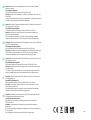 2
2
-
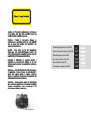 3
3
-
 4
4
-
 5
5
-
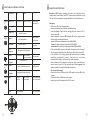 6
6
-
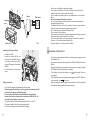 7
7
-
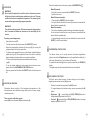 8
8
-
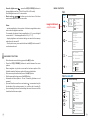 9
9
-
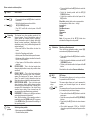 10
10
-
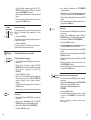 11
11
-
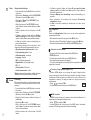 12
12
-
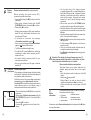 13
13
-
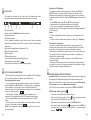 14
14
-
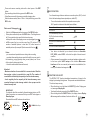 15
15
-
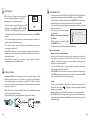 16
16
-
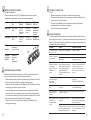 17
17
-
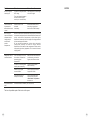 18
18
-
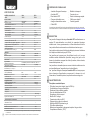 19
19
-
 20
20
-
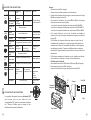 21
21
-
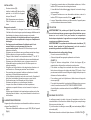 22
22
-
 23
23
-
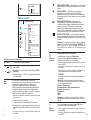 24
24
-
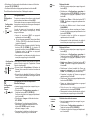 25
25
-
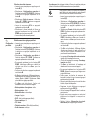 26
26
-
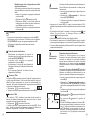 27
27
-
 28
28
-
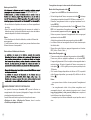 29
29
-
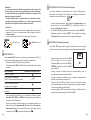 30
30
-
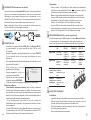 31
31
-
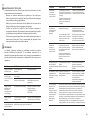 32
32
-
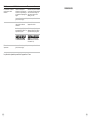 33
33
-
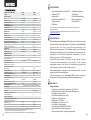 34
34
-
 35
35
-
 36
36
-
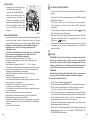 37
37
-
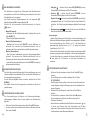 38
38
-
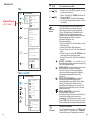 39
39
-
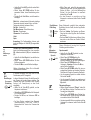 40
40
-
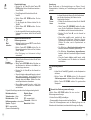 41
41
-
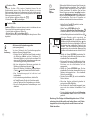 42
42
-
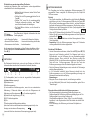 43
43
-
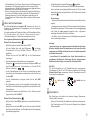 44
44
-
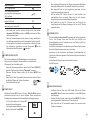 45
45
-
 46
46
-
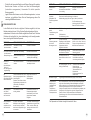 47
47
-
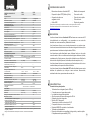 48
48
-
 49
49
-
 50
50
-
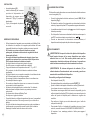 51
51
-
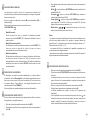 52
52
-
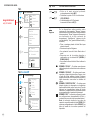 53
53
-
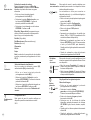 54
54
-
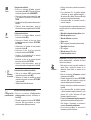 55
55
-
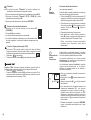 56
56
-
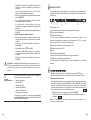 57
57
-
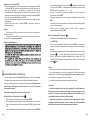 58
58
-
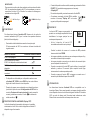 59
59
-
 60
60
-
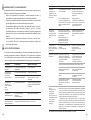 61
61
-
 62
62
-
 63
63
-
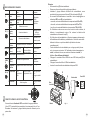 64
64
-
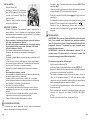 65
65
-
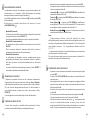 66
66
-
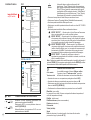 67
67
-
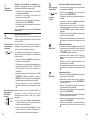 68
68
-
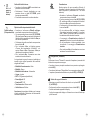 69
69
-
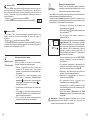 70
70
-
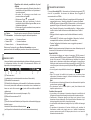 71
71
-
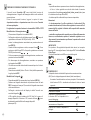 72
72
-
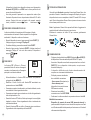 73
73
-
 74
74
-
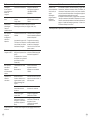 75
75
-
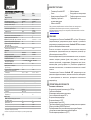 76
76
-
 77
77
-
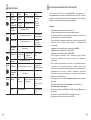 78
78
-
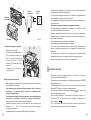 79
79
-
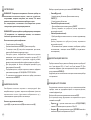 80
80
-
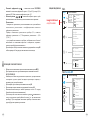 81
81
-
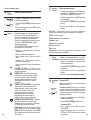 82
82
-
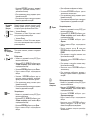 83
83
-
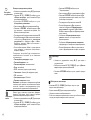 84
84
-
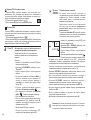 85
85
-
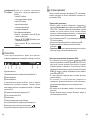 86
86
-
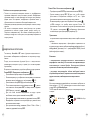 87
87
-
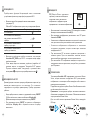 88
88
-
 89
89
-
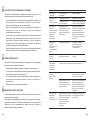 90
90
-
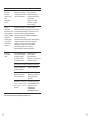 91
91
-
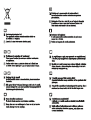 92
92
-
 93
93
in anderen Sprachen
Verwandte Papiere
-
Pulsar Accolade 2 LRF Bedienungsanleitung
-
Pulsar Trail Bedienungsanleitung
-
Pulsar Accolade Bedienungsanleitung
-
Pulsar Trail 2 LRF Bedienungsanleitung
-
Pulsar AXION 2 LRF XQ Benutzerhandbuch
-
Pulsar Lexion Bedienungsanleitung
-
Pulsar Axion LRF XQ Bedienungsanleitung
-
Pulsar Helion XQ / XP Bedienungsanleitung
-
 Pulsar Nightvision PULSAR Wärmebildgerät Helion 2 XP50 Bedienungsanleitung
Pulsar Nightvision PULSAR Wärmebildgerät Helion 2 XP50 Bedienungsanleitung
-
Pulsar Digisight Ultra N450/N455 LRF Bedienungsanleitung
Sonstige Unterlagen
-
 Pulsar Nightvision Wärmbildgerät Binokular Accolade LRF XQ38 mit eingebauten Entfernungsmesser Bedienungsanleitung
Pulsar Nightvision Wärmbildgerät Binokular Accolade LRF XQ38 mit eingebauten Entfernungsmesser Bedienungsanleitung
-
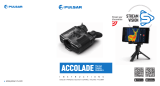 Pulsar Nightvision Wärmbildgerät Binokular Accolade XQ38 Bedienungsanleitung
Pulsar Nightvision Wärmbildgerät Binokular Accolade XQ38 Bedienungsanleitung
-
Nikon Forestry Pro II Benutzerhandbuch
-
Sanyo POAMD07MCI - Digital AV Player Install And Operation Instructions
-
Yukon Extend LRS-1000 Laser Rangefinder Bedienungsanleitung
-
Bresser 9630903 Bedienungsanleitung
-
DeLOCK 64071 Datenblatt
-
CONDTROL Ranger 3 Benutzerhandbuch