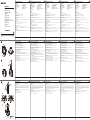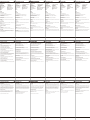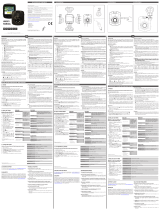Kenwood DRV-A Series User DRV-A100 Schnellstartanleitung
- Typ
- Schnellstartanleitung

1
2
3
4
6
5
9
10
13
11
12
7
8
a
b
1
2
c
d
e
2
EU contact address:
JVCKENWOOD Europe B.V.
Amsterdamseweg 37, 1422 AC Uithoorn,
THE NETHERLANDS
Yokohama 221-0022 Japan
Made in China
www.kenwood.com/
Parts Name
Menu Button
Up / Mute Button
Record / OK Button
Down / Screen Off Button
File Protect Button
AV Output
Speaker
DC-IN / Data Transfer Port
Mounting Point
Power Button
microSD Card Slot
Mode / Screen Shot Button
Reset Status Button
Bezeichnung und Funktionen von Teilen
Bezeichnung von Teilen
Menütaste
Aufwärts- / Stumm-Taste
Aufnahme / OK-Taste
Abwärts- / Bildschirm-aus-Taste
Dateischutz-Taste
AV-Ausgang
Lautsprecher
Gleichspannungseingang /
Datenübertragungsanschluss
Montagepunkt
Ein- / Austaste
microSD-Kartenschlitz
Modus- / Bildschirmaufnahme-Modus
Reset-Taste
DE
Nom des Parties et Fonctions
Nom des parties
Bouton Menu
Bouton Mute / Haut
Enregistrement / Bouton OK
Bouton Écran éteint / Bas
Bouton protection des fichiers
Sortie AV
Haut-parleur
Port de transfert des données / DC-IN
Point de Montage
Bouton d’alimentation
Port de carte micro SD
Bouton Mode / Capture d’écran
Bouton de réinitialisation de statut
FR
In-Vehicle Installation
1. Insert microSD Card Into The Dash Cam
The dash cam supports class 10 or above microSD card with 8GB to 32GB capacity.
Follow the symbol as directed to insert the SD card.
Do not remove or insert the memory card while the device is turned on.
The microSD card is inserted as factory shipment condition.
2. Connect The Dash Cam To The Suction Mount
Make sure you align the camera within the mounting point for proper installation.
3. Attach The Mount To The Windshield
Select a location on the whindshield within wiping range where won’t distract you. Then, put the suction
mount in place and lock the mount.
4. Connect To Car Power Outlet
Connect the cigar lighter adapter cable that is in the package to your vehicle’s 12 V outlet.
The vehicles ignition will let the camera turn on and record while connected to your vehicles 12 V outlet.
When the vehicle is turned off, the camera will automatically shut down.
5. The First-Time Setup
When connecting the power, the dash cam will turn on and display the first-time setup. Please set your
language, time and date.
6. First Time Use SD Card Format
When the SD card is inserted into the device for the first time, the device will ask you to format the card.
7. Start Recording Automatically
After formatting the card, the dash cam will start recording and you are all set.
Parking Mode
Access the VIDEO MENU by pressing the MENU button while in VIDEO MODE, and then turn the Parking
Mode Sensor setting to On.
In parking mode, the device will stay in a standby mode in conjunction with our hardwire kit CA-DR1030
(optional accessory). It can detect an impact above the normal level, recording events that could damage
your vehicle. Also, the hardwire kit has an automatic power cutoff function. When the device detects that
the car battery is below a certain level, it will cut off power to prevent draining the battery.
For More Information
For detailed operations and information, refer to the INSTRUCTION MANUAL on the following website:
https://www.kenwood.com/cs/ce/
or contact your dealer/JVCKENWOOD service center.
microSDHC Logo is a trademark of SD-3C LLC.
Feature & Support
Installation im Fahrzeuginneren
Funktionen, Merkmale und Support
Installation embarquée
Fonction et Support
Naam en functies onderdelen
Naam onderdeel
Knop Menu
Knop Omhoog / Dempen
Opnemen / Knop OK
Knop Omlaag / Scherm uit
Knop bestand beschermen
AV-uitgang
Luidspreker
Aansluiting DC-IN / gegevensoverdracht
Montage Positie
Voedingsknop
microSD-kaartsleuf
Knop Modus / schermafbeelding
Knop Reset status
NL
Installatie in het voertuig
Functies en ondersteuning
Nome e funzioni delle parti
Nome componenti
Tasto Menu
Tasto Su / Mute
Registra / Tasto OK
Tasto Giù / Schermo spento
Tasto Protezione file
Uscita AV
Altoparlante
Porta DC-IN / Trasferimento dati
Punto di fissaggio
Tasto di alimentazione
Slot scheda microSD
Tasto Modalità / Screenshot
Tasto Ripristina stato
IT
Installazione nel veicolo
Funzione e supporto
1
2
3
4
5
6
7
8
10
13
11
12
9
1
2
3
4
5
6
7
8
10
13
11
12
9
1
8
2
3
4
6
5
7
10
13
11
12
9
1
2
3
4
5
6
7
8
10
13
11
12
9
1
2
3
4
5
6
7
8
10
13
11
12
9
1. MicroSD-Karte in Dashcam installieren
Die Dashcam unterstützt eine microSD-Karte der Klasse 10 oder höher mit einer Kapazität von 8 bis 32 GB.
Beachten Sie beim Einsetzen der SD-Karte das Symbol.
Speicherkarte nicht entfernen oder einsetzen, während das Gerät eingeschaltet ist.
Die microSD-Karte ist bereits ab Werk eingesetzt.
2. Verbinden Sie die Dashcam mit der Saughalterung
Achten Sie darauf, dass Sie die Kamera innerhalb des Montagepunktes ausrichten, um eine korrekte
Installation zu gewährleisten.
3. Halterung an der Windschutzscheibe anbringen
Wählen Sie eine Position innerhalb des Wischbereichs der Windschutzscheibe, durch die Sie nicht abgelenkt
werden. Bringen Sie dann den Saugnapf an und verriegeln Sie die Halterung.
4. Mit Kfz-Zigarettenanzünder verbinden
Verbinden Sie das mitgelieferte Kfz-Stromkabel mit der 12-V-Steckdose Ihres Fahrzeugs.
Durch Einschalten des Motors schaltet sich die Kamera ein. Sie nimmt auf, solange sie mit der
12-V-Steckdose Ihres Fahrzeugs verbunden ist. Bei Abschaltung des Motors schaltet sich auch die Kamera aus.
5. Erstmalige Einrichtung
Bei Anschluss an die Stromversorgung schaltet sich die Dashcam ein und zeigt die Ersteinrichtung. Bitte
legen Sie Sprache, Zeit und Datum fest.
6. SD-Karten bei erstmaliger Benutzung formatieren
Wenn die SD-Karte das erste Mal in das Gerät eingesteckt wird, fordert Sie das Gerät zur Formatierung auf.
7. Aufnahme automatisch starten
Nach Formatierung der Karte beginnt die Dashcam mit der Aufnahme.
Parkmodus
Greifen Sie auf das VIDEOMENÜ zu, indem Sie im VIDEOMODUS die MENÜ-Taste drücken; schalten Sie
dann den Parkmodussensor ein.
Im Parkmodus bleibt das Gerät in Verbindung mit unserem Hardwire-Set CA-RD1030 (optionales Zubehör)
im Bereitschaftsmodus. Es kann ungewöhnliche Stöße bemerken und so Ereignisse aufzeichnen, in denen
Ihr Fahrzeug beschädigt wurde. Zudem hat das Hardwire-Set eine Funktion zur automatischen
Unterbrechung der Stromversorgung. Wenn das Gerät erkennt, dass die Autobatterie schwach ist,
unterbricht es zum Schutz der Autobatterie die Stromversorgung.
Weitere Informationen
Detaillierte Bedienung und Informationen finden Sie in der BEDIENUNGSANLEITUNG auf der folgenden
Webseite: https://www.kenwood.com/cs/ce/
Oder wenden Sie sich an Ihren Händler / JVCKENWOO -Kundencenter.
Das microSDHC-Logo ist eine Marke von SD-3C LLC.
1. Insérez une carte SD dans la caméra embarquée.
La caméra embarquée supporte des microsSD de classe 10 ou plus, de 8 à 32Gb.
Suivez le symbole comme indiqué pour insérer la carte SD.
N’insérez pas ou ne retirez pas la carte mémoire quand le dispositif est en marche.
La carte microSD a été pré-insérée en usine.
2. Connectez la dashcam au support
Assurez-vous d’aligner la caméra par rapport au point de montage lors de l'installation.
3. Attacher le support au pare-brise.
Sélectionnez un emplacement qui ne vous dérangera pas sur le pare-brise, à l’intérieur de la place de
balayage. Puis, mettez le support de succion en place et verrouillez la monture.
4. Connexion à l’allume-cigare
Connectez le câble de l’allume-cigare présent dans votre boîte à la prise 12V de votre voiture.
L’allumage de la voiture allumera votre caméra et l’enregistrement sera effectué tant qu’elle sera
connectée à la prise 12V. Lorsque le véhicule est éteint, la caméra s’éteint automatiquement.
5. Premiers réglages
Lorsque vous connectez l’alimentation, la caméra embarquée s’allume et le menu de 1ers réglages
s’affiche. Veuillez SVP régler votre langage, heure et date.
6. Formatage de la carte SD pour 1ère utilisation.
Lorsque la carte SD est insérée pour la 1ère fois dans le dispositif, ce dernier vous demande de la formater.
7. Commencer à enregistrer automatiquement
Après le formatage de la carte, la caméra embarquée commence à enregistrer et vous êtes prêt.
Mode Parking
Accédez au MENU VIDÉO en pressant sur le bouton de MENU lorsque vous êtes en MODE VIDÉO et activez
le capteur du mode parking.
En mode parking, le dispositif reste en veille en conjonction avec notre kit matériel CA-DR1030 (accessoire
optionnel). Peut détecter les impacts au-dessus de la normale, enregistrant les événements pouvant
endommager votre véhicule. De plus, le kit matériel est doté d’une fonction de coupure automatique de
l’alimentation. Lorsque le dispositif détecte que le niveau de la batterie est sous un certain seuil, il coupe
l’alimentation pour éviter que la batterie ne se retrouve à plat.
Pour plus d’informations
Pour des opérations et informations détaillées, référez-vous au MANUEL D’INSTRUCTION sur le site web
suivant: https://www.kenwood.com/cs/ce/
ou contactez votre revendeur / centre de service JVCKENWOOD.
Le logo microSDHC est une marque déposée de SD-3C LLC.
1. Steek microSD-kaart in de Dash Cam
De dash cam ondersteunt microSD-kaarten class 10 of hoger met een capaciteit van 8 GB tot 32 GB.
Volg het symbool bij het plaatsen van de SD-kaart.
Verwijder of plaats de geheugenkaart niet terwijl het apparaat ingeschakeld is.
De microSD-kaart is in de fabriek geplaatst.
2. Koppel de Dash Cam met de zuignap
Zorg ervoor dat u de camera uitlijnt binnen de montage positie voor een juiste installatie.
3. Bevestig de houder op de voorruit.
Selecteer een locatie op de voorruit binnen het gebied van de ruitenwissers waar de cam u niet afleidt.
Plaats vervolgens de zuignap en vergrendel de houder.
4. Aansluiten op een autovoeding
Sluit het meegeleverde autosnoer aan op de 12 V-uitgang van de auto.
Bij het starten van de auto schakelt de camera in en neemt op zolang deze verbonden is met de 12
V-uitgang van de auto. Als de motor wordt uitgeschakeld, schakelt de camera automatisch uit.
5. De eerste installatie
Bij het aansluiten van de voeding schakelt de dash cam in en verschijnt de eerste installatie. Stel uw taal,
tijd en datum, in.
6. SD-kaart formatteren voor eerste gebruik
Als de SD-kaart voor het eerst in het apparaat wordt geplaatst, vraagt het apparaat u om de kaart te
formatteren.
7. Opname automatisch starten
Nadat de kaart is geformatteerd, begint de dash cam met opnemen en bent u klaar.
Parkeerstand
Open het menu VIDEOSTAND door op de knop MENU te drukken in de VIDEOSTAND en schakel vervolgens
de instelling Parkeerstandsensor Aan.
In de parkeerstand blijft het apparaat in de stand-by modus in combinatie met onze hardware-kit
CA-DR1030 (optioneel accessoire). Het kan een botsing boven het normale niveau detecteren en
gebeurtenissen vastleggen waardoor uw auto kan beschadigen. De hardware-kit beschikt tevens over een
automatische uitschakelfunctie. Als het apparaat detecteert dat de accu van de auto onder een bepaald
niveau is gekomen, schakelt hij de stroomtoevoer uit om te voorkomen dat de accu wordt leeggetrokken.
Voor verdere informatie
Raadpleeg voor uitgebreide informatie en instructies de INSTRUCTIEHANDLEIDING van de volgende
website: https://www.kenwood.com/cs/ce/
of neem contact op met uw dealer/JVCKENWOOD service center.
microSDHC Logo is een handelsmerk van SD-3C, LLC.
1. Inserire la scheda microSD nella dash cam
La dash cam supporta schede microSD classe 10 o superiore con capacità da 8 GB a 32 GB.
Seguire il simbolo come indicato per inserire la scheda SD.
Non rimuovere o inserire la scheda di memoria con il dispositivo acceso.
La scheda microSD è inserita come da condizioni di fabbrica.
2. Connettere la dashcam alla staffa di installazione
Per una corretta installazione, assicurarsi di aver allineato l'apparecchio al punto di fissaggio.
3. Fissare il supporto al parabrezza
Selezionare una posizione sul parabrezza entro una gamma di pulizia che non distragga l’utente. Quindi,
collocare il supporto a ventosa in posizione e bloccare il supporto.
4. Collegare all'alimentazione del veicolo
Collegare il cavo di alimentazione per auto in dotazione alla presa a 12 V del veicolo.
L'accensione dei veicoli consente alla dash cam di accendersi e registrare mentre è collegata alla presa a 12
V dei veicoli. Quando il veicolo è spento, la dash cam si spegne automaticamente.
5. Prima installazione
Quando si collega l'alimentazione, la dash cam si accende e visualizza la prima installazione. Impostare la
lingua, l'ora e la data.
6. Formattazione della scheda SD per primo uso
Quando la scheda SD viene inserita nel dispositivo per la prima volta, il dispositivo richiede di formattare
la scheda.
7. Iniziare la registrazione automaticamente
Dopo aver formattato la scheda, la dash cam inizia la registrazione e tutto è pronto.
Modalità parcheggio
Accedere al MENU VIDEO premendo il tasto MENU in MODALITÀ VIDEO, quindi portare l'impostazione
Sensore modalità parcheggio su On.
In Modalità parcheggio, il dispositivo rimane in modalità standby insieme al nostro kit di cavi CA-DR1030
(accessorio opzionale). Può rilevare un impatto superiore al normale, registrando eventi che potrebbero
danneggiare il veicolo. Inoltre, il kit di cavi elettrici dispone di una funzione di spegnimento automatico.
Quando il dispositivo rileva che la batteria dell'auto è al di sotto di un determinato livello, interrompe
l'alimentazione per evitare di scaricare la batteria.
Per ulteriori informazioni
Per informazioni e operazioni dettagliate, consultare il MANUALE DI ISTRUZIONI sul seguente sito web:
https://www.kenwood.com/cs/ce/
oppure contattare il proprio rivenditore/centro di assistenza JVCKENWOOD.
microSDHC Logo è un marchio di SD-3C LLC.
EN
Parts Name and Functions
DE
FR
NL ITEN
DE
FR
NL ITEN
DRV-A100
© 2019 JVCKENWOOD Corporation 100GD-V1.5.A.A-EN
Register Online
Register your KENWOOD product at www.kenwood.com/usa
US Residents Only
Dashboard Camera
QUICK START GUIDE
Dashcam
Schnellstartanleitung
Caméra embarquée
Guide de démarrage rapide
Dashboard Camera
Snelstartgids
Videocamera da cruscotto
Guida di avvio rapido
Cámara de salpicadero
Guía de inicio rápido
Câmara de tablier
Guia de Início Rápido
Wideorejestrator
Skrócona instrukcja
Kamera do auta
Rychlá pøíruèka
Camera de bord
Ghid de ini¬iere rapidã
Видеорегистратор
Function
Power Button
Press the button to turn the device on.
Press and hold the button for 3 seconds to turn the device off.
Status LED Indicator
Red: Power On, Red (Flashing): Recording, Blue: Charging
File Protect Button
Simply press the button to protect the current video file from overwriting.
Menu Button
Press this button to open the menu of the current mode. Press this button twice to enter the general
setting menu.
Record / OK Button
Record
In Video mode, press to start or stop recording. / In Photo mode, press to take a photo.
OK
The confirm button used to select options in menus.
Mode / Screen Shot Button
Mode
This button allows you to navigate between video, photo and playback modes.
Screen Shot
While you are recording in video mode, press the button and you will be able to take a screenshot of the
current frame.
Reset Button
On the rare occasions the device has a problem, use the reset button to shut down the device. Simply press the reset
until the device turns off and press power button to turn on.
Funktion
Ein- / Austaste
Drücken Sie die Taste, um das Gerät einzuschalten.
Halten Sie die Taste 3 Sekunden lang gedrückt, um das Gerät auszuschalten.
Status-LED-Anzeige
Rot: Betrieb, Rot (blinkend): Aufnahme, Blau: Aufladung
Dateischutz-Taste
Zum Schutz der aktuellen Videodatei drücken, damit diese nicht überschrieben wird.
Menütaste
Zum Öffnen des Menüs des aktuellen Modus drücken. Diese Taste zum Aufrufen des allgemeinen
Einstellungsmenüs zweimal drücken.
Aufnahme- / OK-Taste
Aufnahme
Im Videomodus zum Starten oder Stoppen der Aufnahme drücken. / Im Fotomodus zur Erstellung eines
Fotos drücken.
OK
Zur Bestätigung der Auswahl von Optionen in Menüs.
Modus- / Bildschirmaufnahme-Modus
Modus
Diese Taste ermöglicht Ihnen die Navigation zwischen Video-, Foto- und Wiedergabemodi.
Bildschirmaufnahme
Während Sie im Videomodus aufnehmen können Sie durch Drücken dieser Taste eine Bildschirmaufnahme
des aktuellen Einzelbildes machen.
Reset-Taste
In den seltenen Fällen, in denen das Gerät ein Problem aufweist, zum Abschalten des Gerätes drücken.
Reset-Taste drücken, bis sich das Gerät abschaltet. Dann mit der Ein-/Austaste wieder einschalten.
Fonction
Bouton d’alimentation
Appuyez sur le bouton pour allumer l'appareil.
Appuyez et maintenez enfoncé le bouton pendant 3 secondes pour éteindre l'appareil.
Indicateur de statut à LED
Rouge: Allumé, Rouge (Clignotant): En enregistrement, Bleu: En charge
Bouton Protection des fichiers
Appuyez simplement sur le bouton pour protéger le fichier vidéo actuel et empêcher qu’il ne soit effacé.
Bouton Menu
Pressez sur ce bouton pour ouvrir le menu du mode actuel. Pressez ce bouton 2 fois pour entrer dans le
menu des réglages généraux.
Bouton OK / Enregistrement
Enregistrement
En mode Vidéo, appuyez pour démarrer ou stopper l’enregistrement./ En mode photo, pressez pour
prendre une photo.
OK
Le bouton confirmer est utilisé pour sélectionner des options dans les menus.
Bouton Mode / Capture d’écran
Mode
Ce bouton vous permet de naviguer entre les modes lecture, photo et vidéo.
Capture d’écran
Lorsque vous enregistrez en mode vidéo, appuyez sur le bouton et vous serez capable de prendre une
capture de l’écran actuel.
Bouton Reset
Dans les rares occasions où le dispositif à un problème, utilisez le bouton reset pour arrêter le dispositif.
Appuyez simplement sur le bouton reset pour éteindre le dispositif et appuyez sur le bouton
d’alimentation pour l’allumer.
Functie
Voedingsknop
Druk op de knop om het apparaat in te schakelen.
Houd de knop 3 seconden ingedrukt om het apparaat uit te schakelen.
LED statusindicator
Rood: Ingeschakeld, Rood (knipperend): Opnemen, blauw: Bezig met laden
Knop Bestand beschermen
Druk op de knop om het huidige videobestand tegen overschrijven te beschermen.
Knop Menu
Druk op deze knop om het menu van de huidige modus te openen. Druk tweemaal op deze knop om het
menu met algemene instellingen te openen.
Knop opnemen / OK
Opnemen
Indrukken in de videostand om het opnemen te starten of stoppen. Druk deze in de fotostand in om een
foto te maken.
OK
De bevestigingsknop wordt gebruikt om opties in menu's te selecteren.
Knop Modus / schermafbeelding
Modus
Met deze knop kunt u navigeren tussen de standen video, foto en afspelen.
Schermafbeelding
Druk tijdens het opnemen in de videostand op deze knop waarna u een schermafbeelding kunt maken van
het actuele beeld.
Reset-knop
Bij de zeldzame keren dat het apparaat een probleem heeft, gebruikt u de reset-knop om het
apparaat af te sluiten. Druk op de reset-knop tot het apparaat uitschakelt en druk op de power-toets
om het in te schakelen.
Funzione
Tasto di alimentazione
Premere il tasto per accendere l'apparecchio.
Tenere premuto il tasto per 3 secondi per spegnere l'apparecchio.
LED di stato
Rosso: Acceso, Rosso (lampeggiante): Registrazione, Blu: Carica
Tasto Protezione file
Basta premere il tasto per proteggere il file video attuale dalla sovrascrittura.
Tasto Menu
Premere questo tasto per aprire il menu della modalità attuale. Premere questo tasto due volte per
accedere al menu di impostazione generale.
Tasto Registra / OK
Registra
In modalità Video, premere per avviare o arrestare la registrazione. / In modalità Foto, premere per
scattare una foto.
OK
Il tasto di conferma utilizzato per selezionare le opzioni nei menu.
Tasto Modalità / Screenshot
Modalità
Questo tasto consente di passare tra modalità video, foto e riproduzione.
Screenshot
Mentre si sta registrando in modalità video, premere il tasto per catturare uno screenshot del fotogramma
attuale.
Tasto Ripristina
Nelle rare occasioni in cui il dispositivo presenta un problema, utilizzare il tasto Ripristina per spegnere il
dispositivo. Basta premere il tasto Ripristina finché il dispositivo non si spegne e premere il tasto di
accensione per accendere.
Seite laden ...
-
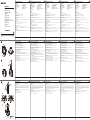 1
1
-
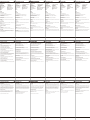 2
2
Kenwood DRV-A Series User DRV-A100 Schnellstartanleitung
- Typ
- Schnellstartanleitung
in anderen Sprachen
- English: Kenwood DRV-A Series User DRV-A100 Quick start guide
- français: Kenwood DRV-A Series User DRV-A100 Guide de démarrage rapide
- español: Kenwood DRV-A Series User DRV-A100 Guía de inicio rápido
- italiano: Kenwood DRV-A Series User DRV-A100 Guida Rapida
- русский: Kenwood DRV-A Series User DRV-A100 Инструкция по началу работы
- Nederlands: Kenwood DRV-A Series User DRV-A100 Snelstartgids
- português: Kenwood DRV-A Series User DRV-A100 Guia rápido
- polski: Kenwood DRV-A Series User DRV-A100 Skrócona instrukcja obsługi
- čeština: Kenwood DRV-A Series User DRV-A100 Rychlý návod
- română: Kenwood DRV-A Series User DRV-A100 Ghid de inițiere rapidă
Verwandte Papiere
Sonstige Unterlagen
-
Kenwood DRV-A700W Schnellstartanleitung
-
Motorola MDC300 Benutzerhandbuch
-
Motorola MDC150 Benutzerhandbuch
-
Ring RDC1000 Benutzerhandbuch
-
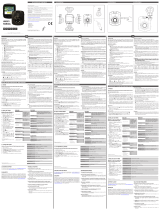 Mr Handsfree Dashcam 1080P HD DC-100 Bedienungsanleitung
Mr Handsfree Dashcam 1080P HD DC-100 Bedienungsanleitung
-
Quintezz HD 720P Benutzerhandbuch
-
Mio MiVue J60 Bedienungsanleitung
-
Promate SafariMate Benutzerhandbuch
-
Motorola MDC500GW Schnellstartanleitung
-
Kenwood KCA-DR300 Schnellstartanleitung