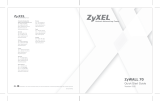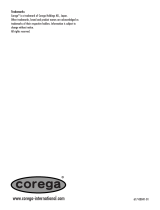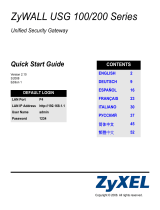Seite wird geladen ...

ALL7000 Quick Installation Guide / Express Setup
A
A
L
L
L
L
7
7
0
0
0
0
0
0
Load balancing Router
with / mit DMZ
Deutsch Seite 3
English Page 10

ALL7000 Quick Installation Guide / Express Setup - 2 -

ALL7000 Quick Installation Guide / Express Setup - 3 -
Hardware Beschreibung
WAN 1 Port: Dieser Port dient zum Anschluss des ersten Routers, DSL Modems,
oder TV-Kabel Modems.
WAN 2 Port: Dieser Port dient zum Anschluss des zweiten Routers, DSL Modems,
oder TV-Kabel Modems.
LAN Port: Hier wird das interne LAN angeschlossen.
DMZ Port: Hier werden die Server angeschlossen, die eine direkte Verbindung
zum öffentlichen Internet benötigen (FTP, SNMP, HTTP, DNS).
Reset: Mit der Reset-Taste stellen Sie den ursprünglichen Auslieferzustand des
ALL7000 her.
DC Power: Hier wird das mitgelieferte Steckernetzteil angeschlossen.

ALL7000 Quick Installation Guide / Express Setup - 4 -
Installationsbeispiel:
ALL7000 :
LAN Port= 192.168.1.1 (internes LAN)
WAN 1 Port= 61.11.11.11 (zugeteilt von Ihrem Internet Service
Provider)
WAN 2 Port= 211.22.22.22
(zugeteilt von Ihrem ISP)
DMZ Port= 61.11.11.11 (Transparenter Betrieb, “De-Militarisierte
Zone”, DMZ)

ALL7000 Quick Installation Guide / Express Setup - 5 -
Konfigurationsbeispiel
Schritt 1:
Verbinden Sie den PC des Administrators und den LAN Port des ALL7000 mit einem
Hub oder Switch. Kontrollieren Sie das blinkende Licht an Hub oder Switch, um
Sicher zu stellen, dass eine Verbindung besteht (link). Der ALL7000 verfügt über
einen eingebauten (embedded) Web Server für Management und Konfiguration.
Verwenden Sie einen Web Browser, z.B. Internet Explorer 4 (oder höher) oder
Netscape 4.0 (oder höher) mit vollständigem Java Script Support. Die Standard IP
Adresse des ALL7000 ist 192.168.1.1, die Subnet Maske ist 255.255.255.0. Die IP
Adresse des Administrator PCs muss deshalb im Bereich von 192.168.1.2 /24 bis
192.168.1.254/24 liegen.
Falls die IP Adresse des internen LANs kein Subnet von 192.168.1.0 ist, (z.B. LAN IP
Adresse ist 172.16.0.1) muss die IP Adresse des PC des Administrators angepasst
werden. Starten Sie den PC neu, wenn nötig.
Standardmäßig ist der DHCP-Server des ALL7000 eingeschaltet. Das bedeutet, dass
Client Computer im internen LAN einschließlich des Administrator-PC als DHCP
Clients konfiguriert werden können und ihre IP Adresse automatisch vom ALL7000
beziehen.
Die folgende Tabelle zeigt eine Liste von privaten IP Adressen. Diese Adressen
DÜRFEN NICHT als WAN IP Adressen verwendet werden!
10.0.0.0 bis 10.255.255.255
172.16.0.0 bis 172.31.255.255
192.168.0.0 bis 192.168.255.255

ALL7000 Quick Installation Guide / Express Setup - 6 -
Schritt 2
Nachdem der Administrator PC eine IP-Adresse des gleichen Netzwerkes erhalten
hat, wie der ALL7000, öffnen Sie bitte einen Web Browser und geben Sie in die
Adresszeile ein: http://192.168.1.1
Ein Pop-up Fenster wird erscheinen Sie nach dem „username“ und „password“
fragen. Ohne Passwort haben Sie keinen Zugang zum Webserver des ALL7000. Der
voreingestelle Login “username” und das “password” finden Sie hier:
Username: admin
Password: admin
Danach klicken Sie auf das Feld OK

ALL7000 Quick Installation Guide / Express Setup - 7 -
Schritt 3:
Nachdem Username und Passwort akzeptiert worden sind, erscheint folgender
Bildschirm:
Wählen Sie den Reiter Interface im linken Menüfeld aus. Der angezeigte Menübaum
wird erscheinen:
Klicken Sie auf LAN und geben Sie die gewünschten Netzwerk Setup Informationen
ein (Layer 3).
Beispiel:
LAN interface IP Address 192.168.1.1
NetMask 255.255.255.0

ALL7000 Quick Installation Guide / Express Setup - 8 -
Wählen Sie nun im Bereich Interface WAN aus und geben Sie de geforderten
Informationen (Layer 3) ein.
Klicken Sie auf das Feld Modify aus, um WAN1 bzw. 2 zu konfigurieren.
WAN1 Interface IP address 61.11.11.11
NetMask
255.255.255.0
Default Gateway 61.11.11.254
DNS Server 1 168.95.1.1
Anmerkung: Die hier verwendeten Daten sind nur Beispiele. Geben Sie bitte die
Daten ein, die Ihnen Ihr ISP übermittelt hat.

ALL7000 Quick Installation Guide / Express Setup - 9 -
Schritt 4
Wählen Sie den Reiter Policy im Funktionsmenü aus. Klicken Sie dann auf
Outgoing und dann auf das Feld New Entry.
Wenn die Option New Entry erscheint, geben Sie folgende Konfiguration ein:
Source Address (Quelle) – wählen Sie “Inside_Any”
Destination Address (Ziel) – wählen Sie “Outside_Any”
Service – wählen Sie “ANY”
Action – wählen Sie “Permit” (Erlabunis)
Mit Klick auf OK übernehmen SIe die Änderungen in den Speicher des ALL7000.
Schritt 5
Wenn Sie nun das Fenster wie unten abgebildet sehen, war die Konfiguration
erfolgreich. Sellen Sie sicher, dass alle Computer, die an das LAN angeschlossen
sind, als Default Gateway IP Adresse die LAN IP Adresse (z.B. 192.168.1.1) des
ALL7000 eingestellt haben. Nun sollten alle Computer im LAN Zugang zum Internet
herstellen können. Falls eine Filter-Funktion des ALL7000 verwendet werden soll,
ziehen Sie bitte das Kapitel „Policy“ im Handbuch zu Rate.

ALL7000 Quick Installation Guide / Express Setup - 10 -
Hardware Description
WAN 1 Port: Use this port to connect to the external router, DSL modem, or Cable
modem.
WAN 2 Port: Use this port to connect to the external router, DSL modem, or Cable
modem.
LAN Port: Use this port to connect to the internal network of the office.
DMZ Port: Use this port to connect to the company’s server(s), which needs
direct connection to the Internet (FTP, SNMP, HTTP, DNS).
Reset: Reset the ALL7000 to the original default settings.
DC Power: connect one end of the power supply to this port, the other end to
the electrical wall outlet.

ALL7000 Quick Installation Guide / Express Setup - 11 -
Connecting Example:
ALL7000 :
LAN Port= 192.168.1.1
WAN 1 Port= 61.11.11.11 (provided by ISP)
WAN 2 Port= 211.22.22.22
(provided by ISP)
DMZ Port= 61.11.11.11 (Transparent Mode)

ALL7000 Quick Installation Guide / Express Setup - 12 -
WEBUI Configuration example
Step 1:
Connect both the Administrator’s PC and the LAN port of the ALL7000 to a hub or
switch. Make sure there is a link light on the hub/switch for both connections. The
ALL7000 has an embedded web server used for management and configuration. Use
a web browser to display the configurations of the Multi-Homing (such as Internet
Explorer 4(or above) or Netscape 4.0(or above) with full java script support). The
default IP address of the ALL7000 is 192.168.1.1 with a subnet mask of
255.255.255.0. Therefore, the IP address of the Administrator PC must be in the
range between 192.168.1.2 /24– 192.168.1.254/24.
If the company’s LAN IP Address is not subnet of 192.168.1.0, (i.e. LAN IP Address
is 172.16.0.1) the Administrator must change his/her PC IP address to be within the
same range of the LAN subnet (i.e. 172.16.0.0). Reboot the PC if necessary.
By default, the ALL7000 is shipped with its DHCP Server function enabled. This
means the client computers on the LAN network including the Administrator PC can
set their TCP/IP settings to automatically obtain an IP address from the ALL7000.
The following table is a list of private IP addresses. These addresses may not be
used as an WAN IP address.
10.0.0.0 ~ 10.255.255.255
172.16.0.0 ~ 172.31.255.255
192.168.0.0 ~ 192.168.255.255

ALL7000 Quick Installation Guide / Express Setup - 13 -
STEP 2
Once the Administrator PC has an IP address on the same network as the ALL7000,
open up an Internet web browser and type http://192.168.1.1 into the address bar.
A pop-up screen will appear and prompt for a username and password. A username
and password is required in order connect to the ALL7000. Enter the default login
username and password of Administrator (see below).
Username: admin
Password: admin
Click OK

ALL7000 Quick Installation Guide / Express Setup - 14 -
Step 3:
After entering the username and password, the ALL7000 WEBUI screen will display.
Select the Interface tab on the left menu and a sub-function list will be displayed.
Click on LAN from the sub-function list, and enter proper Layer 3 network setup
information. (for example)
LAN interface IP Address 192.168.1.1
NetMask 255.255.255.0

ALL7000 Quick Installation Guide / Express Setup - 15 -
Select the Interface tab on the left menu and a sub-function list will be displayed.
Click on WAN from the sub-function list, and enter proper Layer 3 network setup
information.
Click Modify to modify WAN1/2 settings. (i.e. WAN1 Interface)
WAN1 Interface IP address 61.11.11.11
NetMask
255.255.255.0
Default Gateway 61.11.11.254
DNS Server 1 168.95.1.1
Note: The above figures are only examples. Please fill in the appropriate IP address
information provided to you by the ISP.

ALL7000 Quick Installation Guide / Express Setup - 16 -
Step 4
Click on the Policy tab from the main function menu and then click on Outgoing
from the sub-function list.
Click on New Entry button.
When the New Entry option appears, then enter the following configuration:
Source Address – select “Inside_Any”
Destination Address – select “Outside_Any”
Service - select “ANY”
Action - select “Permit”
Click on OK to apply the changes.
Step 5
The configuration is successful if you see the screen below. Make sure that all the
computers that are connected to the LAN port have their Default Gateway IP Address
set to the ALL7000 LAN IP Address (i.e. 192.168.1.1). At this point, all the computers
on the LAN network should gain access to Internet immediately. If an ALL7000 filter
function is required, please refer to the Policy section.
/